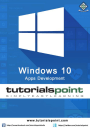
advertisement
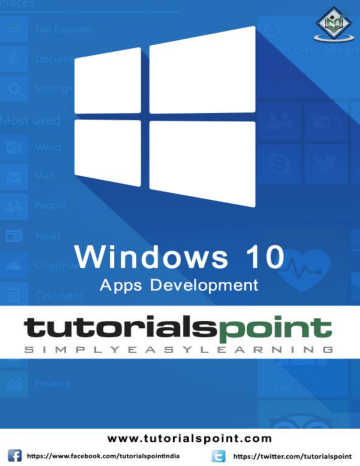
Performance of applications such as how quickly your application appears at the startup or navigates to show the next content etc. is very important.
The performance of an application can be impacted by many things, including the ability of XAML rendering engine to parse all the XAML code you have in your application. XAML is a very powerful tool for creating UI, but it can be more robust by using the new techniques, which are now available in Windows 10 applications.
For example, in your applications, there are certain things, which you want to show when the page is loaded and then do not need it later. It is also possible that at the startup you do not need all the UI elements to be loaded.
In Windows 10 apps, some new features are added in XAML, which improved the XAML performance.
The performance of any Universal Windows application can be improved by the following techniques;
Progressive Rendering
Deferred Loading
Progressive Rendering
In Windows 10, two new and very cool features are introduced in XAML. They are:
x:Bind
It is a new syntax introduced in XAML used for binding, which works almost the same way as the Binding syntax does. x:Bind has two key differences; it provides compile-time syntax validation and better performance.
X:Phase
It provides the ability to prioritize the rendering of XAML controls within a data template.
Each UI element may have only one phase specified. If so, that will apply to all the bindings on the element. If a phase is not specified, phase 0 is assumed.
In Universal Windows Platform (UWP) applications, these two new features provide performance improvements. It can be also used in existing Windows 8.x applications that migrate to Windows 10.
Given below is an example in which the employee objects are bound with GridView by using x:Bind key word.
<Page
x:Class="XAMLPhase.MainPage"
xmlns="http://schemas.microsoft.com/winfx/2006/xaml/presentation"
xmlns:x="http://schemas.microsoft.com/winfx/2006/xaml"
39
Windows 10 Apps Development
xmlns:local="using:XAMLPhase"
xmlns:d="http://schemas.microsoft.com/expression/blend/2008"
xmlns:mc="http://schemas.openxmlformats.org/markup-compatibility/2006"
mc:Ignorable="d">
<Grid Background="{ThemeResource ApplicationPageBackgroundThemeBrush}">
<GridView Name="Presidents"
ItemsSource="{Binding}"
Height="300"
Width="400"
Margin="50">
<GridView.ItemTemplate>
<DataTemplate x:DataType="local:Employee">
<StackPanel Orientation="Horizontal"
Margin="2">
<TextBlock Text="{x:Bind Name}"
Width="95"
Margin="2" />
<TextBlock Text="{x:Bind Title}"
Width="95"
Margin="2"
x:Phase="1"/>
</StackPanel>
</DataTemplate>
</GridView.ItemTemplate>
</GridView>
</Grid>
</Page>
In the above XAML code,
x
:Phase="1"
is defined with Title. Therefore, in the first phase,
Name will be rendered and then Title will be rendered.
Given below is the Employee class implementation in C#.
40
Windows 10 Apps Development using System.Collections.ObjectModel; using System.ComponentModel; using System.Runtime.CompilerServices; using Windows.UI.Xaml.Controls;
// The Blank Page item template is http://go.microsoft.com/fwlink/?LinkId=402352&clcid=0x409 documented at namespace XAMLPhase
{
/// <summary>
/// An empty page that can be used on its own or navigated to within a Frame.
/// </summary>
public sealed partial class MainPage : Page
{
public MainPage()
{
this.InitializeComponent();
DataContext = Employee.GetEmployees();
}
}
public class Employee : INotifyPropertyChanged
{
private string name;
public string Name
{
get { return name; }
set
{
name = value;
RaiseProperChanged();
}
}
private string title;
public string Title
{
get { return title; }
41
Windows 10 Apps Development
set
{
title = value;
RaiseProperChanged();
}
}
public static Employee GetEmployee()
{
var emp = new Employee()
{
Name = "Waqas",
Title = "Software Engineer"
};
return emp;
}
public event PropertyChangedEventHandler PropertyChanged;
private void RaiseProperChanged(
[CallerMemberName] string caller = "")
{
if (PropertyChanged != null)
{
PropertyChanged(this, new PropertyChangedEventArgs(caller));
}
}
public static ObservableCollection<Employee> GetEmployees()
{
var employees = new ObservableCollection<Employee>();
employees.Add(new Employee() { Name = "Ali", Title = "Developer" }); employees.Add(new Employee() { Name = "Ahmed", Title = "Programmer" });
employees.Add(new Employee() { Name = "Amjad", Title = "Desiner" });
employees.Add(new Employee() { Name = "Waqas", Title = "Programmer" }); employees.Add(new Employee() { Name = "Bilal", Title = "Engineer" });
employees.Add(new Employee() { Name = "Waqar", Title = "Manager" });
return employees;
}
42
advertisement
Related manuals
advertisement
Table of contents
- 5 Introduction
- 5 Universal Windows app
- 6 Characteristics of UWP apps
- 6 Development Choices
- 7 Windows 10 – UWP
- 7 Universal Windows Platform (UWP)
- 8 Devices Supported by Windows
- 8 Advantages of UWP
- 8 Setup for UWP Development
- 10 Windows 10 – First App
- 19 Windows 10 – Store
- 20 Monetization
- 20 Microsoft Advertising
- 27 Windows 10 – XAML Controls
- 27 XAML Emerging Story
- 28 Layout Controls
- 29 UI Controls
- 35 XAML – Data Binding
- 35 One-way Data Binding
- 37 Two-way Data Binding
- 40 Element Binding
- 43 XAML Performance
- 43 Progressive Rendering
- 47 Deferred Loading
- 51 Adaptive Design
- 51 New Built-in Features
- 52 Universal Building Blocks
- 54 Adaptive UI
- 54 VisualStateManager
- 56 RelativePanel
- 59 Adaptive Code
- 59 Writing Code
- 61 Win32 APIs in the UWP
- 70 File Management
- 70 File Locations
- 71 File Handling APIs
- 77 SQLite Database
- 77 What is SQLite?
- 77 Advantages of SQLite
- 89 App to App Communication
- 89 Getting Your App Ready
- 96 App Localization
- 96 Translating UI Resources
- 112 App Lifecycle
- 113 Process State Transition
- 120 Background Execution
- 120 Create and Register Background Task
- 127 APP Services
- 136 Web Platform
- 136 Advantages
- 143 Connected Experience
- 144 Roaming in Windows
- 151 Navigation
- 151 Page Models
- 151 Navigation Structure
- 158 Networking
- 158 Capabilities
- 159 Networking Technologies
- 162 HttpClient
- 164 Cloud Services
- 164 Microsoft Account
- 175 Live Tiles
- 175 Tile Anatomy
- 175 Updating Tiles
- 180 Sharing Contract
- 180 Sharing Content
- 181 Receiving Shared Content
- 188 Porting to Windows
- 188 Porting a Windows 8.x Project to a UWP Project