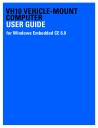
advertisement
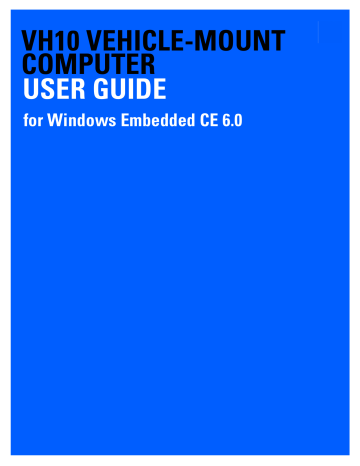
APPENDIX D NARROWBAND RADIO
CONFIGURATION
DNarrowband Radio Configuration
Narrowband Radio Setup
IMPORTANT
For Narrowband radios, always attach the antenna, following the instructions on the package, before connecting the power supply.
Only when the antenna is installed:
• Remove the battery cover, insert the battery, and replace the battery cover.
To display the Narrowband screens and the Control Panel:
• Click on the Narrowband icon in the taskbar.
Keep in mind that the Narrowband icon is only visible when a Narrowband radio is installed in the unit.
• Click on the Control Panel icon in the bottom-right corner of the Statistics screen to display the additional
Narrowband screens.
D - 2 VH10 Vehicle-Mount Computer User Guide
Basic Tab
CH (Channel)
CH displays the current channel. This value may change when a channel is out of range. Active channels are assigned in the Channels tab (see Channels Tab on page D-3 ).
CQ (Channel Quality)
This option displays the channel quality. CQ (Channel Quality) can be affected by the Channel switch speed set in the Channels tab.
RSSI (Received Signal Strength Indicator)
RSSI is an indication of the power level being received by the antenna. The higher the RSSI number, the stronger the signal.
Radio Address
If auto radio address is enabled, the hand-held requests an automatically assigned radio address. When auto is selected, the next field in which a radio address can be entered manually, is not available.
The field to the right of auto is used to assign a radio address manually. Manually assigned radio addresses must be predetermined by the system administrator before this field is completed. A unique value from 1 to
3840 must be assigned for each unit to identify each hand-held over the radio link. Initially, this field is set to 0 to prevent radio communication.
Starting Channel
This parameter determines the initial operating radio channel of the hand-held. When the unit is first powered on and channel selection is set to auto (refer to Radio Address on page D-2 ), a starting channel is automatically chosen. Otherwise, a channel from one to twenty can be chosen from the drop-down menu. Keep in mind that only the channels that have been enabled are listed here.
Radio Information
This information is read from the radio installed in the unit and is not editable.
Import from XML File and Export to XML File
Import from XML file allows you to use a configuration that has already been created to set up your unit.
Export to XML can be used to clone a radio setup so that configuration need only be completed once and can then be copied to an unlimited number of devices.
Narrowband Radio Configuration D - 3
• Configure the device once.
• Choose Export to XML file to export the configuration to an XML file – it will be named NBRadio_Set-
tings.xml automatically in the My Device folder.
• Copy the file to your PC or a USB key, and rename it to NBRadio_AutoLoadSettings.xml.
• On a new unit, copy this file to the root directory (the My Device folder).
• Warm reset the unit.
The XML file will be auto-loaded onto the device (and deleted). The device is ready for use.
Channels Tab
This tab lists the channel frequency pairs. Channels can be enabled or disabled here. Refer to Edit Channel
Frequencies on page D-4 to learn how to add or edit frequencies.
WARNING!
Do not add frequencies that are not applicable to your license.
Channel Switch Speed
This parameter changes the threshold the hand-held uses to determine when communication quality with a base station is unacceptable. When this threshold is exceeded, the unit starts channel searching for a new base station.
Setting this parameter to Slow means a higher threshold – the hand-held is more tolerant of poor communication quality. When the channel quality of the hand-held radio drops below the percentage assigned in the
Advanced tab under Low CQ (note that data in this tab can only be changed by authorized personnel), the unit monitors the channel quality for 15 time-out periods before searching for a new channel. If Channel Switch
Speed is set to Fast, the current channel is only monitored for up to 2 time-out periods before channel switching begins.
IMPORTANT
Fast switch speed is most effective where coverage areas are largely overlapping. If the coverage areas barely overlap, have dead spots, or if the hand-held frequently operates on the fringe of coverage, this parameter should be set to Slow.
D - 4 VH10 Vehicle-Mount Computer User Guide
Edit Channel Frequencies
• Click on the Edit channel frequencies button in the bottom-left corner of the tab to display the Edit dialog box.
• In the appropriate channel field, type the Receive and Transmit frequency for the channel, and click OK.
You can either edit an existing frequency if required or assign new frequencies for a new channel, keeping in mind that you can only use frequency pairs assigned to your license.
Edit Switch Order
When a channel is out of range, the Edit switch order screen allows you to indicate the order in which channels will switch. Edit switch order (the button) is rarely used. It is used when the order of channel switching needs to be tightly controlled. It is not recommended that Edit switch order be used without a clear understanding of how to order the channel sequences for optimum performance.
Narrowband Radio Configuration D - 5
• Highlight the channel you want to edit in the Channel tab before clicking on the Edit switch order button.
• Next, tap on the Edit switch order button in the lower-right corner of the Channel tab to configure channel switching order.
• Tap on the channel numbers in the order you want them to switch – in the sample screen for example, you can click on channels 1, 2 and 3 in the order you want the channels to switch.
• Click on OK.
IMPORTANT
With manual channel switch order specified, the channels will be switched exactly as stated. It is important to also include the original channel at the end of the manual switch order as the example above shows (original channel is #3). This allows the radio to return to this original channel if for some reason the other channels cannot be reached.
IMPORTANT
Clicking on Auto clears the manually selected channel order.
The manually ordered channels are listed in the Manual switch order column in the Channels tab.
• Scroll to the right to display the manually ordered channels.
If communication quality falls below the channel quality percentage specified in the Advanced tab under
Low CQ (note that this tab is restricted to authorized personnel), only the channels entered in the Manual
switch order are considered for channel switching. The channel search is carried out in the order in which the channels were selected.
advertisement
* Your assessment is very important for improving the workof artificial intelligence, which forms the content of this project
Related manuals
advertisement
Table of contents
- 7 Table of Contents
- 13 About This Guide
- 14 Text Conventions
- 14 Overview of the VH10 Vehicle-Mount Computer
- 15 VH10 Views
- 17 Basic Operations
- 17 VH10 Vehicle-Mount Computer Features
- 18 Documents Available
- 18 Preparing the VH10 for Operation
- 19 VH10 Safety Instructions
- 19 The Internal Backup Battery
- 20 Switching the VH10 On and Off
- 20 Resetting the VH10
- 20 Performing a Warm Reset
- 20 Performing a Cold Reset
- 21 Performing a Clean Start
- 21 Boot to BooSt
- 21 Calibrating the Touchscreen
- 21 Connectivity
- 23 Getting To Know Your VH10
- 23 Operating System
- 23 The Keyboard
- 24 Regular Keys
- 25 Modifier Keys
- 25 Activating Modifier Keys
- 25 Locking Modifier Keys
- 25 Function Keys and Macro Keys
- 25 Function Keys
- 26 Macro Keys
- 26 The [SYM] Key
- 26 The Keyboard Backlight
- 26 The Display
- 26 Adjusting the Display Backlight
- 27 Calibrating the Touchscreen
- 27 Indicators
- 27 LEDs
- 27 Power Status LED
- 28 Warning LED
- 28 Onscreen Indicators
- 29 Audio Indicators
- 29 Scanners and Imagers
- 29 Scanning Techniques
- 30 Scan LED Indicators
- 30 Troubleshooting
- 30 Operating Two Dimensional (2D) Imagers
- 31 Windows Embedded CE 6.0
- 31 Navigating in Windows Embedded CE and Applications
- 31 Navigating Using a Touchscreen
- 31 Navigating Using the Keyboard
- 32 The Windows Classic Shell Startup Desktop
- 33 The Taskbar
- 34 The Start Menu
- 38 The Kiosk Desktop Shell
- 40 Restoring the Windows Classic Shell
- 41 General Maintenance
- 41 Caring for the Touchscreen
- 41 Cleaning the VH10
- 43 Configuration
- 43 Overview of Software
- 43 Software Advantage
- 43 Microsoft Software
- 44 Control Panel
- 44 Control Panel Applications
- 47 App Launch Keys
- 48 Bluetooth® Setup
- 49 Paired
- 50 Device
- 51 Discovering and Removing Devices
- 51 Filtering By Class of Device (COD)
- 51 Device Pop-up Menu
- 52 Pairing a Device
- 53 Servers
- 54 Mode
- 55 About
- 55 Bluetooth Quick-Pairing
- 56 The Bluetooth GPRS WAN Connection
- 59 Certificates
- 60 Data Transfer between VH10 and a PC
- 60 Using Microsoft ActiveSync
- 60 Using Windows Mobile Device Center
- 60 Display Properties
- 60 Background
- 61 Appearance
- 61 Backlight
- 62 Screen Blanking
- 63 Dr. Debug
- 63 Status
- 63 Utilities
- 64 Settings
- 64 Error Reporting
- 65 Input Panel
- 66 Keyboard Properties
- 66 Key Repeat
- 67 Backlight
- 68 One Shot Modes
- 69 Macro Keys
- 70 Unicode Mapping
- 71 Scancode Remapping
- 73 Lock Sequence
- 74 Manage Triggers
- 74 Trigger Mappings
- 75 Add and Edit Trigger Mapping
- 76 Microphone
- 77 TekTerm Client
- 77 PartnerUp
- 77 Power Properties
- 78 Status
- 78 Power Saving Suspend
- 79 Advanced
- 79 Built-in Devices
- 80 Wakeup Sources
- 80 Battery Health
- 82 Kiosk Access
- 83 Administrator Password
- 84 Shell Settings
- 85 Restrictions
- 86 Control Panel Settings
- 87 Import/Export to File
- 87 Quick Defrost (Heater Settings for VH10f)
- 88 Settings
- 89 Heater Info
- 90 Remote Desktop Connection
- 90 Scanners
- 90 Decoded Scanners
- 91 Options
- 91 Double Click Parameters
- 91 Display Parameters
- 92 Data Handling
- 93 Translations
- 94 Case Rules
- 94 Ports
- 95 Ports
- 96 Storage Manager
- 96 Formatting a Memory Card
- 97 Creating Partitions
- 98 Partition Management
- 99 Stylus Properties
- 99 Double-Tap
- 100 Calibration
- 100 Touch
- 100 System Properties
- 101 Total Recall
- 102 Creating a Backup
- 102 Creating a Clone
- 103 Managing Profiles
- 103 Viewing a Profile
- 104 Profile Options
- 106 Deleting a Profile
- 106 TweakIt
- 106 Advanced
- 106 Advanced CE Services Settings
- 107 Advanced Interface and Network Settings
- 107 Advanced Services Settings
- 108 Registry Editor
- 108 Volume & Sounds Properties
- 108 Volume Adjustments
- 109 Wi-Fi Config
- 109 Wi-Fi Config: Status
- 109 Wi-Fi Config: Configure
- 110 Manually Creating a Network
- 110 Authentication Mode
- 111 Encryption
- 112 EAP
- 112 Verify Server Certificate
- 113 Enable OPMK
- 113 Connecting the Wireless Network
- 114 Configuring TCP/IP
- 114 IP Address
- 115 Name Servers
- 116 Wi-Fi Config: Advanced
- 116 Country Options
- 116 Use Windows to configure my wireless settings (Wireless Zero Config)
- 116 Network Type
- 117 11n Mode
- 117 11n – Block Ack
- 117 Power Save Mode
- 117 Roaming - RSSI Threshold
- 117 Roaming - AP Discovery
- 117 Roaming - Packet Loss
- 117 2.4GHz Channel Selection
- 117 Concluding the Wi-Fi Configuration
- 118 Monitoring the Network Connection
- 118 WiFi Connect A.R.C.
- 119 Accessories
- 119 Accessories
- 119 Antennas
- 119 Mounts
- 120 Power Supplies and Cables
- 120 Miscellaneous Accessories
- 120 External Barcode Readers
- 121 Entering Data with the Barcode Reader
- 121 Bluetooth Peripherals
- 121 Antennas
- 121 Possible VH10 Antenna Locations
- 123 Linking a VH10 to an Ethernet Network
- 124 Network Access
- 124 VH10 Mounting Accessories
- 125 The MT43XX RAM Mount Kit
- 126 Installation
- 128 Positioning the VH10
- 128 Optional Mount Kits
- 129 The MT3410 Heavy Duty Mount Kit
- 129 Mount Assembly
- 131 Attaching the VH10 to the Heavy Duty Mount
- 132 Positioning the VH10
- 132 The MT4200 Quick Release Mount
- 134 The MT4205 Mounting Plate for MT4200 Quick Release Mount
- 134 The MT4210 Adaptor Bracket Kit
- 134 The MT1002 Cantilever Mount Kit
- 135 Mount Assemblies
- 138 VH10 Vehicle Installation
- 138 Wiring Guidelines
- 139 Non-Vehicle Installations
- 139 Wiring Vehicle Power to the VH10
- 140 Installing the Power Pre-regulator
- 140 Power On/Off with Ignition Option: Wiring
- 142 Screen Blanking Option: Wiring
- 145 VH10 Specifications
- 145 The VH10 Vehicle-Mount Computer
- 145 Hardware
- 146 Power Management
- 146 Environmental
- 147 Regulatory Approvals
- 147 External Barcode Scanners
- 147 Wireless Radios
- 147 802.11a/b/g/n Standard Radio
- 149 Bluetooth Radio
- 150 Antennas
- 150 Possible Antenna Configurations
- 150 Antenna — WiFi
- 151 Antenna — Bluetooth
- 152 RA1202 Narrowband Radio
- 155 Port Pinouts
- 155 Ports Diagram
- 156 Serial Ports Interface Pinout (UART RS-232)
- 157 Enhanced USB1 Port Interface Pinout
- 157 Enhanced Powered USB2 Port Interface Pinout
- 159 Wireless Zero Config Settings
- 159 Wireless Information
- 160 Wireless Statistics
- 160 Wireless Information
- 163 Assigning An IP Address
- 163 Name Server
- 163 Advanced Features
- 163 Rearranging Preferred Networks
- 164 Deleting a Preferred Network
- 164 Changing Network Properties
- 165 Narrowband Radio Configuration
- 165 Narrowband Radio Setup
- 166 Basic Tab
- 167 Channels Tab
- 170 Advanced Tab
- 170 Tune Poll Settings
- 170 Tune Poll Settings
- 170 Statistics Screen
- 173 Index