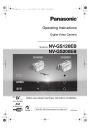
advertisement
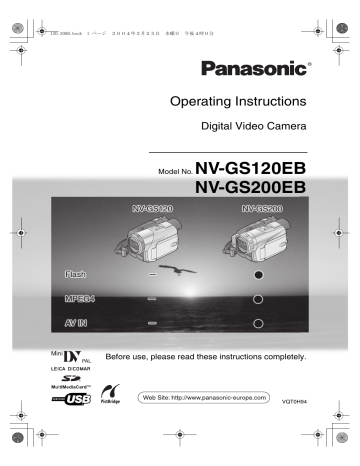
120.200B.book 33 ページ 2004年2月25日 水曜日 午後4時0分
Using the Built-in Video Flash
(NV-GS200 only)
The Built-in Video Flash enables you to record still pictures in a dark place. The Video Flash lights twice to detect the surrounding luminosity and to light properly.
1
Set [TAPE RECORDING MENU] or
[CARD RECORDING MENU] >> [CAMERA]
>> [FLASH] >> [ON] or [AUTO].
Recording Mode
≥For other notes concerning this item, see
-59-
.
Red Eye Reduction Function
This function reduces a phenomenon which causes the subject’s eyes to turn red when you record pictures with a flash such as built-in Video
Flash or Video Flash VW-FLH3E (optional).
(Built-in Video Flash on NV-GS200 Model only)
1
Set [TAPE RECORDING MENU] or
[CARD RECORDING MENU] >> [CAMERA]
>> [RED EYE] >> [ON].
(14)
STILL
s
ENTER
FADE
i
MENU
STILL
s
ENTER
FADE
i
(14)
MENU
≥If [AUTO] is selected, the Video Flash can be lighted if light is needed by sensing the surrounding luminosity.
2
Slide the [
ßL] Lever
(21)
.
≥The [
£] Indication appears.
(21)
≥The Video Flash pops up.
3
Press the [STILL] Button
(15)
.
(15)
STILL
s
ENTER
FADE
i
To Cancel the Red Eye Reduction Function
Set [TAPE RECORDING MENU] or
[CARD RECORDING MENU] >> [CAMERA] >>
[RED EYE] >> [OFF].
≥For other notes concerning this item, see
-60-
.
Digital Effect Functions
This Movie Camera is equipped with Digital Effect
Functions that add special effects to the scene.
Digital Effects 1 [EFFECT1]
1) MULTI 2) P-IN-P 3) WIPE
≥Video Flash is lighted and the image becomes still.
4
Press the [PHOTO SHOT] Button
(47)
or
Recording Start/Stop Button
(42)
.
(47)
PHOTO
SHOT
(42)
4) MIX 5) STROBE 6) TRAIL
≥Video Flash is not lighted when recording.
7) MOSAIC 8) MIRROR 9) STRETCH
Adjusting Brightness of the Video Flash
Set [TAPE RECORDING MENU] or
[CARD RECORDING MENU] >> [CAMERA] >>
[FLASH LEVEL] >> a desired Flash Level.
≥Normally, set it to [NORMAL]. (The [ ß]
Indication appears.)
≥If the brightness is not enough in [NORMAL] setting, set it to [ i] (the [ ßi] Indication appears), if it is too much, set it to [ j] (the [ ßj]
Indication appears).
10) SLIM
1) Multi Mode [MULTI]
2) Picture-In-Picture Mode [P-IN-P]
3) Wipe Mode [WIPE]
-33-
4) Mix Mode [MIX]
120.200B.book 34 ページ 2004年2月25日 水曜日 午後4時0分
Recording Mode
Manual Multi-Picture Mode:
5) Strobe Mode [STROBE]
≥It records images with a stroboscopic effect.
6) Trailing Effect Mode [TRAIL]
≥It records images with a trailing effect.
7) Mosaic Mode [MOSAIC]
≥It produces a mosaic-like image.
8) Mirror Mode [MIRROR]
≥The right half of an image becomes a mirror image of the left half.
9) Stretch Mode [STRETCH]
≥The Picture is expanded horizontally.
10) Slim Mode [SLIM]
≥The picture is expanded vertically.
Digital Effects 2 [EFFECT2]
11) NEGA
12) SEPIA
You can manually capture and record 9 small still pictures.
1
Set [TAPE RECORDING MENU] >>
[DIGITAL] >> [EFFECT1] >> [MULTI].
STILL
s
ENTER
FADE
i
(14)
MENU
13) B/W
14) SOLARI
2
Set [TAPE RECORDING MENU] >>
[DIGITAL] >> [MULTI MODE] >> [STROBE] or [MANUAL].
3
Press the [MULTI] Button
(10)
.
11) Negative Mode [NEGA]
≥The colours of the recorded image are inverted as seen in a negative.
12) Sepia Mode [SEPIA]
≥It records a scene with a brownish tint, like the colour of old pictures.
13) Black & White Mode [B/W]
≥It records an image in black and white.
14) Solarisation Mode [SOLARI]
≥It records an image with a painting-like effect.
To Select a Desired Digital Effect
Set [TAPE RECORDING MENU] >> [DIGITAL]
>> [EFFECT1] or [EFFECT2] >> a desired Digital
Effect.
To Cancel the Digital Effect
Set [TAPE RECORDING MENU] >> [DIGITAL]
>> [EFFECT1] or [EFFECT2] >> [OFF].
≥If the Movie Camera is turned off, the
[EFFECT2] settings are cancelled.
≥For other notes concerning this item, see
-60-
.
ª Multi-Picture Mode
Strobe Multi-Picture Mode:
(10)
MULTI/
P-IN-P
≥If [MANUAL] is selected, press the [MULTI]
Button at each scene you want to capture.
Deleting All the Captured Multi-Pictures
While 9 multi-pictures are displayed, press the
[MULTI] Button.
≥If [MANUAL] has been selected, press the
[MULTI] Button after 9 pictures are displayed.
To Display the Multi-Pictures Again
Press the [MULTI] Button for 1 second or longer.
To Delete Multi-Pictures One by One
(When pictures were captured in [MANUAL])
When the [MULTI] Button is pressed for 1 second or longer while the still pictures are displayed, the pictures captured last is deleted continuously.
≥After still pictures are deleted one by one, they cannot be displayed again.
≥For other notes concerning this item, see
-60-
.
ª Picture-in-Picture Mode
You can capture and record 9 consecutive small still pictures.
You can display a sub-screen (still picture) inside the screen.
-34-
120.200B.book 35 ページ 2004年2月25日 水曜日 午後4時0分
1
Set [TAPE RECORDING MENU] >>
[DIGITAL] >> [EFFECT1] >> [P-IN-P].
Recording Mode
2
Press the Recording Start/Stop Button
(42)
to start recording.
STILL
s
ENTER
FADE
i
(42)
2
(14)
MENU
Aim the Movie Camera at the scene you want to capture and press the [P-IN-P]
Button
(10)
to insert a small still picture.
(10)
MULTI/
P-IN-P
≥A small still picture is displayed in a normal picture.
≥If the [P-IN-P] Button is pressed again, the small still picture is cleared.
≥For other notes concerning this item, see
-60-
.
ª Wipe Mode and Mix Mode
Wipe Mode:
Like drawing a curtain, the still picture of the last recorded scene gradually changes to the moving image of a new scene.
WIPE
3
Press the Recording Start/Stop Button
(42)
to pause the recording.
≥The last scene is stored in memory. The
[WIPE] or [MIX] Indication changes to [
B] or [
C].
4
Press the Recording Start/Stop Button
(42)
to restart the recording.
≥The last image of the previous scene gradually changes to the new scene.
≥For other notes concerning this item, see
-60-
.
WIPE
WIPE
Mix Mode:
While the moving image of a new scene fades in, the still image of the last recorded scene gradually fades out.
MIX
MIX
MIX
1
Set [TAPE RECORDING MENU] >>
[DIGITAL] >> [EFFECT1] >> [WIPE] or [MIX].
STILL
s
ENTER
FADE
i
(14)
MENU
≥The [WIPE] or [MIX] Indication appears.
-35-
advertisement
Related manuals
advertisement
Table of contents
- 2 Information for Your Safety
- 5 Standard Accessories
- 5 Optional Accessories
- 6 Controls and Components
- 9 The Remote Controller
- 10 Power Supply
- 11 Available Recording Time
- 11 The One-touch Free Style Grip Belt
- 12 Attaching the Lens Cap
- 12 Attaching the Shoulder Strap
- 13 Inserting a Cassette
- 13 Using a Card
- 14 Turning on the Movie Camera
- 14 Selecting Modes
- 14 Using the Viewfinder/LCD Monitor
- 15 Using the Menu Screen
- 16 List of Menus
- 20 Setting Date and Time
- 20 Internal Lithium Battery Recharge
- 20 LP Mode
- 20 Audio Recording Mode
- 21 About Recording
- 21 Recording on a Tape
- 22 (Photoshot)
- 24 (MPEG4)
- 25 Quick Start
- 25 Self-timer Recording
- 25 Zoom In/Out Functions
- 26 Digital Zoom Function
- 26 Image Stabilizer Function
- 27 Fade In/Out Functions
- 27 Backlight Compensation Function
- 28 Night View Functions
- 28 Soft Skin Function
- 28 Wind Noise Reduction Function
- 29 Cinema Function
- 29 Recording in Special Situations
- 29 Recording in Natural Colours
- 30 Adjusting White Balance Manually
- 31 Manual Shutter Speed Adjustment
- 32 Manual Iris Adjustment
- 32 Manual Focus Adjustment
- 33 Using the Built-in Video Flash
- 33 Red Eye Reduction Function
- 33 Digital Effect Functions
- 36 Playing Back a Tape
- 36 Finding a Scene You Want to Play Back