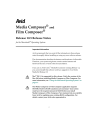
advertisement
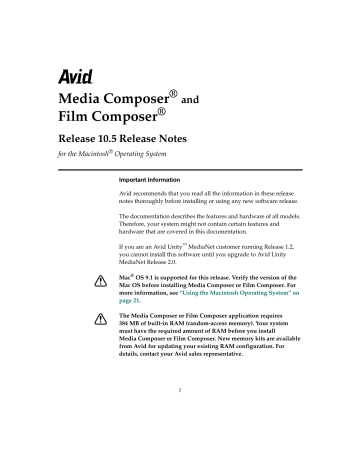
Special Notes
This section contains important information about system-level changes that affect the way your Avid software and hardware operate.
Warning Regarding Your Application Key
The application key, commonly referred to as a dongle, allows your
Avid application to operate. Protect your application key from loss or theft; your Avid system cannot function without it, and acquiring a new key from Avid involves a fee.
For information about installing the application key, see the Avid
Composer Products Setup Guide for the Macintosh Operating System.
About the Two-Button Mouse
Your Avid system ships with a two-button USB mouse. This release does not support the right mouse button.
n
Only Macally software drivers Version 3.0 or later support shuttling and scrubbing with the mouse.
USB Mouse Not Responding
If your Avid system is not used for a period of time (approximately
1 hour), the mouse might not respond when you move it. If this happens, disconnect the mouse cable from the keyboard and then reconnect it. n
You can perform this procedure with the Avid application open and the
Macintosh system turned on.
48
MediaDock LVD
In its default configuration, the MediaDock™ LVD with MediaDock
160/LVD shuttle packs must run alone on the Ultra 160 LVD SCSI controller board SCSI bus. If you connect a standard MediaDock LVD to an Ultra 160 LVD SCSI controller board and populate the chassis with any MediaDock 160/LVD shuttle packs, do not daisy chain the
MediaDock LVD with any other SCSI devices. If your configuration requires daisy chaining under these conditions, you must order and install the Avid MediaDock SCSI Repeater Module
(PN 0010-04633-01). This limitation does not exist if you are using the
UL2D LVD SCSI controller board.
Optimize for Batch Speed Option
When you select the Optimize for Batch Speed option in the Batch tab of the Digitize Settings dialog box, the system speeds up batch digitizing by allowing the deck to continue to roll forward between adjoining clips. For more information, see the input and output guide for your Avid system or the Help.
For this release, this option digitizes without preroll only if the tracks to be digitized for each clip are the same. For example, if one clip has a video track only, and the other has a video track and two audio tracks, and the system is set up to digitize both audio and video tracks, the system must preroll between them. However, if the system is set up to digitize only video (that is, only the track selector for video is on, the selectors for audio are off, and the “digitize tracks selected” setting is on), the system can digitize without prerolling for the second clip.
49
Using Help
The Help system for this release requires Internet Explorer Version 4.5 or later. Avid recommends using Internet Explorer Version 5.0.
The Help system automatically starts through Internet Explorer. If
Internet Explorer is not on your system, a message warns you that using a different browser might cause system problems.
n
If there is not enough free memory on your Macintosh system, the search function of Help might not work. See
“Changing the Memory Allocated to the Application” on page 13
.
For information on using Help, click the Using Help button in the
Help browser window.
AVX Plug-ins and Memory
Multiple AVX plug-ins that you have applied to a sequence are now kept resident in memory at the same time. When you close a bin containing the sequence, the plug-ins are also closed, freeing the memory. If you find your Avid system running out of memory and you are using many plug-ins:
1. Choose Console from the Tools menu.
2. Type the command
closeallavxplugins
in the Console window.
3. Press Return.
This command closes all currently opened plug-ins. They will automatically open again when needed.
50
MultiCamera Edit Mode Playback
If you notice frames are dropping during playback in MultiCamera edit mode, decrease the size of the Composer window until playback becomes smooth.
Importing QuickTime Files Created with an Avid Codec
If you are importing a QuickTime file created with an Avid codec, and the file’s resolution does not match the current import setting, a dialog box appears by default. This dialog box asks which resolution you want to choose, and to which files you want to apply your choice.
Make your choices, and click OK to continue with the import.
You can choose how to import these files in the OMFI tab of the Import
Settings dialog box. The default choice is “Ask me to set the resolution for each file that is different from the current import resolution setting.”
Recording with a TAO Media Systems Device
Avid Media Composer and Film Composer allow you to load a new machine template and use the LPort422™ to control devices that use the Control-L protocol, including many DV and Hi8
™
camcorders and
VCRs.
The machine template for use with the LPort442 has not been fully tested at this time and is not supported by Avid.
For more information on the LPort422, see the TAO Media Systems
Web site: http://www.taosys.com
To acquire the latest machine template for use with the device, contact
Avid Customer Support.
51
Fibre Channel Configurations
If your Avid system is configured with a Fibre Channel board and the
Avid Fibre Channel driver is enabled, make sure:
• There are drives connected to the Fibre Channel board and they are turned on.
• The connection is on for Avid Unity MediaNet configurations.
The Fibre Channel driver searches for drives. If none are connected to the Fibre Channel board or if the Avid Unity MediaNet connection is off, the performance of Media Composer or Film Composer is affected.
Disable the Fibre Channel driver if no drives are connected to the Fibre
Channel board or if the Avid Unity MediaNet connection is off:
1. Quit Media Composer or Film Composer.
2. Choose Extensions Manager from the Control Panels in the Apple menu.
The Extensions Manager window opens.
3. Click Duplicate Set to Duplicate the current set of extensions.
4. Type a name in the “Name duplicate set” text box.
5. Deselect Avid Fibre Channel Driver on the duplicated set of extensions.
6. Restart the Macintosh.
n
For information on striping Fibre Channel drives, see
Knowledge Center for Information” on page 7
52
Using FilmScribe or EDL Manager
If your Avid system includes FilmScribe or EDL Manager, and your projects contain complex sequences or large bins, you might need to increase the minimum memory size for FilmScribe or EDL Manager.
For information about changing the memory size, see
Memory Allocated to the Application” on page 13
Media Cleaner EZ, Media Cleaner Pro, and Cleaner 5.0
Your Avid system ships with Terran’s Media Cleaner EZ. This release supports the following versions of Terran products:
• Media Cleaner EZ 4.0
• Media Cleaner Pro 4.0
• Cleaner 5.0
New File Name Extension for PICT Files
The default file name extension for PICT files has changed from .pic to
.pct for exporting PICT files to third-party applications that require the
.pct file name extension.
Setting Up the Edit Monitor
Make sure the color depth for the Edit monitor is set to Millions. For a procedure on setting up the Edit monitor, see the Avid Composer
Products Setup Guide for the Macintosh Operating System.
53
advertisement
* Your assessment is very important for improving the workof artificial intelligence, which forms the content of this project
Related manuals
advertisement
Table of contents
- 1 Title Page
- 2 Contents
- 4 Symbols and Conventions
- 5 New Features in Release 10.5
- 5 Installation Check List
- 7 Accessing the Knowledge Center for Information
- 9 Hardware and Software Requirements
- 9 Qualified Platforms for Release 10.5
- 10 Built-in RAM
- 13 Changing the Memory Allocated to the Application
- 15 Troubleshooting Memory Allocation Problems
- 16 Required Extensions
- 19 PCI Board Revision History
- 20 Using Avid System Test Pro
- 21 Using the Macintosh Operating System
- 21 Verifying the Macintosh Operating System Version
- 22 Obtaining the Macintosh Operating System
- 22 Guidelines for Installing the Macintosh Operating System
- 23 Guidelines for Using Mac OS 9.x
- 26 Choosing the Avid Drive and Restarting
- 27 Installing Software Drivers
- 28 USB-to-MIDI Software Installation
- 32 Installing or Upgrading the Software
- 32 Checking Virtual Memory and Cache Size
- 32 Disabling Hard Disk Sleep Mode
- 33 Preliminary Information
- 33 Installation Procedure
- 37 Custom Installations
- 39 Installing Additional Avid Applications
- 40 Updating Your Avid Display Controller
- 41 Running the Updater for the SCSI Board
- 43 Updating the Video I/O Firmware
- 45 Updating Your Application Key (Dongle)
- 45 Test Patterns
- 46 Software Utilities
- 48 Special Notes
- 48 Warning Regarding Your Application Key
- 48 About the Two-Button Mouse
- 48 USB Mouse Not Responding
- 49 MediaDock LVD
- 49 Optimize for Batch Speed Option
- 50 Using Help
- 50 AVX Plug-ins and Memory
- 51 MultiCamera Edit Mode Playback
- 51 Importing QuickTime Files Created with an Avid Codec
- 51 Recording with a TAO Media Systems Device
- 52 Fibre Channel Configurations
- 53 Using FilmScribe or EDL Manager
- 53 Media Cleaner EZ, Media Cleaner Pro, and Cleaner 5.0
- 53 New File Name Extension for PICT Files
- 53 Setting Up the Edit Monitor
- 54 Documentation Changes
- 54 Re-creating Title Media and Creating Unrendered Title Media
- 54 Real-Time Moving Mattes
- 58 Preserving Vertical Blanking Information on Systems with 3D Hardware
- 59 Filtering Based on Resolution
- 59 Typographical Error in the Effects Guide
- 60 Importing Audio from an Audio CD
- 60 VTR Emulation
- 61 G4 Slot Allocation
- 62 Documentation Changes for Release 10.0
- 62 Changing the Representative Frame for a Take
- 63 Changing the Sample Rate
- 63 Returning to Previous Place in the Select Tape Dialog Box
- 63 Naming a New Tape from the Keyboard
- 64 Controlling a Freeze Frame with a Single Button or Key
- 65 Monitoring Previously Recorded Tracks While Recording a Voice-Over Narration
- 66 Hardware and Software Limitations
- 66 Limitation When Using Consumer Decks or Decks Without Time-Base Correctors
- 67 Avid/Mezzo Archiver
- 68 Unrendered 3D Effects with Drop Shadow
- 68 Multiformat Titles Must Be Real-Time DSK
- 69 Known Bugs
- 69 24p and 25p Projects
- 70 Audio
- 72 Compatibility with Other Products and Releases
- 73 Consolidating
- 74 Controllers
- 79 Editing
- 81 Effects
- 85 FilmScribe and EDL Manager
- 86 Hardware
- 86 Help
- 86 Import and Export
- 95 Installation
- 95 MediaLog
- 96 Monitors
- 96 Multicamera Editing
- 97 Output
- 98 Play
- 99 StorEx
- 99 System
- 100 Timeline
- 100 Titles
- 102 Utilities
- 103 Workgroups
- 105 Technical Support Information