- No category

advertisement
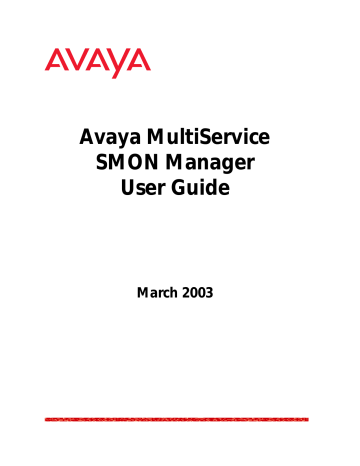
6
Introduction to SMON History
This chapter provides an introduction to SMON History, and contains the following sections:
•
Accessing SMON History - Instructions on accessing the SMON
History window.
•
The SMON History User Interface - A detailed description of
the SMON History user interface.
•
Managing Windows - Instructions on managing SMON History
windows.
Accessing SMON History
To access SMON History, click the
History
tab in the Avaya MultiService
SMON Manager window. SMON History opens.
The SMON History User Interface
The user interface consists of the following elements:
•
SMON Tabs - Tabs providing a method for switching between
Online SMON and SMON History.
• Menu Bar - Menus for accessing SMON History functions. For information on the full menu structure in SMON History, refer to
“SMON History Menus” on page 78.
•
SMON History Toolbar - Buttons providing shortcuts to
important functions in SMON tools.
•
Desktop - A resizeable window where SMON History windows
are displayed.
•
Info Box - A pop-up box containing information about the item
over which the cursor is placed.
Avaya MultiService SMON Manager User Guide 56
Chapter 6
The figure below shows the user interface, with its various parts labeled.
Figure 6-1. SMON History User Interface
SMON
Tabs
Menu Bar
Toolbar
Desktop
Info Box
SMON Tabs
The SMON tabs provide a method for switching between the
Online SMON window and the SMON History window. To select a window to view, click the appropriate SMON tab. The relevant window appears.
SMON History Toolbar
The Toolbar provides shortcuts to the main SMON History functions and tools. The following table describes the buttons on the toolbar and lists the equivalent menu options.
Table 6-1. SMON History Toolbar Buttons
Button Description Menu
Opens a saved collection.
File > Open
Saves the SMON History table to a text file.
Uploads the selected collection to the management station.
Opens a port chart window for the selected port.
Refreshes the information in the
History Table.
File > Save As
View > Switch
History
View > Port Chart
View > Refresh
57 Avaya MultiService SMON Manager User Guide
Introduction to SMON History
Table 6-1. SMON History Toolbar Buttons (Continued)
Button Description Menu
Activates the selected history collection for the selected devices.
Deactivates the selected history collection for the selected devices.
Actions > Start
Collection
Actions > Stop
Collection
Opens context sensitive on-line help.
Help > Help On
Desktop
The application window is the Desktop. SMON History windows can be resized and minimized. Minimized windows are displayed at the bottom of the Desktop.
Info Box
Info boxes provide information about a device, collection, or point on a
Port Chart. When the cursor is placed over a device in the History Table, a port in a History Collection, or a point in a Port Chart for about
2 seconds, an Info Box opens.
Figure 6-2. Info Box
To close the Info Box, move the mouse.
When the cursor is placed over a device in the History Table, the Info
Box provides the device’s name, location, IP address, and type.
When the cursor is placed over a statistic in a History Collection, the Info
Box provides all the counters on the port for the selected interval.
Avaya MultiService SMON Manager User Guide 58
Chapter 6
When the cursor is placed over a point in a Port Chart, the Info Box displays the counter, counter value, and time for the selected point.
To toggle the display of Info Boxes, select
View > Info Box
. The display of
Info Boxes is toggled.
Managing Windows
When using SMON History to view collections, you may have a large number of open windows. SMON History enables you to manage open windows easily.
To cascade all open windows, select
Window > Cascade
.
To bring the next window in the list to the front, select
Window > Next
.
To bring the previous window in the list to the front, select
Window >
Previous
.
To close all windows other than the Enterprise History window, select
Window > Close All
.
* Note: The Enterprise History window cannot be closed.
To bring a window in the list to the front, select Window > Window Name , where
Window Name
is the name of the window you want to view.
59 Avaya MultiService SMON Manager User Guide
advertisement
* Your assessment is very important for improving the workof artificial intelligence, which forms the content of this project
Related manuals
advertisement
Table of contents
- 2 Copyright
- 3 Table of Contents
- 6 Preface
- 6 The Purpose of This Guide
- 6 Who Should Use This Guide
- 6 Organization of This Guide
- 8 Overview
- 8 What is RMON
- 9 What is SMON
- 10 Switch Monitoring
- 10 Enterprise Monitoring
- 10 SMON Management Applications
- 11 Overview of SMON Concepts
- 12 SMON Devices
- 13 Top-Down Monitoring
- 14 Top-Down Monitoring for the MAC Layer
- 15 Top-Down Monitoring for the Upper Layers
- 17 SMON Tools
- 18 Avaya MultiService SMON Manager Tools
- 18 Enterprise Switch Statistics
- 19 Enterprise Port Statistics
- 19 Enterprise Voice Port Statistics
- 19 Enterprise History
- 20 Enterprise Switch History
- 21 Port History
- 22 Device SMON Tools
- 23 Introduction to Avaya MultiService SMON Manager
- 23 Starting Avaya MultiService SMON Manager
- 23 The Online SMON User Interface
- 24 SMON Tabs
- 24 Online SMON Toolbar
- 25 Dialog Area
- 25 Desktop
- 26 Working with SMON Tools
- 27 Configuring Display Options
- 27 Polling Interval
- 28 Display Mode
- 28 Items Per Screen
- 28 TopN Number of Elements
- 29 Configuring Report Options
- 29 Using Dialog Box Options
- 30 Generating Reports
- 31 Report Now
- 32 Auto Report
- 33 Managing Windows
- 34 Switch Statistics
- 34 Accessing Switch Statistics
- 35 Using Switch Statistics
- 35 Understanding the Switch Statistics Window
- 37 Selecting Switches to Poll
- 39 Filtering the Switch Statistics Display
- 39 Switch Statistics Counters
- 40 Sorting the Display
- 41 Searching for Switches
- 42 Port Statistics
- 42 Accessing Port Statistics
- 42 Using Port Statistics
- 43 Understanding the Port Statistics Window
- 45 Selecting Ports and LAGs to Poll
- 47 Filtering the Port Statistics Display
- 48 VLAN Filtering
- 49 TopN Filtering
- 50 Port Statistics Counters
- 51 Sorting the Display
- 52 Searching for Ports and LAGs
- 54 Voice Port Statistics
- 54 Accessing Voice Port Statistics
- 55 Using Voice Port Statistics
- 55 Understanding the Voice Port Statistics Window
- 57 Selecting IP Telephones to Poll
- 59 Filtering the Voice Port Statistics Display
- 60 Voice Port Statistics Counters
- 61 Sorting the Display
- 62 Searching for IP Telephones
- 63 Introduction to SMON History
- 63 Accessing SMON History
- 63 The SMON History User Interface
- 64 SMON Tabs
- 64 SMON History Toolbar
- 65 Desktop
- 65 Info Box
- 66 Managing Windows
- 67 Using SMON History
- 68 Using Enterprise History
- 68 Understanding the Enterprise History Window
- 71 Collection Parameters
- 71 Activating/Deactivating History Collections
- 72 Activating Auto Save
- 73 Viewing the Collection Log
- 74 Refreshing the Device List
- 75 Saving the Enterprise History Window
- 76 Using Switch History
- 76 Opening a Switch History Window
- 77 Understanding the Switch History Window
- 79 Saving a Switch History Report
- 80 Using Port History
- 80 Opening the Port History Chart
- 81 Understanding the Port History Chart
- 82 Modifying the Port History Display
- 83 Avaya MultiService SMON Manager Menus
- 83 Online SMON Menus
- 83 File Menu
- 83 Edit Menu
- 84 View Menu
- 84 Window Menu
- 85 Help Menu
- 85 SMON History Menus
- 85 File Menu
- 85 Edit Menu
- 86 View Menu
- 86 Actions Menu
- 86 Window Menu
- 87 Help Menu
- 88 Setting Up the SMON License
- 89 Index