- No category
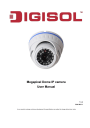
advertisement
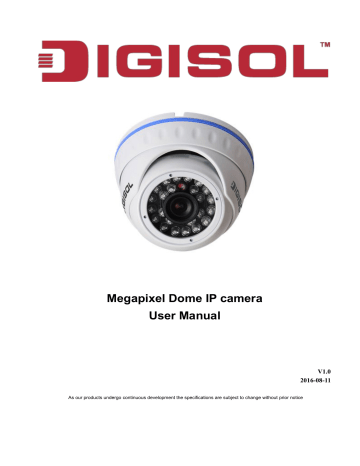
Dome IP camera User Manual
5-3-1-3 System
You can configure advance settings under this tab. There are various sub menus like Device
Manager, Local Config, Remote Config, Account & Local Log.
5-3-1-3 a) Device Manager
If you click Device Manager button, it will display the following screen:
Click button to add the Zone as shown below:
Once you define the Zone, it will be listed under Zone List.
33
Dome IP camera User Manual
Click icon & click on IP Search button to discover the IP Cameras connected in Local LAN.
Select the desired IP camera from the list & enter the details as shown below:-
Device Name: Give any Name.
Domain: If you are having any DDNS account of remote IP camera, you can specify under this field.
IP Address: You can enter Local IP or Static IP (for remote viewing) in this field.
Port: Specify the Camera port number.
34
User Name: Enter the Camera User ID
Password: Enter the Camera Password
Click "OK" once the settings are configured.
Then the camera will be listed on LHS of Main Window as shown below:
Dome IP camera User Manual
Double click on it to connect the IP camera in CMS software.
Click icon to edit the settings of Added Camera in CMS software.
35
Click icon to delete the added camera in CMS software.
Dome IP camera User Manual
Note: Please make sure the device is disconnected before modifying or deleting it.
Click
Click icon to Import/ Export the CMS settings.
icon to test the connectivity of added camera.
36
advertisement
Related manuals
advertisement
Table of contents
- 5 1. Product Information
- 5 1-1 Introduction & Safety Information
- 6 1-2 Safety Information
- 6 1-3 System Requirements
- 6 1-4 Package Contents
- 7 1-5 Mounting an IP Camera
- 9 1-6 Installation of the Network IP Camera
- 9 2 Using Network IP Camera by Web Interface
- 9 2-1 Locate the IP address of Network IP Camera
- 10 2-2 Connect to IP camera’s Web User Interface
- 14 2-3 Log
- 15 2-4 DeviceCfg
- 15 2-4-1 Setting
- 15 2-4-1 Alarm
- 16 2-4-2 System
- 17 2-4-2-1 General
- 17 2-4-2-2 Encode
- 18 2-4-2-3 Network
- 18 2-4-2-4 Netservice
- 19 2-4-2-5 GUI Display
- 19 2-4-2-6 Camera Param
- 20 3 Advanced Menu
- 21 4 Info
- 21 4-1 Log
- 22 4-2 Version
- 23 5 Using CMS Software
- 23 5-1 Installing CMS Software
- 26 5-2 Getting familiar with CMS Software
- 28 5-3 CMS Configuration
- 28 5-3-1 CMS Operation Main Menu
- 31 5-3-1-1 PTZ control
- 32 5-3-1-2 Color Setting
- 33 5-3-1-3System
- 33 5-3-1-3.a Device Manager
- 37 5-3-1-3.b Local Config
- 38 5-3-1-3.c Remote Config
- 39 5-3-1-3.d Account