4.18 Programming the VIZIO Universal Remote Control. Vizio VX20L - 20" LCD TV, VX32L
Add to My manuals67 Pages
advertisement
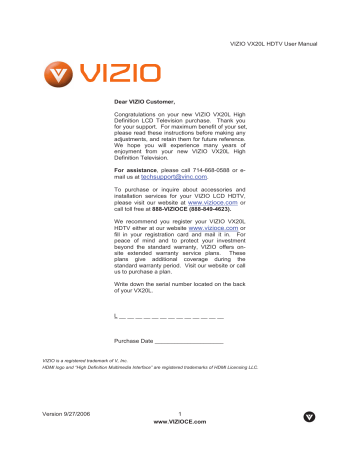
VIZIO VX20L HDTV User Manual
4.18
Programming the VIZIO Universal Remote Control
You can program the remote control to work with up to four different components. Listed below are the steps for programming your VCR, Cable Box and DVD Player.
4.18.1
Programming for VCR
1. Manually turn on the VCR.
2. Press the VCR button on the remote control.
3. Press and hold the SETUP button until the LED LIGHT flashes twice.
4. Find the programming code for your VCR in the code list in the back of this book and enter it using the Number Buttons. If the code is accepted, the LED flashes twice after the last digit is entered.
If the LED does not flash twice, repeat Steps 2 through 4 with the next code listed for the component and manufacturer.
5. Point the remote control at the VCR and press the POWER button. The VCR will turn off.
Note: a) b)
If your VCR does not respond, try all the codes for your VCR brand. If the codes do not work, or your brand is not listed, see “Searching for Component Codes.”
Sometimes a code listed will only include limited functions. Try other codes that may include more functionality.
4.18.2
Programming for Cable Set-Top Box
1. Manually turn on the Cable Box.
2. Press the CBL button on the remote control.
3. Press and hold the SETUP button until the LED LIGHT flashes twice.
4. Find the programming code for your Cable Box in the code list in the back of this book and enter it using the Number Buttons. If the code is accepted, the LED flashes twice after the last digit is entered.
If the LED does not flash twice, repeat Steps 2 through 4 with the next code listed for the component and manufacturer.
5. Point the remote control at the Cable Box and press the POWER button. The Cable Box will turn off.
Note: a) b)
If your Cable Set-Top Box does not respond, try all the codes for your brand. If the codes do not work, or your brand is not listed, see “Searching for Component Codes.”
Sometimes a code listed will only include limited functions. Try other codes that may include more functionality.
Version 9/27/2006 49
www.VIZIOCE.com
advertisement
Related manuals
advertisement
Table of contents
- 8 Chapter 1 Basic Controls and Connections
- 8 1.1 Front Panel
- 8 1.2 Side Panel Controls
- 9 1.3 Rear Panel Connections
- 9 1.4 Right-Side Panel Connection
- 10 1.5 VIZIO Universal Remote Control
- 12 1.5.1 Insertion of Batteries in the Remote Control
- 12 1.5.2 Remote Control Range
- 12 1.5.3 VIZIO Universal Remote Control Precautions
- 13 Chapter 2 Connecting Equipment
- 13 2.1 Which Video Connection Should I Use?
- 14 2.2 Connecting Your DVD Player
- 14 2.2.1 Using HDMI
- 15 2.2.2 Using Component Video
- 16 2.2.3 Using S-Video (AV-S)
- 16 2.2.4 Using Composite (AV-C) Video
- 17 2.3 Connecting Your HDTV Set-Top Box
- 17 2.3.1 Using HDMI
- 19 2.3.2 Using Component Video
- 20 2.4 Connecting Your Basic Set-Top Box
- 20 2.4.1 Using Composite Video
- 20 2.4.2 Using Coax (RF)
- 21 2.5 Connecting Your VCR or Video Camera
- 21 2.6 Connecting Coaxial (RF)
- 21 2.6.1 Using Your Antenna or Digital Cable for DTV
- 22 2.6.2 Using Your Antenna or Cable for TV
- 22 2.6.3 Using the Antenna or Cable through your VCR
- 23 2.7 Connecting a PC Computer
- 23 2.7.1 Preset PC Resolutions
- 24 Chapter 3 Setting Up to Watch Television
- 24 3.1 Basic LCD HDTV Start Up
- 26 3.2 Using a PC
- 27 3.3 Watching a TV Program
- 27 3.4 Adjusting Basic HDTV Settings
- 28 3.5 Program Information
- 28 3.6 Information on HDTV Status
- 29 Chapter 4 Advanced Adjustment of HDTV
- 29 4.1 Using the On Screen Display (OSD)
- 30 4.2 DTV / TV Input Picture Adjustment
- 30 4.2.1 Picture Mode
- 30 4.2.2 Backlight
- 31 4.2.3 Brightness
- 31 4.2.4 Contrast
- 31 4.2.5 Color
- 31 4.2.6 Tint
- 32 4.2.7 Sharpness
- 32 4.2.8 Color Temperature
- 33 4.2.9 Advanced Video
- 34 4.3 DTV / TV Input Audio Adjustment
- 34 4.3.1 Volume
- 34 4.3.2 Bass
- 34 4.3.3 Treble
- 34 4.3.4 Balance
- 35 4.3.5 Surround
- 35 4.3.6 Speakers
- 35 4.4 DTV / TV Tuner Setup
- 35 4.4.1 Tuner Mode
- 35 4.4.2 Auto Search
- 35 4.4.3 Skip Channel
- 36 4.4.4 Time Zone
- 36 4.4.5 Daylight Saving
- 36 4.5 DTV / TV Input Setup
- 36 4.5.1 Language
- 36 4.5.2 Sleep Timer
- 36 4.5.3 Analog Closed Caption
- 36 4.5.4 Digital Closed Caption
- 37 4.5.5 Digital Closed Caption Style
- 37 4.5.6 Reset All Settings
- 38 4.6 DTV / TV Input Parental Control
- 38 4.6.1 Channel Block
- 39 4.6.2 TV Rating
- 39 4.6.3 Movie Rating
- 40 4.6.4 Blocked Unrated Programming
- 40 4.6.5 Change the Password
- 41 4.7 HDMI Input Picture Adjustment
- 41 4.8 HDMI Input Audio Adjustment
- 41 4.9 HDMI Input Setup
- 42 4.10 Video Input Picture Adjustment
- 42 4.11 Video Input Audio Adjustment
- 42 4.12 Video Input Setup
- 43 4.13 Video Input Parental Control
- 43 4.14 PC Input Picture Adjustment
- 43 4.14.1 Auto Adjust
- 43 4.14.2 Backlight
- 43 4.14.3 Brightness
- 44 4.14.4 Contrast
- 44 4.14.5 Color Temperature
- 45 4.14.6 H-SIZE
- 45 4.14.7 H. Position
- 45 4.14.8 V. Position
- 45 4.14.9 Fine Tune
- 45 4.15 PC Input Audio Adjustment
- 45 4.16 PC Input Setup
- 46 4.17 Understanding Viewing Features
- 46 4.17.1 Viewing Modes
- 47 4.17.2 Picture-In-Picture(PIP) Mode
- 47 4.17.3 Adjusting Basic PIP Settings
- 48 4.17.4 Setting the Sleep Timer
- 49 4.18 Programming the VIZIO Universal Remote Control
- 49 4.18.1 Programming for VCR
- 49 4.18.2 Programming for Cable Set-Top Box
- 50 4.18.3 Programming for DVD Player
- 50 4.18.4 Searching for Component Codes
- 50 4.19 Using a Cable or Satellite Remote
- 51 Chapter 5 Maintenance and Troubleshooting
- 51 5.1 Maintenance
- 51 5.2 Troubleshooting Guide
- 53 5.3 Telephone & Technical Support
- 54 5.4 Compliance
- 54 5.5 FCC Class B Radio Interference Statement
- 55 Chapter 6 Miscellaneous Information
- 55 6.1 Specifications
- 56 6.2 Glossary – Standard Definitions
- 57 6.3 Index
- 59 6.4 Limited Product Warranty
- 59 6.4.1 VIZIO Extended Service Warranty
- 60 6.5 Component Program Codes
