Loading Paper. Epson Stylus C88, C11C617121 - Stylus C88+ Color Inkjet Printer, C11C617001 - Stylus C88 Color Inkjet Printer
Add to my manuals44 Pages
The Epson C11C617121 - Stylus C88+ Color Inkjet Printer is a versatile device designed for both business and home use, offering exceptional speed, print resolutions, and superior photo printing capabilities. With Epson's exclusive DURABrite® Ultra pigment inks, your prints are resistant to water, fading, and smudging on various paper types, ensuring longevity and crisp results.
advertisement
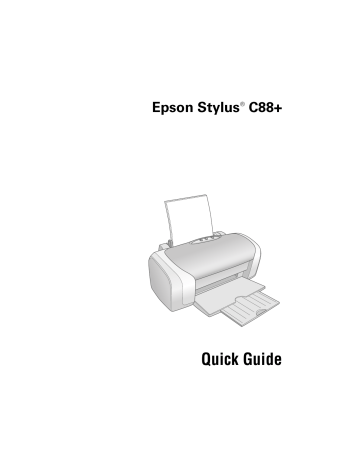
Loading Paper
The type of paper you choose affects the way your printout looks, so be sure to select the correct paper for your job. If you are just printing a rough draft, plain paper is fine. For best results, however, you’ll want to use one of Epson’s special ink jet papers designed for your printer. For example, your photos will look great
printed on Epson Premium Glossy Photo Paper. See page 13 for more
information.
Follow these steps to load paper in your printer:
1. Open the output tray and pull out its extension.
2. Squeeze the left edge guide and slide it to the left.
4
Loading Paper
3. Insert the paper, printable side up, against the right edge guide. Then slide the left edge guide against the paper (but not too tightly).
Letter-size paper
4 x 6-inch or
5 x 7-inch paper
Note:
You can load up to 100 sheets of plain paper and up to 20 sheets of most types of photo paper. (See the on-screen User’s Guide for specific paper capacity guidelines.)
■
■
■
■
Follow these guidelines when loading paper:
■
■
Don’t load paper above the arrow on the left edge guide.
Load the printable side face-up. It’s often brighter or whiter than the other side.
Always load the short edge first, even when printing in landscape mode.
Load letterhead or preprinted paper into the printer top edge first.
If you experience paper feeding problems, try loading fewer sheets.
If you’re using special paper, check the package for special loading instructions.
Loading Paper
5
advertisement
* Your assessment is very important for improving the workof artificial intelligence, which forms the content of this project
Related manuals
advertisement
Table of contents
- 1 Front Matter
- 2 Contents
- 3 Introduction
- 4 Loading Paper
- 6 Basic Printing
- 6 Printing in Windows
- 9 Printing with Macintosh OS X
- 13 Using Special Papers
- 14 Selecting the Correct Paper Type
- 15 Printing Photos
- 15 Printing Photos in Windows
- 17 Customizing Your Photo Settings
- 19 Printing Photos with Macintosh OS X
- 21 Customizing Your Photo Settings
- 23 Replacing Ink Cartridges
- 23 Purchasing Ink Cartridges
- 24 Ink Cartridge Precautions
- 25 Removing and Installing Ink Cartridges
- 29 Solving Problems
- 29 Checking the Printer’s Lights
- 30 Problems and Solutions
- 32 Where To Get Help
- 32 Epson Technical Support
- 33 Other Software Technical Support
- 34 Requirements and Notices
- 34 Windows System Requirements
- 34 Macintosh System Requirements
- 35 Important Safety Instructions
- 36 Ink Cartridge Safety Instructions
- 37 FCC Compliance Statement
- 38 Declaration of Conformity
- 39 Epson America, Inc. Limited Warranty