advertisement
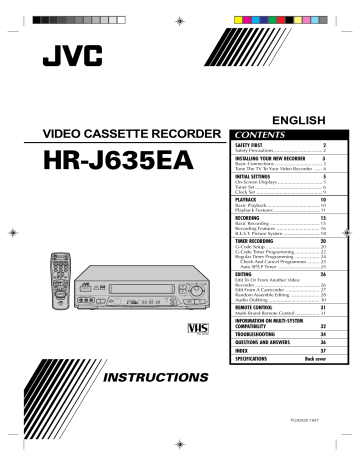
REMOTE CONTROL
Multi-Brand
Remote
Control
OPERATE
NUMBER
TV VOL. +/-
DIGIT ENTRY
1
4
7 8
0
2
5
3
6
9
TV PROG.
TV/VCR
TV/VIDEO
MUTE
STOP
DISPLAY
PUSH JOG
TV VOL.
%fi
11
12
13
14
15
16
07
08
09
10
03
04
05
06
CODE
01
02
TV BRAND NAME
JVC
BRANDT, NORDMENDE, SABA, TELEAVIA,
TELEFUNKEN, THOMSON
FERGUSON
PHILIPS
BLAUPUNKT, GRUNDIG
SONY
PANASONIC
GRAETZ, ITT, LUXOR, SALORA, SELECO
MIVAR
HITACHI
TOSHIBA
MITSUBISHI
FINLUX
NOKIA
SHARP
SAMSUNG
EN
31
Your remote control can operate the basic functions of your TV set. In addition to JVC TVs, other manufacturer’s TVs can also be controlled by setting the appropriate switch on the remote control.
Before you start . . .
● Turn on the TV using its remote control.
● Set the remote control’s TV/VCR switch to TV.
NOTE:
If your TV is a JVC, you don’t have to set the code in step 1. Go to step 2.
1
SET TV BRAND CODE
Refer to the chart below. While holding down OPER-
ATE, enter your TV’s brand code using the NUMBER keys, then press STOP.
● You don’t have to repeat this step until you replace your remote control’s batteries.
2
TRY OPERATING TV
Press OPERATE on the remote to turn the TV off. If it goes off, try other operations.
● The OPERATE button, TV/VIDEO button, TV PROG.
5/∞ button, TV VOL. +/– (or %/fi) button and MUTE button on the remote can all be used to operate the
TV.
● To return the remote to video recorder control, set its
TV/VCR switch to VCR.
IMPORTANT
Although the provided remote control unit is compatible with
JVC televisions, as well as many other models, it may not work with your TV, or in some instances, may have limited function capability.
Control Your TV Using Additional Buttons
The NUMBER keys on the remote can also be used to select the TV’s channel by setting the remote control to the TV mode.
1
Set the TV/VCR switch to TV.
2
Use the NUMBER keys, and the DIGIT ENTRY ( ) button, the PUSH JOG button, the DISPLAY button or the OK button to select the TV’s channel.
● With televisions under Code 01, 03, 04, 06, 07, 10 or 11, the DIGIT ENTRY button corresponds to the 1-digit/2digit entry switching button (often labelled – /– –) of your
TV’s remote control.
● With televisions under Code 01, 08 or 09, the PUSH JOG
button corresponds to the 10 + button, and the PUSH
JOG button corresponds to the 20 + button of your
TV’s remote control.
● With televisions using Code 09, the DISPLAY button corresponds to the 30 + button.
● With televisions using Code 06, the OK button corresponds to the ENTER button of your TV’s remote control.
NOTE:
The way these buttons are used is determined by your TV.
Use these buttons as instructed for your TV’s remote control.
32
EN
INFORMATION ON MULTI-SYSTEM COMPATIBILITY
Setting Of The Colour System Select Buttons
Mode
Use the COLOUR SYSTEM button on the recorder's front panel to select the colour system. Pressing this button changes the mode as illustrated on the left. The On-Screen display will show which mode is selected.
AUTO
COLOUR
SYSTEM
NTSC 3.58
NTSC 4.43
NTSC PAL*
PAL
MESECAM
Mode Display Description
AUTO Usually set to this mode. This mode
(Colour Signal) automatically detects PAL, NTSC, SECAM or MESECAM and adjusts to the colour system being recorded or played back.
When it does not perform properly, set the colour system manually.
MANUAL For recording, there is a choice of 4
(Colour Signal) selectable modes; PAL/MESECAM/NTSC
3.58/NTSC4.43. Select the mode that matches the colour signal being received.
For playback, there is an additional mode which allows NTSC tapes to be played back and viewed on PAL TVs.
*
"NTSC[PAL" appears during playback only.
NOTES:
● In the AUTO mode, NTSC signals will be automatically recorded as NTSC 3.58.
● In the AUTO mode, NTSC tapes will be played back as NTSC
3.58.
● SECAM signals will always be recorded as MESECAM. Select the AUTO or the MESECAM mode when recording SECAM signals.
● When playing back a SECAM tape, select the AUTO or the
MESECAM mode. The playback picture will always be monochrome.
Off-Air Recording
The built-in multi-system tuner is capable of receiving PAL B/G and SECAM B/G broadcasts.
TV system HR-J635EA
Recording circuit
PAL
PAL B/G
SECAM B/G
Multi-system tuner
(B/G)
MESECAM
NTSC 3.58
Recorded tape
PAL
MESECAM
NTSC 4.43
NOTE:
This model does not operate in BRAZIL (PAL-M) or ARGENTINA (PAL-N).
EN
33
Playback
This recorder can play back all 3 types of recorded tape.
Recorded tape HR-J635EA
PAL
Playback circuit
PAL
MESECAM
MESECAM
NTSC
[
PAL
NTSC
NTSC 3.58 MHz
Manual switching
Manual switching
NTSC 4.43 MHz
Built-in
RFconverter
(G)
RF OUT
Multi-system receiver
PAL (B/G)
VIDEO OUT
AUDIO OUT
Multi-system monitor
PAL
SECAM
NTSC 3.58
NTSC 4.43
NOTES:
When viewing NTSC tapes on a PAL TV set:
● The picture may shrink vertically with black bars appearing at the top and bottom of the screen. This is not a malfunction on the part of the video recorder nor the TV.
● The picture may roll up or down. This can be corrected using the V-HOLD control found on some TVs. (This cannot be corrected if the TV does not have a V-HOLD control.)
● During search, still, or frame-by-frame playback, the picture will be distorted, and there may be a loss of colour.
Tape-To-Tape Editing
There are 4 different types of recorded tape, depending on the signal recorded.
Recorded tape Playback equipment HR-J635EA
PAL
PAL
PAL
MESECAM
MESECAM
MESECAM
Recording circuit
SECAM
SECAM
NTSC
NTSC 3.58 MHz
NTSC 4.43 MHz
NTSC 3.58 MHz
NTSC 4.43 MHz
Dubbed tape
PAL
MESECAM
NTSC
34
EN
TROUBLESHOOTING
Before requesting service for a problem, use this chart and see if you can repair the trouble yourself. Small problems are often easily corrected, and this can save you the trouble of sending your video recorder off for repair.
POWER
SYMPTOM
1. No power is applied to the recorder.
2. The clock is functioning properly, but the recorder cannot be powered.
TAPE TRANSPORT
SYMPTOM
1. The tape does not run during recording.
2. The tape stops during rewind or fast-forward.
POSSIBLE CAUSE
● The mains power cord is disconnected.
● “TIMER“ is displayed on the display panel.
POSSIBLE CAUSE
● The recorder is in the Pause mode.
● “
M
“ is displayed on the display panel.
CORRECTIVE ACTION
Connect the mains power cord.
Press the TIMER button to turn the
TIMER indicator off.
CORRECTIVE ACTION
Press PLAY to disengage the Pause mode.
Press C.MEMORY to deactivate the
Counter Memory function and turn the “
M
“ indicator off.
Check the cassette.
3. The tape will not rewind or fastforward.
PLAYBACK
SYMPTOM
1. The playback picture does not appear while the tape is running.
2. Noise appears during visual search.
3. Noise appears during normal playback.
4. Noise appears during slow-motion playback.
5. Noise appears during still playback.
6. Breaks are noticeable in Hi-Fi soundtrack.
7. The playback picture is blurred or interrupted while TV broadcasts are clear.
8. Playback picture has a loss of colour.
● The tape is already fully rewound or fast-forwarded.
POSSIBLE CAUSE
● If you’re using the RF OUT connection, the TV receiver’s channel selector is set to the wrong video channel.
● If you’re using the AV connection, the TV receiver is not set to the AV mode.
● This is normal.
● The automatic tracking mode is engaged.
● The automatic tracking mode is engaged.
● Automatic tracking is engaged.
● The video heads may be dirty.
● The wrong colour system is selected for the tape being played back.
● The wrong colour system was selected during recording.
CORRECTIVE ACTION
If you are using the RF OUT connection, set the TV receiver to the RF converter channel (UHF 36). (
Z
pg. 4)
If you are using the AV connection, set the TV to its AV mode.
Try manual tracking. (
Z
pg. 12)
Try manual tracking. (
Z
pg. 12)
Press TV PROG.
5 or ∞ a few times to remove the noise bars from the screen.
(
Engage and adjust tracking manually.
Z
pg. 12)
Consult your JVC dealer.
Select the correct colour system by pressing the COLOUR SYSTEM button. (
Z pg. 32)
Once recorded, the signal cannot be corrected. Be sure to choose the correct setting before recording.
EN
35
RECORDING
SYMPTOM
1. Recording cannot be started.
2. TV broadcasts cannot be recorded.
3. Tape-to-tape editing is not possible.
4. Camcorder recording is not possible.
POSSIBLE CAUSE
● There is no cassette loaded, or the cassette loaded has had its Record
Safety tab removed.
● “AU” has been selected as the input mode.
● The source (another video recorder, camcorder) has not been properly connected.
● All necessary power switches have not been turned on.
● The input mode is not correct.
● The camcorder has not been properly connected.
● The input mode is not correct.
TIMER RECORDING
SYMPTOM
1. Timer recording won’t work.
POSSIBLE CAUSE
● The clock and/or the timer have been set incorrectly.
● The timer is not engaged.
● Timer recording is in progress.
2. On-screen timer programming is not possible.
3. “TIMER“ and “]“ on the display panel won’t stop blinking.
4. The cassette is automatically ejected, and “TIMER“ and “]“ on the display panel won’t stop blinking.
5. “TIMER“ blinks for 10 seconds and the Timer mode is disengaged.
● The timer is engaged but there’s no cassette loaded.
● The loaded cassette has had its
Record Safety tab removed.
● TIMER has been pressed when there are no programs in memory, or the timer record information has been programmed incorrectly.
● The end of the tape was reached during timer recording.
6. The cassette is automatically ejected, the power shuts off and
“TIMER“ and “]“ won’t stop blinking.
7. G-Code does not timer-record properly.
OTHER PROBLEMS
SYMPTOM
1. Whistling or howling is heard from the TV during camcorder recording.
2. The channel cannot be changed.
● The recorder's channel positions have been set incorrectly.
POSSIBLE CAUSE
● The camcorder’s microphone is too close to the TV.
● The TV’s volume is too high.
● Recording is in progress.
CORRECTIVE ACTION
Insert a cassette, or using adhesive tape, reseal the slot where the tab was removed.
Set to the desired channel.
Confirm that the source is properly connected.
Confirm that all units’ power switches are turned on.
Set the input mode to “AU”.
Confirm that the camcorder is properly connected.
Set the input mode to “AU”.
CORRECTIVE ACTION
Re-perform the clock and/or timer settings.
Press TIMER and confirm that “TIMER“ is displayed on the display panel.
Timer programming can’t be performed while a timer recording is in progress. Wait until it finishes.
Load a cassette with the Record
Safety tab intact, or cover the hole using adhesive tape.
Remove the cassette and cover the hole with adhesive tape, or insert a cassette with the Record Safety tab intact.
Check the programmed data and reprogram as necessary, then press
TIMER again.
The programme may not have been recorded in its entirety. Next time make sure you have enough time on the tape to record the entire programme.
Refer to "G-Code Setup" and reperform the procedure (
Z
pg. 20).
CORRECTIVE ACTION
Position the camcorder so its microphone is away from the TV.
Turn the TV’s volume down.
Press PAUSE to pause the recording, change channels, then press PLAY to resume recording.
36
EN
PLAYBACK
Q. What happens if the end of the tape is reached during playback or search?
A. The tape is automatically rewound to the beginning.
○ ○ ○ ○ ○ ○ ○ ○ ○ ○ ○ ○ ○ ○ ○ ○ ○ ○ ○ ○ ○ ○ ○ ○ ○ ○ ○ ○
Q. Can the video recorder indefinitely remain in the still mode?
A. No. It stops automatically after 5 minutes to protect the heads.
○ ○ ○ ○ ○ ○ ○ ○ ○ ○ ○ ○ ○ ○ ○ ○ ○ ○ ○ ○ ○ ○ ○ ○ ○ ○ ○ ○
Q. During search, slow, still and frame-by-frame playback, I can’t hear any audio. What’s the problem?
A. This is normal.
○ ○ ○ ○ ○ ○ ○ ○ ○ ○ ○ ○ ○ ○ ○ ○ ○ ○ ○ ○ ○ ○ ○ ○ ○ ○ ○ ○
Q. When returning from multi-speed search to normal playback, the picture is disturbed. Should I be concerned about this?
A. No, it is normal.
○ ○ ○ ○ ○ ○ ○ ○ ○ ○ ○ ○ ○ ○ ○ ○ ○ ○ ○ ○ ○ ○ ○ ○ ○ ○ ○ ○
Q. Noise bars appear during multi-speed search. What’s the problem?
A. This is normal.
○ ○ ○ ○ ○ ○ ○ ○ ○ ○ ○ ○ ○ ○ ○ ○ ○ ○ ○ ○ ○ ○ ○ ○ ○ ○ ○ ○
Q. Other than preventing further recording, what effect does removing the Record Safety tab have?
A. It disables marking of index codes.
○ ○ ○ ○ ○ ○ ○ ○ ○ ○ ○ ○ ○ ○ ○ ○ ○ ○ ○ ○ ○ ○ ○ ○ ○ ○ ○ ○
Q. Sometimes, during Index Search, the video recorder can’t find the programme I want to see. Why not?
A. There may be index codes too close together.
○ ○ ○ ○ ○ ○ ○ ○ ○ ○ ○ ○ ○ ○ ○ ○ ○ ○ ○ ○ ○ ○ ○ ○ ○ ○ ○ ○
QUESTIONS AND ANSWERS
RECORDING
Q. When I pause and then resume a recording, the end of the recording before the pause is overlapped by the beginning of the continuation of recording. Why does this happen?
A. This is normal. It reduces distortion at the pause and resume points.
○ ○ ○ ○ ○ ○ ○ ○ ○ ○ ○ ○ ○ ○ ○ ○ ○ ○ ○ ○ ○ ○ ○ ○ ○ ○ ○ ○
Q. Can the video recorder indefinitely remain in the
Record-Pause mode?
A. No. The video recorder goes to its Stop mode automatically after 5 minutes to protect the heads.
○ ○ ○ ○ ○ ○ ○ ○ ○ ○ ○ ○ ○ ○ ○ ○ ○ ○ ○ ○ ○ ○ ○ ○ ○ ○ ○ ○
Q. What happens if the tape runs out during recording?
A. The video recorder automatically rewinds it to the beginning.
○ ○ ○ ○ ○ ○ ○ ○ ○ ○ ○ ○ ○ ○ ○ ○ ○ ○ ○ ○ ○ ○ ○ ○ ○ ○ ○ ○
TIMER RECORDING
Q. " REC " and "TIMER" remain lit on the display panel.
Is there a problem?
A. No. This is a normal condition for a timer recording in progress.
○ ○ ○ ○ ○ ○ ○ ○ ○ ○ ○ ○ ○ ○ ○ ○ ○ ○ ○ ○ ○ ○ ○ ○ ○ ○ ○ ○
Q. Can I program the timer while I’m watching a tape or a TV broadcast?
A. You won’t see the picture as it is replaced by the onscreen menu, but the audio from the program or tape you’re viewing can be heard.
○ ○ ○ ○ ○ ○ ○ ○ ○ ○ ○ ○ ○ ○ ○ ○ ○ ○ ○ ○ ○ ○ ○ ○ ○ ○ ○ ○
ATTENTION:
This recorder contains microcomputers. External electronic noise or interference could cause malfunctioning. In such cases, switch the recorder off and unplug the mains power cord. Then plug it in again and turn the recorder on. Take out the cassette.
After checking the cassette, operate the unit as usual.
INDEX
FRONT VIEW
1 2 3
OPERATE
COLOUR
SYSTEM
WIDE
QUALITY
VIDEO (MONO) L– AUDIO–R
R.A.EDIT
IN/OUT
START
A. DUB
EN
37
4 5 6 7 8
L
+8
4
0
6
10
–20dB
NORM
R
R E C
PLAY
NTSC
M TIMER
SP LP
ST BIL
WIDE
QUALITY
CHSET
AUTO SP / LP
TIMER
REW
6 q
TV PROG /
JOG
SHUTTLE
STORE
OK
FF
9
0 !
@
#
1 OPERATE Button (
Z pg. 4)
2 COLOUR SYSTEM Button (
Z pg. 32)
3 WIDE QUALITY Button (
4 Cassette loading Slot
Z
pg. 12)
5 RECORD Button (
7 SHUTTLE Ring (
8 Jog Dial (
Z pg. 11)
pg. 15)
6 PAUSE Button (
Z pg. 11)
Z
Z
pg. 10)
TV PROG. Dial (
Z pg. 6)
9 VIDEO and AUDIO Input Connectors (
Z pg. 27)
0 R.A.EDIT Button (
Z pg. 28)
! IN/OUT Button (
Z pg. 28)
$
% ^ &
* (
@ START Button (
Z pg. 29)
A. DUB [Audio Dubbing] Button (
Z pg. 30)
# infrared Beam Receiving window
$ Display Panel (
Z
pg. 38)
% WIDE QUALITY Indicator (
^ AUTO SP/LP TIMER Button (
Z
pg. 12)
Z
pg. 25)
& CH SET Button (
Z
pg. 6)
* STOP/EJECT Button (
Z
pg. 10)
STORE Button (
Z
pg. 7)
( PLAY Button (
Z
pg. 10)
OK Button (
Z
pg. 5)
REAR VIEW
1
2
3 4
PAUSE/
R.A.EDIT
AUDIO
R
IN
L
OUT
VIDEO
IN
OUT
TEST
OFF – ON
ANT. IN
33
41
RF OUT
1 Mains Power Cord (
Z
pg. 3)
2 AUDIO and VIDEO IN Connectors (
3 ANT. IN Connector (
Z
pg. 26)
Z
pg. 3)
4 RF Output Channel Adjustment Screw (
Z
pg. 4)
5 6 7 8
5 Remote PAUSE Connector (
Z
pg. 27)
R.A.EDIT Connector (
Z
pg. 28)
6 AUDIO and VIDEO OUT Connectors (
Z
pg. 3)
7 TEST Switch (
Z
pg. 4)
8 RF OUT Connector (
Z
pg. 3)
38
EN
DISPLAY PANEL
1 2 3 4 5
L
+8
4
0
6
10
–20dB
NORM
R
R E C
PLAY
M
NTSC
TIMER
SP LP
8 9 0 !
1 B.E.S.T. Picture System Display (
Z
pg. 18)
Audio Level Indicator
2 PLAY Indicator (
Z
pg. 10)
3 REC[ORD] Indicator (
4 NTSC Indicator (
Z
Z
pg. 15)
pg. 32)
5 Tape Speed Indicators (
6 ST[EREO] Indicator (
Z
pg. 15)
Z
pg. 17)
INDEX (cont.)
6 7
ST BIL
@
7 BIL[INGUAL] Indicator (
8 Audio Mode Indicator (
Z
pg. 17)
Z
pg. 14)
9 "Cassette Loaded" Mark
0 Counter Memory Indicator (
! "TIMER" Indicator (
Z
Z
pg. 12)
pg. 22)
@ Clock/Counter/Channel Display (
Z
pg. 6)
1
2
3
4
5
6
7
8
9
0
!
@
#
$
%
REMOTE CONTROL
A B
1
START
4
7
C.RESET
CANCEL
2
STOP
5
DAILY (M-F)
8
AUX
0
OPERATE
PROG.
CLOCK
3
DATE
6
WEEKLY
9
TIMER
TV
VOL.
TV
PROG.
TV/VIDEO TV VCR
PLAY
REW
REC
SCE
NE FI
NDER
STOP
TV VOL.
OK
/C.MEM
ORY
FF
PAUSE
DISPLA
Y
PUSH JOG
MULTI BRAND
REMOTE CONTROL UNIT
^
&
*
(
) q w e r t y u i o p
Installing Batteries
1
Open the battery compartment cover.
2
Insert 2 "R6/UM-3"-size batteries (provided) in the correct directions.
3
Replace the cover.
EN
39
1 REVIEW Button (
Z pg. 13)
2 A/B CODE Switch (
Z pg. 14)
3 NUMBER Keys (
Z pg. 15)
4 START
5/∞ Buttons Z pg. 9)
5 STOP
5/∞ Buttons (Z pg. 9)
6 CANCEL Button (
Z pg. 22)
C.RESET Button (
Z pg. 12)
7 TV VOL. +/– Button (
Z pg. 31)
8 SP/LP/EP Button (
Z pg. 15)
DIGIT ENTRY Button (
Z pg. 31)
9 AUDIO MONITOR Button (
TV MUTE Button (
Z pg. 31)
Z
pg. 14)
0 Rewind [REW] Button (
Z pg. 10)
! PLAY Button (
Z pg. 10)
@ RECORD Button (
Z pg. 15)
# SCENE FINDER Button (
Z pg. 13)
$ OSD ( ) Button (
Z pg. 5)
% PUSH JOG Button (
Z pg. 11)
^ OPERATE Button (
Z pg. 4)
& PROG Button (
Z pg. 22)
CLOCK Button (
Z pg. 9)
* DATE
5/∞ Buttons (Z pg. 9)
( DAILY Button (
Z pg. 22)
) WEEKLY Button (
Z pg. 22) q TIMER Button (
Z pg. 22) w AUX Button (
Z pg. 26) e TV PROG.
5/∞ Buttons (Z pg. 5) r TV/VCR Switch (
Z pg. 31) t TV/VIDEO Button (
Z pg. 31) y Fast Forward [FF] Button (
Z pg. 10) u PAUSE Button (
Z pg. 11) i STOP Button (
Z pg. 10) o DISPLAY Button (
Z pg. 16) p OK Button (
Z pg. 5)
C.MEMORY Button (
Z pg. 12)
How To Use
The remote control can operate most of your video recorder's functions, as well as basic functions of TV sets of
JVC and other brands (
Z
pg. 31).
● Point the remote control toward the sensor window.
● The maximum operating distance of the remote control is about 8 m.
NOTE:
If for some reason the remote control doesn't work properly, remove its batteries, wait a short time and then try again.
SPECIFICATIONS
GENERAL
Power requirement
Power consumption
: AC 220 – 240 V`, 50/60 Hz
: 24 W
Temperature
Operating
Storage
Operating position
: 5°C to 40°C
: –20°C to 60°C
: Horizontal only
Dimensions (WxHxD) : 400 x 94 x 340 mm
Weight
Format
Maximum recording time
(SP)
: 4.3 kg
: VHS standard
(LP)
: 240 min. with E-240 video cassette (PAL/
MESECAM)
: 160 min. with T-160 video cassette (NTSC)
: 480 min. with E-240 video cassette (PAL/
(EP)
MESECAM)
: 480 min. with T-160 video cassette (NTSC)
VIDEO/AUDIO
Signal system
Recording system
Signal-to-noise ratio
Horizontal resolution
Frequency range
Input/Output
: PAL-type colour signal and CCIR monochrome signal, 625 lines 50 fields
: NTSC colour and EIA monochrome signals,
525 lines/60 fields
: DA-4 (Double Azimuth) head helical scan system
: 45 dB
: 250 lines (PAL/MESECAM)
: 220 lines (NTSC)
: 70 Hz to 10,000 Hz (Normal audio)
20 Hz to 20,000 Hz (Hi-Fi audio)
: RCA connectors (IN x 2, OUT x 1)
TUNER/TIMER
TV channel storage capacity
Tuning system
Channel coverage
VHF 44 – 153 MHz
153 – 470 MHz
UHF 470 – 862 MHz
Aerial output
Memory backup time
: 48 positions (+AUX position "AU")
: Voltage synthesized tuner
: AUS
CH 0 – 5, 5A, CATV
CH 6 – 11, CATV
CH 28 – 69
NZ
CH 1 – 3, CATV
CH 4 – 11, CATV
CH 21 – 69
: UHF channel 37 (Adjustable 33 – 41)
: Approx. 18 hours.
ACCESSORIES
Provided accessories : RF cable, Infrared remote control unit,
"R6/UM-3" battery x 2, Audio/Video cable
Specifications shown are for SP mode unless otherwise specified.
Design and specifications subject to change without notice.
SPECIFICATIONS
GENERAL
Power requirement
Power consumption
: AC 220 – 240 V`, 50/60 Hz
: 24 W
Temperature
Operating
Storage
Operating position
: 5°C to 40°C
: –20°C to 60°C
: Horizontal only
Dimensions (WxHxD) : 400 x 94 x 340 mm
Weight
Format
Maximum recording time
(SP)
: 4.3 kg
: VHS standard
(LP)
: 240 min. with E-240 video cassette (PAL/
MESECAM)
: 160 min. with T-160 video cassette (NTSC)
: 480 min. with E-240 video cassette (PAL/
(EP)
MESECAM)
: 480 min. with T-160 video cassette (NTSC)
VIDEO/AUDIO
Signal system
Recording system
Signal-to-noise ratio
Horizontal resolution
Frequency range
Input/Output
: PAL-type colour signal and CCIR monochrome signal, 625 lines 50 fields
: NTSC colour and EIA monochrome signals,
525 lines/60 fields
: DA-4 (Double Azimuth) head helical scan system
: 45 dB
: 250 lines (PAL/MESECAM)
: 220 lines (NTSC)
: 70 Hz to 10,000 Hz (Normal audio)
20 Hz to 20,000 Hz (Hi-Fi audio)
: RCA connectors (IN x 2, OUT x 1)
TUNER/TIMER
TV channel storage capacity
Tuning system
Channel coverage
VHF 44 – 153 MHz
153 – 470 MHz
UHF 470 – 862 MHz
Aerial output
Memory backup time
: 48 positions (+AUX position "AU")
: Voltage synthesized tuner
: AUS
CH 0 – 5, 5A, CATV
CH 6 – 11, CATV
CH 28 – 69
NZ
CH 1 – 3, CATV
CH 4 – 11, CATV
CH 21 – 69
: UHF channel 37 (Adjustable 33 – 41)
: Approx. 18 hours.
ACCESSORIES
Provided accessories : RF cable, Infrared remote control unit,
"R6/UM-3" battery x 2, Audio/Video cable
Specifications shown are for SP mode unless otherwise specified.
Design and specifications subject to change without notice.
VICTOR COMPANY OF JAPAN, LIMITED
COPYRIGHT © 1996 VICTOR COMPANY OF JAPAN, LTD.
EA
Printed in Malaysia
0996HOV * UN * PJ
advertisement
Related manuals
advertisement
Table of contents
- 2 Safety Precautions
- 3 Basic Connections
- 4 Tune The TV To Your Video Recorder
- 5 On-Screen Displays
- 6 Tuner Set
- 9 Clock Set
- 10 Basic Playback
- 11 Playback Features
- 15 Basic Recording
- 16 Recording Features
- 18 B.E.S.T. Picture System
- 20 G-Code Setup
- 22 G-Code Timer Programming
- 24 Regular Timer Programming
- 25 Check And Cancel Programmes
- 25 Auto SP/LP Timer
- 26 Recorder
- 27 Edit From A Camcorder
- 28 Random Assemble Editing
- 30 Audio Dubbing
- 31 Multi-Brand Remote Control