advertisement
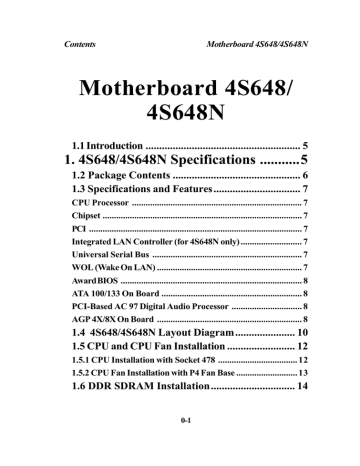
Contents Motherboard 4S648/4S648N
Motherboard 4S648/
4S648N
1.1 Introduction ......................................................... 5
1. 4S648/4S648N Specifications ...........5
1.2 Package Contents ............................................... 6
1.3 Specifications and Features................................ 7
CPU Processor ........................................................................... 7
Chipset ........................................................................................ 7
PCI .............................................................................................. 7
Integrated LAN Controller (for 4S648N only) ........................... 7
Universal Serial Bus .................................................................. 7
WOL (Wake On LAN) ................................................................ 7
Award BIOS ................................................................................ 8
ATA 100/133 On Board .............................................................. 8
PCI-Based AC 97 Digital Audio Processor ............................... 8
AGP 4X/8X On Board ................................................................ 8
1.4 4S648/4S648N Layout Diagram...................... 10
1.5 CPU and CPU Fan Installation ......................... 12
1.5.1 CPU Installation with Socket 478 ................................... 12
1.5.2 CPU Fan Installation with P4 Fan Base ........................... 13
1.6 DDR SDRAM Installation............................... 14
0-1
Contents Motherboard 4S648/4S648N
1.7 Connectors & Jumpers Setting ........................ 15
1.7.1 Back Panel I/O Connectors ............................................. 15
1.7.1.1 PS/2 Mouse / Keyboard CONN. .............................................. 1 5
1.7.1.2 USB Ports: USB1/2 ..................................................................... 1 5
1.7.1.3 Serial Interface Port: COM1/COM2 .................................... 1 6
1.7.1.4 Parallel Interface Port .............................................................. 1 6
1.7.1.5 Audio Port Connectors ............................................................. 1 6
1.7.2 ATX Main Power Connectors: PW1/PW2 ...................... 17
1.7.3 Floppy Disk Connector: FDD .......................................... 18
1.7.4 Hard Disk Connectors: IDE1/IDE2 ................................ 18
1.7.5 Fan Connectors: FAN1~3 ................................................ 18
1.7.6 Audio-In Connectors: CD1/AUX In ................................. 19
1.7.7 Wake On LAN Connector: WOL .................................... 19
1.7.8 USB Pin Header: USB3 ................................................... 20
1.7.9 Front Panel Connectors: PANEL1 .................................. 21
1.7.10 SPDIF Connector: SPDIF1 ........................................... 22
1.7.11 IR infrared module: IR1 Connector .............................. 23
1.7.12 CMOS Function Selector: JP4 ..................................... 24
1.7.13 Keyboard/Mouse Wake-up selector: Jp5 ...................... 24
1.7.14 USB2 Wake-up Selector: Jp11 ..................................... 25
1.7.15 USB3 Wake-up Selector : Jp10 ..................................... 25
2. BIOS Setup ..................................... 26
2.1 BIOS Support .................................................... 26
2.2 Main Menu ....................................................... 29
2.3 Standard CMOS Features................................ 32
2.4 Advanced BIOS Features................................. 36
0-2
Contents Motherboard 4S648/4S648N
2.5 Advanced Chipset Features ............................. 40
2.6 Integrated Peripherals ...................................... 43
2.7 Power Management Setup ............................... 48
2.8 PnP/PCI Configurations .................................... 51
2.9 PC Health Status............................................... 54
2.10 Frequency/Voltage Control............................. 55
2.11 Load Fail-Safe Defaults .................................. 57
2.12 Load Optimized Defaults ................................ 58
2.13 Set Supervisor / User Password ..................... 59
2.14 Save & Exit Setup........................................... 60
2.15 Exit Without Saving ........................................ 61
3. Drivers & Utilities ........................... 62
3.1 Auto-run Menu.................................................. 62
3.2 Install Acceleration Graphics Driver ............... 64
3.3 Installing SiS IDE PCI Driver .......................... 65
3.4 Install PCI LAN Driver (for 4S648N).............. 66
3.4 Installing Audio Driver ..................................... 68
3.4.1 Installing 6-channel Driver ............................................. 68
3.4.2 Verifying 6-channel Driver ............................................. 68
3.5 Installing USB 2.0 Driver ................................. 70
0-3
Contents Motherboard 4S648/4S648N
0-4
Chapter 1 Motherboard 4S648/4S648N
Chapter 1
4S648/4S648N
1. 4S648/4S648N Specifications
1.1 Introduction
The 4S648/4S648N motherboard is an integration of Intel
P4 CPUs in Socket-478 packaging and the North Bridge
SiS648 supporting 533/400 MHz Front Side Bus.
North Bridge SiS648 on board also supports DDR 333/
266/200 DRAMs and the integrated AGP 8X/4X Interface, while the South Bridge SiS963L provides stable supports of
ULTRA ATA 133/100, 6-channel Audio playback, integrated
Digital Audio Controller, LPC Super I/O, USB 2.0/1.1 interfac.
PCI interface as well as integrated 10/100Mbit Fast Ethernet
LAN Controller.
The resulting architecture will provide an ideal multi-task environment to support operating systems such as MS-DOS,
Windows, Windows NT , Windows ME, Windows 2000, Novell,
OS/2, Windows 95/98, Windows 98SE, Windows XP, UNIX,
Liunx, SCO UNIX etc. This user-friendly manual is to describe in detail how to install, configure and use this motherboard with drivers and BIOS setup illustrations.
This manual is a general reference of the first release of this motherboard which is subject to update without notice. If any difference is found between this manual and the motherboard you are using, please refer to the Web Site.
1-5
Chapter 1 Motherboard 4S648/4S648N
1.2 Package Contents
HDD UDMA66/100 Cable.
FDD Cable.
Flash Memory with BIOS
Fully Setup Driver CD with built in utilities.
User Manual.
I/O Shielding.
1-6
Chapter 1 Motherboard 4S648/4S648N
1.3 Specifications and Features
CPU Processor
| Support 533/400MHz System Interface speed.
| Single Socket 478 for Intel P4 TM 1.5 to 3.06GHz or higher*
(Northwood Processor).
| Support Intel Netburst TM Micro-architecture.
* The higher frequency CPU should be compatible with Intel CPU
specificiation and the motherboard latest BIOS version which will
be released on the web site.
Chipset
| SiS648 North Bridge, supporting 533/400MHz FSB and AGP
2.0/3.0 interface
| SiS963L South Bridge
| Mutiol-link up to 1GHz
PCI
| Supports 33MHz PCI Bus speed.
| 5 x PCI slots on board
Integrated LAN Controller (for 4S648N only)
| Supporting 10/100Mbit Fast Ethernet LAN
| Supporting 1xRJ45 Connector (for 4S648N motherboard only)
Universal Serial Bus
| Supporting 4 on-board Universal Serial Bus(USB) Ports
and 2 external Universal serial Bus(USB) Ports.
| Supporting USB 2.0/1.1
WOL (Wake On LAN)
| Supporting system power-on by LAN Ring-up signal.
1-7
Chapter 1 Motherboard 4S648/4S648N
Award BIOS
| Supporting Plug & Play specification which detects the
peripheral devices and expansion cards automatically
| Supporting CD-ROM, SCSI, LAN BOOT, Temperature sen-
sor, LAN, Alarm Bus CLK setup
| Supporting Desktop Management Interface (DMI) func-
tion for recording mainboard specification
ATA 100/133 On Board
| Supporting four IDE devices with 2 x IDE connectors
| Supporting PIO Mode 5, Master Mode, high performance
hard disk drives
| Dual -channel Ultra DMA 33/66/100/133 Bus Master Mode
| Supporting IDE interface with CD-ROM
| Supporting high capacity hard disk drives
| Supporting LBA mode
PCI-Based AC 97 Digital Audio Processor
| AC 97 2.2 compatible Codec, 6-channel Audio interface.
| 18-bit Stereo Full-Duplex Codec with up to 48 KHz samp-
ling rate
| 4 Analog Line-level Stereo inputs for connection from Line,
CD, Viedo and AUX
| 2 Analog Line-level Stereo inputs for speakerphone and PC
beep
AGP 4X/8X On Board
| AGP 66MHz, 1.5V for AGP4X graphic card
| 1 x AGP slot supported
1-8
Chapter 1 Motherboard 4S648/4S648N
Memo
1-9
15
16
17
18
12
13
14
19
20
Chapter 1 Motherboard 4S648/4S648N
1.4 4S648/4S648N Layout Diagram
8
10
9
7
Socket 478
11
28
RTL
8100BL
27
SiS
648
AGP4X
PCI 1
PCI 2
PCI 3
26
PCI 4
PCI 5
BIOS
25
SiS
963L
697 W83
Battery
21 22 23 24
6
5
4
3
2
1
1-10
Chapter 1 Motherboard 4S648/4S648N
4S648/4S648N Component Layout Description:
1. FDC1: Floppy Drive Connector
2. FAN3: Cooling Fan Connector
3. JP4: Jumper for clearing CMOS select
4. South Bridge SiS963L
5. IDE1: IDE Connector
6. IDE2: IDE Connector
7. FAN1: CPU Cooling Fan Connector
8. CPU Fan Base
9. Socket 478 for P4 CPU
10. JP5: Jumper for Keyboard/Mouse Wake-up function
11. Back Panel: Back Panel I/O Connectors ( Mouse, Keyboard,
COM1, COM2, Printer, USB2, USB1, Mic in, Line in, Speaker-out,
RJ45 (for 4S648N motherboard only)
12. ATX2: ATX Main Power Connector
13. FAN2: Cooling Fan Connector
14. SPDIF1: SPDIF S/P Digital Interface Format) Connector
15. JP11: Jumper for USB2 Keyboard Mouse Wake-up function
16. Chip ALC650: Chip for AC’97 6-channel Audio Codec
17. AUXIN1: Audio-in Connector
18. CD1: Pin Header for CD Audio-in
19. GAME1: Game Port
20. IR1: Connector for Infrared signal transmission
21. WOL1: Connector for Wake-on-LAN function
22. USB3: Pin Header supporting 2 external USB Ports
23. JP10: Jumper for USB3 Keyboard/Mouse Wake-up function
24. Panel 1: Front Panel Connector
25. IT8705F: LPC Super I/O Chip
26. DEBUG1: Connector for Printer ERROR debug
27. North Bridge SiS 648
28. ATX2: +12V ATX Power Connector
1-11
Chapter 1 Motherboard 4S648/4S648N
1.5 CPU and CPU Fan Installation
This motherboard is designed with Socket 478 for
Intel P4 TM processor.
1.5.1 CPU Installation with Socket 478
1. Pull the lever sideways away from the socket then raise the lever to a 90-degree angle.
2. Locate Pin 1 in the socket Pin 1 of CPU is marked by the yellow corner or cut edge on the CPU. Match Pin 1 of
Socket 478 and Pin 1 of CPU.
3. Pull up the lever of Socket 478 to let the CPU in and press the lever down to lock the CPU.
4. Make sure that Pin 1 of Socket 478 is matching with Pin 1 of
CPU.
5. Make sure that all CPU pins are completely in socket before pressing down the socket lever.
Cooling Fan Base mPGA478B
Socket 478
Pin 1 pentium 4
Intel
Level of Socket 478
1-12
Chapter 1 Motherboard 4S648/4S648N
1.5.2 CPU Fan Installation with P4 Fan Base
1. P4 CPU Fan is typically designed with 4 latches and mounted with a thick heatsink. Please do not use other type of CPU fan which cannot match the P4 Fan base on board.
2. Install the P4 CPU fan into the Fan base in such a way that the 4 latches of the CPU Fan match with the 4 Supporters of the CPU Fan Base.
3. Press down the latches to lock CPU Fan to the Fan Base.
4. Then connect the Fan Power Cable to one of the Fan connectors on board.
5. Make sure that the Fan Power Cable is correctly connected to Fan Connector.
Fan Connector for Fan Power Cable
4 Latch-supporters
Socket 478
SiS
648
RTL
8100BL
Mainboard
SiS
963L
W83
Fan Base
1-13
Chapter 1 Motherboard 4S648/4S648N
1.6 DDR SDRAM Installation
This motherboard supports a maximized 2GB DDR
SDRAM. It provides two184-pin unbuffered DDR sockets.
It supports 64MB to 1GB DDR memory module.
DDR SDRAM Installation Procedures:
1. The DDR socket has a “Plastic Safety Tab” and the DDR memory module has an asymmetrical notch”, so the DDR memory module can only fit into the slot in one direction.
2. Push the tabs out. Insert the DDR memory modules into the socket at a 90-degree angle then push down the module vertically to fit it into place.
3. The Mounting Holes and plastic tabs should fit over the edge and hold the DDR memory modules in place.
Note: If you want to run FSB 533MHz on this Motherboard (with
133MHz CPU), you must use DDR 266MHz module because only
DDR 266 is able to support FSB 533MHz.
Bank
DIMM 1
DIMM 2
Memory module
64MB, 128MB, 256MB, 512MB, 1GB
184 pin, 2.5V DDR SDRAM
64MB, 128MB, 256MB, 512MB, 1GB
184 pin , 2.5V DDR SDRAM
Total System Memory (Max 2GB)
184-pin DDR Module
DDR Module Notch
DDR Module Rib
Warning: Be sure to turn off system power whenever to insert or remove a Memory Module. Otherwise, the power will damage the module or even the system.
1-14
Chapter 1 Motherboard 4S648/4S648N
1.7 Connectors & Jumpers Setting
1.7.1 Back Panel I/O Connectors
This motherboard provides the following back panel connectors:
PS/2 Mouse
Parallel(Printer) Port
25-pin female
Mic
USB2
(2 ports)
(Optional)
RJ45
PS/2 Keyboard
(6-pin female)
COM1 COM2 USB1
(2 ports)
Speaker
Line-in
1.7.1.1 PS/2 Mouse / Keyboard CONN.
The motherboard provides a standard PS/2 mouse / Keyboard mini DIN connector for attaching a PS/2 mouse. You can plug a PS/2 mouse / Keyboard directly into this connector.
1.7.1.2 USB Ports: USB1/2
The motherboard provides a OHCI(Open Host Controller
Interface)Universal Serial Bus Roots for attaching USB devices such as a keyboard, mouse and other USB devices.
You can plug the USB devices directly into this connector.
1-15
Chapter 1 Motherboard 4S648/4S648N
1.7.1.3 Serial Interface Port: COM1/COM2
The serial interface port is sometimes referred to as an RS-
232 port or an asynchronous communication port. Mice, printers, modems and other peripheral devices can be connected to a serial port. The serial port can also be used to connect computer systems together . If you like to transfer the contents of your hard disk to another system, it can be accomplished with serial port.
COM1/2A
1.7.1.4 Parallel Interface Port
Unlike serial ports, parallel interface ports have been standardized and should not present any difficulty interfacing peripherals to your system. Sometimes called a Centronics port, the parallel port is almost exclusively used with printers.
The parallel port on your system is a 25-pin, DB 25 connector.
1.7.1.5 Audio Port Connectors
Speaker out is a connector for Speakers or Headphones.
Line in is used for external CD player, Tape player, or other audio devices. Mic is a connector for the microphones.
1-16
Chapter 1 Motherboard 4S648/4S648N
1.7.2 ATX Main Power Connectors: PW1/PW2
This connector supports the power button on-board. Using the ATX power supply, functions such as Modem Ring Wake-
Up and Soft Power Off are supported on this motherboard .
This power connector supports instant power-on functionality, which means that the system will boot up instantly when the power connector is inserted on the board.
ATX 4-pin power connector only support +12V voltage.
2
4
1
3
Pin PW1 Signal
1
3
GND
+12V
Pin PW1 Signal
2
4
GND
+12V
1 0 2 0
1 1 1
Pin PW2 Signal
1
8
9
6
7
10
4
5
2
3
3.3V
3.3V
GND
5V
GND
5V
GND
PW-OK
5V_SB
12V
Pin PW2 Signal
11
16
17
18
19
20
12
13
14
15
3.3V
-12V
GND
PS-ON
GND
GND
GND
-5V
5V
5V
Note:
When you set up P4 power supply, both PW1 and PW2 must be connected to power.
Important:
To switch on your power supply, please make sure:
1. Memory Module is properly installed.
2. Power supply setup is OK.
1-17
Chapter 1 Motherboard 4S648/4S648N
1.7.3 Floppy Disk Connector: FDD
This connector supports the provided floppy drive ribbon cable. After connecting the single end to the board, connect the two plugs on the other end to the floppy drives.
1.7.4 Hard Disk Connectors: IDE1/IDE2
These connectors are provided with IDE hard disk ribbon cable into the package . After connecting the end of cable with single connector to the mainboard, connect the other two connectors at the other end to your hard disk. If you install two hard disks, you must configure the second drive to Slave mode by setting its jumper settings. BIOS now supports SCSI device or IDE CD-ROM boot up (see "HDD
Sequence SCSI/IDE First" & "Boot Sequence" in the BIOS
Features Setup of the BIOS SOFTWARE).
1.7.5 Fan Connectors: FAN1~3
FAN1
Connector
Socket 478
3
1
2
2
3
Pin
1
Definition
Ground
+12VDC
Signal
RTL
8100BL
SiS
648
FAN2
Connector
SiS
963L
W83
FAN 3
Connector
FAN1, FAN2 and FAN3 connectors
1-18
Chapter 1 Motherboard 4S648/4S648N
1.7.6 Audio-In Connectors: CD1/AUX In
CDIN1 and CDIN2 are the connectors for CD-Audio Input signal.
Please connect them to CD-ROM CD-Audio output connector.
CDIN1 and CDIN2 have the same pin assignment but different pin pitch.
Pin CDIN1
1
2
3
4
Definition
CD-L
GND
GND
CD-R
Pin AUXIN
1
2
3
4
Definition
AUX-L
GND
GND
AUX-R
1.7.7 Wake On LAN Connector: WOL
CN2 is an Wake On LAN (WOL) connector for transmitting the
Ring signal from a PCI LAN card to wake up system. If you use a PCI LAN card for system networking, you can connect this
Wake On LAN connector with the PCI LAN card on board for
Wake On LAN function.
Socket 478
AUX In CD1
RTL
8100BL
SiS
648
SiS
963L
W83
CN2: Wake On LAN Connector
1-19
Chapter 1 Motherboard 4S648/4S648N
1.7.8 USB Pin Header: USB3
USB3 2x5 Pin Headers for support of external USB ports. Each
USB pin header requires a USB cable for expansion of two USB ports. This optional USB cable is available from your motherboard dealer or vendor.
Socket 478
RTL
8100BL
SiS
648
SiS
963L
W83
Vcc5
USB4-
USB4+
GND
2
1
1
USB3
2
1 0
9
Vcc5
USB5-
USB5+
GND
N C
9 1 0
1-20
Chapter 1 Motherboard 4S648/4S648N
1.7.9 Front Panel Connectors: PANEL1
RTL
8100BL
Socket 478
SiS
648
SiS
963L
W83
Front Panel Connectors
2 0
1 8
1 6
1 4
1 2
1 0
8
6
4
2
(+)
RST
HD LED
PS SW
(+)
(+)
(+)
1 9
1 7
1 5
1 3
11
9
7
5
3
1
PSSW
The system power is controlled by a momentary switch connected to this lead. Pushing the button once will switch the system ON.
Power LED Lead (PW_LED)
The system power LED lights when the system power is on.
Speaker Connector (SPEAKER)
The speaker (onboard or offboard) provides error beep code information during the Power Self-Test when the computer cannot use the video interface. The speaker is not connected to the audio subsystem and does not receive output from the audio subsystem.
Hard Drive LED Connector (HD_LED)
This connector supplies power to the cabinet IDE activity LED.
Read and write activity by devices connected to the Primary or
Secondary IDE connectors will cause the LED to light up.
1-21
Chapter 1 Motherboard 4S648/4S648N
SMI Suspend Switch Lead (G-BUN) (Disabled)
This allows the user to manually place the system into a suspend mode of Green mode. System activity will be instantly decreased to save electricity and expand the life of certain components when the system is not in use. This 2-pin connector (see the figure) connects to the case-mounted suspend switch. If you do not have a switch for the connector, you may use the "Turbo
Switch” instead since it does not have a function. If you want to use this connector, the "Suspend Switch" in the Power
Management Setup of the BIOS SOFTWARE section should be enabled.
Reset Switch Lead (RST)
The connector can be connected to a reset switch. Press this reset switch to restart system.
1.7.10 SPDIF Connector: SPDIF1
SPDIF1 is designed on board for Digital Audio in/out.
SPDIF1
4
5
2
3
Pin Assignment
1 +5V
N/C
SPDIFI
SPDIFO
GND RTL
8100BL
Socket 478
SiS
648
1
5
SiS
963L
W83
1-22
Chapter 1 Motherboard 4S648/4S648N
1.7.11 IR infrared module: IR1 Connector
This connector supports the optional wireless transmission and reception infrared module. You must configure the setting through the BIOS setup to use the IR function.
7
8
Pin Assignment
6 NC
CIRRX
SB5V
9
10
GND
NC
6 1 0
RTL
8100BL
Socket 478
SiS
648
SiS
963L
1 5
4
5
2
3
Pin Assignment
1 +5V
N/C
IRRX
GND
IRTX
W83
1-23
Chapter 1 Motherboard 4S648/4S648N
1.7.12 CMOS Function Selector: JP4
When you have problem with booting system, you may clear
CMOS to restore the optimum default BIOS data.
RTL
8100BL
Socket 478
SiS
648
SiS
963L
Pin JP4 Function
1-2 Normal closed (Default)
1
2-3 closed
Clear CMOS
1
W83
1. Remove the Jumper cap of Jp5 from 1-2.
2. After 1 or two seconds, set Jp5 to 2-3 closed with the jumper cap.
3. After 1 or two seconds, restore the Jp5 to 1-2 closed.
Now, the CMOS RAM has restored to the optimum default setting.
1.7.13 Keyboard/Mouse Wake-up selector: Jp5
Jp5 is designed to wake up system by Keyboard/Mouse:
Socket 478
RTL
8100BL
SiS
648
Pin Jp5 Function
2-3 closed Enabled
1
1-2 closed Disabled
SiS
963L
W83
1-24
Chapter 1 Motherboard 4S648/4S648N
1.7.14 USB2 Wake-up Selector: Jp11
Jp11 is designed to select the USB2 wake up function:
Socket 478
RTL
8100BL
SiS
648
SiS
963L
W83
Pin Jp11 Function
1-2 Disabled closed (Default)
1
2-3 Enabled closed
1
1.7.15 USB3 Wake-up Selector : Jp10
Jp10 is designed to select the USB1 wake up function:
Socket 478
RTL
8100BL
SiS
648
Pin Jp10 Function
1-2 Disabled
2-3 Enabled
1
SiS
963L
W83
1-25
Chapter 2 4S648/4S648N BIOS Setup
Chapter 2
BIOS Setup
2. BIOS Setup
2.1 BIOS Support
This chapter discusses the Award BIOS Setup program built in the ROM BIOS. The Setup program allows the user to modify the basic system configuration. The modification is then stored in battery-backed RAM so that it can retain the setup information after the power is turned off. The Award
BIOS installed in your computer system ROM (Read Only
Memory)is a custom version of an industry standard BIOS.
The BIOS provides critical low-level support for standard devices such as disk drives and serial and parallel ports. This chapter is intended for guiding you through the process of configuring your system BIOS.
Plug and Play Support
This AWARD BIOS supports the Plug and Play Version 1.0A
specification. ESCD(Extended System Configuration Data) write is also supported.
EPA Green PC Support
This AWARD BIOS supports Version 1.03 of the EPA Green
PC specification.
PCI Bus Support
This AWARD BIOS also supports Version 2.1 of the Intel
PCI (Peripheral Component Interconnect)local bus specification.
2-26
Chapter 2 4S648/4S648N BIOS Setup
APM Support
This AWARD BIOS supports Version 1.1&1.2 of the
Advanced Power Management(APM) specification.Power
management features are implemented via the System
Management Interrupt(SMI). Sleep and Suspend power management modes are supported. Power to the hard disk drives and video monitors can be managed by this AWARD
BIOS.
DRAM Support
DDR SDRAMs (Double Data Rate SDRAM) are supported.
CPU Support
This AWARD BIOS supports the Intel P4 Processor.
Setup Menu
In general, you use the arrow keys to highlight items of the
Main BIOS Setup Menu, press <Enter>to select, use the
<PgUp>and <PgDn>keys to change entries, press<F1>for help and press <Esc> to quit The following table provides more detail about how to navigate in the Setup program by using the keyboard.
Note:
(BIOS version 1.0 is for reference only. If there is a change in BIOS version, please use the actual version on the BIOS.)
2-27
Chapter 2 4S648/4S648N BIOS Setup
Keystroke
Up arrow
Down arrow
Left arrow
Right arrow
Esc
Move Enter
PgUp key
PgDn key
+Key
-Key
Esc Key
F1 Key
F5 Key
F6 Key
F7 Key
F10 Key
Function
Move to previous item
Move to next item
Move to the item on the left(menu bar)
Move to the item on the right(menu bar)
Main Menu: Quit without saving changes
Submenus: Exit Current page to the next higher level menu
Move to item you desired
Increase the numeric value or make changes
Decrease the numeric value or make changes
Increase the numeric value or make changes
Decrease the numeric value or make changes
Main menu-Quit and not save changes into
CMOS
Status Page Setup Menu and option Page Setup
Menu-Exit Current page and return to Main
Menu
General help on Setup navigation keys.
Load previous values from CMOS
Load the fail-safe defaults from BIOS default table
Load the optimized defaults
Save all the CMOS changes and exit
2-28
Chapter 2 4S648/4S648N BIOS Setup
2.2 Main Menu
Once you enter AWARD BIOS CMOS Set up Utility, the
Main Menu will appear on the screen and allows you to select from several setup function. Use the arrow keys to select the items and press<Enter> to enter the sub-menu.
Attention:
The information about BIOS defaults in this manual is just for reference, please refer to the BIOS installed
on board for default BIOS confirmation.
Phoenix - AwardBIOS CMOS Setup Utility
Standard CMOS Features
Advanced BIOS Features
Advanced Chipset Features
Integrated Peripherals
Power Management Setup
PNP/PCI Configurations
PC Health Status
Frequency/Voltage Control
Load Fail-safe Defaults
Load Optimized Defaults
Set Supervisor Password
Set User Password
Save & Exit Setup
Exit without Saving
Esc : Quit F9: Menu in BIOS
F10 : Save & Exit Setup
←→↑↓
Time , Date , Hard Disk Type ...
: Select Item
2-29
Chapter 2 4S648/4S648N BIOS Setup
Standard CMOS Features
This setup page includes all the items in standard compatible
BIOS.
Advanced BIOS Features
This setup page includes all the items of the BIOS special enchanced features.
Advanced Chipset Features
This setup page includes all the items of the Chipset special enchanced features.
Integrated Peripherals
This selection page includes all the items of the IDE hard drive and Programmed Input/Output features.
Power Management Setup
This setup page includes all the items of the power manage ment features.
PnP/PCI Configurations
This setup page includes the user defined or default IRQ
Setting.
PC Health Status
This page shows the hardware Monitor information of the system.
Frequency/Voltage Control
This setup page controls the CPU's clock and frequency ratio.
Load Fail-safe Defaults
Use this menu to load the BIOS default values for the minimal/stable performance for your system to operate.
2-30
Chapter 2 4S648/4S648N BIOS Setup
Load Optimized Defaults
These settings are for configuring a workable computer when something is wrong. If you cannot boot the computer successfully, select the BIOS Setup options and try to diagnose the problem after the computer boots. These settings do not provide optional performance.
Set Supervisor/User Password
Change, set, or, disable password. It allows you to limit access to the system and Setup, or just to Setup.
Save & Exit Setup
Save CMOS value changes to CMOS and exit setup.
Exit Without Saving
Abandon all CMOS value changes and exit setup.
2-31
Chapter 2 4S648/4S648N BIOS Setup
2.3 Standard CMOS Features
This main option in the Standard CMOS Setup Menu is divided into 10 fields or items. Each field provides one or more setup choices. Use the arrow keys to highlight the field and then use the <PgUp> or <PgDn> keys to select the value or choice.
Phoenix - AwardBIOS CMOS Setup Utility
Standard CMOS Features
Date(mm:dd:yy)
Time (hh:mm:ss)
IDE Primary Master
IDE Primary Slave
IDE Secondary Master
IDE Secondary Master
Tue,Jun 6 2002
11:26:10
None
None
Item Help
Menu Level
Change the day, month,year and century.
Drive A
Drive B
Floppy 3
Video
Halt On
1.44M,3.5 in
None
Disabled
EGA/VGA
All,But Keyboard
Base Memory
Extended Memory
Total
640K
65472K
1024K
←→↑↓ : Move Enter:Select +/-/PU/PD:Value F10:Save ESC:Exit F1:General Help
F5:Previous Values F6:Fail-Safe Defaults F7:Optimized Defaults
2-32
Chapter 2 4S648/4S648N BIOS Setup
Main Menu Selections
This table shows the selections that you can make on the
Main Menu.
Item Options Description
Date
(mm : dd :yy)
Time
Month Day Year
(hh : mm : SS)
Set the system,date. Note that the
‘Day’ automatically changes when you set the data.
Hour Minute Second Select the hour, minute and second of the time.
IDE Primary Options are in its sub Press<Enter> to enter sub menu.
Master menu.
IDE Primary/ Options are in its sub Press<Enter> to enter sub menu.
Slave menu.
IDE SecondOptions are in its sub Press<Enter> to enter sub menu.
ary Master menu.
IDE SecondOptions are in its sub Press<Enter> to enter sub menu ary Slave
Drive A
Drive B
Floppy
3 Mode
Support menu.
None Select the type of floppy disk
360K,5.25in, drive installed in your system.
1.2M,5.25in
720K,3.5M
1.44M,3.5in
2.88M,3.5in
Disabled
Driver A
Driver B
Both
Disable or support the 3rd floppy mode in Drive A, or
Drive B or both.
Video EGA/VGA
CGA 40
CGA 80
MONO
Select the default video device.
2-33
Chapter 2 4S648/4S648N BIOS Setup
Item Options
Halt On All Errors
No Errors
All, but Keyboard
All, but Diskette
All, but Disk/Key
Base Memory (640K)
Description
Select the situation in which you want the BIOS to stop the POST process and notify.
Extended
Memory
Total
Memory
( 65472K )
( 1024K )
The amount of conventional memory detected during boot up.
The amount of conventional memory detected during boot up.
The total memory available in system.
IDE Primary(Master/Slave)/Secondary(Master/Slave)
Press Enter on these items to show the following sub-menu:
Primary Master/Secondary
IDE HDD Auto-Detection
IDE Primary Master
Access Mode
Capacity
Press EnterItem Help
Auto
Auto Menu Level
13022MB
Cylinder
Head
Precomp
Landing Zone
Sector
25232
16
0
25231
61
←→↑↓ : Move Enter:Select +/-/PU/PD:Value F10:Save ESC:Exit F1:General Help
F5:Previous Values F6:Fail-Safe Defaults F7:Optimized Defaults
2-34
Chapter 2 4S648/4S648N BIOS Setup
IDE HDD Auto-Detection
Press Enter on this item to let BIOS auto-detect your Hard Disk and show all the Primary Hard Disk Parameters ( Capacity,
Cylinder, Head, Precomp, Landing Zone, Sector) on the menu.
IDE Primary(Master/Slave) / Secondary(Master/Slave)
This item allows you to detect the Hard Disk in 3 ways.
The Choices: Auto: BIOS Auto-detect HDD;
None: No Hard Disk detected;
Manual: Manually detect HDD
Access Mode
This item allows you to select the Access mode to the Hard
Disk..
The Choices:
CHS: Select the Cylinder, Head, Sector addressing mode to access Hard Disk;
LBA: Select the Logical Block Addressing mode to access Hard
Disk.
Large: Select Large Mode to access Hard Disk;
Auto: Allow BIOS to auto-access Hard Disk;
Capacity
Showing the capacity of Hard Disk in MB.
Cylinder
Showing the number of cylinder in the Hard Disk.
Head
Showing the number of heads in the Hard Disk.
Precomp
The number of Pre-compensation.
Landing Zone
Number of Landing zone in the Hard Disk.
Sector
The number of Sector in the Hard Disk.
2-35
Chapter 2 4S648/4S648N BIOS Setup
2.4 Advanced BIOS Features
Phoenix - AwardBIOS CMOS Setup Utility
Advanced BIOS Features
Virus Warning
CPU L1 & L2 Cache
Quick Power On Self Test
First Boot Device
Second Boot Device
Third Boot Device
Boot Other Device
Swap Floppy Drive
Boot Up Floppy Seek
Boot Up NumLock Status
Gate A20 Option
Typematic Rate Setting
X Typematic Rate (Chars/Sec)
X Typematic Delay (Msec)
Security Option
APIC Mode
x MPS Version Control For OS
OS Select For DRAM >64MB
HDD S.M.A.R.T. Capability
Report No FDD for Win95
Video BIOS Shadow
EPA / (H/W Monitor) Show
Disabled
Enabled
Enabled
Floopy
HDD-0
LS-120
Enabled
Disabled
Disabled
On
Fast
Disabled
6
250
Setup
Disabled
1.4
Non-OS2
Disabled
No
Enabled
EPA Logo
Item Help
←→↑↓ : Move Enter:Select +/-/PU/PD:Value F10:Save ESC:Exit F1:General Help
F5:Previous Values F6:Fail-Safe Defaults F7:Optimized Defaults
Virus Warning
This option allows you to choose the VIRUS Warning feature for IDE Hard Disk boot sector protection. If this function is enabled and someone attempts to write data into this area, BIOS will show a warning message on screen and alarm beep.
The Choices:
Disabled(default), Enabled.
2-36
Chapter 2 4S648/4S648N BIOS Setup
CPU L1 & L2 Cache
These fields allow you to Enable or Disable the CPU’s L1(Internal)
/ L2(External) cache to provide better performance.
The choices:
Enabled(default); Disabled
Quick Power On Self Test
This category speeds up Power on self-Test(POST) after you power up the computer. If it is set to Enabled, BIOS will shorten or skip some check items during POST.
The choices:
Enabled(default); Disabled
First/Secondary/Third Boot Device
This BIOS attempts to load the operating system from the devices in the sequence selected in these items.
The Choices:
Floppy(default), LS120, HDD-0, SCSI, CDROM, HDD-1, HDD-
2, HDD-3, ZIP100, LAN, USB-FDD, USB-Zip, USB-CDROM,
USB-HDD, Disabled.
Boot Other Device
Allows user to set booting from other devices.
The Choices:
Enabled(default), Disabled.
Swap Floppy Drive
If the system has two floppy drives, you can swap the logical drive name assignments.
The Choices:
Disabled(default), Enabled.
Boot Up Floppy Seek
If enabled, this item allows BIOS to test floppy drives to determine whether they have 40 or 80 tracks.
The Choices:
Disabled(default), Enabled.
2-37
Chapter 2 4S648/4S648N BIOS Setup
Boot Up NumLock Status
Select power on state for Numlock..
The Choices
On (default): Numpad is number keys;
Off: Numpad is arrow keys;
Gate A20 Option
Select if chipset or keyboard controller should control Gate
A20.
The choices:
Normal: A pin in the keyboard controller controls Gate A20.
Fast (default): Lets chipset control Gate A20.
Typematic Rate Setting
Allows user to adjust the key stroke repeat rate.
The choices:
Enabled: Enabled this option to adjust the keystroke repeat rate; Disabled (default): Disabled.
Typematic Rate (Char/Sec)
Range between 6(default) and 30 characters per second. This option controls the speed of repeating keystrokes.
Typematic Delay (Msec)
This option sets the time interval for displaying the first and the second characters.
The Choices: 250(default), 500, 750, 1000.
Security Option
This category allows you to determine whether to use password access the system and Setup,or just Setup.
The choices:
System: To access system and BIOS Setup with correct password.
Setup (default): To access BIOS Setup with correct password.
2-38
Chapter 2 4S648/4S648N BIOS Setup
APIC Mode
Allows user to disable/enabble the APIC mode
The Choices: Disabled; Enabled x MPS Version Control For OS
If APIC mode is enabled, this item allows user to select the MPS
Version Control For OS.
The choices: 1.4; 1.1
OS Select For DRAM >64MB
Select the operating system that is running with greater than
64MB of RAM on the system.
The Choices: Non-OS2(default), OS2.
HDD S.M.A.R.T. Capability
Allows user to choose the Self-monitoring Analysis and
Reporting Technology for Hard Disk Drive.
The choices: Disabled(default); Enabled
Report No FDD for Win 95
Use this item to report no FDD for Win 95.
The choices: No; Yes
Video BIOS Shadow
Use this item to enable/disable the Video BIOS Shadow function
The choices: Enabled; Disabled
EPA / (H/W Monitor) Show
Use this item to enable/disable the Environmental Protection
Association (EPA) / Hardware Monitor) logo on initiating screen..
The choices: H/W Monitor; EPA Logo
2-39
Chapter 2 4S648/4S648N BIOS Setup
2.5 Advanced Chipset Features
This section allows you to configure the system based features of the installed chipset. This chipset manages bus speeds and access to system memory resources, such as
DRAM and external cache. It also coordinates communications of the PCI bus. It must be stated that these items should never be altered. The default settings are set up to provide the best operating conditions for your system. The time you might need to make any changes would be if you discover that data is lost while using your system.
Phoenix - AwardBIOS CMOS Setup Utility
Advanced Chipset Features
Item Help
DRAM Clock/Timing Control
DRAM Timing Control x DRAM CAS Latency x RAS Active Time x RAS Precharge Time x RAS to CAS Delay (tRCD)
DRAM Addr/Cmd Rate
AGP & P2P Bridge Control
AGP Aperture Size
Graphic Window WR Combin
Prefetch Caching
System BIOS Cacheable
Video RAM Cacheable
Memory Hole at 15M-16M
Press Enter
By SPD
2.5T
6T
3T
3T
Press Enter
64MB
Disabled
Disabled
Enabled
Enabled
Disabled
←→↑↓ : Move Enter:Select +/-/PU/PD:Value F10:Save ESC:Exit F1:General Help
F5:Previous Values F6:Fail-Safe Defaults F7:Optimized Defaults
2-40
Chapter 2 4S648/4S648N BIOS Setup
DRAM Clock/Timing Control: Press <Enter> to reveal the following submenu.
DRAM iming Control
Use this item to select the DRAM Clock/Timing mode.
The Choices:
By SPD: DRAM Timing is by Serial Presence Detect (SPD) which is located on the memory module itself.
Manual: DRAM Timing is set manually with the options following this item below.
X DRAM CAS Latency
This item is to set CAS (Column Access Stroke) Latency time.
The Choices: Auto; 1.5; 2; 2.5;
X RAS Active ,Time
This item is to set Active to Precharge Delay cycle.
The Choices: Auto; 7; 6; 5
X DRAM RAS# to CAS# Delay (tRCD)
This item is to set the DRAM RAS (Row Access Stroke) to CAS
(Column Access Stroke) Delay cycle.
The Choices: Auto; 3; 2
X DRAM RAS# Precharge
This item is to set the DRAM RAS Precharge cycle.
The Choices: Auto; 3; 2
DRAM Addr/Cmd Rate
This item is to set the DRAM Addr/Command rate.
The Choices: Auto; 1T; 2T
2-41
Chapter 2 4S648/4S648N BIOS Setup
AGP & P2P BBridge Control: Press <Enter> to reveal the following submenu.
AGP Aperture Size
Select the size of the Accelerated Graphic Port(AGP) aperture .
The aperture is a portion of the PCI memory address range dedicated for graphics memory address space. Host cycle that hit the aperture range are forwarded to the AGP without any translation.
The Choices: 128MB(default); 64MB,;32MB; 16MB; 8MB;
4MB; 256MB
Graphic Window WR Combin
Use this item to enable/disable the Graphic Window Write
Combin function.
The choices: Enabled; Disabled
Prefetch Caching
This item is to enable/disable the Prefetch Caching function.
The Choices: Enabled , Disabled.
System BIOS Cacheable
This item is to enable/disable the System BIOS Cacheable function.
Video RAM Cacheable
Enabled: Enable Video RAM Cacheable.
Disabled :Disable Video RAM Cacheable.
Memory Hole At 15-16M
In order to improve performace, certain space in memory can be reserved for ISA cards. This memory must be mapped into the memory's space below 16MB.
The Choices: Disabled; Enabled.
2-42
Chapter 2 4S648/4S648N BIOS Setup
2.6 Integrated Peripherals
Phoenix - AwardBIOS CMOS Setup Utility
Integrated Peripherals
Item Help
SiS OnChip IDE Device
Internal PCI/IDE
IDEPrimary Master PIO
IDE Primary Slave PIO
IDE Secondary Master PIO
IDESecondary Slave PIO
IDE Primary Master UDMA
IDEPrimary Slave UDMA
IDE Secondary Master UDMA
IDE Secondary Slave UDMA
IDE Burst Mode
Press Enter
Both
Auto
Auto
Auto
Auto
Auto
Auto
Auto
Auto
Enabled
SiS OnChip PCI Device
SiS USB Controller
USB 2.0 Controller
USB Keyboard Support
SiS AC97 Audio
SiS S/W Modem
Press Enter
Enabled
Enabled
Disabled
Auto
Auto
SiS 10/100M Ethernet(4S648N) Enabled
Onboard Super IO Device
Onboard FDC Controller
Onboard Serial Port 1
Onboard Serial Port 2
UART Mode Select x UR2 Duplex Mode
Onboard Parallel Port
Parallel Port Mode
ECP Mode Use DMA
Game Port Address
MIDI Port Address
MIDI Port IRQ
IDE HDD Block Mode
Init Display First
Press Enter
Enabled
3F8/IRQ4
2F8/IRQ3
Normal
Half
378/IRQ7
ECP
3
201
330
10
Enabled
PCI Slot
←→↑↓ : Move Enter:Select +/-/PU/PD:Value F10:Save ESC:Exit F1:General Help
F5:Previous Values F6:Fail-Safe Defaults F7:Optimized Defaults
2-43
Chapter 2 4S648/4S648N BIOS Setup
SiS On-Chip IDE Devicee: Press Enter to configure the following submenu:
Internal PCI/IDE
Use this item to choose the ePCI/IDE mode.
The choices: Both; Disabled; Primary; Secondary
IDE Primary Master/Slave PIO
Auto (default):BIOS will automatically detect the IDE HDD
Accessing mode.
Mode 0~4: Manually set the IDE Accessing mode.
IDE Secondary Master/Slave PIO
Auto (default):BIOS will automatically detect the IDE HDD
Accessing mode.
Mode 0~4: Manually set the IDE Accessing mode.
IDE Primary Master/Slave UDMA
Auto (default):BIOS will automatically enable Ultra DMA mode of the IDE HDD Accessing .
Disabled: UDMA mode is disabled
IDE Secondary Master/Slave UDMA
Auto (default):BIOS will automatically enable the Ultra DMA mode of the IDE HDD Accessing mode.
Disabled: Ultra DMA disabled.
IDE Burst Mode
Use this item to enable/disable the IDE Burst mode.
2-44
Chapter 2 4S648/4S648N BIOS Setup
SiS On-Chip PCI Devicee: Press Enter to configure the following submenu:
SiS USB Controller
The Choices: Enabled (default); Disabled
If USB Controller is enabled, use this item to enable or disable
USB 2.0 controller.
The Choices: Enabled (default); Disabled
USB Keyboard Support
If USB Controller is enabled, use this item to enable or disable the USB Keyboard Support.
The Choices: Enabled (default); Disabled
SiS AC97 Audio / S/W Modem
Use this item to enable/disable the AC97 Audio/ SW Modem function.
The Choices: Enabled; Disabled
SiS 10/100M ETHERNET (for 4S648N only)
Use this item to enable or disable the 10/100 Ethernet controller.
The Choices: Enabled; Disabled
2-45
Chapter 2 4S648/4S648N BIOS Setup
Onboard Super IO Devicee: Press Enter to configure the following submenu:
Onboard FDC Controller
The choices: Enabled (default) Disbled
Onboard Serial Port 1/2
Select an address and corresponding interrupt for the first and second serial ports.
The Choices: Auto; 3F8/IRQ4; 2F8/IRQ3; 3E8/IRQ4; 2E8/
IRQ3; Disabled.
UART Mode Select
This item allows you to select which Infra Red(IR) function of the onboard I/O chip you wish to use.
The Choices: Normal(default), IrDA, SCR, ASKIR.
UR2 Duplex Mode
This item allows you to select which Infra Red(IR) function of the onboard I/O chip you wish to use.
The Choices: Half (default), Full.
Onboard Parallel Port
This item allows you to select the onboard parallel port and IRQ.
The Choices: 378/IRQ7; 278/IRQ5; 3BC/IRQ7; Disabled
Parallel Port Mode
The choices are for Parallel Port Mode select:
The choices: SPP; EP;: ECP; ECP+EPP
ECP Mode Use DMA
The Choices: 3(default), 1.
Game Port Address
The choices are for setting Game Port Address:
201 (default); 209; Disabled
MIDI Port Address
The choices are for setting MIDI Port Address:
300; 330 (default); Disabled.
MIDI Port IRQ
The choices are for setting MIDI Port IRQ:
10 (default): 5
2-46
Chapter 2 4S648/4S648N BIOS Setup
IDE HDD Block Mode
If your IDE HDD supports block mode select, enabled is for automatic detection of the optimal number of block read/write per sector the drive can support..
The Choices: Enabled(default); Disabled
Init Display First
Use this item to enable or disable the onboard USB controller.
The Choices: PCI Slot(default); Onboard/ AGP
2-47
Chapter 2 4S648/4S648N BIOS Setup
2.7 Power Management Setup
Phoenix - AwardBIOS CMOS Setup Utility
Power Management Setup
Item Help
ACPI Function
ACPI Suspend Type
Power Management
Suspend Mode
Video Off Option
Video Off Method
Modem Use IRQ
Hot Key Function As
HDD Off After
Power Button Override
PM Wake Up Events
Power On By Modem Ring
Power On By MAC
Power On by PME/WOL
Power On By USB
Power On by PS/2KB
X Power On by PS2MS
RTC Alarm Resume
X Month Alarm
\X Date (of Month) Alarm
X Time(hh:mm:ss) Alarm
** Reload Global Timer Events **
Primary IDE
Secondary IDE
FDD,COM, LPT Port
PCI PIRQ [A-D]#
Delay Prior to Thermal
Enabled
S1(POS)
User Define
Disabled
Suspend --> Off
V/H Sync+Blank
3
Power Off
Disabled
Instant-off
Press Enter
Disabled
Disabled
Disabled
Disabled
Password
Disabled
Disabled
NA
0
0 : 0 : 0
Disabled
Disabled
Disabled
Disabled
None
←→↑↓ : Move Enter:Select +/-/PU/PD:Value F10:Save ESC:Exit F1:General Help
F5:Previous Values F6:Fail-Safe Defaults F7:Optimized Defaults
ACPI Function
The choices are for enabling or disabling the Advanced
Configuration and Power Management (ACPI).
2-48
Chapter 2 4S648/4S648N BIOS Setup
ACPI Function
Use this item to enable/disable the ACPI function.
The choices: Stop Grant(default); Power On Suspend
ACPI Suspend Type
The choices are for setting the ACPI Suspend Type.
S1(Power On Suspend)(default); S3(Suspend To RAM); S1&S3
Power Management
The choices are for setting the Power management mode:
User Define (default); Min Saving; Max Saving.
Suspend Mode
Use this item to set the Suspend time.
The choices: Disabled(default); 1~60 min.
Video Off Option
The choices are for setting the Video Off option:
Suspend --> Off; Susp, Stby --> Off; All Modes --> Off;
Always On
Video Off Method
The choices are for determining the manner in which the monitor is blanked.
The choices:
V/H SYNC+Blank (default): Turn off the vertical and horizontal synchronization ports and write blanks to thevideo buffer.
Blank Screen: Writes blanks to the video buffer.
DPMS Supported: Initial display power management signaling.
Modem Use IRQ
This determines the IRQ, which can be applied in Modem use.
The choices: 3 (default); 4;5; 7; 9; 10; 11; NA
Hot Key Function As
Use this item to set the Hot Key Function.
The choices: Disabled; Power Off; Suspend
HDD Off After
Use this item to set the HDD Off After time.
The choices: Disabled; 1~15 min..
2-49
Chapter 2 4S648/4S648N BIOS Setup
Power Button Override
Use this item to set the Power Button Override mode
The Choices: Instant off(; Delay 4 Sec.
PM Wake Up Events: Press <Enter> to configure the following:
Power On By Modem Ring
Use this item to enable/disable the Power On by Modem Ring signal.
Power On By MAC
Use this item to enable/disable the Power On by MAC function.
Power On By PME/WOL
Use this item to enable/disable the Power On by PME/WOL function.
Power On By USB
Use this item to enable/disable the Power On by USB function..
Power On By PS/2 KB
Use this item to enable/disable the Power On by PS/2 Keyboard function.
x Power On By PS/2 MS
Use this item to enable/disable the Power On by PS/2 Mouse.
RTC Alarm Resume
Use this item to enable/disable the RTC Alarm Resume function.
Date: If RTC Alarm Resume is enabled, set the date with this item.
Time: If RTC Alarm Resume is enabled, set the time with this item.
** Reload Global Timer Events **
Primary IDE
Use this item to enable/disable the Primary IDE
Secondary IDE
Use this item to enable/duisable the Secondary IDE.
FDD,COM,LPT Port
Use this item to enable/disable the HDD/COM/LPT port.
PCI PIRQ [A-D]#
Use this item to enable/disable the PCI PIRQ [A-D].
Delay Prior to Thermal
Use this item to set the Delay time prior to thermal.
The choices: None; 1min; 2min; 4min; 8min; 16min; 32min; 64min
2-50
Chapter 2 4S648/4S648N BIOS Setup
2.8 PnP/PCI Configurations
This section describes configuration of the PCI bus system. PCI or Personal Computer Interconnect, is a system which allows I/O devices to operate at speeds nearing the speed of the CPU itself when communicating with the components on board. This section covers some very technical items and it is strongly recommended that only experienced users should make any changes to the default settings.
Phoenix - AwardBIOS CMOS Setup Utility
PnP/PCI Configurations
Item Help Reset Configuration Data
Resources Controlled By
x IRQ Resources
PCI/VGA Palette Snoop
Disabled
Auto(ESCD)
Press Enter
Disabled
←→↑↓ : Move Enter:Select +/-/PU/PD:Value F10:Save ESC:Exit F1:General Help
F5:Previous Values F6:Fail-Safe Defaults F7:Optimized Defaults
2-51
Chapter 2 4S648/4S648N BIOS Setup
Reset Configuration Data
The system BIOS supports the PnP feature so the system needs to record which resource is assigned and proceeds to get rid of resource conflict. Every peripheral device has a node, which is called ESCD (Extended System Configuration Data. This node records which resources are assigned to it. If Disabled (Default) is chosen, the system ESCD will update only when the new configuration varies from the last one. If Enabled is chosen, the system is forced to update ESCDs and then is automatically reset to the “Disabled” mode.
Resources Controlled By
By Choosing “Auto” (default), the system BIOS will detect the system resources and automatically assign the relative IRQ and
DMA channel for each peripheral. By choosing “Manual”, the user will need to assign IRQ & DMA for add-on cards. Be sure that no IRQ/DMA and I/O port conflict exists.
IRQ Resources :
Press Enter to configure the following Submenus
IRQ Resources
IRQ-3 assigned to
IRQ-4 assigned to
IRQ-5 assigned to
IRQ-7 assigned to
IRQ-9 assigned to
IRQ-10 assigned to
IRQ-11 assigned to
IRQ-12 assigned to
IRQ-14 assigned to
IRQ-15 assigned to
: PCI Device
: PCI Device
: PCI Device
: PCI Device
: PCI Device
: PCI Device
: PCI Device
: PCI Device
: PCI Device
: PCI Device
Item Help
←→↑↓ : Move Enter:Select +/-/PU/PD:Value F10:Save ESC:Exit F1:General Help
F5:Previous Values F6:Fail-Safe Defaults F7:Optimized Defaults
2-52
Chapter 2 4S648/4S648N BIOS Setup
IRQ Resources
When resources are controlled manually, assign each system interrupt a type, depending on the type of device using the interrupt.
PCI / VGA Palette Snoop
Choose Disabled or Enabled. Some graphic controllers which are not VGA compatible take the output from a VGA controller and map it to their display as a way to provideboot information and VGA compatibility.
However, the color information coming from the VGA controller is drawn from the palette table inside the VGA c o n t r o l l e r t o generate the proper colors, and the graphic controller needs to know what is in the palette of the VGA controller. To do this, the non-VGA graphic controller watches for the write access to the VGA palette and registers the snoop data. In PCI based systems, the Write Access to the palette will not show up on the
ISA bus if the PCI VGA controller responds to the Write.
In this case, the PCI VGA controller should not respond to the
Write, it should only snoop the data and permit the access to be forwarded to the ISA bus. The non-VGA ISA graphi controller can then snoop the data on the ISA bus.Unless you have the above situation, you should disable this option.
The choices: Disabled (default); Enabled
2-53
Chapter 2 4S648/4S648N BIOS Setup
2.9 PC Health Status
Phoenix - AwardBIOS CMOS Setup Utility
PC Health Status
Item Help
Vcore
Vcc 3.3V
Vcc 5.0V
Vcc 12.0V
Vsb 5.0V
Voltage Battery
CPU Temperature
System Temperature
Fan 1 Speed
Fan 2 Speed
Fan 3 Speed
←→↑↓ : Move Enter:Select +/-/PU/PD:Value F10:Save ESC:Exit F1:General Help
F5:Previous Values F6:Fail-Safe Defaults F7:Optimized Defaults
This menu shows the current status of the system, CPU and
CPU Fan. No value in this menu can be changed manually.
Vcore /+3.3V/+5V/12V/5Vsb
These items show the respective voltage running on board.
Voltage Battery
These items show the battery voltage used on board.
CPU /System Temp
This item shows the current System/CPU temperature.
FAN1/2/3 Speed
This item shows the fan speed running on board.
2-54
Chapter 2 4S648/4S648N BIOS Setup
2.10 Frequency/Voltage Control
Phoenix - AwardBIOS CMOS Setup Utility
Frequency/Voltage Control
Item Help
Auto Detect PCI CLK
Spread Spectrum
CPU Clock
CPU0 Skew Adjust
CPU1 Skew Adjust
DRAM Skew Adjust
AGP Skew Adjust
PCI0 Skew Adjust
PCI1 Skew Adjust
ZClk Skew Adjust
Buffer In Skew Adjust
FeedBack In Skew Adjust
CPU:DRAM Frequency Ratio
DRAM Frequency
DDR Voltage Regulator
Ensabled
Disabled
100
Disabled
Disabled
Disabled
500ps
Disabled
Disabled
Dsiabled
Disabled
900ps
SPD
133 MHz
2.5V
←→↑↓ : Move Enter:Select +/-/PU/PD:Value F10:Save ESC:Exit F1:General Help
F5:Previous Values F6:Fail-Safe Defaults F7:Optimized Defaults
Auto Detect PCI CLK
This item allows you to enable/disable auto detect PCI CLOCK.
The Choices: Disabled; Enabled (default)
Spread Spectrum
This function is designed for the EMI test only.
The Choices: Disabled(default); +/- 0.25; +/- 0.35; +/- 0.45; -0.5
CPU Clock
Use this item to set CPU Clock .
The Choices: 100~132 MHz in 1MHz stepping
CPU 0/1 Skew Adjust
Use this item to enable/disable the CPU skew adjust function.
DRAM Skew Adjust
Use this item to enable/disable the DRAM Skew Adjust function.
2-55
Chapter 2 4S648/4S648N BIOS Setup
AGP Skew Adjust
Use this item to eset the AGP skew adjust function.
The choices: 500ps; 100ps; 1500ps; Disabled
PCI0/1 Skew Adjust
Use this item to enable/disable the PCI Skew Adjust function.
ZClk Skew Adjust
Use this item to enable/disable the ZClk skew adjust function.
Buffer In Skew Adjust
Use this item to enable/disable the Buffer In Skew Adjust function.
Feedback In Skew Adjust
Use this item to enable/disable the Feedback In Skew Adjust function.
The choices: 900ps; 600ps; 300ps; Disabled
CPU:DRAM Frequency Ratio
Use this item to set the CPU:DRAM Frequency Ratio.
The choices: 1:1; 1:2; 3:4; 3:5
x DRAM Frequency
This item will show the DRAM Frequency with the CPU:DRAM frequency Ratio.
DDR Voltage Regulator
Use this item to adjust the DDR Voltage.
The Choices: 2.5V; 2.7V; 2.9V
2-56
Chapter 2 4S648/4S648N BIOS Setup
2.11 Load Fail-Safe Defaults
When you press <Enter> on this item, you get a confirmation dialog box with a message similar to below:
Phoenix - AwardBIOS CMOS Setup Utility
Standard CMOS Features
Advanced BIOS Features
Advanced Chipset Features
Integrated Peripherals
Power Management Setup
PC Health Status
Frequency/Voltage Control
Load Fail-safe Defaults
Load Optimized Defaults
Set Supervisor Password
Set User Password
Save & Exit Setup
Exit without Saving
Esc : Quit F9: Menu in BIOS
F10 : Save & Exit Setup
Time , Date , Hard Disk Type ...
←→↑↓ : Select Item
Pressing ‘Y’ loads the default values that are factory settings for optimal performance of system operations.
2-57
Chapter 2 4S648/4S648N BIOS Setup
2.12 Load Optimized Defaults
When you press <Enter> on this item, you get a confirmation dialog box with a message similar to:
Phoenix - AwardBIOS CMOS Setup Utility
Standard CMOS Features
Advanced BIOS Features
Advanced Chipset Features
Integrated Peripherals
Power Management Setup
PNP/PCI Configurations
PC Health Status
Frequency/Voltage Control
Load Fail-safe Defaults
Load Optimized Defaults
Set Supervisor Password
Set User Password
Exit without Saving
Esc : Quit F9: Menu in BIOS
F10 : Save & Exit Setup
←→↑↓
Time , Date , Hard Disk Type ...
: Select Item
Pressing ‘Y’ loads the default values that are factory settings for optimal performance of system operations.
2-58
Chapter 2 4S648/4S648N BIOS Setup
2.13 Set Supervisor / User Password
Phoenix - AwardBIOS CMOS Setup Utility
Standard CMOS Features
Advanced BIOS Features
Advanced Chipset Features
Integrated Peripherals
Power Management Setup
PC Health Status
Frequency/Voltage Control
Load Fail-safe Defaults
Load Optimized Defaults
Set Supervisor Password
Set User Password
Save & Exit Setup
Exit without Saving
Esc : Quit F9: Menu in BIOS
F10 : Save & Exit Setup
←→↑↓
Time , Date , Hard Disk Type ...
: Select Item
When you select this function, the following message will appear at the center of the screen to assist you in creating a password.
Enter Password (for Supervisor/User)
Type a password, up to eight characters, and press <Enter>.The
password you type now will clear any previously entered password from CMOS memory. You will be asked to confirm the password. Type the password again and press <Enter>. You may also press <ESC> to abort the selection and not enter a password. To disable the password, just press <Enter> when you are prompted to enter a password. A message will confirm that you wish to disable the password. Once the password is disabled, the system will boot without asking user to enter a password.
Password for System or BIOS Setup
If you select “System” at the Security Option of BIOS Features
Setup Menu, you will be prompted for the password every time when the system is rebooted, or any time when you try to enter
Setup. If you select “Setup” at the Security Option of BIOS
Features Setup Menu, you will be prompted only when you try to enter Setup.
2-59
Chapter 2 4S648/4S648N BIOS Setup
2.14 Save & Exit Setup
Phoenix - AwardBIOS CMOS Setup Utility
Standard CMOS Features
Advanced BIOS Features
Advanced Chipset Features
Integrated Peripherals
Power Management Setup
PNP/PCI Configurations
PC Health Status
Frequency/Voltage Control
Load Fail-safe Defaults
Load Optimized Defaults
Set User Password
Save & Exit Setup
Exit without Saving
Esc : Quit F9: Menu in BIOS
F10 : Save & Exit Setup
←→↑↓
Time , Date , Hard Disk Type ...
: Select Item
Typing “Y” will quit the Setup Utility and save the user setup value to RTC CMOS RAM.
Typing “N” will return to the Setup Utility.
2-60
Chapter 2 4S648/4S648N BIOS Setup
2.15 Exit Without Saving
Phoenix - AwardBIOS CMOS Setup Utility
Standard CMOS Features
Advanced BIOS Features
Advanced Chipset Features
Integrated Peripherals
Power Management Setup
PNP/PCI Configurations
PC Health Status
Frequency/Voltage Control
Load Fail-safe Defaults
Load Optimized Defaults
Set Supervisor Password
Save & Exit Setup
Exit without Saving
Esc : Quit
F10 : Save & Exit Setup
←→↑↓ : Select Item
Time , Date , Hard Disk Type ...
Typing “Y” will quit the Setup Utility without saving to RTC
CMOS RAM.
Typing “N” will return to the Setup Utility.
2-61
Chapter 3 4S648/4S648N Drivers & Utilities
Chapter 3
Drivers & Utilities
3. Drivers & Utilities
There are motherboard drivers and utilities included in the disc attached in this motherboard package. You don't have to install all of them for booting your system. But after you have finished the hardware installation, you have to install an operation system (such as windows XP) before you are able to install any drivers or utilities.
Note: Please be aware of the different Procedures for installing drivers for Windows 98/ME/XP/2000 .
3.1 Auto-run Menu
You can use the auto-run menu in the driver CD attached in the motherboard package. Then choose the utility or driver and select model name. The autorun starting screen looks like below:
(1) The SiS Auto-run CD Main Menu
3-62
Chapter 3 4S648/4S648N Drivers & Utilities
(2) SiS DriverSetup Main Menu: Point to the "Driver" button with the mouse for SiS Drivers Setup.
(3) Click to the "Driver" button and the Drivers Setup List will appear as below:
3-63
Chapter 3 4S648/4S648N Drivers & Utilities
3.2 Install Acceleration Graphics Driver
On the SiS Drivers Setup List, mouse-click the "Acceleration
Graphics Driver" bar, and the InstallShield Wizard starts to run instantly:
(1)
Click "Next" button on the screen.
(2)
Click "Next" button to continue.
3-64
(3)
Click "Finish" button to restart the system and complete the installation.
Chapter 3 4S648/4S648N Drivers & Utilities
3.3 Installing SiS IDE PCI Driver
Mouse-click on the "SiS IDE PCI Driver" bar to install the SiS
IDE drivers, and the InstallShield Wizard will start to run instantly.
(1)
Click "Next" button to continue.
(2)
Click "Next" button to continue.
3-65
Chapter 3 4S648/4S648N Drivers & Utilities
3.4 Install PCI LAN Driver (for 4S648N)
Mouse click the "SiS PCI LAN" bar to install the built in LAN driver. The InstallShield Wizard will start to run instantly.
(1)
The InstallShield Wizard will instantly find out the
Setup file and expose it on the screen. Click on the
"Setup" icon to start setup
LAN driver.
(2)
Click "Next" button to continue.
(3)
You can see the Setup is in progress.
3-66
Chapter 3 4S648/4S648N Drivers & Utilities
(4)
In a few seconds, Setup completes. Click "Finish" button to restart system and complete setup.
3-67
Chapter 3 4S648/4S648N Drivers & Utilities
3.4 Installing Audio Driver
Mouse click the "Audio Driver" bar on the Main Menu to set up the Audio driver. The InstallShield Wizard will start to run instantly.
3.4.1 Installing 6-channel Driver
(1)
Click "Next" button to continue.
(2)
In a few seconds, setup completes. Click the
"Finish" button to restart system and complete setup.
3.4.2 Verifying 6-channel Driver
(1) Click the Audio Manager "Sound Effect" on the Start Screen.
3-68
Chapter 3 4S648/4S648N Drivers & Utilities
(2)
Click "Speaker
Configuration" button to configure the Audio connectors on mainboard.
(3)
Follow the instructions on the screen to configure the
Audio connectors on board.
(4)
Click "Speaker Test" button to test the 6-channel speakers.
3-69
Chapter 3 4S648/4S648N Drivers & Utilities
3.5 Installing USB 2.0 Driver
Mouse click the "USB2.0" bar to install the SiS USB 2.0 driver.
Thge InstallShield Wizard will start to run instantly.
(1)
Instantly, the "Setup files are exposed on screen. Click the
"Setup" icon to install
USB 2.0 driver. " item.
(2)
Click the "Accept" button to agree to the
License Agreement and continue.
(2)
You can see the Setup
Program is updating system.
3-70
Chapter 3 4S648/4S648N Drivers & Utilities
(4) In a few seconds, Setup completes. Click "Yes" button to resatart system and complete setup.
3-71
advertisement
* Your assessment is very important for improving the workof artificial intelligence, which forms the content of this project
Related manuals
advertisement
Table of contents
- 5 1.1 Introduction
- 5 1. 4S648/4S648N Specifications
- 6 1.2 Package Contents
- 7 1.3 Specifications and Features
- 7 CPU Processor
- 7 Chipset
- 7 Integrated LAN Controller (for 4S648N only)
- 7 Universal Serial Bus
- 7 WOL (Wake On LAN)
- 8 Award BIOS
- 8 ATA 100/133 On Board
- 8 PCI-Based AC 97 Digital Audio Processor
- 8 AGP 4X/8X On Board
- 10 1.4 4S648/4S648N Layout Diagram
- 12 1.5 CPU and CPU Fan Installation
- 12 1.5.1 CPU Installation with Socket
- 13 1.5.2 CPU Fan Installation with P4 Fan Base
- 14 1.6 DDR SDRAM Installation
- 40 2.5 Advanced Chipset Features
- 43 2.6 Integrated Peripherals
- 48 2.7 Power Management Setup
- 51 2.8 PnP/PCI Configurations
- 54 2.9 PC Health Status
- 55 2.10 Frequency/Voltage Control
- 57 2.11 Load Fail-Safe Defaults
- 58 2.12 Load Optimized Defaults
- 59 2.13 Set Supervisor / User Password
- 60 2.14 Save & Exit Setup
- 61 2.15 Exit Without Saving
- 62 3. Drivers & Utilities
- 62 3.1 Auto-run Menu
- 64 3.2 Install Acceleration Graphics Driver
- 65 3.3 Installing SiS IDE PCI Driver
- 66 3.4 Install PCI LAN Driver (for 4S648N)
- 68 3.4 Installing Audio Driver
- 68 3.4.1 Installing 6-channel Driver
- 68 3.4.2 Verifying 6-channel Driver
- 70 3.5 Installing USB 2.0 Driver