advertisement
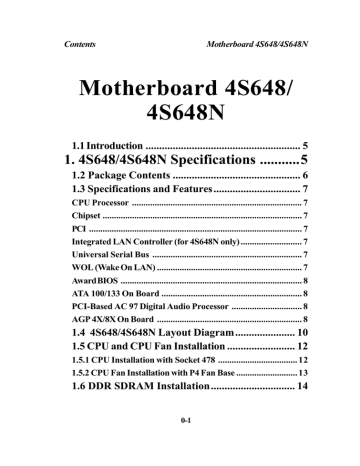
Chapter 2 4S648/4S648N BIOS Setup
2.13 Set Supervisor / User Password
Phoenix - AwardBIOS CMOS Setup Utility
Standard CMOS Features
Advanced BIOS Features
Advanced Chipset Features
Integrated Peripherals
Power Management Setup
PC Health Status
Frequency/Voltage Control
Load Fail-safe Defaults
Load Optimized Defaults
Set Supervisor Password
Set User Password
Save & Exit Setup
Exit without Saving
Esc : Quit F9: Menu in BIOS
F10 : Save & Exit Setup
←→↑↓
Time , Date , Hard Disk Type ...
: Select Item
When you select this function, the following message will appear at the center of the screen to assist you in creating a password.
Enter Password (for Supervisor/User)
Type a password, up to eight characters, and press <Enter>.The
password you type now will clear any previously entered password from CMOS memory. You will be asked to confirm the password. Type the password again and press <Enter>. You may also press <ESC> to abort the selection and not enter a password. To disable the password, just press <Enter> when you are prompted to enter a password. A message will confirm that you wish to disable the password. Once the password is disabled, the system will boot without asking user to enter a password.
Password for System or BIOS Setup
If you select “System” at the Security Option of BIOS Features
Setup Menu, you will be prompted for the password every time when the system is rebooted, or any time when you try to enter
Setup. If you select “Setup” at the Security Option of BIOS
Features Setup Menu, you will be prompted only when you try to enter Setup.
2-59
advertisement
* Your assessment is very important for improving the workof artificial intelligence, which forms the content of this project
Related manuals
advertisement
Table of contents
- 5 1.1 Introduction
- 5 1. 4S648/4S648N Specifications
- 6 1.2 Package Contents
- 7 1.3 Specifications and Features
- 7 CPU Processor
- 7 Chipset
- 7 Integrated LAN Controller (for 4S648N only)
- 7 Universal Serial Bus
- 7 WOL (Wake On LAN)
- 8 Award BIOS
- 8 ATA 100/133 On Board
- 8 PCI-Based AC 97 Digital Audio Processor
- 8 AGP 4X/8X On Board
- 10 1.4 4S648/4S648N Layout Diagram
- 12 1.5 CPU and CPU Fan Installation
- 12 1.5.1 CPU Installation with Socket
- 13 1.5.2 CPU Fan Installation with P4 Fan Base
- 14 1.6 DDR SDRAM Installation
- 40 2.5 Advanced Chipset Features
- 43 2.6 Integrated Peripherals
- 48 2.7 Power Management Setup
- 51 2.8 PnP/PCI Configurations
- 54 2.9 PC Health Status
- 55 2.10 Frequency/Voltage Control
- 57 2.11 Load Fail-Safe Defaults
- 58 2.12 Load Optimized Defaults
- 59 2.13 Set Supervisor / User Password
- 60 2.14 Save & Exit Setup
- 61 2.15 Exit Without Saving
- 62 3. Drivers & Utilities
- 62 3.1 Auto-run Menu
- 64 3.2 Install Acceleration Graphics Driver
- 65 3.3 Installing SiS IDE PCI Driver
- 66 3.4 Install PCI LAN Driver (for 4S648N)
- 68 3.4 Installing Audio Driver
- 68 3.4.1 Installing 6-channel Driver
- 68 3.4.2 Verifying 6-channel Driver
- 70 3.5 Installing USB 2.0 Driver