Rimage Amigo II User guide
Add to my manuals
19 Pages
Rimage Amigo II is a device designed to help you produce high-quality CDs and DVDs. With its advanced features, the Amigo II can help you streamline your workflow and create professional-looking discs that will impress your clients and customers.
Some of the key features of the Amigo II include:
- High-speed recording: The Amigo II can record CDs and DVDs at speeds of up to 52x, so you can quickly and easily create large batches of discs.
- Professional-quality printing: The Amigo II's built-in printer can produce vibrant, full-color labels that will make your discs stand out from the crowd.
advertisement
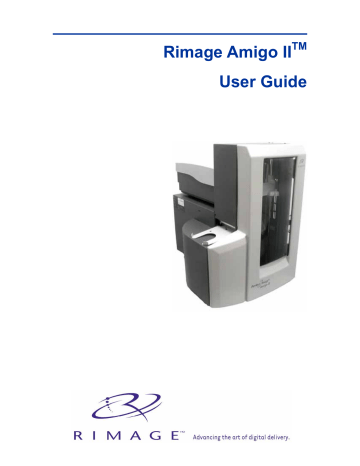
Rimage Amigo II
TM
User Guide
Corporate Headquarters:
Rimage Corporation
7725 Washington Avenue South
Minneapolis, MN 55439
USA
800 553 8312 (toll free US)
Service: +1 952 946 0004
(International)
Fax: +1 952 944 6956
European Headquarters:
Rimage Europe GmbH
Hans-Böckler-Straße 7
63128 Dietzenbach, Germany
Tel: +49-(0) 6074-8521-0
Fax: +49-(0) 6074-8521-21
CD and DVD Recording Software
Disclaimer
This Product, Software, or Documentation may be designed to assist you in reproducing material in which you own the copyright or have obtained permission to copy from the copyright owner.
Unless you own the copyright or have permission to copy from the copyright owner, you may be violating copyright law and be subject to payment of damages and other remedies. If you are uncertain about your rights, you should contact your legal advisor. If you are neither in possession of the copyright nor have authorization from the owner of the copyright, unauthorized copying of
CDs or DVDs violates national and international legislation and can result in severe penalties.
Rimage Corporation reserves the right to make improvements to the equipment and software described in this document at any time without any prior notice. Rimage Corporation reserves the right to revise this publication and to make changes from time to time in the content hereof without obligation of
Rimage Corporation to notify any person or organization of such revisions or changes.
This document may contain links to web sites that were current at the time of publication, but may have moved or become inactive since. This document may contain links to sites on the Internet that are owned and operated by third parties. Rimage Corporation is not responsible for the content of any such third-party site.
©2005, Rimage Corporation
Rimage™ is a trademark of the Rimage Corporation.
Amigo II™ is a trademark of the Rimage Corporation.
Dell
®
is registered trademark of Dell Computer
Corporation. FireWire
®
is a registered trademark of
Apple Computer, Inc.
All other trademarks and registered trademarks are the property of their respective owners.
Rimage Amigo II
Support information
US, Asia/Pacific, Mexico/Latin America Europe
Rimage Corporation
7725 Washington Avenue South
Minneapolis, MN 55439
USA
Attn: Rimage Services
Service:
North America: 800-553-8312
Asia/Pacific, Mexico/ Latin America: 952-946-0004
FAX: 952-946-6956
Rimage Support Website http://www.rimage.com/support.html select the appropriate Product Family and then select your product. If you cannot find a solution on our website, email Rimage Services at [email protected].
When you contact Rimage Services, please provide:
•
Unit serial number and software version.
•
Functional and technical description of the problem.
•
Exact error message received.
Rimage Europe GmbH
Hans-Böckler-Straße 7
63128 Dietzenbach, Germany
Tel: +49-(0) 6074-8521-0
FAX: +49-(0) 6074-8521-21
Rimage Europe Technical Website http://www.rimage.de/support.html
Select the appropriate Support link to learn more. If you cannot find a solution on our website, email
Rimage Services, Europe at [email protected].
Contents
Contents
Identify the parts of the Amigo II..................................................... 2
Operate the Amigo II ........................................................................ 4
Maintain the Amigo II ....................................................................... 6
Learn more ...................................................................................... 10
Rimage Producer II Limited One Year Warranty................................................. 13
110654_F
i
.
Rimage Amigo II
ii
Introduction
Introduction
This manual provides the information needed to operate the Amigo II and identify the parts. To set up and install your Amigo II, refer to the
Amigo II Setup and Installation Guide.
The Amigo II is available with either the Everest Printer or the Prism
Plus
Printer.
Amigo II with Everest Printer Amigo II with PrismPlus Printer
Requirements
Software requirements
The Amigo II will operate only with the Rimage Producer Software.
Operating System requirements
The Amigo II runs on Windows 2000 SP4, Windows XP SP1 or SP2, and Windows 2003.
Media requirements
Refer to your
Everest Printer User Guide
or
PrismPlus! Printer User Guide
for the correct media requirements.
Ribbon requirements
Refer to your
Everest Printer User Guide
or
PrismPlus! Printer User Guide
for the correct printer ribbons.
Label design requirements
Refer to your
Everest Printer User Guide
or
PrismPlus! Printer User Guide
for the correct label design requirements.
Networking ability
To submit orders from a networked PC, refer to the
Rimage Advanced Setup Guide
.
110654_F 1
Rimage Amigo II
Identify the parts of the Amigo II
Front view
Printer
Lift Arm
Control Panel
Recorder
Disc Dispenser
Door
Operator Panel
Carousel
Operator Panel
There are four LEDs and an operator button on the operator panel. The operator panel is located inside the Amigo II door.
Carousel Present LED
Active LED
Operator Button
Power LED
Fault LED
Operator Button
Each time you press the operator button, the carousel rotates to the next bin.
#
Tip:
The carousel will rotate to a bin only after the Amigo II has completed initializing.
Identify the parts of the Amigo II
Status LEDs
The following status LEDs provide Amigo II operational information.
Image Name Functionality
Carousel
Present
Active
The yellow Carousel Present LED illuminates when the carousel is absent.
The yellow Active LED illuminates when there is traffic through the control port. It flashes with the carousel present LED to indicate a paused state.
Power The green Power LED illuminates when the Amigo II is powered on.
If an error is detected, the yellow Fault LED, located on the operator button, illuminates during the button diagnostics.
Rear view
Mini Din
Cable
Fault
USB Cable
Printer
Mini Din
Cable
USB Cable
FireWire Cable
Serial
Cable
With the PrismPlus Printer
Power
Switch
With the Everest Printer
110654_F 3
Rimage Amigo II
Operate the Amigo II
This section provides information that you need to produce CDs or DVDs with the Amigo II.
Powering on the Amigo II
1. To power on the Amigo II, press the
power switch
on the rear of the Amigo II. The Amigo
II initializes.
2. To power off the Amigo II, press the
power switch
again.
Power
Switch
Pausing the system
1. To pause the Amigo II, open the
door
.
2. To resume operation, close the
door
.
Loading and unloading discs
1. Load the discs. the . b. To rotate the carousel and place a bin in position to load discs, press the
operator button
. c. Place to be recorded in the input bin (Bin 1) of the carousel.
-
Important!
Place the disc with the recording side facing down.
#
Tip:
Bins 2 & 3 may be either input or output bins, depending on how the software is configured. d. Repeat steps b - c until the required bins are filled. the .
2. Unload the discs. the . b. To rotate the carousel and place a bin in position to remove discs, press the
operator button
. the from the bin. d. Repeat steps b - c until the required bins are empty. the .
Operate the Amigo II
Setting up your printing preferences
Printing Preferences allows you to set up and run your Amigo II to produce the best possible label on your discs. Please refer to your
Everest Printer User Guide
or
PrismPlus! Printer User Guide
for specific printing preferences instructions.
110654_F 5
Rimage Amigo II
Maintain the Amigo II
Maintenance schedule
Task Frequency
Clean the Amigo II
Once a week. Remove dust from Amigo II and surrounding work area using a lint-free cloth.
Align the printer
Upon installation and again if the printed label is not centered on the disc. Refer to the procedures below for more information.
Note:
For information on cleaning and maintaining your printer, refer to your
Everest Printer
User Guide
or
PrismPlus! Printer User Guide
.
Everest Printer
To align your Everest Printer, refer to the following instructions.
Required tools:
•
T 25 Torx screwdriver
•
5/32” wrench
1. To power on the Amigo II, press the Amigo II
power switch
.
2. Wait until the unit completes the initialization.
#
Tip:
The Everest II Printer take s 1 to 2 minutes to complete the initialization.
3. Prepare the unit for alignment. a. Manually move the
lift arm
to the top of the Amigo II. b. To place a disc in the
lift arm
, press the
disc
up into the Lift Arm while pressing the
disc release button
. c. To open the print drawer, press the
printer button
. d. Close and re-open the
door
of the
Amigo II. This releases the lift arm so you can manually move it.
Gripper
Lift
Arm
Disc Release Button
Maintain the Amigo II
4. Align the printer. a. Slowly move the
lift arm
down until the disc just touches the print pad.
Printer
Button
Lift
Arm
Side to Side
Alignment
Pad
Holding
Pins
b. If the disc is not centered side to side on the print pad, align the printer side to side. the . the , not the print drawer, until the side edges of the disc and printer pad are aligned. the .
Side to Side
Screws
Front to Back Screw
c. Using either the T25 Torx driver or the
5/32” Allen wrench, turn the
front to back alignment screw
until there is a
1/16” (1.5mm) gap between the front edge of the disc and the raised edge of the disc retainer.
Disc
Retainer
Gap
the out of the way of the print drawer.
6. To close the print drawer, press the
printer button
.
7. To release the disc from the gripper, press the
disc release button
.
#
Tip:
Place your hand under the disc to catch it.
110654_F 7
Rimage Amigo II
PrismPlus printer
To align your Prism
Plus
printer, refer to the following instructions.
Required tools:
•
T 25 Torx screwdriver
•
5/32” wrench
1. To power on the Amigo II, press the
PrismPlus power switch
and the
Amigo II power switch
.
2. Wait for the unit to complete the initialization.
3. Prepare the unit for alignment. a. Manually move the
lift arm
to the top of the Amigo II. b. To place a disc in the lift arm, press the
disc
up into the
lift arm
while pressing the
disc release button
. c. To open the print drawer, press the
printer button
. d. Close and re-open the door. This releases the lift arm so you can manually move it.
Gripper
Disc Release Button
Lift
Arm
4. Align the printer. a. Slowly move the
lift arm
down until the disc just touches the
print pad
.
Printer
Button
Side to Side
Alignment
Lift
Arm
Pad
Holding Pins
b. If the disc is not centered side-to-side on the print pad, align the printer side to side. the . the , not the drawer, until the side edges of the disc and printer pad are aligned. the .
Maintain the Amigo II
Side to Side Screws
Front to Back
Alignment Screw
c. Using either the T25 Torx driver or the 5/32” Allen wrench, turn the
front-to-back alignment screw
until the disc hangs over the edge of the print pad by 0.010” –
0.015”. the to the top the unit.
6. To close the print drawer, press the
printer button
.
7. To release the disc from the gripper, press the
disc release button
.
#
Tip:
Place your hand under the disc to catch it. the .
110654_F 9
Rimage Amigo II
Learn more
Amigo II Specifications
Standard System
One disc recorder, Rimage Amigo II autoloader, Everest printer or Prism
Plus
printer, and software.
Software requirements
Rimage Producer Software
Input bin capacity
Output capacity
300 Discs
300 Discs
Physical size
Minimum PC requirements
If you do not understand these requirements, ask your computer technician for help or refer to your
PC documentation.
Width – 15.75 inches (40.6 cm)
Height – 22.5 inches (57 cm)
Depth – 24.5 inches (62.3 cm)
Weight:
•
95 lbs (43.2 kg) with Everest printer
•
71 lbs (32.3 kg) with Prism
Plus
printer
Processor: Celeron, 2.0 GHz
RAM/Memory: 512MB, DDR-200
Fixed Storage: 2 GB of free space
Graphics: 1024 x 768, 16-bit color
FireWire/USB 2.0 Card included with system.
*Optimum PC requirements
These PC specifications are recommended if you are using the Rimage Amigo II to record
DVDs.
*
Throughput is based on this system configuration. For optimum performance, use a PC with these specifications.
Processor: Pentium 4, 2.8 GHz, 400 MHz Front Side Bus
RAM/Memory: 512MB, DDR-400
Fixed Storage: Two 36 GB, 10,000 RPM Serial ATA Hard drives:
•
Drive one is used to house the operating system and the
Rimage System Folder.
•
Drive two is used for caching. Format drive as Basic Disk,
NTFS.
Graphics: 1024X768, 32-bit High Color
FireWire/USB 2.0 Card included with system.
Supported Operating
Systems
Humidity
Storage Temperature
Windows 2000 SP4, Windows XP SP1 or SP2, Windows 2003
Power
100 – 240 VAC, 4.7 – 2.3 Amps, 60/50 Hz
Operating Temperature
60
°
to 95
°
F (16
°
to 35
°
C)
40 to 80% non-condensing
5
°
to 95
°
F (-15
°
to 35
°
C)
Learn more
Technical support and product updates
Support for the Amigo II is available through your authorized reseller.
-
Important!
Register your Amigo II online or complete and return the registration card so
Rimage can notify you of upgrades as they become available.
Safety information
This manual and the indications on the product allow proper and safe operation. The indication marks below help protect you and other persons from injury, and equipment from damage.
-
Important!
Any equipment that has certain components using AC line voltage, or in some cases low DC voltages, such as power switches, power supplies, fuses, fans, non-stepper motors, must be replaced with Rimage–approved components to maintain the safety approval issued by UL. n
Warning!
According to ANSI (American National Standards Institute) standards, a wa rning is used to indicate situations th at could result in bodily injury to personnel operating or maintaining the equipment. p
Caution:
Indicates that failure to observ e this guideline could result in loss or damage to the equipment, product, s oftware, or data.
Safety precautions
To ensure safety, please read the precautions in the User Guide and familiarize yourself with their meaning before using the equipment. p
Caution:
For continued protection against risk of fire, replace the fuse only with same type and rating. An authorized technician should perform all service procedures. p
Caution:
Use only the supplied AC powe r cord, or use a safety agency approved power cord.
For applications outside North America, refer to the nearest Rimage office for assistance in selecting a locally approved power cord. p
Caution:
Use of controls or adjustments or performance of procedures other than those specified herein may result in hazardous radiant exposure. n
Warning!
The laser beam used by the CD Recorder is a Class 1 laser. Do not attempt to open the recorder. An authorized technician should perform all service procedures. n
Warning!
The laser beam used by the DVD-R recorder is a Class 2 laser and can be harmful to the eyes. Do not attempt to open the recorder. An authorized technician should perform all service procedures.
110654_F 11
Rimage Amigo II
Safety testing
Product name: Amigo II
Model: RAS9
Notice for USA
Tested to Comply with FCC Standards FOR HOME OR OFFICE USE.
NOTE: This equipment has been tested and found to comply with the limits for a Class B digital device, pursuant to Part 15 of the FCC Rules. These limits are designed to provide reasonable protection against harmful interference in a residential installation. This equipment generates, uses and can radiate radio frequency energy and, if not installed and used in accordance with the instructions, may cause harmful interference to radio communications. However, there is no guarantee that interference will not occur in a particular installation. If this equipment does cause harmful interference to radio or television reception, which can be determined by turning the equipment off and on, the user is encouraged to try to correct the interference by one or more of the following measures:
•
Reorient or relocate the receiving antenna.
•
Increase the separation between the equipment and receiver.
•
Connect the equipment into an outlet on a circuit different from that to which the receiver is connected.
•
Consult the dealer or an experienced radio/TV technician for help.
This product complies with UL 60950 3 rd
Edition.
Notice for Canada
C
Canadian Department of Communications (DOC) Statement
This digital apparatus does not exceed the Class B limits for radio noise for digital apparatus specified in the Radio Interference Regulations of the Canadian Department of
Communications.
Product Safety Statement
This product is in compliance with CSA C22.2 No.60950.
Notice for Europe
This product is in conformity with the EMC Directive (89/336/EEC) and the Low-Voltage
Directive (73/23/EEC) through compliance with the following European standards:
EN 60950, EN 55022, EN 55024, EN 61000-3-2, EN61000-3-3. The CE mark has been affixed in accordance with the CE Marking Directive 93/68/EEC.
Learn more
Rimage Producer II Limited One Year Warranty
Rimage warrants,
to the original end user only
, that all non-consumable parts of the Producer II family of automated products will be free from defects in material or workmanship for 12 months, according to the following terms:
•
Rimage will replace or repair, at Rimage's discretion, any non-consumable parts found defective within the Warranty period.
•
Valid from the date Rimage ships the product to you.
•
Factory depot repair:
To Rimage’s location in Minnesota from a location within the US or Canada with a typical response of 15 business days.
To Rimage’s location in Germany from a location in Europe with a typical response of 15 business days.
To Rimage Minnesota from a location that is not in the US or Canada with a typical response of up to 25 business days.
•
Advanced Replacement or faster response Maintenance Contracts are available for an additional fee.
•
Rimage will pay ground service freight charges for components shipped to you.
The use of non-Rimage certified parts may void this warranty.
This Warranty
does not
include the following:
•
Work done at the customer's location, or customer's loss of data.
•
Shipment costs of equipment or components returned to the Rimage factory.
•
Software and/or firmware enhancements released after purchase of the product.
•
Equipment malfunctions as a result of repairs made by technicians who are not authorized or certified by Rimage.
•
Equipment or parts that were tampered with, misused, neglected, or that were modified in any respect without the written consent of Rimage.
•
Equipment or parts that have been damaged due to shipping or accidents, or damaged by lightning, storms, water, or power surges.
•
Printer consumables including ribbons, retransfer ribbons, or print head.
You may not assign this Warranty without Rimage's written consent. Rimage is the intended beneficiary of this Warranty; if there is any inconsistency between this Warranty and any other agreement included with or relating to Rimage products, this Warranty shall govern. If any term of this Warranty is illegal or unenforceable, the legality and enforceability of the remaining provisions are not affected or impaired. This
Warranty is to be interpreted under the laws of the State of Minnesota, without giving effect to conflict of law rules.
Rimage must receive written notice of any claimed defect or failure to perform within five (5) days after such failure or defect is first observed. For warranty service, call Rimage at (952) 946-0004.
The Limited Warranty set forth above is Rimage's only Warranty in connection with the Rimage Producer II family of products. All other Warranties, whether written or oral, express or implied, contractual or statutory, including, but not limited to any Warranties of merchantability or fitness for any particular purpose are specifically excluded and disclaimed. In no event shall Rimage's liability under this Warranty exceed the obligation to repair or replace, at Rimage's discretion, a Warranted product, and, without limiting the foregoing, Rimage's liability under this Warranty shall not exceed the cost of the covered product.
110654_F 13
advertisement
* Your assessment is very important for improving the workof artificial intelligence, which forms the content of this project
Related manuals
advertisement
Table of contents
- 7 Introduction
- 7 Requirements
- 7 Software requirements
- 7 Operating System requirements
- 7 Media requirements
- 7 Ribbon requirements
- 7 Label design requirements
- 7 Networking ability
- 8 Identify the parts of the Amigo II
- 8 Front view
- 9 Rear view
- 10 Operate the Amigo II
- 10 Powering on the Amigo II
- 10 Pausing the system
- 10 Loading and unloading discs
- 11 Setting up your printing preferences
- 12 Maintain the Amigo II
- 12 Maintenance schedule
- 16 Learn more
- 16 Amigo II Specifications
- 17 Technical support and product updates
- 17 Safety information
- 18 Safety testing
- 19 Rimage Producer II Limited One Year Warranty