Acer 4100 Laptop Service Guide
Add to my manuals
128 Pages
Acer 4100 is a powerful and versatile laptop that is perfect for both work and play. It features a fast processor, a large hard drive, and a bright display. Its long battery life and lightweight design make it easy to take with you wherever you go. You can use it to create presentations, edit videos, play games, or browse the web. It also has a built-in webcam and microphone, so you can stay connected with friends and family no matter where you are.
advertisement
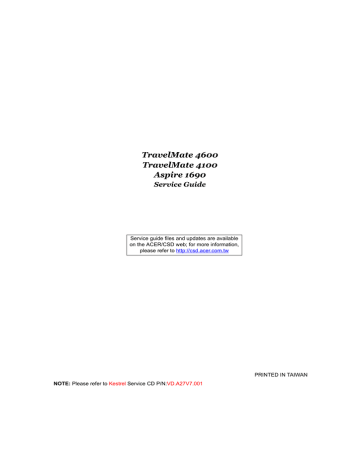
TravelMate 4600
TravelMate 4100
Aspire 1690
Service Guide
Service guide files and updates are available on the ACER/CSD web; for more information, please refer to http://csd.acer.com.tw
PRINTED IN TAIWAN
NOTE: Please refer to Kestrel Service CD P/N: VD.A27V7.001
II
Revision History
Please refer to the table below for the updates made on TravelMate 4600, TravelMate 4100 and Aspire 1690 service guide.
Date
2005/01/27 CH1
CH3
Chapter Updates
Modify Right Side illustration on page 11
Modify ODD Disassemble procedures on page 66
Copyright
Copyright © 2005 by Acer Incorporated. All rights reserved. No part of this publication may be reproduced, transmitted, transcribed, stored in a retrieval system, or translated into any language or computer language, in any form or by any means, electronic, mechanical, magnetic, optical, chemical, manual or otherwise, without the prior written permission of Acer Incorporated.
Disclaimer
The information in this guide is subject to change without notice.
Acer Incorporated makes no representations or warranties, either expressed or implied, with respect to the contents hereof and specifically disclaims any warranties of merchantability or fitness for any particular purpose. Any Acer Incorporated software described in this manual is sold or licensed "as is". Should the programs prove defective following their purchase, the buyer (and not Acer Incorporated, its distributor, or its dealer) assumes the entire cost of all necessary servicing, repair, and any incidental or consequential damages resulting from any defect in the software.
Acer is a registered trademark of Acer Corporation.
Intel is a registered trademark of Intel Corporation.
Pentium and Pentium II/III are trademarks of Intel Corporation.
Other brand and product names are trademarks and/or registered trademarks of their respective holders.
III
Conventions
The following conventions are used in this manual:
SCREEN
MESSAGES
NOTE
WARNING
CAUTION
IMPORTANT
Denotes actual messages that appear on screen.
Gives bits and pieces of additional information related to the current topic.
Alerts you to any damage that might result from doing or not doing specific actions.
Gives precautionary measures to avoid possible hardware or software problems.
Reminds you to do specific actions relevant to the accomplishment of procedures.
IV
Preface
Before using this information and the product it supports, please read the following general information.
1.
This Service Guide provides you with all technical information relating to the BASIC CONFIGURATION decided for Acer's "global" product offering. To better fit local market requirements and enhance product competitiveness, your regional office MAY have decided to extend the functionality of a machine (e.g. add-on card, modem, or extra memory capability). These LOCALIZED FEATURES will NOT be covered in this generic service guide. In such cases, please contact your regional offices or the responsible personnel/channel to provide you with further technical details.
2.
Please note WHEN ORDERING FRU PARTS, that you should check the most up-to-date information available on your regional web or channel. If, for whatever reason, a part number change is made, it will not be noted in the printed Service Guide. For ACER-AUTHORIZED SERVICE PROVIDERS, your Acer office may have a DIFFERENT part number code to those given in the FRU list of this printed Service
Guide. You MUST use the list provided by your regional Acer office to order FRU parts for repair and service of customer machines.
V
Chapter 1 System Specifications
Table of Contents
1
Features . . . . . . . . . . . . . . . . . . . . . . . . . . . . . . . . . . . . . . . . . . . . . . . . . . . . . . . .1
Mainboard Placement . . . . . . . . . . . . . . . . . . . . . . . . . . . . . . . . . . . . . . . . . . . . . .3
Block Diagram . . . . . . . . . . . . . . . . . . . . . . . . . . . . . . . . . . . . . . . . . . . . . . . . . . .4
Aspire 1690 Open View . . . . . . . . . . . . . . . . . . . . . . . . . . . . . . . . . . . . . . . . . . . . .7
TravelMate 4600, TravelMate 4100 Open View . . . . . . . . . . . . . . . . . . . . . . . . . .8
Front Panel . . . . . . . . . . . . . . . . . . . . . . . . . . . . . . . . . . . . . . . . . . . . . . . . . . . . . .6
Left Veiw . . . . . . . . . . . . . . . . . . . . . . . . . . . . . . . . . . . . . . . . . . . . . . . . . . . . . . .10
Right View . . . . . . . . . . . . . . . . . . . . . . . . . . . . . . . . . . . . . . . . . . . . . . . . . . . . . .11
Rear View . . . . . . . . . . . . . . . . . . . . . . . . . . . . . . . . . . . . . . . . . . . . . . . . . . . . . .12
Bottom View (TravelMate 4600, TravelMate 4100) . . . . . . . . . . . . . . . . . . . . . . .13
Bottom View (Aspire 1690) . . . . . . . . . . . . . . . . . . . . . . . . . . . . . . . . . . . . . . . . .14
Using the Keyboard . . . . . . . . . . . . . . . . . . . . . . . . . . . . . . . . . . . . . . . . . . . . . .13
Embedded Numeric Keypad . . . . . . . . . . . . . . . . . . . . . . . . . . . . . . . . . . . . . . . .16
Indicators . . . . . . . . . . . . . . . . . . . . . . . . . . . . . . . . . . . . . . . . . . . . . . . . . . . . . . .17
Windows Keys . . . . . . . . . . . . . . . . . . . . . . . . . . . . . . . . . . . . . . . . . . . . . . . . . . .19
Launch Keys . . . . . . . . . . . . . . . . . . . . . . . . . . . . . . . . . . . . . . . . . . . . . . . . . . . .20
Hot Keys . . . . . . . . . . . . . . . . . . . . . . . . . . . . . . . . . . . . . . . . . . . . . . . . . . . . . . .23
Using System Utilities . . . . . . . . . . . . . . . . . . . . . . . . . . . . . . . . . . . . . . . . . . . . .25
Launch Manager . . . . . . . . . . . . . . . . . . . . . . . . . . . . . . . . . . . . . . . . . . . . . . . . .26
Audio . . . . . . . . . . . . . . . . . . . . . . . . . . . . . . . . . . . . . . . . . . . . . . . . . . . . . . . . . .27
Special Keys . . . . . . . . . . . . . . . . . . . . . . . . . . . . . . . . . . . . . . . . . . . . . . . . . . . .28
Touchpad . . . . . . . . . . . . . . . . . . . . . . . . . . . . . . . . . . . . . . . . . . . . . . . . . . . . . . .29
Hardware Specifications and Configurations . . . . . . . . . . . . . . . . . . . . . . . . . . . .32
Chapter 2 System Utilities 47
BIOS Setup Utility . . . . . . . . . . . . . . . . . . . . . . . . . . . . . . . . . . . . . . . . . . . . . . . .47
Information . . . . . . . . . . . . . . . . . . . . . . . . . . . . . . . . . . . . . . . . . . . . . . . . .48
Main . . . . . . . . . . . . . . . . . . . . . . . . . . . . . . . . . . . . . . . . . . . . . . . . . . . . . . 49
Advanced . . . . . . . . . . . . . . . . . . . . . . . . . . . . . . . . . . . . . . . . . . . . . . . . . .51
Security . . . . . . . . . . . . . . . . . . . . . . . . . . . . . . . . . . . . . . . . . . . . . . . . . . . .53
Boot . . . . . . . . . . . . . . . . . . . . . . . . . . . . . . . . . . . . . . . . . . . . . . . . . . . . . . .56
Exit . . . . . . . . . . . . . . . . . . . . . . . . . . . . . . . . . . . . . . . . . . . . . . . . . . . . . . .57
Chapter 3 Machine Disassembly and Replacement 58
General Information . . . . . . . . . . . . . . . . . . . . . . . . . . . . . . . . . . . . . . . . . . . . . .59
Disassembly Procedure Flowchart . . . . . . . . . . . . . . . . . . . . . . . . . . . . . . . . . . .61
Removing the Battery Pack . . . . . . . . . . . . . . . . . . . . . . . . . . . . . . . . . . . . . . . . .63
Removing the HDD . . . . . . . . . . . . . . . . . . . . . . . . . . . . . . . . . . . . . . . . . . . . . . .64
Removing the Memory and the Wireless LAN Card . . . . . . . . . . . . . . . . . . . . . .64
Removing the Thermal Module and CPU . . . . . . . . . . . . . . . . . . . . . . . . . . . . . .65
Removing the ODD Module . . . . . . . . . . . . . . . . . . . . . . . . . . . . . . . . . . . . . . . . .66
Removing the LCD Module . . . . . . . . . . . . . . . . . . . . . . . . . . . . . . . . . . . . . . . . .66
Disassembling the Main Unit . . . . . . . . . . . . . . . . . . . . . . . . . . . . . . . . . . . . . . . .68
Disassembling the Upper Case Assembly. . . . . . . . . . . . . . . . . . . . . . . . . . . . . .69
Disassembling the Lower Case Assembly. . . . . . . . . . . . . . . . . . . . . . . . . . . . . .70
Disassembling the LCD Module . . . . . . . . . . . . . . . . . . . . . . . . . . . . . . . . . . . . .72
Disassembling the External Modules. . . . . . . . . . . . . . . . . . . . . . . . . . . . . . . . . .74
Disassembling the Optical Drive Module . . . . . . . . . . . . . . . . . . . . . . . . . . . . . . .74
VII
Table of Contents
Chapter 4 Troubleshooting 75
System Check Procedures . . . . . . . . . . . . . . . . . . . . . . . . . . . . . . . . . . . . . . . . .76
External Diskette Drive Check . . . . . . . . . . . . . . . . . . . . . . . . . . . . . . . . . .76
External CD-ROM Drive Check . . . . . . . . . . . . . . . . . . . . . . . . . . . . . . . . .76
Keyboard or Auxiliary Input Device Check . . . . . . . . . . . . . . . . . . . . . . . . .76
Memory Check . . . . . . . . . . . . . . . . . . . . . . . . . . . . . . . . . . . . . . . . . . . . . .77
Power System Check . . . . . . . . . . . . . . . . . . . . . . . . . . . . . . . . . . . . . . . . .77
Power Adapter . . . . . . . . . . . . . . . . . . . . . . . . . . . . . . . . . . . . . . . . . . . . . . .78
Check the Battery Pack . . . . . . . . . . . . . . . . . . . . . . . . . . . . . . . . . . . . . . . 79
Touchpad Check . . . . . . . . . . . . . . . . . . . . . . . . . . . . . . . . . . . . . . . . . . . . 79
PhoenixBIOS POST Tasks and Beep Codes . . . . . . . . . . . . . . . . . . . . . . . . . . .80
Index of Error Messages . . . . . . . . . . . . . . . . . . . . . . . . . . . . . . . . . . . . . . . . . . .81
POST Code . . . . . . . . . . . . . . . . . . . . . . . . . . . . . . . . . . . . . . . . . . . . . . . . . . . . .84
Index of Symptom-to-FRU Error Message . . . . . . . . . . . . . . . . . . . . . . . . . . . . .85
Intermittent Problems. . . . . . . . . . . . . . . . . . . . . . . . . . . . . . . . . . . . . . . . . . . . . .88
Undetermined Problems . . . . . . . . . . . . . . . . . . . . . . . . . . . . . . . . . . . . . . . . . . .89
Use NAPP CD to Build Master Hard Disc Drive . . . . . . . . . . . . . . . . . . . . . . . . .90
Chpater 5 Jumper and Connector Locations 97
Top View . . . . . . . . . . . . . . . . . . . . . . . . . . . . . . . . . . . . . . . . . . . . . . . . . . . . . . .97
Rear View . . . . . . . . . . . . . . . . . . . . . . . . . . . . . . . . . . . . . . . . . . . . . . . . . . . . . .98
RTC Jumper . . . . . . . . . . . . . . . . . . . . . . . . . . . . . . . . . . . . . . . . . . . . . . . . . . .100
Chapter 6 FRU (Field Replaceable Unit) List 101
Exploded Diagram . . . . . . . . . . . . . . . . . . . . . . . . . . . . . . . . . . . . . . . . . . . . . .102
Parts . . . . . . . . . . . . . . . . . . . . . . . . . . . . . . . . . . . . . . . . . . . . . . . . . . . . . . . .103
Appendix A Model Definition and Configuration
Appendix B Test Compatible Components
115
116
Microsoft Windows XP(Home) Environment Test . . . . . . . . . . . . . . . . . . . . . .116
Appendix C Online Support Information 120
VIII
Chapter 1
System Specifications
Features
This computer was designed with the user in mind. Here are just a few of its many features:
Performance
!
!
!
Intel
®
915PM/915GM PCI Express chipset
Intel
®
Pentium
®
M processor 730/740/750/760/770 (2MB L2 cache, 1.6/1.73/1.86/2.0/2.13 GHz,
533 MHz FSB)
CPU Package is uFPGA 478 Package
!
Integrated Intel
®
PRO/Wireless 2200GB network connection (dual-mode 802.11b/g) Wi-Fi
CERTIFIED
TM
solution
Memory
!
!
256MB or 512MB of DDR 333
Upgradeable to 2GB Memory by Dual channels of SODIMM
Display
!
!
!
15” XGA TFT LCD, supporting 1024x768 pixel resolution
15.4” WXGA+TFT LCD, supporting 1280x800 pixel resolution
15” SXGA +TFT LCD supporting 1400x1050 pixel resolution
Graphics
!
ATI MOBILITY
TM
RADEON
®
X600 with 64MB of external DDR video RAM, supporting ATI
POWERPLAY
TM
5.0
!
!
!
Microsoft
®
DirectX
®
9.0 support
ATI POWERPLAY
TM
5.0 support
DualView
TM
support
!
!
External resolution/refresh rate
!
2048x1536: 60/75 Hz
!
!
1600x1200: 120/100/85/75/60 Hz
1400x1050: 60 Hz
!
!
1280x1024: 60/75/85/100/120/160 Hz
1024x768: 200/160/120/100/85/75//60 Hz
!
800x600: 200/160/120/100/85/75/60 Hz
MPEG-2/DVD hardware-assisted capability
!
!
S-video/TV-out (NTSC/PAL) support
Aspire CinemaVision
TM
video technology (Acer Arcade for Aspire 1690 only )
Console display for Arcade media playback status
Chapter 1 1
I/O Ports
!
!
!
!
!
!
!
!
!
!
!
!
!
Battery
!
!
!
!
Audio
!
!
!
!
!
!
16-bit AC’97 stereo audio
Dual speakers and one internal microphone
Separate audio ports for headphone--out, line-in, microphone-in and SPDIF devices
Built-in two 1.5W speakers
MS-Sound Compatible
Line-out (SPDIF supported)
Storage
!
!
!
!
!
40/60/80/100 GB ATA/100 hard disc drive
4-in-1 card reader, supporting MultiMedia Card (MMC), Secure Digital (SD), Memory Stick
®
, and
Memory Stick PRO
TM
( for TM 4600/AS 1690 only )
PC card 95 supported with one Type II
PCI card bus no ZV support
Communication
!
56Kbps V.90/V.92 AC-Link modem card (MDC)
!
!
!
!
10/100M LAN or Giga LAN on board
WLAN 802.11b/g or 802.11 a/b/g dual-band tri-mode Wireless with Mini-PCI interface
Built-in 2 Antenna (which has to be placed on the top of LCD on the sides of LCD latch)
Three USB 2.0 ports
IEEE 1394 port (4-pin)
Ethernet (RJ-45) port
Modem (RJ-11) port
External display (VGA) port
S-vide/TV-out port
Microphones//Line-in jack
Headphones/Speaker/Line-out jack
Infrared (FIR) port
Type II PC card slot
4-in-1 card reader ( for TM4600/AS1690 )
124-pin Acer ezDock connector ( for TM4600 )
DC-in jack for AC adaptor
8-cell of Li-ion battery pack, (2200mAh cell)
4-cell of Li-ion battery pack, (2200mAh cell)
65W AC adaptor
3-hours battery life when support ATI X600 / 4-hours battery life when support Intel GFX
2 Chapter 1
Mainboard Placement
Top View
Chapter 1 3
Rear View
4 Chapter 1
Chapter 1
ITEM
CN2
CN3
SW2
CN10
CN11
CN13
CN9
CN12
CN5
CN6
CN8
U4
U8
U6
CN28
CN25
CN20
CN22
U30
U34
U25
U24
DESCRIPTION
LCD Connector
LED board connector
Lid switch express card connector
3 IN 1 connector
Speaker connector
MD board connector
INT MIC connector
Keyboard connector
BT connector
TP connector
VGA RAM
VGA RAM
LAN transformer
PCMCIA connector
USB connector
CN33
CN32
CN26
CN23
RJ45/RJ11 connector
MINI PCI connector
VGA RAM
BIOS ROM
CN19
U31
EC U29
North Bridge U38
U28
ITEM
CN14
CN15
CN16
CN17
CN18
CN21
CN24
CN30
CN31
CN36
CN34
CN35
DESCRIPTION
DC JACK
CRT connector
Docking connector
Battery connector
Fix ODD connector
Swap ODD connector
2nd Battery connector
PATA HDD connector
SATA HDD connector
Line IN connector
MIC IN connector
Line out/SPDIF connector
USB connector
1394 connector
USB connector
S video connector
Fan connector
CPU
South Bridge
VGA RAM
5
Block Diagram
D
1
5V / 3.3V / 12V
Page : 35
5VPCU
3V_ALWAYS
+12V
+5V
3V_S5
A
2.5V / 1.25V
Page : 36
3VSUS
5VSUS
2.5VSUS
+2.5V
+1.8V
MVREF_DM
SMDDR_VTERM
B
1.5V_S5
1.5V / 1.05V / 1.8V
Page : 37
+1.5V
AGP_VCC (+1.5V)
1.2VCCT
VTT
2
VCC_CORE
CPU CORE
Page : 34
VGA_CORE
2.5V_VGA
+1.2V
Page : 38
C
BATTERY
CHARGER
Page : 39
BATTERY
SELECT
Page : 40
1
3 4 5 6 7 8
SATA - HDD
Page:21
IDE - HDD
Page:21
IDE-ODD
Page:21
MEDIA BAY
Page:21
CLOCK GEN
ICS
ICS954201
Page : 2
DDR-SODIMM1
Page:9~10
CLK_SDRAM0~5,
CLK_SDRAM0~5#
333MHZ DDR
DDR-SODIMM2
Page:9~10
Centrino
DORTHAN
CELEROM-M
INTEL Mobile_479 CPU Page : 3 , 4
CRANE
HOST BUS 400MHz
ALVISO
1257 BGA
PCIE
LVDS
RGB
TVOUT
ATI
M24P/M26P
64M /
128M
Page : 11 ~ 14
EXT_LVDS
EXT_CRT
EXT_TV-OUT
INT_LVDS
INT_CRT
INT_TV-OUT
Page : 5 ~ 8
DVI
CH7307
Page:15
SATA
ATA 66/100
AC97
DMI I/F
ICH6-M
609 BGA
PCIE
PCI BUS
USB 2.0
NEW CARD
Page : 32
Page : 18 ~ 20
AUDIO CODEC
CONEXANT
20468-31
Page:27
AMP
MAX9750
Page:28
MODEM
CONEXANT
20493-21
Page:27
LPC
NS
KBC(97551)
Page : 29
NS
SIO (87383)
Page : 31
SWITCH
CIRCUIT
TI
PCMCIA+1394
+3 IN 1
PCI7411
Page: 23
MINI-PCI
Wireless LAN
Modem/LAN
Page : 22
BROADCOM
10/100/1G LAN
4401 / 5705M
Page:25
CRT
Page:17
LVDS
Page:16
TV-OUT
Page:16
DOCKING/DVI
Page: 33
3 IN 1
Page: 24
PCMCIA
Page: 24
1394
Page: 23
BOTHHAND
TRANSFORMER
Page:26
RJ45
Page:26
A
B
C
MIC IN
Page:27
LINE
IN
Page:27
SPEKER
Page:28
LINE
OUT
Page:28
RJ11
Page:27
DOCKING
PS2
Page:33
Touchpad
Page:30
Keyboard
Page:30
PCI ROUTING TABLE IDSEL INTERUPT
IrDA
Page:31
REQ0# / GNT0#
REQ2# / GNT2#
REQ1# / GNT1#
AD24
AD19
AD17
INTA#
INTB# , INTD#
INTC#,INTD#,INTA#
DOCKING
Print Port
Page:33
DEVICE
DOCKING
COM Port
Page:33
BROADCOM LAN
MINI-PCI
TI 7411
SYSTEM 3
USB PORT
Page : 22
USB2,3,5
DOCKING 2
USB PORT
Page : 22
USB0,1
MINI-USB
Page: 22
USB4
2 3 4 5 6 7 8
D
6 Chapter 1
Outlook View
TM 4600/ TM 4100 Open View
Chapter 1
6
7
8
9
2
3
4
#
1
5
# Item
Item
Display screen
Microphone
Keyboard
Palmrest
Click buttons
(Left, center and right)
Touchpad
Status indicators
Launch keys
Power button
Description
Description
Also called Liquid-Crystal Display (LCD), displaying computer output.
Internal microphone for sound recording.
Inputs data into your computer.
Comfortable support area for your hands when you use the computer.
The left and right buttons function like the left and right mouse buttons; the center button serves as a 4-way scroll button.
Touch-sensitive pointing device which functions like a computer mouse.
Light-Emitting Diodes (LEDs) that turn on and off to show the status of the computer’s functions and components.
Buttons for launching frequently used programs.
Turns the computer on and off.
7
Just for Starters...
AS 1690 Open View
8
6
7
8
9
2
3
4
#
1
5
# Item
Item
Display screen
Microphone
Keyboard
Palmrest
Click buttons
(Left, center and right)
Touchpad
Status indicators
Launch keys
Power button
Description
Description
Also called Liquid-Crystal Display (LCD), displaying computer output.
Internal microphone for sound recording.
Inputs data into your computer.
Comfortable support area for your hands when you use the computer.
The left and right buttons function like the left and right mouse buttons; the center button serves as a 4-way scroll button.
Touch-sensitive pointing device which functions like a computer mouse.
Light-Emitting Diodes (LEDs) that turn on and off to show the status of the computer’s functions and components.
Buttons for launching frequently used programs.
Turns the computer on and off.
Chapter 1
Front Panel
TM 4600,TM 4100 and AS 1690:
#
3
4
5
8
9
#
1
2
6
7
10
11
Item
Item
Speakers
Infrared port
Power indicator
Battery indicator
Bluetooth communication button/indicator
Wireless communications button/indicator
Line-in jack
Mic-in jack
Speaker/Line-Out/
Headphone jack
USB 2.0 port
Latch
Description
Description
Left and right speakers deliver stereo audio output.
Interfaces with infrared devices
(e.g., infrared printer and IR-aware computer).
Lights when the computer is on.
Lights when the battery is being charged.
Press to enable/disable Bluetooth function. Lights to indicate the status of Bluetooth communications. (for TM4600 only)
Press to enable/disable Wireless function. Lights to indicate the status of wireless LAN communications. (manufacturing option)
Accepts audio line-in devices (e.g., audio CD player, stereo walkman).
Accepts inputs from external microphones.
Connects to audio line-out devices (e.g., speakers, headphones).
Connects to Universal Serial Bus (USB) 2.0 devices (e.g.,
USB mouse, USB camera).
Locks and releases the lid.
Chapter 1 9
Left View
TM 4600 / TM 4100:
5
2
3
4
5
#
1
# Item
Item
Optical drive
Description
Description
Internal optical drive; accepts CDs or DVDs depending on the optical drive type.
Lights up when the optical drive is active.
LED indicator
Emergency eject hole Ejects the optical drive tray when the computer is turned off
Optical drive eject button Ejects the optical drive tray from the drive.
AcerMedia bay
( for selected models )
Houses an AcerMedia drive module.
NOTE: The positions of the AcerMedia indicator, eject button and emergency eject hole may differ depending on the optical drive module installed.
AS 1690 :
Note
# Item
2
3
4
#
1
Description
Item
Optical drive
Description
Internal optical drive; accepts CDs or DVDs depending on the optical drive type.
LED indicator
Emergency eject hole
Lights up when the optical drive is active.
Ejects the optical drive tray when the computer is turned off
Optical drive eject button Ejects the optical drive tray from the drive.
Note
10 Chapter 1
# Item Description
Note:
Right View
TM 4600/ TM 4100/ AS 1690 :
5
6
7
8
9
3
4
1
2
#
# Item
Item
IEEE 1394 port
PC Card slot eject button
PC Card slot
Description
Description
Connects to IEEE 1394 devices.
Ejects the PC Card from the slot.
Network jack
Connects to one Type II CardBus PC Card.
4-in-1 card reader
(for TM4600 only)
Accepts MS, MMC, MS PRO and SD card.
Note: The 4-in-1 card reader is a manufacturing option, subject to configuration. Only one card can operate at any given time.
Two USB 2.0 ports Connect to Universal Serial Bus (USB) 2.0 devices (e.g., USB mouse,
USB camera).
S-video port Connects to a television or display device with S-video input.
Connects to an Ethernet 10/100/1000-based network (for selected models).
Note:
Modem jack
Ventilation slots
Connects to a phone line.
Enable the computer to stay cool, even after prolonged use.
Chapter 1 11
Rear View
TM 4600 / TM 4100 :
# Item Description
1
2
3
4
AS 1690 :
Item
Item
Power jack
Description
Connects to an AC adapter.
Description
External display port Connects to a display device (e.g., external monitor, LCD projector).
124-pin port replicator connector
( for TM4600 only )
Security keylock
Connects to Acer ezDock
Connects to a Kensington-compatible computer security lock.
# Item
#
1
2
3
Description
Item
Power jack Connects to an AC adapter.
Description
External display port Connects to a display device (e.g., external monitor, LCD projector).
Security keylock Connects to a Kensington-compatible computer security lock.
12 Chapter 1
Bottom View
TM 4600 / TM 4100 :
#
#
1
2
3
4
5
6
7
Item
Item
Hard disk bay
AcerMedia bay release latch
( for TM4600 only )
AcerMedia bay
( for TM4600 only )
Battery release latch
Battery bay
Battery lock
Cooling fan
8 Memory compartment
Description
Houses the computer's hard disk
Description
Unlatches the AcerMedia drive for removal of drive.
Houses an AcerMedia drive module.
Unlatches the battery to remove the battery pack.
Houses the computer's battery pack.
Locks the battery in place.
Helps keep the computer cool.
NOTE: Do not cover or obstruct the opening of the fan.
Houses the computer's main memory and Mini PCI Card.
Note
Chapter 1 13
AS 1690 :
14
#
2
3
4
5
#
1
6
Item
Hard disk bay
Item
Battery release latch
Battery bay
Battery lock
Cooling fan
Memory compartment
Description
Houses the computer's hard disk
Unlatches the battery to remove the battery pack.
Houses the computer's battery pack.
Locks the battery in place.
Helps keep the computer cool.
NOTE: Do not cover or obstruct the opening of the fan.
Houses the computer's main memory a Mini PCI Card.
Note
Chapter 1
Using the Keyboard
The full-sized keyboard includes an embedded numeric keypad, separate cursor keys, two Windows keys and twelve function keys.
Lock keys
The keyboard has four lock keys which you can toggle on and off.
TM 4600 / TM 4100
AS 1690
Lock key
Caps
Lock
Fn F10
Description
Fn F11
The computer features three lock keys, each with its own status indicator light.
Lock Key Description
Lock key Description
uppercase. Toggle on and off by pressing the Caps Lock key on the left side of the keyboard.
Caps
Num lock
Lock
<Fn+F11>
When Num Lock is on, the embedded numeric keyboard can be used. Toggle on and off by pressing the Fn+tkeys simultaneously.
Scroll lock When Scroll Lock is on, the screen toggles up or down one line
Fn F10
NOTE: Scroll Lock doesn’t work in all applications. Toggle on and off by pressing the Fn+F12 keys
simultaneously.
Fn F11
Chapter 1
Fn F12
15
Embedded Numeric Keypad
The embedded numeric keypad functions like a desktop numeric keypad. It is indicated by small characters located on the right-hand side of the keycaps.
TM 4600 / TM 4100
16
Desired action
AS 1690
Num Lock on
Fn
Num Lock off
Desired action
Number keys on
Num Lock on
Type numbers in a normal manner
Num Lock on
keypad
Cursor-control keys on embedded keypad
Main keyboard keys
Hold Shift while using cursor-control keys.
Num Lock off
Num Lock off
Hold Fn while using cursor-control keys.
Hold Fn while typing letters on embedded keypad.
Type the letters in a normal
Fn
manner.
Chapter 1
Indicators
Your computer provides an array of three indicators located above the keyboard, in addition to four indicators positioned at the front of the palm rest area. These indicators show the status of the computer and its componetns.
TM 4600 / TM 4100 AS 1690
Icon Function
Icon
Description
Item
Caps Lock activity
Num Lock activiy
Description
Lights when Caps Lock is activated.
Lights when Num Lock is activated.
Media activity Lights when the hard disk or optical drive is active.
NOTE: The keypad lock must be turned on to use the embedded numeric keypad.
Chapter 1 17
In addition, there are two indicators at the front panel. Even when the cover is closed, the state or features can still be seen.
Icon
Power
Icon Function
Item
Battery indicator
Description
Lights when the computer is on.
Description
1.
Charging: the light shows amber when the battery is charging.
2.
Fully charged: light shows green when in AC mode.
Lights when the battery is being charged.
18 Chapter 1
Windows Keys
The keyboard features two keys that perform Windows-specific functions.
TM 4600 / TM 4100
y y p p
AS 1690
Key Description
Shift
Tab
E
F
M
M
Key
Shift
Tab
E
F
M
R
M
Chapter 1 19
Launch Keys
Located above the keyboard are three buttons. The left-most button is the power button. To the right of the power button are the two launch keys. They are designated as the Empowering Key and a programmable button.
TM 4600 / TM 4100
Alt Gr
Euro
Euro
dollar
Alt Gr
Note:
Launch Key
e p
Default Application
Acer eManager application (user-programmable)
User-programmable
Default application mmable button..
dollar
20
Launch Key Default Application
p
User-programmable
Email application (User-programmable)
Web browser Internet browser application (User-programmable)
Chapter 1
Key
Windows logo key
Description
Pressed alone, this key has the same effect as clicking on the
Windows Start button; it launches the Start menu. It can also be used with other keys to provide a variety of functions:
+ Tab (Activates the next Taskbar button)
+ E (Opens the My Computer window)
+ F1 (opens Help and Support)
+ F (opens the Find: All Files dialog box)
Application key
+ M (minimizes all windows) j + Windows icon + M (undoes the minimize all windows action)
+ R (opens the Run dialog box)
This key has the same effect as clicking the right mouse button; it opens the application’s context menu.
Chapter 1 21
Fn
AS 1690
22
Your computer provides the following hot keys:
Hot Key
Hot key
Fn-F1
Function
Icon
Hot key help
Function
Acer eSetting
Fn-F3
Fn-F5
Fn-F6
Fn-F3
Fn-F7
Fn-F8
Fn+w
Fn+y
Fn+x
Acer ePowerManagement
Sleep
Display toggle
Screen blank
Touchpad toggle
Speaker toggle
Volume up
Volume down
Brightness up
Brightness down
Description
Description
Displays help on hot keys.
Launches the Acer eSetting in the Acer eManager set by the Acer Empowering Key.
Launches the Acer ePowerManagement in the Acer eManager set by the Acer Empowering Key.
Puts the computer in Sleep mode.
Switches display output between the display screen, external monitor (if connected) and both the display screen and external monitor.
Turns the display screen backlight off to save power.
Press any key to return.
Turns the internal touchpad on and off.
Turns the speakers on and off.
Increases the sound volume.
Decreases the sound volume.
Increases the screen brightness.
Decreases the screen brightness.
Fn-F5
Fn-F6
Chapter 1
Hot Keys
The computer employs hot keys or key combinations to access most of the computer’s controls like screen brightness, volume output and the BIOS Utility.
To activate hot keys, press and hold the <Fn> key before pressing the other key in the hot key combination.
Fn
TM 4600 / TM 4100
Hot key Icon Function
Your computer provides the following hot keys:
Fn
Hot Key
Fn-F1
Esc
Hot key help
Function
Description
Description
Displays help on hot keys.
Fn-F2 eSetting
Fn-F4
Fn-F5
Fn
Fn-F7
Fn
Fn-F8
Up
Fn+w
Sleep
Display toggle
En
Screen blank
Touchpad toggle
Pg
Speaker toggle
Volume up
Launches the eSetting in the
Launches the ePowerManagement in the eManager set by the Acer Empowering Key “e”
Puts the computer in Sleep mode.
Switches display output between the display screen, external monitor (if connected) and both the display screen and external monitor.
Turns the display screen backlight off to save power.
Press any key to return.
Turns the internal touchpad on and off.
Turns the speakers on and off
Increases the speaker volume.
Fn+y
Fn+x
Dn
Fn+z
Volume down
Brightness down
Decreases the speaker volume.
Increases the screen brightness.
Decreases the screen brightness.
NOTE: When activating hotkeys, press and hold the Fn key before pressing the other key in the hotkey
Fn
Chapter 1 23
Using a computer security lock
A security keylock notch, located on the rear of the computer, lets you connect a Kensington-compatible computer security lock.
Wrap a computer security lock cable around an immovable object such as a table or handle of a locked drawer. Insert the lock into the notch and turn the key to secure the lock. Some keyless models are also available.0
24 Chapter 1
Using System Utilities
Acer eManager
Innovative Acer eManagement software is designed for easy access to frequently used functions. At the press of Acer Empowering Key, the Acer eManager user interface appears, featuring four main settings -- Acer eSetting, Acer ePresentation, Acer ePowerManagement and Acer eRecovery.
Chapter 1
Icon
“Launch keys” on page 20
Acer eSetting
Item
Acer eSetting
Acer eSetting
Acer ePresentation
“Launch keys” on page 20
Description
“Launch keys” on page 20
“Launch keys” on page 20
It takes the hassle out of making presentations.
Acer ePresentation
Acer ePresentation
Acer ePowerManagement
Acer ePowerManagement
Acer ePowerManagement
Acer ePowerManagement
Acer eRecovery It backs up your files preventing data loss in the
Acer eRecovery
Acer eRecovery
Acer eRecovery
25
Launch Manager
Launch Manager allows you to set the two launch keys located above the keyboard.
Launch Manager
26 Chapter 1
Audio
The computer comes with 16-bit high-fidelity AC'97 stereo audio, and dual stereo speakers.
TM 4600 / TM 4100
AS 1690
Adjusting the Volume
Adjusting the volume on the computer is as easy as pressing some buttons.
“Hot keys” on page 17
Chapter 1 27
28
Hot key
Fn-F7
Icon Function Description
You can locate the Euro symbol and US dollar sign at the upper-centerand/or bottom-right of your keyboard.
To type:
Fn-
Fn-
Fn-
The Euro symbol
1.
Fn-Home
2.
Either directly press the Euro symbol at the bottom-right of the keyboard, or hold Alt Gr and then press the Euro symbol at the upper-center of the keyboard.
The US dollar sign
1.
Open a text editor or word processor.
Start Control Panel
2.
Either directly press the dollar sign at the bottom-right of the keyboard, or hold Shift and then press the
Regional and Language Options
Language Details
AS 1690
International
OK
ADD
OK
United States-
Alt Gr
Note
1.
Open a text editor or word processor.
2.
Either directly press the Euro symbol at the bottom-right of the keyboard, or hold Alt Gr and then press the Euro symbol at the upper-center of the keyboard.
The US dollar sign
1.
Open a text editor or word processor.
2.
Either directly press the dollar sign at the bottom-right of the keyboard, or hold Shift and then press the
dollar sign at the upper-center of the keyboard.
Chapter 1
Touchpad
The build-in touchpad is a PS/2 compatible pointing device that senses movement on its surface.
The cursor responds to your finger movements on the touchpad. In addition, the two click buttons provide the same functionality as a computer mouse, while the scroll key enables easy up and down scrolling in documents and web pages.
The touchpad is located in the middle of the palm rest area, providing maximum comfort and efficiency.
Touchpad Basics
Use the touchpad as follows:
Chapter 1
!
!
!
Move your finger across the touchpad to move the cursor.
Press the left (1) and right (3) buttons located on the edge of the touchpad to do selection and execution functions. These two buttons are similar to the left and right buttons on a mouse.
Tapping on the touchpad is the same as clicking the left button
Use the 4-way scroll (2) button to scroll up or down and move left or right a page. This button mimics your cursor pressing on the right scroll bar of windows applications.
29
Function
Execute
Select
Drag
Left Button
Click twice quickly
Click once
Click and hold.
Then slide your finger across the touchpad to drag the cursor over the selection.
Righ Button Tap
Tap twice (at the same speed as double-clicking the mouse button)
Tap once
Tap twice quickly.
On the second tap, slide your finger across the touchpad to drag the cursor over the selection.
Access context menu
Click once
NOTE: Keep your fingers, as well as the surface of the touchpad dry and clean. The touchpad is sensitive to your finger movements: the lighter the touch, the better the response. Tapping hard will not increase the touchpad’s responsiveness.
30 Chapter 1
Eject ing the optical (CD or DVD) drive tray
To eject the optical drive tray when the computer is turned on, press the drive eject button.
TM 4600 / TM 4100
AS 1690
j
When the power is off, you can eject the drive tray using the emergency eject hole.
Chapter 1 31
Hardware Specifications and Configurations
Processor
Item
CPU type
CPU package
CPU core voltage
CPU I/O voltage
Specification
Intel
®
Pentium
®
M Processor at 1.5 ~2.13 GHz or higher
Intel
®
Celeron
®
M Processor at 1.3~1.5 GHz or higher uFPGA 478
Depend on DVI
1.2V
System Board Major Chips
Item
System core logic
Super I/O controller
Audio controller
Video controller
Hard disk drive controller
Keyboard controller
IrDA controller
DVI controller
PCMCIA/ card reader / 1394 controller
DDR-soDIMM controller
Intel
®
915PM / ICH6-M
Intel
®
915GM / ICH6-M
KBC (97551), LPC interface
Conexant Codec
Controller
ATI M24P
UMA
ICH6-M
KBC 97551
SIO 87383
CH7307
TI PCI7411
915PM/915GM
BIOS
Item
BIOS vendor
BIOS Version
BIOS ROM type
BIOS ROM size
BIOS package
BIOS password control
Phoenix
Phoenix First BIOS
Flash ROM
512KB
32 lead of TSSOP
Set by setup manual
Specification
Item
Cache controller
Cache size
1st level cache control
2nd level cache control
Cache scheme control
Built-in CPU
2 MB
Always enabled
Always enabled
Always enabled
Specification
32 Chapter 1
System Memory
Item
Memory controller
Memory size
DIMM socket number
Supports memory size per slot
Supports maximum memory size
Supports DIMM type
Supports DIMM Speed
Supports DIMM voltage
Supports DIMM package
Memory module combinations
.
LAN Interface
Item
Supports LAN protocol
Specification
915PM/915GM
256MB/512MB
2
1024 MB
2GB (with dual soDIMM modules)
DDR Synchronous DRAM
333MHz
2.6V
200-pin SO-DIMM
You can install memory modules in any combinations as long as they match the above specifications.
LAN connector type
Wireless LAN
Specification
10/100/1000 Mbps Fast Ethernet connection
( for TM 4600/AS 1690 )
10/100 Mbps Fast Ethernet connection
( for TM 4100 only )
RJ45
InviLink. 802.11b/g dual-band tri-mode
Wireless or 802.11 a/b/g dual-band tri-mode Wireless
Right side LAN connector location
.
Modem/Bluetooth Interface
Item
Data modem data baud rate (bps)
Supports modem/bluetooth protocol
Modem connector type
Modem connector location
VGA
Notice
Chipset for suitable VGA type
56K ITU
V.90/V.92 AC-Link modem with PTT approval
Wake-on-Ring ready
RJ11
Right side
Discreat
915PM
Specification
UMA
915GM
Chapter 1 33
34
USB Port
Item
USB compliancy level
OHCI
Number of USB port
Location
2.0
USB 2.0
3
Right Side *2
Front Side *1
Specification
Audio Port
Item
Audio Controller
Audio onboard or optional
Mono or Stereo
Resolution
Compatibility
Mixed sound source
Sampling rate
Internal microphone
Internal speaker / Quantity
Specification
AC’ 97 Codec
Built-in
Stereo
20 bit stereo Digital to analog converter
18 bit stereo Analog to Ditial converter
Microsoft PC99/2100, AC97 2.3 & WHQL/WLP2.0
CD
48 KHz
Yes
Yes / 2
PCMCIA Port
Item
PCMCIA controller
Supports card type
Number of slots
PCI7411
Type II
One type-II
Access location Right Side
Supports ZV (Zoomed Video) port No
Supports 32 bit CardBus Yes
Specification
Keyboard
Keyboard controller
Item
Keyboard vendor & model name
Total number of keypads
Touchpad with 4-way integrated scroll button
Specification
KBC 97551
Standard keyboard w launch button embeded
!
88-89 keys Acer Fine Touch
TM keyboard
!
with 5-degree curve ( for TM4600/
TM4100 only )
Yes
Chapter 1
Keyboard
12 function keys
Item
Four easy-launch buttons
!
!
!
!
!
!
!
!
!
!
!
Specification
four cursor keys two Windows keys
Hotkey controls embedded numberic keypad international language support (for
TM4600/TM4100)
Internet browser email with LED
Empowering key one user-programmable button
WLAN LED button
Bluetooth LED button
Pin 1
Pin 2
Pin 3
Pin 4
Pin 5
Pin 6
Pin 7
Pin 8
Pin 9
Two front access LED buttons
Battery
Item
Vendor & model name
Battery Type
Pack capacity
Cell voltage
Number of battery cell
Specification
Panasonic/Sanyo
Li-ion
65Wh
3.7V/cell/2000mAh High discharge rate
8-cell(65W)
4-cell(32W)
Package configuration
BATT+: Battery+, Battery Positive Terminal
ID : Identify Pin (Note 1)
B/I : Battery-In Pin
TS : Connect to Thermister
SMD : SMBus data interface I/O pin
SMC : SMBus clock interface I/O pin
GND : Battery Negative Terminal
Chapter 1 35
LCD :15.4" WXGA LCD
Item
Vendor & model name CMO
N154I1-L09
LPL
LP154W01-
A5
Mechanical Specifications
15.4” 15.4”
Specification
Hitachi
TX39D85V
C1FAA
15.4”
Samsung
LTN154X3-
L01
15.4” LCD display area
(diagonal, inch)
Display technology
Resolution
TFT
WXGA
(1280*800)
TFT
WXGA
(1280*800)
TFT
WXGA
(1280*800)
TFT
WSXGA
(1280*800)
Supports colors 16.7 million 16.7 million
Brightness control
Supply voltage for LCD display (V)
Supply voltage for LCD backlight (Vrms) keyboard hotkey
No
Optical Specification
keyboard hotkey
No Contrast control
Suspend/Standby control Yes
Electrical Specification
3.3
785
Yes
3.3
785
16.7 million keyboard hotkey
No
Yes
3.3
730
16.7 million keyboard hotkey
No
Yes
3.3
735
QDI
QDI15TL02-
01
15.4”
TFT
WSXGA
(1280*800)
16.7 million keyboard hotkey
No
Yes
3.3
735
LCD: 15” XGA
Item
Vendor & model name
LCD display area
(diagonal, inch)
Display technology
Resolution
AU
B150XG02
V.2
15”
LG
LP150X08-A3
Specifications
Samsung
LTN150XB-
L03-C00
Mechanical Specifications
15” 15”
Hitachi
TX38D81VC1
CAB Rev.C
15”
CMO
N150X3-L07
15”
TFT
XGA
(1024*768)
TFT
XGA
(1024*768)
TFT
XGA
(1024*768)
TFT
XGA
(1024*768)
TFT
XGA
(1024*768)
Supports colors
Brightness control
Contrast control
Suspend/Standby control
Electrical Specification
Supply voltage for LCD display (V)
3.3
16.7 million 16.7 million
Optical Specification
keyboard hotkey keyboard hotkey
No
Yes
No
Yes
3.3
16.7 million keyboard hotkey
No
Yes
3.3
16.7 million keyboard hotkey
No
Yes
3.3
16.7 million keyboard hotkey
No
Yes
3.3
36 Chapter 1
LCD: 15” XGA
Item
Supply voltage for LCD backlight (Vrms)
785 785
Specifications
730 735 735
AC Adapter
Item
Vendor & model name
Details
Specification
Delta 3-pin, 19V 3.95A, 64W
Hipro 3-pin, 19V 3.95A, 65W
Lite-on 3-pin, 19V 3.95A, 60W
65W Li-ion battery pack (8-cell)
!
!
4-hour battery life (support intel GFX)
3-hour battery life (support ATI X600)
!
1.5-hour quick-charge, 3.5-hour charge-in use
Input Requirements
Maximum input current (A,
@100Vac, full load)
1.8A [email protected]/100Vac and 240 Vac
Nominal frequency (Hz)
Frequency variation range
(Hz)
Nominal voltages (Vrms)
47 - 63
47 - 63
90 - 264
Inrush current
Efficiency
The maximum inrush current will be less than 50A and 100A when the adapter is connected to 100Vac(60Hz) and 240Vac(50Hz) respectively.
High efficiency 85% minimum, at 100~240Vac AC input, full load, warm-up condition.
Output Ratings (CV mode)
DC output voltage
Noise + Ripple
Output current
Output Ratings (CC mode)
DC output voltage
Offers constant voltage 19.0V output source with 150W max output power capacity.
300mvp-pmax (20MHz bandwidth) for resistor load
0 A (min.) 3.5A (max.)
18.0 ~ 20.0
Constant output 7.9A
Dynamic Output Characteristics
3 sec. (@115 Vac and 230Vac full load)
5ms min. (@115 Vac input, full load)
25V
Start-up time
Hold up time
Over Voltage Protection
(OVP)
Short circuit protection
Electrostatic discharge
(ESD)
Dielectric Withstand Voltage
Primary to secondary
Leakage current
Output can be shorted without damage, and auto recovery
15kV (at air discharge)
8kV (at contact discharge)
4242 Vdc for 1 second-
60uA at 240Vac/60Hz
Chapter 1 37
38
AC Adapter
Item
Regulatory Requirements
Specification
1. FCC class B requirements (USA)
2. VDE class B requirements (German)
3. VCCI classII requirements (Japan)
Power Management
ACPI Mode
Mech. Off (G3)
Soft Off (G2/S5)
Working (G0/S0)
Sleeping State (S3)
Sleeping State (S4)
Power Management
All devices in the system are turned off completely.
OS initiated shutdown. All devices in the system are turned off completely.
Individual devices such as the CPU and hard disk may be power managed in this state.
CPU Power Down
VGA Power Down
PCMCIA Suspend
Audio Power Down
Hard Disk Power Down
Super I/O Power Down
Also called Hibernate state. System saves all system states and data onto the disk prior to power off the whole system.
Dimensions and Weight
Item
Model
Deminsions
Weight
TM 4600
360(W) x 273(D) x 27~32 (H)mm
6.3lbs (2.86kg)
Details
TM 4100
Environmental Requirements
Temperature
Operating
Item
Non-operating
Humidity
Operating
Altitude
Specification
+5 ~ +35°C
-20 ~ +65°C (storage package)
20% ~ 80% without condensation
Operating sea level 0 to 10,000ft
Storage sea level 0 to 40,000ft
Aspire 1690
Chapter 1
Model Name
TOSHIBA
MK4025GAS ,KA100A,
40GB
Pluto MK6025GAS
60GB
Data Storage Physical
Per drive, formatted
Data Heads
Number of Disks
Logical Configuration
Heads
Cylinders
User Sectors/Track at zone 0
40.007GB
2
1
16
16,383
63
Logical Blocks (LBA)
Data Transfer Rate
78,140,160
Max transfer rate to host 100MB/sec
Seek Time
Track-to-track 2ms
60.0116GB
4
2
16
16,383
63
117,210,240
100MB/sec
2ms
Average
Maximum
12ms
22ms
12ms
22ms
Pluto MK8025GAS,
8MB, 80GB
80.012GB
4
2
16
16,383
63
156,301,488
100MB/sec
2ms
12ms
22ms
TOSHIBA
Nominal Power Requirements
Logic
+5V(
±
5
%)
Start
Seeking
Reading/Writing
Idle
Standby
Sleep
Other
Rotational Speed
Average Latency
Interface
Buffer
4.7watts
2.6watts
2.3watts
0.9watts
0.25watts
0.1watts
4,200rpm
7.14ms
ATA-2/3/4/5/6
8MB
+5V(
±
5
5.0watts
2.9watts
2.5watts
1.05watts
0.25watts
0.1watts
%)
5,400rpm
5.56ms
ATA-5
16MB
Physical & Environmental Specs
Dimensions/Weight:
Height
Width
Depth
Weight
Ambient Temperature:
0.37" (9.5mm)
2.75" (69.85mm)
3.94" (100mm)
3.35 oz (94g)
0.37" (9.5mm)
2.75" (69.85mm)
3.94" (100mm)
3.56 oz (101g)
Chapter 1
+5V(
±
5
%)
4.7watts
2.6watts
2.3watts
0.9watts
0.25watts
0.1watts
4,200rpm
7.14ms
ATA-2/3/4/5/6
8MB
0.37"(9.5mm)
2.75" (69.85mm)
3.94"(100mm)
3.49 oz (99g)
39
Operating
Non-Operating
° ° ° ° ° ° ° °
Shipping
Vibration and Shock
Operating Vibration
Operating Shock
Non-Operating Shock
9.8 M/S
2
(1.0G), 5 - 500
Hz
200g
800g
9.8 M/S
2
(1.0G), 5 - 500
Hz
200g
800g
Reliability Characteristics
Error Rates
Non-recoverable
Seek
1 in 10
13
bits
1 in 10
6
seeks
Preventive Maintenance None
MTTF (Power on hours) 300,000
Product Life 5 years or 20,000 power
ON hours
1 in 10
13
bits
1 in 10
6
seeks
Other
None
300,000
5 years or 20,000 power
ON hours
9.8 M/S
2
(1.0G), 5 - 500
Hz
200g
800g
1 in 10
13
bits
1 in 10
6
seeks
None
300,000
5 years or 20,000 power
ON hours
40 Chapter 1
Model
Name
Moraga+
HTS424040M9
AT00 13G1132,
40GB, 4200rpm
Moraga
IC25N060ATM
R04-0
08K0634,
60GB, 4200rpm
HGST
Moraga
IC25N080ATM
R04-0 08K635
80GB, 4200rpm
Configuration
Interface ATA-6
Capacity
(GB)
1
40
512 Sector size
(bytes)
Recording zones
16
ATA-6
60
512
16
ATA-6
80
512
16
Data heads
(physical)
2 3 4
2
70
2
70
Data disks 1
Max. areal density
(Gbits/ sq.inch)
70
Performance
2 Data buffer
(MB)
Rotational speed
(RPM)
Latency average
(ms)
4,200
7.1
Media transfer rate
(Mbits/sec, max)
350
Interface transfer rate
(MB/sec, max)
100MB/sec
Ultra DMA mode-5
Seek time (read, typical)
Average
(ms)
12
2.5
Track to track (ms)
Full track
(ms
23
Power
Requirement +5VDC(
±
5
%)
8
4,200
7.1
350
100MB/sec
Ultra DMA mode-5
12
2.5
23
+5VDC(
±
5
%)
8
4,200
7.1
350
100MB/sec
Ultra DMA mode-5
12
2.5
23
+5VDC(
±
5
%)
Moraga
HTS541060G9
AT00, 60GB,
5400rpm
ATA-6
60
512
16
3
2
70
8
5,400
5.5
493
100 Ultra DMA mode-5
12
2.5
23
+5VDC(
±
5
%)
Moraga
HTS541080G9
AT00, 80GB,
5400rpm
ATA-6
80
512
16
4
2
86
8
5,400
5.5
493
100 Ultra DMA mode-5
12
2.5
23
+5VDC(
±
5
%)
Chapter 1 41
42
Dissipation
Startup current
(peak, max.)
4.7 W
Seek (avg.) 2.3 W
Read (avg.) 2.1 W
Write (avg.) 2.2 W
Performance idle (avg.)
1.85 W
0.85 W Active idle
(avg.)
Low power idle (avg.)
0.65 W
0.25 W Standby
(avg.)
Sleep
Power consump. efficiency index (W/
GB)
0.1 W
0.016
4.7 W
2.3 W
2.1 W
2.2 W
1.85 W
0.85 W
0.65 W
0.25 W
0.1 W
0.011
HGST
4.7 W
2.3 W
2.1 W
2.2 W
1.85 W
0.85 W
0.65 W
0.25 W
0.1 W
0.008
5.0W
NA
2.0W
2.0W
NA
0.85W
0.60W
0.2W
0.1W
NA
5.0W
NA
2.0W
2.0W
NA
0.85W
0.60W
0.2W
0.1W
NA
Physical size
Height (mm) 9.5
Width (mm) 70
Depth (mm) 100
Weight - typical (g)
95
Environmental characteristics
99
9.5
70
100
9.5
70
100
99
9.5
70
100
102
9.5
70
100
102
Operating
Ambient temperature
Relative humidity
(noncondensing)
8% - 90% 8% - 90% 8% - 90% NA NA
Maximum wet bulb
(noncondensing)
Shock (half sine wave)
NA NA
200G/2ms 200G/2ms 200G/2ms 300 G / 2ms,
160G / 1ms
300 G / 2ms,
160G / 1ms
Vibration
(random
(RMS))
Swept sine
Ambient temp
0.67 G (5 - 500
Hz)
1 G 0 - P (5 -
500 Hz)
0.67 G (5 - 500
Hz)
0.67 G (5 - 500
Hz)
NA NA
1 G 0 - P (5 -
500 Hz)
1 G 0 - P (5 -
500 Hz)
NA NA
Non-operating
° ° ° ° ° ° ° ° °
Chapter 1
Relative humidity
(noncondensing)
Maximum wet bulb
(noncondensing)
Shock (half sine wave)
Vibration
(random
(RMS))
5% - 95%
800Gs/1ms
3.01 G (5 - 500
Hz)
5% - 95%
800Gs/1ms
3.01 G (5 - 500
Hz)
Acoustics (A-Weighted Sound Power (Bels))
Idle (typ.) 2.0
2.3
Op (typ.) 2.4
Idle (max.) 2.3
Op (max.) 2.6
2.7
2.6
2.9
HGST
5% - 95%
800Gs/1ms
3.01 G (5 - 500
Hz)
2.3
2.7
2.6
2.9
NA
NA
1000 G / 1 ms 1000 G / 1 ms
NA
2.5
2.7
NA
NA
NA
NA
NA
2.5
2.7
NA
NA
Chapter 1 43
44
Seagate
Specification
Model Name
Interface (Mbytes/sec.)
Performance
Transfer Rate
Max Internal
(Mbytes/sec.)
Transfer Rate
Max External
(Mbytes/sec.)
Cache, Multisegmented
(Mbytes)
Average Seek (msec)
Average Latency (msec)
Performance Level
2
Configuration/Orginzation
N2-50 ST960821A
60GB, 4200rpm
Ultra ATA/100
48.25
100
8
12.5
5.6
4200
Discs/Heads
Bytes per Sector
Logical CHS
Recording Method
Reliability/Data Integrity
Head-Rest Method
Nonrecoverable Read
Error per Bits Read
2/3
512
16383/16/63
RLL 0,11
Quick Step Ramp Load
1 per 10
14
bits read
Poewr Management
Temperature, Operating ( o
C) 5 o
C to 55 o
C
Temperature, Nonoperating ( o
C) -40 o
C to 70 o
C
Shock, Operating : 2 msec(Gs) 250
Shock, Nonoperating : 1 msec
(Gs)
900
2.4
Acoustics
Idle (bels-sound power)
Quick Seek
(bels-sound power)
Performance
(bels-sound power)
Physical
Height (in/mm)
2.6
2.9
Width (in/mm)
Depth (in/mm)
Weight (lb/g)
.374/9.5
2.75/69.85
3.945/100.2
.22/98
5 o
C to 55 o
C
-40 o
C to 70 o
C
250
900
2.4
2.6
2.9
.374/9.5
2.75/69.85
3.945/100.2
.22/98
N2-50 ST9808210A
80GB, 4200rpm
Ultra ATA/100
48.25
100
8
12.5
5.6
4200
2/3
512
16383/16/63
RLL 0,11
Quick Step Ramp Load
Chapter 1
Storage
Item
Capacity
Optical Drive Options
Disc Performance
Compatibility
Card Reader
( for TM 4600 and AS 1690 )
Specifications
40/60/80 GB ATA/100 hard disc drive
!
One 40GB and above E-IDE hard disc
Details
!
One 60GB and above E-IDE hard disc
!
One 5.25-inch internal remobable optical drive
DVD-Dual drive
DVD/CD-RW combo drive
DVD-Dual Drive (Read)
!
24X CD-ROM
!
!
8X DVD+R
8X DVD-R
DVD-Dual Drive (Write)
!
!
!
!
!
!
8X DVD-ROM
4X DVD-RW
4X DVD+RW
24X CD-RW
24X CD-R
8X DVD+R
DVD/CD-RW Combo Drive (Read)
DVD/CD-RW Combo Drive (Write)
!
!
!
!
!
!
!
!
!
!
!
!
!
8X DVD-R
4X DVD+RW
4X DVD-RW
24X CD-RW
24X CD-ROM
24X CD-R
8X DVD+R
8X DVD-R
8X DVD-ROM
4X DVD+RW
4X DVD-RW
24X CD-RW
10X CD-R
!
!
!
!
Secure Digital (SD)
MultiMedia Card (MMC)
Memory Stick
Memory Stick Pro
TM
Chapter 1 45
46
Item
Model Name
Diameter
Capacity
Transfer rate
Access Time
Voltage
Current
Dimension
Weight
MTBF
Temperature
DVD ROM
Specification
QSI, SDR-083
12cm and 8cm
4.7 GB(mode 1, 12cm disk)
11.08 MB/s max(read)
DVDROM 120 (typical)
DC +/- 5V +/-5%
1.5 A (max)
128.0x12.7x129.0
Aluminum 195 g
Metal 235 g
120000 POH (10 % duty)
Operation 5 o
C
Non-Operation -20 o
C
Item
Model Name
Diameter
Capacity
Transfer rate
Access Time
Voltage
Current
Dimension
Weight
MTBF
Temperature
DVD/CD RW Combo
Specification
QSI, SBW-242
12cm and 8cm
CDROM 650 MB(mode 1, 12cm disk)
DVDROM 4.7 GB(mode 1, 12cm disk)
CDROM 3.6 MB/s max(read)
DVDROM 11.08 MB/s max(read)
WriteSpeed 3.6 MB/s (typical)
CDROM 150 (typical)
DVDROM 150 (typical)
DC +/- 5V +/-5%
1.5 A (max)
128.0x12.7x129.0
Aluminum 190 g
Metal 235 g
60,000 POH (20 % duty)
Operation 5 o
C
Non-Operation -20 o
C
Chapter 1
Chapter 2
System Utilities
BIOS Setup Utility
The BIOS Setup Utility is a hardware configuration program built into your computer’s BIOS (Basic Input/
Output System).
Your computer is already properly configured and optimized, and you do not need to run this utility. However, if you encounter configuration problems, you may need to run Setup. Please also refer to Chapter 4
Troubleshooting when problem arises.
To activate the BIOS Utility, press m
during POST (when “Press <F2> to enter Setup” message is prompted
on the bottom of screen).
The setup screen displays BIOS as follows:Navigating the BIOS Utility
Function
Information
Main
Advanced
Security
Boot
Exit
Item
Display the system informations
Allows the user to specify standard IBM PC AT system parameters
Provides advanced settings of the system
Provides security settings of the system
Allows the user to specify the boot options
Allows the user to save CMOS setting and exit Setup
During setup,all Fn function keys and power saving functions are disabled.
There are five menu options: Main, Advanced, Security, Boot and Exit.
Follow these instructions:
!
To choose a menu, use the cursor left/right keys (zx).
!
!
To choose a parameter, use the cursor up/down keys ( wy).
To change the value of a parameter, press p or q.
!
Press ^ while you are in any of the menu options to go to the Exit menu.
In any menu, you can load default settings by pressing t. You can also press u to save any
!
changes made and exit the BIOS Setup Utility.
NOTE: You can change the value of a parameter if it is enclosed in square brackets. Navigation keys for a
particular menu are shown on the bottom of the screen. Help for parameters are found in the Item
Specific Help part of the screen. Read this carefully when making changes to parameter values.
Chapter 2 47
Information
. Info.
PhoenixBIOS Setup Utility
Main Advanced Security Boot Exit
CPU Speed:
HDD Model Name:
HDD Serial Number:
ATAPI Device:
System BIOS Ver:
VGA BIOS Ver:
KBC Ver:
Serial Number
Asset Tag Number:
Product
Manufacturer Name:
UUID:
Intel (R) Pentium (R) M processor 1.73GHz
1733 MHz
TOSHIBA MK4025GAS
Y4C59830S
HL-DT-ST DVDRAM GMA-4080N
S3A11
ATi 008.018M.039.000
1A20 xxxxxxxxxxxxxxxxxxxxxx
N/A
TravelMate 4600
Acer xxxxxxxxxxxxxxxxxxxxxxxxxxxxxxxx
F1 Help
↑ ↓
Select Item F5/F6 Change Values F9 Setup Defaults
Esc Exit
→
Select Menu Select
4
Sub - Menu F10 Save and Exit
Parameter
CPU Type
CPU Speed
HDD Model Name
Description
48
HDD Serial Number
ATAPI Model Name
System BIOS Version
VGA BIOS Version
KBC Version
Serial Number
Asset Tag Number
Product Name
Manufacturer Name
UUID
This item will show the Model name of HDD installed on Primary IDE master. The hard disk model name is automatically detected by the system. If there is no hard disk present or unknown type, “None” should be shown on this field
This item will show the Serial number of HDD installed on Primary IDE master. If no Hard disk or other devices are installed on Primary IDE master, then it will display a blank line
This item will show the model name of DVD/CD-ROM drive installed on system. The DVD/CD-ROM model name is automatically detected by the system. If there is no DVD/CD-ROM model present or unknown type, “None” should be shown on this field
This field reports the BIOS version of system
This field reports the VGA version of the system
This item will show the Serial number of system.
This item will show the Asset Tag number of the system.
This field will show product name.
This field will show manufacturer name.
This will be visible only when there is an internal LAN device present.
Chapter 2
Main
This menu provides you the information of the system.
PhoenixBIOS Setup Utility
Info.
Main
Advanced Security Boot Exit
Item Specific Help
System Time:
System Date:
System Memory:
[02:19:31]
[04/21/2004]
624 KB
<Tab>, <Shift-Tab>, or
<Enter> selects field.
Shows system base memory size
522240 KB
128 MB
Shows extended memory size
VGA memory size
Extended Memory:
Video Memory
Quiet Boot: [Enabled]
Power on Display: [Auto ]
Network Boot: [Enabled]
F12 Boot Menu:
[Disabled]
D2D Recovery : [Enabled]
Processor Power Management: [Enabled]
F1 Help
↑ ↓
Select Item Change Values F9 Setup Defaults
Esc Exit
←
Select Menu Enter Select
4
Sub -Menu F10 Save and Exit
Parameter
System Time / System
Date
System Memory
Extended Memory
Video Memory
Quiet Boot
Power on display
Network boot
F12 Boot Menu
Description
The hours are displayed with 24 hours format. The values set in these two fields take effect immediately.
This field reports the memory size of system base memory. The size is fixed to
640KB.
This field reports the memory size of the extended memory in the system.
Extended Memory size = Total memory size - 1 MB
VGA Memory size = 128MB
Customer Logo display will be shown during POST when it is selected.
Auto: During power on process, the system will detect if any display device is connected on external video port. If any external display device is connected, the power on display will be in CRT (or projector) only mode.
Otherwise it will be in LCD only mode.
Both: Simultaneously enable both the integrated LCD screen and the system’s external video port (for an external CRT or projector).
When this is selected, Boot from LAN feature is enabled. When this is not selected, Boot from LAN feature is then disabled.
When this is selected, users can modify device boot priority by pressing F12 key during POST. When this is not selected, device boot priority will not be adjustable during POST.
Chapter 2 49
Parameter
D2D Recovery
Processor Power
Management
Description
Allow user to enable/disable the Disk-to-Disk recovery
Selects the Processor Power Management desired:
Disabled= C states and GV1/GV3 are disabled
GV1/GV3 only= C states are disabled
C States Only= GV1/GV3 are disabled
Enabled= C States and GV1/GV3 are enabled
50 Chapter 2
Advanced
The Advanced screen contains parameters involving your hardware devices. It also provides advanced
settings of the system.
PhoenixBIOS Setup Utility
Info.
Main Advanced Security Boot Exit
Item Specific Help
Serial Port A [Auto]
Infrared Port : [Auto]
Configure serial port A using options:
Parallel port:
Mode:
[Auto]
[ECP]
Internal Touchpad:
[Both]
[Disable]
No configuration
[Enabled]
User configuration
[Auto]
BIOS or OS chooses
configuration
(OS Controlled)
Displayed when controlled
by OS
F1 Help
↑ ↓
Select Item F5/F6 Change Values F9 Setup Defaults
Esc Exit
← →
Select
4
Sub - Menu F10 Save and Exit
The table below describes the parameters in the screen. Settings in boldface are the default and suggested
parameter settings.
Serial port A
Infrared Port
Description
Configure serial port A using options:
[Disabled]: No configuration
[Enabled]: User configuration
[Auto]: BIOS or OS chooses configuration
(OS Controlled) Displayed when controlled by OS
Configure serial port B using options:
[Disabled]: No configuration
[Enabled]: User configuration
[Auto]: BIOS or OS chooses configuration
(OS Controlled) Displayedd when controlled by OS
Disabled
Enabled
Auto
Disabled
Enabled
Auto
Option
Chapter 2 51
Parallel port
Mode
Internal TouchPad
Description
Configure serial port B using options:
[Disabled]: No configuration
[Enabled]: User configuration
[Auto]: BIOS or OS chooses configuration
(OS Controlled) Displayedd when controlled by OS
Set the mode for the parallel port using options:
Output only Bi-directional
EPP
ECP
Configure touch pad
[Both]: Enable both touch pad and PS/2 mouse
[Auto]: If PS/2 mouse exist, disable touch pad
Disabled
Enabled
Auto
Option
Output only
Bi-directional
EPP
ECP
Both
Auto
52 Chapter 2
Security
The Security screen contains parameters that help safeguard and protect your computer from unauthorized use.
PhoenixBIOS Setup Utility
Info.
Main Advanced
Security
Boot Exit
Supervisor Password Is:
User Password Is:
HDD Password Is:
HDD Master ID:
Set Supervisor Password
Set User Passord
Set HDD Password
Password on boot
Clear
Clear
Clear
43883467
[Enter]
[Enter]
[Enter]
[Disabled]
Item Specific Help
Supervisor Password controls accesses to the setup utility.
F1 Help
↑ ↓
Select Item F5/F6 Change Values F9 Setup Defaults
Esc Exit
← →
Enter
4
Sub -Menu F10 Save and Exit
The table below describes the parameters in this screen. Settings in boldface are the default and suggested parameter settings.
Parameter
Supervisor Password Is
User Password Is
HDD Password Is
HDD Master ID
Set Supervisor Password
Set User Password
Description
N/A
N/A
N/A
N/A
Press Enter to set the administrator password. When set, this password protects the BIOS Setup Utility from unauthorized access.
[Set]: System password is set
[Clear]: System password is not set
Option
N/A
N/A
N/A
N/A
Length -- No more than 8 characters
Characters -- 0-9, A-Z (not case sensitive)
Chapter 2 53
Parameter
Set HDD Password
Password on boot
Description
When shown as [Locked], the hard drive password currently can not be changed or disabled.
To change or disable it, turn off the system and enter Setup immediately after turning it back on.
Press [Enter] to input change, or disable hard drive password.
Defines whether a password is required or not while the events defined in this group happened. The following suboptions are all requires the Supervisor password for changes and should be grayed out if the user password was used to enter setup.
Allows the user to specify whether or not a password is required to boot.
Enter
Disabled
Enabled
Option
Set Supervisor/User Password
If password on boot is required, the password must be set otherwise it cannot be enabled.
The formats of the password are as follows:
Length No more than 8 characters
Characters 0-9,A-Z (not case sensitive)
While these fields are highlighted and press “Enter”, a window similar to the following is shown:
Set SupervisorPassword
Enter New Password [ ]
Confirm New Password [ ]
If there is an old password then setup will prompt with the following window instead and a current password will be required to be entered at first:
Set Supervisor Password
Enter current password [ ]
Enter New Password [ ]
Confirm New Password [ ]
54 Chapter 2
User can now type password in field “Enter New Password”, and re-enter password in field “Confirm New
Password” for verification.
If the verification is OK:
The password setting is complete after user presses enter.
Setup Notice
Changes have been saved.
[ continue]
If the current password entered does not match the actual current password:
Setup Warning
Invalid password
Re-enter Password
[ continue]
If the new password and confirm new password strings do not match:
Setup Warning
Password do not match
Re-enter Password
Chapter 2 55
Boot
This menu allows the user to decide the order of boot devices to load the operating system. Bootable devices includes the distette drive in module bay, the onboard hard disk drive and the CD-ROM in module bay and onboard LAN device.
PhoenixBIOS Setup Utility
Info.
Main Advanced Security
Boot
Exit
Item Specific Help
CD-ROM/DVD Drive
Floppy Devices
+Hard Drive
Network Boot
+ and - indicate device categories. Use <Enter> to expand/collapses.
Boot order is top-down using only the top device in each category.
Use <F6> and <F5> to move highlighted item up and down.
F1 Help
↑ ↓
Select Item F5/F6 Change Values F9 Setup Defaults
Esc Exit
← →
Enter
4 Sub-Menu
F10 Save and Exit
Parameter
+Hard Drive
Floppy Devices
CD-ROM/DVD Drive
Netword Boot
.
Description
+ and - indicate device categories. Use <Enter> to expand/ collapse.
Boot order is top-down using only the top device in each category.
Use <F6> and <F5> to move highlighted item up and down.
56 Chapter 2
Exit
The Exit screen contains parameters that help safeguard and protect your computer from unauthorized use.
Info.
Exit Saving Changes
Exit Dicarding Changes
Load Setup Defaults
Discard Changes
Save Changes
PhoenixBIOS Setup Utility
Main Advanced Security Boot
Exit
Item Specific Help
Exit System Setup and save your changes to CMOS.
F1 Help
↑ ↓
Select Item F5/F6 Change Values Setup Defaults
Esc Exit
← →
Enter F10 Save and Exit
The table below describes the parameters in this screen.
Parameter
Exit Saving Changes
Exit Discarding
Changes
Load Setup Default
Discard Changes
Save Changes
Description
Exit System Setup and save your changes to CMOS
Exit utility without saving Setup data to CMOS
Load default values for all SETUP items
Load previous values from CMOS for all SETUP items
Save Setup Data to CMOS
Chapter 2 57
Chapter 3
Machine Disassembly and Replacement
This chapter contains step-by-step procedures on how to disassemble the notebook computer for maintenance and troubleshooting.
To disassemble the computer, you need the following tools:
!
Wrist grounding strap and conductive mat for preventing electrostatic discharge
!
!
Small Philips screw driver
Philips screwdriver
!
Plastic flat head screw driver
!
Tweezers
NOTE: The screws for the different components vary in size. During the disassembly process, group the screws with the corresponding components to avoid mismatch when putting back the components.
When you remove the stripe cover, please be careful not to scrape the cover.
This illustration indicateS those portions that different from Kestrel(Aspire 1680, Aspire 1410, TravelMate 3200 and TravelMate 4000).
Chapter 3 58
General Information
Before You Begin
Before proceeding with the disassembly procedure, make sure that you do the following:
1.
Turn off the power to the system and all peripherals.
2.
Unplug the AC adapter and all power and signal cables from the system.
3.
Remove the battery pack.
NOTE: The screws used to secure bottom case and upper case are more than one type. Please group same type of screw together as you disassemble the system for service purpose. The image below is for your reference. Please pay attention to the explanation below.
IO Bezel
Battery
59
The screws that secure heatsink cover, MIni PCI cover and HDD cover are with the covers. There is no need to worry about mix them up. However, please notice that you have to group the screws on the following locations together. There are twenty screws holding the bottom case to upper case but some screws are inside the system. You may have to remove the HDD, the heatsink cover to see these screws. Mini PCI cover here also called RAM/Wireless cover.
M2.5*6
Screw Type Location
Bottom case and IO bezel
(hightlight with yellow circle)
14
Quantity
Chapter 3
M2.5*6
Screw Type
M2.5*6
M2.5*6
M2.5*3
M2.5*3
Location
Remove the IO bezel then you will see.
Remove the heatsink cover then you will see.
Remove the HDD cover then you will see.
Detach the HDD module then you will see.
Remove the battery then you will see.
2
1
1
1
1
Quantity
Chapter 3 60
Disassembly Procedure Flowchart
The flowchart on the succeeding page gives you a graphic representation on the entire disassembly sequence and instructs you on the components that need to be removed during servicing. For example, if you want to remove the system board, you must first remove the keyboard, then disassemble the inside assembly frame in that order.
Start
Battery
K*2
HDD Cover
HDD Module
Wireless LAN
Card
E*2
RAM/Wireless
Cover
Memory
CPU
*2
IO Bezel
*2
Heatsink
Cover
*2
Thermal
Module
ODD
Connector
Board
ODD Module
*6
ODD Holder
ODD Drive
*3
Middle Cover
*2
Keyboard
*4
(right and left hinges)
LCD Module
*2
Switch Board
*5
*18
Lower and
Upper Case
Assembly
61
Lower Case
Assembly
Upper Case
Assembly
Touchpad
VGA Heatsink
*3
*2
*2 screw nuts
Main Board 3-in-1 Cover
*4
Speaker Set
*2
Modem Board
Touchpad
Bracket
Bluetooth
Module
Touchpad
Board
Chapter 3
LCD Module
4 screw pads
M*4
LCD Bezel
Antenna set LCD Cover
*6 hinges
*2 brackets
LCD
Assembly
*4
LCD Inverter
LCD
Screw List
Item Description
SCREW M2.0X3.0-I-NI-
NYLOK
SCREW I2.5*3M-
BNIH(M2.5L3)
SCREW M2.5*4L-BZN-
NYLOK
86.A03V7.012
86.T25V7.012
86.A03V7.006
SCREW M2.0X5-I-NI-
NYLOK
86.T23V7.006
SCREW MM25060IL69 86.A08V7.004
SCREW M2.0*5-
I(NI)(NYLOK)
86.T23V7.010
86.A03V7.007
SCREW M2.0X2.5-I-NI-
NYLOK
SCREW I2*3M-NIHY
(M2L3)
86.T25V7.008
SCREW M1.7*3.0-I
(BK)
SCREW I3*3.5M-
NIH(M3L3.5)
86.T50V7.001
86.A03V7.011
LCD Cable LCD Brackets
Chapter 3 62
Removing the Battery Pack
NOTE:
This chapter is base on Aspire 1410 and Aspire 1680 to edit. Since they have the similar disassemble and reassemble procedures.
1.
Unlock the battery lock.
2.
Slide the battery latch as shown then remove the battery pack.
63 Chapter 3
Removing the HDD Module/the Memory and the Wireless LAN Card/the
Thermal Module and the CPU/ODD Module and LCD Module
Removing the HDD Module
1.
Remove the two screws holding the HDD cover.
2.
Remove the HDD cover.
3.
Detach the HDD module then remove it.
Removing the Memory and the Wireless LAN Card
1.
Remove the two screws that secure the RAM/Wireless cover.
2.
Remove the RAM/Wireless cover.
.
3.
Pop up the memory then remove it.
4.
Disconnect the auxiliary and the main wireless antennae.
5.
Pop the wireless LAN card then remove it.
Chapter 3 64
Removing the Thermal Module and CPU
1.
Remove the two screws holding the IO bezel.
2.
Then remove the IO bezel.
3.
Remove the two screws that secure the heatsink cover.
4.
Remove the heatsink cover from the main unit.
5.
Disconnect the fan cable.
6.
Remove the four screws that secure the thermal module.
7.
Pull the thermal module outwards then remove it.
NOTE: The edge of the thermal module as shown is very sharp. Be very careful as you remove the thermal module.
65
8.
Use a flat-bladed screwdriver to release the CPU lock.
9.
Remove the CPU from the socket carefully.
Chapter 3
.
Removing the ODD Module
1.
Remove the three screws holding the middle cover.
2.
Detach the middle cover carefully.
3.
Turn over the keyboard as shown.
4.
Disconnect the keyboard cable from the main board then remove the keyboard.
5.
Remove the screw that fastens the ODD module.
6.
Turn over the notebook computer then detach the ODD module carefully.
NOTE: When you reattach the ODD, please make sure you attach the ODD module completely to the main unit. Otherwise, you can not fasten the screw and the screw may damage the main board.
Chapter 3 66
.
Removing the LCD Module
1.
Remove the three screws holding the keyboard cover.
2.
Open the LCD module as the picture shown then detach the keyboard cover from the main unit.
.
3.
Remove the two screws that secure the keyboard as shown.
4.
Turn over the keyboard as shown and disconnect the keyboard cable then remove the keyboard.
5.
Pull out the antenna set with a tweezers then take out the antenna set from the main unit.
.
6.
Disconnect the LCD coaxial cable.
7.
Remove the four screws holding the right and the left hinge. Two on each side.
8.
Then detach the LCD module from the main unit.
67 Chapter 3
Disassembling the Main Unit
Separate the Main Unit Into the Upper and the Lower Case Assembly
1.
Remove the two screws holding the switch board.
2.
Remove the switch board.
3.
Disconnect the touchpad FFC from the main board.
4.
Disconnect the bluetooth cable.
5.
Remove the five screws that secure the upper case.
6.
Remove the eighteen screws on the bottom as shown.
7.
Detach the upper case assembly and place it next to the lower case assembly.
8.
Disconnect the microphone cable then remove the upper case assembly.
Chapter 3 68
Disassembling the Upper Case Assembly
1.
Disconnect the touchpad board to touchpad FFC.
2.
Disconnect the touchpad board to main board FFC.
3.
Then detach the touchpad board to main board FFC from the touchpad board.
69
4.
Remove the three screws that secure the touchpad board.
5.
Remove the touchpad board from the upper case.
6.
Disconnect the touchpad board to touchpad FFC.
7.
Remove the touchpad board to touchpad FFC from the uppwer case assembly.
8.
Remove the four screws holding the touchpad bracket.
9.
Detach the touchpad bracket from the upper case assembly.
10. Remove the touchpad from the upper case.
11. Remove the two screws that secure the bluetooth module.
12. Disconnect the bluetooth module then remove it.
Chapter 3
Disassembling the Lower Case Assembly
1.
Disconnect the MDC cable from the modem board.
2.
Detach the MDC cable from the main board.
3.
Remove the two screws holding the modem board.
4.
Remove the modem board from the lower case.
5.
Disconnect the speaker cable from the main board.
6.
Remove the two screws that secure the main board.
7.
Remove the two screw nuts as shown.
8.
The you can detach the main board from the upper case.
9.
Remove the three screws that secure the VGA heatsink.
10. Remove the VGA heatsink from the main board as shown.
11. Remove the three in one cover from the lower case.
12. Remove the two screws that secure the speaker set on one side.
Chapter 3 70
13. Then remove another two screws holding the speaker set on the other side.
14. Then take out the speaker set from the lower case.
71 Chapter 3
Disassembling the LCD Module
1.
Remove the four screw caps as shown.
2.
Remove the four screws holding the LCD bezel.
3.
Then detach the LCD bezel from the LCD module.
4.
Disconnect the inverter board then remove it.
5.
Remove the three screws holding the right hinge.
6.
Then remove the three screws that secure the left hinge.
.
7.
Remove one screw that secure the LCD bracket.
8.
Remove another screw holding the LCD bracket on the other side.
9.
Then detach the LCD panel from the LCD cover carefully.
10. Remove the two screws holding the right bracket.
11. Then remove the right bracket.
12. Remove another two screws that tighten the left bracket.
Chapter 3 72
13. Remove the left bracket as the picture shows.
14. Tear off the tape fastening the LCD cable.
15. Tear off the the LCD cable fastening the LCD cable, then remove it..
73 Chapter 3
Disassembling the External Modules
Disassembling the HDD Module
1.
Remove the two screws holding the HDD bracket on one side.
2.
Remove another two screws holding the HDD bracket on the other side.
3.
Then take the hard disc drive out from the HDD bracket.
Disassembling the Optical Drive Module
1.
Remove the four screws as the picture shows.
2.
Remove the two screws that secure the optical disc drive and the ODD holder.
3.
Push the ODD holder as shown.
4.
Detach the ODD holder.
5.
Disconnect the ODD connector board then remove it.
Chapter 3 74
75 Chapter 3
Chapter 4
Troubleshooting
Use the following procedure as a guide for computer problems.
NOTE: The diagnostic tests are intended to test only Acer products. Non-Acer products, prototype cards, or modified options can give false errors and invalid system responses.
1.
Obtain the failing symptoms in as much detail as possible.
2.
Verify the symptoms by attempting to re-create the failure by running the diagnostic test or by repeating the same operation.
Chapter 4 75
System Check Procedures
External Diskette Drive Check
Do the following to isolate the problem to a controller, driver, or diskette. A write-enabled, diagnostic diskette is required.
NOTE: Make sure that the diskette does not have more than one label attached to it. Multiple labels can cause damage to the drive or cause the drive to fail.
Do the following to select the test device.
1.
Boot from the diagnostics diskette and start the diagnostics program.
2.
See if FDD Test is passed as the program runs to FDD Test.
3.
Follow the instructions in the message window.
If an error occurs with the internal diskette drive, reconnect the diskette connector on the system board.
If the error still remains:
1.
Reconnect the external diskette drive/DVD-ROM module.
2.
Replace the external diskette drive/CD-ROM module.
3.
Replace the main board.
External CD-ROM Drive Check
Do the following to isolate the problem to a controller, drive, or CD-ROM. Make sure that the CD-ROM does not have any label attached to it. The label can cause damage to the drive or can cause the drive to fail.
Do the following to select the test device:
1.
Boot from the diagnostics diskette and start the diagnostics program.
2.
See if CD-ROM Test is passed when the program runs to CD-ROM Test.
3.
Follow the instructions in the message window.
If an error occurs, reconnect the connector on the System board. If the error still remains:
1.
Reconnect the external diskette drive/CD-ROM module.
2.
Replace the external diskette drive/CD-ROM module.
3.
Replace the main board.
Keyboard or Auxiliary Input Device Check
Remove the external keyboard if the internal keyboard is to be tested.
If the internal keyboard does not work or an unexpected character appears, make sure that the flexible cable extending from the keyboard is correctly seated in the connector on the system board.
If the keyboard cable connection is correct, run the Keyboard Test.
If the tests detect a keyboard problem, do the following one at a time to correct the problem. Do not replace a non-defective FRU:
1.
Reconnect the keyboard cables.
2.
Replace the keyboard.
3.
Replace the main board.
76
The following auxiliary input devices are supported by this computer:
!
Numeric keypad
!
External keyboard
If any of these devices do not work, reconnect the cable connector and repeat the failing operation.
Chapter 4
Memory check
Memory errors might stop system operations, show error messages on the screen, or hang the system.
1.
Boot from the diagnostics diskette and start the doagmpstotics program (please refer to main board.
2.
Go to the diagnostic memory in the test items.
3.
Press F2 in the test items.
4.
Follow the instructions in the message window.
NOTE: Make sure that the DIMM is fully installed into the connector. A loose connection can cause an error.
Power System Check
To verify the symptom of the problem, power on the computer using each of the following power sources:
1.
Remove the battery pack.
2.
Connect the power adapter and check that power is supplied.
3.
Disconnect the power adapter and install the charged battery pack; then check that power is supplied by the battery pack.
If you suspect a power problem, see the appropriate power supply check in the following list:
!
“Check the Power Adapter” on page 78
!
“Check the Battery Pack” on page 79
Chapter 4 77
Check the Power Adapter
Unplug the power adapter cable from the computer and measure the output voltage at the plug of the power adapter cable. See the following figure
Pin 1: +19 to +20.5V
Pin 2: 0V, Ground
1.
If the voltage is not correct, replace the power adapter.
2.
If the voltage is within the range, do the following:
!
!
Replace the System board.
If the problem is not corrected, see “Undetermined Problems” on page 89.
!
If the voltage is not correct, go to the next step.
NOTE: An audible noise from the power adapter does not always indicate a defect.
3.
If the power-on indicator does not light up, check the power cord of the power adapter for correct continuity and installation.
4.
If the operational charge does not work, see “Check the Battery Pack” on page 79.
78 Chapter 4
Check the Battery Pack
To check the battery pack, do the following:
From Software:
1.
Check out the Power Management in control Panel
2.
In Power Meter, confirm that if the parameters shown in the screen for Current Power Source and Total
Battery Power Remaining are correct.
3.
Repeat the steps 1 and 2, for both battery and adapter.
4.
This helps you identify first the problem is on recharging or discharging.
From Hardware:
1.
Power off the computer.
2.
Remove the battery pack and measure the voltage between battery terminals 1(+) and 6(ground). See the following figure
3.
If the voltage is still less than 7.5 Vdc after recharging, replace the battery.
To check the battery charge operation, use a discharged battery pack or a battery pack that has less than 50% of the total power remaining when installed in the computer.
If the battery status indicator does not light up, remove the battery pack and let it return to room temperature.
Re-install the battery pack.
If the charge indicator still does not light up, replace the battery pack. If the charge indicator still does not light up, replace the DC/DC charger board.
Touchpad Check
If the touchpad doesn’t work, do the following actions one at a time to correct the problem. Do not replace a non-defective FRU:
1.
Reconnect the touchpad cables.
2.
Replace the touchpad.
3.
Replace the system board.
After you use the touchpad, the pointer drifts on the screen for a short time. This self-acting pointer movement can occur when a slight, steady pressure is applied to the touchpad pointer. This symptom is not a hardware problem. No service actions are necessary if the pointer movement stops in a short period of time.
Chapter 4 79
Power-On Self-Test (POST) Error Message
The POST error message index lists the error message and their possible causes. The most likely cause is listed first.
NOTE: Perform the FRU replacement or actions in the sequence shown in FRU/Action column, if the FRU replacement does not solve the problem, put the original part back in the computer. Do not replace a non-defective FRU.
This index can also help you determine the next possible FRU to be replaced when servicing a computer.
If the symptom is not listed, see “Undetermined Problems” on page 89.
The following lists the error messages that the BIOS displays on the screen and the error symptoms classified by function.
NOTE: Most of the error messages occur during POST. Some of them display information about a hardware device, e.g., the amount of memory installed. Others may indicate a problem with a device, such as the way it has been configured.
NOTE: If the system fails after you make changes in the BIOS Setup Utility menus, reset the computer, enter
Setup and install Setup defaults or correct the error.
80 Chapter 4
Index of Error Messages
Error Code List
Error Codes
006
010
070
071
072
110
<No error code>
<No error code>
Error Messages
Equipment Configuration Error
Causes:
1. CPU BIOS Update Code Mismatch
2. IDE Primary Channel Master Drive Error
(THe causes will be shown before “Equipment Configuration
Error”)
Memory Error at xxxx:xxxx:xxxxh (R:xxxxh, W:xxxxh)
Real Time Clock Error
CMOS Battery Bad
CMOS Checksum Error
System disabled.
Incorrect password is specified.
Battery critical LOW
In this situation BIOS will issue 4 short beeps then shut down system, no message will show.
Thermal critical High
In this situation BIOS will shut down system, not show message.
Error Message List
Error Messages
Failure Fixed Disk
Stuck Key
Keyboard error
Keyboard Controller Failed
Keyboard locked - Unlock key switch
FRU/Action in Sequence
Reconnect hard disk drive connector.
“Load Default Settings” in BIOS Setup Utility.
Hard disk drive
System board
Unlock external keyboard
Monitor type does not match CMOS - Run Setup Run “Load Default Settings” in BIOS Setup Utility.
Shadow RAM Failed at offset: nnnn BIOS ROM
System board
System RAM Failed at offset: nnnn
Extended RAM Failed at offset: nnnn
DIMM
System board
DIMM
System board
System battery is dead - Replace and run Setup Replace RTC battery and Run BIOS Setup Utility to reconfigure system time, then reboot system.
System CMOS checksum bad - Default configuration used
RTC battery
Run BIOS Setup Utility to reconfigure system time, then reboot system.
System timer error RTC battery
Run BIOS Setup Utility to reconfigure system time, then reboot system.
System board
Chapter 4 81
82
Error Message List
CMOS
Error Messages
Real time clock error
Previous boot incomplete - Default configuration used
Memory size found by POST differed from
Diskette drive A error
Incorrect Drive A type - run SETUP
System cache error - Cache disabled
CPU ID:
DMA Test Failed
Software NMI Failed
Fail-Safe Timer NMI Failed
Device Address Conflict
Allocation Error for device
Failing Bits: nnnn
Fixed Disk n
Invalid System Configuration Data
I/O device IRQ conflict
Operating system not found
FRU/Action in Sequence
RTC battery
Run BIOS Setup Utility to reconfigure system time, then reboot system.
System board
Run “Load Default Settings” in BIOS Setup Utility.
RTC battery
System board
Run “Load Default Settings” in BIOS Setup Utility.
DIMM
System board
Check the drive is defined with the proper diskette type in BIOS
Setup Utility
See “External Diskette Drive Check” on page 76.
Check the drive is defined with the proper diskette type in BIOS
Setup Utility
System board
System board
DIMM
System board
DIMM
System board
DIMM
System board
Run “Load Default Settings” in BIOS Setup Utility.
RTC battery
System board
Run “Load Default Settings” in BIOS Setup Utility.
RTC battery
System board
DIMM
BIOS ROM
System board
None
BIOS ROM
System board
Run “Load Default Settings” in BIOS Setup Utility.
RTC battery
System board
Enter Setup and see if fixed disk and drive A: are properly identified.
Diskette drive
Hard disk drive
System board
Chapter 4
Error Message List
No beep Error Messages
No beep, power-on indicator turns off and LCD is blank.
FRU/Action in Sequence
Power source (battery pack and power adapter). See “Power
Ensure every connector is connected tightly and correctly.
Reconnect the DIMM.
LED board.
System board.
No beep, power-on indicator turns on and LCD is blank.
No beep, power-on indicator turns on and LCD is blank. But you can see POST on an external
CRT.
Power source (battery pack and power adapter). See “Power
Reconnect the LCD connector
Hard disk drive
LCD inverter ID
LCD cable
LCD Inverter
LCD
System board
Reconnect the LCD connectors
LCD inverter ID
LCD cable
LCD inverter
LCD
System board
No beep, power-on indicator turns on and a blinking cursor shown on LCD during POST.
Ensure every connector is connected tightly and correctly
System board
No beep during POST but system runs correctly.
Speaker
System board
Chapter 4 83
POST Code
Code
E8h
E9h
EAh
EBh
ECh
EDh
EEh
EFh
E4h
E5h
E6h
E7h
E0h
E1h
E2h
E3h
F4h
F5h
F6h
F7h
F0h
F1h
F2h
F3h
1
Beeps For Boot Block in Flash ROM
Initialize the chipset
Initialize the bridge
Initialize the CPU
Initialize the system timer
Initialize system I/O
Check force recovery boot
Checksum BIOS ROM
Go to BIOS
Set Huge Segment
Initialize Multi Processor
Initialize OEM special code
Initialize PIC and DMA
Initialize Memory type
Initialize Memory size
Shadow Boot Block
System memory test
Initialize interrupt vectors
Initialize Run Time Clock
Initialize video
Initialize System Management Mode
Output one beep before boot
Boot to Mini DOS
Clear Huge Segment
Boot to Full DOS
84 Chapter 4
Index of Symptom-to-FRU Error Message
LCD-Related Symptoms
Symptom / Error
LCD backlight doesn't work
LCD is too dark
LCD brightness cannot be adjusted
LCD contrast cannot be adjusted
Unreadable LCD screen
Missing pels in characters
Abnormal screen
Wrong color displayed
LCD has extra horizontal or vertical lines displayed.
Action in Sequence
Enter BIOS Utility to execute “Load Setup Default Settings”, then reboot system.
Reconnect the LCD connectors.
Keyboard (if contrast and brightness function key doesn't work).
LCD inverter ID
LCD cable
LCD inverter
LCD
System board
Reconnect the LCD connector
LCD inverter ID
LCD cable
LCD inverter
LCD
System board
LCD inverter ID
LCD inverter
LCD cable
LCD
System board
Indicator-Related Symptoms
Symptom / Error
Indicator incorrectly remains off or on, but system runs correctly
Action in Sequence
Reconnect the inverter board
Inverter board
System board
Power-Related Symptoms
Symptom / Error
Power shuts down during operation
The system doesn’t power-on.
The system doesn’t power-off.
Battery can’t be charged
Action in Sequence
Power source (battery pack and power adapter). See “Power
Battery pack
Power adapter
Hard drive & battery connection board
System board
Power source (battery pack and power adapter). See “Power
Battery pack
Power adapter
Hard drive & battery connection board
System board
Power source (battery pack and power adapter). See “Power
Hold and press the power switch for more than 4 seconds.
System board
See “Check the Battery Pack” on page 79.
Battery pack
System board
Chapter 4 85
86
PCMCIA-Related Symptoms
Symptom / Error
System cannot detect the PC Card (PCMCIA)
PCMCIA slot pin is damaged.
PCMCIA slot assembly
System board
PCMCIA slot assembly
Action in Sequence
Memory-Related Symptoms
Symptom / Error
Memory count (size) appears different from actual size.
Action in Sequence
Enter BIOS Setup Utility to execute “Load Default Settings, then reboot system.
DIMM
System board
Speaker-Related Symptoms
Symptom / Error
In Windows, multimedia programs, no sound comes from the computer.
Audio driver
Speaker
System board
Internal speakers make noise or emit no sound.
Speaker
System board
Action in Sequence
Power Management-Related Symptoms
Symptom / Error
The system will not enter hibernation
The system doesn't enter hibernation mode and four short beeps every minute.
The system doesn’t enter standby mode after closing the LCD
The system doesn't resume from hibernation mode.
The system doesn't resume from standby mode after opening the LCD.
Battery fuel gauge in Windows doesn’t go higher than 90%.
Action in Sequence
Keyboard (if control is from the keyboard)
Hard disk drive
System board
See “Hibernation Mode” on page 34.
Press Fn+ o and see if the computer enters hibernation mode.
Touchpad
Keyboard
Hard disk connection board
Hard disk drive
System board
See “Hibernation Mode” on page 34.
LCD cover switch
System board
See “Hibernation Mode” on page 34.
Hard disk connection board
Hard disk drive
System board
See “Hibernation Mode” on page 34.
LCD cover switch
System board
Remove battery pack and let it cool for 2 hours
Refresh battery (continue use battery until power off, then charge battery)
Battery pack
System board
Chapter 4
Power Management-Related Symptoms
Symptom / Error
System hangs intermittently.
Action in Sequence
Reconnect hard disk/CD-ROM drives.
Hard disk connection board
System board
Peripheral-Related Symptoms
Symptom / Error
System configuration does not match the installed devices.
External display does not work correctly.
USB does not work correctly
Print problems.
Serial or parallel port device problems.
Action in Sequence
Enter BIOS Setup Utility to execute “Load Default Settings”, then reboot system.
Reconnect hard disk/CD-ROM/diskette drives.
Press Fn+F5, LCD/CRT/Both display switching
System board
System board
Ensure the “Parallel Port” in the “Onboard Devices Configuration” of
BIOS Setup Utility is set to Enabled.
Onboard Devices Configuration
Run printer self-test.
Printer driver
Printer cable
Printer
System Board
Ensure the “Serial Port” in the Devices Configuration” of BIOS Setup
Utility is set to Enabled.
Device driver
Device cable
Device
System board
Keyboard/Touchpad-Related Symptoms
Symptom / Error
Keyboard (one or more keys) does not work.
Touchpad does not work.
Action in Sequence
Reconnect the keyboard cable.
Keyboard
System board
Reconnect touchpad cable.
Touchpad board
System board
Modem-Related Symptoms
Symptom / Error
Internal modem does not work correctly.
Modem phone port modem combo board
System board
Action in Sequence
Chapter 4 87
Intermittent Problems
Intermittent system hang problems can be caused by a variety of reasons that have nothing to do with a hardware defect, such as: cosmic radiation, electrostatic discharge, or software errors. FRU replacement should be considered only when a recurring problem exists.
When analyzing an intermittent problem, do the following:
1.
Run the advanced diagnostic test for the system board in loop mode at least 10 times.
2.
If no error is detected, do not replace any FRU.
3.
If any error is detected, replace the FRU. Rerun the test to verify that there are no more errors.
88 Chapter 4
Undetermined Problems
The diagnostic problems does not identify which adapter or device failed, which installed devices are incorrect, whether a short circuit is suspected, or whether the system is inoperative.
Follow these procedures to isolate the failing FRU (do not isolate non-defective FRU).
NOTE: Verify that all attached devices are supported by the computer.
1.
Power-off the computer.
2.
Visually check them for damage. If any problems are found, replace the FRU.
3.
Remove or disconnect all of the following devices:
!
Non-Acer devices
!
!
!
!
Printer, mouse, and other external devices
Battery pack
Hard disk drive
DIMM
!
!
CD-ROM/Diskette drive Module
PC Cards
4.
Power-on the computer.
5.
Determine if the problem has changed.
6.
If the problem does not recur, reconnect the removed devices one at a time until you find the failing FRU.
7.
If the problem remains, replace the following FRU one at a time. Do not replace a non-defective FRU:
!
!
System board
LCD assembly
Chapter 4 89
Use NAPP CD to Build Master Hard Disc Drive
CD to Disk Recovery
1.
Prepare NAPP CD, Recovery CD and System CD.
2.
Put NAPP CD into the optical drive. Then boot up the system.
3.
The system will ask you if you want to build NAPP Master HDD. Please press any key to continue.
4.
NAPP CD will start to preload the system, please click [Y].
90 Chapter 4
5.
Select CD to Disk Revocery.
6.
Put the Recovery CD to the optical drive. This step is to create image files to the system, you do not have to put the Recovery CD to the optical drive in order. Place one Recovery CD to the drive at one time till you finish all Recovery CDs.
After you place the Recovery CD to the optical drive, you will see the display below.
Chapter 4 91
7.
Then insert the System CD to the optical drive.
92
8.
You will see the screen displaying “PASS” when the system has buit NAPP Master hard disc drive.
Chapter 4
Disk to Disk Recovery
1.
Prepare NAPP CD, Recovery CD and System CD.
2.
Put NAPP CD into the optical drive. Then boot up the system.
3.
The system will ask you if you want to build NAPP Master HDD. Please press any key to continue.
4.
NAPP CD will start to preload the system, please click [Y].
Chapter 4 93
5.
Select Disk to Disk Recovery. Then choose Single Language or Multi-Languages Recovery.
NOTE: For Multi-Languages Recovery, not more than five languages could be loaded to the system.
94
6.
Put the Recovery CD to the optical drive. This step is to create image files to the system, you do not have to put the Recovery CD to the optical drive in order. Place one Recovery CD to the drive at one time till you finish all Recovery CDs.
Chapter 4
After you place the Recovery CD to the optical drive, you will see the display below.
7.
Then insert the System CD to the optical drive.
Chapter 4 95
8.
You will see the screen displaying “PASS” when the system has buit NAPP Master hard disc drive.
96 Chapter 4
Jumper and Connector Locations
Top View
Chapter 5
Chapter 5 97
Rear View
98 Chapter 5
Chapter 5
ITEM
CN2
CN3
SW2
CN10
CN11
CN13
CN9
CN12
CN5
CN6
CN8
U4
U8
U6
CN28
CN25
CN20
CN22
U30
U34
U25
U24
DESCRIPTION
LCD Connector
LED board connector
Lid switch express card connector
4 IN 1 connector
Speaker connector
MD board connector
INT MIC connector
Keyboard connector
BT connector
TP connector
VGA RAM
VGA RAM
LAN transformer
PCMCIA connector
USB connector
CN33
CN32
CN26
CN23
RJ45/RJ11 connector
MINI PCI connector
VGA RAM
BIOS ROM
CN19
U31
EC U29
North Bridge U38
U28
ITEM
CN14
CN15
CN16
CN17
CN18
CN21
CN24
CN30
CN31
CN36
CN34
CN35
DESCRIPTION
DC JACK
CRT connector
Docking connector
Battery connector
Fix ODD connector
Swap ODD connector
2nd Battery connector
PATA HDD connector
SATA HDD connector
Line IN connector
MIC IN connector
Line out/SPDIF connector
USB connector
1394 connector
USB connector
S video connector
Fan connector
CPU
South Bridge
VGA RAM
99
RTC Jumper
100 Chapter 5
Chapter 6
FRU (Field Replaceable Unit) List
This chapter gives you the FRU (Field Replaceable Unit) listing in global configurations of TravelMate 4600,
TravelMate 4100 and Aspire 1690. Refer to this chapter whenever ordering for parts to repair or for RMA
(Return Merchandise Authorization).
Please note that WHEN ORDERING FRU PARTS, you should check the most up-to-date information available on your regional web or channel. For whatever reasons a part number change is made, it will not be noted on the printed Service Guide. For ACER AUTHORIZED SERVICE PROVIDERS, your Acer office may have a
DIFFERENT part number code from those given in the FRU list of this printed Service Guide. You MUST use the local FRU list provided by your regional Acer office to order FRU parts for repair and service of customer machines.
NOTE: To scrap or to return the defective parts, you should follow the local government ordinance or regulations on how to dispose it properly, or follow the rules set by your regional Acer office on how to return it.
Chapter 6 101
Exploded Diagram
102 Chapter 6
Adapter
Illustration
Battery
Board
Part Name
ADAPTER 65W 3 PIN
DELTA SADP-65KB BFD
ADAPTER 65W 3 PIN
LITE-ON PA-1650-02 Q2
19V
ADAPTER 65W 3 PIN
HIPRO HP-OK066B13QT
TBD
TBD
TBD
Description Acer P/N
AP.06501.005
AP.06503.006
AP.06506.001
BATTERY SANYO LI-ION
4S2P 4.4A 4UR18650F-2-
QC140
BATTERY PANASONIC
LI-ION 4S2P 4.4A CGR-
B/8B5AE
BATTERY SIMPLO LI-
ION 4S2P 4.4A 916-3020
ZL1A BATTERY (SANYO
8 CELL) S.P.
ZL1A BATTERY
(PANASONIC 8 CELL)
S.P
ZL1A BATTERY (SIMPLO
8 CELL) S.P.
BT.T5003.001
BT.T5005.001
BT.T5007.001
MODEM BOARD ZL1A MODEM BOARD
ASSY S.P.
54.T50V7.001
BLUETOOTH MODULE
W/ANTENNA
ZA1 BLUETOOTH
MODULE S/P (WITH BT
ANTENNA)
54.T48V7.001
WIRELESS LAN BOARD
(802.11b+g) INTEL
ZG1S 802.11b+g SPARE
PART-Intel
KI.CAX01.008
LAUNCH BOARD ZL1A LEB BOARD ASY
S.P.
55.T50V7.001
Chapter 6 103
Illustration Part Name
TOUCH PAD BOARD
Description
ZL1A TOUCH PAD
BOARD ASSY S.P.
Acer P/N
55.T50V7.002
Cable
FFC CABLE - TP/B TO
MB
ZL1A TOUCH PAD
BOARD M/B (FFC) ASSY
S.P.
50.T50V7.001
MODEM CABLE ZL1A MODEM CABLE
ASSY S.P.
50.T50V7.002
Case/Cover/Bracket Assembly
POWER CORD US
(3 PIN)
POWER CORD PRC
(3 PIN)
POWER CORD KOERA
( 3 Pin)
POWER CORD EU
(3 PIN)
POWER CORD UK
(3 PIN)
POWER CORD ITALIAN
(3 PIN)
POWER CORD- SWISS
POWER CORD AU
(3 PIN)
POWER CORD DANISH
(3 PIN)
POWER CORD AF
(3 PIN)
ET2S POWER CORD S/
P-US
ET2S POWER CORD S/
P-PRC
ZI1S POWER CORD
SPARE PART-KOERA
ET2S POWER CORD S/
P-EU
ET2S POWER CORD S/
P-UK
ET2S POWER CORD S/
P-ITALIAN
ET2S POWER CORD
SPARE PART-SWISS
ET2S POWER CORD S/
P-AU
ET2S POWER CORD S/
P-DANISH
ZI5 POWER CORD S/P-
AF
27.A03V7.001
27.A03V7.003
27.T23V7.006
27.A03V7.002
27.A03V7.004
27.A03V7.005
27.A03V7.007
27.A03V7.008
27.A03V7.006
27.T48V7.001
MIDDEL COVER ERGO
W/BUTTON - LIGHT
GREEN SILVER
ZL1 KB LCD COVER-TM-
NEW ASSY
42.T50V7.101
104 Chapter 6
Illustration Part Name
LOWER CASE FOR
SWAP W/SPEAKER
Description
ZL2 BASE ASSY W/
MEDIA BAY S/P
Acer P/N
60.T63V7.001
UPPER CASE W/
TOUCHPAD, BRACKET,
MIC,BLUETOOTH
CABLE
ZL2 TOP COVER TM
ASSY CONDUCT PAINT
60.T63V7.002
DIMM/WIRELESS
COVER
HEATSINK COVER W/
DOCKING
ZL1 DDR COVER ASSY
ZL2 HEATSINK COVER
W/DOCKING ASSY
42.T63V7.001
42.T63V7.002
3 IN 1 COVER
HDD COVER
HDD BRACKET
ZL2 3 IN 1 COVER ASSY
S.P.
42.T63V7.003
ZL2 HDD COVER ASSY
ZL1A HDD BRACKET
ASSY S.P.
42.T63V7.004
33.T50V7.001
Communication Module
CPU/Processor
Optical Disk Drive Module
Chapter 6
WIRELESS LAN
ANTENNA
ZL1A WIRELESS
ANTENNA ASSY S.P.
50.T50V7.003
INTEL PENTIUM M 1.5G 2M 400FSB uFCPGA2 SL6F9
B-1 STEPPING
INTEL PENTIUM M 1.6G 2M 400FSB uFCPGA2 SL7EG
B-1 STEPPING
INTEL PENTIUM M 1.7G 2M 400FSB uFCPGA2 SL7EP
B-1 STEPPING
INTEL PENTIUM M 1.8G 2M 400FSB uFCPGA2 SL7EN
B-1 STEPPING
INTEL PENTIUM M 2.0G 2M 400FSB uFCPGA2 SL7EM
B-1 STEPPING
KC.N0001.715
KC.N0001.725
KC.N0001.735
KC.N0001.745
KC.N0001.755
105
106
Illustration Part Name
DVD/CDRW COMBO
MODULE 24X QSI SBW-
242C SWAP
DVD/CDRW COMBO
DRIVE 24X QSI SBW-
242C
OPTICAL DEVICE
CONNECTOR BOARD
W/MYLARY
OPTICAL DEVICE
HOLDER-SWAP
DVD/CDRW BEZEL FOR
QSI
Description
ZL1 COMBO (QSI SBW-
242C) W/MB ASSY S.P.
ZI6 COMBO SBW-242C
S/P-QSI
ZL1 CD ROM/B ASSY
S.P.
ZL1 DVD HOLDER ASSY
S.P.
ZL1A COMBO BEZEL
(QSI) ASSY S.P.
Acer P/N
6M.T50V7.001
KO.02407.014
55.T50V7.003
42.T50V7.007
42.T50V7.008
DVD/CDRW COMBO
MODULE KME UJDA-760
SWAP
DVD/CDRW COMBO
DRIVE 24X KME UJDA-
760
OPTICAL DEVICE
CONNECTOR BOARD
W/MYLARY
OPTICAL DEVICE
HOLDER-SWAP
DVD/CDRW BEZEL FOR
KME
ZL1 COMBO (KME
UJDA-760) W/MB ASSY
S.P.
ZL1A COMBO (KME
UJDA-760) S.P.
ZL1 CD ROM/B ASSY
S.P.
ZL1 DVD HOLDER ASSY
S.P.
ZL1A COMBO BEZEL
(KME) ASSY S.P.
6M.T50V7.002
KO.02406.008
55.T50V7.003
42.T50V7.007
42.T50V7.009
DVD DUAL MODULE QSI
SDW-082 SWAP
DVD DUAL DRIVE QSI
SDW-082 F/W : ?
OPTICAL DEVICE
CONNECTOR BOARD
W/MYLARY
OPTICAL DEVICE
HOLDER-SWAP
DVD DUAL BEZEL FOR
QSI
DVD DUAL MODULE
PIONEER DVR-K14RA
SWAP
DVD DUAL DRIVE
PIONEER DVR-K14RA F/
W : ?
OPTICAL DEVICE
CONNECTOR BOARD
W/MYLARY
OPTICAL DEVICE
HOLDER-SWAP
DVD DUAL BEZEL FOR
PIONEER
ZL2 DVD DUAL (QSI
SDW-082) W/MB ASSY
S/P
ZL1A DVD DUAL (QSI
SDW-082) S.P.
ZL1 CD ROM/B ASSY
S.P.
ZL1 DVD HOLDER ASSY
S.P.
ZL1A DVD DUAL BEZEL
(QSI) ASSY S.P.
ZL2 DVD DUAL(PIO
DVR-K14RA)W/MB ASSY
S/P
ZL1A DVD DUAL (PIO
DVR-K14RA) S.P.
ZL1 CD ROM/B ASSY
S.P.
ZL1 DVD HOLDER ASSY
S.P.
ZL1A DVD DUAL BEZEL
(PIO) ASSY S.P.
TBD
TBD
55.T50V7.003
42.T50V7.007
42.T50V7.010
TBD
TBD
55.T50V7.003
42.T50V7.007
42.T50V7.011
DVD DUAL MODULE
LITE-ON SOSW-813
SWAP
ZL2 DVD DUAL(LTN
SOSW-813)W/MB ASSY
S/P
TBD
Chapter 6
Illustration
HDD/Hard Disk Drive
Keyboard
Chapter 6
Part Name Description Acer P/N
Toshiba PLUTO 40G
4200rpm MK4025GAS
,KA100A F/W:KA100A
SEAGATE 40G 4200rpm
ST94019A, 2MB F/
W:3.05
TOSHIBA PLUTO 60GB
4200RPM, MK6025GAS
TOSHIBA PLUTO 60GB
4200RPM, MK6025GAS
SEAGATE N2 (50) 60GB
4200RPM, ST960821A
HGST MORAGA 80GB
4200RPM,
IC25N080ATMR04-0
08K635
TOSHIBA PLUTO 80GB
4200RPM, MK8025GAS,
8MB
SEAGATE N2 (50) 80GB
4200RPM, ST9808210A
TOSHIBA PROTEUS
60GB 5400RPM,
MK6026GAX PA202G
HGST MORAGA+ 60GB
5400RPM,
HTS541060G9AT00 A56J
HGST MORAGA+ 80GB
5400RPM,
HTS541080G9AT00
TOSHIBA PROTEUS
80GB 5400RPM,
MK8026GAX
Toshiba PLUTO 40G
4200rpm MK4025GAS
,KA100A F/W:KA100A
SEAGATE 40G 4200rpm
ST94019A, 2MB F/
W:3.05
HGST MORAGA 60GB
4200RPM,
IC25N060ATMR04-0
08K0634
TOSHIBA PLUTO 60GB
4200RPM, MK6025GAS
SEAGATE N2 (50) 60GB
4200RPM, ST960821A
HGST MORAGA 80GB
4200RPM,
IC25N080ATMR04-0
08K635
TOSHIBA PLUTO 80GB
4200RPM, MK8025GAS,
8MB
SEAGATE N2 (50) 80GB
4200RPM, ST9808210A
TOSHIBA PROTEUS
80GB 5400RPM,
MK8026GAX
HGST MORAGA+ 60GB
5400RPM,
HTS541060G9AT00
HGST MORAGA+ 80GB
5400RPM,
HTS541080G9AT00
TOSHIBA PROTEUS
80GB 5400RPM,
MK8026GAX
KH.04004.002
KH.04001.010
KH.06007.006
KH.06004.003
KH.06001.002
KH.08007.007
KH.08004.001
KH.08001.012
KH.06004.002
KH.06007.008
KH.08007.009
KH.08004.002
TM4500/TM4000/TM2300
KEYBOARD DARFON
US International
TM4500/TM4000/TM2300
KEYBOARD DARFON
Chinese
TM4500/TM4000/TM2300
KEYBOARD DARFON
Spanish
TM4500/TM4000/TM2300
KEYBOARD DARFON
Thai
TM4500/TM4000/TM2300
KEYBOARD DARFON
Brazilian Protugese
TM4500/TM4000/TM2300
KEYBOARD DARFON
Korea
ZL1A K/B EUGO-U/I
ASSY S.P.
ZL1A K/B ERGO-TAIWAN
ASSY S.P.
ZL1A K/B EUGO-
SPANISH ASSY S.P.
ZL1A K/B EUGO-THAI
ASSY S.P.
ZL1A K/B EUGO-BRAZ
PROTUG ASSY S.P.
ZL1A K/B EUGO-KOREA
ASSY S.P.
KB.T5007.001
KB.T5007.002
KB.T5007.003
KB.T5007.004
KB.T5007.005
KB.T5007.006
107
108
Illustration Part Name
TM4500/TM4000/TM2300
KEYBOARD DARFON
UK
TM4500/TM4000/TM2300
KEYBOARD DARFON
German
TM4500/TM4000/TM2300
KEYBOARD DARFON
Italian
TM4500/TM4000/TM2300
KEYBOARD DARFON
French
TM4500/TM4000/TM2300
KEYBOARD DARFON
Swiss/G
TM4500/TM4000/TM2300
KEYBOARD DARFON
Portuguese
TM4500/TM4000/TM2300
KEYBOARD DARFON
Arabic
Description
ZL1A K/B EUGO-U/I
U.K.ASSY S.P.
ZL1A K/B EUGO-
GERMAN ASSY S.P.
ZL1A K/B EUGO-ITALIAN
ASSY S.P.
ZL1A K/B EUGO-
FRENCH ASSY S.P.
ZL1A K/B EUGO-SWISS/
G ASSY S.P.
ZL1A K/B EUGO-
PORTUG ASSY S.P.
ZL1A K/B EUGO-ARABIC
ASSY S.P.ZL1A K/B
EUGO-ARABIC ASSY
S.P.
ZL1A K/B EUGO-
BELGIUM ASSY S.P.
TM4500/TM4000/TM2300
KEYBOARD DARFON
Belgium
TM4500/TM4000/TM2300
KEYBOARD DARFON
Sweden
TM4500/TM4000/TM2300
KEYBOARD DARFON
Czech
TM4500/TM4000/TM2300
KEYBOARD DARFON
Hungaian
TM4500/TM4000/TM2300
KEYBOARD DARFON
Norway
TM4500/TM4000/TM2300
KEYBOARD DARFON
Danish
TM4500/TM4000/TM2300
KEYBOARD DARFON
Turkish
TM4500/TM4000/TM2300
KEYBOARD DARFON
Canadian French
TM4500/TM4000/TM2300
KEYBOARD DARFON
Japanese
TM4500/TM4000/TM2300
KEYBOARD DARFON
Greek
TM4500/TM4000/TM2300
KEYBOARD DARFON
Hebrew
TM4500/TM4000/TM2300
KEYBOARD DARFON
Russian
ZL1A K/B EUGO-
SWEDEN ASSY S.P.
ZL1A K/B EUGO-CZECH
ASSY S.P.
ZL1A K/B EUGO-HUNG
ASSY S.P.
ZL1A K/B EUGO-
NORWAY ASSY S.P.
ZL1A K/B EUGO-DANISH
ASSY S.P.
ZL1A K/B EUGO-
TURKISH ASSY S.P.
ZL1A K/B EUGO-CANA
FREN ASSY S.P.
ZL1A K/B EUGO-JAPAN
ASSY S.P.
ZL1A K/B EUGO-GREEK
ASSY S.P.
ZL1A K/B EUGO-
HEBREW ASSY S.P.
ZL1A K/B EUGO-RUSS
ASSY S.P.
Acer P/N
KB.T5007.007
KB.T5007.008
KB.T5007.009
KB.T5007.010
KB.T5007.011
KB.T5007.012
KB.T5007.013
KB.T5007.014
KB.T5007.015
KB.T5007.016
KB.T5007.017
KB.T5007.018
KB.T5007.019
KB.T5007.020
KB.T5007.021
KB.T5007.022
KB.T5007.023
KB.T5007.024
KB.T5007.025
Chapter 6
LCD
Illustraion Item Description Acer P/N
LCD MODULE 15 IN. SXGA
CMO N150P2-L04 - LIGHT
GREEN SILIVER
ZL1 15" LCD SXGA+ (TM-
CMO) ASSY S.P. NEW
COLOR
LCD 15" TFT SXGA+ CMO
N150P2-L04
LCD INVERTER BOARD
ZI3 15" SXGA LCD S/P-
CMO
ZL1A LCD INVERTER
ASSY S.P.
LCD CABLE - 15 IN. SXGA ZL1 15" LCD CABLE
SXGA+ ASSY S.P.
LCD BRACKET W/HINGE
15 IN. - L
ZL1A 15" LCD HINGE (L)
ASSY S.P.
LCD BRACKET W/HINGE
15 IN. - R
LCD BEZEL W/RUBBER
PAD 15 IN.
LCD PANEL W/LOGO
ANTENNA 14/15 IN.- LIGHT
GREEN SILVER
ZL1A 15" LCD HINGE (R)
ASSY S.P.
ZL1A 15" LCD BEZEL
ASSY S.P.
ZL1A 14/15" LCD COVER
TM ASSY S.P. NEW
COLOR
6M.T50V7.026
LK.1500D.003
19.T50V7.001
50.T50V7.005
33.T50V7.002
33.T50V7.003
60.T50V7.004
60.T50V7.102
LCD MODULE 15 IN. SXGA
AU B150PG03 -LIGHT
GREEN SILVER
ZL1 15" LCD SXGA+ (TM-
AU) ASSY S.P. NEW
COLOR
LCD 15" TFT SXGA+ AU
B150PG03 (NOVATEC)
LCD INVERTER BOARD
ZI1S 15" SXGA+ LCD
PANEL S/P-AU
ZL1A LCD INVERTER
ASSY S.P.
LCD CABLE - 15 IN. SXGA ZL1 15" LCD CABLE
SXGA+ ASSY S.P.
LCD BRACKET W/HINGE
15 IN. - L
ZL1A 15" LCD HINGE (L)
ASSY S.P.
LCD BRACKET W/HINGE
15 IN. - R
LCD BEZEL W/RUBBER
PAD 15 IN.
LCD PANEL W/LOGO
ANTENNA 14/15 IN.- LIGHT
GREEN SILVER
ZL1A 15" LCD HINGE (R)
ASSY S.P.
ZL1A 15" LCD BEZEL
ASSY S.P.
ZL1A 14/15" LCD COVER
TM ASSY S.P. NEW
COLOR
6M.T63V7.011
LK.15005.008
19.T50V7.001
50.T50V7.005
33.T50V7.002
33.T50V7.003
60.T50V7.004
60.T50V7.102
Chapter 6 109
110
Illustraion Item
LCD MODULE 15 IN. SXGA
SAMSUNG LTN150P4-L03 -
LIGHT GREEN SILVER
Description
ZL1 15" LCD SXGA+(TM-
SAM) ASSY S.P. NEW
CO;OR
ZI6 15" SXGA+ LCD S/P-
SAMSUNG
LCD 15 IN. TFT SXGA+
SAMSUNG LTN150P4-L03
(150nit)
LCD INVERTER BOARD ZL1A LCD INVERTER
ASSY S.P.
LCD CABLE - 15 IN. SXGA ZL1 15" LCD CABLE
SXGA+ ASSY S.P.
LCD BRACKET W/HINGE
15 IN. - L
LCD BRACKET W/HINGE
15 IN. - R
LCD BEZEL W/RUBBER
PAD 15 IN.
LCD PANEL W/LOGO
ANTENNA 14/15 IN.- LIGHT
GREEN SILVER
ZL1A 15" LCD HINGE (L)
ASSY S.P.
ZL1A 15" LCD HINGE (R)
ASSY S.P.
ZL1A 15" LCD BEZEL
ASSY S.P.
ZL1A 14/15" LCD COVER
TM ASSY S.P. NEW
COLOR
Acer P/N
6M.T50V7.028
LK.15006.006
19.T50V7.001
50.T50V7.005
33.T50V7.002
33.T50V7.003
60.T50V7.004
60.T50V7.102
LCD MODULE 15.4 IN.
WXGA QDI QD15TL02-01-
LIGHT GREEN SILVER
LCD 15.4 IN. WXGA QDI
QD15TL02-01
LCD INVERTER BOARD
LCD CABLE - 15.4 IN.
WXGA
LCD BRACKET W/HINGE
15.4 IN. - L
LCD BRACKET W/HINGE
15.4 IN. - R
LCD BEZEL W/RUBBER
PAD 15.4 IN.
LCD PANEL W/LOGO
ANTENNA 15.4 IN.- LIGHT
GREEN SILVER
ZL1A 15.4" LCD WXGA (TM
QDI) ASSY S.P. NEW
COLOR
ZL1A 15.4" LCD (QDI)
PANEL ASSY S.P.
ZL1A LCD INVERTER
ASSY S.P.
6M.T50V7.029
LK.15409.001
19.T50V7.001
ZL1A 15.4" LCD WXGA
CABEL ASSY S.P.
ZL1A 15.4" LCD HINGE (L)
ASSY S.P.
50.T50V7.006
33.T50V7.004
ZL1A 15.4" LCD HINGE (R)
ASSY S.P.
33.T50V7.005
60.T50V7.006
ZL1A 15.4" LCD BEZEL
ASSY S.P.
ZL1A 15.4" LCD (TM)
COVER ASSY S.P. NEW
COLOR
60.T50V7.103
Chapter 6
Chapter 6
Illustraion Item
LCD MODULE 15.4 IN.
WXGA LG LP154W01-A5 1-
LIGHT GREEN SILVER
LCD 15.4 IN. WXGA LG
LP154W01-A5
LCD INVERTER BOARD
LCD CABLE - 15.4 IN.
WXGA
LCD BRACKET W/HINGE
15.4 IN. - L
LCD BRACKET W/HINGE
15.4 IN. - R
LCD BEZEL W/RUBBER
PAD 15.4 IN.
LCD PANEL W/LOGO
ANTENNA 15.4 IN.- LIGHT
GREEN SILVER
Description
ZL2 15.4" LCD WXGA (TM
LG) ASSY S.P. NEW
COLOR
ZL2 15.4" LCD (LG) PANEL
ASSY S.P.
ZL1A LCD INVERTER
ASSY S.P.
ZL1A 15.4" LCD WXGA
CABEL ASSY S.P.
ZL1A 15.4" LCD HINGE (L)
ASSY S.P.
Acer P/N
6M.T63V7.012
LK.15408.005
19.T50V7.001
50.T50V7.006
33.T50V7.004
ZL1A 15.4" LCD HINGE (R)
ASSY S.P.
33.T50V7.005
60.T50V7.006
ZL1A 15.4" LCD BEZEL
ASSY S.P.
ZL1A 15.4" LCD (TM)
COVER ASSY S.P. NEW
COLOR
60.T50V7.103
LCD MODULE 15.4 IN.
WXGA CMO N154I1-L09
V.C2-LIGHT GREEN
SILVER
LCD 15.4 IN. WXGA CMO
N154I1-L09 V.C2
LCD INVERTER BOARD
LCD CABLE - 15.4 IN.
WXGA
LCD BRACKET W/HINGE
15.4 IN. - L
LCD BRACKET W/HINGE
15.4 IN. - R
LCD BEZEL W/RUBBER
PAD 15.4 IN.
LCD PANEL W/LOGO
ANTENNA 15.4 IN.- LIGHT
GREEN SILVER
ZL2 15.4" LCD WXGA (TM
CMO) ASSY S.P. NEW
COLOR
6M.T63V7.013
ZL2 15.4" LCD (CMO)
PANEL ASSY S.P.
ZL1A LCD INVERTER
ASSY S.P.
ZL1A 15.4" LCD WXGA
CABEL ASSY S.P.
ZL1A 15.4" LCD HINGE (L)
ASSY S.P.
LK.1540D.003
19.T50V7.001
50.T50V7.006
33.T50V7.004
ZL1A 15.4" LCD HINGE (R)
ASSY S.P.
33.T50V7.005
60.T50V7.006
ZL1A 15.4" LCD BEZEL
ASSY S.P.
ZL1A 15.4" LCD (TM)
COVER ASSY S.P. NEW
COLOR
60.T50V7.103
111
MAINBOARD
Illustraion Item
LCD MODULE 15.4 IN.
WXGA SAMSUNG
LTN154X3-L01-LIGHT
GREEN SILVER
LCD 15.4 IN. WXGA
SAMSUNG LTN154X3-L01
LCD INVERTER BOARD
LCD CABLE - 15.4 IN.
WXGA
LCD BRACKET W/HINGE
15.4 IN. - L
LCD BRACKET W/HINGE
15.4 IN. - R
LCD BEZEL W/RUBBER
PAD 15.4 IN.
LCD PANEL W/LOGO
ANTENNA 15.4 IN.- LIGHT
GREEN SILVER
Description
ZL1A 15.4" LCD WXGA (TM
QDI) ASSY S.P. NEW
COLOR
Acer P/N
6M.T63V7.014
ZL2 15.4" LCD (SAMSUNG)
PANEL ASSY S.P.
ZL1A LCD INVERTER
ASSY S.P.
ZL1A 15.4" LCD WXGA
CABEL ASSY S.P.
ZL1A 15.4" LCD HINGE (L)
ASSY S.P.
LK.15406.005
19.T50V7.001
50.T50V7.006
33.T50V7.004
ZL1A 15.4" LCD HINGE (R)
ASSY S.P.
33.T50V7.005
60.T50V7.006
ZL1A 15.4" LCD BEZEL
ASSY S.P.
ZL1A 15.4" LCD (TM)
COVER ASSY S.P. NEW
COLOR
60.T50V7.103
LCD MODULE 15.4 IN.
WXGA HITACHI
TX39D85VC1FAA-LIGHT
GREEN SILVER
LCD 15.4 IN. WXGA
HITACHI TX39D85VC1FAA
LCD INVERTER BOARD
LCD CABLE - 15.4 IN.
WXGA
LCD BRACKET W/HINGE
15.4 IN. - L
LCD BRACKET W/HINGE
15.4 IN. - R
LCD BEZEL W/RUBBER
PAD 15.4 IN.
LCD PANEL W/LOGO
ANTENNA 15.4 IN.- LIGHT
GREEN SILVER
ZL1A 15.4" LCD WXGA (TM
HITACHI) ASSY S.P. NEW
COLOR
6M.T63V7.015
ZL2 15.4" LCD (HITACHI)
PANEL ASSY S.P.
ZL1A LCD INVERTER
ASSY S.P.
ZL1A 15.4" LCD WXGA
CABEL ASSY S.P.
ZL1A 15.4" LCD HINGE (L)
ASSY S.P.
LK.15404.003
19.T50V7.001
50.T50V7.006
33.T50V7.004
ZL1A 15.4" LCD HINGE (R)
ASSY S.P.
33.T50V7.005
60.T50V7.006
ZL1A 15.4" LCD BEZEL
ASSY S.P.
ZL1A 15.4" LCD (TM)
COVER ASSY S.P. NEW
COLOR
60.T50V7.103
MAINBOARD 915GM UMA
DOCKING 3 IN 1 W/
PCMCIA SLOT W/O CPU
MEMORY
MAINBOARD 915PM M24P
64MB DOCKING 3 IN 1 W/
PCMCIA SLOT W/O CPU
MEMORY
ZL2 UMA M/B ASSY S.P.
ZL2 M24 M/B ASSY S.P.
TBD
TBD
112 Chapter 6
MEMORY
Illustraion
SPEAKER
Item Description Acer P/N
MEMORY DDR333 256MB
INFINEON
HYS64D32020HDL-6-C
(.11u)
256M Micron SO-DIMM
DDR333 256MB
MT4VDDT3264HG-335C2
MEMORY DDR333 256MB
SAMSUNG
M470L3224FT0-CB3
MEMORY DDR333 256MB
MICRON
MT8VDDT3264HDG-335C3
MEMORY DDR333 256MB
INFINEON
HYS64D32020HDL-6-C
(.11u)
256M Micron SO-DIMM
DDR333 256MB
MT4VDDT3264HG-335C2
MEMORY DDR333 256MB
SAMSUNG
M470L3224FT0-CB3
MEMORY DDR333 256MB
MICRON
MT8VDDT3264HDG-335C3
KN.25602.012
KN.25604.016
KN.2560B.008
KN.25604.009
512MB Micron SO-DIMM
DDR333 512MB
MT8VDDT6464HDG-335C1
(.11u),
512MB Micron SO-DIMM
DDR333 512MB
MT8VDDT6464HDG-335C1
(.11u),
KN.51204.013
KN.5120B.006
MEMORY DDR333 512MB
SAMSUNG
M470L6524BT0-CB3
SO-DIMM DDR333 512MB
UNIFOSA
U30512AAUIQ652AW20
MEMORY DDR333 1GB
ELPIDA EBD11UD8ADDA
MEMORY DDR333 512MB
SAMSUNG
M470L6524BT0-CB3
SO-DIMM DDR333 512MB
UNIFOSA
U30512AAUIQ652AW20
SO-DIMM DDR333 1GB
ELPIDA EBD11UD8ADDA
KN.5120H.001
KN.1GB09.002
SPEAKER SET ZL1A SPEAKER ASSY S.P.
23.T50V7.001
HEATSINK
MISCELLANEOUS
Chapter 6
THERMAL MODULE ZL2 CPU HEATSINK ASSY 60.T63V7.003
VGA HEATSINK FOR
DISCRETE W/PAD
VGA HEATSINK FOR
DISCRETE W/PAD
VGA HEATSINK FOR UMA
W/PAD
ZL2 SINK VGA ASSY W/
NB
ZL2 SINK VGA ASSY W/
NB
ZL2 SINK VGA ASSY W/O
NB
34.T63V7.001
34.T63V7.001
34.T63V7.002
NAME PLATE- TM4600
RUBBER FOOT
ZL2 NAME PLATE S.P.
40.T63V7.001
ZL1A RUBBER FOOT S.P.
47.T50V7.002
113
SCREW
Illustraion Item Description
LCD SCREW RUBBER PAD ZL1A RUBBER PAD-UP
S.P.
Acer P/N
47.T50V7.003
LCD BEZEL RUBBER PAD ZL1A RUBBER PAD-2 S.P.
47.T50V7.004
WEIGHT SAVER ZL1 WEIGHT SAVER S.P.
60.T50V7.008
60.T50V7.009
2nd HDD BASE W/
CONNECT
2nd HDD COVER
ZL1 2ND HDD BASE ASSY
S.P.
ZL1 2ND HDD COVER
ASSY S.P.
42.T50V7.015
2nd HDD BRACKET KIT ZL1 2ND BRACKET ASSY
S.P.
6K.T50V7.001
SCREW M2.0X3.0-I-NI-
NYLOK
SCREW I2.5*3M-
BNIH(M2.5L3)
SCREW M2.5*4L-BZN-
NYLOK
SCREW M2.0X5-I-NI-
NYLOK
SCREW MM25060IL69
SCREW M2.0*5-
I(NI)(NYLOK)
SCREW M2.0X2.5-I-NI-
NYLOK
SCREW I2*3M-NIHY
(M2L3)
SCREW M1.7*3.0-I (BK)
SCREW I3*3.5M-
NIH(M3L3.5)
ET2S SCREW MM2.0X3.0
SPARE PART
ZG1S I2.5*3M-
BNIH(M2.5L3) S/P
ET2S SCREW MM2.5X4.0
SPARE PART
ZI1S SCREW M2.0X5-I-NI-
NYLOK S/P
86.A03V7.012
86.T25V7.012
86.A03V7.006
86.T23V7.006
DT1 SCREW MM25060IL69
SPARE PART
86.A08V7.004
86.T23V7.010
ZI1S SCREW M2.5X5.0-I-
NI-NYLOK S/P
ET2S SCREW MM2.0X2.5
SPARE PART
86.A03V7.007
86.T25V7.008
ZG1S I2*3M-NIHY (M2L3)
S/P
ZL1A SCREW (M1.7*3.1-I
(BK) S.P.
ET2S SCREW MM3.0X3.5
SPARE PART
86.T50V7.001
86.A03V7.011
114 Chapter 6
Appendix A
Model Definition and Configuration
TravelMate 4100 series
Model
Number
TM4101L
CPU
PM730
LCD
15.0"
XGA
TM4101WL PM730
TM4102L
TM4101L
PM740
PM730
15.4"
WXGA
15.0"
XGA
15.0"
XGA
Memory
DDR333
2x256MB
DDR333
2x256MB
DDR333
1x256MB
DDR333
1x256MB
HDD
60GB
60GB
60GB
60GB
Optical
8x DVD-
Dual
8x DVD-
Dual
24x
Combo
24x
Combo
Mini PCI Battery
Intel220
0BG
Intel220
0BG
Intel220
0BG
Intel220
0BG
Li-lon-
Crane
8cell
Li-lon-
Crane
8cell
Li-lon-
Crane
8cell
Li-lon-
Crane
8cell
VGA
Card
ATI
M24P/
64MB
ATI
M24/
64M
ATI
M24P/
64MB
ATI
M24P/
64MB
Aspire 1690 series
Model
Number
CPU LCD
PM730 15.4"
WXGA
1691WL
Mi
1692WL
Mi
PM740 15.4"
WXGA
Memory
DDR333
2x256MB
DDR333
2x256MB
HDD
60GB
80GB
Optical
8x DVD-
Dual (DL)
8x DVD-
Dual(DL)
Card
Reader
4 in 1-
Crane
4 in 1-
Crane
Wireless
LAN
Intel2200BG
Intel2200BG
Bluetooth
N/A
AMOM+W
NCUSBT
Battery
Li-lon-
Crane
8cell
Li-lon-
Crane
8cell
VGA
ATI
M24/
64M
ATI
M24/
64M
Appendix A A 115
Appendix B
Test Compatible Components
This computer’s compatibility is tested and verified by Acer’s internal testing department. All of its system
functions are tested under Windows XP Home environment.
Refer to the following lists for components, adapter cards, and peripherals which have passed these tests.
Regarding configuration, combination and test procedures, please refer to the TravelMate 4600,
TravelMate 4100 and Aspire 1690 Compatibility Test. Report released by the Acer Mobile System Testing
Department.
Appendix B 116
Microsoft Windows XP (Home) Environment Test
Component
CPU
Mobile, Intel Pentium M, 533MHz
FSB, Regular, uFCPGA, 2MB L2
Mobile, Intel Pentium M, 533MHz
FSB, Regular, uFCPGA, 2MB L2
Mobile, Intel Pentium M, 400MHz
FSB, Regular, uFCPGA, 2MB L2
Mobile, Intel Celeron M, 400MHz
FSB, Regular, uFCPGA, 512KB
L2
Mobile, Intel Celeron M, 400MHz
FSB, Regular, uFCPGA, 512KB
L2
Mobile, Intel Celeron M, 400MHz
FSB, Regular, uFCPGA, 512KB
L2
Mobile, Intel Celeron M, 400MHz
FSB, Regular, uFCPGA, 512KB
L2
LCD(15" XGA LCD )
SPWG-B, 170nits typ, XGA
SPWG-B, 160nits typ, XGA
SPWG-B, XGA
SPWG-B, XGA
SPWG-B, XGA
LCD (15" SXGA+ LCD)
SPWG-B, 200nits typ,SXGA+
SPWG-B, SXGA+
SPWG-B, SXGA+
LCD (15.4" WXGA LCD)
SPWG-B, WXGA
SPWG-B, 170 nits typ, WXGA
SPWG-B, WXGA
SPWG-B, 200 nits typ, WXGA
SPWG-B, 185nits typ, WXGA
LCD (14" XGA LCD)
SPWG-B, XGA, 14"
SPWG-B, XGA, 14"
SPWG-B, XGA, 14"
LCD (15.4" WSXGA+ LCD)
SPWG-B, 185nits, WSXGA+
SPWG-B, 185nits, WSXGA+
SPWG-B, 185nits, WSXGA+
Intel
Manufacturer
AU
LG
Samsung
Hitachi
CMO
AU
IDT
Samsung
CMO
LPL
Hitachi
Samsung
QDI
AU
Toppoly
CMO
LG
SAMSUNG
HITACHI
B150XG02 V.2
LP150X08-A3
LTN150XB-L03-C00
TX38D81VC1CAB Rev.C
N150X3-L07
B150PG03 (Novatec)
N150P2-L04
LTN150P4-L03
N154I1-L09
LP154W01-A5
TX39D85VC1FAA
LTN154X3-L01
QDI15TL02-01
B141XG10
TD141TGCD2
N141XB-L01
Specifications
Intel Pentium M 740 ( 1.73GHz/2M/533M FSB )
Intel Pentium M 730 ( 1.6GHz/2M/533M FSB )
Intel Pentium M 715A ( 1.5GHz/2M/400M FSB )
Intel Celeron M 340 ( 1.5GHz/512K/400M FSB )
Intel Celeron M 350 ( 1.3GHz/1M/400M FSB )
Intel Celeron M 360 ( 1.4GHz/1M/400M FSB )
Intel Celeron M 370 ( 1.5GHz/1M/400M FSB )
LP154W02-B1K1
LTN154P1-L02
TX39D99VC1FAA
117 Appendix B
2.5" ,4200rpm
2.5" ,4200rpm
2.5" ,4200rpm
HDD 60GB
2.5" ,4200rpm
2.5" ,4200rpm
2.5" ,4200rpm
HDD 80GB
2.5" ,4200rpm
2.5" ,4200rpm
2.5" ,4200rpm
HDD 60GB
2.5" ,5400rpm
2.5" ,5400rpm
HDD 80GB
2.5" , 5400rpm
Component
Memory ( 256MB)
1.25" module, DDR-333
1.25" module, DDR-333
1.25" module, DDR-333
1.25" module, DDR-333
1.25" module, DDR-333
Memory 512MB
1.25" module, DDR-333
1.25" module, DDR-333
1.25" module, DDR-333
1.25" module, DDR-333
Memory 1GB
1.25" module, DDR-333
HDD (40GB)
2.5" , 5400rpm
Communication
LAN
LAN
Modem
Wireless 802.11 a/b/g
Wireless 802.11 b+g
Wireless 802.11 b+g
Main Chip & Others
Battery Li-Ion
Battery Li-Ion
Appendix B
Manufacturer
Nanya
Infineon
Micron
Micron
Samsung
Specifications
( .11u)
HYS64D32020HDL-6-C 32x64 (.11u/G)
MT4VDDT3264HG-335C2 (0.11u/512Mb)
MT8VDDT3264HDG-355C3
M470L3224FT0-CB3 (.13u)
Infineon
Micron
Samsung
Unifosa
Elpida
HGST
TOSHIBA
Seagate
HGST
TOSHIBA
Seagate
HGST
TOSHIBA
Seagate
HGST
TOSHIBA
HGST
TOSHIBA
TBD
MT8VDDT6464HDG-335C1
M470L6524BT0-CB300
U30512AAUIQ652AW20
EBD11UD8ADDA
Moraga+ HTS424040M9AT00 13G1132
Pluto MK4025GAS ,KA100A
N1 ST94019A, 2MB
Moraga IC25N060ATMR04-0 08K0634
Pluto MK6025GAS
N2-50 ST960821A
Moraga IC25N080ATMR04-0 08K635
Pluto MK8025GAS, 8MB
N2-50 ST9808210A
Moraga+ HTS541060G9AT00
Proteus MK6026GAX, 16MB
Moraga+ HTS541080G9AT00
Proteus MK8026GAX
Broadcom,GbE
Broadcom,10/100
SW Modem, V.92, MDC
Intel
Intel
Intel
Sanyo
Panasonic
T60N874.00
Sanyo Li-Ion 8 Cell 4UR18650F-2-QC140
ZL1,4S2P,4.4A / AHA842223I4
Panasonic Li-Ion 8 Cell CGR-B/
8B5AE,ZL1,4S2P,14.8V,4.4A / AHA84222050
118
Component
Battery Li-Ion
Battery Li-Ion
Battery Li-Ion
Battery Li-Ion
2nd battery
Manufacturer
Simplo
Sanyo
Panasonic
Simplo
Sanyo
Specifications
Simplo Li-Ion 8 Cell 916-3020 4S2P,4.4A /
AHA842221I0
Sanyo Li-Ion 4 Cell 4UR18650F-QC141
ZL1,4S1P,2.2A / AHA44122A01
Panasonic Li-Ion 4 Cell CGR-B/
423AE,ZL1,4S1P,14.8V,2.2A / AHA44122712
Simplo Li-Ion 4 Cell 916-2990 4S1P,2.2A /
AHA44122909
Sanyo 3UF103450P-2-QC148 ZL1,3S2P,3.8A
6cell 2nd Bat / AHA63217219
119 Appendix B
Appendix C
Online Support Information
This section describes online technical support services available to help you repair your Acer Systems.
If you are a distributor, dealer, ASP or TPM, please refer your technical queries to your local Acer branch office. Acer Branch Offices and Regional Business Units may access our website. However some information sources will require a user i.d. and password. These can be obtained directly from Acer CSD Taiwan.
Acer's Website offers you convenient and valuable support resources whenever you need them.
In the Technical Information section you can download information on all of Acer's Notebook, Desktop and
Server models including:
!
Service guides for all models
!
!
!
!
User's manuals
Training materials
Bios updates
Software utilities
!
!
Spare parts lists
TABs (Technical Announcement Bulletin)
For these purposes, we have included an Acrobat File to facilitate the problem-free downloading of our technical material.
Also contained on this website are:
!
Detailed information on Acer's International Traveler's Warranty (ITW)
!
An overview of all the support services we offer, accompanied by a list of telephone, fax and email contacts for all your technical queries.
We are always looking for ways to optimize and improve our services, so if you have any suggestions or comments, please do not hesitate to communicate these to us.
Appendix C 120
advertisement
* Your assessment is very important for improving the workof artificial intelligence, which forms the content of this project
Key Features
- Fast processor for smooth performance
- Large hard drive for storing all your files
- Bright display for clear and vivid images
- Long battery life for all-day use
- Lightweight design for easy portability
- Built-in webcam and microphone for staying connected
Related manuals
Frequently Answers and Questions
What type of processor does the Acer 4100 have?
How much storage space does the Acer 4100 have?
How long does the Acer 4100's battery last?
Is the Acer 4100 easy to carry around?
advertisement
Table of contents
- 8 System Specifications
- 8 Features
- 10 Mainboard Placement
- 10 Top View
- 11 Rear View
- 13 Block Diagram
- 14 Outlook View
- 14 TM 4600/ TM 4100 Open View
- 15 AS 1690 Open View
- 16 Front Panel
- 17 Left View
- 18 Right View
- 19 Rear View
- 20 Bottom View
- 22 Using the Keyboard
- 22 Lock keys
- 23 Embedded Numeric Keypad
- 24 Indicators
- 26 Windows Keys
- 27 Launch Keys
- 30 Hot Keys
- 41 Using a computer security lock
- 32 Using System Utilities
- 32 Acer eManager
- 33 Launch Manager
- 34 Audio
- 34 Adjusting the Volume
- 35 Special Keys
- 36 Touchpad
- 36 Touchpad Basics
- 37 Eject ing the optical (CD or DVD) drive tray
- 39 Hardware Specifications and Configurations
- 54 System Utilities
- 54 BIOS Setup Utility
- 55 Information
- 56 Main
- 58 Advanced
- 60 Security
- 61 Set Supervisor/User Password
- 61 Characters 0-9,A-Z (not case sensitive)
- 63 Boot
- 64 Exit
- 65 Machine Disassembly and Replacement
- 66 General Information
- 66 Before You Begin
- 68 Disassembly Procedure Flowchart
- 70 Removing the Battery Pack
- 70 Removing the HDD Module/the Memory and the Wireless LAN Card/the Thermal Module and the CPU/ODD M...
- 71 Removing the HDD Module
- 71 Removing the Memory and the Wireless LAN Card
- 72 Removing the Thermal Module and CPU
- 73 Removing the ODD Module
- 74 Removing the LCD Module
- 75 Disassembling the Main Unit
- 75 Separate the Main Unit Into the Upper and the Lower Case Assembly
- 75 Disassembling the Upper Case Assembly
- 77 Disassembling the Lower Case Assembly
- 79 Disassembling the LCD Module
- 81 Disassembling the External Modules
- 81 Disassembling the Optical Drive Module
- 83 Troubleshooting
- 84 System Check Procedures
- 84 External Diskette Drive Check
- 84 External CD-ROM Drive Check
- 84 Keyboard or Auxiliary Input Device Check
- 85 Memory check
- 85 Power System Check
- 87 Touchpad Check
- 88 Power-On Self-Test (POST) Error Message
- 89 Index of Error Messages
- 92 POST Code
- 93 Index of Symptom-to-FRU Error Message
- 96 Intermittent Problems
- 97 Undetermined Problems
- 98 Use NAPP CD to Build Master Hard Disc Drive
- 98 CD to Disk Recovery
- 101 Disk to Disk Recovery
- 105 Jumper and Connector Locations
- 105 Top View
- 106 Rear View
- 108 RTC Jumper
- 109 FRU (Field Replaceable Unit) List
- 110 Exploded Diagram
- 111 Parts
- 123 Model Definition and Configuration
- 123 TravelMate 4100 series
- 123 Aspire 1690 series
- 124 Test Compatible Components
- 125 Microsoft Windows XP (Home) Environment Test
- 128 Online Support Information