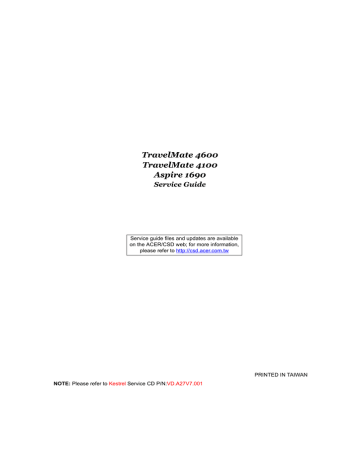Removing the Battery Pack
NOTE:
This chapter is base on Aspire 1410 and Aspire 1680 to edit. Since they have the similar disassemble and reassemble procedures.
1.
Unlock the battery lock.
2.
Slide the battery latch as shown then remove the battery pack.
63 Chapter 3
Removing the HDD Module/the Memory and the Wireless LAN Card/the
Thermal Module and the CPU/ODD Module and LCD Module
Removing the HDD Module
1.
Remove the two screws holding the HDD cover.
2.
Remove the HDD cover.
3.
Detach the HDD module then remove it.
Removing the Memory and the Wireless LAN Card
1.
Remove the two screws that secure the RAM/Wireless cover.
2.
Remove the RAM/Wireless cover.
.
3.
Pop up the memory then remove it.
4.
Disconnect the auxiliary and the main wireless antennae.
5.
Pop the wireless LAN card then remove it.
Chapter 3 64
Removing the Thermal Module and CPU
1.
Remove the two screws holding the IO bezel.
2.
Then remove the IO bezel.
3.
Remove the two screws that secure the heatsink cover.
4.
Remove the heatsink cover from the main unit.
5.
Disconnect the fan cable.
6.
Remove the four screws that secure the thermal module.
7.
Pull the thermal module outwards then remove it.
NOTE: The edge of the thermal module as shown is very sharp. Be very careful as you remove the thermal module.
65
8.
Use a flat-bladed screwdriver to release the CPU lock.
9.
Remove the CPU from the socket carefully.
Chapter 3
.
Removing the ODD Module
1.
Remove the three screws holding the middle cover.
2.
Detach the middle cover carefully.
3.
Turn over the keyboard as shown.
4.
Disconnect the keyboard cable from the main board then remove the keyboard.
5.
Remove the screw that fastens the ODD module.
6.
Turn over the notebook computer then detach the ODD module carefully.
NOTE: When you reattach the ODD, please make sure you attach the ODD module completely to the main unit. Otherwise, you can not fasten the screw and the screw may damage the main board.
Chapter 3 66
.
Removing the LCD Module
1.
Remove the three screws holding the keyboard cover.
2.
Open the LCD module as the picture shown then detach the keyboard cover from the main unit.
.
3.
Remove the two screws that secure the keyboard as shown.
4.
Turn over the keyboard as shown and disconnect the keyboard cable then remove the keyboard.
5.
Pull out the antenna set with a tweezers then take out the antenna set from the main unit.
.
6.
Disconnect the LCD coaxial cable.
7.
Remove the four screws holding the right and the left hinge. Two on each side.
8.
Then detach the LCD module from the main unit.
67 Chapter 3