- Computers & electronics
- Audio & home theatre
- Video switches
- Avenview
- HDM3D-C6SW-R
- Instructions manual
Avenview SW-HDM3D-C6-4X4E Instructions Manual
Add to my manuals
24 Pages
Avenview HDM3D-C6SW-R is a receiver unit that pairs with the SW-HDM3D-C6-4X4E matrix switch to extend HDMI signals over a single CAT5/6 cable, supporting resolutions up to 1080p and 3D video. It features IR pass-through, allowing you to control HDMI source devices remotely. With its compact design, easy installation, and long transmission distance of up to 115 feet, this receiver offers a flexible and cost-effective solution for distributing HD content in various applications such as home theaters, conference rooms, and digital signage systems.
advertisement
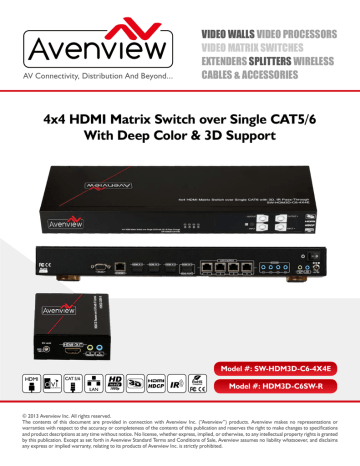
AV Connectivity, Distribution And Beyond...
VIDEO WALLS VIDEO PROCESSORS
VIDEO MATRIX SWITCHES
EXTENDERS SPLITTERS WIRELESS
CABLES & ACCESSORIES
4x4 HDMI Matrix Switch over Single CAT5/6
With Deep Color & 3D Support
Model #: SW-HDM3D-C6-4X4E
Model #: HDM3D-C6SW-R
© 2013 Avenview Inc. All rights reserved.
The contents of this document are provided in connection with Avenview Inc. (“Avenview”) products. Avenview makes no representations or warranties with respect to the accuracy or completeness of the contents of this publication and reserves the right to make changes to specifications and product descriptions at any time without notice. No license, whether express, implied, or otherwise, to any intellectual property rights is granted by this publication. Except as set forth in Avenview Standard Terms and Conditions of Sale, Avenview assumes no liability whatsoever, and disclaims any express or implied warranty, relating to its products of Avenview Inc. is strictly prohibited.
Product Application & Market Sectors
Coroprate House Of Worship
Military Residential
Education
Medical
Industrial
Aviation
www.avenview.com
TABLE OF CONTENTS
1.3 REGulATORy NOTICES fEDERAl COMMuNICATIONS COMMISSION (fCC) ........................... 2
www.avenview.com
Page 3
1. GETTING STARTED
SECTION 1
: GETTING STARTED
1.1
IMpORTANT SAfEGuARDS
Please read all of these instructions carefully before you use the device. Save this manual for future reference.
What the warranty does not cover
• Any product, on which the serial number has been defaced, modified or removed.
• Damage, deterioration or malfunction resulting from:
• Accident, misuse, neglect, fire, water, lightning, or other acts of nature, unauthorized product modification, or failure to follow instructions supplied with the product.
• Repair or attempted repair by anyone not authorized by us.
• Any damage of the product due to shipment.
• Removal or installation of the product.
• Causes external to the product, such as electric power fluctuation or failure.
• use of supplies or parts not meeting our specifications.
• Normal wear and tear.
• Any other causes which does not relate to a product defect.
• Removal, installation, and set-up service charges.
1.2
SAfETy INSTRuCTIONS
The Avenview SW-HDM3D-C6-4x4E HDMI Matrix Switch over Single CAT6 with full 3D Support and Ethernet has been tested for conformance to safety regulations and requirements, and has been certified for international use. However, like all electronic equipment’s, the SW-HDM3D-C6-4x4E should be used with care. Read the following safety instructions to protect yourself from possible injury and to minimize the risk of damage to the unit.
!
Do not dismantle the housing or modify the module.
!
!
!
Dismantling the housing or modifying the module may result in electrical shock or burn.
Refer all servicing to qualified service personnel.
Do not attempt to service this product yourself as opening or removing housing may expose you to dangerous voltage or other hazards
!
!
!
keep the module away from liquids.
Spillage into the housing may result in fire, electrical shock, or equipment damage. If an object or liquid falls or spills on to the housing, unplug the module immediately.
Have the module checked by a qualified service engineer before using it again.
!
Do not use liquid or aerosol cleaners to clean this unit. Always unplug the power to the device before cleaning.
www.avenview.com
Page 1
1.3
REGulATORy NOTICES fEDERAl COMMuNICATIONS COMMISSION (fCC)
This equipment has been tested and found to comply with part 15 of the fCC rules. These limits are designed to provide reasonable protection against harmful interference in a residential installation.
Any changes or modifications made to this equipment may void the user’s authority to operate this equipment.
Warning symbols Description
ONly uSE THE pROVIDED pOWER CABlE OR pOWER ADApTER SupplIED. DO NOT TAMpER
WITH THE ElECTRICAl pARTS. THIS MAy RESulT
IN ElECTRICAl SHOCk OR BuRN.
DO NOT TAMpER WITH THE uNIT. DOING SO WIll
VOID THE WARRANTy AND CONTINuED uSE Of
THE pRODuCT.
THE VIDEO BOARDS ARE VERy SENSITIVE TO
STATIC. plEASE ENSuRE If RACk MOuNTED OR
INSTAllED ON A SuRfACE, IT SHOulD BE IN A
GROuNDED ENVIROMENT.
www.avenview.com
Page 2
2.
INTRODuCTION
The Avenview SW-HDM3D-C6-4x4E, HDMI Matrix with IR, full 3D Support and now Ethernet over Single CAT6 provides the most flexible and cost effective solution in the market to route high definition video sources plus multi-channel (up to 7.1 channel) digital audio from any of the eight HDMI sources to the remote displays at the same time. Through low cost Cat-5/5e/6 lAN cables, not only high quality video and audio can be transmitted to the display sites, but also users can switch among eight
HDMI sources using the push-in button or remote control. With single power design at the source site, each remote module is easily installed without power supply. furthermore, the built-in IR extension function, users can control the HDMI source devices such as Blu-ray Disc player, Satellite Receivers etc. at display site directly.
- Supports HDMI Deep Color & full 3D
- HDCp compliant
- Allows any source to be displayed on multiple displays at the same time
- Allows any HDMI display to view any HDMI source at any time
- Supports 7.1 channel digital audio
- Supports default HDMI EDID and learns the EDID of displays
- The matrix master can switch every output channels to any HDMI inputs by push-in button, IR remote control, or RS-232 control
- Allows controlling local HDMI sources such as DVD and TiVo by attached IR extender from remote receiver to matrix master
- Allows to control matrix master through IR remote control at remote receiver’s site
- Extends video signal up to 35m (115 feet) over CAT5e at 1080p and likely longer with better HDMI source device, better grade HDMI display, and better quality solid CAT6 cable
- Easy installation with rack-mounting and wall-mounting designs for master and receiver respectively
- fast response time – 2~5 seconds for channel
- Ethernet Control www.avenview.com
Page 3
2.1
pACkAGE CONTENTS
Before you start the installation of the MARTIX SWITCHER please check the package contents.
1
SW-HDM3D-C6-4X4E X 1
HDM3D-C6SW-R X4 uSER’S MANuAl
2
INSTAllATION SOfTWARE CD
IR BlASTER
IR RECEIVER
IR REMOTE CONTROl ul AC pOWER CORD
RACk-MOuNTING kIT
X 1
X 1
X 1
X 5
X 1
X 1
X 2
2.2
BEfORE INSTAllATION
• put the product in an even and stable location. If the product falls down or drops, it may cause an injury or malfunction.
• Don’t place the product in too high temperature (over 50°C), too low temperature (under 0°C) or high humidity.
• use the DC power adapter with correct specifications. If inappropriate power supply is used then it may cause a fire.
• Do not twist or pull by force ends of the uTp cable. It can cause malfunction.
www.avenview.com
Page 4
2.3
pANEl DESCRIpTION
2.3.1 SW-HDM3D-C6-4X4E Front Panel
1 3
2 4
1. SOuRCE STATuS : Input source indicator lED
2. IR SENSOR: IR sensor for receiving the IR commands from IR remote
3. OuTpuT puSH BuTTON & 7-SEGMENT lED: front panel push buttons used to select the number of display channel & lED display for output ports
4. INpuT puSH BuTTON & 7-SEGMENT lED: front panel push buttons used to select the number of input source & lED display for input channels
2.3.2 SW-HDM3D-C5-4x4E Rear Panel
5 6 7 8 9 10 11 12 13
5.
7.
9. OuTpuT pORT 1-4: RJ-45 outputs for each output channel
11.
RS-232: RS-232 control port
INpuT 1-3: HDMI inputs
SySTEM IR RECEIVER: EXT. IR receiver
6. ETHERNET: Ethernet control port
8. INpuT 4 & EDID pORT: HDMI input and edid port for learning edid from display
10. IR BlASTER 1-4: 3.5MM IR blaster socket for individual HDMI source control
12. All IR OuTpuT: 3.5MM IR blaster socket for hdmi source control on all 4 inputs
13. +5V DC: 5V dc power jack www.avenview.com
Page 5
2.3.3 HDM3D-C6SW-R Front & Back Panels
1 2 3 4 5 6
1. SIGNAl lEVEl: Adjust the 8-level equalization 2. HDMI OuTpuT: Connect to HDTV with a HDMI cable
3. IR RECEIVER: plug in IR receiver
5. +5V DC: 5V DC power jack
4.
6.
IR BlASTER: plug in IR blaster
HDMI SIGNAl IN: plug in a Cat.X cable
2.3.4 Signal Level (Max (0 – 7) Min)
Adjust the 8-level equalization control to the received HDMI signals. The HDMI signal level varies from 0
(strongest) to 7 (weakest) for respective transmission length from longest possible range to short distance.
Please adjust the signal level from 7 to 0 and stop turning the rotary switch whenever the audio/video is playing normally. Inappropriate signal level setting may cause overpowering issue that would shorten the product life significantly!
www.avenview.com
Page 6
2.4
IR CONTROl INSRTuCTIONS
IR Blaster IR Receiver
• SW-HDM3D-C6-8x8E IR SOCkETS
• All IR OuT: The default location for IR blaster to transmit all IR command signals received from any of the four remote receivers to all of the HDMI sources.
•
IR BlASTER 1-4: IR blaster connected here can only transmit IR command signals from the remote receivers that are setting at respective input channel from 1 to 4.
• SySTEM IR: Receives IR commands from remote control
• HDM3D-C6SW-R
• IR BlASTER: IR control on individual display device
• IR RECEIVER: IR receiver connected here can receive all IR command signals from the IR remote controls of
SW-HDM3D-C6-8x8E and all other HDMI source devices.
IR Blaster IR Receiver
Incorrect placement of IR Blaster and Receiver may result in the failure of the IR extenders. Please check carefully before plugging in the IR extender to the respective IR sockets. Warranty will not cover the damage.
www.avenview.com
Page 7
3.
INSTAllATION SWHDM3D-C6-4X4E
To setup Avenview SW-HDM3D-C6-4x4E follow these steps for connecting to a device:
3.1 Matrix Switch
1. Connect all sources to HDMI Inputs on the Matrix Switch (SW-HDM3D-C6-4x4E)
2. Connect each HDMI CAT 5/6 output on the SW-HDM3D-C6-4x4E to respective CAT 5/6 input on the remote receiver
HDM3D-C6SW-R
3. Connect IR BlASTER cable to the SW-HDM3D-C6-4x4E and direct the IR emitter to the build-in IR receiver of the sources
4. Connect the +5V 6A DC power supply to the SW-HDM3D-C6-4x4E
5. power on all HDMI sources
6. power on the SW-HDM3D-C6-4x4E
3.2 Receiver
1. Connect each HDMI output to HDMI displays.
2. Connect the CAT5E/6 INpuT on the HDM3D-C5SW-R to the CAT5E/6 OuTpuT port on the SW-HDM3D-C6-4x4E.
3. Connect IR receiver and place the IR receiver at the appropriate position that can receive the IR command signals sent from the users.
4. Dial the 8-level rotary control switch to adjust the HDMI signal level until the picture and sound are clear. It is recommended to dial from 7 to 0 to find the optimal visual experience.
4.
fRONT pANEl OpERATION GuIDE preset Save learn Default
4.1 Method A: Push Button
1. IN/OUT MAP
1) use the “+”or “-“ output push button to select the number of display
2) use the “+”or “-“ input push button to select the number of input source
“+”: change selected input/output port in ascending order
“-” : change selected input/output port in descending order
After you select the desired input/output port, the lED will blink twice and the setting will be effective www.avenview.com
Page 8
2. SAVE MAPPING MODE
1) keep pushing “output+ (save)”button until the output lED shows “d.” to enter the Save Mapping Mode.
2) use the “+”or “-“ input push button to select the mapping configuration (0~7) which you want to save current input/output mapping
3) After you select the desired mapping configuration number, the lED will blink twice and the mapping setting will be saved
4) If you push the “output- (preset)”button before the mapping setting is saved, the lED will show “
_”“_”to quit the Save Mapping Mode
3. PRESET MAPPING MODE
1) keep pushing “output- (preset)”button until the output lED shows “p.” to enter the preset Mapping Mode.
2) use the “+”or “-“ input push button to select the saved mapping configuration (0~7) which you want to recall
3) After you select the desired mapping configuration number, the lED will blink twice and the mapping setting will be effective
4) If you push the “output+ (save)”button before the mapping setting is effective, the lED will show “
_”“_”to quit the preset Mapping Mode
4. DEFAULT EDID MODE
1) push “input+ (default)”button to select the input channel which you want to learn default EDID and then keep pushing “input+ (default)”button when you select your desired input channel
2) push the “+”or “-” output push button and then the lED will show “E”“d” one time to enter learn Default
EDID Mode
3) use “+”or “-” output push button to select the default EDID mode(1~8)
4) Release “input+ (default)”button after selecting the desired default EDID mode, and then the lED will blink twice and the setting will be effective
5) It will quit the learn Default EDID Mode if you push the “input- (learn)”button before the setting is effective
6) The lED will show “0”“0” if the setting is success
The lED will show “f”“f” if the setting is failure
5. EDID LEARNING MODE
1) push “input- (learn)”button to select the input channel which you want to learn EDID from EDID port and then keep pushing “input- (learn)”button when you select your desired input channel
2) push the “+”or “-” output push button and then the lED will show “E”“l” one time to enter learn Output
EDID Mode
3) use “+”or “-” output push button to select EDID port(number 4)
4) Release “input- (learn)”button after selecting the EDID port number, and then the lED will blink twice and the setting will be effective
5) It will quit the learn Output EDID Mode if you push the “input+ (default)”button before the setting is effective
6) The lED will show “0”“0” if the setting is success
The lED will show “f”“f” if the setting is failure www.avenview.com
Page 9
5.
RS232 & ETHERNET SOfTWARE GuIDE
6 7 8 2 9 3 4 5
1
10
11
12
1. fW/SW Version Button
3. Connection Status
5. power On/Off Button
7. firmware update Button
9. Mapping Button
11. In/Out Switch Button
1. FW/SW VERSION BUTTON
a) Click “ ” button to show version information
2. COM port Selection
4. Connect/Disconnect Button
6. EDID Button
8. Network Button
10. Default Reset Button
12. Mute Output Button www.avenview.com
Page 10
2. COM PORT SELECTION
a) Click “ ” button to select com port
3. CONNECTION STATUS
a) Connected status: b) Connecting status: c) Disconnected status:
4. CONNECT/DISCONNECT BUTTON
Click this button “ ” to change connection status
5. POWER ON/OFF BUTTON
Click this button to power on/off
“
“
” power on status (BluE) : click this button to power off device (standby mode)
” power off status (RED) : click this button to power on device www.avenview.com
Page 11
6. EDID BUTTON
1) LEARN EDID FROM DEFAULT
a) select default edid(1-8 default edid) b) select input c) click “learn” button to learn default edid
2) LOAD EDID FILE TO INPUT
a) select input b) click “load” button to select the edid file
3) LEARN EDID FROM DISPLAY
a) select edid port b) select input c) click “learn” button to learn display edid www.avenview.com
Page 12
4) CREATE EDID FILE
a) click “create” button to create edid file b) select the edid content c) click “save edid on computer” to save the generated edid as a file
5) VIEW EDID CONTENT
a) select input, or from file b) click “view” button to read the edid and analysis c) click “save as” to save the read edid as a file on computer www.avenview.com
Page 13
7) FIRMWARE UPDATE BUTTON
1) Click “load file” to select the firmware file which you want to update
2) Click “break” button
3) Quickly remove and reconnect the power input connector
4) Click “start” button to begin the firmware update
8) NETWORK BUTTON
1) Click “read from device” to read the device ip address
2) Select “ethernet” and then will be a pop-up windows
3) key in the device ip address to the pop-up windows
4) Close the pop-up windows
5) Click the connected button to connect www.avenview.com
Page 14
9) MAPPING BUTTON
SAVE MAPPING:
a) select mapping(1-8) b) click “save” button to save current mapping
PRESET MAPPING:
a) select mapping(1-8) b) click “recall” button to recall previous mapping which are saved
RENAME MAPPING:
a) rename the mapping(mapping1-mapping8) b) click “confirm” button to confirm the change
10) DEFAULT RESET BUTTON
a) Click this button to do factory default reset
* The default reset process will take about 80~90 seconds
11) IN/OUT SWITCH BUTTON
a) Click the button on the checkerboard to select input & output port www.avenview.com
Page 15
user can click the input number button to let all outputs select the same input
Ex: all outputs select input 3
12) MUTE OUTPUT BUTTON
Click the circle button to turn off output’s video and audio
Ex: mute output 2 www.avenview.com
Page 16
6.
EDID lEARNING
SOfTWARE CONTROl : please Refer To The Operation Approach \ Method C: Software Control Through RS-232 port
There Are Eight Embedded Default Edid As Below,
1. full-HD (1080p@60)-24BIT 2D & 2CH
2. full-HD (1080p@60)-24BIT 2D & 7.1CH
3. full-HD (1080p@60)-24BIT 3D & 2CH
4. full-HD (1080p@60)-24BIT 3D & 7.1CH
5. HD (1080I@60)(720p@60)-24BIT 2D & 2CH
6. HD (1080I@60)(720p@60)-24BIT 2D & 7.1CH
7. full-HD (1080p@60)-36BIT 2D & 2CH
8. full-HD (1080p@60)-36BIT 2D & 7.1CH
The edid learning function is only necessary whenever you encounter any display on the hdmi output port that cannot play audio and video properly. Because the hdmi source devices and displays may have various level of capability in playing audio and video, the general principle is that the source device will output the lowest standards in audio format and video resolutions to be commonly acceptable among all hdmi displays. In this case, a 720p stereo hdmi signal output would be probably the safest choice. Nevertheless, the user can force the matrix to learn the edid of the lowest capable hdmi display among others to make sure all displays are capable to play the hdmi signals normally.
There are three methods to do EDID learning as below,
1. front panel push-in button: please refer to the operation approach\ Method A: push-in button
2. IR remote control: please refer to the operation approach\ Method B: IR remote control
3. Control Software: operation approach\ Method C: please refer to section 5.6
www.avenview.com
Page 17
7.
SpECIfICATIONS
UNITS
UNIT DESCRIPTION
HDMI COMPLIANCE
HDCP COMPLIANCE
VIDEO BANDWIDTH
SUPPORTED RESOLUTIONS
INPUT
OUTPUT
DIP SWITCH
ITEM
RESOLUTION AND DISTANCE
AUDIO SUPPORT
EqUALIzATION
INPUT TMDS SIGNAL
INPUT DDC SIGNAL
ESD PROTECTION
HDMI INPUT SELECTION
HDMI SOURCE CONTROL
IR REMOTE CONTROL
HDMI CONNECTOR
RJ45 CONNECTOR
RS232 CONNECTOR
3.5MM CONNECTOR
DIMENSIONS (L X W X H)
POWER SUPPLY
POWER CONSUMPTION
ENVIRONMENTAL
OPERATING TEMPERATURE
DESCRIPTION
SW-HDM3D-C6-4x4E
4x4 HDMI Matrix Switch over CAT6 with 3D Support
HDM3D-C6SW-R
HDMI Receiver over CAT5 with 3D
HDMI Deep Color & full 3D
Support yes
Single link 225 MHz (6.75Gbps)
480i / 480p / 720p / 1080i / 1080p60 full HD: (1080p) ~ 35meter (115feet) (CAT5e) / 40meter (130feet) (CAT6)
HD: (720p/1080i) ~ 50meter (165feet) (CAT5e) / 55meter (180feet) (CAT6)
Surround Sound (up to 7.1 Ch.) or Stereo Digital Audio
8 level Digital Control
1.2 Volts (peak-to-peak)
5 Volts (peak-to-peak, TTl)
- Human body model — ±15kV (air-gap discharge) & ±8kV (contact discharge)
- Core chipset — ±8kV
4x HDMI / 1x RS-232 / 1x Ethernet
1x IR socket for IR receiver
4x RJ-45 /
5x IR socket for IR blaster push Button / IR Remote / RS232
1x RJ-45 /
1x IR socket for IR receiver
1x HDMI /
1x IR socket for IR blaster push Button / IR Remote
Through IR Control path from IR Receiver at Remote Receiver to IR Blaster at
Matrix Switch
Electro-optical characteristics: = 25° / Carrier frequency: 20~60kHz
Type A (19 pin female)
WE/SS 8p8C with 2 lED indicators
DE-9 (9-pin D-sub female)
Earphone jack for IR blaster
[IR Main] IR control on all source devices
Earphone jack for IR receiver
[IR RECEIVER] Receives IR commands from remote control
[IR pASS-THROuGH 1~8] IR control on individual source device
[SW1~SW8] 2-pin for EDID & audio mode
[SW Main] 4-pin for operation & firmware update
17” x 11” x 1.7”
5V 4A DC
20 Watts [max]
3.3” x 2.4” x 1”
5V 2A DC
1 Watt [max]
32˚ ~ 104˚F (0˚ to 40˚C) www.avenview.com
Page 18
8.
IR CONTROl GuIDE
ON
Off
MuTE
A-D
I-IV f1 f2
SAVE
DEfAulT EDID
ClEAR
STATuS pRESET lEARN EDID
TAkE power on the matrix switcher
Standby mode
Hide or Turn off the selected Output’s
Video/Audio
Save current mapping mode
Default EDID selection
Clear the previous IR operation
View preset output Status preset Mapping mode
Begin EDID learning from one output
Trigger the previous setting
Input 1(A) Input 2(B) Input3(C) Input 4(D)
Select the Outputs 1-4
Reserved
Reserved www.avenview.com
Page 19
Ex: Select Input 2 to Output 3
Push the red circle button as illustrated to select
Input 2 to Output 3
OPERATION
MuTE OuTpuT
EX: MuTE OuTpuT 3
OuTpuT STATuS
EX: OuTpuT 4
(INpuT 2)
SAVE CuRRENT
MAppING
MAppING TO 5 pRESET MAppING
EX: pRESET SAVED
MAppING fROM 5 lEARN DEfAulT EDID
EX: DEfAulT EDID 2
INpuT 3 lEARN EDID pORT EDID
EX: lEARN EDID pORT
INpuT 3
PROCEDURE
MuTE + A~D(OuTpuT 1~4) + TAkE
1. pRESS “MuTE” BuTTON
2. pRESS NuMBER kEy “C” TO SElECT OuTpuT 3
3.pRESS “TAkE” BuTTON
STATuS + A~D(OuTpuT 1~4) + TAkE
1.pRESS “STATuS” BuTTON
2.pRESS NuMBER kEy “D” TO SElECT OuTpuT 4
3.pRESS “TAkE” BuTTON
SAVE + A~H(1-8 STORAGE SITE) + TAkE
1.pRESS “SAVE” BuTTON
2.pRESS NuMBER kEy “E” TO SElECT THE STORAGE SITE 5
3.pRESS “TAkE” BuTTON pRESET + A~H(1-8 STORAGE SITE) + TAkE
1.pRESS “pRESET” BuTTON
2.pRESS NuMBER kEy “E” TO SElECT THE STORAGE SITE 5
3.pRESS “TAkE” BuTTON
DEfAulT EDID + A~H(1-8 DEfAulT EDID) +?~?(INpuT
1~4) + TAkE
1.pRESS “DEfAulT EDID” BuTTON
2.pRESS NuMBER kEy “B” TO SElECT DEfAulT EDID 2
3.pRESS NuMBER kEy “?” TO SElECT INpuT 3
4.pRESS “TAkE” BuTTON lEARN + D(EDID pORT) +A~D(INpuT 1~4) + TAkE
1.pRESS “lEARN” BuTTON
2.pRESS NuMBER kEy “D” TO SElECT EDID pORT
3. pRESS NuMBER kEy “C” TO SElECT INpuT 3
4.pRESS “TAkE” BuTTON
-
4
-
-
4
2 d
5
d p
5
p
3
0
-
0
3
0
7-SEGMENT
LED
2 d
E d
0
0
2
3
(success)
4 l
E l
4
3
0
(success) f f (fail) f f (fail) www.avenview.com
Page 20
AV Connectivity, Distribution And Beyond...
TECHNICAl SuppORT
Disclaimer
While every precaution has been taken in the preparation of this document, Avenview Inc. assumes no liability with respect to the operation or use of
Avenview hardware, software or other products and documentation described herein, for any act or omission of Avenview concerning such products or this documentation, for any interruption of service, loss or interruption of business, loss of anticipatory profits, or for punitive, incidental or consequential damages in connection with the furnishing, performance, or use of the Avenview hardware, software, or other products and documentation provided herein.
Avenview Inc. reserves the right to make changes without further notice to a product or system described herein to improve reliability, function or design.
With respect to Avenview products which this document relates, Avenview disclaims all express or implied warranties regarding such products, including but not limited to, the implied warranties of merchantability, fitness for a particular purpose, and non-infringement.
advertisement
* Your assessment is very important for improving the workof artificial intelligence, which forms the content of this project
Related manuals
advertisement
Table of contents
- 4 1. GETTING STARTED
- 4 1.1 IMpORTANT SAfEGuARDS
- 4 1.2 SAfETy INSTRuCTIONS
- 5 1.3 REGulATORy NOTICES fEDERAl COMMuNICATIONS COMMISSION (fCC)
- 6 2. INTRODuCTION
- 7 2.1 pACkAGE CONTENTS
- 7 2.2 BEfORE INSTAllATION
- 8 2.3 pANEl DESCRIpTION
- 8 2.3.1 SW-HDM3D-C6-4X4E front panel
- 8 2.3.2 SW-HDM3D-C5-4x4E Rear panel
- 9 2.3.3 HDM3D-C6SW-R front & Back panels
- 9 2.3.4 Signal level (Max (0 – 7) Min)
- 10 2.4 IR CONTROl INSRTuCTIONS
- 11 3. INSTAllATION SWHDM3D-C6-4X4E
- 11 3.1 Matrix Switch
- 11 3.2 Receiver
- 11 4. fRONT pANEl OpERATION GuIDE
- 11 4.1 Method A: push Button
- 13 5. RS232 & ETHERNET SOfTWARE GuIDE
- 20 6. EDID lEARNING
- 21 7. SpECIfICATIONS
- 22 8. IR CONTROl GuIDE