- Computers & electronics
- Audio & home theatre
- MP3/MP4 players
- Docking speakers
- ONKYO
- CBX-500
- Instruction manual
ONKYO CBX-500 Owner's manual
Add to my manuals
60 Pages
ONKYO CBX-500 is a high-quality CD Tuner Audio System that offers a wide range of features to enhance your listening experience. With its built-in CD player, you can enjoy your favorite CDs with crystal-clear sound. You can also connect your iPod or USB flash drive to play your digital music files. The CBX-500 also features an AM/FM tuner, so you can listen to your favorite radio stations. And with its built-in clock and timer, you can wake up to your favorite music or set a timer to turn off the system automatically.
advertisement
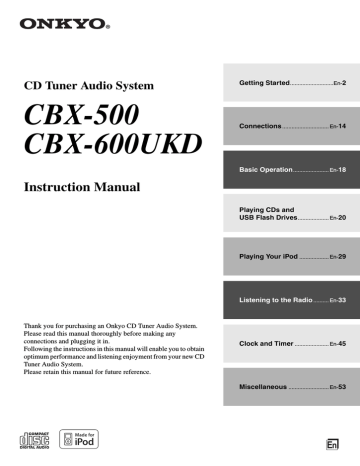
CD Tuner Audio System
CBX-500
CBX-600UKD
Instruction Manual
Getting Started
............................En-
2
Connections
.............................. En-
14
Basic Operation
18
Playing CDs and
USB Flash Drives
20
Playing Your iPod
29
Listening to the Radio
33
Thank you for purchasing an Onkyo CD Tuner Audio System.
Please read this manual thoroughly before making any connections and plugging it in.
Following the instructions in this manual will enable you to obtain optimum performance and listening enjoyment from your new CD
Tuner Audio System.
Please retain this manual for future reference.
Clock and Timer
45
Miscellaneous
.......................... En-
53
E n
WARNING:
TO REDUCE THE RISK OF FIRE OR ELECTRIC
SHOCK, DO NOT EXPOSE THIS APPARATUS
TO RAIN OR MOISTURE.
CAUTION:
TO REDUCE THE RISK OF ELECTRIC SHOCK,
DO NOT REMOVE COVER (OR BACK). NO
USER-SERVICEABLE PARTS INSIDE. REFER
SERVICING TO QUALIFIED SERVICE
PERSONNEL.
WARNING
RISK OF ELECTRIC SHOCK
DO NOT OPEN
AVIS
RISQUE DE CHOC ELECTRIQUE
NE PAS OUVRIR
The lightning flash with arrowhead symbol, within an equilateral triangle, is intended to alert the user to the presence of uninsulated “dangerous voltage” within the product’s enclosure that may be of sufficient magnitude to constitute a risk of electric shock to persons.
The exclamation point within an equilateral triangle is intended to alert the user to the presence of important operating and maintenance (servicing) instructions in the literature accompanying the appliance.
En-
2
Important Safety Instructions
1. Read these instructions.
2. Keep these instructions.
3. Heed all warnings.
4. Follow all instructions.
5. Do not use this apparatus near water.
6. Clean only with dry cloth.
7. Do not block any ventilation openings. Install in accordance with the manufacturer’s instructions.
8. Do not install near any heat sources such as radiators, heat registers, stoves, or other apparatus
(including amplifiers) that produce heat.
9. Do not defeat the safety purpose of the polarized or grounding-type plug. A polarized plug has two blades with one wider than the other. A grounding type plug has two blades and a third grounding prong. The wide blade or the third prong are provided for your safety. If the provided plug does not fit into your outlet, consult an electrician for replacement of the obsolete outlet.
10. Protect the power cord from being walked on or pinched particularly at plugs, convenience receptacles, and the point where they exit from the apparatus.
11. Only use attachments/accessories specified by the manufacturer.
12. Use only with the cart, stand, tripod, bracket, or table specified by the manufacturer, or sold with the apparatus.
When a cart is used, use caution when moving the cart/ apparatus combination to avoid injury from tip-over.
PORTABLE CART WARNING
S3125A
13. Unplug this apparatus during lightning storms or when unused for long periods of time.
14. Refer all servicing to qualified service personnel.
Servicing is required when the apparatus has been damaged in any way, such as power-supply cord or plug is damaged, liquid has been spilled or objects have fallen into the apparatus, the apparatus has been exposed to rain or moisture, does not operate normally, or has been dropped.
15. Damage Requiring Service
Unplug the apparatus from the wall outlet and refer servicing to qualified service personnel under the following conditions:
A. When the power-supply cord or plug is damaged,
B. If liquid has been spilled, or objects have fallen into the apparatus,
C. If the apparatus has been exposed to rain or water,
D. If the apparatus does not operate normally by following the operating instructions. Adjust only those controls that are covered by the operating instructions as an improper adjustment of other controls may result in damage and will often require extensive work by a qualified technician to restore the apparatus to its normal operation,
E. If the apparatus has been dropped or damaged in any way, and
F. When the apparatus exhibits a distinct change in performance this indicates a need for service.
16. Object and Liquid Entry
Never push objects of any kind into the apparatus through openings as they may touch dangerous voltage points or short-out parts that could result in a fire or electric shock.
The apparatus shall not be exposed to dripping or splashing and no objects filled with liquids, such as vases shall be placed on the apparatus.
Don’t put candles or other burning objects on top of this unit.
17. Batteries
Always consider the environmental issues and follow local regulations when disposing of batteries.
18. If you install the apparatus in a built-in installation, such as a bookcase or rack, ensure that there is adequate ventilation.
Leave 20 cm (8") of free space at the top and sides and 10 cm (4") at the rear. The rear edge of the shelf or board above the apparatus shall be set 10 cm (4") away from the rear panel or wall, creating a fluelike gap for warm air to escape.
Precautions
1. Recording Copyright—Unless it’s for personal use only, recording copyrighted material is illegal without the permission of the copyright holder.
2. AC Fuse—The AC fuse inside the unit is not userserviceable. If you cannot turn on the unit, contact your Onkyo dealer.
3. Care—Occasionally you should dust the unit all over with a soft cloth. For stubborn stains, use a soft cloth dampened with a weak solution of mild detergent and water. Dry the unit immediately afterwards with a clean cloth. Don’t use abrasive cloths, thinners, alcohol, or other chemical solvents, because they may damage the finish or remove the panel lettering.
4. Power
WARNING
BEFORE PLUGGING IN THE UNIT FOR THE
FIRST TIME, READ THE FOLLOWING SEC-
TION CAREFULLY.
AC outlet voltages vary from country to country.
Make sure that the voltage in your area meets the voltage requirements printed on the unit’s rear panel
(e.g., AC 230 V, 50 Hz or AC 120 V, 60 Hz).
The power cord plug is used to disconnect this unit from the AC power source. Make sure that the plug is readily operable (easily accessible) at all times.
Pressing the [ON/STANDBY] button to select
Standby mode does not fully shutdown the unit. If you do not intend to use the unit for an extended period, remove the power cord from the AC outlet.
5. Preventing Hearing Loss
Caution
Excessive sound pressure from earphones and headphones can cause hearing loss.
6. Batteries and Heat Exposure
Warning
Batteries (battery pack or batteries installed) shall not be exposed to excessive heat as sunshine, fire or the like.
7. Never Touch this Unit with Wet Hands—Never handle this unit or its power cord while your hands are wet or damp. If water or any other liquid gets inside this unit, have it checked by your Onkyo dealer.
8. Handling Notes
• If you need to transport this unit, use the original packaging to pack it how it was when you originally bought it.
• Do not leave rubber or plastic items on this unit for a long time, because they may leave marks on the case.
• This unit’s top and rear panels may get warm after prolonged use. This is normal.
• If you do not use this unit for a long time, it may not work properly the next time you turn it on, so be sure to use it occasionally.
• When you’ve finished using this unit, remove all discs and turn off the power.
9. Installing this Unit
• Install this unit in a well-ventilated location.
• Ensure that there’s adequate ventilation all around this unit, especially if it’s installed in an audio rack. If the ventilation is inadequate, the unit may overheat, leading to malfunction.
• Do not expose this unit to direct sunlight or heat sources, because its internal temperature may rise, shortening the life of the optical pickup.
• Avoid damp and dusty places, and places subject to vibrations from loudspeakers. Never put the unit on top of, or directly above a loudspeaker.
• Install this unit horizontally. Never use it on its side or on a sloping surface, because it may cause a malfunction.
• If you install this unit near a TV, radio, or VCR, the picture and sound quality may be affected. If this occurs, move this unit away from the TV, radio, or VCR.
10. Moisture Condensation
Moisture condensation may damage this unit.
Read the following carefully:
Moisture may condense on the lens of the optical pickup, one of the most important parts inside this unit.
• Moisture condensation can occur in the following situations:
– The unit is moved from a cold place to a warm place.
– A heater is turned on, or cold air from an air conditioner is hitting the unit.
– In the summer, when this unit is moved from an air conditioned room to a hot and humid place.
– The unit is used in a humid place.
• Do not use this unit when there’s the possibility of moisture condensation occurring. Doing so may damage your discs and certain parts inside this unit.
If condensation does occur, remove all discs and leave this unit turned on for two to three hours. By this time, the unit will have warmed up and any condensation will have evaporated.
This unit contains a semiconductor laser system and is classified as a “CLASS 1 LASER PRODUCT”. So, to use this model properly, read this Instruction Manual carefully. In case of any trouble, please contact the store where you purchased the unit.
To prevent being exposed to the laser beam, do not try to open the enclosure.
CAUTION:
CLASS 1M VISIBLE AND INVISIBLE LASER
RADIATION WHEN OPEN. DO NOT VIEW
DIRECTLY WITH OPTICAL INSTRUMENTS.
THIS PRODUCT UTILIZES A LASER. USE OF
CONTROLS OR ADJUSTMENTS OR PERFOR-
MANCE OF PROCEDURES OTHER THAN THOSE
SPECIFIED HEREIN MAY RESULT IN HAZARD-
OUS RADIATION EXPOSURE.
En-
3
En-
4
Precautions —Continued
The label on the right is applied on the rear panel.
1. This unit is a CLASS 1
LASER PRODUCT and employs a laser inside the cabinet.
2. To prevent the laser from being exposed, do not remove the cover. Refer servicing to qualified personnel.
For U.S. models
FCC Information for User
CAUTION:
The user changes or modifications not expressly approved by the party responsible for compliance could void the user’s authority to operate the equipment.
NOTE:
This equipment has been tested and found to comply with the limits for a Class B digital device, pursuant to
Part 15 of the FCC Rules. These limits are designed to provide reasonable protection against harmful interference in a residential installation.
This equipment generates, uses and can radiate radio frequency energy and, if not installed and used in accordance with the instructions, may cause harmful interference to radio communications. However, there is no guarantee that interference will not occur in a particular installation. If this equipment does cause harmful interference to radio or television reception, which can be determined by turning the equipment off and on, the user is encouraged to try to correct the interference by one or more of the following measures:
• Reorient or relocate the receiving antenna.
• Increase the separation between the equipment and receiver.
• Connect the equipment into an outlet on a circuit different from that to which the receiver is connected.
• Consult the dealer or an experienced radio/TV technician for help.
For Canadian Models
NOTE:
THIS CLASS B DIGITAL APPARATUS
COMPLIES WITH CANADIAN ICES-003.
Modèle pour les Canadien
REMARQUE:
CET APPAREIL NUMÉRIQUE DE
LA CLASSE B EST CONFORME À LA NORME
NMB-003 DU CANADA.
For British models
Replacement and mounting of an AC plug on the power supply cord of this unit should be performed only by qualified service personnel.
IMPORTANT
The wires in the mains lead are coloured in accordance with the following code:
Blue: Neutral
Brown: Live
As the colours of the wires in the mains lead of this apparatus may not correspond with the coloured markings identifying the terminals in your plug, proceed as follows:
The wire which is coloured blue must be connected to the terminal which is marked with the letter N or coloured black.
The wire which is coloured brown must be connected to the terminal which is marked with the letter L or coloured red.
IMPORTANT
The plug is fitted with an appropriate fuse. If the fuse needs to be replaced, the replacement fuse must approved by ASTA or BSI to BS1362 and have the same ampere rating as that indicated on the plug. Check for the ASTA mark or the BSI mark on the body of the fuse.
If the power cord’s plug is not suitable for your socket outlets, cut it off and fit a suitable plug. Fit a suitable fuse in the plug.
For European Models
Declaration of Conformity
We, ONKYO EUROPE
ELECTRONICS GmbH
LIEGNITZERSTRASSE 6,
82194 GROEBENZELL,
GERMANY declare in own responsibility, that the ONKYO product described in this instruction manual is in compliance with the corresponding technical standards such as EN60065,
EN55013, EN55020 and EN61000-3-2, -3-3.
GROEBENZELL, GERMANY
K. MIYAGI
ONKYO EUROPE ELECTRONICS GmbH
Supplied Accessories Features
Make sure you have the following accessories:
Remote controller and two batteries (R03/AAA)
Indoor FM antenna (CBX-500 only)
AM loop antenna (CBX-500 only)
DAB/FM antenna (CBX-600UKD only)
Power cord
(Connector type varies from country to country.)
Note:
• In catalogs and on packaging, the letter at the end of the product name indicates the color. Specifications and operations are the same regardless of color.
General
• CD tuner audio system with built-in iPod
*1
dock
• Built-in stereo hi-fi speakers
• Control your iPod with the remote controller
• Super Bass (S.Bass) function for deeper bass sounds
• Bass and treble tone controls
• Line input for external audio source
• Headphones jack
• Dimmable display
Speakers
• OMF diaphragm
• Aero Acoustic Drive for powerful and natural sound
iPod
• iPod direct digital connection
• Made for iPod touch (1st and 2nd generation), iPod classic, and iPod nano (2nd, 3rd, 4th, and 5th generation)
Radio
• FM/AM tuner (no AM on CBX-600UKD)
• DAB tuner (CBX-600UKD only)
• 40 FM/AM presets (CBX-500), 30 DAB/30 FM presets (CBX-600UKD)
• Preset naming (FM and AM only)
• RDS (Radio Data System) (CBX-500 European model and CBX-600UKD only)
• FM Auto Preset function
CD Player
• Play audio CDs, MP3/WMA
*2
CDs (CD-R and
CD–RW)
• 4 playback modes: normal, random, memory, and
1-folder
• 2-mode repeat function (current track or all tracks)
• 25-track playlist
USB Flash Drive
(CBX-500 European model only)
• MP3/WMA playback from USB flash drives
Timers and Clock
• 4 programmable timers
• Sleep timer
• Snooze function
• AccuClock automatic clock setting (CBX-500 European model and CBX-600UKD only)
*1 iPod, iPod classic, iPod nano and iPod touch are trademarks of Apple Inc., registered in the U.S. and other countries.
“Made for iPod” means that an electronic accessory has been designed to connect specifically to iPod and has been certified by the developer to meet Apple performance standards.
Apple is not responsible for the operation of this device or its compliance with safety and regulatory standards.
*2 Windows Media is a registered trademark or trademark of Microsoft Corporation in the United States and/or in other countries.
En-
5
En-
6
Contents
Important Safety Instructions ........................... 2
Precautions......................................................... 3
Supplied Accessories........................................ 5
Features .............................................................. 5
Getting to Know the CBX-500/CBX-600UKD.... 7
Top and Front Panels .................................................7
Display.......................................................................8
Rear Panel..................................................................9
Remote Controller ...................................................10
Disc Notes......................................................... 12
Connecting Antennas ...................................... 14
Connecting a Portable Audio Device ............. 16
Connecting the Power Cord ............................ 17
AccuClock—Automatic Clock Setting (CBX-500
European model and CBX-600UKD) ...................17
Basic Operation................................................ 18
Turning On the CBX-500/CBX-600UKD...............18
Adjusting the Volume..............................................18
Selecting the Input Source .......................................18
Using Headphones ...................................................18
Muting the CBX-500/CBX-600UKD......................19
Adjusting the Bass and Treble.................................19
Using Super Bass.....................................................19
Changing the Display Brightness ............................19
Playing CDs and USB Flash Drives* .............. 20
Using the Top Panel Buttons ...................................20
Using the Remote Controller ...................................22
Displaying CD Information .....................................23
Selecting MP3/WMA Files .....................................24
Playing the MP3/WMA Files in Only One Folder ..25
Displaying MP3/WMA Information .......................25
Memory Playback....................................................26
Random Playback ....................................................27
Repeat Playback ......................................................27
Setting MP3/WMA Preferences ..............................28
Playing Your iPod ............................................ 29
Installing the iPod Dock Adapters...........................29
Using the Top Panel Buttons ...................................29
Using the Remote Controller ...................................30
Navigating the iPod Menus with the Remote
Controller ..............................................................31
Displaying Music File Information .........................31
iPod Preferences ......................................................32
Listening to the Radio...................................... 33
Tuning into FM/AM Radio Stations ....................... 33
Presetting FM Stations Automatically
(Auto Preset)......................................................... 37
Presetting FM/AM/DAB Stations Manually .......... 38
Selecting Preset Stations ......................................... 40
Receiving RDS (CBX-500 European model and
CBX-600UKD)..................................................... 41
Naming Presets (FM/AM only) .............................. 42
Copying Presets (FM/AM only) ............................. 43
Erasing a Preset’s Name (FM/AM only) ................ 44
Erasing Presets (FM/AM only) ............................... 44
Displaying FM/AM Radio Information .................. 44
Setting the Clock .............................................. 45
Setting the Clock..................................................... 45
AccuClock with a Specific Station (CBX-500
European model and CBX-600UKD) .................. 46
Using the Timers .............................................. 47
About the Timers .................................................... 47
Programming the Timers ........................................ 48
Turning Timers On and Off .................................... 50
Checking Timer Settings......................................... 50
Using the Snooze Function ..................................... 51
Using the Sleep Timer ............................................ 52
Troubleshooting ............................................... 53
Specifications ................................................... 57
Getting to Know the CBX-500/CBX-600UKD
Top and Front Panels
2
1
INPUT iPod
3 4
SNOOZE
9
C D USB
5 6 7 8
CBX-500 European model shown here k l
INPUT iPod
SNOOZE
C D
USB m n
Top Panel j o
Front Panel
The page numbers in parentheses show where you can find the main explanation for each item.
a
ON/STANDBY button (18, 49, 53)
b
c
d
iPod Play/Pause [/] button (29)
e
Previous and Next [/]/[/]
f
Stop [
g
CD Play/Pause [/] button (20)
h
CBX-500 European model:
USB Play/Pause [/] button (20)
CBX-500 North American and CBX-600UKD models:
DISPLAY button (23, 25, 30, 35, 44)
i
j
k
l
m
Display n
o
USB port (CBX-500 European model only)
En-
7
En-
8
Getting to Know the CBX-500/CBX-600UKD —Continued
Display
1 2 3 4 5 6 7 8 9 j k l a SLEEP indicator b
USB indicator
(CBX-500 European model only) c
MP3 indicator d WMA indicator e
FOLDER indicator f DAB indicator (CBX-600UKD only) g
S.BASS indicator h MUTING indicator i
Playback mode indicators m n o p q r j Play and Pause indicators k
TIMER indicators l Tuning indicators m
RDS indicator (CBX-500 European model and CBX-600UKD only) n
FILE indicator o TRACK indicator p
TITLE, ARTIST, and ALBUM indicators q DISC, TOTAL, and REMAIN indicators r
CH indicator s Message area s
Getting to Know the CBX-500/CBX-600UKD —Continued
Rear Panel
• CBX-500
1 2 3 4 5
• CBX-600UKD
1 2 6 5
The page numbers in parentheses show where you can find the main explanation for each item.
a
b
c
d
e
f
See pages 14–17 for connection information.
En-
9
Getting to Know the CBX-500/CBX-600UKD —Continued
Remote Controller
See page 30 for details on using the remote controller to control your iPod.
The page numbers in parentheses show where you can find the main explanation for each item.
1
2
3
4
5
6
7
8
9 j k l m n o p q r s t a
b
c
d
DISPLAY button (23, 25, 30, 35, 44, 42, 45)
e
f
g
Fast Reverse []/[TUNING],
Stop [], Play/Pause [/], and
Fast Forward []/[TUNING] buttons
h MENU button
(26, 28, 31, 34, 36, 37, 38, 42, 43, 44)
i Previous/Next []/[] and
Up/Down []/[] buttons (22, 24, 30, 40)
j
ENTER button k
l
m
n
o
p
INPUT SELECTOR buttons
(USB button: CBX-500 European model only.) q
r
VOLUME []/[] buttons (18, 22)
s
t PLAYLIST/FOLDER []/[] buttons
En-
10
Getting to Know the CBX-500/CBX-600UKD —Continued
Installing the Batteries Aiming the Remote Controller
When using the remote controller, point it toward the
CBX-500/CBX-600UKD’s remote control sensor, as shown below.
CBX-500/
CBX-600UKD
Remote control sensor
A ppr ox
. 5
m
(
16
ft
.)
Notes:
• If the remote controller doesn’t work reliably, try replacing the batteries.
• Don’t mix new and old batteries or different types of batteries.
• If you intend not to use the remote controller for a long time, remove the batteries to prevent damage from leakage or corrosion.
• Expired batteries should be removed as soon as possible to prevent damage from leakage or corrosion.
30°
30°
En-
11
Disc Notes
Precautions for Playback
Compact discs (CDs) with the following logo on the label surface can be used.
Do not use discs designed for purposes other than audio, such as CD-ROMs for PC use. Abnormal noise could damage the CBX-500/CBX-600UKD.
* The CBX-500/CBX-600UKD supports CD-R and CD-RW discs.
Note that some discs may not playback because of the disc characteristics, scratches, contamination or the recording state.
A disc recorded with an audio CD record will not playback unless it is finalized.
Never use discs which have a special shape (such as hearts or octagons). These types of discs could jam and damage the CBX-500/CBX-600UKD.
CD Playback with Copy-control Function
Some audio CDs with copy-control function do not comply with official CD standards. These are special discs and cannot be played with the CBX-500/CBX-600UKD.
Playback of MP3 and WMA Discs
MP3 and WMA files recorded on a CD-R/CD-RW can be played with the CBX-500/CBX-600UKD.
• Use discs which have been recorded following the
ISO9660 Level 2 file system. (The supported directory depth is eight levels, the same as ISO9660 Level 1)
• Discs recorded with the hierarchical file system (HFS) cannot be played.
• Up to 99 folders (including the root folder), and up to
499 folders (including root) and files can be recognized and played.
Notes:
• A disc recorded with a recorder or personal computer may not play in some cases. (Cause: Disc’s characteristics, damaged or dirty disc, dirt on player’s lens, dew condensation, etc.)
• A disc recorded on a personal computer may not play because of the application settings or environment.
Record the disc with the proper format. (Contact the application maker for details.)
• A disc with insufficient storage capacity may not playback properly.
Playback of MP3 Discs
• Only MP3 files with the extension “.MP3” or “. mp3” are supported.
• This CBX-500/CBX-600UKD supports files recorded in MPEG 1 Audio Layer 3 (32-320kbps), with the sampling rate of 32/44.1/48kHz.
• Variable bitrates (VBR) between 32kbps and 320kbps are supported. The time information during VBR playback may not display correctly.
Playback of WMA Discs
• WMA stands for “Windows Media
®
Audio”, an audio compression technology developed by Microsoft Corporation USA.
• Only WMA files with the extension “.WMA” or
“.wma” are supported.
• Encode the WMA file with an application approved by
Microsoft Corporation USA. The file may not playback correct if encoded with an unapproved application.
• Variable bitrates (VBR) between 64kbps and 160kbps
(32/44.1/48kHz) are supported. The time information during VBR playback may not display correctly.
• Copyright-protected WMA files cannot be played back.
• WMA Pro, Lossless and Voice are not supported.
* Windows Media is a registered trademark or trademark of
Microsoft Corporation in the United States and/or in other countries.
Handling Discs
Hold discs by the edge, or by the center hold and edge.
Avoid touching the playback surface (surface with nothing printed on it).
Label surface
(printed surface)
Playback surface
Do not attach paper or stickers, or write on the playback or label surface of the disc. Take care not to scratch or damage the disc.
En-
12
Disc Notes —Continued
Precautions for Rental Discs
Do not use discs with residue from cellophane tape, rental discs with labels which are peeling off, or discs with decorative labels. This type of disc could get stuck in the CBX-500/CBX-600UKD, or could damage the
CBX-500/CBX-600UKD.
Precautions for Inkjet Printable Discs
Do not leave a CD-R/CR-RW having a label printed with an inkjet printer in the CBX-500/CBX-600UKD for a long time. The disc could get stuck in the CBX-500/
CBX-600UKD, or could damage the CBX-500/
CBX-600UKD.
Remove the disc from the CBX-500/CBX-600UKD when not being played, and store it in a case. A freshly printed disc will stick easily, and should not be played immediately.
Caring for Discs
If the disc is dirty, the CBX-500/CBX-600UKD will have a hard time reading signals, and the audio quality may drop. If the disc is dirty, gently wipe off fingerprints and dust with a soft cloth. Lightly wipe from the center outwards.
To remove stubborn dust or dirt, wipe the disc with a soft cloth dampened with water, and then dry it with a dry cloth. Do not use cleaning spray for analog records or antistatic agents, etc.
Never use volatile chemicals such as benzine or paint thinner as they can impregnate the disc surface.
En-
13
Connecting Antennas
Below is the FM/AM antenna connection information
This section explains how to connect the supplied indoor
FM antenna and AM loop antenna, and how to connect commercially available outdoor FM antenna.
The CBX-500 won’t pick up any radio signals without an antenna connected, so you must connect the antenna to use the tuner.
FM antenna jack
AM antenna jack
2 Use thumbtacks or something similar to fix the FM antenna into position.
Thumbtacks, etc.
Caution: Be careful that you don’t injure yourself when using thumbtacks.
If you cannot achieve good reception with the supplied indoor FM antenna, try a commercially available out-
door FM antenna instead (see “Connecting an Outdoor
FM Antenna (CBX-500 only)” on page 15).
Connecting the Indoor FM Antenna
(CBX-500 only)
The supplied indoor FM antenna is for indoor use only.
1 Attach the FM antenna, as shown.
■ North American Model
Connecting the AM Loop Antenna
(CBX-500 only)
The supplied indoor AM loop antenna is for indoor use only.
1 Assemble the AM loop antenna, inserting the tabs into the base, as shown.
Insert the plug fully into the jack.
■ European Model
2 Plug the AM loop antenna into the AM antenna jack, as shown.
Insert the plug fully into the jack.
Once the CBX-500 is ready for use, you’ll need to tune into an FM radio station and adjust the position of the FM antenna to achieve the best possible reception.
■ Adjusting the AM Loop Antenna
Adjust the location and position of the AM antenna while listening to an AM station to achieve the best possible reception.
En-
14
Connecting Antennas —Continued
Connecting an Outdoor FM Antenna
(CBX-500 only)
If you cannot achieve good reception with the supplied indoor FM antenna, try a commercially available outdoor FM antenna instead.
Connecting the DAB/FM Antenna
(CBX-600UKD only)
The supplied DAB/FM antenna is for indoor use only.
DAB/FM ANTENA jack
The adapter is not supplied with the CBX-500.
You’ll need to purchase an adapter compatible with the CBX-500’s FM antenna jack.
Notes:
• Outdoor FM antennas work best outside, but usable results can sometimes be obtained when installed in an attic or loft.
• For best results, install the outdoor FM antenna well away from tall buildings, preferably with a clear line of sight to your local FM transmitter.
• Outdoor antenna should be located away from possible noise sources, such as neon signs, busy roads, etc.
• For safety reasons, outdoor antenna should be situated well away from power lines and other high-voltage equipment.
• Outdoor antenna must be grounded in accordance with local regulations to prevent electrical shock hazards.
■ Using a TV/FM Antenna Splitter
It’s best not to use the same antenna for both FM and TV reception, as this can cause interference problems. If circumstances demand it, use a TV/FM antenna splitter, as shown.
1 Plug the DAB/FM antenna into the DAB/FM
ANTENNA jack, as shown.
2 Use thumbtacks or something similar to fix the DAB/FM antenna into position.
Adjust the location and position of the DAB/FM antenna while listening to a DAB/FM station to achieve the best possible reception.
Thumbtacks, etc.
TV/FM antenna splitter
To CBX-500 To TV (or VCR)
En-
15
Connecting a Portable Audio Device
The following diagram shows how to connect a portable audio device (e.g., MP3 player or MD player).
Connect the CBX-500/CBX-600UKD’s LINE IN jack on the rear panel to the portable audio device’s output jack.
Depending on the type of output jack on the portable audio device, you may need to purchase a suitable cable. The
CBX-500/CBX-600UKD’s LINE IN jack accepts a stereo miniplug.
CBX-500/CBX-600UKD
Portable audio device’s output jack
Stereo miniplug cable
: Signal flow
Notes:
• Use a connecting cable that doesn’t have any attenuation resistors in it.
• If you connect a portable audio device’s headphone output to the CBX-500/CBX-600UKD’s LINE IN jack, turn down the volume on the portable audio device before you connect it.
• If the CBX-500/CBX-600UKD seems quiet even with the volume turned up, try increasing the volume on the portable audio device.
En-
16
Connecting the Power Cord
Notes:
• Before connecting the power cord, complete and double-check all other connections.
• Turning on the CBX-500/CBX-600UKD may cause a momentary power surge that might interfere with other electrical equipment on the same circuit. If this is a problem, plug the CBX-500/CBX-600UKD into a different branch circuit.
• Do not use a power cord other than the one supplied with the CBX-500/CBX-600UKD. The supplied power cord is designed exclusively for use with the CBX-500/CBX-600UKD and should not be used with any other equipment.
• Never disconnect the power cord from the CBX-500/CBX-600UKD while the other end is still plugged into a wall outlet. Doing so may cause an electric shock. Always disconnect the power cord from the wall outlet first, and then the CBX-500/CBX-600UKD.
1
To wall outlet
2
Supplied power cord
(Connector type varies from country to country.)
1 Connect the supplied power cord to the CBX-500/CBX-600UKD’s AC INLET.
2 Plug the power cord into a suitable wall outlet.
The STANDBY indicator lights up.
AccuClock—Automatic Clock Setting (CBX-500 European model and
CBX-600UKD)
For the AccuClock function to work properly, the unit must be able to receive RDS radio stations, which means an FM
The very first time you plug the power cord into a wall outlet, the AccuClock function automatically searches for an
RDS radio station that’s broadcasting CT (Clock Time) information and sets the clock accordingly. While the CT information is being received, “AccuClock…” appears dimly on the display, as shown. Note that it may take several minutes to set the clock.
If the clock is set successfully, the day and time will be displayed brightly for 2 seconds, as shown.
The AccuClock function automatically updates the clock daily at 2, 3 , and 14.
If for some reason the clock cannot be set automatically, see “Setting the Clock” on page 45.
En-
17
Basic Operation
ON/STANDBY PHONES (rear panel)
ON/STANDBY
INPUT iPod
SNOOZE
C D
USB
INPUT
STANDBY indicator (front panel)
Turning On the CBX-500/
CBX-600UKD
CBX-500/CBX-600UKD
VOLUME
Remote controller
To turn on the CBX-500/CBX-600UKD, press the
[ON/STANDBY] button on the CBX-500/
CBX-600UKD or remote controller. The STANDBY indicator goes off.
Press the [ON/STANDBY] button again to set the
CBX-500/CBX-600UKD to Standby. The STANDBY indicator lights up.
Adjusting the Volume
CBX-500/CBX-600UKD Remote controller
INPUT
SELECTOR
VOLUME
/
• CBX-500 European model
CD iPod
LINE USB
FM
AM
• CBX-500 North American model
CD iPod
LINE
FM
AM
• CBX-600UKD
CD
LINE iPod DAB
FM
*1. DAB can be selected only on the CBX-600UKD.
*2. USB can be selected only on the CBX-500 European model.
Using Headphones
Turn down the volume, then connect your stereo headphones to the PHONES minijack on the rear panel.
You can adjust the volume and mute the sound as normal.
The speakers output no sound while the headphones are connected.
Press the VOLUME Up [] button to increase the volume or the VOLUME Down [] button to decrease it.
You can also use the remote controller’s VOLUME []/
[] buttons.
Selecting the Input Source
You can select CD, iPod, DAB
*1
, FM, AM, USB
*2
, or
LINE, which can be an external component.
To select the input source, use the remote controller’s
INPUT SELECTOR buttons. On the CBX-500/
CBX-600UKD, press the [INPUT] button repeatedly.
The input sources are selected in the following order.
En-
18
PHONES jack
Basic Operation —Continued
TREBLE
BASS
DIMMER
MUTING
VOLUME /
S.BASS
Adjusting the Bass and Treble
Use the BASS []/[] and TRE-
BLE []/[] buttons to adjust the bass and treble, respectively.
The default setting is “0.” You can adjust the bass and treble from –5 to
+5.
Note:
• If you press no buttons for 8 seconds, the previous display will appear automatically.
Using Super Bass
To turn on Super Bass, press the [S.BASS] button.
Press the [S.BASS] button repeatedly to select S.Bass 1, S.Bass 2, or S.Bass 3.
To turn off Super Bass, press the [S.BASS] button repeatedly until “S.Bass Off” appears.
S.BASS indicator
Muting the CBX-500/CBX-600UKD
To mute the CBX-500/CBX-600UKD, press the remote controller’s [MUTING] button.
“Muting” appears on the display for a few seconds. The MUTING indicator flashes continuously while the CBX-500/CBX-600UKD is muted.
MUTING indicator only flashes continuously
S.Bass 1
S.Bass Off
S.Bass 2
S.Bass 3
Changing the Display Brightness
Press the remote controller’s [DIMMER] button repeatedly to select the following options:
To unmute the CBX-500/CBX-600UKD, press the
[MUTING] button again.
Tips:
While the CBX-500/CBX-600UKD is muted:
• Press the VOLUME []/[] buttons on the CBX-500/
CBX-600UKD or pressing the VOLUME []/[] buttons on the remote controller will unmute the
CBX-500/CBX-600UKD.
• If you turn the CBX-500/CBX-600UKD off, the next time you turn it on, the CBX-500/CBX-600UKD will be unmuted.
Normal Dim Dimmer
En-
19
Playing CDs and USB Flash Drives*
* Only the CBX-500 European model supports USB flash drives.
Using the Top Panel Buttons
Display
OPEN/EJECT CD slot/door
,
INPUT iPod
SNOOZE
C D USB
USB
CD
USB port
1 To play a CD, open the CD door and insert the CD with the label-side facing you.
When the CD is fully loaded, slide the CD door tab gently to close the CD door.
To play a USB flash drive, insert it in the
USB port.
Label-side
If you connect your iPod touch with a USB cable, you can enjoy movies, YouTube, etc., in landscape.
USB flash drive
Notes:
• Be careful not to drop small objects (e.g., paper clips, pins) into the CD slot.
• The CBX-500/CBX-600UKD can play 8 cm CDs as they are. Do not insert 8 cm CDs with an adapter.
Tips:
• You can also connect your iPod to the USB port on the
CBX-500 European model by using the USB cable that came with your iPod. In this case, set the input source to USB, and use the controls on your iPod or
the procedures explained on pages 29–31 to control
iPod playback. When your iPod is connected via USB, it will not be charged when the CBX-500 is on
Standby.
• To keep out dust, always close the CD door. To eject a
CD when the CD door is already open, push the CD door tab toward you. If a CD cannot be ejected using normal operation, push the CD door tab toward you for 3 seconds and the CD will be forcibly ejected.
En-
20
2 To start playback, press the CD Play/Pause
[/] button, or press the USB Play/Pause
[/] button.
To stop playback:
Press the Stop [ ] button.
Playback stops automatically when the last track has been played.
To pause playback:
Press the CD Play/Pause [/] button or USB Play/
Pause [/] button to pause CD or USB flash drive playback, respectively. The Pause indicator appears.
To resume playback, press the CD Play/Pause [/] button or USB Play/Pause [/] button again.
To eject the CD:
Open the CD door and push the CD door tab toward you.
If the CD door is already open, pushing the CD door tab toward you will cause the CD to be ejected.
To remove the USB flash drive:
Stop playback, press the Stop [ ] button again so that
“Unplug OK” appears on the display, and then remove the USB flash drive.
Note:
• Removing the USB flash drive during playback may damage the data stored on it.
Tips:
• The CBX-500/CBX-600UKD will turn on automatically if you open the CD door and eject a CD while it’s on Standby.
• To eject the CD while the CBX-500/CBX-600UKD is on Standby, open the CD door, and push the CD door tab toward you.
Playing CDs and USB Flash Drives* —Continued
■ Information Displayed When Playback is
Stopped:
• Audio CD
• MP3/WMA Discs
Total number of folders
“DISC TOTAL” lights up.
Total number of tracks
Total playing time
Disc name or Format
Total number of files
Selecting Tracks
To return to the beginning of the track currently playing, press the Previous [/] button.
Press the Previous [/] button repeatedly to select earlier tracks.
While playback is stopped, pressing the Previous [/
] button will select the previous track.
Press the Next [/] button repeatedly to select subsequent tracks.
Fast Forward and Fast Reverse
To fast forward or fast reverse during playback or while playback is paused, press and hold down the Next [/] or
Previous [/] button, respectively.
Press and hold
• USB Flash Drive
USB indicator Drive name or “USB”
Note:
• Operation using the remote controller is explained on the next page.
Total number of folders
Total number of files
En-
21
Playing CDs and USB Flash Drives* —Continued
Using the Remote Controller
Press repeatedly to display CD or
USB flash drive information
Press to select CD or USB as the input source
If a CD or USB flash drive is already inserted, playback will start automatically.
Press to stop playback
Press to select tracks
• Press the Previous [] button to locate the beginning of the currently playing or paused track. Press it repeatedly to select earlier tracks.
• Press the Next [] button repeatedly to select subsequent tracks.
For MP3/WMA files, you can select files in other folder
Press to adjust the volume
Press the VOLUME Up [] button to turn up the volume. Press the VOLUME
Down [] button to turn it down.
Press to fast forward or fast reverse
During playback or while playback is paused, press and hold the Fast Forward [] button to fast forward, or the
Fast Reverse [] button to fast reverse.
Press to start playback
Pressing this button while the CBX-500/
CBX-600UKD is on Standby will turn on the CBX-500/CBX-600UKD and start playback.
Press to pause playback
To resume playback, press the Play/
Pause [/] button.
Press to select folders
Press the [] button to select the previous folder. Press the [] button to select the next folder.
En-
22
Playing CDs and USB Flash Drives* —Continued
Displaying CD Information
During playback or while playback is paused, press the remote controller’s [DISPLAY] button repeatedly to display the following CD information.
Remote controller
No indicator.
The elapsed time is normally displayed.
“REMAIN”
Lights up while the remaining track time is being displayed.
“TOTAL REMAIN”
Lights up while the remaining disc time is being displayed.
If the total time is more than 99 minutes and 59 seconds, “– –:– –” is displayed.
Note:
• See page 25 for details on displaying MP3/WMA information.
En-
23
Playing CDs and USB Flash Drives* —Continued
Selecting MP3/WMA Files
On an MP3/WMA, files may be organized hierarchically, with folders containing files and subfolders, as shown below. On the CBX-500/CBX-600UKD, all folders appear at the same level, making it easy to select folders regardless of the hierarchy.
Root Folder #1 File #1
1 While playback is stopped, use the FOLDER
[]/[] buttons to select a folder.
You can select any folder that contains MP3/WMA files.
To play the first file in the selected folder, go to
Step 3.
File #10
Folder #2 Folder #3 Folder #4
File #11 File #14
File #12
File #13 File #18
If you don’t select a specific MP3/WMA file or folder for playback, all of the MP3/WMA files will be played in numerical order starting with file #1.
2 Use the Previous and Next []/[] but- tons to select the MP3/WMA files within the folder.
The name of the MP3/WMA file inside the folder is displayed.
To select another folder, press the FOLDER []/
[] buttons again, and then use the Previous and
Next []/[] buttons to select a file.
3 To start playback, press the [ENTER] or
Play/Pause [/] button.
Playback will start with the specified file or folder and continue until all of the MP3/WMA files have been played.
To select an MP3/WMA file in another folder during playback, press the FOLDER []/[] buttons, and then press [ENTER]. Now use the Previous and Next []/
[] buttons to select the MP3/WMA files within that folder.
■ Pausing Playback
To pause playback, press the Play/Pause [/] button.
To resume playback, press it again.
ENTER
,
SHUFFLE
FOLDER ,
You don’t have to navigate the folder hierarchy because all folders that contain MP3/WMA files appear at the same level.
If random playback is currently selected, press the
[SHUFFLE] button to cancel it before proceeding.
En-
24
Playing CDs and USB Flash Drives* —Continued
Playing the MP3/WMA Files in Only
One Folder
DISPLAY
Displaying MP3/WMA Information
You can display various information about the MP3/
WMA file currently playing, such as title, artist, and album.
During playback, press the [DISPLAY] button repeatedly to display the following MP3/WMA information.
Elapsed time: The length of time that the current MP3/
WMA file has been playing (default display). If the elapsed time is more than 99 minutes and 59 seconds,
“– –:– –” is displayed.
ENTER
FOLDER ,
File name: Name of the current MP3/WMA file.
MODE
Normally, all of the MP3/WMA files in all of the folders on the disc are played. With 1-Folder playback, only the
MP3/WMA files in the specified folder are played.
1 Press the [MODE] button repeatedly until the 1FOLDER indicator appears.
1FOLDER indicator
Folder name: Name of the current folder.
Title: Title of the current song (if tag present).
Artist: Name of the artist (if tag present).
2 Use the FOLDER []/[] buttons to select the folder.
You can select any folder that contains MP3/WMA files.
3 To start playback, press the [ENTER] or
Play/Pause [/] button.
Playback will start with the first MP3/WMA file in the specified folder and continue until all of the
MP3/WMA files in that folder have been played.
Album: Title of the album (if tag present).
Sampling rate and bit rate: Sampling rate and bit rate of the current MP3/WMA file.
Notes:
• If there is no data, “Unknown Title,” “Unknown Artist,” or “Unknown Album” will be displayed.
• You can also use the CBX-500/CBX-600UKD’s
[DISPLAY] button to display this information.
• To display the disc name, press the [DISPLAY] button while playback is stopped.
• If a file or folder name contains a character that cannot be displayed, it will be displayed as “File_n” or
“Folder_n,” “n” being the file or folder number.
En-
25
Playing CDs and USB Flash Drives* —Continued
Memory Playback
With memory playback, you can create a playlist of up to 25 tracks.
Notes:
• If the total playing time is more than 99 minutes and
59 seconds, “– –:– –” is displayed.
• You can add up to 25 tracks to the playlist. If you try to add more, the message “Memory Full” appears.
3 To start memory playback, press the Play/
Pause [/] button.
MENU
,
ENTER
,
MODE
Memory playback can be set only when the input source is set to CD or USB and playback is stopped.
1 Press the [MODE] button repeatedly until the MEMORY indicator appears.
MEMORY indicator
Track currently playing
On the CBX-500/CBX-600UKD, press the Play/
Pause [/] button to start memory playback.
■ Selecting Other Tracks During Memory
Playback
To select other playlist tracks during memory playback, use the Previous and Next []/[] buttons.
■ Checking What’s on the Playlist
To check what tracks are on the playlist, with playback stopped, use the Fast Reverse and Fast Forward []/
[] buttons to scroll through the playlist.
■ Removing Tracks from the Playlist
While memory playback is stopped, press the [MENU] button. Each press removes the last track from the playlist.
The playlist will be deleted when you cancel memory playback, remove the CD or USB flash drive.
Playlist number
2 Use the Previous and Next []/[] but- tons to select the first track you want to add to the playlist, and then press [ENTER].
En-
26
Track to be added to the playlist
Total time of playlist
Repeat this step to add additional tracks to the playlist.
To select MP3/WMA files for memory playback:
See steps 1 and 2 on page 24 for how to select
MP3/WMA files.
To remove tracks from the playlist:
Press the [MENU] button. Each press removes the last track from the playlist.
Playing CDs and USB Flash Drives* —Continued
Random Playback
With random playback, all of the tracks on the disc are played in random order.
Repeat Playback
With repeat playback, you can play an entire CD repeatedly, play one track repeatedly, or combine it with memory playback to play the playlist repeatedly, or random playback to play all of the tracks on the disc in random order repeatedly. For an MP3/WMA CD or USB flash drive, you can combine repeat playback with 1-folder playback to play all of the tracks in a specified folder repeatedly.
SHUFFLE
REPEAT
Random playback can be set only when the input source is set to CD or USB and playback is stopped.
1 Press the [SHUFFLE] button repeatedly until the RANDOM indicator appears.
RANDOM indicator
Press the [REPEAT] button repeatedly until the
REPEAT or REPEAT 1 indicator appears.
REPEAT or REPEAT 1 indicator
2 To start random playback, press the Play
[/] button.
Track currently playing
■ Cancelling Random Playback
To cancel random playback, press the Stop [] button, then press the [SHUFFLE] button repeatedly until the
RANDOM indicator disappears.
When playing a CD, random playback will be cancelled automatically when the CD is removed.
■ Cancelling Repeat Playback
To cancel repeat playback, press the [REPEAT] button repeatedly until both the REPEAT and REPEAT 1 indicators disappear.
When playing a CD, repeat playback will be cancelled automatically when the CD is removed.
En-
27
Playing CDs and USB Flash Drives* —Continued
Setting MP3/WMA Preferences
With the MP3/WMA preferences, you can change the way MP3/WMA file information is displayed and the way MP3/WMA CDs or USB flash drives are played.
MENU
ENTER
DISPLAY
,
Note:
• The MP3/WMA preferences can be set only when playback is stopped.
1 Press the [MENU] button.
“MP3/WMA Info?” appears on the display.
2 Use the Up/Down []/[] buttons to select the preference you want to change.
The preferences are explained in the next column.
3 Press [ENTER].
4 Use the Up/Down []/[] buttons to select the preference’s options.
5 Press [ENTER].
When the preference has been set, “Complete” appears on the display.
To cancel the procedure at any point, press the [MENU] button.
Preferences
Below, the name of each preference is followed by its options in parentheses, with the default option in bold.
MP3/WMA Info? (File Name/Title)
When File Name is selected, pressing the [DISPLAY] button repeatedly during MP3/WMA playback displays information in the following order: File, Folder, Bitrate.
When Title is selected, information is displayed in the following order: Title, Artist, Album.
Info Scroll? (Not Display/Once/Repeat)
When Not Display is selected, time is always displayed.
When Once is selected, during playback, the File Name
(or Title) scrolls across the display once at the beginning of each song.
When Repeat is selected, the File Name (or Title) scrolls across the display repeatedly. Pressing the [DISPLAY] button repeatedly displays the following information:
File Name (or Title), Folder (or Artist), Bitrate (or
Album), Time.
The MP3/WMA Info? preference above determines whether the File Name or Title is displayed.
CD Extra? (Audio/MP3, WMA)
This preference applies to CD Extra discs and determines whether music in the audio session or MP3/WMA files in the data session are played.
Prefix Num? (Display/Not Display)
This preference determines whether or not the numbers at the beginning of file and folder names are displayed.
When you create an MP3/WMA CD on a personal computer, you cannot normally determine the playback order of the files. However, if you number the MP3/WMA files in order, starting with 01, 02, 03, and so on, they will play in that order. If you don’t want these numbers to appear on the display, choose Not Display.
The following table shows a few examples of numbered file and folder names and how they will appear with the
Display and Not Display options.
File/folder name
01 Pops
10-Rock
16_Jazz
21st Century
05-07-20 Album
Hide Number preference
Display
01 Pops
Not Display
Pops
10-Rock
16_Jazz
Rock
Jazz
21st Century 21st Century
05-07-20 Album Album
En-
28
Playing Your iPod
Installing the iPod Dock Adapters
Installing the iPod Universal Dock Adapter
Hold the adapter with its slot facing away from you and push it into the dock until it clicks into place.
To remove the dock adapter, lift out from the back side.
If the adapter will not come out, insert a small flathead screwdriver into the slot and lift it out.
Always use the universal dock adapter supplied with your particular iPod so that it sits properly in the dock.
Note:
• Inserting your iPod into the dock without the appropriate adapter may damage the dock connector.
Make sure the slot is at the rear.
Using the Top Panel Buttons
INPUT iPod
SNOOZE
C D USB iPod ,
Notes:
• Before using your iPod with the CBX-500/
CBX-600UKD, be sure to update your iPod with the latest software, available from the Apple Web site.
• If you leave your iPod paused when using it on its own, eventually it will go into hibernation. If you insert it into the CBX-500/CBX-600UKD dock in this state, you’ll need to wait a few moments before your iPod is ready for use.
• Always remove your iPod from the CBX-500/
CBX-600UKD before moving the CBX-500/
CBX-600UKD.
1 To open the iPod dock, lightly push the front of the dock so that it opens a little, and then pull it fully open.
2 Insert your iPod into the CBX-500/
CBX-600UKD’s iPod dock.
iPod iPod dock
Make sure your iPod is properly seated in the
CBX-500/CBX-600UKD’s iPod dock.
Notes:
• To prevent damage to the dock connector, do not twist or force your iPod into the dock, and be careful not to wiggle your iPod while inserting it.
• Do not use with any iPod accessories, such as FM transmitters and microphones, as they may cause a malfunction.
• If you use a case with your iPod, always remove it before you insert it. Otherwise, it may not connect properly and a malfunction may occur.
• When you remove your iPod from the iPod dock, always close the iPod dock afterward.
3 Press the iPod Play/Pause[/] button.
Playback starts.
Tip:
• If you press the iPod Play/Pause [/] button while the CBX-500/CBX-600UKD is on Standby, it will turn on automatically and the iPod will start playing.
Selecting Tracks
To return to the beginning of the track that’s currently playing or paused, press the Previous [/]button.
Press the Previous [/] button repeatedly to select earlier tracks.
Press the Next [/] button repeatedly to select subsequent tracks.
En-
29
Playing Your iPod —Continued
Fast Forward and Fast Reverse
To fast forward or fast reverse during playback or while playback is paused, press and hold down the Next [/] or
Previous [/] button, respectively.
Press and hold
Note:
• Operation using the remote controller is explained below.
Using the Remote Controller
Pausing Playback
To pause playback, press the iPod Play/
Pause [/] button.
Press the iPod Play/Pause [/] button again to resume playback.
iPod
Select the iPod as the source
Pause playback
View the menu
Select menu items
Select songs
• Press the Previous [] button to locate the beginning of the currently playing or paused track. Press it repeatedly to select earlier tracks.
• Press the Next [] button repeatedly to select subsequent tracks.
Displaying music file information
Start or pause playback
Pressing this button while the CBX-500/
CBX-600UKD is on Standby will turn on the CBX-500/CBX-600UKD and start playback.
Fast forward and fast reverse
Press and hold down to fast forward or fast reverse during playback or when playback is paused.
Select playlists
During playlists playback, press the [] button to select the previous playlist; press the [] button to select the next playlist.
Set the Repeat function of the iPod
Set the Shuffle function of the iPod
Note:
• Depending on your iPod model, or the type of content being played, some functions may not work as expected.
En-
30
Playing Your iPod —Continued
Navigating the iPod Menus with the
Remote Controller
Displaying Music File Information
You can display various information about the music files currently playing.
DISPLAY
VOLUME
,
MENU
ENTER
,
During playback, press the [DISPLAY] button repeatedly to display the following music file information.
Title name: Title of the current file.
Artist name: Name of the artist.
1 Press the [MENU] button to display the iPod menu.
2 Use the Up/Down []/[] buttons to select an item on the menu, and then press
[ENTER].
Note:
• The volume level is adjusted by using the VOLUME
[]/[] buttons on the CBX-500/CBX-600UKD or its remote controller. Adjusting the volume on your iPod has no effect.
Album name: Name of the album.
Elapsed time: The length of time that the current music file has been playing.
While a music file is in pause state, “iPod” will appear.
En-
31
Playing Your iPod —Continued
iPod Preferences
The iPod preferences determine how the CBX-500/
CBX-600UKD works with your iPod.
MENU
ENTER
,
1 Remove your iPod from the iPod dock.
2 Press the [MENU] button.
3 Use the Up/Down []/[] buttons to select a preference.
The preferences are explained below.
4 Press [ENTER].
5 Use the Up/Down []/[] buttons to set the preference as you like.
6 Press [ENTER].
Settings
Charging?
This preference determines how your iPod is charged when it’s inserted in the CBX-500/CBX-600UKD’s iPod dock and the CBX-500/CBX-600UKD is on
Standby.
To Full (default):
Ever:
Fully charge the iPod and then switch to normal Standby.
Always supply power to the iPod.
Notes:
• If you select To Full, charging will stop automatically when your iPod is fully charged. To start charging again, remove and re-insert your iPod, or turn the
CBX-500/CBX-600UKD off and on again.
• The maximum power consumption during iPod charging is 23 W.
Info Scroll?
This preference determines how song titles scroll across the CBX-500/CBX-600UKD’s display when playback starts.
Not Display: No title is displayed.
Once: The title is displayed once, and then the playback time is displayed.
Repeat (default):
The title is displayed repeatedly.
En-
32
Listening to the Radio
Tuning into FM/AM Radio Stations
Note:
• Only the CBX-500 supports AM.
TUNER
INPUT iPod
SNOOZE
C D USB
INPUT
TUNING ,
MODE
When tuned to a station, the Tuned indicator appears. When receiving a stereo FM signal, the FM ST indicator appears as well.
AUTO FM ST
The [MODE] button is used to select Auto mode or
Mono mode. In Auto mode, the output will be stereo or mono depending on the station being received. In Mono mode, the output will be mono regardless of the station.
1 Press the [TUNER] button, or the [INPUT] button on the top panel, repeatedly to select
“FM” or “AM”.
2 Use the TUNING []/[] buttons to tune into a station.
Each time you press a TUNING button, the frequency changes 0.05 MHz steps for FM and 9 kHz steps for AM. On the North American model, it’s
0.2 MHz steps for FM and 10 kHz steps for AM.
If you press and hold a TUNING button, the frequency will change continuously. Once you release the button, tuning will stop automatically when a frequency on which a radio station is broadcasting is found.
Tuning into weak stereo FM stations
If the signal from a stereo FM station is weak, it may be impossible to get good reception. In this case, press the
[MODE] button to switch to Mono mode and listen to the station in mono.
En-
33
Listening to the Radio —Continued
Listening to DAB Digital Radio (CBX-600UKD only)
TUNER
,
INPUT iPod
SNOOZE
C D USB
INPUT
MENU
ENTER
Press the [TUNER] button repeatedly to select
“DAB”.
DAB indicator
Station name
On the top panel, press the [INPUT] button repeatedly to select “DAB”.
Selecting DAB for the Very First Time
The very first time you select DAB, the Auto Scan function automatically scans the DAB Band III for the multiplexes (i.e., stations) available in your area.
Once the scanning process is complete, the first station that was detected is selected.
Using the Auto Scan Function Manually
If a new DAB station is introduced, or you move to a new area, you can run the Auto Scan function again.
1 Press the [MENU] button.
2 After appearing “Auto Scan?”, press [ENTER].
3 Use the Fast Reverse and Fast Forward []/[]
buttons to select “UK” or “All Band 3” (See “Auto
Scan?” on page 36), and then press [ENTER] to start
the Auto Scan function.
The number of stations found and the scanning progress are shown on the display.
En-
34
Listening to the Radio —Continued
Selecting DAB Stations
If you select a station that cannot be received properly, “NotAvailable” is displayed.
DISPLAY
,
Displaying DAB Radio Information
Press the remote controller’s [DISPLAY] button repeatedly to display more information about the selected DAB station.
You can also use the CBX-600UKD’s [DISPLAY] button to display this information.
1. DLS (Dynamic Label Segment)
When tuned to a station that’s broadcasting DLS text data, the text will scroll across the display.
2. Program Type
Displays the type of program.
(scroll)
1 Use the Fast Reverse and Fast Forward
[]/[] buttons to select the DAB sta- tions.
If a secondary service is available, a right angle bracket (>) is displayed.
Press the Fast Forward [] button to listen to the secondary service.
Right angle bracket
3. Multiplex Name
Displays the name of the current multiplex.
While the secondary service is selected, a left angle bracket (<) is displayed.
Press the Fast Reverse [] button to return to the primary service.
Left angle bracket
4. Channel and Frequency
Displays the channel and frequency of the current multiplex.
5. Bit Rate and Audio Mode
Displays the station’s bit rate and audio mode (stereo or mono).
When you select a station that you’ve selected a lot in the past, the letter F (short for Favorite) is displayed.
“F”
6. Signal Quality
Displays the signal quality.
0–59: Poor reception
60–79: Good reception
80–100: Excellent reception
2 Press [ENTER].
The station is tuned.
En-
35
Listening to the Radio —Continued
7. Sensitivity
Display the sensitivity of reception. Keep 100% for good reception.
Use the Fast Reverse and Fast Forward []/[] buttons to select other multiplexes (Band III: 5A–13F).
DAB Setup
MENU
ENTER
,
Use the following functions and settings to set up DAB digital radio.
1 Press the [MENU] button repeatedly until the item to be set appears.
2 Press [ENTER].
The items are explained below.
■ Auto Scan?
This setting determines which DAB frequency range of
Band III is scanned by the Auto Scan function (see
UK (default): Band III (11B–12D).
All Band 3: Band III (5A–13F).
■ Tuning Aid?
With the Tuning Aid, you can adjust the position and direction of the DAB antenna while monitoring the signal strength on the display. If the letter “B” appears on the display, it means the signal strength is Bad. If the letter “G” appears, it means the signal strength is Good.
To make the letter “G” appear, adjust the antenna to get the best signal strength.
Multiplex Number G (Good) or B (Bad)
■ St. Order?
With this setting, you can change the order of stations in the station list.
Use the Fast Reverse and Fast Forward []/[] buttons to select the following options, and then press
[ENTER].
Alphabet (default):
Sort stations alphabetically.
Favorite: Sort stations by favorites. The stations you select the most will appear at the
Active: top of the list.
Sort by active stations. Receivable stations appear at the top of the list. stations that cannot be received properly appear at the bottom of the list.
Multiplex: Sort stations by multiplex.
Trim List: Delete all of the stations that cannot be received properly from the list.
■ DRC Setting?
With the DRC (Dynamic Range Control) setting, you can reduce the dynamic range of DAB digital radio so that you can still hear quiet parts even when listening at low volume levels—ideal for listening to the radio late at night when you don’t want to disturb anyone.
Use the Fast Reverse and Fast Forward []/[] buttons to select the following options, and then press
[ENTER].
DRC 0 (default):
DRC off.
DRC 1: Large reduction in dynamic range.
DRC 1/2: Small reduction in dynamic range.
En-
36
Listening to the Radio —Continued
Presetting FM Stations Automatically (Auto Preset)
With the Auto Preset function, you can automatically preset all of the FM radio stations available in your area in one go. Presets make it easy to select your favorite stations and eliminate the need to tune the radio manually each time you
want to change stations. The Auto Preset function does not preset AM radio stations (see page 38).
TUNER
INPUT iPod
SNOOZE
C D USB
INPUT MENU
ENTER
,
Auto Preset Caution!
Any existing presets will be deleted when the
Auto Preset function is run.
1 Press the [TUNER] button, or the [INPUT] button on the top panel, repeatedly until
“FM” appears.
4 To start the Auto Preset function, press
[ENTER].
Make sure the FM antenna is positioned to achieve the best possible reception.
2 Press the [MENU] button, and then use the
Up/Down []/[] buttons to select
“AutoPreset?”.
Up to 30 stations can be preset and presets are stored in frequency order.
Note:
• Depending on your location, a preset may be stored with no station, and you’ll hear only noise when you
select it. In this case, delete the preset (see page 44).
3 Press [ENTER].
The confirmation message “AutoPreset??” appears.
After Storing Presets You Can:
• Name them for easy identification (see page 42)
To cancel the Auto Preset function at this point, press the [MENU] button.
En-
37
Listening to the Radio —Continued
Presetting FM/AM/DAB Stations Manually
Notes:
• Only the CBX-500 supports AM.
• Only the CBX-600UKD supports DAB.
With the Preset Write function, you can manually preset individual FM and AM radio stations. Presets make it easy to select your favorite stations and eliminate the need to tune the radio manually each time you want to change stations.
FM stations can also be preset automatically (see page 37).
MENU
ENTER
,
About Presets
CBX-500
• You can store up to 40 FM and AM stations as presets and this can be any combination. For example, 27 FM and 13 AM or 22 FM and 18 AM.
• Although FM and AM presets share the same numbers, they’re selected independently. For example, preset #1 will store an FM station when the FM band is selected, and an
AM station when the AM band is selected.
CBX-600UKD
• You can store up to 30 DAB stations and 30 FM stations.
Stations can be stored to presets in any order. For example, you could store preset #5 first, #1 second, and so on.
Presetting FM/AM Stations
1 Tune into the station that you want to store
2 Press the [MENU] button, and then use the
Up/Down []/[] buttons to select “Preset
Write?”.
5 To store the station, press [ENTER].
If no station has yet been stored to the selected preset, “Complete” appears and the station is stored.
If a station has already been stored in the selected preset, the message “Overwrite?” appears.
3 Press [ENTER].
The preset number flashes.
To cancel the Preset Write function at this point, press the [MENU] button.
4 Use the Up/Down []/[] buttons to select a preset.
To overwrite the previously stored station, press the
[ENTER] button.
To not overwrite the previously stored station, press the [MENU] button.
If the message “Memory Full” appears, all presets have been stored and you’ll need to erase some presets before you can store any more stations (see
En-
38
Listening to the Radio —Continued
6 Repeat steps 1 to 5 to preset more radio stations.
Note:
(CBX-500 European model and CBX-600UKD)
• If the current FM station supports RDS and PS (Program Service Name), the station’s name will be dis-
played instead of the frequency. (See page 41 for more
on RDS.)
Tips:
After Storing Presets You Can:
• Name them for easy identification (see page 42)
Presetting DAB Stations
,
MODE
1 Tune into the station that you want to store
2 Press the [MODE] button, the preset number (“P-XX”) flashes.
3 Use the Previous/Next []/[] buttons to select a preset.
4 To store the station, press [MODE] button.
5 Repeat steps 1 to 4 to preset more DAB stations.
En-
39
Listening to the Radio —Continued
Selecting Preset Stations
Notes:
• Only the CBX-500 supports AM.
• Only the CBX-600UKD supports DAB.
You must store some presets before you can select them (see pages 37 and 38).
TUNER
INPUT iPod
SNOOZE
C D USB
INPUT ,
,
1 Press the [TUNER] button, or the [INPUT] button on the top panel, repeatedly to select
“FM”, “AM”, or “DAB”.
The preset you selected the last time you listened to the radio will be selected.
2 Use the Previous/Next []/[] buttons to select a preset.
Press the Previous [] button to select the previous preset. Press the Next [] button to select the next preset.
■ Selecting Presets on the CBX-500/
CBX-600UKD Top Panel
1 Use the [INPUT] button on the top panel to select
“FM”, “AM”, or “DAB”.
2 Use the Previous and Next [/]/[/] buttons to select a preset.
Tip:
• If you press the remote controller’s [TUNER] button while the CBX-500/CBX-600UKD is on Standby, it will turn on automatically and the station that you listened to last time will be heard.
En-
40
Listening to the Radio —Continued
Receiving RDS (CBX-500 European model and CBX-600UKD)
Remote controller
Press the [DISPLAY] button repeatedly to display the following RDS information.
Frequency and preset number
Preset name (if preset has a name)
Program Service Name
RDS is only available on the unit, only in areas where
RDS broadcasts are available.
What is RDS?
RDS stands for Radio Data System and is a method of transmitting data in FM radio signals. It was developed within the European Broadcasting Union (EBU) and many European FM radio stations use it these days.
The unit supports and displays Program Service Name
(PS) and Radio Text (RT) RDS data.
The RDS indicator appears on the display when the unit is tuned to an FM station that supports RDS.
Notes:
• If the signal from an RDS station is weak, RDS data may be displayed intermittently or not at all.
• The message “Waiting” may appear while the RT data is being received.
Radio Text (if available)
En-
41
Listening to the Radio —Continued
Naming Presets (FM/AM only)
You can name presets for easy identification. The preset name may contain up to eight characters.
MENU
ENTER
,
DISPLAY
,
PLAYLIST
FOLDER ,
1 Select the preset you want to name (see
2 Press the [MENU] button, and then use the
Up/Down []/[] buttons to select “Name
In?”.
3 Press [ENTER].
• Selecting letters:
Press the Up/Down []/[] buttons repeatedly to select the available letters.
Character group
Available characters
A a
1
ABCDEFGHIJKLMNOPQRSTU
VWXYZ (space) abcdefghijklmnopqrstuvwxyz
(space)
0123456789,.':-&()[] (space)
• Selecting symbols:
Press the PLAYLIST/FOLDER []/[] buttons repeatedly to select: , . ’ : - & ( ) [ ] < > _ ; @ # ¥ $
% ! ? + * / = ~
µ 2 3
” · (space)
5 To enter the next character, use the Previ-
ous/Next []/[] buttons to position the cursor, and then select the character.
• Deleting characters:
To delete a character you’ve already entered, use the Previous and Next []/[] buttons to select it, and then press the [MENU] button to delete it.
• Inserting a new character:
To insert a new character, use the Previous and
Next []/[] buttons to select the character immediately after the insertion point. That character flashes. Use the Up/Down []/[] buttons to select the new character.
To cancel the Name In function, press the Stop [] button.
6 When you’ve finished entering the name, press the [ENTER] button.
The preset is named and “Complete” appears on the display.
4 Press the [DISPLAY] button repeatedly to select one of the following character groups:
• “A” for uppercase letters.
• “a” for lowercase letters.
• “1” for numbers.
• Symbols can be entered in any group.
Character group
En-
42
Listening to the Radio —Continued
Copying Presets (FM/AM only)
With the Preset Copy function, you can organize your presets in the order you want. When you copy a preset, its name is also copied.
5 To copy the preset, press [ENTER].
If no station has yet been stored in the destination preset, the station is copied and “Complete” appears.
If a station has already been stored in the destination preset, the message “Overwrite?” appears.
MENU
ENTER
,
To overwrite the previously stored station, press the
[ENTER] button.
To not overwrite the previously stored station, press the [MENU] button.
Tip:
• If your favorite station is stored in preset #5 and you want to make it preset #1, copy preset #5 to preset #1.
To keep the station that’s already stored in preset #1, you may want to copy it to an unused preset first.
1 Select the preset you want to copy (see
2 Press the [MENU] button, and then use the
Up/Down []/[] buttons to select
“PresetCopy?”.
3 Press [ENTER].
The number of the preset to be copied flashes.
4 Use the Up/Down []/[] buttons to select the destination preset.
The number of the destination preset flashes.
En-
43
Listening to the Radio —Continued
MENU
ENTER
,
4 To erase the preset, press [ENTER].
The preset is erased and “Complete” appears on the display.
Displaying FM/AM Radio Information
Note:
• Only the CBX-500 supports AM.
DISPLAY
Erasing a Preset’s Name
(FM/AM only)
1 Select the preset whose name you want to
2 Press the [MENU] button, and then use the
Up/Down []/[] buttons to select
“NameErase?”.
Press the remote controller’s [DISPLAY] button repeatedly to display more radio information.
You can also use the [DISPLAY] button on the top panel of the CBX-500 (except European model) or
CBX-600UKD to display this information.
FM/AM Frequency
3 To erase the preset’s name, press the
[ENTER] button.
The preset’s name is erased and “Complete” appears on the display.
Erasing Presets (FM/AM only)
1 Select the preset you want to erase
Preset name*
* If the selected preset has no name, “No Name” appears
briefly and then the frequency is displayed. See “Naming Presets (FM/AM only)” on page 42.
2 Press the [MENU] button, and then use the
Up/Down []/[] buttons to select
“PresetErase?”.
3 Press [ENTER].
A message requesting confirmation appears.
En-
44
To cancel the Preset Erase function at this point, press the [MENU] button.
Setting the Clock
Setting the Clock
TIMER
DISPLAY
4 Press [ENTER].
• CBX-500 North American model
• CBX-500 European model and CBX-600UKD
ENTER
,
5 Use the Up/Down []/[] buttons to select the day of the week.
You can select: SUN, MON, TUE, WED, THU,
FRI, or SAT.
6 Press [ENTER].
• CBX-500 North American model
If you have a CBX-500 North American model, use the following procedure to set the clock. If you have a
CBX-500 European model or CBX-600UKD, the clock is set automatically by the AccuClock function the very first time the unit is plugged into a wall outlet (see
If for some reason the clock cannot be set automatically, use the following procedure to set it manually. Note that when the clock is set manually, it will not be updated automatically.
1 Press the [TIMER] button repeatedly until
“Clock” appears.
• CBX-500 European model and CBX-600UKD
Tip:
• To change the time format between 12-hour and 24hour, press the [DISPLAY] button.
7 Use the Up/Down []/[] buttons to enter the current time.
Hold down the buttons to change the value quickly.
• CBX-500 North American model
If you have a North American model, go to step 4.
2 Press [ENTER].
• CBX-500 European model and CBX-600UKD
3 Use the Up/Down []/[] buttons to select
“ManualAdjust”.
8 Press [ENTER].
The clock is set and the second dot starts flashing.
• CBX-500 North American model
Tip:
• If the AccuClock function is working, pressing the
[ENTER] button will set the clock based on the RDS
CT information (see page 46, step 6).
• CBX-500 European model and CBX-600UKD
En-
45
Setting the Clock —Continued
Displaying the Day and Time
To display the day and time, press the remote controller’s
[DISPLAY] button for 2 seconds. The day and time will be displayed continuously.
To cancel the time display, press the [DISPLAY] button again.
If the CBX-500/CBX-600UKD is on Standby, pressing the [DISPLAY] button will display the day and time for
8 seconds.
AccuClock with a Specific Station
(CBX-500 European model and
CBX-600UKD)
If for some reason the AccuClock function doesn’t set the clock correctly, you can specify which FM station the
AccuClock function uses. This is especially useful if you live close to a country’s border where stations from different time zones can be received. Note that the FM station must support RDS CT (Clock Time) information.
3 Use the Up/Down []/[] buttons to select
“AccuClock”.
4 Press [ENTER].
The frequency of a station that the unit has previously searched for may appear on the display.
5 Use the TUNING []/[] buttons to specify the frequency of a station that’s broadcasting RDS CT information.
TIMER
TUNING ,
6 Press [ENTER].
The specified frequency will be used the next time the AccuClock function runs.
If the specified station is not broadcasting RDS,
“Not RDS” will be displayed and it will not be possible to set the clock.
To run the AccuClock function now, press the [MODE] button.
The unit enters Standby mode, and “AccuClock…” appears dimly on the display while the AccuClock function attempts to set the clock.
,
ENTER
MODE
If the clock is set successfully, the day and time will be displayed brightly for 2 seconds, as shown.
1 Press the [TIMER] button repeatedly until
“Clock” appears.
2 Press [ENTER].
Notes:
• Once the AccuClock function is working, it will automatically update the clock daily at 2, 3, and 14, but only when the unit is on Standby.
• If you’ve set the AccuClock function, but it’s not updating the time automatically, make sure a strong signal is being received from the specified RDS station. Also make sure that the station is actually broadcasting CT information. Try another station, if necessary.
En-
46
Using the Timers
The CBX-500/CBX-600UKD has five timers: four programmable timers for automated playback, and a sleep timer for turning the CBX-500/CBX-600UKD off after a specified period.
The timers can be used to start FM, AM, CD, or iPod playback at a specified time. You could, for example, use a timer to turn on the CBX-500/CBX-600UKD every morning, just like a radio alarm clock.
About the Timers
The various settings for the four programmable timers are explained here. For details on the sleep timer, see
Repeat Timers
Each timer can be programmed to work just once
(Once), every week (Every), every day (Everyday), or on a range of days (Days Set).
■ Once
The timer will work just once.
■ Every
The timer will work every week on the specified day and time.
• Everyday
The timer will work every day.
• Days Set
The timer will work on the specified range of days. With this setting, you could set up a morning alarm for Monday to Friday.
Timer Example
To wake up to your favorite radio station (preset #1) every morning, you could program a timer as follows:
Snooze On ➔ FM ➔ #1 ➔ Every ➔ Everyday ➔ On 7:00 ➔ Off
7:30 ➔ TimerVol. 15
If you want a radio alarm only on weekdays, select Days
Set instead of Everyday and specify MON–FRI.
Timer Priority
If two or more timers are set to the same On time, the lowest numbered timer has priority. For example:
Timer 1: 7:00 – 13:00 (This timer has priority.)
Timer 2: 7:00 – 12:30
If two or more timers overlap, the timer with the earliest start time has priority. For example:
Timer 1: 9:00 – 10:00
Timer 2: 8:00 – 10:00 (This timer has priority.)
If a timer has the same Off time as the subsequent timer’s
On time, the subsequent timer will not work. For example:
Timer 1: 0:00 – 1:00
Timer 2: 1:00 – 2:00 (This timer will not work.)
Timer Indicators
When a timer has been set, the
TIMER indicator and the number of the timer appear on the display.
When a timer has been set for snooze, an underscore appears
below its number (see page 51).
TIMER indicator
Notes:
• The timers work only if the CBX-500/CBX-600UKD is on Standby. If it’s on when a timer is supposed to start playback, nothing will happen.
• While timed playback is in progress, the timer’s Off time cannot be changed.
En-
47
Using the Timers —Continued
Programming the Timers
Notes:
• You must set the clock before you can program the timers.
• Before programming a timer to turn on the radio, you
must preset the station you want to use. (See pages 37
• If you don’t operate any buttons for 60 seconds while programming a timer, the procedure will be cancelled and the previous display will reappear.
SLEEP
ON/STANDBY
TIMER
MENU
ENTER
,
3 Use the Up/Down []/[] buttons to select the source, and then press [ENTER].
You can select the following sources:
• CBX-500 European model
FM, AM, USB, LINE, CD, or iPod
• CBX-500 North American model
FM, AM, LINE, CD, or iPod
• CBX-600UKD
FM, DAB, USB, LINE, CD, or iPod
If you selected USB, LINE, CD, or iPod, proceed to step 5.
4 • CBX-500
If you selected FM or AM, use the Up/Down
[]/[] buttons to select the radio preset, and then press [ENTER].
• CBX-600UKD
If you selected DAB or FM, use the Up/Down
[]/[] buttons to select the radio preset, and then press [ENTER].
1 Press the [TIMER] button repeatedly to select timer 1, 2, 3, or 4, and then press
[ENTER].
5 Use the Up/Down []/[] buttons to select
“Once” or “Every”, and then press
[ENTER].
Select “Once” for one-off operation. Select
“Every” to perform the same operation every week.
If “Clock” appears first, you need to set the clock
2 Use the Up/Down []/[] buttons to select
“Snooze On” or “Snooze Off”, and then press [ENTER].
If you selected “Every”, proceed to step 7.
6 If you selected “Once”, use the Up/Down
[]/[] buttons to select the day, and then press [ENTER].
You can select: SUN, MON, TUE, WED, THU,
FRI, or SAT.
Proceed to step 9.
En-
48
Using the Timers —Continued
7 If you selected “Every”, use the Up/Down
[]/[] buttons to select the day,
“Everyday”, or “Days Set”, and then press
[ENTER].
You can select the following:
MON TUE WED THU FRI
11 Use the Up/Down []/[] buttons to spec- ify the CBX-500/CBX-600UKD’s volume level, and then press [ENTER].
You can select Lst, 1, 2, 3, and so on, Lst being the volume level that was set when the
CBX-500/CBX-600UKD was last turned off.
SUN Days Set Everyday SAT
If you selected anything other than “Days Set”, proceed to step 9.
8 If you selected “Days Set”, use the Up/
Down []/[] buttons to select the first day, and then press [ENTER].
Use the Up/Down []/[] buttons again to select the last day, and then press [ENTER].
You can select only consecutive days.
9 Use the Up/Down []/[] buttons to specify the On time, and then press [ENTER].
TIMER indicator
Number of programmed timer
The default setting is 15.
12 Press the [ON/STANDBY] button to set the CBX-500/CBX-600UKD to Standby.
Notes:
• Be sure to set the CBX-500/CBX-600UKD to
Standby, otherwise the timed operation will not work.
• While a timed operation is in progress, you can cancel it by pressing the [TIMER] or [SLEEP] button.
To return to step 1 and start timer programming all over again, press the [MENU] button at any point in this procedure.
Note:
• Once the On time has been changed, the Off time is automatically set to 1 hour later.
10 Use the Up/Down []/[] buttons to spec- ify the Off time, and then press [ENTER].
En-
49
Using the Timers —Continued
Turning Timers On and Off
Once a timer has been programmed, you can turn it on or off as necessary. For example, while you’re on holiday, you may want to turn off the timer you use as an earlymorning alarm.
Checking Timer Settings
1 Press the [TIMER] button repeatedly to select timer 1, 2, 3, or 4, and then press
[ENTER].
TIMER
2 Press [ENTER] repeatedly to see all of the timer’s settings.
Note:
• You can change the settings by using the Up/Down
[]/[] buttons.
,
ENTER
1 Press the [TIMER] button repeatedly to select timer 1, 2, 3, or 4.
2 Use the Up/Down []/[] buttons to select
“Timer On” or “Timer Off”.
or
When a timer is turned on, its number appears on the display.
After a few moments, the previous display reappears.
En-
50
Using the Timers —Continued
Using the Snooze Function
Once timed playback has started, pressing a [SNOOZE] button will stop playback for a set number of minutes.
Once the snooze time has expired, playback will start again, just like the snooze function you find on a typical alarm clock. The default snooze time is 5 minutes, but can be set from 1 to 30 minutes in 1-minute increments.
While the timed playback is within the specified On and
Off times, you can use the Snooze function any number of times.
Top Panel
INPUT iPod
ON/STANDBY
TIMER
SNOOZE
SNOOZE
C D USB
SNOOZE
,
Timer Setting
When setting the timer, select “Snooze On” (see
When timer programming is complete, an underscore appears below the timer’s number, indicating that the
Snooze function can be used with that timer.
Snooze in Use
Once timed playback has started, press the remote controller’s [SNOOZE] button or a SNOOZE button on the
CBX-500/CBX-600UKD’s top panel (see above illustration) to snooze. Playback will stop temporarily and the snooze time will be shown on the display. Once the snooze time has expired, playback will start again.
Setting the Snooze Time
You can change the snooze time, but only during timed playback (i.e., while the timer is On).
Press the [SNOOZE] button to snooze. While the snooze time is displayed brightly for 8 sec-
onds, use the Up/Down []/[] buttons to set the snooze time from 1 to 30 minutes.
The new snooze time will be used the next the Snooze function is used.
Notes:
• If you press a [SNOOZE] button while the CBX-500/
CBX-600UKD is snoozing, the snooze period will start again.
• To cancel snooze while the CBX-500/CBX-600UKD is snoozing, press the [ON/STANDBY] button. The timer will be turned off and the CBX-500/
CBX-600UKD will go on Standby.
• When a timer is set with Snooze On, during timed playback, the following top panel buttons will function as Snooze buttons: [INPUT], iPod Play/Pause
[/], Previous [/], Next [/],
Stop [ ], CD Play/Pause [/], USB Play/Pause
[/] (CBX-500 European model), or [DISPLAY]
(CBX-500 North American and CBX-600UKD models).
To use the functions normally performed by these buttons, use the equivalent buttons on the remote controller instead.
• Even if the CBX-500/CBX-600UKD is snoozing, at the Off time programmed for the timer, the CBX-500/
CBX-600UKD will go on Standby and playback will not start again.
En-
51
Using the Timers —Continued
Using the Sleep Timer
With the sleep timer, you can set the CBX-500/
CBX-600UKD so that it automatically turns off after a specified period.
SLEEP
,
Press the [SLEEP] button repeatedly to select the required sleep time.
With the [SLEEP] button, you can set the sleep time from 90 to 10 minutes in 10 minute steps.
Use the Up/Down []/[] buttons to set the sleep time in
1 minute steps from 99 to 1.
SLEEP indicator
When the sleep timer has been set, the SLEEP indicator appears on the display, as shown. The sleep time appears on the display for about 8 seconds, then the previous display reappears.
Checking the Remaining Sleep Time
To check the remaining sleep time, press the [SLEEP] button.
Note that if you press the [SLEEP] button while the sleep time is being displayed, you’ll shorten the sleep time by
10 minutes.
Canceling the Sleep Timer
To cancel the sleep timer, press the [SLEEP] button repeatedly until “Sleep Off” appears.
En-
52
Troubleshooting
If you have any trouble using the CBX-500/CBX-600UKD, look for a solution in this section.
If you can’t resolve the issue yourself, try resetting the CBX-500/CBX-600UKD before contacting your Onkyo dealer.
To reset the CBX-500/CBX-600UKD to its factory defaults, unplug the power cord, and while holding down the CBX-500/
CBX-600UKD’s [ON/STANDBY] button, plug the power cord back into the wall outlet. “RESET” will appear on the display and the CBX-500/CBX-600UKD will enter Standby mode.
Note that resetting the CBX-500/CBX-600UKD will delete your radio presets and custom settings.
To wall outlet
Power
Can’t turn on the CBX-500/CBX-600UKD.
• Make sure that the power cord is properly plugged into the wall outlet (see page 17).
• Unplug the power cord from the wall outlet, wait 5 seconds or more, then plug it in again.
The CBX-500/CBX-600UKD turns off unexpectedly.
• If the sleep timer has been set and the SLEEP indicator is shown on the display, the CBX-500/CBX-600UKD will
turn off automatically after a specified period (see page 52).
Audio
There’s no sound.
• Make sure the CBX-500/CBX-600UKD’s volume is not set too low (see page 18).
• Make sure the correct input source is selected (see page 18).
• Make sure the CBX-500/CBX-600UKD is not muted (see page 19).
• Check all connections and correct as necessary (see pages 14 to 17).
• While headphones are connected, the internal speakers output no sound (see page 18).
The sound quality is not good.
• The sound quality can be affected by strong magnetic fields, such as that from a TV. Try moving any such devices away from the CBX-500/CBX-600UKD.
• If you have any devices that emit high-intensity radio waves near the CBX-500/CBX-600UKD, such as a cellular phone that’s being used to make a call, the CBX-500/CBX-600UKD may output noise.
• The CBX-500/CBX-600UKD’s precision drive mechanism may emit a faint hissing sound while reading discs during playback or when searching for tracks. You may be able to hear this noise in extremely quiet environments.
Audio output is intermittent when the CBX-500/CBX-600UKD is subjected to vibration.
• The CBX-500/CBX-600UKD is not a portable device. Use it in a location that’s not subject to shock or vibration.
Headphone output is intermittent or there’s no sound.
• This may be due to dirty contacts. Clean the headphones plug. See your headphones’ instruction manual for cleaning information. Also, make sure that the headphones cable is not broken or damaged.
En-
53
Troubleshooting —Continued
CD Playback
The disc will not play.
• Make sure the disc has been loaded correctly, with the label-side facing up.
• Check to see if the surface of the disc is dirty (see page 13).
• If condensation is suspected, turn on the CBX-500/CBX-600UKD and leave it for 1 hour before playing any discs.
• Some CD-R/RW discs may not be playable (see page 12).
It takes a long time for playback to start.
• It may take the CBX-500/CBX-600UKD a while to read CDs that contain many tracks or files.
Playback jumps.
• The volume may be too loud. Turn down the volume (see page 18).
Can’t add tracks to the playlist for memory playback.
• Make sure there’s a disc in the CBX-500/CBX-600UKD. Also, you can only add valid track numbers. For example, if the CD contains 11 tracks, you cannot add track #12.
Can’t insert a CD.
• Is a CD already loaded?
• Always insert CDs in the center of the CD slot.
A CD is inserted but the display shows “No Disc” and it won’t play
• Unplug the power cord from the wall outlet, then plug it back in again. With the CBX-500/CBX-600UKD on Standby, try pressing the CD Play/Pause [/] button.
Can’t play MP3/WMA Discs.
• Use only ISO 9660 Level 1 or Level 2 format discs (see page 12).
• The disc has not been finalized. Finalize the disc.
• Check whether the file format is supported (see page 12).
• MP3/WMA files without a “.MP3”, “.WMA”, “.mp3” or “.wma” filename extension are not recognized.
iPod
There’s no sound.
• Make sure your iPod is properly seated in the CBX-500/CBX-600UKD’s iPod dock. Even very thin iPod cases can prevent the iPod from seating properly on the dock connector, so always remove any case before inserting your iPod
• Make sure the CBX-500/CBX-600UKD is turned on, the input source is set to iPod, and the volume is not set too low.
• Make sure that your iPod is compatible with the system (see page 5).
Can’t control your iPod with the CBX-500/CBX-600UKD’s remote controller.
• Make sure your iPod is properly seated in the CBX-500/CBX-600UKD’s iPod dock. Even very thin iPod cases can prevent the iPod from seating properly on the dock connector, so always remove any case before inserting your iPod
• You may not be able to control your iPod immediately after inserting it into the CBX-500/CBX-600UKD’s iPod dock.
In this case, wait a few moments until your iPod wakes up.
• Depending on your iPod model, its software version, or the content your playing, some functions may not work as
expected (see pages 29 and 30).
• If “iPod No Dev” is displayed, remove your iPod once, wait a few moments and then connect it again.
En-
54
Troubleshooting —Continued
USB Flash Drive Playback
Can’t access the music files on a USB flash drive.
• Make sure that the USB indicator on the display is on. If it’s not, make sure that the USB flash drive is compatible
and plugged in correctly (see pages 20 and 21).
• The CBX-500 (European model only) supports USB flash drives only. Note, however, that playback may not be possible with some USB flash drives.
• Make sure that the USB flash drive has been formatted as FAT16 or FAT32.
• USB flash drives with built-in USB hub functionality are not supported.
Can’t play MP3/WMA files.
• MP3/WMA files without a .MP3/.WMA or .mp3/.wma filename extension are not recognized.
• Check whether the file format is supported (see page 12).
• The MP3/WMA file’s copyright option is on. Don’t use the copyright option.
Tuner
Reception is noisy, stereo FM reception suffers from hiss, the Auto Preset function doesn’t preset all stations, or the FM ST indicator doesn’t light up when tuned to a stereo FM station.
• Check the antenna connections (see pages 14 and 15).
• Change the position of the antenna (see pages 14 and 15).
• Move the CBX-500/CBX-600UKD away from a nearby TV or computer.
• Cars or airplanes can cause noisy interference.
• The radio signal will be weakened if it has to pass through a concrete wall before reaching the antenna.
• Switch to Mono mode and listen in mono. The FM ST indicator will go off (see page 33).
• When listening to an AM station, noise may be heard when you operate the remote controller.
• If none of the above improves the reception, install an outdoor antenna (see page 15).
If a power outage occurs or the power cable is disconnected.
DAB reception is poor (CBX-600UKD only).
• Check the connections, and adjust the location and position of antenna. After that, execute Auto Scan function man-
• Adjust the location and position of antenna with Tuning Aid function (see page 36).
Can’t adjust the frequency of the radio.
RDS doesn’t work (CBX-500 European model and CBX-600UKD).
• The FM station you are tuned to doesn’t support RDS.
• The radio signal is weak. Change the position of the antenna. If that doesn’t work, install an outdoor FM antenna (see
Remote Controller
The remote controller doesn’t work properly.
• Replace the battery with a new one.
• The remote controller is too far away from the CBX-500/CBX-600UKD, or there’s an obstacle between them (see
• The CBX-500/CBX-600UKD’s remote control sensor is being subjected to bright light (inverter-type fluorescent light or sunlight).
• The CBX-500/CBX-600UKD is located behind the tinted glass doors of a audio rack or cabinet.
En-
55
Troubleshooting —Continued
External Components
No sound is heard from your turntable.
• Make sure the turntable has a built-in phono equalizer. If the turntable doesn’t have a phono equalizer built-in, you must provide one.
Timers
The timers don’t work.
• Make sure the clock has been set correctly (see page 45).
• Timed operation will fail if the CBX-500/CBX-600UKD is on at the specified On time, so make sure it’s set to
• If you press the [SLEEP] or [TIMER] button while a timed operation is in progress, the timer will be cancelled and
the CBX-500/CBX-600UKD won’t turn off at the specified Off time (see page 49).
• Make sure the timer is set to suitable volume setting (see page 49).
Clock
The clock displays “--:--”
AccuClock appears on the display frequently or the clock is not set properly (CBX-500 European model and
CBX-600UKD).
• The signal from the station that the AccuClock function is configured to use is weak. Try another station (see
• The station that the AccuClock function is configured to use is not broadcasting CT (Clock Time) information or does
not support RDS. Try another station (see page 46).
• The AccuClock function cannot set the clock. Set the clock manually (see page 45).
• Once a power outage has been fixed, the AccuClock function will run automatically.
AccuClock no longer works after moving the CBX-500 European model/CBX-600UKD or antenna.
the display to “FM---.--MHz,” and then press the [MODE] button.
• Unplug the power cord from the wall outlet, wait 5 seconds or more, then plug it in again.
You want to turn off the AccuClock function (CBX-500 European model and CBX-600UKD).
• Set the clock manually (see page 45).
Others
“RESET” appears on the display when the power cord is plugged in.
• The power cord has been disconnected for a long time, or a prolonged power outage occurred. All settings have reverted to their factory defaults, so you’ll need to make any necessary settings again.
Onkyo is not responsible for damages (such as CD rental fees) due to unsuccessful recordings caused by the unit’s malfunction. Before you record important data, make sure that the material will be recorded correctly.
En-
56
The CBX-500/CBX-600UKD contains a microcomputer. In very rare situations, severe interference, noise from an external source, or static electricity may cause it to malfunction or lockup. In the unlikely event that this should happen, unplug the power cord, wait at least 10 seconds, and then plug it back in again. If this doesn’t resolve the
issue, reset the CBX-500/CBX-600UKD to its factory defaults (see page 53).
Specifications
Amplifier
Power output 2ch
10 W (6 Ω, 1 kHz, 10% THD)
THD (total harmonic distortion)
10 % (Power Rated) 0.05 % (1kHz 1W)
Input sensitivity and impedance
500 mV/ 47 k Ω (LINE)
Frequency response 20 Hz–20 kHz/+0 dB, –3 dB
Tone control +10 dB, –10 dB ,100 Hz (BASS)
+10 dB, –10 dB, 10 kHz (TREBLE)
+5 dB/+8 dB/+16 dB, 80 Hz (S.BASS 1/2/3)
Signal to noise ratio 70 dB (LINE, IHF-A)
Tuner
■ FM
Tuning frequency range
CBX-500 North American model:
87.5–107.9 MHz
CBX-500 European model and CBX-600UKD:
87.50–108.00 MHz
■ AM (CBX-500 only)
Tuning frequency range
North American model: 530–1710 kHz
European model: 522–1611 kHz
■ DAB (CBX-600UKD only)
Tuning frequency range 174.928–239.200 MHz
Preset Channel
CBX-600UKD: 30 DAB/30 FM
CD
Frequency response
Audio dynamic range
20 Hz–20 kHz
84 dB
THD (total harmonic distortion)
0.07%
Wow and flutter Below threshold of measurability
USB
(CBX-500 European model only
)
Frequency response 20 Hz–20 kHz
Audio dynamic range 84 dB
THD (total harmonic distortion)
0.07%
Speakers
Type
Unit
Full-Range bass reflex
8 cm (3-1/8") OMF cone (magnetically shielded)
General
CBX-500 North American model:
Power supply AC 120 V, 60 Hz
Power consumption
Standby power consumption
38 W
Dimensions (W
H
D)
0.5 W (when not charging iPod)
459.5
193
(18-1/16"
202 mm
7-5/8"
7-15/16")
Weight 4.9 kg (10.8 lbs.)
CBX-500 European model and CBX-600UKD:
Power supply AC 230 V, 50/60 Hz
Power consumption 35 W
Standby power consumption
Dimensions (W
0.36 W (when not charging iPod)
H
D) 459.5
193
202 mm
(18-1/16"
7-5/8"
7-15/16")
Weight 4.9 kg (10.8 lbs.)
■ Audio input
Analog input
■ Audio output
Analog output
LINE
PHONES
Specifications and features are subject to change without notice.
En-
57
Memo
En-
58
Memo
En-
59
Sales & Product Planning Div. : 2-1, Nisshin-cho, Neyagawa-shi, OSAKA 572-8540, JAPAN
Tel: 072-831-8023 Fax: 072-831-8163
ONKYO U.S.A. CORPORATION
18 Park Way, Upper Saddle River, N.J. 07458, U.S.A.
Tel: 800-229-1687, 201-785-2600 Fax: 201-785-2650 http://www.us.onkyo.com/
ONKYO EUROPE ELECTRONICS GmbH
Liegnitzerstrasse 6, 82194 Groebenzell, GERMANY
Tel: +49-8142-4401-0 Fax: +49-8142-4401-555 http://www.eu.onkyo.com/
ONKYO EUROPE ELECTRONICS GmbH (UK BRANCH)
The Coach House 81A High Street, Marlow, Buckinghamshire, SL7 1AB, UK
Tel: +44-(0)1628-473-350 Fax: +44(0)-1628-401-700
ONKYO CHINA LIMITED
Unit 1&12, 9/F, Ever Gain Plaza Tower 1, 88, Container Port Road, Kwai Chung,
N.T., Hong Kong Tel: 852-2429-3118 Fax: 852-2428-9039 http://www.ch.onkyo.com/
SN 29400180
(C) Copyright 2010 ONKYO CORPORATION Japan. All rights reserved.
En-
60
I1007-1
* 2 9 4 0 0 1 8 0 *
advertisement
* Your assessment is very important for improving the workof artificial intelligence, which forms the content of this project
Key Features
- CD player with support for MP3 and WMA files
- USB port for playback of digital music files
- iPod connectivity for playback and charging
- AM/FM tuner with 30 presets
- Clock and timer functions
- Headphone jack for private listening
Related manuals
Frequently Answers and Questions
How do I connect my iPod to the CBX-500?
How do I set the clock on the CBX-500?
How do I set a timer on the CBX-500?
advertisement
Table of contents
- 2 Important Safety Instructions
- 3 Precautions
- 5 Supplied Accessories
- 5 Features
- 6 Contents
- 7 Getting to Know the CBX-500/CBX-600UKD
- 7 Top and Front Panels
- 8 Display
- 9 Rear Panel
- 10 Remote Controller
- 12 Disc Notes
- 14 Connecting Antennas
- 16 Connecting a Portable Audio Device
- 17 Connecting the Power Cord
- 17 AccuClock—Automatic Clock Setting (CBX-500 European model and CBX-600UKD)
- 18 Basic Operation
- 18 Turning On the CBX-500/ CBX-600UKD
- 18 Adjusting the Volume
- 18 Selecting the Input Source
- 18 Using Headphones
- 19 Muting the CBX-500/CBX-600UKD
- 19 Adjusting the Bass and Treble
- 19 Using Super Bass
- 19 Changing the Display Brightness
- 20 Playing CDs and USB Flash Drives*
- 20 Using the Top Panel Buttons
- 22 Using the Remote Controller
- 23 Displaying CD Information
- 24 Selecting MP3/WMA Files
- 25 Playing the MP3/WMA Files in Only One Folder
- 25 Displaying MP3/WMA Information
- 26 Memory Playback
- 27 Random Playback
- 27 Repeat Playback
- 28 Setting MP3/WMA Preferences
- 29 Playing Your iPod
- 29 Installing the iPod Dock Adapters
- 29 Using the Top Panel Buttons
- 30 Using the Remote Controller
- 31 Navigating the iPod Menus with the Remote Controller
- 31 Displaying Music File Information
- 32 iPod Preferences
- 33 Listening to the Radio
- 33 Tuning into FM/AM Radio Stations
- 34 Listening to DAB Digital Radio (CBX-600UKD only)
- 37 Presetting FM Stations Automatically (Auto Preset)
- 38 Presetting FM/AM/DAB Stations Manually
- 40 Selecting Preset Stations
- 41 Receiving RDS (CBX-500 European model and CBX-600UKD)
- 42 Naming Presets (FM/AM only)
- 43 Copying Presets (FM/AM only)
- 44 Erasing a Preset’s Name (FM/AM only)
- 44 Erasing Presets (FM/AM only)
- 44 Displaying FM/AM Radio Information
- 45 Setting the Clock
- 45 Setting the Clock
- 46 AccuClock with a Specific Station (CBX-500 European model and CBX-600UKD)
- 47 Using the Timers
- 47 About the Timers
- 48 Programming the Timers
- 50 Turning Timers On and Off
- 50 Checking Timer Settings
- 51 Using the Snooze Function
- 52 Using the Sleep Timer
- 53 Troubleshooting
- 57 Specifications