Linksys Telephone SPA941 Quick Start Guide
Add to my manuals
6 Pages
Linksys SPA941 is a business phone designed for efficient communication. With its user-friendly interface, you can easily configure and make calls using your Fonebox account. The device offers a range of customizable settings, including distinctive ring patterns and call progress tones, allowing you to personalize your calling experience. The SPA941 supports G729a, ensuring high-quality audio during calls. Additionally, you can modify the phone's display name, text logo, and short name to suit your preferences.
advertisement
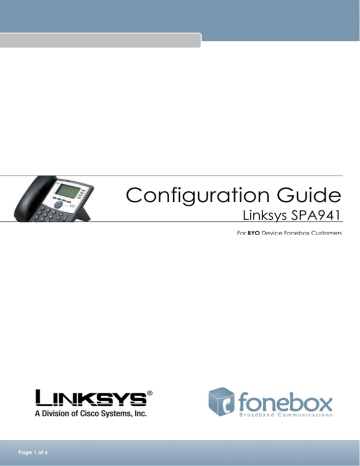
Linksys SPA941 (Business Phone)
Configuration Guide
Linksys SPA941
For BYO Device Fonebox Customers
Page 1 of 6
Linksys SPA941 (Business Phone)
Getting Started
When you receive your SPA941 it should contain the following items:
1. Linksys SPA941 IP Phone, Handset and Stand.
2. Power supply
3. Network cable
4. Quick start guide
5. Handset Cord
If you have purchased your SPA941 (Business Phone) from Fonebox, your hardware will be pre-configured and ready to use! Please note that steps 1 – 4 only of ‘Setting up your hardware’ apply to fonebox products. BYO Customers should proceed with the remaining instructions of this guide.
Setting up your hardware
Step n Connect the power cable to your SPA941 (Business Phone)
Step o
Modem/router
Connect the network cable from your SPA941 to your DHCP enabled
Step p Turn the power on
IMPORTANT: The remaining instructions within this document apply to BYO Device customers only.
Step q
When the SPA941 boots up, press the Setup button on the phone.
Step r Factory Reset - any pre-existing settings within your device will be lost!
Press 14 for Factory Reset, Confirm yes.
Step s Go to Network Settings and Write down the IP address
__________________________
Configuring the SPA941 via the Web Interface
Step t previously.
Open a web browser from your PC and type in the IP address recorded
http:// <IP Address of SPA941> ( e.g. http://192.168.1.10
)
The Linksys Phone Adapter Configuration screen will now be showing on your screen.
Page 2 of 6
Page 3 of 6
Linksys SPA941 (Business Phone)
Step u Click on Admin Login
Click
Click on the Regional tab
Page 4 of 6
Linksys SPA941 (Business Phone)
Step v
Step nm
Under the Call Progress Tones change the following
Dial Tone:
400@-19,425@-19,450@-19;10(*/0/1+2+3)
Busy Tone:
425@19;10(.375/.375/1)
Reorder Tone:
425@-19,425@-29;60(.375/.375/1,.375/.375/2)
Ring Back Tone:
400@-19,425@-19,450@-
19;*(.4/.2/1+2+3,.4/2/1+2+3)
MWI Dial Tone:
400@-19,425@-19,450@-19;2(.1/.1/1+2);10(*/0/1+2)
Under the Distinctive Ring Patterns change the following:
Ring1 Cadence: 60(.4/.2,.4/2)
Step nn Return to the top of the page and click on the Ext 1 tab
Linksys SPA941 (Business Phone)
Step no Under Proxy and Registration enter the following:
In : the sip.fonebox.com.au
Outbound Proxy section enter: sip.fonebox.com.au
In section enter: 240
Refer to your Account Activation Email for your Phone Number and Password Details
Step np Under Subscriber Information
Display Name:
User ID:
Auth ID:
Password:
Use Auth ID:
enter the following:
The Fonebox Phone Number you were supplied.
The Fonebox Phone Number you were supplied.
The Fonebox Phone Number you were supplied.
The Fonebox Password you were supplied.
Select Yes .
Step nq Under Audio Configuration the following change is required:
Preferred Codec: G729a
Page 5 of 6
Linksys SPA941 (Business Phone)
Step nr Under General enter the following:
Station Name: Put what you want to call this Phone
Text Logo: Company Name or Family Name.
Short Name: 100
Step ns Click on Save Settings at the bottom of the page.
Your SPA941 is now configured and ready to use!
If you require assistance during configuration, please contact our customer care team.
Phone 1800 366 326
Email [email protected]
Page 6 of 6
advertisement
* Your assessment is very important for improving the workof artificial intelligence, which forms the content of this project