advertisement
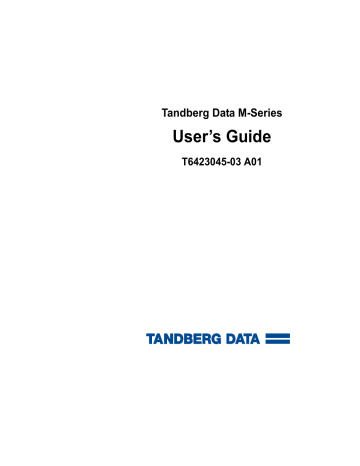
Tandberg Data M-Series
User’s Guide
T6423045-03 A01
Tandberg Data M-Series User’s Guide, T6423045-03 A01, February 2004, Made in USA.
Tandberg Data provides this publication “as is” without warranty of any kind, either express or implied, including but not limited to the implied warranties of merchantability or fitness for a particular purpose.
Tandberg Data may revise this publication from time to time without notice.
COPYRIGHT STATEMENT
© Copyright 2004 by Quantum Corporation. All rights reserved.
Your right to copy this document is limited by copyright law. Making copies or adaptations without prior written authorization of Quantum Corporation is prohibited by law and constitutes a punishable violation of the law.
TRADEMARK STATEMENT
StackLink is a trademark of Quantum Corporation.
Other trademarks may be mentioned herein which belong to other companies.
6207947-00cN 95
Contents
Overview 1
Basic Operations 13
Tandberg Data M-Series User’s Guide iii
Contents
Using the Quick View Menu Screen..............................................................19
Accessing the Quick View Menu Screen ...............................................19
Viewing Library Information ..................................................................20
Viewing Tape Drive Information............................................................21
Viewing Inventory Information..............................................................22
Turning Drive Power On or Off (Quick View Menu Screen).............23
Viewing Mailbox Status ...........................................................................29
Importing and Exporting Cartridges .....................................................30
Configuring the Mailbox..........................................................................35
Removing a Magazine from an M1500 ..................................................36
Removing a Magazine from an M2500 ..................................................38
Accessing the Statistics Menu Screen.....................................................43
Viewing Library Statistics........................................................................44
Viewing the SCSI History ........................................................................46
Viewing the Stack Configuration...................................................................47
Changing the Library Configuration 49
Accessing the Configuration Screen ..............................................................49
Changing the Terminator Power Setting ......................................................53
Changing the Storage Slot Count Setting .....................................................54
Changing the Sync Negotiation Setting ........................................................55
Changing the Wide Negotiation Setting.......................................................56
Changing the Short Labels Setting.................................................................58
Changing the Illumination Setting ................................................................58
Changing the Off-Line Time Setting .............................................................59
Changing the Barcode Scanner Setting .........................................................60
iv Tandberg Data M-Series User’s Guide
Contents
Changing the Import/Export Setting ........................................................... 62
Changing the Auto-Clean Setting.................................................................. 64
Changing the Ignore Host Lock Setting ....................................................... 65
Changing the Auto-Import Option ............................................................... 66
Performing Maintenance Operations 67
Accessing the Maintenance Screen................................................................ 67
Turning Drive Power On or Off (Maintenance Screen) ............................. 71
Running Diagnostic Programs 75
Accessing the Diagnostics Menu Screen....................................................... 75
Running the Barcode Scanner Test................................................................ 77
Running the Move Medium Test................................................................... 79
Running the Move Location Test................................................................... 82
Updating Drive Firmware 87
Accessing the Service Drive Screen............................................................... 87
Updating the Drive Firmware from Tape .................................................... 89
Running the Demonstration Programs 91
Accessing the Demo Programs Screen.......................................................... 91
Running the Confidence Test Program ........................................................ 92
Tandberg Data M-Series User’s Guide v
Contents
Fault Symptom Code (FSC) Dictionary 107
DLTtape Cartridge Maintenance 159
Handling DLTtape Cartridges......................................................................159
Visual Inspection of DLTtape Cartridges ...................................................160
When To Visually Inspect a DLTtape Cartridge ................................160
Visual Inspection Procedure..................................................................161
vi Tandberg Data M-Series User’s Guide
Figures
M1500 Front Panel........................................................................ 5
M2500 Front Panel........................................................................ 6
M1500 Internal Layout................................................................. 8
M2500 Internal Layout................................................................. 9
M1500 Back Panel....................................................................... 10
M2500 Back Panel....................................................................... 11
Sample Main Screen, Stand-alone M1500............................... 15
Sample Main Screen, M1500 in a Multiple Library Stack..... 15
M2500 Library Levels ................................................................ 16
Figure 10 Sample Main Screen, M2500 ..................................................... 16
Figure 11 Using the GUI Buttons............................................................... 17
Figure 12 Quick View Menu Screen.......................................................... 19
Figure 13 Sample Library Information Screen......................................... 20
Figure 14 Sample Drive Information Screen............................................ 21
Figure 15 Sample Inventory Screen........................................................... 22
Figure 16 Sample Tape Drive Power Screen............................................ 23
Figure 17 Sample Drive Power Screen...................................................... 24
Tandberg Data M-Series User’s Guide vii
Figures viii
Figure 19 Sample Move Cartridge FROM Screen....................................26
Figure 20 Sample Move Cartridge TO Screen..........................................27
Figure 21 Sample Confirm Move Cartridge Screen ................................28
Figure 22 Sample Mailbox Screen..............................................................29
Figure 23 Mailbox - OPEN Screen .............................................................30
Figure 24 Sample Release Magazines Screen ...........................................36
Figure 25 Magazine Release Button...........................................................38
Figure 26 Release Magazines Screen .........................................................39
Figure 27 Removing the Level 2 Left Magazine ......................................41
Figure 29 Removing the Level 1 Left Magazine ......................................42
Figure 30 Service Menu Screen ..................................................................43
Figure 31 Statistics Menu Screen................................................................44
Figure 32 Sample Library Statistics Screen...............................................44
Figure 33 Sample Drive Statistics Screen ..................................................46
Figure 34 Sample SCSI History Screen......................................................47
Figure 35 Sample Stack Configuration Screen .........................................48
Figure 37 Configuration Screen..................................................................50
Figure 38 M2500 Drive Numbering...........................................................52
Figure 39 Service Menu Screen ..................................................................68
Figure 40 Maintenance Screen....................................................................68
Figure 41 Select Cleaning Cartridge Screen .............................................69
Figure 42 Select Tape Drive Screen............................................................70
Figure 43 Sample Tape Drive Power Screen ............................................71
Figure 44 Sample Drive Power Screen ......................................................72
Figure 45 Adjust Contrast Screen...............................................................73
Figure 46 Service Menu Screen ..................................................................76
Figure 47 Diagnostics Menu Screen...........................................................76
Tandberg Data M-Series User’s Guide
Figures
Figure 48 Diags: General Screen ................................................................ 77
Figure 49 Diag: Barcode Screen ................................................................. 78
Figure 50 Sample Move Cartridge FROM Screen ................................... 79
Figure 51 Move Cartridge TO Screen ....................................................... 80
Figure 52 Sample Confirm Move Cartridge Screen................................ 81
Figure 53 Diag: Move Medium Screen ..................................................... 81
Figure 54 Diag: Move-Location Screen..................................................... 83
Figure 55 Diag: Move Location Screen ..................................................... 84
Figure 56 Service Menu Screen .................................................................. 88
Figure 57 Service Drive Screen................................................................... 88
Figure 58 Select Firmware Cartridge Screen............................................ 89
Figure 59 Select Tape Drive Screen ........................................................... 90
Figure 60 Demo Programs Screen ............................................................. 92
Figure 61 Location of the Reel Locks and the Hub ............................... 161
Figure 62 Opening the Tape Cartridge Door......................................... 162
Figure 63 Write Protect Switch ................................................................ 163
Tandberg Data M-Series User’s Guide ix
Figures x Tandberg Data M-Series User’s Guide
Tables
Capacity, M1500 Multiple Library Stack .................................. 3
Capacity, M2500 Multiple Library Stack .................................. 4
Front Panel Features .................................................................... 7
GUI Icons ..................................................................................... 17
Import/Export Settings ............................................................. 63
Unit Dimensions/Weight ....................................................... 100
Capacities................................................................................... 100
Performance Specifications..................................................... 102
Table 9 Library Performance ................................................................ 102
Table 10 Reliability Specifications ......................................................... 103
Table 11 Tape Drive Specifications........................................................ 104
Table 14 Compliance and Certification................................................. 105
Table 15 Fault Symptom Codes ............................................................. 107
Tandberg Data M-Series User’s Guide xi
Tables xii Tandberg Data M-Series User’s Guide
Preface
Audience
Purpose
Document
Organization
This document is written for operators of the M1500 and M2500 libraries.
This document explains how to use the M1500 and M2500 libraries.
This document is organized as follows:
•
Chapter 1, Overview , provides an overview of the M-Series libraries.
•
, introduces the library GUI screens and explains how to use them to perform basic library operations such as moving tape cartridges within the library, removing the tape cartridge magazines, and viewing library information.
•
Chapter 3, Changing the Library Configuration
, explains how to change the library configuration using the GUI
Configuration
screen.
•
Chapter 4, Performing Maintenance Operations , explains how to
perform library maintenance operations using the GUI
Maintenance screen.
•
Chapter 5, Running Diagnostic Programs , explains how to use the
library’s built in diagnostic programs.
Tandberg Data M-Series User’s Guide xiii
Preface
Notational
Conventions
•
Chapter 5, Updating Drive Firmware
, explains how to update the drive firmware.
•
Chapter 6, Running the Demonstration Programs , explains how to
run the library demonstration programs.
•
Appendix A, Specifications , lists the specifications for the M-Series
libraries.
•
Appendix B, Fault Symptom Code (FSC) Dictionary , lists the fault
symptom codes (FSCs) for the M-Series libraries.
•
Appendix C, DLTtape Cartridge Maintenance
, provides guideline for handling DLT and SDLT cartridges and visually inspecting them if necessary.
•
Appendix D, Regulatory Statements , provides regulatory
information for the M-Series libraries.
This document concludes with a glossary and a detailed index.
This document uses the following conventions:
Note: Notes emphasize important information related to the main topic.
Caution: Cautions indicate potential hazards to equipment and are included to prevent damage to equipment.
Warning: Warnings indicate potential hazards to personal safety and are included to prevent injury.
This manual uses the following:
• Right side of the library — Refers to the right side as you face the component being described.
• Left side of the library — Refers to the left side as you face the component being described.
xiv Tandberg Data M-Series User’s Guide
Related
Documents
Preface
Documents related to the M-Series libraries are shown below.
M-Series Documentation 0
Document No.
T6421035
T6423047
T6423046
Title
M1500 Unpacking
Instructions
M2500 Unpacking
Instructions
M-Series Installation
Guide
Description
This document explains how to remove the M1500 library from the shipping carton.
This document explains how to remove the M2500 library from the shipping carton.
This document explains how to install an M-Series library.
Refer to the appropriate product manuals for information about your tape drive and cartridges.
SCSI-2 Specification
The SCSI-2 communications specification is the proposed American
National Standard for information systems, dated March 9, 1990. Copies may be obtained from:
Global Engineering Documents
15 Inverness Way, East
Englewood, CO 80112
(800) 854-7179 or (303) 397-2740
0
Tandberg Data M-Series User’s Guide xv
Preface xvi Tandberg Data M-Series User’s Guide
Chapter 1
Overview
1
This chapter provides an overview of the M-Series libraries and their features.
Library Capacity
M1500 Library 1 The M1500 library can contain up to two tape drives and up to 21 DLT/
SDLT cartridges or 25 LTO cartridges. The cartridges are stored in two independently removable cartridge magazines and one fixed cartridge slot.
M2500 Library 1 The M2500 library can contain:
• Up to five tape drives and up to 84 DLT/SDLT cartridges or 100 LTO cartridges
• Six tape drives and up to 73 DLT/SDLT cartridges or 87 LTO cartridges
The cartridges are stored in up to eight independently removable cartridge magazines and up to four fixed cartridge slots.
Tandberg Data M-Series User’s Guide 1
1
2
Chapter 1 Overview
Tape Drives
Tape Drives
1
M-Series tape libraries are equipped with SCSI tape drives. One SCSI bus is provided for the library robotics and for each tape drive installed.
These SCSI buses are Ultra 2 SCSI, Ultra 3 SCSI, or Ultra 160 SCSI, depending on the drives installed.
LVD SCSI configurations have a maximum allowable bus length of 12 meters. To determine the cable length of the bus, measure the lengths of the SCSI cables connecting each device to that bus and add those lengths together. To that total length, add 12.25 inches (31.10 cm) for the internal
SCSI cable length of each SCSI tape drive.
Library Scalability
The M1500 and M2500 library modules can be used as stand-alone libraries, or can be combined with other M1500 and M2500 library modules and a StackLink mechanism in a standard 19-inch rack to form a larger library system (called a multiple library stack). The multiple library stack appears as a single large capacity library to the host.
The StackLink mechanism connects the library modules in the multiple library stack and transports cartridges from module to module. Each tape drive has access to all the tape cartridges in the stack.
Once the StackLink mechanism is installed in the rack, you can add library modules simply by sliding them into place and making the necessary electrical connections.
lists the capacities of all the sizes of multiple library stack you can create using M1500 library modules.
Table 2 lists the capacities of all the
sizes of multiple library stack you can create using M2500 library modules. You can obtain different capacities by combining M1500 and
M2500 library modules in a multiple library stack.
1
Tandberg Data M-Series User’s Guide
Chapter 1 Overview
Library Scalability
Table 1 Capacity,
M1500 Multiple
Library Stack
Max. # of
Data
Cartridges
*
SDLT 320
Capacity (TB)
*
SDLT 600 HP LTO Gen 1 HP LTO Gen 2
7
8
5
6
3
4
1
2
2
4
6
8
10
12
14
16
20
40
60
80
100
120
140
160
24
48
72
96
120
144
168
192
3.2 6.4
6.4
9.6
22.4
25.6
12.8
6.0
12.0
19.2
18.0
12.8 25.6
24.0
16.0
32.0
19.2 38.4
44.8
51.2
30.0
36.0
42.0
48.0
12.0
24.0
36.0
48.0
60.0
72.0
84.0
96.0
2.4
4.8
4.8 9.6
7.2
9.6
12.0
14.4
16.8
19.2
14.4
19.2
24.0
28.8
33.6
38.4
4.8
9.6
14.4
19.2
24.0
28.8
33.6
38.4
9 18 180 216 28.8 57.6
54.0
108.0
21.6
43.2
43.2
86.4
10 20 200 240 32.0
64.0
60.0
120.0
24.0
48.0
48.0
96.0
* The values in the
# of Cartridges
and
Capacity
columns assume that all the magazines are fully populated with data cartridges, and that the fixed cartridge slots are populated with cleaning cartridges.
† Compressed values assume 2:1 compression ratios.
9.6
19.2
28.8
38.4
48.0
57.6
67.2
76.8
Tandberg Data M-Series User’s Guide 3
Chapter 1 Overview
Library Scalability
Table 2 Capacity,
M2500 Multiple
Library Stack
Max. # of Data
Cartridges
*
SDLT 320
Capacity (TB)
*
SDLT 600 HP LTO Gen 1 HP LTO Gen 2
1
2
0-5
6
0-10
11
80
70
160
150
96
84
192
180
12.8
25.6
24.0
48.0
11.2
22.4
21.0
42.0
25.6
51.2
48.0
96.0
24.0
48.0
45.0
90.0
9.6
8.4
19.2
18
19.2
16.8
38.4
36.0
19.2
16.8
38.4
36.0
3
12
0-15
16
17
140
240
230
220
168
288
276
264
22.4
38.4
36.8
35.2
44.8
76.8
73.6
70.4
42.0
72.0
69.0
66.0
84.0
144.0
138.0
132.0
16.8
28.8
27.6 55.2
26.4
33.6
57.6
52.8
33.6
57.6
55.2
52.8
67.2
115.2
110.4
105.6
18 210 252 33.6
67.2
63.0
126.0
25.2
50.4
50.4
100.8
* The values in the
# of Cartridges
and
Capacity
columns assume that all the magazines are fully populated with data cartridges, and that the fixed cartridge slots are populated with cleaning cartridges.
† Compressed values assume 2:1 compression ratios.
38.4
33.6
76.8
67.0
4 Tandberg Data M-Series User’s Guide
Chapter 1 Overview
Library Features
Library Features
Front Panel 1
illustrates the features of the M1500 library front panel.
illustrates the features of the M2500 library front panel.
These features are described in table 3 .
Figure 1 M1500 Front
Panel
Viewing window
GUI
Left magazine access door
1
Operator control panel
Left magazine door button
GUI
Right magazine door button
Right magazine access door
Red GUI buttons
Green
Tandberg Data M-Series User’s Guide 5
Chapter 1 Overview
Library Features
Figure 2 M2500 Front
Panel
Top left magazine access door (door 1)
Magazine door button
Bottom left magazine access door (door 2)
Magazine door button
GUI
GUI
Operator control panel
Viewing window
Magazine door button
Right magazine access door
Red
LED
GUI buttons
Green
LED
6 Tandberg Data M-Series User’s Guide
Chapter 1 Overview
Library Features
Table 3 Front Panel
Features
Feature
Operator control panel
Description
The operator control panel consists of the following elements:
• Graphical user interface (GUI)
The GUI displays library status information and allows you to access the library menus. These menus allow you to view or change the library settings, run demonstration programs, or run diagnostic tests.
The GUI is discussed in detail in this book.
• Five GUI buttons
• Magazine door buttons
Use these buttons in combination with the GUI to scroll through screens and select options or commands. The functionality of these buttons changes depending on the currently displayed GUI screen.
Pressing these buttons opens the magazine doors, if the magazines have already been released using the
Mags option on the GUI (see
Removing the Magazines on page 35).
• Light emitting diode (LED) indicators
The operator control panel has two LED indicators:
• The green LED lights when the library is fully operational and ready to accept host commands. It flashes while the library is transitioning from a READY state to a NOT READY state. The library will not be
READY during power-on self-tests, when magazines are being released, or during access to certain menu items.
• The red LED lights when there is a library error.
• Both LEDs flash when there is a library fault that requires operator attention.
These doors protect the data cartridge magazines.
Magazine access doors
Viewing window
This window allows you to view the library robotics while the library is operating.
Tandberg Data M-Series User’s Guide 7
Chapter 1 Overview
Library Features
Internal Layout 1
illustrates the internal layout of an M1500 library. Figure 4
illustrates the internal layout of an M2500 library.
Figure 3 M1500
Internal Layout
Tap e d
Ele mo ctro dule nics
Tap e d rive
2 rive
1
Pow er s upp ly
Left
m aga zine
Rob otic
ha nd
Rig ht m aga zin e
Fixed drive slot
8 Tandberg Data M-Series User’s Guide
Chapter 1 Overview
Library Features
Figure 4 M2500
Internal Layout
(Library shown with front bezel and doors removed)
Level 1 tape drive 1
Robotic hand
Level 1 tape drive 2
Level 1 left magazine*
Level 1 right magazine
Level 2 left magazine*
Level 3 left magazine*
Level 2 right magazine
Level 3 right magazine
Level 4 left magazine*
*There is a fixed slot behind each left magazine.
Level 2 tape drive 1
Level 3 tape drive 1
Level 3 tape drive 2
Level 2 tape drive 2
Level 4 right magazine
Tandberg Data M-Series User’s Guide 9
Chapter 1 Overview
Library Features
Each cartridge magazine holds 10 DLT/SDLT cartridges or 12 LTO cartridges. The bins in the left magazines are numbered from 1 through
10 (or 12 in LTO libraries) from front to back. The bins in the right magazines are numbered from 1 through 10 (or 12 in LTO libraries) from back to front.
The M1500 has one fixed cartridge slot behind the left magazine. The
M2500 has four fixed cartridge slots, one behind each left magazine. The fixed cartridge slots can be used as additional data cartridge bins, or can be used to hold cleaning tapes, which can be moved to a tape drive when cleaning is required.
A bar code reader is attached to the library’s robotic hand. This bar code reader automatically identifies the cartridges in the library, if the cartridges are fitted with acceptable bar code labels.
Back Panel 1
illustrates the back panel of the M1500 library. Figure 6
illustrates the back panel of the M2500 library.
Figure 5 M1500 Back
Panel
Vents
Power Supply
Vent Vent
Diagnostics port
SCSI
10
Power inlet
Power switch
Tape drive 2
SCSI
Tape drive 1
SCSI
Interlibrary control
SCSI
StackLink motor drive
Tandberg Data M-Series User’s Guide
Figure 6 M2500 Back
Panel
Vents
Vent
SCSI
Vents
SCSI
Vent
Vents
SCSI
Chapter 1 Overview
Library Features
Interlibrary control Diagnostics port
Electronics module
SCSI
StackLink motor drive
Tape drive
Tape drive
Tape drive
Tape drive
Tape drive
Tape drive
Vents
Power switch
Power inlets
Power outlets
Vents
Power inlet
Power switch
Tandberg Data M-Series User’s Guide 11
Chapter 1 Overview
Library Features
12 Tandberg Data M-Series User’s Guide
Chapter 2
Basic Operations
2
This chapter introduces the library GUI screens and explains how to use them to perform the following basic library operations:
• Viewing library information (see
Using the Quick View Menu Screen on page 19)
• Moving tape cartridges within the library (see Moving Tape
• Using the mailbox (see
• Removing the tape cartridge magazines (see
• View library, drive and SCSI statistics (see
Viewing Statistics on page 43)
• Viewing the configuration of the entire library and stack, if the library
is part of a multiple library stack (see Viewing the Stack
Tandberg Data M-Series User’s Guide 13
Chapter 2 Basic Operations
Introduction
Introduction
Before using the GUI to perform library functions, familiarize yourself with the:
• Main screen
• GUI buttons
• GUI icons
2
Main Screen 2 The first screen the GUI displays after library initialization is the main screen. This screen displays library status and provides inventory information for the cartridge magazines, the fixed slot(s), the drives, and the robotic hand. It also provides access to the library menus. It updates in real time as cartridges move within the library.
The main screen appears somewhat different depending on whether the library is an:
• M1500 stand-alone library
• M1500 library in a multiple library stack
• M2500 library
If the library is a stand-alone M1500, the main screen appears as shown in
.
14 Tandberg Data M-Series User’s Guide
Chapter 2 Basic Operations
Introduction
Figure 7 Sample Main
Screen, Stand-alone
M1500
Tandberg Data
If the library is an M1500 and is part of a multiple library stack, the main screen displays the level of the M1500 module and provides an additional button, the
Stack
).
Note: In a multiple library stack, each M1500 library module is considered one “level” of the library. Each M2500 library module is considered four levels of the library (see
).
Levels are numbered from top to bottom, starting with 1.
Figure 8 Sample Main
Screen, M1500 in a
Multiple Library Stack
Tandberg Data
Tandberg Data M-Series User’s Guide 15
Chapter 2 Basic Operations
Introduction
If the library is an M2500, the first main screen provides a
Level
button
M2500, press the
Level
button.
Figure 9 M2500
Library Levels
Left magazines Right magazines
Level 1
Level 2
Level 3
Level 4
Figure 10 Sample
Main Screen, M2500 Tandberg Data
16 Tandberg Data M-Series User’s Guide
GUI Buttons
Chapter 2 Basic Operations
Introduction
2 At the bottom of each GUI screen are up to five button labels. These labels indicate the functions of the five push buttons below the GUI. To select a function, press the push button directly below the button label on the
Figure 11 Using the
GUI Buttons
Tandberg Data
To select this function, press this button:
Button labels
Push buttons
GUI Icons
Table 4 GUI Icons
2
Table 4 explains the meaning of each GUI icon.
Icon Meaning
No tape present
Tape loading
Tape unloading
Tape unloaded
Tandberg Data M-Series User’s Guide 17
Chapter 2 Basic Operations
Introduction
Icon
!
Meaning
Tape idle
Tape rewinding
Locating data
Reading data
Writing data
Power on
Drive fault
Tape is write-protected
Drive needs cleaning
Slot empty
Slot occupied
Slot occupied - no label or bad bar code
1 slot mailbox - NOT SCSI import/export element
1 slot mailbox and SCSI import/export element
18 Tandberg Data M-Series User’s Guide
Chapter 2 Basic Operations
Using the Quick View Menu Screen
Using the Quick View Menu Screen
The
Quick View Menu
screen allows you to view information about the library, drives, and inventory without placing the library in a NOT
READY state.
Note: The
Quick View Menu
screen allows you to view the current library configuration only; you cannot make any changes to the configuration.
2
Accessing the
Quick View Menu
Screen 2
To access the
Quick View Menu
screen, press
Quickview
on the main screen. The GUI displays the
Quick View Menu
screen (see
).
Figure 12 Quick View
Menu Screen Tandberg Data
Tandberg Data M-Series User’s Guide 19
Chapter 2 Basic Operations
Using the Quick View Menu Screen
Viewing Library
Information 2
To view library information using the
Quick View Menu
screen:
1 Access the Quick View Menu screen (see
).
2 Press
Library
.
The GUI displays the
Library Information
screen (see
Figure 13 Sample
Library Information
Screen
Tandberg Data
20
The
Library Information
screen displays the following information about the library:
• Model
• Code version
• Boot version
• Serial number
• SCSI board type
• SCSI ID
• SCSI vendor ID
• SCSI product ID
• SCSI product revision
3
When you are finished viewing library information, press
Back
to return to the
Quick View Menu
screen.
Tandberg Data M-Series User’s Guide
Chapter 2 Basic Operations
Using the Quick View Menu Screen
Viewing Tape Drive
Information 2
To view tape drive information using the
Quick View Menu
screen:
1 Access the
Quick View Menu
screen (see
).
2 Press
Drive
.
The GUI displays the
Drive Information
Figure 14 Sample
Drive Information
Screen
Tandberg Data
The
Drive Information
screen displays the following information about each drive installed in the library module:
• Drive type
• SCSI ID
• Serial number
• Code revision
Note: If the library is an M2500, this screen displays a
Level button. Pressing this button displays drive information for each library level within the M2500.
3 When you are finished viewing drive information, press
Back
to return to the
Quick View Menu
screen.
Tandberg Data M-Series User’s Guide 21
Chapter 2 Basic Operations
Using the Quick View Menu Screen
Viewing Inventory
Information 2
To view inventory information using the
Quick View Menu
screen:
1 Access the
Quick View Menu
screen (see
2 Press
Inventory
.
The GUI displays the
Inventory
Figure 15 Sample
Inventory Screen Tandberg Data
22
The
Inventory
screen provides a graphical representation of the library inventory.
Note: If the library is an M1500 in a multiple library stack or an
M2500, this screen displays a
Level
button. Pressing this button displays inventory information for other library levels.
3 When you are finished viewing inventory information, press
Back
to return to the
Quick View Menu
screen.
Tandberg Data M-Series User’s Guide
Chapter 2 Basic Operations
Using the Quick View Menu Screen
Turning Drive
Power On or Off
(Quick View Menu
Screen) 2
The
Drive Power
option allows you to turn drive power on or off from the
GUI. Use this option to turn off drive power when you are hot-swapping a tape drive.
Note: This option is available on both the
Quick View Menu
screen and the
Maintenance
screen. To access this option on the
Maintenance
screen, refer to
(Maintenance Screen) on page 71.
Turning Drive Power On or Off in an M1500 Library
To turn drive power on or off in an M1500 library:
1 Access the
Quick View Menu
screen (see
2 Press
Drv Pwr
.
The GUI displays the
Tape Drive Power
screen (see
).
2
Figure 16 Sample
Tape Drive Power
Screen
Tandberg Data
3 Press the button that corresponds to the drive you wish to power on or off:
Drive 1
or
Drive 2
.
The GUI displays the currently selected setting in the tape drive box at the top of the screen.
Tandberg Data M-Series User’s Guide 23
Chapter 2 Basic Operations
Using the Quick View Menu Screen
4 Press
Apply
to save the change and return to the
Quick View Menu screen.
To return to the
Quick View Menu
screen without changing the power state of the drive, press
Cancel
.
Turning Drive Power On or Off in an M2500 Library
To turn drive power on or off in an M2500 library:
1 Access the
Quick View Menu
screen (see
2 Press
Drv Pwr
.
The GUI displays the
Drive Power
2
Figure 17 Sample
Drive Power Screen Tandberg Data
24
3 Press the
Up
or
Down
buttons to highlight the drive you wish to power on or off.
4 Press
Select
.
The drive power setting is highlighted.
5 Press the
Up
or
Down
buttons to change the current setting.
Tandberg Data M-Series User’s Guide
Chapter 2 Basic Operations
Moving Tape Cartridges
6 When the desired setting is displayed, press
Select
.
To exit this screen without changing the drive power setting, press
Cancel
.
7 Press
Back
to save the change and return to the
Quick View Menu screen.
Moving Tape Cartridges
To move tape cartridges within the library:
1 On the main screen, press
Menu
.
The GUI displays the
Menu
screen (see
).
Figure 18 Menu
Screen Tandberg Data
2
2 Press
Move
.
Tandberg Data M-Series User’s Guide 25
Chapter 2 Basic Operations
Moving Tape Cartridges
The GUI displays the
Move Cartridge FROM
flashing arrow indicates the currently selected source element.
Figure 19 Sample
Move Cartridge FROM
Screen
Tandberg Data
3 If the library is an M1500 in a multiple library stack or an M2500, press the
Level
button to select the level where the desired source element is located.
4 Press the
Up
and
Down
buttons to select the source element of the cartridge.
5 When the flashing arrow is next to the desired source element, press
Select
.
26 Tandberg Data M-Series User’s Guide
Figure 20 Sample
Move Cartridge TO
Screen
Chapter 2 Basic Operations
Moving Tape Cartridges
The GUI displays the
Move Cartridge TO
screen (see
). A flashing arrow indicates the currently selected destination element.
Tandberg Data
6 If the library is an M1500 in a multiple library stack or an M2500, press the
Level
button to select the level where the desired destination element is located.
7 Press the
Up
and
Down
buttons to select the destination element.
8 When the flashing arrow is next to the desired destination element, press
Select
.
Tandberg Data M-Series User’s Guide 27
Chapter 2 Basic Operations
Using the Mailbox
The GUI displays the
Confirm Move Cartridge
screen (see
Figure 21 Sample
Confirm Move
Cartridge Screen
Tandberg Data
9 Verify that the GUI displays the correct source and destination elements, then press
Confirm
.
To cancel the cartridge move, press
Cancel
.
The GUI displays the message
Moving cartridge... Please wait
.
After the cartridge move is complete, the GUI displays the
Move
Cartridge FROM
screen again.
10 Press
Back
to return to the
Menu
screen.
11 Press
Main
to return to the main screen.
Using the Mailbox
Using the
Mailbox
screen, you can:
• View mailbox status
• Import and export cartridges
• Change the size of the mailbox by changing the setting of the
Import/
Export
option
2
28 Tandberg Data M-Series User’s Guide
Chapter 2 Basic Operations
Using the Mailbox
To access the
Mailbox
screen, press
Mailbox
on the main screen. The GUI displays the
Mailbox
screen (see
).
Figure 22 Sample
Mailbox Screen
Tandberg Data
Viewing Mailbox
Status 2
The
Mailbox
screen displays the following information:
• The current setting of the
Import/Export
option (see
Import/Export Setting on page 62 for more information about the
available settings)
• Whether the mailbox is open or closed
• Whether the mailbox is occupied
• The bar code number of the cartridge, if the mailbox is occupied
Note: If the
Import/Export
option is set to
None
, the
Mailbox
screen does not display any “Status” or “Tape” information.
If the
Import/Export
option is set to
10-Slot
(or
12-Slot
for
LTO), the
Mailbox
screen does not display any “Status:
Occupied” or “Tape” information.
Tandberg Data M-Series User’s Guide 29
Chapter 2 Basic Operations
Using the Mailbox
Importing and
Exporting
The procedure for importing and exporting cartridges varies depending on the setting of the
Import/Export
option (see
• To import and export cartridges when the
Import/Export
option is set to manual access port (
MAP)
, see Importing a Cartridge in MAP Mode
and Exporting a Cartridge in MAP Mode
.
• To import and export cartridges when the
Import/Export
option is set to
10-Slot
(or
12-Slot
in LTO libraries), see
and Exporting Cartridges in 10-Slot or 12-Slot
• To import and export cartridges when the
Import/Export
option is set to
1-Slot
, see
Importing a Cartridge in 1-Slot Mode
2 Importing a Cartridge in MAP Mode
To import a cartridge in MAP mode:
1 On the main screen, press
Mailbox
.
The GUI displays the
Mailbox
screen (see
).
2 Press
Open
.
The GUI displays the
Mailbox - OPEN
screen (see
).
Figure 23 Mailbox -
OPEN Screen Tandberg Data
30 Tandberg Data M-Series User’s Guide
Chapter 2 Basic Operations
Using the Mailbox
3 Press the button next to the top left magazine access door and open the door.
4 Pull the magazine forward until it stops.
5 Remove the data cartridge (if any) from the mailbox.
6 Insert the cartridge you wish to import into the mailbox.
7 Reinsert the magazine into the library.
8 Close the magazine access door.
9 On the
Mailbox - OPEN
screen, press
Re-Lock
.
The library locks the magazine access door and inventories the mailbox.
10 Use the
Move
command on the
Mailbox
screen to move the imported cartridge to another data element.
11 If you removed a data cartridge from the mailbox, replace it: a
to open the mailbox again.
b Reinsert the data cartridge you removed in
into the mailbox.
c Reinsert the magazine into the library.
d Close the magazine access door.
e On the
Mailbox
screen, press
Re-Lock
.
The magazine access door locks.
Exporting a Cartridge in MAP Mode
To export a cartridge in MAP mode:
1 If there is currently a data cartridge in the mailbox, remove it: a On the main screen, press
Mailbox
.
The GUI displays the
Mailbox
screen (see
).
b Press
Open
.
The GUI displays the
Mailbox - OPEN
screen (see
).
c Press the button next to the top left magazine access door and open the door.
d Pull the magazine forward until it stops.
2
Tandberg Data M-Series User’s Guide 31
Chapter 2 Basic Operations
Using the Mailbox e Remove the data cartridge from the mailbox.
f Reinsert the magazine into the library.
g Close the magazine access door.
h On the
Mailbox - OPEN
screen, press
Re-Lock
.
The library locks the magazine access door and inventories the mailbox.
2 Use the
Move
command on the
Mailbox
screen to move the cartridge you wish to export to the mailbox.
3
to open the mailbox again.
4 Remove the exported cartridge from the mailbox.
5 Reinsert the data cartridge you removed in
(if any) into the mailbox.
6 Reinsert the magazine into the library.
7 Close the magazine access door.
8 On the
Mailbox - OPEN
screen, press
Re-Lock
.
The library locks the magazine access door and inventories the mailbox.
Importing Cartridges in 10-Slot or 12-Slot Mode
To import cartridges in 10-slot or 12-slot mode:
1 On the main screen, press
Mailbox
.
The GUI displays the
Mailbox
screen (see
).
2 Press
Open
.
The GUI displays the
Mailbox - OPEN
screen (see
).
3 Press the button next to the top left magazine access door and open the door.
4 Pull the magazine out of the library.
5 Insert the cartridges you wish to import into the magazine.
6 Reinsert the magazine into the library.
2
32 Tandberg Data M-Series User’s Guide
Chapter 2 Basic Operations
Using the Mailbox
7 Close the magazine access door.
8 On the
Mailbox - OPEN
screen, press
Re-Lock
.
The library locks the magazine access door and the cartridges are moved under control of the host software to the desired locations.
Exporting Cartridges in 10-Slot or 12-Slot Mode 2
To export cartridges in 10-slot or 12-slot mode:
1 Use the backup software to export cartridges to the top left magazine.
2 On the main screen, press
Mailbox
.
The GUI displays the
Mailbox
screen (see
).
3 Press
Open
.
The GUI displays the
Mailbox - OPEN
screen (see
).
4 Press the button next to the top left magazine access door and open the door.
5 Pull the magazine out of the library.
6 Remove the cartridges from the magazine.
7 Reinsert the magazine into the library.
8 Close the magazine access door.
9 On the
Mailbox - OPEN
screen, press
Re-Lock
.
The library locks the magazine access door.
Importing a Cartridge in 1-Slot Mode
To import a cartridge in 1-slot mode:
1 On the main screen, press
Mailbox
.
The GUI displays the
Mailbox
screen (see
).
2 Press
Open
.
The GUI displays the
Mailbox - OPEN
screen (see
).
3 Press the button next to the top left magazine access door and open the door.
2
Tandberg Data M-Series User’s Guide 33
Chapter 2 Basic Operations
Using the Mailbox
4 Pull the magazine forward until it stops.
5 Insert the cartridge you wish to import into the mailbox.
6 Reinsert the magazine into the library.
7 Close the magazine access door.
8 On the
Mailbox - OPEN
screen, press
Re-Lock
.
The library locks the magazine access door and the cartridge is moved under control of the host software to the desired location.
Exporting a Cartridge in 1-Slot Mode 2
To export a cartridge in 1-slot mode:
1 Use the backup software to export cartridges to the first slot of the top left magazine.
2 On the main screen, press
Mailbox
.
The GUI displays the
Mailbox
screen (see
).
3 Press
Open
.
The GUI displays the
Mailbox - OPEN
screen (see
).
4 Press the button next to the top left magazine access door and open the door.
5 Pull the magazine forward until it stops.
6 Remove the exported cartridge from the magazine.
7 Reinsert the magazine into the library.
8 Close the magazine access door.
9 On the
Mailbox - OPEN
screen, press
Re-Lock
.
The library locks the magazine access door.
34 Tandberg Data M-Series User’s Guide
Chapter 2 Basic Operations
Removing the Magazines
Configuring the
Mailbox 2
By default, the
Import/Export
option is set to
MAP
. To change this setting:
1 On the main screen, press
Mailbox
.
The GUI displays the
Mailbox
screen (see
).
2 On the
Mailbox
screen, press
Config
.
The GUI displays the
Configuration
screen, with the
Import/Export option highlighted.
3 Use the
Up
and
Down
buttons to select the desired Import/Export setting. The available settings are
None
,
1-Slot
,
10-Slot
(or
12-Slot
in
LTO libraries), and
MAP
(default).
Note:
For more information about these settings, see Changing the Import/Export Setting on page 62.
4 Press
Select
.
5 Press
Main
to return to the main screen.
Note: This setting takes effect when you reboot the library.
Removing the Magazines
To remove a magazine from an M1500 library, see
Removing a Magazine from an M1500
.
To remove a magazine from an M2500 library, see
Removing a Magazine from an M2500
.
2
Tandberg Data M-Series User’s Guide 35
Chapter 2 Basic Operations
Removing the Magazines
Removing a
Magazine from an
M1500 2
The method for removing the magazines differs depending on whether the M1500 library is powered up or down:
• To remove a magazine from the M1500 library when it is powered
up, see Removing a Magazine when the M1500 Library is
• To remove a magazine from the M1500 library when it is powered down, see
Removing a Magazine when the M1500 Library is
Removing a Magazine when the M1500 Library is Powered Up
The magazines are locked in place during normal library operation. To remove one of these magazines, you must first release the magazine using the GUI.
To remove the left or right magazine when the M1500 library is powered up:
1 On the main screen, press
Mags
.
The GUI displays the
Release Magazines
2
Figure 24 Sample
Release Magazines
Screen
Tandberg Data
36 Tandberg Data M-Series User’s Guide
Chapter 2 Basic Operations
Removing the Magazines
2 Press the button corresponding to the magazine you want to release:
• To release both magazines, press
Both
.
• To release the left magazine, press
Left
.
• To release the right magazine, press
Right
.
The GUI indicates that the magazine or magazines have been released.
3 Press the button next to the desired magazine access door and open the door.
4 Grasp the handle at the front of the magazine and pull it forward and out of the library.
5 When you are finished adding or removing cartridges from the magazine, replace it in the library and close the magazine door.
6 On the
Release Magazines
screen, press
Re-Lock
.
The library locks the magazine access doors and inventories the magazines. When the inventory is complete, the GUI displays the main screen.
Removing a Magazine when the M1500 Library is Powered Down 2
To remove a magazine when the library is powered down:
1 Look through the viewing window and verify that all cartridges are fully seated either in a magazine slot or in the robotic hand.
Caution: You can damage the library severely if you try to remove a magazine when one of the data cartridges is not fully seated.
2 Press the button next to the magazine access door.
The magazine access door opens.
Tandberg Data M-Series User’s Guide 37
Chapter 2 Basic Operations
Removing the Magazines
3 To remove the left magazine: a Using a slender object such as a pen, press and hold the magazine release button (see
).
b Grasp the handle at the front of the left magazine and slide it forward and out of the library.
Figure 25 Magazine
Release Button
Magazine release button
4 To remove the right magazine, grasp the handle at the front of the magazine and slide it forward and out of the library.
Removing a
Magazine from an
M2500 2
The method for removing the magazines differs depending on whether the M2500 library is powered up or down:
• To remove a magazine from the M2500 library when it is powered
up, see Removing a Magazine when the M2500 Library is
• To remove a magazine from the M2500 library when it is powered down, see
Removing a Magazine when the M2500 Library is
38 Tandberg Data M-Series User’s Guide
Figure 26 Release
Magazines Screen
Chapter 2 Basic Operations
Removing the Magazines
Removing a Magazine when the M2500 Library is Powered Up
The magazines are locked in place during normal library operation. To remove one of these magazines, you must first release the magazine using the GUI.
To remove a magazine when the library is powered up:
1 On the main screen, press
Mags
.
The GUI displays the
Release Magazines
2
Tandberg Data
2 Press the button corresponding to the magazine access door you want to open:
• To release the top left magazine access door, press
1
.
• To release both left magazine access doors, press
1 & 2
.
• To release the right magazine access door, press
3
.
• To release all the magazine access doors, press
All
.
3 Press the button next to the desired magazine access door and open the door.
Note: If you are opening the bottom left magazine access door, open the top left magazine access door first.
Tandberg Data M-Series User’s Guide 39
Chapter 2 Basic Operations
Removing the Magazines
4 Grasp the handle at the front of the desired magazine and pull it forward and out of the library.
5 When you are finished adding or removing cartridges from the magazine, replace it in the library and close the magazine access door.
6 On the
Release Magazines
screen, press
Re-Lock
.
The library locks the magazine access doors and inventories the magazines. When the inventory is complete, the GUI displays the main screen.
Removing a Magazine when the M2500 Library is Powered Down 2
To remove a magazine when the library is powered down:
1 Look through the viewing window and verify that all cartridges are fully seated either in a magazine slot or in the robotic hand.
Caution: You can damage the library severely if you try to remove a magazine when one of the data cartridges is not fully seated.
2 To remove the level 1 left magazine: a Press the button next to the top left magazine access door and open the door.
b Grasp the handle at the front of the level 1 left magazine and pull it forward until it stops.
Note: If the
Import/Export
option is set to
1-Slot
or
MAP
, you will only be able to pull out the top left magazine far enough to access the first magazine slot.
If the
Import/Export
option is set to
None
or
10-Slot
(
12-Slot for LTO libraries) you will be able to pull the top left magazine all the way out of the library.
c
If the magazine stops after the first slot, perform steps 2d
to remove it.
40 Tandberg Data M-Series User’s Guide
Figure 27 Removing the Level 2 Left
Magazine
Chapter 2 Basic Operations
Removing the Magazines d Press the button next to the bottom left magazine access door and open the door.
e Remove the level 2 left magazine (see
).
Figure 28 Release
Latch f Reach into the library underneath the level 1 left magazine and pull down on the release latch (see
).
Release latch
Tandberg Data M-Series User’s Guide 41
Chapter 2 Basic Operations
Removing the Magazines g While holding the release latch, pull the level 1 left magazine
forward and out of the library (see figure 29 ).
Figure 29 Removing the Level 1 Left
Magazine h Reinsert the level 2 left magazine into the library and close the bottom left magazine access door.
3 To remove any other magazine: a Press the button next to the desired magazine access door.
Note: If you are opening the bottom left magazine access door, open the top left magazine access door first.
The magazine access door opens.
b Grasp the handle at the front of the desired magazine and slide it forward and out of the library.
42 Tandberg Data M-Series User’s Guide
Chapter 2 Basic Operations
Viewing Statistics
Viewing Statistics
This section explains how to view library, drive, and SCSI statistics using the
Statistics Menu
screen.
2
Accessing the
Statistics Menu
Screen 2
To access the
Statistics Menu
screen:
1 On the main screen, press
Menu
.
The GUI displays the
Menu
screen.
2 Press
Service
.
The GUI displays the
Service Menu
Figure 30 Service
Menu Screen Tandberg Data
3 Press
Stats
.
The GUI displays the
Statistics Menu
screen (see
).
Tandberg Data M-Series User’s Guide 43
Chapter 2 Basic Operations
Viewing Statistics
Figure 31 Statistics
Menu Screen Tandberg Data
Viewing Library
Statistics 2
To view library statistics:
1 Access the
Statistics Menu
screen (see Accessing the Statistics Menu
2 On the
Statistics Menu
screen, press
Library
.
The GUI displays the
Library Statistics
Figure 32 Sample
Library Statistics
Screen
Tandberg Data
44 Tandberg Data M-Series User’s Guide
Chapter 2 Basic Operations
Viewing Statistics
This screen lists the following library statistics:
• Power On Hours
• Slot Fetches Good
• Slot Fetches Bad
• Slot Stows Good
• Slot Stows Bad
• Barcode Retries
• Magazine Inserts
• X Axis Distance
• Y Axis Distance
• Z Axis Distance
• Theta Distance
• Picker Distance
• Elevator Distance
3 Press the
Up
and
Down
buttons to scroll through the list.
4 When you have finished viewing the library statistics, press
Back
to return to the
Statistics Menu
screen, or press
Main
to return to the main screen.
Viewing Drive
Statistics 2
To view drive statistics:
1 Access the
Statistics Menu
screen (see Accessing the Statistics Menu
2 On the
Statistics Menu
screen, press
Drive
.
The GUI displays the
Drive Statistics
Tandberg Data M-Series User’s Guide 45
Chapter 2 Basic Operations
Viewing Statistics
Figure 33 Sample
Drive Statistics Screen Tandberg Data
This screen lists the following drive statistics:
• Drive Fetches Good
• Drive Fetches Bad
• Drive Stows Good
• Drive Stows Bad
3 When you have finished viewing the drive statistics, press
Back
to return to the
Statistics Menu
screen, or press
Main
to return to the main screen.
Viewing the SCSI
History 2
To view a list of the SCSI commands run on the library:
1 Access the
Statistics Menu
screen (see Accessing the Statistics Menu
2 On the
Statistics Menu
screen, press
SCSI
.
The GUI displays the
SCSI History
46 Tandberg Data M-Series User’s Guide
Figure 34 Sample
SCSI History Screen Tandberg Data
Chapter 2 Basic Operations
Viewing the Stack Configuration
This screen lists SCSI commands by date and time.
3 Press the
Up
and
Down
buttons to scroll through the list.
4 When you have finished viewing the SCSI history, press
Back
to return to the
Statistics Menu
screen, or press
Main
to return to the main screen.
Viewing the Stack Configuration
If the library module is part of a multiple library stack, you can view the configuration of the entire stack using the
Stack Configuration
screen.
To access the
Stack Configuration
screen:
• On an M1500 library, press
Stack
on the main screen.
• On an M2500 library, press
Level
on the main screen until the
Stack button appears at the lower right corner of the screen. Press
Stack
.
The GUI displays the
Stack Configuration
screen (see
2
Tandberg Data M-Series User’s Guide 47
Chapter 2 Basic Operations
Viewing the Stack Configuration
Figure 35 Sample
Stack Configuration
Screen
Tandberg Data
Stack levels installed
Available stack levels
= Drive installed
= Drive not installed
= Drive disabled
= Magazine installed
= Magazine not installed
This screen displays the:
• Maximum size of the library (this depends on the length of the
StackLink installed)
• Number of library modules installed in the stack
• Number, location, and SCSI IDs of the tape drives installed
• Number and location of the tape cartridge magazines installed
When you are finished viewing the
Stack Configuration
screen, press
Main to return to the main screen.
48 Tandberg Data M-Series User’s Guide
Chapter 3
Changing the Library
Configuration
3
This chapter explains how to change the library configuration using the
GUI
Configuration
screen.
Accessing the Configuration Screen
To access the
Configuration
screen:
1 On the main screen, press
Menu
.
The GUI displays the
Menu
screen (see
).
3
Tandberg Data M-Series User’s Guide 49
Chapter 3 Changing the Library Configuration
Accessing the Configuration Screen
Figure 36 Menu
Screen Tandberg Data
Figure 37
Configuration Screen
2
Press
Config
.
The GUI displays the
Configuration
screen (see
).
Tandberg Data
50 Tandberg Data M-Series User’s Guide
Chapter 3 Changing the Library Configuration
Setting the Library ID
Setting the Library ID
By default the library SCSI ID is set to 0. To change the library SCSI ID setting:
1 Access the
Configuration
screen (see Accessing the Configuration
2 Press the
Up
or
Down
buttons until
Library ID
is highlighted.
3 Press
Select
.
4 Use the
Up
or
Down
buttons to select the desired SCSI ID. Available settings are
0
through
15
.
5 Press
Select
.
To return to the
Configuration
screen without changing the option setting, press
Cancel
.
6 Press
Main
to return to the main screen.
Note: This setting takes effect when you reboot the library.
3
Changing a Tape Drive ID
By default, the M1500 tape drive SCSI IDs are set as follows:
• Drive 1 ID = 1
• Drive 2 ID = 2
By default, the M2500 tape drive SCSI IDs are set as follows:
• Drive 1 ID = 1
• Drive 2 ID = 2
• Drive 3 ID = 3
• Drive 4 ID = 4
• Drive 5 ID = 15
• Drive 6 ID = 14
Tandberg Data M-Series User’s Guide 51
3
Chapter 3 Changing the Library Configuration
Changing a Tape Drive ID
Figure 38 illustrates the drive numbering scheme for the M2500.
Figure 38 M2500
Drive Numbering
Drive 1 (default
SCSI ID = 1)
Drive 2 (default
SCSI ID = 2)
Drive 3 (default
SCSI ID = 3)
Drive 4 (default
SCSI ID = 4)
Drive 5 (default
SCSI ID = 15)
Drive 6 (default
SCSI ID = 14)
To change a tape drive SCSI ID:
1 Access the
Configuration
screen (see Accessing the Configuration
2 Press the
Up
or
Down
buttons until the desired drive ID (for example,
Drive 1 ID
) is highlighted.
3 Press
Select
.
4 Use the
Up
or
Down
buttons to select the desired SCSI ID. Available settings are
0
through
9, A
through
F,
and
Disabled
.
Caution: Set the drive SCSI ID to
Disabled
only if the drive is not installed in the library.
52 Tandberg Data M-Series User’s Guide
Chapter 3 Changing the Library Configuration
Changing the Terminator Power Setting
5 Press
Select
.
To return to the
Configuration
screen without changing the option setting, press
Cancel
.
6 If desired, repeat steps
through
to set the SCSI ID for another tape drive.
7 Press
Main
to return to the main screen.
Note: This setting takes effect when you reboot the library.
Changing the Terminator Power Setting
The
Terminator Power
option controls whether the library robotics provide terminator power.
To enable or disable robotics terminator power:
1 Access the
Configuration
screen (see Accessing the Configuration
2 Press the
Up
or
Down
buttons until
Terminator Power
is highlighted.
3 Press
Select
.
4 Use the
Up
or
Down
buttons to select the desired
Terminator Power setting. Available settings are
Enabled
(default) and
Disabled
.
5 Press
Select
.
To return to the
Configuration
screen without changing the option setting, press
Cancel
.
6 Press
Main
to return to the main screen.
Note: This setting takes effect when you reboot the library.
3
Tandberg Data M-Series User’s Guide 53
Chapter 3 Changing the Library Configuration
Changing the Emulation Setting
Changing the Emulation Setting
The
Emulation
option allows you to set the library to act as either a
Quantum ATL library or an M4 Data library.
To set the emulation:
1 Access the
Configuration
screen (see Accessing the Configuration
2 Press the
Up
or
Down
buttons until
Emulation
is highlighted.
3 Press
Select
.
4 Use the
Up
or
Down
buttons to select the desired
Emulation
setting.
The available settings are
M2500
,
1500
, and
M4 Data
.
Note: The default setting for the M1500 is
M4 Data
; the default setting for the M2500 is
M2500
.
5 Press
Select
.
To return to the
Configuration
screen without changing the option setting, press
Cancel
.
6 Press
Main
to return to the main screen.
Note: This setting takes effect when you reboot the library.
3
Changing the Storage Slot Count Setting
The
Storage Slot Count
option controls how many storage elements are reported to the SCSI host.
Note: When changing this option setting in a multiple library stack, you must use the GUI on the SCSI master (the library module connected to the SCSI host) in order for the changes to take effect.
3
54 Tandberg Data M-Series User’s Guide
Chapter 3 Changing the Library Configuration
Changing the Sync Negotiation Setting
To change the
Storage Slot Count
setting:
1 Access the
Configuration
screen (see Accessing the Configuration
2 Press the
Up
or
Down
buttons until
Storage Slot Count
is highlighted.
3 Press
Select
.
4 Use the
Up
or
Down
buttons to select the desired
Storage Slot Count setting. The available settings are:
•
Default
(all storage elements detected by the library are reported to the SCSI host)
• Any value from 1 through the number of storage elements in the library (this number varies depending on the library, the tape drive type, and the setting of the
Import/Export
and
Auto Clean options).
5 Press
Select
.
6 To return to the
Configuration
screen without changing the option setting, press
Cancel
.
7 Press
Main
to return to the main screen.
Note: This setting takes effect when you reboot the library.
Changing the Sync Negotiation Setting
The
Sync Negotiation
option controls whether the library robotics negotiates synchronous data transfer mode. Normally, this negotiation is performed by the host.
Note: This option does not enable or disable synchronous data transfers; it only controls the ability of the library to negotiate for such transfers.
3
Tandberg Data M-Series User’s Guide 55
Chapter 3 Changing the Library Configuration
Changing the Wide Negotiation Setting
To enable or disable
Sync Negotiation
:
1 Access the
Configuration
screen (see Accessing the Configuration
2 Press the
Up
or
Down
buttons until
Sync Negotiation
is highlighted.
3 Press
Select
.
4 Use the
Up
or
Down
buttons to select the desired
Sync Negotiation setting. The available settings are
Enabled
(default) and
Disabled
.
5 Press
Select
.
To return to the
Configuration
screen without changing the option setting, press
Cancel
.
6 Press
Main
to return to the main screen.
Changing the Wide Negotiation Setting
The
Wide Negotiation
option controls whether the library robotics negotiates wide data transfer mode. Normally, this negotiation is performed by the host.
Note: This option does not enable or disable wide data transfers; it only controls the ability of the library to negotiate for such transfers.
To enable or disable
Wide Negotiation
:
1 Access the
Configuration
screen (see Accessing the Configuration
2 Press the
Up
or
Down
buttons until
Wide Negotiation
is highlighted.
3 Press
Select
.
4 Use the
Up
or
Down
buttons to select the desired
Wide Negotiation setting. The available settings are
Enabled
(default) and
Disabled
.
3
56 Tandberg Data M-Series User’s Guide
Chapter 3 Changing the Library Configuration
Changing the Serialization Setting
5 Press
Select
.
To return to the
Configuration
screen without changing the option setting, press
Cancel
.
6 Press
Main
to return to the main screen.
Changing the Serialization Setting
The
Serialization
option controls how the library returns the tape drive serial number when a
Read Element Status
is requested.
When
Serialization
is set to
On
, the tape drive serial number is returned in a format compatible with Prism products. When
Serialization
is set to
Off
, the tape drive serial number is returned in a vendor unique format. This setting is only valid when
Emulation
is set to
M2500
or
1500
(see Changing the Emulation Setting on page 54).
To enable or disable drive serialization:
1 Access the
Configuration
screen (see Accessing the Configuration
2 Press the
Up
or
Down
buttons until
Serialization
is highlighted.
3 Press
Select
.
4 Use the
Up
or
Down
buttons to select the desired
Serialization
setting.
The available settings are
Enabled
and
Disabled
(default).
5 Press
Select
.
To return to the
Configuration
screen without changing the option setting, press
Cancel
.
6 Press
Main
to return to the main screen.
3
Tandberg Data M-Series User’s Guide 57
Chapter 3 Changing the Library Configuration
Changing the Short Labels Setting
Changing the Short Labels Setting
The
Short Labels
option controls how many bar code label characters are returned when the host issues a
Read Element Status
command. When
Short Labels
is set to:
•
Off
, all of the bar code label characters are returned
•
On
, only the first six characters of the bar code label are returned
To enable or disable
Short Labels
:
1 Access the
Configuration
screen (see Accessing the Configuration
2 Press the
Up
or
Down
buttons until
Short Labels
is highlighted.
3 Press
Select
.
4 Use the
Up
or
Down
buttons to select the desired
Short Labels
setting.
The available settings are
Enabled
and
Disabled
(default).
5 Press
Select
.
6 To return to the
Configuration
screen without changing the option setting, press
Cancel
.
7 Press
Main
to return to the main screen.
3
Changing the Illumination Setting
The
Illumination
option allows you to turn the interior illumination of the library on or off. This illumination allows you to view the robotics easily through the viewing window.
To enable or disable
Illumination
:
1 Access the
Configuration
screen (see Accessing the Configuration
2 Press the
Up
or
Down
buttons until
Illumination
is highlighted.
3 Press
Select
.
3
58 Tandberg Data M-Series User’s Guide
Chapter 3 Changing the Library Configuration
Changing the Off-Line Time Setting
4 Use the
Up
or
Down
buttons to select the desired
Illumination
setting.
The available settings are
Enabled
(default) and
Disabled
.
5 Press
Select
.
To return to the
Configuration
screen without changing the option setting, press
Cancel
.
6 Press
Main
to return to the main screen.
Changing the Off-Line Time Setting
When you access the
Menu
screen using the GUI, the library becomes
NOT READY and will not respond to any SCSI commands issued. If you leave the library unattended in menu mode, the library goes back to a
READY state after a pre-set time-out, controlled by the
Off-Line Time option. You can set this time-out to any value from 1 to 99 minutes, or turn it off.
To set the
Off-Line Time
:
1 Access the
Configuration
screen (see Accessing the Configuration
2 Press the
Up
or
Down
buttons until
Off-Line Time
is highlighted.
3 Press
Select
.
4 Use the
Up
or
Down
buttons to select the desired
Off-Line Time
setting.
The available settings are
1
through
99
and
Disabled
(default).
5 Press
Select
.
To return to the
Configuration
screen without changing the option setting, press
Cancel
.
6 Press
Main
to return to the main screen.
3
Tandberg Data M-Series User’s Guide 59
Chapter 3 Changing the Library Configuration
Changing the Barcode Scanner Setting
Changing the Barcode Scanner Setting
The
Barcode Scanner
option controls whether the bar code scanner is enabled or disabled. When the scanner is enabled, the library attempts to detect a bar code on all tape cartridge labels. If the correct bar code labels are not used, or if some cartridges are not labeled, scanning time may be greatly increased. Therefore, it is recommended that you disable the
Barcode Scanner
option if you do not intend to use compatible bar code labels.
To enable or disable the
Barcode Scanner
option:
1 Access the
Configuration
screen (see Accessing the Configuration
2 Press the
Up
or
Down
buttons until
Barcode Scanner
is highlighted.
3 Press
Select
.
4 Use the
Up
or
Down
buttons to select the desired
Barcode Scanner setting. The available settings are
Enabled
(default) and
Disabled
.
5 Press
Select
.
To return to the
Configuration
screen without changing the option setting, press
Cancel
.
6 Press
Main
to return to the main screen.
Note: This setting takes effect when you reboot the library.
3
Changing the Baud Rate Setting
The
Baud Rate
option controls the baud rate setting of the serial diagnostics port. You can set the baud rate to any standard rate between
1200 baud and 38400 baud.
To set the
Baud Rate
:
1 Access the
Configuration
screen (see Accessing the Configuration
3
60 Tandberg Data M-Series User’s Guide
Chapter 3 Changing the Library Configuration
Setting the Time
2 Press the
Up
or
Down
buttons until
Baud Rate
is highlighted.
3 Press
Select
.
4 Use the
Up
or
Down
buttons to select the desired
Baud Rate
setting.
The available settings are
38400
,
19200
,
9600
,
4800
,
2400
, and
1200
.
5 Press
Select
.
To return to the
Configuration
screen without changing the option setting, press
Cancel
.
6 Press
Main
to return to the main screen.
Setting the Time
To set the time:
1 Access the
Configuration
screen (see Accessing the Configuration
2 Press the
Up
or
Down
buttons until
Time
is highlighted.
3 Press
Select
.
The hour setting is highlighted.
4 Use the
Up
or
Down
buttons to select the correct hour setting.
5 Press
Select
.
The minute setting is highlighted.
6 Use the
Up
or
Down
buttons to select the correct minute setting.
7 Press
Select
.
The seconds setting is highlighted.
8 Use the
Up
or
Down
buttons to select the correct seconds setting.
9 Press
Select
.
10 Press
Main
to return to the main screen.
3
Tandberg Data M-Series User’s Guide 61
Chapter 3 Changing the Library Configuration
Setting the Date
Setting the Date
To set the date:
1 Access the
Configuration
screen (see Accessing the Configuration
2 Press the
Up
or
Down
buttons until
Date
is highlighted.
3 Press
Select
.
The day setting is highlighted.
4 Use the
Up
or
Down
buttons to select the correct day of the month.
5 Press
Select
.
The month setting is highlighted.
6 Use the
Up
or
Down
buttons to select the correct month.
7 Press
Select
.
The year setting is highlighted.
8 Use the
Up
or
Down
buttons to select the correct year.
9 Press
Select
.
10 Press
Main
to return to the main screen.
3
Changing the Import/Export Setting
The
Import/Export
option controls whether the host recognizes the slots of the top left magazine as import/export elements or as storage elements:
• Import/export elements are used to move cartridges in and out of the library under host control. Because these elements are used exclusively for importing and exporting cartridges, they are left empty during normal library operation, reducing the storage capacity of the library.
• Storage elements are used to store data cartridges. Using storage elements to import and export cartridges can be risky since these operations are not controlled by the host.
3
62 Tandberg Data M-Series User’s Guide
Chapter 3 Changing the Library Configuration
Changing the Import/Export Setting
Table 5 describes each of the possible settings for the
Import/Export option.
Table 5 Import/Export
Settings
Import/Export
Setting Description
MAP
10-Slot
12-Slot
(or in LTO libraries)
1-Slot
None
When manual access port (
MAP
) is selected, you can use the first slot in the top left magazine to import and export cartridges from the library. The host views the MAP as a storage element; therefore, after using the MAP to import a cartridge, you must replace the data cartridge that was originally stored there.
For information about importing and exporting cartridges when
MAP
Cartridge in MAP Mode on page 30 and
Cartridge in MAP Mode on page 31.
When this setting is selected, all slots in the top left magazine are configured as import/export elements.
They cannot be used for storage.
For more information about importing and exporting cartridges when
10-Slot
(or
12-Slot
) is selected, see
Importing Cartridges in 10-Slot or 12-Slot Mode on page 32 and
Exporting Cartridges in 10-Slot or
When this setting is selected, the first slot in the top left magazine is configured as an import/export element. It cannot be used for storage.
For more information about importing and exporting cartridges when
1-Slot
Cartridge in 1-Slot Mode on page 33 and
Cartridge in 1-Slot Mode on page 34.
When this setting is selected, the top left magazine is used as a 10- or 12-cartridge storage element and behaves in exactly the same way as the other magazines.
Tandberg Data M-Series User’s Guide 63
Chapter 3 Changing the Library Configuration
Changing the Auto-Clean Setting
To select the
Import/Export
setting:
Caution: Changing this setting may cause the host(s) to fail to recognize the library. If you change this setting, be aware that you will have to reconfigure your backup software for the new library configuration.
1 Access the
Configuration
screen (see Accessing the Configuration
2 Press the
Up
or
Down
buttons until
Import/Export
is highlighted.
3 Press
Select
.
4 Use the
Up
or
Down
buttons to select the desired
Import/Export
setting.
The available settings are
None
,
1-Slot
,
10-Slot
(or
12-Slot
in LTO libraries), and
MAP
(default).
5 Press
Select
.
To return to the
Configuration
screen without changing the option setting, press
Cancel
.
6 Press
Main
to return to the main screen.
Note: This setting takes effect when you reboot the library.
Changing the Auto-Clean Setting
To enable or disable
Auto-Clean
:
1 Access the
Configuration
screen (see Accessing the Configuration
2 Press the
Up
or
Down
buttons until
Auto-Clean
is highlighted.
3 Press
Select
.
4 Use the
Up
or
Down
buttons to select the desired
Auto-Clean
setting.
The available settings are
Enabled
or
Disabled
(default).
5 Press
Select
.
3
64 Tandberg Data M-Series User’s Guide
Chapter 3 Changing the Library Configuration
Changing the Ignore Host Lock Setting
To return to the
Configuration
screen without changing the option setting, press
Cancel
.
6 Press
Main
to return to the main screen.
Note: This setting takes effect when you reboot the library.
Changing the Ignore Host Lock Setting
The
Ignore Host Lock
option controls whether the library can release the mailbox when the host has issued a SCSI command to lock the media:
• Enabling this option allows you to release the mailbox even when the host has issued a SCSI command to lock the media.
• Disabling this option causes the library to display an error message when you try to release the mailbox when the host has locked the media.
To change the
Ignore Host Lock
setting:
1 Access the
Configuration
screen (see Accessing the Configuration
2 Press the
Up
or
Down
buttons until
Ignore Host Lock
is highlighted.
3 Press
Select
.
4 Use the
Up
or
Down
buttons to select the desired
Ignore Host Lock setting. The available settings are
Enabled
or
Disabled
(default).
5 Press
Select
.
To return to the
Configuration
screen without changing the option setting, press
Cancel
.
6 Press
Main
to return to the main screen.
Note: This setting takes effect when you reboot the library.
3
Tandberg Data M-Series User’s Guide 65
Chapter 3 Changing the Library Configuration
Changing the Auto-Import Option
Changing the Auto-Import Option
The
Auto-Import
option controls how cartridges are moved from the import/export slots of the mailbox to the magazine slots:
• Enabling this option causes the library to move any cartridges in the import/export slots to the first (lowest element address) free magazine slots automatically. The move is performed automatically
(without need for host commands) at both power-up and whenever the import/export magazine is inserted.
• Disabling this option removes the above capability; the host software must issue SCSI commands to move cartridges from the import/ export slots to the required magazine slots.
To change the
Auto-Import
setting:
1 Access the
Configuration
screen (see Accessing the Configuration
2 Press the
Up
or
Down
buttons until
Auto-Import
is highlighted.
3 Press
Select
.
4 Use the
Up
or
Down
buttons to select the desired
Auto-Import
setting.
The available settings are
Enabled
or
Disabled
(default).
5 Press
Select
.
To return to the
Configuration
screen without changing the option setting, press
Cancel
.
6 Press
Main
to return to the main screen.
Note: This setting takes effect when you reboot the library.
3
66 Tandberg Data M-Series User’s Guide
Chapter 4
Performing Maintenance
Operations
4
This chapter explains how to perform library maintenance operations using the
Maintenance
screen.
Accessing the Maintenance Screen
To access the
Maintenance
screen:
1 On the main screen, press
Menu
.
The GUI displays the
Menu
screen.
2 Press
Service
.
The GUI displays the
Service Menu
4
Tandberg Data M-Series User’s Guide 67
Chapter 4 Performing Maintenance Operations
Accessing the Maintenance Screen
Figure 39 Service
Menu Screen Tandberg Data
Figure 40
Maintenance Screen
3 Press
Maint
.
The GUI displays the
Maintenance
screen (see
Tandberg Data
68 Tandberg Data M-Series User’s Guide
Chapter 4 Performing Maintenance Operations
Cleaning a Tape Drive
Cleaning a Tape Drive
To clean a tape drive:
1 Access the
Maintenance
screen (see
2 Press
Clean
.
The GUI displays the
Select Cleaning Cartridge
screen (see
).
A flashing arrow indicates the currently selected source element.
4
Figure 41 Select
Cleaning Cartridge
Screen
Tandberg Data
3 If the library is an M1500 in a multiple library stack or an M2500, press the
Level
button to select the level where the cleaning cartridge is located.
4 Press the
Up
and
Down
buttons to select the source element that contains the cleaning cartridge.
Tandberg Data M-Series User’s Guide 69
Chapter 4 Performing Maintenance Operations
Cleaning a Tape Drive
5 When the flashing arrow is next to the source element that contains the cleaning cartridge, press
Select
.
The GUI displays the
Select Tape Drive
screen (see
). A flashing arrow indicates the currently selected drive.
Figure 42 Select Tape
Drive Screen Tandberg Data
70
6 If the library is an M1500 in a multiple library stack or an M2500, press the
Level
button to select the level where the drive that requires cleaning is located.
7 Press
Drive 1
or
Drive 2
.
To cancel the operation, press
Cancel
.
8 Press
Select
.
The GUI displays the message
Cleaning in progress
. When the cleaning is done, the GUI displays the
Select Cleaning Cartridge screen again.
9 Press Back to return to the
Maintenance
screen.
Tandberg Data M-Series User’s Guide
Chapter 4 Performing Maintenance Operations
Turning Drive Power On or Off (Maintenance Screen)
Turning Drive Power On or Off (Maintenance Screen)
4
The
Drive Power
option allows you to turn drive power on or off from the
GUI. Use this option to turn off drive power when you are hot-swapping a tape drive.
Note: This option is available on both the
Maintenance
screen and the
Quick View Menu
screen. To access this option on the
Quick
View Menu
screen, refer to Turning Drive Power On or Off
(Quick View Menu Screen) on page 23.
Turning Drive Power On or Off in an M1500 Library 4
To turn drive power on or off in an M1500 library:
1 Access the
Maintenance
screen (see Accessing the Maintenance Screen on page 67).
2 Press
Drv Pwr
.
The GUI displays the
Tape Drive Power
screen (see
).
Figure 43 Sample
Tape Drive Power
Screen
Tandberg Data
Tandberg Data M-Series User’s Guide 71
Chapter 4 Performing Maintenance Operations
Turning Drive Power On or Off (Maintenance Screen)
3 Press the button that corresponds to the drive you wish to power on or off:
Drive 1
or
Drive 2
.
The GUI displays the currently selected setting in the tape drive box at the top of the screen.
4 Press
Apply
to save the change and return to the
Quick View Menu screen.
To return to the
Quick View Menu
screen without changing the power state of the drive, press
Cancel
.
Turning Drive Power On or Off in an M2500 Library 4
To turn drive power on or off in an M2500 library:
1 Access the
Maintenance
screen (see Accessing the Maintenance Screen on page 67).
2 Press
Drv Pwr
.
The GUI displays the
Drive Power
Figure 44 Sample
Drive Power Screen Tandberg Data
72
3 Press the
Up
or
Down
buttons to highlight the drive you wish to power on or off.
4 Press
Select
.
The drive power setting is highlighted.
Tandberg Data M-Series User’s Guide
Chapter 4 Performing Maintenance Operations
Adjusting the Contrast
5 Press the
Up
or
Down
buttons to change the current setting.
6 When the desired setting is displayed, press
Select
.
7 Press
Back
to save the change and return to the
Maintenance
screen.
Adjusting the Contrast
To adjust the contrast of the GUI:
1 Access the
Maintenance
screen (see Accessing the Maintenance Screen on page 67).
2 Press
Contrast
.
The GUI displays the
Adjust Contrast
screen (see
).
4
Figure 45 Adjust
Contrast Screen Tandberg Data
3 Press
Increase
or
Decrease
to adjust the contrast as desired.
4 When the desired contrast is selected, press
Select
.
To return to the
Maintenance
screen without changing the contrast, press
Cancel
.
Tandberg Data M-Series User’s Guide 73
Chapter 4 Performing Maintenance Operations
Adjusting the Contrast
74 Tandberg Data M-Series User’s Guide
Chapter 5
Running Diagnostic Programs
5
This chapter explains how to use the diagnostic programs that are available to all users through the
Diagnostics Menu
screen.
Note: This chapter does not describe the diagnostic programs that require a service key. Programs that require a service key are for authorized field service engineers only.
Accessing the Diagnostics Menu Screen
To access the
Diagnostics Menu
screen:
1 On the main screen, press
Menu
.
The GUI displays the
Menu
screen.
2 Press
Service
.
The GUI displays the
Service Menu
screen.
5
Tandberg Data M-Series User’s Guide 75
Chapter 5 Running Diagnostic Programs
Accessing the Diagnostics Menu Screen
Figure 46 Service
Menu Screen Tandberg Data
3 Press
Diag
.
The GUI displays the
Diagnostics Menu
screen (see
).
Figure 47 Diagnostics
Menu Screen Tandberg Data
76 Tandberg Data M-Series User’s Guide
Chapter 5 Running Diagnostic Programs
Running the Barcode Scanner Test
Running the Barcode Scanner Test
The
Barcode Scanner
test causes the bar code scanner to do a complete inventory of the library, scanning each magazine location for the presence of a valid bar code label.
To run the
Barcode Scanner
test:
1 Access the
Diagnostics Menu
screen (see Accessing the Diagnostics
).
2 Press the
Up
and
Down
buttons to select
General
.
3 Press
Select
.
The GUI displays the
Diags: General
screen (see
).
5
Figure 48 Diags:
General Screen Tandberg Data
4 Press the
Up
and
Down
buttons to select
Barcode Scanner
.
5 Press
Select
.
The GUI displays the
Diag: Barcode
screen, which prompts you to set
the cycle count (see figure 49 ). The rightmost number is highlighted.
Tandberg Data M-Series User’s Guide 77
Chapter 5 Running Diagnostic Programs
Running the Barcode Scanner Test
Figure 49 Diag:
Barcode Screen Tandberg Data
78
6 Press the
Up
and
Down
buttons to change the highlighted number.
7 Press
Left
to move the highlight to the next number.
8
Repeat steps 6 and 7 as necessary until the desired cycle count
number is displayed.
Note: Setting the cycle count to
0000
causes the test to run continuously.
9 Press
Right
until the cursor is all the way to the right and the
Select button appears.
10 Press
Select
to set the cycle count, or press
Cancel
to return to the
Diags: General
screen without running the
Barcode Scanner
test.
The test starts and the GUI displays a
Running Diag
screen. The test stops automatically after completing the selected number of cycles.
When the test is complete, the GUI displays a screen indicating the test status.
To abort the test before it completes the selected number of cycles, press
Stop
.
11 Press
Back
to return to the
Diags: General
screen.
Tandberg Data M-Series User’s Guide
Chapter 5 Running Diagnostic Programs
Running the Move Medium Test
Running the Move Medium Test
The
Move Medium
test simulates the movements performed when a SCSI
Move Medium
command is received via the SCSI interface.
To run the
Move Medium
test:
1 Access the
Diagnostics Menu
screen (see Accessing the Diagnostics
2 Press the
Up
and
Down
buttons to select
General
.
3 Press
Select
.
The GUI displays the
Diags: General
screen (see
).
4 Press the
Up
or
Down
buttons to select
Move Medium
.
5 Press
Select
.
The GUI displays the
Move Cartridge FROM
flashing arrow indicates the currently selected source element.
5
Figure 50 Sample
Move Cartridge FROM
Screen
Tandberg Data
6 Press the
Level
button to select the level when the desired source element is located.
7 Press the
Up
and
Down
buttons to select the source element of the cartridge.
Tandberg Data M-Series User’s Guide 79
Chapter 5 Running Diagnostic Programs
Running the Move Medium Test
8 When the flashing arrow is next to the desired source element, press
Select
.
The GUI displays the
Move Cartridge TO
screen (see
). A flashing arrow indicates the currently selected destination element.
Figure 51 Move
Cartridge TO Screen Tandberg Data
9 Press the
Level
button to select the level where the desired destination element is located.
10 Press the
Up
and
Down
buttons to select the destination element for the cartridge.
11 When the flashing arrow is next to the desired destination element, press
Select
.
The GUI displays the
Confirm Move Cartridge
screen (see
80 Tandberg Data M-Series User’s Guide
Figure 52 Sample
Confirm Move
Cartridge Screen
Tandberg Data
Chapter 5 Running Diagnostic Programs
Running the Move Medium Test
12 Verify that the GUI displays the correct source and destination elements, then press
Confirm
.
The GUI displays the
Diag: Move Medium
screen, which prompts you
to set the cycle count (see figure 53 ). The rightmost number is
highlighted.
Figure 53 Diag: Move
Medium Screen Tandberg Data
Tandberg Data M-Series User’s Guide 81
Chapter 5 Running Diagnostic Programs
Running the Move Location Test
13 Press the
Up
and
Down
buttons to change the highlighted number.
14 Press
Left
to move the highlight to the next number.
15
and
14 as necessary until the desired cycle count
number is displayed.
Note: Setting the cycle count to
0000
causes the test to run continuously.
16 Press
Right
until the cursor is all the way to the right and the
Select button appears.
17 Press
Select
to set the cycle count, or press
Cancel
to return to the
Diags: General
screen without running the
Move Medium
test.
The test starts and the GUI displays a
Running Diag
screen. The test stops automatically after completing the selected number of cycles.
When the test is complete, the GUI displays a screen indicating the test status.
To abort the test before it completes the selected number of cycles, press
Stop
.
18 Press
Back
.
The GUI displays the cycle count screen.
19 Press
Cancel
, then
Back
to return to the
Diags: General
screen.
Running the Move Location Test
The
Move Location
test is similar to the
Move Medium
test, except that no cartridges are actually moved.
When the
Move Location
test is cycled once, the robotic hand is moved from its current location to the destination location.
When the
Move Location
test is cycled more than once, the robotic hand is repeatedly moved between the destination location and a home location, and will return to the home location at the end of the selected number of
5
82 Tandberg Data M-Series User’s Guide
Chapter 5 Running Diagnostic Programs
Running the Move Location Test test cycles. The home location depends on whether the destination is a tape drive or a magazine slot:
• If the destination is a tape drive, the home location is slot 1 of the level 1 left magazine.
• If the destination is a magazine slot, the home location is the first installed tape drive.
To run the
Move Location
test:
1 Access the
Diagnostics Menu
screen (see Accessing the Diagnostics
2 Press the
Up
and
Down
buttons to select
General
.
3 Press
Select
.
The GUI displays the
Diags: General
screen (see figure 48 on page 77).
4 Press the
Up
or
Down
buttons to select
Move Location
.
5 Press
Select
.
The GUI displays the
Diag: Move-Location
Figure 54 Diag:
Move-Location Screen
Tandberg Data
6 Press the
Up
and
Down
buttons to select the destination for the robotic hand.
7 Press
Select
.
Tandberg Data M-Series User’s Guide 83
Chapter 5 Running Diagnostic Programs
Running the Move Location Test
The GUI displays the
Diag: Move Location
screen, which prompts you
to set the cycle count (see figure 55 ). The rightmost number is
highlighted.
Figure 55 Diag: Move
Location Screen Tandberg Data
84
8 Press the
Up
and
Down
buttons to change the highlighted number.
9 Press
Left
to move the highlight to the next number.
10
Repeat steps 8 and 9 as necessary until the desired cycle count
number is displayed.
Note: Setting the cycle count to
0000
causes the test to run continuously.
11 Press
Right
until the cursor is all the way to the right and the
Select button appears.
12 Press
Select
to set the cycle count, or press
Cancel
to return to the
Diags: General
screen without running the
Move Location
test.
The test starts and the GUI displays a
Running Diag
screen. The test stops automatically after completing the selected number of cycles.
When the test is complete, the GUI displays a screen indicating the test status.
To abort the test before it completes the selected number of cycles, press
Stop
.
Tandberg Data M-Series User’s Guide
Chapter 5 Running Diagnostic Programs
Running the Display Test
13 Press
Back
.
The GUI displays the cycle count screen.
14 Press
Cancel
, then
Back
to return to the
Diags: General
screen.
Running the Display Test
The
Display Test
allows you to verify that the GUI has no missing pixels and that the two status indicators on the library front panel work correctly.
To run the
Display Test
:
1
Access the Diagnostics Menu screen (see Accessing the Diagnostics
2 Press the
Up
and
Down
buttons to select
General
.
3 Press
Select
.
The GUI displays the
Diags: General
screen (see figure 48 on page 77).
4 Press the
Up
and
Down
buttons to select
Display Test
.
5 Press
Select
.
The test starts. The GUI goes dark momentarily, and both of the status indicators flash. This test lasts approximately three seconds.
5
Tandberg Data M-Series User’s Guide 85
Chapter 5 Running Diagnostic Programs
Running the Display Test
86 Tandberg Data M-Series User’s Guide
Chapter 6
Updating Drive Firmware
6
This chapter explains how to update drive firmware using the
Service
Drive
screen.
Note: Before you can update drive firmware, you must insert the cartridge containing the new drive firmware into the library, and move it to the desired storage element (see
Exporting Cartridges on page 30).
Accessing the Service Drive Screen
To access the
Service Drive
screen:
1 On the main screen, press
Menu
.
The GUI displays the
Menu
screen.
2 Press
Service
.
6
Tandberg Data M-Series User’s Guide 87
Chapter 6 Updating Drive Firmware
Accessing the Service Drive Screen
The GUI displays the
Service Menu
Figure 56 Service
Menu Screen Tandberg Data
Figure 57 Service
Drive Screen
3 Press
Drive
.
The GUI displays the
Service Drive
screen (see
).
Tandberg Data
88 Tandberg Data M-Series User’s Guide
Chapter 6 Updating Drive Firmware
Updating the Drive Firmware from Tape
Updating the Drive Firmware from Tape
To update the drive firmware from tape:
1 Insert the drive firmware cartridge into the library and move it to the
desired storage element (see Importing and Exporting Cartridges on page 30).
2
Access the Service Drive screen (see Accessing the Service Drive
3 Press
Update
.
The GUI displays the
Select Firmware Cartridge
A flashing arrow indicates the currently selected source element.
6
Figure 58 Select
Firmware Cartridge
Screen
Tandberg Data
4 If the library is an M1500 in a multiple library stack or an M2500, press the
Level
button to select the level where the drive firmware cartridge is located.
5 Press the
Up
and
Down
buttons to select the source element that contains the drive firmware cartridge.
6 When the flashing arrow is next to the source element that contains the drive firmware cartridge, press
Select
.
The GUI displays the
Select Tape Drive
screen (see
). A flashing arrow indicates the currently selected drive.
Tandberg Data M-Series User’s Guide 89
Chapter 6 Updating Drive Firmware
Updating the Drive Firmware from Tape
Figure 59 Select Tape
Drive Screen Tandberg Data
7 If the library is an M1500 in a multiple library stack or an M2500, press the
Level
button to select the level where the drive that requires updating is located.
8 Press
Drive 1
or
Drive 2
.
To cancel the operation, press
Cancel
.
9 Press
Select
.
The GUI displays the message
Update in progress
. When the update is done, the GUI displays the message
Drive update complete. Press any button to continue.
10 Press any button.
The GUI displays the
Select Firmware Cartridge
screen.
11 Press
Back
to return to the
Service Drive
screen.
90 Tandberg Data M-Series User’s Guide
Chapter 7
Running the Demonstration
Programs
7
The M-Series libraries provide several built-in demonstration programs and a confidence test you can use to check whether the robotics are functioning properly. You can access these programs through the
Demo
Programs
screen.
Caution: Do not use backup tapes to run these programs. These programs move cartridges around the library; the cartridges will not be in the same position when the program ends.
Accessing the Demo Programs Screen
To access the
Demo Programs
screen:
1 On the main screen, press
Menu
.
The GUI displays the
Menu
screen.
2 Press
Demo
.
The GUI displays the
Demo Programs
screen (see
).
7
Tandberg Data M-Series User’s Guide 91
Chapter 7 Running the Demonstration Programs
Running the Confidence Test Program
Figure 60 Demo
Programs Screen
Tandberg Data
Running the Confidence Test Program
The
Confidence Test
program moves a data cartridge to each tape drive, each magazine, and the fixed slot. The test ends automatically when the cartridge has been placed in all tape drives, magazines, and fixed slots in the library.
To run the
Confidence Test
program:
1 Load a single data cartridge into the top left magazine.
Note: Leave all the other magazine slots empty.
2 Access the
Demo Programs
screen (see
3 Press the
Up
or
Down
buttons to select
Confidence Test
.
4 Press
Select
.
The
Confidence Test
program ends automatically when complete.
7
92 Tandberg Data M-Series User’s Guide
Chapter 7 Running the Demonstration Programs
Running the Demo 1 Program
Running the Demo 1 Program
The
Demo 1
program causes the robot to pick a randomly selected cartridge from its magazine slot and place it in another randomly selected magazine slot.
To run the
Demo 1
program:
1 Verify that at least one magazine is installed in the library and that at least one cartridge is present.
2 Access the
Demo Programs
screen (see
3 Press the
Up
or
Down
buttons to select
Demo 1
.
4 Press
Select
.
The
Demo 1
program starts. This program continues until you press the
Stop
button.
5 If desired, include the drives or the fixed slot in the test: a If the library is an M1500 in a multiple library stack or an M2500, press the
Level
button to select the level where the desired drive or fixed slot is located.
b Press
Drive 1
or
Drive 2
to include a drive.
c Press
Fixed
to include the fixed slot.
6 To stop the program, press
Stop
.
The GUI displays a status screen listing the demonstration program number, the number of cycles completed, and the status of the test: pass or fail.
7 Press
Back
to return to the
Demo Programs
screen.
7
Tandberg Data M-Series User’s Guide 93
Chapter 7 Running the Demonstration Programs
Running the Demo 2 Program
Running the Demo 2 Program
The
Demo 2
program causes the robot to pick a cartridge from the first occupied magazine slot and place it in the next vacant magazine slot. The robot then moves to the next occupied slot and repeats the process.
To run the
Demo 2
program:
1 Verify that at least one magazine is installed in the library and that at least one cartridge is present.
2 Access the
Demo Programs
screen (see
3 Press the
Up
or
Down
buttons to select
Demo 2
.
4 Press
Select
.
The
Demo 2
program starts. This program continues until you press the
Stop
button.
5 If desired, include the drives or the fixed slot in the test: a If the library is an M1500 in a multiple library stack or an M2500, press the
Level
button to select the level where the desired drive or fixed slot is located.
b Press
Drive 1
or
Drive 2
to include a drive.
c Press
Fixed
to include the fixed slot.
6 To stop the program, press
Stop
.
The GUI displays a status screen listing the demonstration program number, the number of cycles completed, and the status of the test: pass or fail.
7 Press
Back
to return to the
Demo Programs
screen.
7
94 Tandberg Data M-Series User’s Guide
Chapter 7 Running the Demonstration Programs
Running the Demo 3 Program
Running the Demo 3 Program
The
Demo 3
program causes the robot to pick a cartridge from a randomly selected occupied magazine slot and place it back in the same slot. The robot then moves to another randomly selected occupied slot and repeats the process.
To run the
Demo 3
program:
1 Verify that at least one magazine is installed in the library and that at least one cartridge is present.
2 Access the
Demo Programs
screen (see
3 Press the
Up
or
Down
buttons to select
Demo 3
.
4 Press
Select
.
The
Demo 3
program starts. This program continues until you press the
Stop
button.
5 If desired, include the drives or the fixed slot in the test: a If the library is an M1500 in a multiple library stack or an M2500, press the
Level
button to select the level where the desired drive or fixed slot is located.
b Press
Drive 1
or
Drive 2
to include a drive.
c Press
Fixed
to include the fixed slot.
6 To stop the program, press
Stop
.
The GUI displays a status screen listing the demonstration program number, the number of cycles completed, and the status of the test: pass or fail.
7 Press
Back
to return to the
Demo Programs
screen.
7
Tandberg Data M-Series User’s Guide 95
Chapter 7 Running the Demonstration Programs
Running the Demo 4 Program
Running the Demo 4 Program
The
Demo 4
program causes the robot to pick a randomly selected cartridge from its magazine slot and place it in another randomly selected magazine slot.
Note: This program is for multiple library stacks only.
To run the
Demo 4
program:
1 Verify that at least:
• Two library modules are installed in the stack
• One magazine is installed in each library module
• One cartridge is present
2 Access the
Demo Programs
screen (see
3 Press the
Up
or
Down
buttons to select
Demo 4
.
4 Press
Select
.
The
Demo 4
program starts. This program continues until you press the
Stop
button.
5 To stop the program, press
Stop
.
The GUI displays a status screen listing the demonstration program number, the number of cycles completed, and the status of the test: pass or fail.
6 Press
Back
to return to the
Demo Programs
screen.
7
96 Tandberg Data M-Series User’s Guide
Chapter 7 Running the Demonstration Programs
Running the Demo 5 Program
Running the Demo 5 Program
The
Demo 5
program causes the robot to pick a randomly selected cartridge from its magazine slot and place it in another magazine slot on another level of the stacked library. This test maximizes the use of the
StackLink.
Note: This program is for multiple library stacks only.
To run the
Demo 5
program:
1 Verify that at least:
• Two library modules are installed in the stack
• One magazine is installed in each library module
• One cartridge is present
2 Access the
Demo Programs
screen (see
3 Press the
Up
or
Down
buttons to select
Demo 5
.
4 Press
Select
.
The
Demo 5
program starts. This program continues until you press the
Stop
button.
5 To stop the program, press
Stop
.
The GUI displays a status screen listing the demonstration program number, the number of cycles completed, and the status of the test: pass or fail.
6 Press
Back
to return to the
Demo Programs
screen.
7
Tandberg Data M-Series User’s Guide 97
Chapter 7 Running the Demonstration Programs
Running the Demo 6 Program
Running the Demo 6 Program
The
Demo 6
program causes the X, Y, and Theta axes to move randomly.
To run the
Demo 6
program:
1 Access the
Demo Programs
screen (see
2 Press the
Up
or
Down
buttons to select
Demo 6
.
3 Press
Select
.
The
Demo 6
program starts.
4 To stop the program, press
Stop
.
The GUI displays a status screen listing the demonstration program number, the number of cycles completed, and the status of the test: pass or fail.
5 Press
Back
to return to the
Demo Programs
screen.
7
98 Tandberg Data M-Series User’s Guide
Appendix A
Specifications
A
This appendix lists the following specifications for the M-Series libraries:
•
•
•
•
•
•
Tandberg Data M-Series User’s Guide 99
Appendix A Specifications
Physical Specifications
Physical Specifications
Table 6 Unit
Dimensions/Weight
Width
Depth
Height
Weight
M1500
19 in. (482 mm)
28.6 in. (726 mm)
6.9 in. (176 mm)
M2500
19 in. (482 mm)
28.6 in. (726 mm)
23.4 in. (595 mm)
65 lbs. (29 kg) with 2 drives,
2 magazines, and 0 cartridges installed
198 lbs. (90 kg) with 5 drives, 8 magazines, and 0 cartridges installed
205 lbs. (93 kg) with 6 drives, 7 magazines, and 0 cartridges installed
1
Table 7 Capacities
M1500
Up to 2
M2500
Up to 6
Number of Tape
Drives
Type of Tape Drives
Number of Tape
Cartridges
SDLT 320, SDLT 600, HP LTO Gen 1, or HP
LTO Gen 2
Up to 20 DLT/SDLT tape cartridges
(excluding the fixed slot)
Up to 24 LTO cartridges (excluding the fixed slot)
Up to 80 DLT/SDLT tape cartridges
(excluding the fixed slots)
Up to 96 LTO tape cartridges (excluding the fixed slots)
100 Tandberg Data M-Series User’s Guide
Appendix A Specifications
Physical Specifications
Type of Tape
Cartridges
M1500 M2500
For use with:
• SDLT 320 drives: DLTtape IV *
DLTtape 1
or Super
• SDLT 600 drives: DLTtape VS1 *
DLTtape I * , or Super DLTtape II
, Super
• HP LTO Gen1 drives: LTO Ultrium cartridges
• HP LTO Gen 2 drives: LTO and LTO-2
Ultrium cartridges †
Up to 2 Up to 8
Number of
Magazines
Magazine Capacity
Each magazine holds up to 10 DLT/SDLT tape cartridges or up to 12 LTO tape cartridges
Yes Yes
Manual Access
Facility
Cleaning Cartridge/
Extra Data Slots
1
Robot Mounted Bar
Code Reader
Yes
4
Yes
StackLink
Scalability
Yes Yes
* Read only
† LTO-2 Ultrium cartridges are recommended. Although HP LTO
Gen 2 tape drives recognize both LTO and LTO-2 Ultrium cartridges, only LTO-2 cartridges utilize the full capacity of these drives.
Tandberg Data M-Series User’s Guide 101
Appendix A Specifications
Performance Specifications
Performance Specifications
Table 8 Performance
Specifications
M1500
Average Swap Time
Less than 10 seconds
M2500
Less than 11 seconds
1
Table 9 Library
Performance
SDLT 320
Data Capacity
(Excluding
Fixed Slots)
*
6.4 TB
SDLT 600
12.0 TB
HP LTO
Gen 1
4.8 TB
HP LTO
Gen 2
9.6 TB
SDLT 320
25.6 TB
SDLT 600
48.0 TB
HP LTO
Gen 1
19.2 TB
HP LTO
Gen 2
38.4
Maximum Data
Capacity
(Including
Fixed Slots)
6.7 TB
Maximum Data
Throughput
230.4 GB/hr
Host Interfaces
LVD Ultra 2 SCSI
12.6 TB
5 TB
460.8 GB/hr
216 GB/hr
Ultra 160 SCSI
LVD Ultra 2 SCSI
10 TB
26.9 TB
50.4 TB
20 TB
40 TB
432 GB/hr
576 GB/hr
1152 GB/hr
540 GB/hr
1080 GB/hr
LVD Ultra 3 SCSI
LVD Ultra 2 SCSI
Ultra 160 SCSI
LVD Ultra 2 SCSI
LVD Ultra 3 SCSI
102 Tandberg Data M-Series User’s Guide
Appendix A Specifications
Reliability Specifications
SDLT 320
Data Capacity
(Excluding
Fixed Slots)
*
22.4 TB
SDLT 600
42.0 TB
HP LTO
Gen 1
16.8 TB
HP LTO
Gen 2
33.6 TB
* Assuming 2:1 compression ratios
Maximum Data
Capacity
(Including
Fixed Slots)
23.4 TB
43.8 TB
17.4 TB
34.8 TB
Maximum Data
Throughput
691.2 GB/hr
Host Interfaces
LVD Ultra 2 SCSI
1382.4 GB/hr
648 GB/hr
1296 GB/hr
Ultra160 SCSI
LVD Ultra 2 SCSI
LVD Ultra 3 SCSI
Reliability Specifications
Table 10 Reliability
Specifications
MSBF
Swap cycles 1,000,000 swaps
MTTR
Less than 20 minutes
1
Tandberg Data M-Series User’s Guide 103
Appendix A Specifications
Tape Drive Specifications
Tape Drive Specifications
Table 11 Tape Drive
Specifications
Native Mode With 2:1 Compression
Model
Number Transfer Rate Capacity Transfer Rate Capacity
SDLT 320
*
HP LTO
Gen 1
960 MB/min.
SDLT 600 1920+ MB/ min.
900 MB/min.
160 GB
300GB
100 GB
1920 MB/min.
3840+ MB/ min.
1800 MB/min.
320 GB
600 GB
200 GB
HP LTO
Gen 2
1800 MB/min.
200 GB 3600 MB/min.
* Average file access time (from BOT) = 70 seconds
400 GB
1
Environmental Specifications
Table 12 Power
Electrical
Input
Tolerances
Voltage
Power
M1500
88-264 VAC, 47-63 Hz
M2500
110W (average) 300W (average) (6 drives fitted)
1
104 Tandberg Data M-Series User’s Guide
Appendix A Specifications
SCSI Specifications
Table 13 Climate
Temperature
Humidity
Altitude
Temperature
(Operating)
+50°F to 104°F
(+10°C to +40°C)
20% to 80% non-condensing
-1,000 to +10,000 feet
(-300 to +3,000 meters)
Temperature
(Non-Operating)
-22°F to +122°F
(-30°C to +50°F)
5% to 90% non-condensing
-1,000 to +36,000 feet
(-300 to +11,000 meters)
Table 14 Compliance and Certification
Safety
EMC/RFI
Agency Markings
CSA C22.2 950, UL 1950, EN 60950
FCC CFR 47-15J (level A), EN55022 (CISPR 22) level B, EN55024 (CISPR 24), VCCI
CE, VCCI, UL, FCC, CSA
SCSI Specifications
LVD SCSI configurations have a maximum allowable bus length of 12 meters. To determine the cable length of the bus, measure the lengths of the SCSI cables connecting each device to that bus and add those lengths together. To that total length, add 12.25 inches (31.10 cm) for the internal
SCSI cable length of each SCSI tape drive.
1
Tandberg Data M-Series User’s Guide 105
Appendix A Specifications
SCSI Specifications
106 Tandberg Data M-Series User’s Guide
Appendix B
Fault Symptom Code (FSC)
Dictionary
B
lists the fault symptom codes (FSCs) for the M-Series libraries.
Table 15 Fault
Symptom Codes
FSC
0001
0002
0003
0004
0005
0006
0007
Name Description
FSC_DIVIDE_BY_ZERO A divide by zero exception has occurred
FSC_BUS_PARITY_ERROR A parity error has been detected on the address/data bus
FSC_NO_MEMORY
FSC_FLSBUF_CALLED
FSC_GETBUF_CALLED
FSC_STACK_ERROR
FSC_FLOAT_TRAP
Out of memory
_flsbuf was called
_getbuf was called
Stack was exhausted
Floating point trap
FRU Name Confidence %
Microcode
N/A
Microcode
Microcode
Microcode
Microcode
Microcode
100%
100%
100%
100%
100%
100%
100%
Tandberg Data M-Series User’s Guide 107
Appendix B Fault Symptom Code (FSC) Dictionary
FSC Name Description
0008
0009
000A
000B
000C
000D
FSC_BAD_FREE
FSC_BAD_REALLOC
FSC_HAND_CV
FSC_SERVO_CV
FSC_X_AXIS_CV
FSC_Y_AXIS_CV
Free() called on bad memory block
Realloc() called on bad memory block
Hand CV check found hand disconnected
Servo CV check found servo board disconnected
X axis CV check found
X axis disconnected
Y axis CV check found
Y axis disconnected
000E
000F
0010
0011
0012
0013
FSC_Z_AXIS_CV
FSC_FP_CV
Z axis CV check found
Z axis disconnected
FP CV check found front panel disconnected
FSC_BAD_FREE_TRAILER Free() found corrupted memory block trailer
FSC_BAD_REALLOC_
TRAILER
Realloc() found corrupted memory block trailer
FSC_NVR_OVERFLOW
FSC_BAD_MALLOC_
BLOCK_HDR
NVR capacity exceeded
Heap consistency check found corruption
FRU Name Confidence %
Microcode
Microcode
Microcode
Microcode
Microcode
Microcode
Microcode
Microcode
Microcode
Microcode
Microcode
Microcode
100%
100%
100%
100%
100%
100%
100%
100%
100%
100%
100%
100%
108 Tandberg Data M-Series User’s Guide
Appendix B Fault Symptom Code (FSC) Dictionary
FSC
0014
0015
0016
0017
0018
0019
001A
001B
001C
Name
FSC_BAD_MALLOC_
BLOCK_TRAILER
FSC_WATCHDOG_
ERROR
FSC_MALLOC_
REQUEST_TOO_BIG
FSC_CALLOC_REQUEST_
TOO_BIG
FSC_REALLOC_
REQUEST_TOO_BIG
FSC_EXCEPTION_3
FSC_EXCEPTION_1
FSC_NULL_POINTER_
WRITE
FSC_EXECUTE_AT_0
001D FSC_NULL_POINTER_
0020
WRITE_NEAR
001E FSC_EXECUTE_AT_0_
NEAR
001F FSC_UNSUPPORTED_
SYSTEM_BOARD
FSC_NO_OSTIMER_
INTERRUPT
Description
Heap consistency check found corruption
An unexpected nonmaskable interrupt has occurred
Size passed to malloc too large
Size passed to calloc too large
Size passed to realloc too large
Breakpoint instruction executed
Debug exception occurred
Code attempted to write to address 0
Code attempted to execute at address 0
Code attempted to write to address 0
Code attempted to execute at address 0
Old system boards are no longer supported
OS timer interrupt should have occurred, but hasn't
FRU Name Confidence %
Microcode
Microcode
Microcode
Microcode
Microcode
Microcode
Microcode
Microcode
Microcode
Microcode
Microcode
Microcode
Microcode
100%
100%
100%
100%
100%
100%
100%
100%
100%
100%
100%
100%
100%
Tandberg Data M-Series User’s Guide 109
Appendix B Fault Symptom Code (FSC) Dictionary
FSC Name Description
0021
0022
0023
0024
0025
0026
0027
0028
0029
FSC_FAN_FAIL_DRIVE_1 Fan failure detected for drive 1 (fan 1)
FSC_FAN_FAIL_DRIVE_2 Fan failure detected for drive 2 (fan 2)
FSC_FAN_FAIL_DRIVE_3 Fan failure detected for drive 3 (fan 3)
FSC_FAN_FAIL_DRIVE_4 Fan failure detected for drive 4 (fan 4)
FSC_FAN_FAIL_DRIVE_5 Fan failure detected for drive 5 (fan 5)
FSC_FAN_FAIL_DRIVE_6 Fan failure detected for drive 6 (fan 6)
FSC_FAN_FAIL_DRIVE_7 Fan failure detected for drive 7 (fan 7)
FSC_FAN_FAIL_DRIVE_8 Fan failure detected for drive 8 (fan 8)
FSC_FAN_FAIL_PSU Either fan failure or power failure detected for PSU (fan 9)
002A FSC_FAN_FAIL_MODULE Fan failure detected for electronics module (fan
10)
002B FSC_FAN_FAIL_PSU2 Fan failure or power ok failure detected for second PSU (fan 11)
002C FSC_FAN_FAIL_
MODULE2
Fan failure detected for second electronics module (fan 12)
FRU Name Confidence %
Microcode
Microcode
Microcode
Microcode
Microcode
Microcode
Microcode
Microcode
Microcode
Microcode
Microcode
Microcode
100%
100%
100%
100%
100%
100%
100%
100%
100%
100%
100%
100%
110 Tandberg Data M-Series User’s Guide
Appendix B Fault Symptom Code (FSC) Dictionary
FSC Name Description
002D FSC_MAC_ADDR_ERROR MAC address could not be validated and must be reprogrammed
002E FSC_UNSUPPORTED_FP VAR 1 front panels are not supported
1000
1001
1002
FSC_FPGA_INIT_STUCK_
HI
FPGA INIT pin was detected as being high when it should have been low
FSC_FPGA_INIT_NOT_HI FPGA INIT pin was detected as being low when it should have been high
FSC_FPGA_DONE_
STUCK_HI
FPGA DONE pin was detected as being high when it should have been low
1003 FSC_FPGA_DONE_NOT_
HI
2000
2001
2002
2003
2004
FSC_DLT_INIT_FAILED
FSC_DRIVE_TIMEOUT_1
FSC_DRIVE_TIMEOUT_2
FSC_DRIVE_TIMEOUT_3
FSC_DRIVE_TIMEOUT_4
FPGA DONE pin was detected as being low when it should have been high
DLT initialization failed
Drive time out waiting for status (drive 1)
Drive time out waiting for status (drive 2)
Drive time out waiting for status (drive 3)
Drive time out waiting for status (drive 4)
FRU Name Confidence %
Microcode
Microcode
System
System
System
System
Microcode
Drive
Drive
Drive
Drive
100%
100%
100%
100%
100%
100%
100%
100%
100%
100%
100%
Tandberg Data M-Series User’s Guide 111
Appendix B Fault Symptom Code (FSC) Dictionary
FSC
2005
Name
FSC_DRIVE_TIMEOUT_5
2006 FSC_DRIVE_TIMEOUT_6
2007
2008
2009
FSC_DRIVE_TIMEOUT_7
FSC_DRIVE_TIMEOUT_8
FSC_DRIVE_OLD_
SYSTEM_BOARD
200A FSC_DRIVE_NOT_
PRESENT_1
200B FSC_DRIVE_NOT_
PRESENT_2
200C FSC_DRIVE_NOT_
PRESENT_3
200D FSC_DRIVE_NOT_
PRESENT_4
200E FSC_DRIVE_NOT_
PRESENT_5
200F FSC_DRIVE_NOT_
PRESENT_6
2010 FSC_DRIVE_NOT_
PRESENT_7
2011
2012
FSC_DRIVE_NOT_
PRESENT_8
FSC_INVALID_STUFF_
BYTE_1
Description
Drive time out waiting for status (drive 5)
Drive time out waiting for status (drive 6)
Drive time out waiting for status (drive 7)
Drive time out waiting for status (drive 8)
Requires newer version of system board
Drive caddy not present (drive 1)
Drive caddy not present (drive 2)
Drive caddy not present (drive 3)
Drive caddy not present (drive 4)
Drive caddy not present (drive 5)
Drive caddy not present (drive 6)
Drive caddy not present (drive 7)
Drive caddy not present (drive 8)
Invalid byte received from drive 1
FRU Name Confidence %
Drive
Drive
Drive
Drive
System
Drive
Drive
Drive
Drive
Drive
Drive
Drive
Drive
Drive
100%
100%
100%
100%
100%
100%
100%
100%
100%
100%
100%
100%
100%
100%
112 Tandberg Data M-Series User’s Guide
Appendix B Fault Symptom Code (FSC) Dictionary
FSC Name Description
2013
2014
2015
2016
FSC_INVALID_STUFF_
BYTE_2
FSC_INVALID_STUFF_
BYTE_3
FSC_INVALID_STUFF_
BYTE_4
FSC_INVALID_STUFF_
BYTE_5
Invalid byte received from drive 2
Invalid byte received from drive 3
Invalid byte received from drive 4
Invalid byte received from drive 5
2017
2018
FSC_INVALID_STUFF_
BYTE_6
FSC_INVALID_STUFF_
BYTE_7
Invalid byte received from drive 6
Invalid byte received from drive 7
2019 FSC_INVALID_STUFF_
BYTE_8
Invalid byte received from drive 8
201A FSC_INVALID_PACKET_1 Invalid packet received from drive 1
201B FSC_INVALID_PACKET_2 Invalid packet received from drive 2
201C FSC_INVALID_PACKET_3 Invalid packet received from drive 3
201D FSC_INVALID_PACKET_4 Invalid packet received from drive 4
201E FSC_INVALID_PACKET_5 Invalid packet received from drive 5
201F FSC_INVALID_PACKET_6 Invalid packet received from drive 6
2020 FSC_INVALID_PACKET_7 Invalid packet received from drive 7
FRU Name Confidence %
Drive
Drive
Drive
Drive
Drive
Drive
Drive
Drive
Drive
Drive
Drive
Drive
Drive
Drive
100%
100%
100%
100%
100%
100%
100%
100%
100%
100%
100%
100%
100%
100%
Tandberg Data M-Series User’s Guide 113
Appendix B Fault Symptom Code (FSC) Dictionary
FSC
2021
2022
2023
2024
2025
2026
2027
2028
2029
Name Description
FSC_INVALID_PACKET_8 Invalid packet received from drive 8
FSC_NOT_
IMPLEMENTED
The requested function is not implemented in the drive type
FSC_DRIVE_NO_
RESOURCE
FSC_COMMAND_
FAILED_1
Couldn't get semaphore from OS
Response packet received from drive 1 indicates command failed
FSC_COMMAND_
FAILED_2
FSC_COMMAND_
FAILED_3
FSC_COMMAND_
FAILED_4
FSC_COMMAND_
FAILED_5
FSC_COMMAND_
FAILED_6
Response packet received from drive 2 indicates command failed
Response packet received from drive 3 indicates command failed
Response packet received from drive 4 indicates command failed
Response packet received from drive 5 indicates command failed
Response packet received from drive 6 indicates command failed
FRU Name Confidence %
Drive
Drive
Microcode
Drive
Drive
Drive
Drive
Drive
Drive
100%
100%
100%
100%
100%
100%
100%
100%
100%
114 Tandberg Data M-Series User’s Guide
Appendix B Fault Symptom Code (FSC) Dictionary
FSC
202A FSC_COMMAND_
202B
202C
202D
202E
202F
2030
Name
FAILED_7
FSC_COMMAND_
FAILED_8
FSC_SEAGATE_SCSI_
CMD_ERROR_1
FSC_SEAGATE_SCSI_
CMD_ERROR_2
FSC_SEAGATE_SCSI_
CMD_ERROR_3
FSC_SEAGATE_SCSI_
CMD_ERROR_4
FSC_SEAGATE_SCSI_
CMD_ERROR_5
2031 FSC_SEAGATE_SCSI_
CMD_ERROR_6
Description
Response packet received from drive 7 indicates command failed
Response packet received from drive 8 indicates command failed
Response packet received from drive 1 indicates command failed
Response packet received from drive 2 indicates command failed
Response packet received from drive 3 indicates command failed
Response packet received from drive 4 indicates command failed
Response packet received from drive 5 indicates command failed
Response packet received from drive 6 indicates command failed
FRU Name Confidence %
Drive 100%
Drive
Drive
Drive
Drive
Drive
Drive
Drive
100%
100%
100%
100%
100%
100%
100%
Tandberg Data M-Series User’s Guide 115
Appendix B Fault Symptom Code (FSC) Dictionary
FSC
2032
Name
FSC_SEAGATE_SCSI_
CMD_ERROR_7
2033 FSC_SEAGATE_SCSI_
CMD_ERROR_8
2034
2035
2036
2037
2038
2039
203A
203B
FSC_HP_BUSY_1
FSC_HP_BUSY_2
FSC_HP_BUSY_3
FSC_HP_BUSY_4
FSC_HP_BUSY_5
FSC_HP_BUSY_6
FSC_HP_BUSY_7
FSC_HP_BUSY_8
Description
Response packet received from drive 7 indicates command failed
Response packet received from drive 8 indicates command failed
Response packet received from drive 1 indicates drive busy
Response packet received from drive 2 indicates drive busy
Response packet received from drive 3 indicates drive busy
Response packet received from drive 4 indicates drive busy
Response packet received from drive 5 indicates drive busy
Response packet received from drive 6 indicates drive busy
Response packet received from drive 7 indicates drive busy
Response packet received from drive 8 indicates drive busy
FRU Name Confidence %
Drive 100%
Drive
Drive
Drive
Drive
Drive
Drive
Drive
Drive
Drive
100%
100%
100%
100%
100%
100%
100%
100%
100%
116 Tandberg Data M-Series User’s Guide
Appendix B Fault Symptom Code (FSC) Dictionary
FSC
203D
203E
203F
2040
2041
2042
2043
2100
2101
2102
Name
203C FSC_DRIVE_IF_NVR_
MISCONFIG_1
FSC_DRIVE_IF_NVR_
MISCONFIG_2
FSC_DRIVE_IF_NVR_
MISCONFIG_3
FSC_DRIVE_IF_NVR_
MISCONFIG_4
FSC_DRIVE_IF_NVR_
MISCONFIG_5
FSC_DRIVE_IF_NVR_
MISCONFIG_6
FSC_DRIVE_IF_NVR_
MISCONFIG_7
FSC_DRIVE_IF_NVR_
MISCONFIG_8
FSC_I2C_FAILED_INIT
FSC_I2C_TIMEOUT_BUS_
BUSY
FSC_I2C_NO_
ACKNOWLEDGEMENT
Description
The drive interface type for drive 1 is misconfigured in NVR
The drive interface type for drive 2 is misconfigured in NVR
The drive interface type for drive 3 is misconfigured in NVR
The drive interface type for drive 4 is misconfigured in NVR
The drive interface type for drive 5 is misconfigured in NVR
The drive interface type for drive 6 is misconfigured in NVR
The drive interface type for drive 7 is misconfigured in NVR
The drive interface type for drive 8 is misconfigured in NVR
I 2 C interface failed to initialize
I
Timed out waiting for
2 C bus to go not busy
No acknowledge received from slave
FRU Name Confidence %
NVR 100%
NVR
NVR
NVR
NVR
NVR
NVR
NVR
Microcode
I 2 C
I 2 C
100%
100%
100%
100%
100%
100%
100%
100%
100%
100%
Tandberg Data M-Series User’s Guide 117
Appendix B Fault Symptom Code (FSC) Dictionary
FSC Name Description
2103
2104
2105
2106
FSC_I2C_UNABLE_TO_
SEND_MESSAGE
FSC_I2C_NO_RESPONSE_
FROM_HARDWARE
FSC_I2C_UNKNOWN_
MESSAGE_
DESTINATION
FSC_I2C_MESSAGE_
TOO_BIG
Exceeded retry limit while trying to send message
Expected response from hardware was not received
I
Message received from
2 C bus but destination is unknown
I
Message to send over
2 C bus is too big (see path)
2107
2108
2109
210A FSC_I2C_STUCK_
INTERRUPT
2200 FSC_UI_NO_RESOURCE
2201
2202
FSC_I2C_RCV_MESSAGE_
TOO_BIG I
Message received over
2 C bus is too big
FSC_I2C_MAILBOX_FULL I 2 C mailbox is full
FSC_I2C_INVALID_RCV_
ADDRESS
Receiver address in I 2 message incorrect
C
FSC_UI_QUEUE_FULL
FSC_UI_ACTION_
IMPOSSIBLE
Pending interrupt status not reset
UI task initialization failed
UI queue full
2301 FSC_BARCODE_
TIMEOUT
The UI is not in the correct state to perform the requested action
Timed out waiting for data from barcode reader
FRU Name Confidence %
I 2 C
I 2 C
I 2 C
I 2 C
I 2 C
I 2 C
I 2 C
I 2 C
Microcode
Microcode
Microcode
Hand
100%
100%
100%
100%
100%
100%
100%
100%
100%
100%
100%
100%
118 Tandberg Data M-Series User’s Guide
Appendix B Fault Symptom Code (FSC) Dictionary
FSC
2302
2303
2400
2401
2402
2403
2404
2405
2406
2407
2408
2409
Name
FSC_BARCODE_
READER_NOT_
INSTALLED
FSC_BARCODE_NO_
READ
FSC_LIBRARY_NO_
RESOURCE
FSC_LIBRARIAN_BAD_
MESSAGE
FSC_LIBRARIAN_
QUEUE_FULL
FSC_LIBRARIAN_SRC_
EMPTY
FSC_LIBRARIAN_DEST_
FULL
FSC_LIBRARIAN_BAD_
ELEMENT
FSC_LIBRARIAN_SERVO_
INIT_FAILED
FSC_LIBRARIAN_SERVO_
DISABLED
FSC_LIBRARIAN_DEST_
ABSENT
FSC_LIBRARIAN_MAG_
REMOVED
Description
Did not detect barcode reader
Barcode reader did not find a barcode
Librarian task initialization failed
Librarian task received an unknown or unexpected message
Librarian queue full
Microcode
Microcode
Microcode
Source is empty
Destination is full
Element address supplied is invalid
Servo initialization not complete (Librarian unsure of Servo status)
Servo turned off due to failure (Librarian unsure of Servo status)
Destination slot not present (magazine or drive removed)
Magazine removed when door was shut
FRU Name Confidence %
Hand
Microcode
Microcode
Microcode
Microcode
Microcode
Microcode
Microcode
100%
100%
100%
100%
100%
100%
100%
100%
100%
100%
100%
Tandberg Data M-Series User’s Guide 119
Appendix B Fault Symptom Code (FSC) Dictionary
FSC Name
240A FSC_LIBRARIAN_MAG_
INSERTED
240B FSC_LIBRARIAN_NO_
FREE_SLOTS
240C
240D
240E FSC_LIBRARIAN_
240F
2410
2411
2412
2413
FSC_LIBRARIAN_NO_
CARTRIDGES
FSC_LIBRARIAN_
ROGUE_CARTRIDGE
CARTRIDGE_IN_
SHUTTLE
FSC_LIBRARIAN_
ACTION_IMPOSSIBLE_
CARTRIDGE_IN_HAND
FSC_LIBRARIAN_
ACTION_IMPOSSIBLE_
CARTRIDGE_IN_
SHUTTLE
FSC_LIBRARIAN_NO_
CLEANING_TAPES
FSC_LIBRARIAN_
CLEANING_TAPES_IN_
USE
FSC_LIBRARIAN_SRC_
ABSENT
Description
Magazine inserted when no access to it
Demo stopped; no slot available for cartridge destination
Sequence stopped; no cartridge available to perform requested action
Librarian uncertain of cartridge origin
Manual intervention required to remove cartridge from the shuttle
The requested move can not be performed because there is a cartridge in the hand
The requested move can not be performed because there is a cartridge in the shuttle
Auto-clean can not be performed as there are no cleaning tapes
Auto-clean can not be performed as all the cleaning tapes are in use
Source slot not present
(magazine or drive removed)
FRU Name Confidence %
Microcode
Microcode
Microcode
Microcode
Microcode
Microcode
Microcode
Microcode
Microcode
Microcode
100%
100%
100%
100%
100%
100%
100%
100%
100%
100%
120 Tandberg Data M-Series User’s Guide
Appendix B Fault Symptom Code (FSC) Dictionary
FSC
2414
2415
2416
2417
2418
2419
Name
FSC_LIBRARIAN_NO_
START_SLOT
FSC_LIBRARIAN_
AUTOCLEAN_IN_
PROGRESS
FSC_LIBRARIAN_BAD_
MESSAGE_PARAMETER
FSC_LIBRARIAN_
DEDICATED_CLEANER
FSC_LIBRARIAN_
ROBOT_NOT_READY
FSC_LIBRARIAN_
ILLEGAL_MAG_
INSERTED
241A FSC_LIBRARIAN_NON_
HOMOGENOUS_STACK
241B FSC_LIBRARIAN_
ILLEGAL_BUILD_FIXED_
SLOT_FITTED
241C
241D
FSC_LIBRARIAN_
ILLEGAL_BUILD_NO_
FIXED_SLOT_FITTED
FSC_LIBRARIAN_
ILLEGAL_BUILD_
MAGAZINE_FIXED
Description
Demo unable to select random start slot (try re-running demo)
Move medium attempted to drive that is being auto cleaned
Bad parameter in
Librarian message
Fixed slot reserved for dedicated cleaner; not for general use
Requested action can not be performed; robot is busy or in use
Magazine 5 present in
6 drive, 7 magazine configuration
Stack contains modules configured for different media to stack-master
Fixed slot detected when library configured for 6 drive operation
No fixed slot detected when library configured for 5 drive operation
Magazine 5 detected when library configured for 6 drive operation
FRU Name Confidence %
Microcode
Microcode
Microcode
Microcode
Microcode
Microcode
Microcode
Microcode
Microcode
Microcode
100%
100%
100%
100%
100%
100%
100%
100%
100%
100%
Tandberg Data M-Series User’s Guide 121
Appendix B Fault Symptom Code (FSC) Dictionary
FSC Name
241E FSC_LIBRARIAN_
ILLEGAL_BUILD_DRIVE_
FITTED
241F FSC_LIBRARIAN_
INCOMPATIBLE_MEDIA
2500
2501
2502
2503
2504
2600
2601
2602
2603
2604
2605
FSC_SCSI_NO_
RESOURCE
FSC_SCSI_BAD_
MESSAGE
FSC_SCSI_QUEUE_FULL
FSC_SCSI_NO_FAS366
FSC_SCSI_INVALID_
PAGE_CODE
FSC_SERVO_NO_
RESOURCE
FSC_SERVO_QUEUE_
FULL
FSC_SERVO_X_AXIS_
NOT_IN_POSITION
FSC_SERVO_Y_AXIS_
NOT_IN_POSITION
FSC_SERVO_THETA_
AXIS_NOT_IN_POSITION
FSC_SERVO_PICKER_
AXIS_NOT_IN_POSITION
Description FRU Name Confidence %
Drive 3 detected when library configured for 5 drive operation
Attempted move of incompatible media to drive
SCSI task initialization failed
SCSI task received a bad message
SCSI queue full
FAS366 not detected
Bad page code in send diagnostic
SERVO task initialization failed
SERVO queue full
Microcode
User error
Microcode
Microcode
Microcode 100%
Servo/SCSI 100%
Host 100%
Microcode
Microcode
100%
100%
100%
100%
100%
100%
The X axis failed to get to its target position
The Y axis failed to get to its target position
The THETA axis failed to get to its target position
The PICKER axis failed to get to its target position
122 Tandberg Data M-Series User’s Guide
Appendix B Fault Symptom Code (FSC) Dictionary
FSC
2606
2607
2608
2609
260A
260B
260C
260D
260E
260F
Name
FSC_SERVO_SHUTTLE_
AXIS_NOT_IN_POSITION
FSC_SERVO_Z_AXIS_
NOT_IN_POSITION
FSC_SERVO_X_TACHO_
COUNTER_FAILURE
FSC_SERVO_Y_TACHO_
COUNTER_FAILURE
FSC_SERVO_THETA_
TACHO_COUNTER_
FAILURE
FSC_SERVO_PICKER_
TACHO_COUNTER_
FAILURE
FSC_SERVO_SHUTTLE_
TACHO_COUNTER_
FAILURE
FSC_SERVO_Z_TACHO_
COUNTER_FAILURE
FSC_SERVO_UNABLE_
TO_MOVE_HAND
FSC_SERVO_INVALID_
COMMAND_CODE_
RECEIVED
Description FRU Name Confidence %
The Shuttle axis failed to get to its target position
The Z axis failed to get to its target position
The X axis tacho counter failed to clear at power-on
The Y axis tacho counter failed to clear at power-on
The Theta axis tacho counter failed to clear at power-on
System
PWA
System
PWA
The Picker axis tacho counter failed to clear at power-on
The Shuttle axis tacho counter failed to clear at power-on
The Z axis tacho counter failed to clear at power-on
Hand PWA
System
PWA
Hand PWA
System
PWA
Hand PWA
System
PWA
Hand PWA
System
PWA
The hand could not be returned to the XY center during power-on
The Servo task has received an invalid command code
Microcode
100%
100%
80%
20%
80%
20%
80%
20%
80%
20%
100%
Tandberg Data M-Series User’s Guide 123
Appendix B Fault Symptom Code (FSC) Dictionary
FSC
2610
2611
2612
2613
2614
2615
2616
2617
2618
2619
Name Description
FSC_SERVO_FAILED_TO_
GET_CARTRIDGE
FSC_SERVO_FAILED_TO_
OFFLOAD_CARTRIDGE
FSC_SERVO_
CARTRIDGE_IN_THE_
HAND
FSC_SERVO_NO_
CARTRIDGE_IN_THE_
HAND
FSC_SERVO_AXIS_NOT_
INITIALIZED
FSC_SERVO_NVR_
THETA_DATA_INVALID
FSC_SERVO_NVR_
FRICTION_DATA_
INVALID
FSC_SERVO_NVR_
OFFSET_DATA_INVALID
FSC_SERVO_NVR_
BUILD_DATA_INVALID
FSC_SERVO_NVR_DATA_
INVALID
The pick action
'completed' with no cartridge detected in the hand
The put action
'completed' with the cartridge still in the hand
Requested action can't be carried out with a cartridge in the hand
Requested action can't be carried out without a cartridge in the hand
Command cannot be executed without first initializing the axis
Theta NVR data has been corrupted, or not yet initialized
Axis friction NVR data has been corrupted, or not yet initialized
Axis offset NVR data has been corrupted
The build level NVR data has been corrupted, or not initialized
An error has been detected in the servo
NVR
FRU Name Confidence %
124 Tandberg Data M-Series User’s Guide
Appendix B Fault Symptom Code (FSC) Dictionary
FSC
261B
261C
261D
261E
261F
2620
2621
2622
Name
261A FSC_SERVO_SOURCE_
EMPTY
FSC_SERVO_HAND_
SENSOR_FAILURE
FSC_SERVO_PICKER_
UNABLE_TO_ENGAGE
FSC_SERVO_PICKER_
AXIS_JAMMED
FSC_SERVO_PICK_
ACTION_STALLED
FSC_SERVO_SHUTTLE_
SENSOR_FAILURE
FSC_SERVO_NVR_
SHUTTLE_DATA_
INVALID
FSC_SERVO_X_AXIS_
JAMMED
FSC_SERVO_FAILED_TO_
RAISE_DRIVE_HUB
Description
The pick action
'completed' with no cartridge detected in the hand
The pick action
'completed' with no cartridge detected in the hand
The pick action
'completed' with no cartridge detected in the hand
The Picker will not move in either direction
The Picker could not get the cartridge to its required position
The box's shuttle sensor was not detected during shuttle calibration
Shuttle NVR data has been corrupted, or not yet initialized
The X axis cannot be moved properly in either direction
The drive hub could not be raised into position on cartridge load
FRU Name Confidence %
Tandberg Data M-Series User’s Guide 125
Appendix B Fault Symptom Code (FSC) Dictionary
FSC
2623
2624
2625
2626
2627
2628
2629
262A
262B
Name
FSC_SERVO_
CARTRIDGE_STILL_
LATCHED
FSC_SERVO_CLEANER_
SLOT_NOT_ACCESSIBLE
FSC_SERVO_SHUTTLE_
NOT_CALIBRATED
FSC_SERVO_THETA_
CALIBRATION_ERROR
FSC_SERVO_X_
CALIBRATION_ERROR
FSC_SERVO_Y_
CALIBRATION_ERROR
FSC_SERVO_PICKER_
JAM_RECOVERED
FSC_SERVO_THETA_
SENSOR_0_FAILURE
FSC_SERVO_THETA_
SENSOR_1_FAILURE
Description FRU Name Confidence %
The cartridge is still being retained by the drive
The (NVR spec'd) XY build does not provide access to the cleaner slot
The shuttle's vertical position is still unknown
The Theta angles are out of specification after calibration attempt
The X axis did not travel the minimum distance when calibrating
The Y axis did not travel the minimum distance when calibrating
Picker jam occurring, being recovered, but retry now exhausted
The Theta sensor closest to the RH magazine failed to switch
The Theta sensor closest to the LH magazine failed to switch
XY
NVR
50%
50%
126 Tandberg Data M-Series User’s Guide
Appendix B Fault Symptom Code (FSC) Dictionary
FSC
262C FSC_SERVO_X_AXIS_
262D FSC_SERVO_Y_AXIS_
262E FSC_SERVO_PICKER_
262F
2630
2631
2632
2633
Name
SENSOR_FAILURE
SENSOR_FAILURE
CALIBRATION_ERROR
FSC_SERVO_X_
FRICTION_TOO_HIGH
FSC_SERVO_Y_
FRICTION_TOO_HIGH
FSC_SERVO_THETA_
FRICTION_TOO_HIGH
FSC_SERVO_PICKER_
FRICTION_TOO_HIGH
FSC_SERVO_Z_
CALIBRATION_ERROR
2634
2635
FSC_SERVO_
MAGAZINE_
PARTIALLY_INSERTED
FSC_SERVO_Z_
FRICTION_TOO_HIGH
Description
The X axis sensor could not be detected changing state
The Y axis sensor could not be detected changing state
The Picker axis did not travel the minimum distance when calibrating
The X axis friction is too high for normal operation
The Y axis friction is too high for normal operation
The Theta axis friction is too high for normal operation
The Picker axis friction is too high for normal operation
The Z axis did not travel the minimum distance when calibrating
The inserted magazine has not been pushed fully home
The Z axis friction is too high for normal operation
FRU Name Confidence %
Tandberg Data M-Series User’s Guide 127
Appendix B Fault Symptom Code (FSC) Dictionary
FSC
2636
2637
2638
2639
Name
FSC_SERVO_SHUTTLE_
CALIBRATION_ERROR
FSC_SERVO_SHUTTLE_
PICKER_CALIBRATION_
ERROR
FSC_SERVO_GROSS_
POSITION_ERROR
263A FSC_SERVO_DRIVE_FXD_
SLOT_CALIBRATION_
ERROR
263B FSC_SERVO_CLEANING_
TAPE_EXPIRED
263C FSC_SERVO_NOT_
CLEANING_TAPE
263D
FSC_SERVO_SLOT_
CALIBRATION_ERROR
FSC_SERVO_SHUTTLE_
NOT_IN_POSITION
263E FSC_SERVO_
CARTRIDGE_NOT_
FULLY_HOME_IN_
SHUTTLE
263F FSC_SERVO_
CARTRIDGE_NOT_
FULLY_HOME_IN_DRIVE
Description
The shuttle's X axis offset is too great
The shuttle is set too far back on the Picker axis
One of the axes has suffered a gross position error
The cartridge position error detected on the Y axis is too great
The cartridge position error detected on the X axis is too great
The cleaning tape in use has expired
The auto-clean cycle has loaded a noncleaning or invalid tape
The shuttle has not been detected opposite the Picker during calibration
The cartridge is not fully in the shuttle, manual intervention required
The cartridge is not fully in the drive, manual intervention and power cycle are required
FRU Name Confidence %
128 Tandberg Data M-Series User’s Guide
Appendix B Fault Symptom Code (FSC) Dictionary
FSC
2640
2641
2680
2681
2682
2683
2684
2685
2686
2687
2688
2689
Name
FSC_SERVO_MANUAL_
INTERVENTION_
REQUIRED
FSC_SERVO_FIXED_
SLOT_FITTED
FSC_SERVO_DRIVE_1_
HARDWARE_ERROR
FSC_SERVO_DRIVE_2_
HARDWARE_ERROR
FSC_SERVO_DRIVE_3_
HARDWARE_ERROR
FSC_SERVO_DRIVE_4_
HARDWARE_ERROR
FSC_SERVO_DRIVE_5_
HARDWARE_ERROR
FSC_SERVO_DRIVE_6_
HARDWARE_ERROR
FSC_SERVO_DRIVE_7_
HARDWARE_ERROR
FSC_SERVO_DRIVE_8_
HARDWARE_ERROR
FSC_SERVO_DRIVE_1_
HANDLE_LOCKED_OUT
FSC_SERVO_DRIVE_2_
HANDLE_LOCKED_OUT
Description
Detail is not known, but manual intervention and power cycle are required
The fixed slot check has detected a fixed slot
Drive 1 has reported a hardware error
Drive 2 has reported a hardware error
Drive 3 has reported a hardware error
Drive 4 has reported a hardware error
Drive 5 has reported a hardware error
Drive 6 has reported a hardware error
Drive 7 has reported a hardware error
Drive 8 has reported a hardware error
Drive 1 will not allow the handle to be operated as required
Drive 2 will not allow the handle to be operated as required
FRU Name Confidence %
Drive 1
Drive 2
Drive 3
Drive 4
Drive 5
Drive 6
Drive 7
Drive 8
Drive 1
Drive 2
100%
100%
100%
100%
100%
100%
100%
100%
100%
100%
Tandberg Data M-Series User’s Guide 129
Appendix B Fault Symptom Code (FSC) Dictionary
FSC
268A FSC_SERVO_DRIVE_3_
268B FSC_SERVO_DRIVE_4_
HANDLE_LOCKED_OUT
268C FSC_SERVO_DRIVE_5_
HANDLE_LOCKED_OUT
268D FSC_SERVO_DRIVE_6_
HANDLE_LOCKED_OUT
268E FSC_SERVO_DRIVE_7_
HANDLE_LOCKED_OUT
268F FSC_SERVO_DRIVE_8_
HANDLE_LOCKED_OUT
2690
2691
2692
2693
Name
HANDLE_LOCKED_OUT
FSC_SERVO_DRIVE_1_
HANDLE_FAILED_TO_
CLOSE
FSC_SERVO_DRIVE_2_
HANDLE_FAILED_TO_
CLOSE
FSC_SERVO_DRIVE_3_
HANDLE_FAILED_TO_
CLOSE
FSC_SERVO_DRIVE_4_
HANDLE_FAILED_TO_
CLOSE
Description
Drive 3 will not allow the handle to be operated as required
Drive 4 will not allow the handle to be operated as required
Drive 5 will not allow the handle to be operated as required
Drive 6 will not allow the handle to be operated as required
Drive 7 will not allow the handle to be operated as required
Drive 8 will not allow the handle to be operated as required
Drive 1 handle failed to close
FRU Name Confidence %
Drive 3
Drive 4
Drive 5
Drive 6
Drive 7
Drive 8
Drive 1
100%
100%
100%
100%
100%
100%
100%
Drive 2 handle failed to close
Drive 3 handle failed to close
Drive 4 handle failed to close
Drive 2
Drive 3
Drive 4
100%
100%
100%
130 Tandberg Data M-Series User’s Guide
Appendix B Fault Symptom Code (FSC) Dictionary
FSC Name
2694
2695
2696
2697
FSC_SERVO_DRIVE_5_
HANDLE_FAILED_TO_
CLOSE
FSC_SERVO_DRIVE_6_
HANDLE_FAILED_TO_
CLOSE
FSC_SERVO_DRIVE_7_
HANDLE_FAILED_TO_
CLOSE
FSC_SERVO_DRIVE_8_
HANDLE_FAILED_TO_
CLOSE
2698
2699
FSC_SERVO_DRIVE_1_
HANDLE_FAILED_TO_
OPEN
FSC_SERVO_DRIVE_2_
HANDLE_FAILED_TO_
OPEN
269A FSC_SERVO_DRIVE_3_
HANDLE_FAILED_TO_
OPEN
269B FSC_SERVO_DRIVE_4_
HANDLE_FAILED_TO_
OPEN
269C FSC_SERVO_DRIVE_5_
HANDLE_FAILED_TO_
OPEN
269D FSC_SERVO_DRIVE_6_
HANDLE_FAILED_TO_
OPEN
Description
Drive 5 handle failed to close
FRU Name Confidence %
Drive 5 100%
100% Drive 6 handle failed to close
Drive 6
Drive 7 handle failed to close
Drive 7 100%
100% Drive 8 handle failed to close
Drive 8
Drive 1 handle failed to open
Drive 1
Drive 2 handle failed to open
Drive 2
Drive 3 handle failed to open
Drive 3
100%
100%
100%
Drive 4 handle failed to open
Drive 4
Drive 5 handle failed to open
Drive 5
Drive 6 handle failed to open
Drive 6
100%
100%
100%
Tandberg Data M-Series User’s Guide 131
Appendix B Fault Symptom Code (FSC) Dictionary
FSC Name
269E FSC_SERVO_DRIVE_7_
HANDLE_FAILED_TO_
OPEN
269F FSC_SERVO_DRIVE_8_
HANDLE_FAILED_TO_
OPEN
26A0 FSC_SERVO_DRIVE_1_
IN_FLUX
26A1 FSC_SERVO_DRIVE_2_
IN_FLUX
26A2 FSC_SERVO_DRIVE_3_
IN_FLUX
26A3 FSC_SERVO_DRIVE_4_
IN_FLUX
26A4 FSC_SERVO_DRIVE_5_
IN_FLUX
26A5 FSC_SERVO_DRIVE_6_
IN_FLUX
26A6 FSC_SERVO_DRIVE_7_
IN_FLUX
26A7 FSC_SERVO_DRIVE_8_
IN_FLUX
Description
Drive 7 handle failed to open
FRU Name Confidence %
Drive 7 100%
100% Drive 8 handle failed to open
Drive 8
Drive 1 is indicating 'in flux', i.e. not ready for commands
Drive 2 is indicating 'in flux', i.e. not ready for commands
Drive 3 is indicating 'in flux', i.e. not ready for commands
Drive 4 is indicating 'in flux', i.e. not ready for commands
Drive 5 is indicating 'in flux', i.e. not ready for commands
Drive 6 is indicating 'in flux', i.e. not ready for commands
Drive 7 is indicating 'in flux', i.e. not ready for commands
Drive 8 is indicating 'in flux', i.e. not ready for commands
Drive 1
Drive 2
Drive 3
Drive 4
Drive 5
Drive 6
Drive 7
Drive 8
100%
100%
100%
100%
100%
100%
100%
100%
132 Tandberg Data M-Series User’s Guide
Appendix B Fault Symptom Code (FSC) Dictionary
FSC Name
26A8 FSC_SERVO_DRIVE_1_
HANDLE_CLOSED_
MISMATCH
26A9 FSC_SERVO_DRIVE_2_
HANDLE_CLOSED_
MISMATCH
26AA FSC_SERVO_DRIVE_3_
HANDLE_CLOSED_
MISMATCH
26AB FSC_SERVO_DRIVE_4_
HANDLE_CLOSED_
MISMATCH
26AC FSC_SERVO_DRIVE_5_
HANDLE_CLOSED_
MISMATCH
26AD FSC_SERVO_DRIVE_6_
HANDLE_CLOSED_
MISMATCH
26AE FSC_SERVO_DRIVE_7_
HANDLE_CLOSED_
MISMATCH
26AF FSC_SERVO_DRIVE_8_
HANDLE_CLOSED_
MISMATCH
26B0 FSC_SERVO_DRIVE_1_
HANDLE_OPEN_
MISMATCH
26B1 FSC_SERVO_DRIVE_2_
HANDLE_OPEN_
MISMATCH
Description
Drive 1 is indicating its handle is closed, should have been open
Drive 2 is indicating its handle is closed, should have been open
Drive 3 is indicating its handle is closed, should have been open
Drive 4 is indicating its handle is closed, should have been open
Drive 5 is indicating its handle is closed, should have been open
Drive 6 is indicating its handle is closed, should have been open
Drive 7 is indicating its handle is closed, should have been open
Drive 8 is indicating its handle is closed, should have been open
Drive 1 is indicating its handle is open, should have been closed
Drive 2 is indicating its handle is open, should have been closed
FRU Name Confidence %
Drive 1
Microcode
Drive 2
Microcode
Drive 3
Microcode
Drive 4
Microcode
Drive 5
Microcode
Drive 6
Microcode
Drive 7
Microcode
Drive 8
Microcode
Drive 1
Microcode
Drive 2
Microcode
50%
50%
50%
50%
50%
50%
50%
50%
50%
50%
50%
50%
50%
50%
50%
50%
50%
50%
50%
50%
Tandberg Data M-Series User’s Guide 133
Appendix B Fault Symptom Code (FSC) Dictionary
FSC Name
26B2 FSC_SERVO_DRIVE_3_
HANDLE_OPEN_
MISMATCH
26B3 FSC_SERVO_DRIVE_4_
HANDLE_OPEN_
MISMATCH
26B4 FSC_SERVO_DRIVE_5_
HANDLE_OPEN_
MISMATCH
26B5 FSC_SERVO_DRIVE_6_
HANDLE_OPEN_
MISMATCH
26B6 FSC_SERVO_DRIVE_7_
HANDLE_OPEN_
MISMATCH
26B7 FSC_SERVO_DRIVE_8_
HANDLE_OPEN_
MISMATCH
26B8 FSC_SERVO_DRIVE_1_
HAS_NO_CARTRIDGE
26B9 FSC_SERVO_DRIVE_2_
HAS_NO_CARTRIDGE
26BA FSC_SERVO_DRIVE_3_
HAS_NO_CARTRIDGE
26BB FSC_SERVO_DRIVE_4_
HAS_NO_CARTRIDGE
26BC FSC_SERVO_DRIVE_5_
HAS_NO_CARTRIDGE
Description
Drive 3 is indicating its handle is open, should have been closed
Drive 4 is indicating its handle is open, should have been closed
Drive 5 is indicating its handle is open, should have been closed
Drive 6 is indicating its handle is open, should have been closed
Drive 7 is indicating its handle is open, should have been closed
Drive 8 is indicating its handle is open, should have been closed
Drive 1 has no cartridge to unload
Drive 2 has no cartridge to unload
Drive 3 has no cartridge to unload
Drive 4 has no cartridge to unload
Drive 5 has no cartridge to unload
FRU Name Confidence %
Drive 3
Microcode
Drive 4
Microcode
Drive 5
Microcode
Drive 6
Microcode
Drive 7
Microcode
Drive 8
Microcode
Drive 1
Microcode
Drive 2
Microcode
Drive 3
Microcode
Drive 4
Microcode
Drive 5
Microcode
50%
50%
50%
50%
50%
50%
50%
50%
50%
50%
50%
50%
50%
50%
50%
50%
50%
50%
50%
50%
50%
50%
134 Tandberg Data M-Series User’s Guide
Appendix B Fault Symptom Code (FSC) Dictionary
FSC
26BD FSC_SERVO_DRIVE_6_
26BE
26BF
Name
HAS_NO_CARTRIDGE
FSC_SERVO_DRIVE_7_
HAS_NO_CARTRIDGE
FSC_SERVO_DRIVE_8_
HAS_NO_CARTRIDGE
Description
Drive 6 has no cartridge to unload
Drive 7 has no cartridge to unload
Drive 8 has no cartridge to unload
26C0 FSC_SERVO_DRIVE_1_
HAS_NOT_RESPONDED_
TO_UNLOAD
26C1 FSC_SERVO_DRIVE_2_
HAS_NOT_RESPONDED_
TO_UNLOAD
26C2 FSC_SERVO_DRIVE_3_
HAS_NOT_RESPONDED_
TO_UNLOAD
26C3 FSC_SERVO_DRIVE_4_
HAS_NOT_RESPONDED_
TO_UNLOAD
26C4 FSC_SERVO_DRIVE_5_
HAS_NOT_RESPONDED_
TO_UNLOAD
26C5 FSC_SERVO_DRIVE_6_
HAS_NOT_RESPONDED_
TO_UNLOAD
26C6 FSC_SERVO_DRIVE_7_
HAS_NOT_RESPONDED_
TO_UNLOAD
26C7 FSC_SERVO_DRIVE_8_
HAS_NOT_RESPONDED_
TO_UNLOAD
Drive 1 has not responded to multiple requests to unload
Drive 2 has not responded to multiple requests to unload
Drive 3 has not responded to multiple requests to unload
Drive 4 has not responded to multiple requests to unload
Drive 5 has not responded to multiple requests to unload
Drive 6 has not responded to multiple requests to unload
Drive 7 has not responded to multiple requests to unload
Drive 8 has not responded to multiple requests to unload
Drive 2
Microcode
Drive 3
Microcode
Drive 4
Microcode
Drive 5
Microcode
Drive 6
Microcode
Drive 7
Microcode
Drive 8
Microcode
FRU Name Confidence %
Drive 6
Microcode
Drive 7
Microcode
Drive 8
Microcode
Drive 1
Microcode
50%
50%
50%
50%
50%
50%
50%
50%
50%
50%
50%
50%
50%
50%
50%
50%
50%
50%
50%
50%
50%
50%
Tandberg Data M-Series User’s Guide 135
Appendix B Fault Symptom Code (FSC) Dictionary
FSC Name
26C8 FSC_SERVO_DRIVE_1_
HAS_REJECTED_THE_
CARTRIDGE
26C9 FSC_SERVO_DRIVE_2_
HAS_REJECTED_THE_
CARTRIDGE
26CA FSC_SERVO_DRIVE_3_
HAS_REJECTED_THE_
CARTRIDGE
26CB FSC_SERVO_DRIVE_4_
HAS_REJECTED_THE_
CARTRIDGE
26CC FSC_SERVO_DRIVE_5_
HAS_REJECTED_THE_
CARTRIDGE
26CD FSC_SERVO_DRIVE_6_
HAS_REJECTED_THE_
CARTRIDGE
26CE FSC_SERVO_DRIVE_7_
HAS_REJECTED_THE_
CARTRIDGE
26CF FSC_SERVO_DRIVE_8_
HAS_REJECTED_THE_
CARTRIDGE
26D0 FSC_SERVO_DRIVE_1_
HAS_FAILED_TO_LOAD
26D1 FSC_SERVO_DRIVE_2_
HAS_FAILED_TO_LOAD
Description
Drive 1 has rejected the cartridge, cannot be loaded
Drive 2 has rejected the cartridge, cannot be loaded
Drive 3 has rejected the cartridge, cannot be loaded
Drive 4 has rejected the cartridge, cannot be loaded
Drive 5 has rejected the cartridge, cannot be loaded
Drive 6 has rejected the cartridge, cannot be loaded
Drive 7 has rejected the cartridge, cannot be loaded
Drive 8 has rejected the cartridge, cannot be loaded
Drive 1 has failed to load the tape successfully
Drive 2 has failed to load the tape successfully
FRU Name Confidence %
Drive 1
Microcode
Drive 2
Microcode
Drive 3
Microcode
Drive 4
Microcode
Drive 5
Microcode
Drive 6
Microcode
Drive 7
Microcode
Drive 8
Microcode
Drive 1
Microcode
Drive 2
Microcode
50%
50%
50%
50%
50%
50%
50%
50%
50%
50%
50%
50%
50%
50%
50%
50%
50%
50%
50%
50%
136 Tandberg Data M-Series User’s Guide
Appendix B Fault Symptom Code (FSC) Dictionary
FSC Name Description
26D2
26D3
26D4
26D5
26D6
26D7
FSC_SERVO_DRIVE_3_
HAS_FAILED_TO_LOAD
FSC_SERVO_DRIVE_4_
HAS_FAILED_TO_LOAD
FSC_SERVO_DRIVE_5_
HAS_FAILED_TO_LOAD
FSC_SERVO_DRIVE_6_
HAS_FAILED_TO_LOAD
FSC_SERVO_DRIVE_7_
HAS_FAILED_TO_LOAD
FSC_SERVO_DRIVE_8_
HAS_FAILED_TO_LOAD
26D8 FSC_SERVO_DRIVE_1_
ACCESSED_WHEN_NOT_
FITTED
26D9 FSC_SERVO_DRIVE_2_
ACCESSED_WHEN_NOT_
FITTED
26DA FSC_SERVO_DRIVE_3_
ACCESSED_WHEN_NOT_
FITTED
26DB FSC_SERVO_DRIVE_4_
ACCESSED_WHEN_NOT_
FITTED
Drive 3 has failed to load the tape successfully
Drive 4 has failed to load the tape successfully
Drive 5 has failed to load the tape successfully
Drive 6 has failed to load the tape successfully
Drive 7 has failed to load the tape successfully
Drive 8 has failed to load the tape successfully
Attempt to initialize
Drive 1 before it has become available
Attempt to initialize
Drive 2 before it has become available
Attempt to initialize
Drive 3 before it has become available
Attempt to initialize
Drive 4 before it has become available
FRU Name Confidence %
Drive 3
Microcode
50%
50%
Drive 4
Microcode
Drive 5
Microcode
50%
50%
50%
50%
Drive 6
Microcode
Drive 7
Microcode
Drive 8
Microcode
Drive 1
Microcode
50%
50%
50%
50%
50%
50%
50%
50%
Drive 2
Microcode
Drive 3
Microcode
Drive 4
Microcode
50%
50%
50%
50%
50%
50%
Tandberg Data M-Series User’s Guide 137
Appendix B Fault Symptom Code (FSC) Dictionary
FSC Name Description
26DC FSC_SERVO_DRIVE_5_
ACCESSED_WHEN_NOT_
FITTED
26DD FSC_SERVO_DRIVE_6_
ACCESSED_WHEN_NOT_
FITTED
Attempt to initialize
Drive 5 before it has become available
Attempt to initialize
Drive 6 before it has become available
26DE FSC_SERVO_DRIVE_7_
ACCESSED_WHEN_NOT_
FITTED
26DF FSC_SERVO_DRIVE_8_
ACCESSED_WHEN_NOT_
FITTED
2700
2701
2702
2703
2704
2800
2801
FSC_DIAG_NO_
RESOURCE
FSC_DIAG_BAD_
MESSAGE
FSC_DIAG_STACK_
TERMINATED
Current diagnostic stack has terminated
FSC_DIAG_QUEUE_FULL PCDIAG queue full
FSC_DIAG_EMPTY_
INITIATOR_LIST
FSC_EVENT_NO_
RESOURCE
FSC_EVENT_NVR_TOO_
SMALL
Attempt to initialize
Drive 7 before it has become available
Attempt to initialize
Drive 8 before it has become available
PCDIAG task initialization failed
Unknown or bad diagnostic message
Diagnostic command failure; initiator task unknown
EVENT LOG task initialization failed
NVR space allocated to event log is too small.
See path for required space and change in system.
FRU Name Confidence %
Drive 5
Microcode
Drive 6
Microcode
Drive 7
Microcode
Drive 8
Microcode
Microcode
Microcode
Microcode
Microcode
Microcode
50%
50%
50%
50%
50%
50%
50%
50%
100%
100%
100%
100%
100%
138 Tandberg Data M-Series User’s Guide
Appendix B Fault Symptom Code (FSC) Dictionary
FSC
2802
2803
2900
2901
2902
Name
FSC_EVENT_BAD_
RETRY_LEVEL
FSC_EVENT_BAD_
MAGIC
FSC_STACK_CONTROL_
NO_RESOURCE
FSC_STACK_CONTROL_
QUEUE_FULL
FSC_STACK_CONTROL_
BAD_MESSAGE
Description
Event logger received bad retry level definition
Magic number in event log is bad (log corrupted?)
Stack Controller task initialization failed
Stack Controller queue is full
Stack Controller task received an unknown or unexpected message
Shuttle queue is full
FRU Name Confidence %
Microcode
Microcode
Microcode
Microcode
Microcode
100%
100%
100%
100%
100% 2A00 FSC_SHUTTLE_QUEUE_
FULL
4000
4001
4002
4003
4004
4005
INFO_SCSI_INVALID_
LUN
INFO_SCSI_UNKNOWN_
ASC
INFO_SCSI_ILLEGAL_
COMMAND
INFO_SCSI_TARGET_
BUSY
INFO_SCSI_DEFERRED_
ERROR
INFO_SCSI_ATTENTION_
RESET
SCSI command received for invalid
LUN
An ASC/ASCQ was used without updating error log logging
Illegal SCSI command received
Command received, but library is busy
Deferred error is pending
Unit attention - due to reset
Status only 100%
Status only 100%
Status only 100%
Status only 100%
Status only 100%
Status only 100%
Tandberg Data M-Series User’s Guide 139
Appendix B Fault Symptom Code (FSC) Dictionary
FSC
4006
Name
INFO_SCSI_ATTENTION_
MODE_PARMS
4007
4008
INFO_SCSI_ATTENTION_
MEDIUM_CHANGE
INFO_SCSI_INVALID_
FIELD_IN_CDB
4009 INFO_SCSI_
PARAMETER_LIST_
LENGTH_ERROR
400A INFO_SCSI_INVALID_
FIELD_IN_PARAMETER_
LIST
400B INFO_SCSI_
PARAMETER_VALUE_
INVALID
400C INFO_SCSI_
MECHANICAL_ERROR
400D INFO_SCSI_NO_SENSE
400E INFO_SCSI_CLEANER_
CARTRIDGE
400F INFO_SCSI_MEDIUM_
DESTINATION_
ELEMENT_FULL
4010 INFO_SCSI_MEDIUM_
SOURCE_ELEMENT_
EMPTY
4011 INFO_SCSI_SAVING_
PARAMETERS_NOT_
SUPPORTED
Move medium destination full
Move medium source empty
Saving parameters is not supported
Description FRU Name Confidence %
Unit attention - due to mode parameters changed
Unit attention - due to medium changed
SCSI command had invalid field in CDB
Status only
Status only
Status only
100%
100%
100%
SCSI command had parameter list length error
SCSI command had invalid field in parameter list
SCSI command had invalid parameter value
SCSI command failed due to servo problem
Status only
Status only
Status only
Status only
100%
100%
100%
100%
No sense available Status only 100%
Cleaner cartridge fitted Status only 100%
Status only
Status only
Status only
100%
100%
100%
140 Tandberg Data M-Series User’s Guide
Appendix B Fault Symptom Code (FSC) Dictionary
FSC Name Description FRU Name Confidence %
4012
4013
4014
4015
INFO_SCSI_BAD_
ELEMENT
INFO_SCSI_CARTRIDGE_
IN_HAND
INFO_SCSI_LOGICAL_
UNIT_HAS_NOT_SELF_
CONFIGURED_YET
INFO_SCSI_LOGICAL_
UNIT_IS_IN_PROCESS_
OF_BECOMING_READY
4016
4017
4018
4019
INFO_SCSI_LOGICAL_
UNIT_NOT_READY_
CAUSE_NOT_
REPORTABLE
Library not ready, reason unknown
INFO_SCSI_DOOR_OPEN Door is open
INFO_SCSI_IMPORT_
EXPORT_OPEN
Import export is open
INFO_SCSI_IN_MENU Operator panel is in menu mode
Import/export has been accessed
401A INFO_SCSI_IMPORT_OR_
EXPORT_ELEMENT_
ACCESSED
401B INFO_SCSI_
RESERVATION_
CONFLICT
Command failed due to reservation conflict
401C INFO_SCSI_BUS_RESET
401D INFO_SCSI_BUS_
DEVICE_RESET
Illegal element number
Can't complete command while cartridge in hand
Power on configuration not yet finished
Library will be ready soon, check back later
Status only
Status only
Status only
Status only
Status only
Status only
Status only
Status only
Status only
Status only
100%
100%
100%
100%
100%
100%
100%
100%
100%
100%
SCSI bus reset received Status only 100%
SCSI bus device reset message received
Status only 100%
Tandberg Data M-Series User’s Guide 141
Appendix B Fault Symptom Code (FSC) Dictionary
FSC Name Description FRU Name Confidence %
401E INFO_SCSI_ABORT
401F INFO_SCSI_MESSAGE_
PARITY_ERROR
4020
4100
INFO_SCSI_INITIATOR_
DETECTED_ERROR
SCSI abort message received
SCSI message parity error received
SCSI initiator detected error received
INFO_PCDIAG_TIME_SET Time was set via serial port
4101 INFO_PCDIAG_REMOTE_
TIME_SYNC
Time set via synchronization command
4102
4103
4104
4105
4106
4107
4108
4200
Status only
Status only
Status only
Status only
Status only
100%
100%
100%
100%
100%
INFO_PCDIAG_TIME_
SYNC
INFO_PCDIAG_REBOOT
INFO_PCDIAG_REMOTE_
RESPONSE_TIMEOUT
INFO_PCDIAG_RECVD_
REMOTE_TIMEOUT
Synchronize clock command issued
Library is rebooting
Time out waiting for remote RESPONSE
Remote machine sent time out message
Status only
INFO_PCDIAG_ENTER_
BOOT
Library entering boot mode
Status only 100%
Status only 100%
INFO_PCDIAG_STARTED Library has just started Status only 100%
INFO_PCDIAG_REMOTE_
ACK_TIMEOUT
Time out waiting for remote ACK
Status only 100%
Status only 100%
Status only
100%
100%
INFO_SYSTEM_NVR_
CORRUPT
NVR CRC invalid, contents probably corrupt
Status only 100%
142 Tandberg Data M-Series User’s Guide
Appendix B Fault Symptom Code (FSC) Dictionary
FSC
4400
Name
INFO_LIBRARIAN_
ROBOT_PAUSED
Description FRU Name Confidence %
Robot paused for operator safety
(robotics accessible by operator)
Status only 100%
Door 1 open (left door) Status only 100% 4401
4402
4403
4404
4405
4406
4407
4408
INFO_LIBRARIAN_
DOOR_1_OPEN
INFO_LIBRARIAN_
DOOR_2_OPEN
INFO_LIBRARIAN_
DOOR_3_OPEN
INFO_LIBRARIAN_
DOOR_4_OPEN
INFO_LIBRARIAN_
DOOR_1_CLOSED
INFO_LIBRARIAN_
DOOR_2_CLOSED
INFO_LIBRARIAN_
DOOR_3_CLOSED
INFO_LIBRARIAN_
DOOR_4_CLOSED
INFO_LIBRARIAN_MAG_
1_REMOVED
Door 2 open (right door)
Door 3 open
Door 4 open
Door 1 closed (left door)
Door 2 closed (right door)
Door 3 closed
Door 4 closed
4409
440A INFO_LIBRARIAN_MAG_
2_REMOVED
440B INFO_LIBRARIAN_MAG_
3_REMOVED
Magazine 1 has been removed (left magazine)
Magazine 2 has been removed (right magazine)
Magazine 3 has been removed (left magazine)
Status only
Status only
Status only
Status only
Status only
Status only
Status only
Status only
Status only
Status only
100%
100%
100%
100%
100%
100%
100%
100%
100%
100%
Tandberg Data M-Series User’s Guide 143
Appendix B Fault Symptom Code (FSC) Dictionary
FSC Name
440C INFO_LIBRARIAN_MAG_
4_REMOVED
440D INFO_LIBRARIAN_MAG_
5_REMOVED
440E INFO_LIBRARIAN_MAG_
6_REMOVED
440F INFO_LIBRARIAN_MAG_
7_REMOVED
4410
4411
4412
4413
4414
4415
INFO_LIBRARIAN_MAG_
8_REMOVED
INFO_LIBRARIAN_MAG_
9_REMOVED
INFO_LIBRARIAN_MAG_
10_REMOVED
INFO_LIBRARIAN_MAG_
1_INSERTED
INFO_LIBRARIAN_MAG_
2_INSERTED
INFO_LIBRARIAN_MAG_
3_INSERTED
Description
Magazine 4 has been removed (right magazine)
Magazine 5 has been removed (left magazine)
Magazine 6 has been removed (right magazine)
Magazine 7 has been removed (left magazine)
Magazine 8 has been removed (right magazine)
Magazine 9 has been removed (left magazine)
Magazine 10 has been removed (right magazine)
Magazine 1 has been inserted (left magazine)
Magazine 2 has been inserted (right magazine)
Magazine 3 has been inserted (left magazine)
FRU Name Confidence %
Status only 100%
Status only 100%
Status only 100%
Status only 100%
Status only 100%
Status only 100%
Status only 100%
Status only 100%
Status only 100%
Status only 100%
144 Tandberg Data M-Series User’s Guide
Appendix B Fault Symptom Code (FSC) Dictionary
FSC
4416
4417
4418
4419
Name
INFO_LIBRARIAN_MAG_
4_INSERTED
INFO_LIBRARIAN_MAG_
5_INSERTED
INFO_LIBRARIAN_MAG_
6_INSERTED
INFO_LIBRARIAN_MAG_
7_INSERTED
441A INFO_LIBRARIAN_MAG_
8_INSERTED
441B INFO_LIBRARIAN_MAG_
9_INSERTED
441C INFO_LIBRARIAN_MAG_
10_INSERTED
441D INFO_LIBRARIAN_MAG_
1_ABSENT
441E INFO_LIBRARIAN_MAG_
2_ABSENT
441F INFO_LIBRARIAN_MAG_
3_ABSENT
Description
Magazine 4 has been inserted (left magazine)
Magazine 5 has been inserted (left magazine)
Magazine 6 has been inserted (left magazine)
Magazine 7 has been inserted (left magazine)
Magazine 8 has been inserted (left magazine)
Magazine 9 has been inserted (left magazine)
Magazine 10 has been inserted (left magazine)
Magazine 1 absent at power-up (left magazine)
Magazine 2 absent at power-up (right magazine)
Magazine 3 absent at power-up (left magazine)
FRU Name Confidence %
Status only 100%
Status only 100%
Status only 100%
Status only 100%
Status only 100%
Status only 100%
Status only 100%
Status only 100%
Status only 100%
Status only 100%
Tandberg Data M-Series User’s Guide 145
Appendix B Fault Symptom Code (FSC) Dictionary
FSC
4420
4421
4422
4423
4424
4425
4426
Name
INFO_LIBRARIAN_MAG_
4_ABSENT
INFO_LIBRARIAN_MAG_
5_ABSENT
INFO_LIBRARIAN_MAG_
6_ABSENT
INFO_LIBRARIAN_MAG_
7_ABSENT
INFO_LIBRARIAN_MAG_
8_ABSENT
INFO_LIBRARIAN_MAG_
9_ABSENT
INFO_LIBRARIAN_MAG_
10_ABSENT
Description
Magazine 4 absent at power-up (left magazine)
Magazine 5 absent at power-up (left magazine)
Magazine 6 absent at power-up (left magazine)
Magazine 7 absent at power-up (left magazine)
Magazine 8 absent at power-up (left magazine)
Magazine 9 absent at power-up (left magazine)
Magazine 10 absent at power-up (left magazine)
Library Ready 4427
4428
INFO_LIBRARIAN_
READY
INFO_LIBRARIAN_NOT_
READY
4429 INFO_LIBRARIAN_
DRIVE_1_REMOVED
442A INFO_LIBRARIAN_
DRIVE_2_REMOVED
442B INFO_LIBRARIAN_
DRIVE_3_REMOVED
Library Not-Ready
Drive 1 removed
Drive 2 removed
Drive 3 removed
FRU Name Confidence %
Status only 100%
Status only 100%
Status only 100%
Status only 100%
Status only 100%
Status only 100%
Status only 100%
Status only 100%
Status only 100%
Status only 100%
Status only 100%
Status only 100%
146 Tandberg Data M-Series User’s Guide
Appendix B Fault Symptom Code (FSC) Dictionary
FSC Name
442C INFO_LIBRARIAN_
DRIVE_4_REMOVED
442D INFO_LIBRARIAN_
DRIVE_5_REMOVED
442E INFO_LIBRARIAN_
DRIVE_6_REMOVED
442F INFO_LIBRARIAN_
DRIVE_7_REMOVED
4430 INFO_LIBRARIAN_
DRIVE_8_REMOVED
4434
4435
INFO_LIBRARIAN_
DRIVE_1_INSERTED
INFO_LIBRARIAN_
DRIVE_2_INSERTED
4436
4437
4438
4439
INFO_LIBRARIAN_
DRIVE_3_INSERTED
INFO_LIBRARIAN_
DRIVE_4_INSERTED
INFO_LIBRARIAN_
DRIVE_5_INSERTED
INFO_LIBRARIAN_
DRIVE_6_INSERTED
443A INFO_LIBRARIAN_
DRIVE_7_INSERTED
443B INFO_LIBRARIAN_
DRIVE_8_INSERTED
443E INFO_LIBRARIAN_
DRIVE_1_ABSENT
Description
Drive 4 removed
Drive 5 removed
Drive 6 removed
Drive 7 removed
Drive 8 removed
Drive 1 inserted
Drive 2 inserted
Drive 3 inserted
Drive 4 inserted
Drive 5 inserted
Drive 6 inserted
Drive 7 inserted
Drive 8 inserted
Drive 1 absent at power-on
FRU Name Confidence %
Status only 100%
Status only 100%
Status only 100%
Status only 100%
Status only 100%
Status only 100%
Status only 100%
Status only 100%
Status only 100%
Status only 100%
Status only 100%
Status only 100%
Status only 100%
Status only 100%
Tandberg Data M-Series User’s Guide 147
Appendix B Fault Symptom Code (FSC) Dictionary
FSC Name
443F INFO_LIBRARIAN_
DRIVE_2_ABSENT
4440 INFO_LIBRARIAN_
DRIVE_3_ABSENT
4441
4442
INFO_LIBRARIAN_
DRIVE_4_ABSENT
INFO_LIBRARIAN_
DRIVE_5_ABSENT
4443
4444
4445
4448
INFO_LIBRARIAN_
DRIVE_6_ABSENT
INFO_LIBRARIAN_
DRIVE_7_ABSENT
INFO_LIBRARIAN_
DRIVE_8_ABSENT
INFO_LIBRARIAN_
DRIVE_1_ON
4449 INFO_LIBRARIAN_
DRIVE_2_ON
444A INFO_LIBRARIAN_
DRIVE_3_ON
444B INFO_LIBRARIAN_
DRIVE_4_ON
444C INFO_LIBRARIAN_
DRIVE_5_ON
444D INFO_LIBRARIAN_
DRIVE_6_ON
444E INFO_LIBRARIAN_
DRIVE_7_ON
Description
Drive 2 absent at power-on
Drive 3 absent at power-on
Drive 4 absent at power-on
Drive 5 absent at power-on
Drive 6 absent at power-on
Drive 7 absent at power-on
Drive 8 absent at power-on
Drive 1 has powered up
Drive 2 has powered up
Drive 3 has powered up
Drive 4 has powered up
Drive 5 has powered up
Drive 6 has powered up
Drive 7 has powered up
FRU Name Confidence %
Status only 100%
Status only 100%
Status only 100%
Status only 100%
Status only 100%
Status only 100%
Status only 100%
Status only 100%
Status only 100%
Status only 100%
Status only 100%
Status only 100%
Status only 100%
Status only 100%
148 Tandberg Data M-Series User’s Guide
Appendix B Fault Symptom Code (FSC) Dictionary
FSC Name
444F INFO_LIBRARIAN_
DRIVE_8_ON
4452 INFO_LIBRARIAN_
DRIVE_1_OFF
4453
4454
INFO_LIBRARIAN_
DRIVE_2_OFF
INFO_LIBRARIAN_
DRIVE_3_OFF
4455
4456
4457
4458
INFO_LIBRARIAN_
DRIVE_4_OFF
INFO_LIBRARIAN_
DRIVE_5_OFF
INFO_LIBRARIAN_
DRIVE_6_OFF
INFO_LIBRARIAN_
DRIVE_7_OFF
4459 INFO_LIBRARIAN_
DRIVE_8_OFF
445C INFO_LIBRARIAN_
DRIVE_1_AUTO_CLEAN_
REQ
445D INFO_LIBRARIAN_
DRIVE_2_AUTO_CLEAN_
REQ
445E INFO_LIBRARIAN_
DRIVE_3_AUTO_CLEAN_
REQ
445F INFO_LIBRARIAN_
DRIVE_4_AUTO_CLEAN_
REQ
Description
Drive 8 has powered up
Drive 1 has powered down
Drive 2 has powered down
Drive 3 has powered down
Drive 4 has powered down
Drive 5 has powered down
Drive 6 has powered down
Drive 7 has powered down
Drive 8 has powered down
Drive 1 requesting auto-clean
Drive 2 requesting auto-clean
Drive 3 requesting auto-clean
Drive 4 requesting auto-clean
FRU Name Confidence %
Status only 100%
Status only 100%
Status only 100%
Status only 100%
Status only 100%
Status only 100%
Status only 100%
Status only 100%
Status only 100%
Status only 100%
Status only 100%
Status only 100%
Status only 100%
Tandberg Data M-Series User’s Guide 149
Appendix B Fault Symptom Code (FSC) Dictionary
FSC Name
4460
4461
4462
4463
INFO_LIBRARIAN_
DRIVE_5_AUTO_CLEAN_
REQ
INFO_LIBRARIAN_
DRIVE_6_AUTO_CLEAN_
REQ
INFO_LIBRARIAN_
DRIVE_7_AUTO_CLEAN_
REQ
INFO_LIBRARIAN_
DRIVE_8_AUTO_CLEAN_
REQ
4466
4467
4468
4469
INFO_LIBRARIAN_
CLEAN_DRIVE_1
INFO_LIBRARIAN_
CLEAN_DRIVE_2
INFO_LIBRARIAN_
CLEAN_DRIVE_3
INFO_LIBRARIAN_
CLEAN_DRIVE_4
446A INFO_LIBRARIAN_
CLEAN_DRIVE_5
446B INFO_LIBRARIAN_
CLEAN_DRIVE_6
446C INFO_LIBRARIAN_
CLEAN_DRIVE_7
446D INFO_LIBRARIAN_
CLEAN_DRIVE_8
Description
Drive 5 requesting auto-clean
Drive 6 requesting auto-clean
Drive 7 requesting auto-clean
Drive 8 requesting auto-clean
Cleaning cycle started on Drive 1
Cleaning cycle started on Drive 2
Cleaning cycle started on Drive 3
Cleaning cycle started on Drive 4
Cleaning cycle started on Drive 5
Cleaning cycle started on Drive 6
Cleaning cycle started on Drive 7
Cleaning cycle started on Drive 8
FRU Name Confidence %
Status only 100%
Status only 100%
Status only 100%
Status only 100%
Status only 100%
Status only 100%
Status only 100%
Status only 100%
Status only 100%
Status only 100%
Status only 100%
Status only 100%
150 Tandberg Data M-Series User’s Guide
Appendix B Fault Symptom Code (FSC) Dictionary
FSC
4470
4471
4472
4473
4474
4475
4476
4477
4478
4479
Name
INFO_LIBRARIAN_
CLEANING_TAPE_
EXPIRED
INFO_LIBRARIAN_NOT_
CLEANING_TAPE
INFO_LIBRARIAN_
DRIVE_1_CLEAN_
COMPLETE
INFO_LIBRARIAN_
DRIVE_2_CLEAN_
COMPLETE
INFO_LIBRARIAN_
DRIVE_3_CLEAN_
COMPLETE
INFO_LIBRARIAN_
DRIVE_4_CLEAN_
COMPLETE
INFO_LIBRARIAN_
DRIVE_5_CLEAN_
COMPLETE
INFO_LIBRARIAN_
DRIVE_6_CLEAN_
COMPLETE
INFO_LIBRARIAN_
DRIVE_7_CLEAN_
COMPLETE
INFO_LIBRARIAN_
DRIVE_8_CLEAN_
COMPLETE
Description
Cleaning tape expired
Drive clean attempted with a non-cleaning tape
Drive 1 has been cleaned successfully
Drive 2 has been cleaned successfully
Drive 3 has been cleaned successfully
Drive 4 has been cleaned successfully
Drive 5 has been cleaned successfully
Drive 6 has been cleaned successfully
Drive 7 has been cleaned successfully
Drive 8 has been cleaned successfully
FRU Name
Status only
Status only 100%
Status only 100%
Status only
Status only
Status only
Status only
Status only
Status only
Status only
Confidence %
100%
100%
100%
100%
100%
100%
100%
100%
Tandberg Data M-Series User’s Guide 151
Appendix B Fault Symptom Code (FSC) Dictionary
FSC Name
447C INFO_LIBRARIAN_
DRIVE_1_CLEAN_
UNSUCCESSFUL
447D INFO_LIBRARIAN_
DRIVE_2_CLEAN_
UNSUCCESSFUL
447E INFO_LIBRARIAN_
DRIVE_3_CLEAN_
UNSUCCESSFUL
447F INFO_LIBRARIAN_
DRIVE_4_CLEAN_
UNSUCCESSFUL
4480 INFO_LIBRARIAN_
DRIVE_5_CLEAN_
UNSUCCESSFUL
4481
4482
INFO_LIBRARIAN_
DRIVE_6_CLEAN_
UNSUCCESSFUL
INFO_LIBRARIAN_
DRIVE_7_CLEAN_
UNSUCCESSFUL
4483
4486
INFO_LIBRARIAN_
DRIVE_8_CLEAN_
UNSUCCESSFUL
INFO_LIBRARIAN_
LEVEL_1_REMOVED
4487 INFO_LIBRARIAN_
LEVEL_2_REMOVED
Description
Drive 1 is still requesting cleaning after being cleaned
Drive 2 is still requesting cleaning after being cleaned
Drive 3 is still requesting cleaning after being cleaned
Drive 4 is still requesting cleaning after being cleaned
Drive 5 is still requesting cleaning after being cleaned
Drive 6 is still requesting cleaning after being cleaned
Drive 7 is still requesting cleaning after being cleaned
Drive 8 is still requesting cleaning after being cleaned
Module at level 1 in stack has been powered down/ disconnected
Module at level 2 in stack has been powered down/ disconnected
FRU Name Confidence %
Status only 100%
Status only 100%
Status only 100%
Status only 100%
Status only 100%
Status only 100%
Status only 100%
Status only 100%
Status only 100%
Status only 100%
152 Tandberg Data M-Series User’s Guide
Appendix B Fault Symptom Code (FSC) Dictionary
FSC
4488
4489
448A
448B
448C
448D
448E
Name
INFO_LIBRARIAN_
LEVEL_3_REMOVED
INFO_LIBRARIAN_
LEVEL_4_REMOVED
INFO_LIBRARIAN_
LEVEL_5_REMOVED
INFO_LIBRARIAN_
LEVEL_6_REMOVED
INFO_LIBRARIAN_
LEVEL_7_REMOVED
INFO_LIBRARIAN_
LEVEL_8_REMOVED
INFO_LIBRARIAN_
LEVEL_9_REMOVED
448F INFO_LIBRARIAN_
LEVEL_10_REMOVED
Description
Module at level 3 in stack has been powered down/ disconnected
Module at level 4 in stack has been powered down/ disconnected
Module at level 5 in stack has been powered down/ disconnected
Module at level 6 in stack has been powered down/ disconnected
Module at level 7 in stack has been powered down/ disconnected
Module at level 8 in stack has been powered down/ disconnected
Module at level 9 in stack has been powered down/ disconnected
Module at level 10 in stack has been powered down/ disconnected
FRU Name Confidence %
Status only 100%
Status only 100%
Status only 100%
Status only 100%
Status only 100%
Status only 100%
Status only 100%
Status only 100%
Tandberg Data M-Series User’s Guide 153
Appendix B Fault Symptom Code (FSC) Dictionary
FSC
4490
4491
Name
INFO_LIBRARIAN_
LEVEL_11_REMOVED
INFO_LIBRARIAN_
LEVEL_12_REMOVED
4492
4493
4494
4495
4496
4497
4498
INFO_LIBRARIAN_
MODULE_ADDED_TO_
STACK
INFO_LIBRARIAN_
LEVEL_1_FITTED
INFO_LIBRARIAN_
LEVEL_2_FITTED
INFO_LIBRARIAN_
LEVEL_3_FITTED
INFO_LIBRARIAN_
LEVEL_4_FITTED
INFO_LIBRARIAN_
LEVEL_5_FITTED
INFO_LIBRARIAN_
LEVEL_6_FITTED
4499 INFO_LIBRARIAN_
LEVEL_7_FITTED
449A INFO_LIBRARIAN_
LEVEL_8_FITTED
449B INFO_LIBRARIAN_
LEVEL_9_FITTED
Description
Module at level 11 in stack has been powered down/ disconnected
Module at level 12 in stack has been powered down/ disconnected
New module has joined stack
FRU Name Confidence %
Status only 100%
Status only 100%
Status only 100%
Level 1 fitted in stack Status only 100%
Level 2 fitted in stack Status only 100%
Level 3 fitted in stack Status only 100%
Level 4 fitted in stack Status only 100%
Level 5 fitted in stack Status only 100%
Level 6 fitted in stack Status only 100%
Level 7 fitted in stack Status only 100%
Level 8 fitted in stack Status only 100%
Level 9 fitted in stack Status only 100%
154 Tandberg Data M-Series User’s Guide
Appendix B Fault Symptom Code (FSC) Dictionary
FSC Name
449C INFO_LIBRARIAN_
LEVEL_10_FITTED
449D INFO_LIBRARIAN_
LEVEL_11_FITTED
449E INFO_LIBRARIAN_
LEVEL_12_FITTED
449F INFO_LIBRARIAN_
LEVEL_1_NOT_FITTED
44A0 INFO_LIBRARIAN_
LEVEL_2_NOT_FITTED
44A1 INFO_LIBRARIAN_
LEVEL_3_NOT_FITTED
44A2 INFO_LIBRARIAN_
LEVEL_4_NOT_FITTED
44A3 INFO_LIBRARIAN_
LEVEL_5_NOT_FITTED
44A4 INFO_LIBRARIAN_
LEVEL_6_NOT_FITTED
44A5 INFO_LIBRARIAN_
LEVEL_7_NOT_FITTED
44A6 INFO_LIBRARIAN_
LEVEL_8_NOT_FITTED
44A7 INFO_LIBRARIAN_
LEVEL_9_NOT_FITTED
44A8 INFO_LIBRARIAN_
LEVEL_10_NOT_FITTED
44A9 INFO_LIBRARIAN_
LEVEL_11_NOT_FITTED
Description FRU Name Confidence %
Level 10 fitted in stack Status only 100%
Level 11 fitted in stack Status only 100%
Level 12 fitted in stack Status only 100%
Level 1 not fitted in stack
Level 2 not fitted in stack
Level 3 not fitted in stack
Level 4 not fitted in stack
Level 5 not fitted in stack
Level 6 not fitted in stack
Level 7 not fitted in stack
Level 8 not fitted in stack
Level 9 not fitted in stack
Level 10 not fitted in stack
Level 11 not fitted in stack
Status only
Status only
Status only
Status only
Status only
Status only
Status only
Status only
Status only
Status only
Status only
100%
100%
100%
100%
100%
100%
100%
100%
100%
100%
100%
Tandberg Data M-Series User’s Guide 155
Appendix B Fault Symptom Code (FSC) Dictionary
FSC Name
44AA INFO_LIBRARIAN_
LEVEL_12_NOT_FITTED
44AB INFO_LIBRARIAN_
DRIVE_1_CUP_
COMPLETE
44AC INFO_LIBRARIAN_
DRIVE_2_CUP_
COMPLETE
44AD INFO_LIBRARIAN_
DRIVE_3_CUP_
COMPLETE
44AE INFO_LIBRARIAN_
DRIVE_4_CUP_
COMPLETE
44AF INFO_LIBRARIAN_
DRIVE_5_CUP_
COMPLETE
44B0 INFO_LIBRARIAN_
DRIVE_6_CUP_
COMPLETE
44B1 INFO_LIBRARIAN_
DRIVE_7_CUP_
COMPLETE
44B2 INFO_LIBRARIAN_
DRIVE_8_CUP_
COMPLETE
44B3 INFO_LIBRARIAN_CUP_
DRIVE_1
44B4 INFO_LIBRARIAN_CUP_
DRIVE_2
Description
Level 12 not fitted in stack
Code update from tape complete on drive 1
FRU Name Confidence %
Status only 100%
Status only 100%
Code update from tape complete on drive 2
Status only 100%
Code update from tape complete on drive 3
Status only 100%
Code update from tape complete on drive 4
Status only 100%
Code update from tape complete on drive 5
Status only 100%
Code update from tape complete on drive 6
Status only 100%
Code update from tape complete on drive 7
Status only 100%
Code update from tape complete on drive 8
Status only 100%
Initiate code update from tape on drive 1
Initiate code update from tape on drive 2
Status only
Status only
100%
100%
156 Tandberg Data M-Series User’s Guide
Appendix B Fault Symptom Code (FSC) Dictionary
FSC Name
44B5 INFO_LIBRARIAN_CUP_
DRIVE_3
44B6 INFO_LIBRARIAN_CUP_
DRIVE_4
44B7 INFO_LIBRARIAN_CUP_
DRIVE_5
44B8 INFO_LIBRARIAN_CUP_
DRIVE_6
44B9 INFO_LIBRARIAN_CUP_
DRIVE_7
44BA INFO_LIBRARIAN_CUP_
DRIVE_8
44BB INFO_LIBRARIAN_CUP_
NOT_SUPPORTED
44BC INFO_COMMAND_NOT_
SUPPORTED
4600 FSC_SERVO_POWER_
ON_INITIALISATION_
COMPLETE
4680 FSC_SERVO_DRIVE_1_
RELOAD_NECESSARY
4681
4682
FSC_SERVO_DRIVE_2_
RELOAD_NECESSARY
FSC_SERVO_DRIVE_3_
RELOAD_NECESSARY
Description FRU Name Confidence %
Initiate code update from tape on drive 3
Initiate code update from tape on drive 4
Initiate code update from tape on drive 5
Initiate code update from tape on drive 6
Initiate code update from tape on drive 7
Initiate code update from tape on drive 8
Code update not supported for this drive
Command not supported
The library's power-on initialization sequence has completed
Drive 1 has rejected the cartridge, a reload is underway
Drive 2 has rejected the cartridge, a reload is underway
Drive 3 has rejected the cartridge, a reload is underway
Status only 100%
Status only 100%
Status only 100%
Status only 100%
Status only 100%
Status only 100%
Status only 100%
Status only 100%
Drive 1
Drive 2
Drive 3
100%
100%
100%
Tandberg Data M-Series User’s Guide 157
Appendix B Fault Symptom Code (FSC) Dictionary
FSC
4683
4684
4685
4686
4687
4900
4901
Name
FSC_SERVO_DRIVE_4_
RELOAD_NECESSARY
FSC_SERVO_DRIVE_5_
RELOAD_NECESSARY
FSC_SERVO_DRIVE_6_
RELOAD_NECESSARY
FSC_SERVO_DRIVE_7_
RELOAD_NECESSARY
FSC_SERVO_DRIVE_8_
RELOAD_NECESSARY
INFO_STACK_MASTER
INFO_STACK_SLAVE
4902 INFO_STACK_MASTER_
DEAD
Description FRU Name Confidence %
Drive 4 has rejected the cartridge, a reload is underway
Drive 5 has rejected the cartridge, a reload is underway
Drive 6 has rejected the cartridge, a reload is underway
Drive 7 has rejected the cartridge, a reload is underway
Drive 8 has rejected the cartridge, a reload is underway
This unit has become the stack-master
(shuttle controller)
This unit has changed from stack-master to slave module
The stack-master is no longer polling this unit
Drive 4
Drive 5
Drive 6
Drive 7
Drive 8
100%
100%
100%
100%
100%
Status only 100%
Status only 100%
Status only 100%
158 Tandberg Data M-Series User’s Guide
Appendix C
DLTtape Cartridge
Maintenance
C
This appendix provides guidelines for handling DLT and SDLT cartridges and visually inspecting cartridges if necessary.
Handling DLTtape Cartridges
• Always keep each tape cartridge in its protective plastic case when it is not in the library.
• When carrying tape cartridges in their cases, always orient the cases so that the grooves in the cases interlock. This prevents the cases from slipping apart and falling.
• Never stack more than five cartridges on top of each other.
• Always observe the proper environmental conditions for the storage of tape cartridges. Refer to the cartridge reference card supplied with each cartridge.
• When placing tape cartridges in archival storage, make sure you stand each tape cartridge vertically.
• Avoid placing tape cartridge near any sources of high intensity magnetic fields, such as computer monitors or electric motors.
3
Tandberg Data M-Series User’s Guide 159
Appendix C DLTtape Cartridge Maintenance
Visual Inspection of DLTtape Cartridges
• Never apply adhesive labels or POST-IT notes to the top, side, or bottom of your DLTtape cartridge. Only use the user slide- in type label provided with each cartridge and slide it over the label slot on the cartridge.
• Do not carry cartridges loosely in a box or any other container.
Allowing cartridges to bang together exposes them to unnecessary physical shock.
• Do not touch or allow direct contact with tape or tape leader. Dust or natural skin oils can contaminate the tape and impact tape performance.
• Do not expose the tape cartridge to moisture or direct sunlight.
• Do not insert a dropped or damaged cartridge into a DLTtape drive without, at the very least, a thorough visual inspection (see
Inspection of DLTtape Cartridges
). A dropped cartridge may have dislodged, loosened, or damaged internal components.
Visual Inspection of DLTtape Cartridges
When To Visually
Inspect a DLTtape
Cartridge 3
It is important to visually inspect a DLTtape cartridge under the following circumstances:
• Whenever you change or load a new tape cartridge
• If the tape cartridge has been dropped or subjected to a physical shock
• If a DLTtape drive becomes inoperable after loading the tape cartridge
• If you receive a shipment of tape cartridges that shows any sign of being damaged
3
160 Tandberg Data M-Series User’s Guide
Appendix C DLTtape Cartridge Maintenance
Visual Inspection of DLTtape Cartridges
Visual Inspection
Procedure 3
To visually inspect a DLTtape cartridge:
1 Check the cartridge for any obvious cracks or other physical damage.
2 Gently shake the tape cartridge. Listen for any rattling of loose pieces inside the cartridge.
Caution: If you hear anything loose inside the cartridge, do not use the cartridge.
3 Locate the reel lock openings (see
) and verify that you can see the reel locks.
The reel locks are small plastic tabs near the center of the reel lock openings. They can be broken if the cartridge is dropped.
Caution: If the reel locks are not visible, do not use the cartridge.
Figure 61 Location of the Reel Locks and the Hub
Reel lock opening
Reel lock opening
Springloaded hub
4 Verify that the spring-loaded hub (see
) is centered within the circular opening in the tape cartridge.
5 Gently press the hub, then release it. Make sure the hub springs back into place and is still centered within its circular opening.
Tandberg Data M-Series User’s Guide 161
Appendix C DLTtape Cartridge Maintenance
Visual Inspection of DLTtape Cartridges
6 Open the tape cartridge door (see
): a Gently press up on the tab at the right side of the tape cartridge door.
b Swing the door open.
Figure 62 Opening the Tape Cartridge
Door
Tape cartridge door
Tab
7 Verify that:
• The tape is wound tightly on the reel
• The tape leader loop is sticking up about an eighth of an inch
• The tape leader loop is not bent or torn
Caution: If any of the above conditions are not met, do not use the cartridge.
162 Tandberg Data M-Series User’s Guide
Figure 63 Write
Protect Switch
Appendix C DLTtape Cartridge Maintenance
Visual Inspection of DLTtape Cartridges
8 Check for proper operation of the tape cartridge’s write-protect switch (see
).
The switch should snap back and forth, and the orange tab should be visible when the switch is in the write-protected position.
Write-protect switch
Tandberg Data M-Series User’s Guide 163
Appendix C DLTtape Cartridge Maintenance
Visual Inspection of DLTtape Cartridges
164 Tandberg Data M-Series User’s Guide
Appendix D
Regulatory Statements
D
FCC Statement
This equipment has been tested and found to comply with the limits for a
Class A digital device, pursuant to Part 15 of the FCC Rules. These limits are designed to provide reasonable protection against harmful interference when the equipment is operated in a commercial environment. This equipment generates, uses, and can radiate radio frequency energy and, if not installed and used in accordance with the instruction manual, may cause harmful interference to radio communications.
Any changes or modifications made to this equipment may void the user's authority to operate this equipment.
Operation of this equipment in a residential area may cause interference in which case the user at his own expense will be required to take whatever measures may be required to correct the interference.
This device complies with Part 15 of the FCC Rules. Operation is subject to the following conditions:
1 This device may not cause harmful interference, and
2 This device must accept any interference received, including interference that may cause undesired operation.
4
Tandberg Data M-Series User’s Guide 165
Appendix D Regulatory Statements
Taiwan Statement
!" #$%&'()*+,-.
Industry Canada (Digital Apparatus)
Reference : Interference-Causing Equipment Standard , ICES-003, Issue 2
This Class A digital apparatus meets all requirements of the Canadian
Interference-Causing Equipment Regulations.
4
CISPR-22
Warning!
4
This is a Class A product. In a domestic environment this product may cause radio interference in which case the user may be required to take adequate measures.
4
166 Tandberg Data M-Series User’s Guide
Appendix D Regulatory Statements
Notice for USA and CANADA Only
If shipped to USA, use the UL LISTED power cord specified below for
100-120 V operation. If shipped to Canada, use the CSA CERTIFIED power cord specified below for 100-120V operation.
Plug Cap
Cord
Length
Rating
Parallel blade with ground pin (NEMA 5-15P configuration)
Type: SJT, three 16 AWG (1.5 mm
2
18 AWG (1.0 mm
2
) wires
) or
Maximum 15 feet (4.5m)
Minimum 10 A, 125 V
4
Laser Statement
Class 1 Laser
Product 4
CAUTION : With all panels and enclosures in place, this product is rated as a Class I laser product. The bar code scanner inside this product, however, is a Class II laser. Avoid exposure to the laser light emitted from the bar code scanner. Do not stare into the beam.
CAUTION : Use of controls or adjustments or performance of procedures other than those specified herein may result in hazardous exposure.
4
Library Battery Statement
Caution 4 This product contains a Lithium battery. The nonvolatile RAM, Dallas
Semiconductor DS1743-100, contains a Lithium battery. Lithium may be considered a hazardous material. Dispose of this battery in accordance with local, state, and federal laws.
4
Tandberg Data M-Series User’s Guide 167
Appendix D Regulatory Statements
MC300 Battery Statement
Caution
4
4 Danger of explosion if battery is incorrectly replaced.
Replace only with the same or equivalent type recommended by the manufacturer. Dispose of used batteries according to the manufacturer’s instructions.
168 Tandberg Data M-Series User’s Guide
Glossary
B
G
H
C
F back panel
The panel at the back of the library that contains the power switch and connectors for attaching external cabling to the library.
bar code label
The identification label on cartridges.
bar code scanner
A laser device that is mounted on the robotic hand and reads the cartridge bar code labels.
calibration
The software measurements and configuration required for successful operation of the library.
FCC Class A
Standard established by the U.S. Federal Communications
Commission governing electromagnetic emissions.
FSE
Field service engineer
GUI
Graphical user interface. The panel on the front of the M-Series libraries that provides the user interface.
host computer
The computer that issues SCSI commands to control the library robotics.
Tandberg Data M-Series User’s Guide 169
R
S
T
U
Glossary
M
N
O
P
MTBF
Mean Time Between Failures
MTTF
Mean Time To Repair
NVRAM
Nonvolatile random access memory on-line
Ready for communications with a host pick
The act of removing a cartridge from one location in preparation for placing it in another location.
place
The act of placing a cartridge in a location after it has been picked from another location.
PROM
Programmable read-only memory
RAM
Random access memory
SCSI
Small Computer System Interface. A communications standard for attaching peripheral equipment to small computers.
tape drive
The mechanism that reads data from, and writes data to, a tape.
UL
Underwriters Laboratories
170 Tandberg Data M-Series User’s Guide
Index
A
Auto-Clean option, turning on or off
Auto-Import option, turning on or off
B
Back panel
Bar code scanner, enabling or disabling
Barcode Scanner test, running
–
Baud rate, setting
C cable, SCSI, length
Cartridge magazines, removing
–
Cartridges handling
importing and exporting
inspecting for damage
–
moving
–
Cleaning a tape drive
–
Confidence test
Configuration screen, accessing
Configuration, library, changing
–
Contrast, GUI, adjusting
Tandberg Data M-Series User’s Guide 171
Index
172
D
Date, setting
Demonstration programs, running
Diagnostic tests, running
–
Barcode Scanner test
Display test
Move Location test
–
Move Medium test
Diagnostics Menu screen, accessing
Display test
Drive cleaning
firmware, updating
–
information, viewing
power, turning on or off using Quick View Menu screen
using the Maintenance screen
serialization, turning on or off
statistics, viewing
G
GUI contrast, adjusting
overview
I
Ignore Host Lock option, turning on or off
Illumination option, setting
–
Illumination, turning on or off
Import/Export option, setting
–
Importing tape cartridges
Information, viewing drive
inventory
library
Inventory information, viewing
E
Emulation, setting
Exporting tape cartridges
L
Library configuration, changing
features
back panel
front panel
information, viewing
statistics, viewing
F
Fault symptom codes
Firmware, drive, updating
Front panel
FSCs
Tandberg Data M-Series User’s Guide
Index
M
Magazines, removing
–
Maintenance screen, accessing
Manual access port (MAP)
Move Location test, running
–
Move Medium test, running
O
Off-line time, setting
T
Tape cartridges handling
–
importing and exporting
–
inspecting for damage
moving
Tape drive cleaning
firmware, updating
Terminator power turning on or off
Time, setting
Q
Quick View Menu screen
U
Updating drive firmware
S
SCSI cable length
SCSI history, viewing
SCSI IDs, setting library
tape drive
Serialization, turning on or off
Short Labels option, turning on or off
Statistics, library, viewing
Storage Slot Count, setting
Sync negotiation, turning on or off
W
Wide negotiation, turning on or off
–
Tandberg Data M-Series User’s Guide 173
Index
174 Tandberg Data M-Series User’s Guide
advertisement
* Your assessment is very important for improving the workof artificial intelligence, which forms the content of this project
Related manuals
advertisement
Table of contents
- 3 Contents
- 7 Figures
- 11 Tables
- 13 Preface
- 17 Overview
- 17 Library Capacity
- 17 M1500 Library
- 17 M2500 Library
- 18 Tape Drives
- 18 Library Scalability
- 21 Library Features
- 21 Front Panel
- 24 Internal Layout
- 26 Back Panel
- 29 Basic Operations
- 30 Introduction
- 30 Main Screen
- 33 GUI Buttons
- 33 GUI Icons
- 35 Using the Quick View Menu Screen
- 35 Accessing the Quick View Menu Screen
- 36 Viewing Library Information
- 37 Viewing Tape Drive Information
- 38 Viewing Inventory Information
- 39 Turning Drive Power On or Off (Quick View Menu Screen)
- 41 Moving Tape Cartridges
- 44 Using the Mailbox
- 45 Viewing Mailbox Status
- 46 Importing and Exporting Cartridges
- 51 Configuring the Mailbox
- 51 Removing the Magazines
- 52 Removing a Magazine from an M1500
- 54 Removing a Magazine from an M2500
- 59 Viewing Statistics
- 59 Accessing the Statistics Menu Screen
- 60 Viewing Library Statistics
- 61 Viewing Drive Statistics
- 62 Viewing the SCSI History
- 63 Viewing the Stack Configuration
- 65 Changing the Library Configuration
- 65 Accessing the Configuration Screen
- 67 Setting the Library ID
- 67 Changing a Tape Drive ID
- 69 Changing the Terminator Power Setting
- 70 Changing the Emulation Setting
- 70 Changing the Storage Slot Count Setting
- 71 Changing the Sync Negotiation Setting
- 72 Changing the Wide Negotiation Setting
- 73 Changing the Serialization Setting
- 74 Changing the Short Labels Setting
- 74 Changing the Illumination Setting
- 75 Changing the Off-Line Time Setting
- 76 Changing the Barcode Scanner Setting
- 76 Changing the Baud Rate Setting
- 77 Setting the Time
- 78 Setting the Date
- 78 Changing the Import/Export Setting
- 80 Changing the Auto-Clean Setting
- 81 Changing the Ignore Host Lock Setting
- 82 Changing the Auto-Import Option
- 83 Performing Maintenance Operations
- 83 Accessing the Maintenance Screen
- 85 Cleaning a Tape Drive
- 87 Turning Drive Power On or Off (Maintenance Screen)
- 89 Adjusting the Contrast
- 91 Running Diagnostic Programs
- 91 Accessing the Diagnostics Menu Screen
- 93 Running the Barcode Scanner Test
- 95 Running the Move Medium Test
- 98 Running the Move Location Test
- 101 Running the Display Test
- 103 Updating Drive Firmware
- 103 Accessing the Service Drive Screen
- 105 Updating the Drive Firmware from Tape
- 107 Running the Demonstration Programs
- 107 Accessing the Demo Programs Screen
- 108 Running the Confidence Test Program
- 109 Running the Demo 1 Program
- 110 Running the Demo 2 Program
- 111 Running the Demo 3 Program
- 112 Running the Demo 4 Program
- 113 Running the Demo 5 Program
- 114 Running the Demo 6 Program
- 115 Specifications
- 116 Physical Specifications
- 118 Performance Specifications
- 119 Reliability Specifications
- 120 Tape Drive Specifications
- 120 Environmental Specifications
- 121 SCSI Specifications
- 123 Fault Symptom Code (FSC) Dictionary
- 175 DLTtape Cartridge Maintenance
- 175 Handling DLTtape Cartridges
- 176 Visual Inspection of DLTtape Cartridges
- 176 When To Visually Inspect a DLTtape Cartridge
- 177 Visual Inspection Procedure
- 181 Regulatory Statements
- 185 Glossary
- 187 Index