advertisement
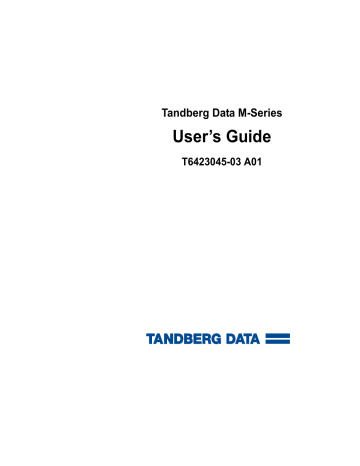
Chapter 5
Running Diagnostic Programs
5
This chapter explains how to use the diagnostic programs that are available to all users through the
Diagnostics Menu
screen.
Note: This chapter does not describe the diagnostic programs that require a service key. Programs that require a service key are for authorized field service engineers only.
Accessing the Diagnostics Menu Screen
To access the
Diagnostics Menu
screen:
1 On the main screen, press
Menu
.
The GUI displays the
Menu
screen.
2 Press
Service
.
The GUI displays the
Service Menu
screen.
5
Tandberg Data M-Series User’s Guide 75
Chapter 5 Running Diagnostic Programs
Accessing the Diagnostics Menu Screen
Figure 46 Service
Menu Screen Tandberg Data
3 Press
Diag
.
The GUI displays the
Diagnostics Menu
screen (see
).
Figure 47 Diagnostics
Menu Screen Tandberg Data
76 Tandberg Data M-Series User’s Guide
Chapter 5 Running Diagnostic Programs
Running the Barcode Scanner Test
Running the Barcode Scanner Test
The
Barcode Scanner
test causes the bar code scanner to do a complete inventory of the library, scanning each magazine location for the presence of a valid bar code label.
To run the
Barcode Scanner
test:
1 Access the
Diagnostics Menu
screen (see Accessing the Diagnostics
).
2 Press the
Up
and
Down
buttons to select
General
.
3 Press
Select
.
The GUI displays the
Diags: General
screen (see
).
5
Figure 48 Diags:
General Screen Tandberg Data
4 Press the
Up
and
Down
buttons to select
Barcode Scanner
.
5 Press
Select
.
The GUI displays the
Diag: Barcode
screen, which prompts you to set
the cycle count (see figure 49 ). The rightmost number is highlighted.
Tandberg Data M-Series User’s Guide 77
Chapter 5 Running Diagnostic Programs
Running the Barcode Scanner Test
Figure 49 Diag:
Barcode Screen Tandberg Data
78
6 Press the
Up
and
Down
buttons to change the highlighted number.
7 Press
Left
to move the highlight to the next number.
8
Repeat steps 6 and 7 as necessary until the desired cycle count
number is displayed.
Note: Setting the cycle count to
0000
causes the test to run continuously.
9 Press
Right
until the cursor is all the way to the right and the
Select button appears.
10 Press
Select
to set the cycle count, or press
Cancel
to return to the
Diags: General
screen without running the
Barcode Scanner
test.
The test starts and the GUI displays a
Running Diag
screen. The test stops automatically after completing the selected number of cycles.
When the test is complete, the GUI displays a screen indicating the test status.
To abort the test before it completes the selected number of cycles, press
Stop
.
11 Press
Back
to return to the
Diags: General
screen.
Tandberg Data M-Series User’s Guide
Chapter 5 Running Diagnostic Programs
Running the Move Medium Test
Running the Move Medium Test
The
Move Medium
test simulates the movements performed when a SCSI
Move Medium
command is received via the SCSI interface.
To run the
Move Medium
test:
1 Access the
Diagnostics Menu
screen (see Accessing the Diagnostics
2 Press the
Up
and
Down
buttons to select
General
.
3 Press
Select
.
The GUI displays the
Diags: General
screen (see
).
4 Press the
Up
or
Down
buttons to select
Move Medium
.
5 Press
Select
.
The GUI displays the
Move Cartridge FROM
flashing arrow indicates the currently selected source element.
5
Figure 50 Sample
Move Cartridge FROM
Screen
Tandberg Data
6 Press the
Level
button to select the level when the desired source element is located.
7 Press the
Up
and
Down
buttons to select the source element of the cartridge.
Tandberg Data M-Series User’s Guide 79
Chapter 5 Running Diagnostic Programs
Running the Move Medium Test
8 When the flashing arrow is next to the desired source element, press
Select
.
The GUI displays the
Move Cartridge TO
screen (see
). A flashing arrow indicates the currently selected destination element.
Figure 51 Move
Cartridge TO Screen Tandberg Data
9 Press the
Level
button to select the level where the desired destination element is located.
10 Press the
Up
and
Down
buttons to select the destination element for the cartridge.
11 When the flashing arrow is next to the desired destination element, press
Select
.
The GUI displays the
Confirm Move Cartridge
screen (see
80 Tandberg Data M-Series User’s Guide
Figure 52 Sample
Confirm Move
Cartridge Screen
Tandberg Data
Chapter 5 Running Diagnostic Programs
Running the Move Medium Test
12 Verify that the GUI displays the correct source and destination elements, then press
Confirm
.
The GUI displays the
Diag: Move Medium
screen, which prompts you
to set the cycle count (see figure 53 ). The rightmost number is
highlighted.
Figure 53 Diag: Move
Medium Screen Tandberg Data
Tandberg Data M-Series User’s Guide 81
Chapter 5 Running Diagnostic Programs
Running the Move Location Test
13 Press the
Up
and
Down
buttons to change the highlighted number.
14 Press
Left
to move the highlight to the next number.
15
and
14 as necessary until the desired cycle count
number is displayed.
Note: Setting the cycle count to
0000
causes the test to run continuously.
16 Press
Right
until the cursor is all the way to the right and the
Select button appears.
17 Press
Select
to set the cycle count, or press
Cancel
to return to the
Diags: General
screen without running the
Move Medium
test.
The test starts and the GUI displays a
Running Diag
screen. The test stops automatically after completing the selected number of cycles.
When the test is complete, the GUI displays a screen indicating the test status.
To abort the test before it completes the selected number of cycles, press
Stop
.
18 Press
Back
.
The GUI displays the cycle count screen.
19 Press
Cancel
, then
Back
to return to the
Diags: General
screen.
Running the Move Location Test
The
Move Location
test is similar to the
Move Medium
test, except that no cartridges are actually moved.
When the
Move Location
test is cycled once, the robotic hand is moved from its current location to the destination location.
When the
Move Location
test is cycled more than once, the robotic hand is repeatedly moved between the destination location and a home location, and will return to the home location at the end of the selected number of
5
82 Tandberg Data M-Series User’s Guide
Chapter 5 Running Diagnostic Programs
Running the Move Location Test test cycles. The home location depends on whether the destination is a tape drive or a magazine slot:
• If the destination is a tape drive, the home location is slot 1 of the level 1 left magazine.
• If the destination is a magazine slot, the home location is the first installed tape drive.
To run the
Move Location
test:
1 Access the
Diagnostics Menu
screen (see Accessing the Diagnostics
2 Press the
Up
and
Down
buttons to select
General
.
3 Press
Select
.
The GUI displays the
Diags: General
screen (see figure 48 on page 77).
4 Press the
Up
or
Down
buttons to select
Move Location
.
5 Press
Select
.
The GUI displays the
Diag: Move-Location
Figure 54 Diag:
Move-Location Screen
Tandberg Data
6 Press the
Up
and
Down
buttons to select the destination for the robotic hand.
7 Press
Select
.
Tandberg Data M-Series User’s Guide 83
Chapter 5 Running Diagnostic Programs
Running the Move Location Test
The GUI displays the
Diag: Move Location
screen, which prompts you
to set the cycle count (see figure 55 ). The rightmost number is
highlighted.
Figure 55 Diag: Move
Location Screen Tandberg Data
84
8 Press the
Up
and
Down
buttons to change the highlighted number.
9 Press
Left
to move the highlight to the next number.
10
Repeat steps 8 and 9 as necessary until the desired cycle count
number is displayed.
Note: Setting the cycle count to
0000
causes the test to run continuously.
11 Press
Right
until the cursor is all the way to the right and the
Select button appears.
12 Press
Select
to set the cycle count, or press
Cancel
to return to the
Diags: General
screen without running the
Move Location
test.
The test starts and the GUI displays a
Running Diag
screen. The test stops automatically after completing the selected number of cycles.
When the test is complete, the GUI displays a screen indicating the test status.
To abort the test before it completes the selected number of cycles, press
Stop
.
Tandberg Data M-Series User’s Guide
Chapter 5 Running Diagnostic Programs
Running the Display Test
13 Press
Back
.
The GUI displays the cycle count screen.
14 Press
Cancel
, then
Back
to return to the
Diags: General
screen.
Running the Display Test
The
Display Test
allows you to verify that the GUI has no missing pixels and that the two status indicators on the library front panel work correctly.
To run the
Display Test
:
1
Access the Diagnostics Menu screen (see Accessing the Diagnostics
2 Press the
Up
and
Down
buttons to select
General
.
3 Press
Select
.
The GUI displays the
Diags: General
screen (see figure 48 on page 77).
4 Press the
Up
and
Down
buttons to select
Display Test
.
5 Press
Select
.
The test starts. The GUI goes dark momentarily, and both of the status indicators flash. This test lasts approximately three seconds.
5
Tandberg Data M-Series User’s Guide 85
Chapter 5 Running Diagnostic Programs
Running the Display Test
86 Tandberg Data M-Series User’s Guide
advertisement
* Your assessment is very important for improving the workof artificial intelligence, which forms the content of this project
Related manuals
advertisement
Table of contents
- 3 Contents
- 7 Figures
- 11 Tables
- 13 Preface
- 17 Overview
- 17 Library Capacity
- 17 M1500 Library
- 17 M2500 Library
- 18 Tape Drives
- 18 Library Scalability
- 21 Library Features
- 21 Front Panel
- 24 Internal Layout
- 26 Back Panel
- 29 Basic Operations
- 30 Introduction
- 30 Main Screen
- 33 GUI Buttons
- 33 GUI Icons
- 35 Using the Quick View Menu Screen
- 35 Accessing the Quick View Menu Screen
- 36 Viewing Library Information
- 37 Viewing Tape Drive Information
- 38 Viewing Inventory Information
- 39 Turning Drive Power On or Off (Quick View Menu Screen)
- 41 Moving Tape Cartridges
- 44 Using the Mailbox
- 45 Viewing Mailbox Status
- 46 Importing and Exporting Cartridges
- 51 Configuring the Mailbox
- 51 Removing the Magazines
- 52 Removing a Magazine from an M1500
- 54 Removing a Magazine from an M2500
- 59 Viewing Statistics
- 59 Accessing the Statistics Menu Screen
- 60 Viewing Library Statistics
- 61 Viewing Drive Statistics
- 62 Viewing the SCSI History
- 63 Viewing the Stack Configuration
- 65 Changing the Library Configuration
- 65 Accessing the Configuration Screen
- 67 Setting the Library ID
- 67 Changing a Tape Drive ID
- 69 Changing the Terminator Power Setting
- 70 Changing the Emulation Setting
- 70 Changing the Storage Slot Count Setting
- 71 Changing the Sync Negotiation Setting
- 72 Changing the Wide Negotiation Setting
- 73 Changing the Serialization Setting
- 74 Changing the Short Labels Setting
- 74 Changing the Illumination Setting
- 75 Changing the Off-Line Time Setting
- 76 Changing the Barcode Scanner Setting
- 76 Changing the Baud Rate Setting
- 77 Setting the Time
- 78 Setting the Date
- 78 Changing the Import/Export Setting
- 80 Changing the Auto-Clean Setting
- 81 Changing the Ignore Host Lock Setting
- 82 Changing the Auto-Import Option
- 83 Performing Maintenance Operations
- 83 Accessing the Maintenance Screen
- 85 Cleaning a Tape Drive
- 87 Turning Drive Power On or Off (Maintenance Screen)
- 89 Adjusting the Contrast
- 91 Running Diagnostic Programs
- 91 Accessing the Diagnostics Menu Screen
- 93 Running the Barcode Scanner Test
- 95 Running the Move Medium Test
- 98 Running the Move Location Test
- 101 Running the Display Test
- 103 Updating Drive Firmware
- 103 Accessing the Service Drive Screen
- 105 Updating the Drive Firmware from Tape
- 107 Running the Demonstration Programs
- 107 Accessing the Demo Programs Screen
- 108 Running the Confidence Test Program
- 109 Running the Demo 1 Program
- 110 Running the Demo 2 Program
- 111 Running the Demo 3 Program
- 112 Running the Demo 4 Program
- 113 Running the Demo 5 Program
- 114 Running the Demo 6 Program
- 115 Specifications
- 116 Physical Specifications
- 118 Performance Specifications
- 119 Reliability Specifications
- 120 Tape Drive Specifications
- 120 Environmental Specifications
- 121 SCSI Specifications
- 123 Fault Symptom Code (FSC) Dictionary
- 175 DLTtape Cartridge Maintenance
- 175 Handling DLTtape Cartridges
- 176 Visual Inspection of DLTtape Cartridges
- 176 When To Visually Inspect a DLTtape Cartridge
- 177 Visual Inspection Procedure
- 181 Regulatory Statements
- 185 Glossary
- 187 Index