advertisement
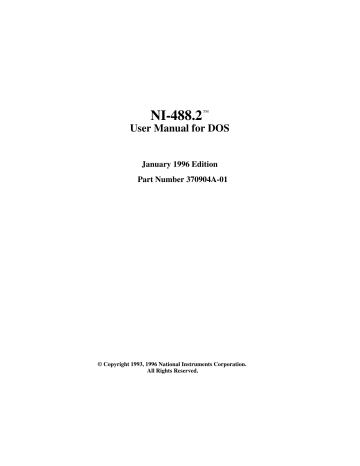
NI-488.2
™
User Manual for DOS
January 1996 Edition
Part Number 370904A-01
© Copyright 1993, 1996 National Instruments Corporation.
All Rights Reserved.
National Instruments Corporate Headquarters
6504 Bridge Point Parkway
Austin, TX 78730-5039
(512) 794-0100
Technical support fax: (800) 328-2203
(512) 794-5678
Branch Offices:
Australia 03 9 879 9422, Austria 0662 45 79 90 0, Belgium 02 757 00 20,
Canada (Ontario) 519 622 9310, Canada (Québec) 514 694 8521,
Denmark 45 76 26 00, Finland 90 527 2321, France 1 48 14 24 24,
Germany 089 741 31 30, Hong Kong 2645 3186, Italy 02 48301892,
Japan 03 5472 2970, Korea 02 596 7456, Mexico 95 800 010 0793,
Netherlands 0348 433466, Norway 32 84 84 00, Singapore 2265886,
Spain 91 640 0085, Sweden 08 730 49 70, Switzerland 056 200 51 51,
Taiwan 02 377 1200, U.K. 01635 523545
Limited Warranty
The media on which you receive National Instruments software are warranted not to fail to execute programming instructions, due to defects in materials and workmanship, for a period of 90 days from date of shipment, as evidenced by receipts or other documentation. National Instruments will, at its option, repair or replace software media that do not execute programming instructions if National Instruments receives notice of such defects during the warranty period. National Instruments does not warrant that the operation of the software shall be uninterrupted or error free.
A Return Material Authorization (RMA) number must be obtained from the factory and clearly marked on the outside of the package before any equipment will be accepted for warranty work. National Instruments will pay the shipping costs of returning to the owner parts which are covered by warranty.
National Instruments believes that the information in this manual is accurate. The document has been carefully reviewed for technical accuracy. In the event that technical or typographical errors exist, National Instruments reserves the right to make changes to subsequent editions of this document without prior notice to holders of this edition. The reader should consult National Instruments if errors are suspected. In no event shall
National Instruments be liable for any damages arising out of or related to this document or the information contained in it.
E XCEPT AS SPECIFIED HEREIN , N ATIONAL I NSTRUMENTS MAKES NO
WARRANTIES , EXPRESS OR IMPLIED , AND SPECIFICALLY DISCLAIMS ANY
WARRANTY OF MERCHANTABILITY OR FITNESS FOR A PARTICULAR PURPOSE .
C USTOMER ' S RIGHT TO RECOVER DAMAGES CAUSED BY FAULT OR NEGLIGENCE
ON THE PART OF N ATIONAL I NSTRUMENTS SHALL BE LIMITED TO THE AMOUNT
THERETOFORE PAID BY THE CUSTOMER . N ATIONAL I NSTRUMENTS WILL NOT BE
LIABLE FOR DAMAGES RESULTING FROM LOSS OF DATA , PROFITS , USE OF
PRODUCTS , OR INCIDENTAL OR CONSEQUENTIAL DAMAGES , EVEN IF ADVISED OF
THE POSSIBILITY THEREOF . This limitation of the liability of National Instruments will apply regardless of the form of action, whether in contract or tort, including negligence.
Any action against National Instruments must be brought within one year after the cause of action accrues. National Instruments shall not be liable for any delay in performance due to causes beyond its reasonable control. The warranty provided herein does not cover damages, defects, malfunctions, or service failures caused by owner's failure to follow the National Instruments installation, operation, or maintenance instructions; owner's modification of the product; owner's abuse, misuse, or negligent acts; and power failure or surges, fire, flood, accident, actions of third parties, or other events outside reasonable control.
Copyright
Under the copyright laws, this publication may not be reproduced or transmitted in any form, electronic or mechanical, including photocopying, recording, storing in an information retrieval system, or translating, in whole or in part, without the prior written consent of National Instruments Corporation.
Trademarks
NI-488
®
, NI-488.2™, and TNT4882C™ are trademarks of National Instruments
Corporation.
Product and company names listed are trademarks or trade names of their respective companies.
WARNING REGARDING MEDICAL AND CLINICAL
USE OF NATIONAL INSTRUMENTS PRODUCTS
National Instruments products are not designed with components and testing intended to ensure a level of reliability suitable for use in treatment and diagnosis of humans.
Applications of National Instruments products involving medical or clinical treatment can create a potential for accidental injury caused by product failure, or by errors on the part of the user or application designer. Any use or application of National Instruments products for or involving medical or clinical treatment must be performed by properly trained and qualified medical personnel, and all traditional medical safeguards, equipment, and procedures that are appropriate in the particular situation to prevent serious injury or death should always continue to be used when National Instruments products are being used. National Instruments products are NOT intended to be a substitute for any form of established process, procedure, or equipment used to monitor or safeguard human health and safety in medical or clinical treatment.
Contents
About This Manual
............................................................................................ xiii
How to Use This Manual Set ........................................................................ xiii
Organization of This Manual ........................................................................ xiv
Conventions Used in This Manual................................................................ xv
Related Documentation ................................................................................ xvi
Customer Communication ............................................................................ xvi
Chapter 1
Introduction
...........................................................................................................1-1
GPIB Overview ............................................................................................ 1-1
Talkers, Listeners, and Controllers ................................................ 1-1
Controller-In-Charge and System Controller .................................1-1
GPIB Addressing ............................................................................ 1-2
Sending Messages Across the GPIB .............................................. 1-2
Data Lines ........................................................................ 1-2
Handshake Lines .............................................................. 1-3
Interface Management Lines ............................................ 1-3
Setting Up and Configuring Your System...................................... 1-4
Controlling More Than One Board .................................. 1-5
Configuration Requirements ............................................ 1-5
The NI-488.2 Software Components ............................................................ 1-6
NI-488.2 Driver and Driver Utilities .............................................. 1-6
C Language Files ............................................................................ 1-7
BASIC Language Files ...................................................................1-7
Universal Language Interface File .................................................1-8
Sample Application Files ...............................................................1-8
How the NI-488.2 Software Works with DOS .............................. 1-8
Unloading and Reloading the NI-488.2 Driver .............................. 1-9
Chapter 2
Application Examples
........................................................................................ 2-1
Example 1: Basic Communication .............................................................. 2-2
Example 2: Clearing and Triggering Devices.............................................. 2-4
Example 3: Asynchronous I/O .....................................................................2-6
Example 4: End-of-String Mode.................................................................. 2-8
Example 5: Service Requests .......................................................................2-10
Example 6: Basic Communication with IEEE 488.2-Compliant
Devices .....................................................................................2-14
Example 7: Serial Polls Using NI-488.2 Routines ...................................... 2-16
Example 8: Parallel Polls .............................................................................2-18
Example 9: Non-Controller Example .......................................................... 2-20
© National Instruments Corp.
v NI-488.2 User Manual for DOS
Contents
Chapter 3
Developing Your Application
.........................................................................3-1
Choosing a Programming Method ................................................................ 3-1
Using the NI-488.2 Language Interface .........................................3-1
Using NI-488 Functions: One Device for Each Board .... 3-1
NI-488 Device Functions .................................. 3-2
NI-488 Board Functions .................................... 3-2
Using NI-488.2 Routines: Multiple Boards and/or
Multiple Devices .............................................................. 3-2
Using the Universal Language Interface (ULI) .............................. 3-3
Checking Status with Global Variables ........................................................ 3-3
Status Word – ibsta ........................................................................ 3-3
Error Variable – iberr .....................................................................3-5
Count Variables – ibcnt and ibcntl .................................................3-5
Using ibic to Communicate with Devices .................................................... 3-5
Writing Your NI-488 Application ................................................................ 3-6
Items to Include .............................................................................. 3-6
NI-488 Program Shell .................................................................... 3-7
General Program Steps and Examples ...........................................3-8
Step 1. Open a Device .....................................................3-8
Step 2. Clear the Device .................................................. 3-8
Step 3. Configure the Device .......................................... 3-9
Step 4. Trigger the Device .............................................. 3-9
Step 5. Wait for the Measurement .................................. 3-9
Step 6. Read the Measurement ........................................ 3-10
Step 7. Process the Data .................................................. 3-10
Step 8. Place the Device Offline .....................................3-10
Writing Your NI-488.2 Application .............................................................3-11
Items to Include .............................................................................. 3-11
NI-488.2 Program Shell.................................................................. 3-12
General Program Steps and Examples ...........................................3-13
Step 1. Initialization ........................................................ 3-13
Step 2. Find All Listeners ...............................................3-13
Step 3. Identify the Instrument ........................................ 3-13
Step 4. Initialize the Instrument ...................................... 3-14
Step 5. Configure the Instrument .................................... 3-15
Step 6. Trigger the Instrument ........................................ 3-15
Step 7. Wait for the Measurement .................................. 3-15
Step 8. Read the Measurement ........................................ 3-16
Step 9. Process the Data .................................................. 3-16
Step 10. Place the Board Offline .....................................3-17
Compiling, Linking, and Running Your C Application ...............................3-17
Compiling, Linking, and Running Your BASIC Application ...................... 3-18
Microsoft BASIC............................................................................ 3-18
Using the QBX Environment ...........................................3-18
Using the DOS Command Line .......................................3-19
Microsoft Visual Basic ...................................................................3-19
NI-488.2 User Manual for DOS vi © National Instruments Corp.
Contents
QuickBASIC .................................................................................. 3-20
Using the QuickBASIC Interactive Environment ............ 3-20
Using the DOS Command Line .......................................3-21
BASICA/GWBASIC ...................................................................... 3-21
Chapter 4
Debugging Your Application
.......................................................................... 4-1
Running ibtest ...............................................................................................4-1
Presence Test of Driver .................................................................. 4-1
Presence Test of Board ...................................................................4-1
GPIB Cables Connected .................................................................4-2
ULI Driver Loaded .........................................................................4-2
Running GPIBInfo ........................................................................................ 4-2
Debugging with the Global Status Variables ................................................ 4-4
Debugging with ibic...................................................................................... 4-4
Debugging with appmon ...............................................................................4-4
GPIB Error Codes .........................................................................................4-4
Configuration Errors .....................................................................................4-5
Timing Errors ................................................................................................ 4-6
Communication Errors .................................................................................. 4-6
Repeat Addressing .......................................................................... 4-6
Termination Method .......................................................................4-7
Common Questions ...................................................................................... 4-7
Chapter 5 ibic–Interface Bus Interactive Control Utility
........................................ 5-1
Overview .......................................................................................................5-1
Example Using NI-488 Functions ................................................................ 5-1 ibic Syntax .................................................................................................... 5-4
Number Syntax ...............................................................................5-4
String Syntax .................................................................................. 5-4
Address Syntax ...............................................................................5-4 ibic Syntax for NI-488 Functions ...................................................5-4 ibic Syntax for NI-488.2 Routines.................................................. 5-7
Status Word .................................................................................................. 5-8
Error Information .......................................................................................... 5-9
Count ............................................................................................................ 5-9
Common NI-488 Functions .......................................................................... 5-9 ibfind .............................................................................................. 5-9 ibdev ...............................................................................................5-10 ibwrt................................................................................................ 5-11 ibrd.................................................................................................. 5-11
Common NI-488.2 Routines in ibic .............................................................. 5-12
Set ...................................................................................................5-12
Send and SendList .......................................................................... 5-12
Receive ...........................................................................................5-12
© National Instruments Corp.
vii NI-488.2 User Manual for DOS
Contents
Auxiliary Functions ...................................................................................... 5-13
Set (Select Device or Board) .......................................................... 5-13
Help (Display Help Information) ...................................................5-14
! (Repeat Previous Function) .......................................................... 5-14
- (Turn Display Off) and + (Turn Display On) .............................. 5-14 n* (Repeat Function n Times) ........................................................ 5-15
$ (Execute Indirect File) .................................................................5-15
Print (Display the ASCII String) .................................................... 5-15
Buffer (Set Buffer Display Mode)..................................................5-16
Chapter 6 appmon–GPIB Applications Monitor
........................................................ 6-1
Overview .......................................................................................................6-1
Installing appmon.......................................................................................... 6-1
Configuring appmon .....................................................................................6-1
Using appmon ...............................................................................................6-4
Using the Command Keys .............................................................. 6-5
Viewing the GPIB History Screen .................................................6-5
Hiding and Showing the Applications Monitor.............................. 6-5
Chapter 7
GPIB Programming Techniques
.................................................................. 7-1
Termination of Data Transfers ...................................................................... 7-1
High-Speed Data Transfers (HS488) ............................................................ 7-2
Enabling HS488.............................................................................. 7-2
System Configuration Effects on HS488 .......................................7-3
Waiting for GPIB Conditions .......................................................................7-3
Device-Level Calls and Bus Management.................................................... 7-3
Talker/Listener Applications ........................................................................ 7-4
Waiting for Messages from the Controller .....................................7-4
Using the Event Queue ...................................................................7-4
Requesting Service .........................................................................7-5
Simulating Multiple Addresses ...................................................... 7-5
Serial Polling ................................................................................................ 7-5
Service Requests from IEEE 488 Devices .....................................7-5
Service Requests from IEEE 488.2 Devices .................................. 7-6
Automatic Serial Polling ................................................................ 7-6
Stuck SRQ State ...............................................................7-6
Autopolling and Interrupts ...............................................7-7
“ON SRQ” Functionality .................................................7-7
C “ON SRQ” Capability .................................................. 7-7
BASIC/QuickBASIC/BASICA “ON SRQ”
Capability .........................................................................7-7
SRQ and Serial Polling with NI-488 Device Functions .................7-8
SRQ and Serial Polling with NI-488.2 Routines ............................ 7-8
Example 1: Using FindRQS ............................................ 7-9
Example 2: Using AllSpoll .............................................7-10
NI-488.2 User Manual for DOS viii © National Instruments Corp.
Contents
Parallel Polling .............................................................................................. 7-10
Implementing a Parallel Poll .......................................................... 7-10
Parallel Polling with NI-488 Functions ...........................7-11
Parallel Polling with NI-488.2 Routines .......................... 7-12
Chapter 8 ibconf–Interface Bus Configuration Utility
.............................................. 8-1
Overview .......................................................................................................8-1
Starting ibconf .............................................................................................. 8-1
Upper and Lower Levels of ibconf ...............................................................8-3
Upper-Level Device Map ...............................................................8-3
Device Maps of the Boards .............................................. 8-4
Help .................................................................................. 8-4
Rename ............................................................................ 8-4
(Dis)connect .....................................................................8-4
Edit ...................................................................................8-5
Output GPIB Driver Configuration.................................. 8-5
Autoconfigure .................................................................. 8-5
Exit ...................................................................................8-5
Lower-Level Device/Board Characteristics ...................................8-6
Change Characteristics .....................................................8-7
Change Board or Device .................................................. 8-7
Help .................................................................................. 8-7
Reset Value ...................................................................... 8-7
Return to Map .................................................................. 8-7
Board and Device Configuration Options .................................................... 8-7
Primary GPIB Address ...................................................................8-7
Secondary GPIB Address ...............................................................8-8
Timeout Setting .............................................................................. 8-8
Serial Poll Timeouts (Device Characteristic Only) ........................ 8-8
Terminate Read on EOS .................................................................8-8
Set EOI with EOS on Writes .......................................................... 8-9
Type of Compare on EOS .............................................................. 8-9
EOS Byte ........................................................................................ 8-9
Send EOI at End of Write .............................................................. 8-9
System Controller (Board Characteristic Only) .............................8-9
Assert REN when SC (Board Characteristic Only)........................8-10
Enable Auto Serial Polling (Board Characteristic Only) ...............8-10
Enable CIC Protocol (Board Characteristic Only) .........................8-10
Bus Timing (Board Characteristic Only) .......................................8-10
Cable Length for High Speed (Board Characteristic Only) ...........8-10
Parallel Poll Duration (Board Characteristic Only)........................ 8-11
Use This GPIB Interface (Board Characteristic Only) ...................8-11
Base I/O Address (Board Description Only) .................................. 8-11
DMA Channel (Board Characteristic Only) ................................... 8-11
Interrupt Jumper Setting (Board Characteristic Only) ...................8-11
Enable Repeat Addressing (Device Characteristic Only) .............. 8-12
GPIB-PCII/IIA Mode Switch .........................................................8-12
© National Instruments Corp.
ix NI-488.2 User Manual for DOS
Contents
Default Configurations in ibconf .................................................................. 8-12
Exiting ibconf................................................................................................ 8-13
Checking for Errors ........................................................................ 8-13
Appendix A
Status Word Conditions
...................................................................................A-1
Appendix B
Error Codes and Solutions
.............................................................................. B-1
Appendix C
Universal Language Interface
........................................................................ C-1
Appendix D
Customer Communication
.............................................................................. D-1
Glossary
........................................................................................................ Glossary-1
Index
................................................................................................................... Index-1
Figures
Figure 1-1. GPIB Address Bits .................................................................................. 1-2
Figure 1-2. Linear and Star System Configuration .................................................... 1-4
Figure 1-3. Example of Multiboard System Setup .................................................... 1-5
Figure 1-4. How the NI-488.2 Software Works with DOS ........................................ 1-9
Figure 2-1. Program Flowchart for Example 1 .......................................................... 2-3
Figure 2-2. Program Flowchart for Example 2 .......................................................... 2-5
Figure 2-3. Program Flowchart for Example 3 .......................................................... 2-7
Figure 2-4. Program Flowchart for Example 4 .......................................................... 2-9
Figure 2-5. Program Flowchart for Example 5 .......................................................... 2-12
Figure 2-6. Program Flowchart for Example 6 .......................................................... 2-15
Figure 2-7. Program Flowchart for Example 7 .......................................................... 2-17
Figure 2-8. Program Flowchart for Example 8 .......................................................... 2-19
Figure 2-9. Program Flowchart for Example 9 .......................................................... 2-21
Figure 3-1. General Program Shell Using NI-488 Device Functions ........................ 3-7
Figure 3-2. General Program Shell Using NI-488.2 Routines ................................... 3-12
Figure 6-1. appmon Pop-up Screen ............................................................................ 6-4
Figure 8-1. Upper Level of ibconf .............................................................................8-3
Figure 8-2. Lower Level of ibconf .............................................................................8-6
NI-488.2 User Manual for DOS x © National Instruments Corp.
Contents
Figure C-1. Character Count Not Included in the OUTPUT Statement .................... C-5
Figure C-2. Character Count Included in the ENTER Statement .............................. C-7
Figure C-3. Character Count Not Included in the ENTER Statement .......................C-9
Tables
Table 1-1. GPIB Handshake Lines ............................................................................ 1-3
Table 1-2. GPIB Interface Management Lines .......................................................... 1-3
Table 3-1. Status Word (ibsta) Layout .......................................................................3-4
Table 4-1. GPIB Error Codes .....................................................................................4-5
Table 5-1. Syntax for Device-Level NI-488 Functions in ibic .................................. 5-5
Table 5-2. Syntax for Board-Level NI-488 Functions in ibic .................................... 5-6
Table 5-3. Syntax for NI-488.2 Routines in ibic ........................................................ 5-7
Table 5-4. Auxiliary Functions in ibic .......................................................................5-13
Table 6-1. ibtrap Mask Options.................................................................................. 6-2
Table 6-2. ibtrap Monitor Mode Options ...................................................................6-3
Table 6-3. Function Keys in appmon .........................................................................6-5
Table 8-1. Options for Starting ibconf .......................................................................8-2
Table A-1. Status Word Bits ...................................................................................... A-1
Table B-1. GPIB Error Codes .................................................................................... B-1
Table C-1. Universal Language Interface Functions ................................................. C-10
Table C-2. ULI Timeout Code Values ....................................................................... C-24
© National Instruments Corp.
xi NI-488.2 User Manual for DOS
About This Manual
This manual describes the features and functions of the NI-488.2 software for DOS. The
NI-488.2 software is meant to be used with Microsoft MS -DOS (version 3.0 or higher) or equivalent. This manual assumes that you are already familiar with DOS.
How to Use This Manual Set
Getting Started
Manual
Installation and
Configuration
Novice
Users
NI-488.2 User
Manual for DOS
Application
Development and Examples
Experienced
Users
NI-488.2 Function
Reference Manual for DOS/Windows
Function and Routine
Descriptions
Use the getting started manual to install and configure your GPIB hardware and NI-488.2
software for DOS.
Use the NI-488.2
User Manual for DOS to learn the basics of GPIB and how to develop an application program. The user manual also contains debugging information and detailed examples.
Use the NI-488.2
Function Reference Manual for DOS/Windows for specific information about each NI-488 function and NI-488.2 routine such as format, parameters, an d possible errors.
© National Instruments Corp.
xiii NI-488.2 User Manual for DOS
About This Manual
If you ordered a kit from National Instruments that includes the GPIB analyzer software, you also received documentation for the GPIB analyzer. You can only use the GPIB analyzer in Windows.
Organization of This Manual
This manual is organized as follows:
• Chapter 1, Introduction , gives an overview of GPIB and the NI-488.2 software.
• Chapter 2, Application Examples , contains nine sample applications designed to illustrate specific GPIB concepts and techniques that can help you write your own applications. The description of each example includes the programmer's task, a program flowchart, and numbered steps which correspond to the numbered blocks on the flowchart.
• Chapter 3, Developing Your Application, explains how to develop a GPIB application program using NI-488 functions and NI-488.2 routines.
• Chapter 4, Debugging Your Application, describes several ways to debug your application program.
• Chapter 5, ibic–Interface Bus Interactive Control , introduces you to ibic , the interactive control program that you can use to communicate with GPIB devices interactively.
• Chapter 6, appmon–GPIB Applications Monitor , explains how to install, configure, and use appmon , the GPIB applications monitor, which is a useful debugging tool.
• Chapter 7, GPIB Programming Techniques , describes techniques for using some
NI-488 functions and NI-488.2 routines in your application program.
• Chapter 8, ibconf–Interface Bus Configuration Utility , contains a description of ibconf , the software configuration program you can use to configure the NI-488.2
software.
• Appendix A, Status Word Conditions , gives a detailed description of the conditions reported in the status word, ibsta .
• Appendix B, Error Codes and Solutions , lists a description of each error, some conditions under which it might occur, and possible solutions.
• Appendix C, Universal Language Interface , describes how to install and use the
Universal Language Interface (ULI).
• Appendix D, Customer Communication , contains forms you can use to request help from National Instruments or to comment on our products and manuals.
• The Glossary contains an alphabetical list and description of terms used in this manual, including abbreviations, acronyms, metric prefixes, mnemonics, and symbols.
NI-488.2 User Manual for DOS xiv © National Instruments Corp.
About This Manual
• The Index contains an alphabetical list of key terms and topics in this manual, including the page where you can find each one.
Conventions Used in This Manual
The following conventions are used in this manual.
bold
Bold text denotes a menu or menu item.
italic bold italic
Italic text denotes emphasis, cross references, field names, or an introduction to a key concept.
Bold italic text denotes a note, caution, or warning.
monospace bold monospace
Text in this font denotes text or characters that you enter from the keyboard. Sections of code, programming examples, and syntax examples also appear in this font. This font is also used for the proper name of disk drives, paths, directories, device names, variables, and for statements taken from program code.
Bold text in this font denotes the messages and responses that the computer automatically prints to the screen.
italic monospace Italic text in this font denotes that you must supply the appropriate words or values in the place of these items.
< > Angle brackets enclose the name of a key on the keyboard–for example, <PageDown>.
IEEE 488 and
IEEE 488.2
A hyphen between two or more key names enclosed in angle brackets denotes that you should simultaneously press the named keys–for example, <Control-C>.
IEEE 488 and IEEE 488.2
are used throughout this manual to refer to the ANSI/IEEE Standard 488.1-1987 and the ANSI/IEEE Standard 488.2-1992, respectively, which define the GPIB.
NI-488.2 software The term NI-488.2 software is used throughout this manual to refer to the NI-488.2 software for DOS unless otherwise noted.
Abbreviations, acronyms, metric prefixes, mnemonics, symbols, and terms are listed in the Glossary.
© National Instruments Corp.
xv NI-488.2 User Manual for DOS
About This Manual
Related Documentation
The following documents contain information that you may find helpful as you read this manual:
• ANSI/IEEE Standard 488.1-1987, IEEE Standard Digital Interface for Programmable
Instrumentation
• ANSI/IEEE Standard 488.2-1992, IEEE Standard Codes, Formats, Protocols, and
Common Commands
• Microsoft MS-DOS User’s Guide
Customer Communication
National Instruments wants to receive your comments on our products and manuals. We are interested in the applications you develop with our products, and we want to help if you have problems with them. To make it easy for you to contact us, this manual contains comment and configuration forms for you to complete. These forms are in
Appendix D, Customer Communication , at the end of this manual.
NI-488.2 User Manual for DOS xvi © National Instruments Corp.
Chapter 1
Introduction
This chapter gives an overview of GPIB and the NI-488.2 software.
GPIB Overview
The ANSI/IEEE Standard 488.1-1987, also known as GPIB (General Purpose Interface
Bus), describes a standard interface for communication between instruments and controllers from various vendors. It contains information about electrical, mechanical, and functional specifications. The GPIB is a digital, 8-bit parallel communications interface with data transfer rates of 1 Mbytes/s and above. The bus supports one System
Controller, usually a computer, and up to 14 additional instruments. The ANSI/IEEE
Standard 488.2-1987 extends IEEE 488.1 by defining a bus communication protocol, a common set of data codes and formats, and a generic set of common device commands.
Talkers, Listeners, and Controllers
GPIB devices can be Talkers, Listeners, or Controllers. A Talker sends out data messages. Listeners receive data messages. The Controller, usually a computer, manages the flow of information on the bus. It defines the communication links and sends GPIB commands to devices.
Some devices are capable of playing more than one role. A digital voltmeter, for example, can be a Talker and a Listener. If your personal computer has a National
Instruments GPIB interface board and the NI-488.2 software installed, it can function as a
Talker, Listener, and Controller.
Controller-In-Charge and System Controller
You can have multiple Controllers on the GPIB, but only one Controller at a time can be the active Controller, or Controller-In-Charge (CIC). The CIC can either be active or inactive (Standby) Controller. Control can pass from the current CIC to an idle
Controller, but only the System Controller, usually a GPIB interface board, can make itself the CIC.
© National Instruments Corp.
1-1 NI-488.2 User Manual for DOS
Introduction Chapter 1
GPIB Addressing
All devices and boards connected to the GPIB must be assigned a unique GPIB address.
The Controller uses the addresses to identify each device when sending or receiving data.
A GPIB address is made up of two parts: a primary address and an optional secondary address. You usually set the address using switches on the board or device.
The primary address is a number in the range 0 to 30. The GPIB Controller uses the primary address to form a talk or listen address that is sent over the GPIB when communicating with a device.
A talk address is formed by setting bit 6, the TA (Talk Active) bit of the GPIB address.
A listen address is formed by setting bit 5, the LA (Listen Active) bit of the GPIB address. For example, if a device is at address 1, the Controller sends hex 41 (address 1 with bit 6 set) to make the device a Talker. Because the Controller is usually at primary address 0, it sends hex 20 (address 0 with bit 5 set) to make itself a Listener. Figure 1-1 shows the configuration of the GPIB address bits.
Bit
Position
Meaning
7
0
6
TA
5
LA
4 3 2 1 0
GPIB Primary Address (range 0 to 30)
Figure 1-1. GPIB Address Bits
With some devices, you can use secondary addressing. A secondary address is a number in the range hex 60 to hex 7E. When secondary addressing is in use, the Controller sends the primary talk or listen address of the device followed by the secondary address of the device.
Sending Messages Across the GPIB
Devices on the bus communicate by sending messages. Signals and lines transfer these messages across the GPIB interface, which consists of 16 signal lines and eight ground return (shield drain) lines. The 16 signal lines are discussed in the following sections.
Data Lines
Eight data lines, DIO1 through DIO8, carry both data and command messages.
NI-488.2 User Manual for DOS 1-2 © National Instruments Corp.
Chapter 1 Introduction
Handshake Lines
Three hardware handshake lines asynchronously control the transfer of message bytes between devices. This process is a three-wire interlocked handshake, and it guarantees that devices send and receive message bytes on the data lines without transmission error.
Table 1-1 summarizes the GPIB handshake lines.
Table 1-1. GPIB Handshake Lines
Line
NRFD (not ready for data)
NDAC (not data accepted)
DAV (data valid)
Description
Listening device is ready/not ready to receive a message byte. Also used by the Talker to signal high-speed transfers (HS488).
Listening device has/has not accepted a message byte.
Talking device indicates signals on data lines are stable
(valid) data.
Interface Management Lines
Five GPIB hardware lines manage the flow of information across the bus. Table 1-2 summarizes the GPIB interface management lines.
Table 1-2. GPIB Interface Management Lines
Line
ATN (attention)
IFC (interface clear)
REN (remote enable)
SRQ (service request)
EOI (end or identify)
Description
Controller drives ATN true when it sends commands and false when it sends data messages.
System Controller drives the IFC line to initialize the bus and make itself CIC.
System Controller drives the REN line to place devices in remote or local program mode.
Any device can drive the SRQ line to asynchronously request service from the Controller.
Talker uses the EOI line to mark the end of a data message. Controller uses the EOI line when it conducts a parallel poll.
© National Instruments Corp.
1-3 NI-488.2 User Manual for DOS
Introduction Chapter 1
Setting Up and Configuring Your System
Devices are usually connected with a cable assembly consisting of a shielded
24-conductor cable with both a plug and receptacle connector at each end. With this design, you can link devices in a linear configuration, a star configuration, or a combination of the two. Figure 1-2 shows the linear and star configurations.
Device A
Device B
Device C
Linear
Configuration
Star
Configuration
Device A
Device B
Device D
Device C
Figure 1-2. Linear and Star System Configuration
NI-488.2 User Manual for DOS 1-4 © National Instruments Corp.
Chapter 1 Introduction
Controlling More Than One Board
Multiboard drivers, such as the NI-488.2 driver for DOS, can control more than one interface board. Figure 1-3 shows an example of a multiboard system configuration.
gpib0 is the access board for the voltmeter, and gpib1 is the access board for the plotter and printer. The control functions of the devices automatically access their respective boards.
One
GPIB
Digital Voltmeter gpib0
Plotter
Another
GPIB gpib1
Printer
Figure 1-3. Example of Multiboard System Setup
Configuration Requirements
To achieve the high data transfer rate that the GPIB was designed for, you must limit the physical distance between devices and the number of devices on the bus. The following restrictions are typical:
• A maximum separation of four meters between any two devices and an average separation of two meters over the entire bus.
• A maximum total cable length of 20 m.
• A maximum of 15 devices connected to each bus, with at least two-thirds powered on.
© National Instruments Corp.
1-5 NI-488.2 User Manual for DOS
Introduction Chapter 1
For high-speed operation, the following restrictions apply:
• All devices in the system must be powered on.
• Cable lengths should be as short as possible up to a maximum of 15 m of cable in each system.
• At least one equivalent device load per meter of cable.
If you want to exceed these limitations, you can use bus extenders to increase the cable length or expanders to increase the number of device loads. Extenders and expanders are available from National Instruments.
The NI-488.2 Software Components
The following section highlights important elements of the NI-488.2 software for DOS and describes the function of each element.
NI-488.2 Driver and Driver Utilities
The NI-488.2 software includes the following driver and utility files:
• readme.txt
is a documentation file that contains important information about the
NI-488.2 software and a description of any new features. Before you use the software, read this file for the most recent information.
• install.exe
is a menu-driven program that installs the NI-488.2 software.
• gpib.com
is the NI-488.2 driver that DOS loads at system startup.
• ibdiag.exe
is a program that you can use to test the GPIB hardware and ensure that it is functioning properly.
• ibtest.exe
is the NI-488.2 software installation test.
• gpibinfo.exe
is a utility you can use to obtain information about your GPIB hardware and software, such as the version of the NI-488.2 software and the type of interface board you are using.
• ibic.exe
is an interactive control program that you use to communicate with the
GPIB devices interactively using NI-488.2 functions and routines. It helps you to learn the NI-488.2 routines and to program your instrument or other GPIB devices.
• ibconf.exe
is a software configuration program that changes the configuration parameters of the NI-488.2 software.
NI-488.2 User Manual for DOS 1-6 © National Instruments Corp.
Chapter 1 Introduction
• appmon.exe
is the GPIB applications monitor program. It is a debugging tool that you can use to monitor the NI-488.2 calls made by your DOS applications.
• ibtrap.exe
is a program you can use to configure the applications monitor.
C Language Files
The NI-488.2 software includes the following C language files:
• readme.mc
is a documentation file that contains information about the C language interface.
• mcib.lib
is the Microsoft C (version 5.1 or higher) and Borland C++ (version 2.0 or higher) language interface library. You must link this library with your application program so that your program can access the NI-488.2 driver. This file does not support the Borland C++ huge memory model. Contact National Instruments for the language interface for the Borland C++ huge memory model.
• decl.h
is an include file. It contains NI-488 function and NI-488.2 routine prototypes and various predefined constants.
BASIC Language Files
The NI-488.2 software includes language interface files for Microsoft Professional
BASIC (version 7.0 or higher), Microsoft Visual Basic for DOS (version 1.0 or higher),
QuickBASIC (version 4.0 or higher), BASICA, and GWBASIC. The files are as follows:
• readme.mb
is a documentation file that contains information about the Microsoft
BASIC and Visual Basic language interface.
• mbib.obj
is a binary language interface file that gives an application program written in Microsoft BASIC (version 7.0 or higher) and Microsoft Visual Basic
(version 1.0 or higher) access to the NI-488.2 driver.
• mbdecl.bas
is a declaration file that contains code you should place at the beginning of Microsoft BASIC and Visual Basic application programs.
• readme.qb
is a documentation file that contains information about the QuickBASIC language interface.
• qbib.obj
is a binary language interface file that gives an application program written in QuickBASIC (version 4.0 or higher) access to the NI -488.2 driver.
• qbdecl.bas
is a declaration file that contains code you should place at the beginning of QuickBASIC application programs.
© National Instruments Corp.
1-7 NI-488.2 User Manual for DOS
Introduction Chapter 1
• readme.ba
is a documentation file that contains information about the
BASICA/GWBASIC language interface.
• bib.m
is a binary language interface file that gives a BASICA/GWBASIC program access to the NI-488.2 driver.
• decl.bas
is a declaration file that contains code you should place at the beginning of
BASICA/GWBASIC application programs.
Universal Language Interface File
The NI-488.2 software contains the universal language interface (ULI) file uli.com
.
Use the universal language interface only if you have an existing application that uses
HP -style calls.
Sample Application Files
The NI-488.2 software includes nine sample applications along with source code for C,
Microsoft BASIC, QuickBASIC, and BASICA. For a detailed description of the sample application files, refer to Chapter 2, Application Examples .
How the NI-488.2 Software Works with DOS
The NI-488.2 driver operates as a standard DOS device driver, which is loaded at system startup.
NI-488.2 User Manual for DOS 1-8 © National Instruments Corp.
Chapter 1 Introduction
Figure 1-4 shows how the NI-488.2 software works with DOS and your GPIB hardware.
IBIC utility for using
NI-488.2 commands interactively
OR
User
Application
Program
NI-488.2 Language Interface
DOS
NI-488.2 Driver
GPIB Hardware Interface
Figure 1-4. How the NI-488.2 Software Works with DOS
Unloading and Reloading the NI-488.2 Driver
The NI-488.2 driver is loaded by a command in the config.sys
file when DOS is booted. If you ever decide to unload the NI-488.2 driver, change this command to a remark by adding rem . After you change the command to a remark, the NI-488.2 driver is not loaded the next time you reboot your system. To prevent the NI-488.2 driver from being loaded, edit the config.sys
file as follows:
1. Locate the config.sys
file in the root directory of your boot drive (usually c: ).
2. Locate the command line that is of the following form: device = drive :\ path \gpib.com
© National Instruments Corp.
1-9 NI-488.2 User Manual for DOS
Introduction Chapter 1 where drive is the drive (usually c ) and path is the path where the NI-488.2
software was installed (for example, c:\at-gpib ).
3. Change the command line to a remark by adding rem as follows: rem device = drive :\ path \gpib.com
4. Reboot your computer so that the change can take effect.
If you later decide to use the NI-488.2 driver again, remove rem from the line and reboot the system.
NI-488.2 User Manual for DOS 1-10 © National Instruments Corp.
Chapter 2
Application Examples
This chapter contains nine sample applications designed to illustrate specific GPIB concepts and techniques that can help you write your own applications. The description of each example includes the programmer's task, a program flowchart, and numbered steps which correspond to the numbered blocks on the flowchart.
Use this chapter along with your NI-488.2 software, which includes the C and BASIC source code for each of the nine examples. The programs are listed in order of increasing complexity. If you are new to GPIB programming, you might want to study the contents and concepts of the first sample, simple.c
, before moving on to more complex examples.
The following example programs are included with your NI-488.2 software:
• simple.c
is the source code file for Example 1. It illustrates how you can establish communication between a host computer and a GPIB device.
• clr_trg.c
is the source code file for Example 2. It illustrates how you can clear and trigger GPIB devices.
• asynch.c
is the source code file for Example 3. It illustrates how you can perform non-GPIB tasks while data is being transferred over the GPIB.
• eos.c
is the source code file for Example 4. It illustrates the concept of the end-ofstring (EOS) character.
• rqs.c
is the source code file for Example 5. It illustrates how you can communicate with GPIB devices that use the GPIB SRQ line to request service. This sample is written using NI-488 functions.
• easy4882.c
is the source code file for Example 6. It is an introduction to NI-488.2
routines.
• rqs4882.c
is the source code file for Example 7. It uses NI-488.2 routines to communicate with GPIB devices that use the GPIB SRQ line to request service.
• ppoll.c
is the source code file for Example 8. It uses NI-488.2 routines to conduct parallel polls.
• non_cic.c
is the source code file for Example 9. It illustrates how you can use the
NI-488.2 driver in a non-Controller application.
© National Instruments Corp.
2-1 NI-488.2 User Manual for DOS
Application Examples Chapter 2
Example 1: Basic Communication
This example focuses on the basics of establishing communication between a host computer and a GPIB device.
A technician needs to monitor voltage readings using a GPIB multimeter. His computer is equipped with an IEEE 488.2 interface board. The NI-488.2 so ftware is installed and a
GPIB cable runs from the computer to the GPIB port on the multimeter.
The technician is familiar with the multimeter remote programming command set. This list of commands is specific to his multimeter and is available from the multimeter manufacturer.
He sets up the computer to direct the multimeter to take measurements and record each measurement as it occurs. To do this, he has written an application that uses some simple high-level GPIB commands. The following steps correspond to the program flowchart in
Figure 2-1.
1.
The application initializes the GPIB by bringing the interface board in the computer online.
2.
The application sends the multimeter an instruction, setting it up to take voltage measurements in autorange mode.
3.
The application sends the multimeter an instruction to take a voltage measurement.
4.
The application tells the multimeter to transmit the data it has acquired to the computer.
The process of requesting a measurement and reading from the multimeter (Steps 3 and 4) is repeated as long as there are readings to be obtained.
5.
As a cleanup step before exiting, the application returns the interface board to its original state by taking it offline.
NI-488.2 User Manual for DOS 2-2 © National Instruments Corp.
Chapter 2 Application Exa mples
GPIB Cable
Computer
1
2
INIT ibwrt
Set Up Multimeter to Take Voltages
3 ibwrt
Tell Multimeter to
Take Measurement
4 ibrd
Read
Measurement from Multimeter
"VOLTS DC;AUTO"
"VOLTS?"
"+ 5 volts"
Multimeter
5
No
Finished Getting
Measurements?
Yes
CLEAN UP
Figure 2-1. Program Flowchart for Example 1
© National Instruments Corp.
2-3 NI-488.2 User Manual for DOS
Application Examples Chapter 2
Example 2: Clearing and Triggering Devices
This example illustrates how you can clear and trigger GPIB devices.
Two freshman physics lab partners are learning how to use a GPIB digital oscilloscope.
They have successfully loaded the NI-488.2 software on a personal computer and connected their GPIB board to a GPIB digital oscilloscope. Their current lab assignment is to write a small application to practice using the oscilloscope and its command set using high-level GPIB commands. The following steps correspond to the program flowchart in Figure 2-2.
1.
The application initializes the GPIB by bringing the interface board in the computer online.
2.
The application sends a GPIB clear command to the oscilloscope. This command clears the internal registers of the oscilloscope, reinitializing it to default values and settings.
3.
The application sends a command to the oscilloscope telling it to read a waveform each time it is triggered. Predefining the task in this way decreases the execution time required. Each trigger of the oscilloscope is now sufficient to get a new run.
4.
The application sends a GPIB trigger command to the oscilloscope which causes it to acquire data.
5.
The application queries the oscilloscope for the acquired data. The oscilloscope sends the data.
6.
The application reads the data from the oscilloscope.
7.
The application calls an external graphics routine to display the acquired waveform.
Steps 4, 5, 6, and 7 are repeated until all of the desired data has been acquired by the oscilloscope and received by the computer.
8.
As a cleanup step before exiting, the application returns the interface board to its original state by taking it offline.
NI-488.2 User Manual for DOS 2-4 © National Instruments Corp.
Chapter 2 Application Exa mples
1
Computer
INIT
2
3 ibclr
Clear
Oscilloscope ibwrt
Define Task to Be Done
When Oscilloscope is
Triggered
4
5
6
7 ibtrg
Trigger
Oscilloscope to
Get Reading ibwrt
Request Data from
Oscilloscope ibrd
Read Data from
Oscilloscope
Display
Waveform
GPIB Cable
Clear
Command
"WAV=TRIG"
Trigger
Command
"CURV?"
Data
Oscilloscope
8
No
Finished
Reading?
Yes
CLEAN UP
Figure 2-2. Program Flowchart for Example 2
© National Instruments Corp.
2-5 NI-488.2 User Manual for DOS
Application Examples Chapter 2
Example 3: Asynchronous I/O
This example illustrates how an application conducts data transfers with a GPIB device and immediately returns to perform other non-GPIB related tasks while GPIB I/O is occurring in the background. This asynchronous mode of operation is particularly useful when the requested GPIB activity may take some time to complete.
In this example, a research biologist is trying to obtain accurate CAT scans of a laboratory animal's liver. She will print out a color copy of each scan as it is acquired.
The entire operation is computer-controlled. The CAT scan machine sends the images it acquires to a computer that is connected to a GPIB color printer and has the NI -488.2
software installed. The biologist is familiar with the command set of her color printer, as described in the color printer's user manual. She acquires and prints images with the aid of an application program she wrote using high-level GPIB commands. The following steps correspond to the program flowchart in Figure 2-3.
1.
The application initializes the GPIB by bringing the interface board in the computer online.
2.
An image is scanned in.
3.
The application sends the GPIB printer a command to print the new image and immediately returns without waiting for the I/O operation to be completed.
4.
The application saves the image obtained to a file.
5.
The application inquires as to whether the printing operation has completed by issuing a GPIB wait command. If the status reported by the wait command indicates completion (CMPL is in the status returned) and more scans need to be acquired,
Steps 2 through 5 are repeated until the scans have all been acquired. If the status reported by the wait command in Step 5 does not indicate that printing is finished, statistical computations are performed on the scan obtained and Step 5 is repeated.
6.
As a cleanup step before exiting, the application returns the interface board to its original state by taking it offline.
NI-488.2 User Manual for DOS 2-6 © National Instruments Corp.
Chapter 2 Application Exa mples
GPIB Cable
1
2
3
4
5
Computer
INIT
Image
Scan ibwrta
Print Image
Asynchronously
Non-GPIB
Activity: Save to Disk ibwait
Is GPIB
Printing
Done?
Yes
No
Print Image
Non-GPIB Activity:
Compute Statistics
Color Printer
6
Yes More
Images?
No
CLEAN UP
Figure 2-3. Program Flowchart for Example 3
© National Instruments Corp.
2-7 NI-488.2 User Manual for DOS
Application Examples Chapter 2
Example 4: End-of-String Mode
This example illustrates how to use the end-of-string modes to detect that the GPIB device has finished sending data.
A journalist is using a GPIB scanner to scan some pictures into his personal computer for a news story. A GPIB cable runs between the scanner and the computer. He is using an application written by an intern in the department who has read the scanner's instruction manual and is familiar with the scanner's programming requirements. The following steps correspond to the program flowchart in Figure 2-4.
1.
The application initializes the GPIB by bringing the interface board in the computer online.
2.
The application sends a GPIB clear message to the scanner, initializing it to its power-on defaults.
3.
The scanner needs to detect a delimiter indicating the end of a command. In this case, the scanner expects the commands to be terminated with <CR><LF> (carriage return, \r , and linefeed, \n ). The application sets its end -of-string (EOS) byte to
<LF>. The linefeed code indicates to the scanner that no more data is coming, and is called the end -of-string byte. It flags an end-of-string condition for this particular
GPIB scanner. The same effect could be accomplished by asserting the EOI line when the command is sent.
4.
With the exception of the scan resolution, all the default settings are appropriate for the task at hand. The application changes the scan resolution by writing the appropriate command to the scanner.
5.
The scanner sends back information d escribing the status of the change resolution command. This is a string of bytes terminated by the end -of-string character to tell the application it is done changing the resolution.
6.
The application starts the scan by writing the scan command to the scanner.
7.
The application reads the scan data into the computer.
8.
As a cleanup step before exiting, the application returns the interface board to its original state by taking it offline.
NI-488.2 User Manual for DOS 2-8 © National Instruments Corp.
Chapter 2 Application Exa mples
GPIB Cable
1
Computer
INIT
2 ibclr
Reset
Internal
State
3
4
5 ibeos
Set EOS
Mode ibwrt
Change
Scan
Resolution ibrd
Read Status
6 ibwrt
Start Scan
7
Read
Data ibrd
8 CLEAN UP
Clear
Command
"RES:3 \ r \ n"
"OK"
"scan \ r \ n"
Scanned
Data
Figure 2-4. Program Flowchart for Example 4
Scanner
© National Instruments Corp.
2-9 NI-488.2 User Manual for DOS
Application Examples Chapter 2
Example 5: Service Requests
This example illustrates how an application communicates with a GPIB device that uses the GPIB service request (SRQ) line to indicate that it needs attention.
A graphic arts designer is transferring digital images stored on her computer to a roll of color film, using a GPIB digital film recorder. A GPIB cable connects the GPIB port on the film recorder to the IEEE 488.2 interface board installed in her computer. She has installed the NI-488.2 software on the host computer and is familiar with the programming instructions for the film recorder, as described in the film recorder's user manual. She places a fresh roll of film in the camera and launches a simple application she has written using high-level GPIB commands. With the aid of the application, she records a few images on film. The following steps correspond to the program flowchart in Figure 2 -5.
1.
The application initializes the GPIB by bringing the interface board in the computer online.
2.
The application brings the film recorder to a ready state by issuing a device clear instruction. The film recorder is now set up for operation using its default values.
(The graphic arts designer has previously established that the default values for the film recorder are appropriate for the type of film she is using).
3.
The application advances the new roll of film into position so the first image can be exposed on the first frame of film. This is done by sending the appropriate instructions as described in the film recorder programming guide.
4.
The application waits for the film recorder to signify that it is done loading the film, by waiting for RQS (request for service). The film recorder asserts the GPIB SRQ line when it has finished loading the film.
5.
As soon as the film recorder asserts the GPIB SRQ line, the application’s wait for the
RQS event completes. The application conducts a serial poll by sending a special command message to the film recorder that directs it to return a response in the form of a serial poll status byte. This byte contains information indicating what kind of service the film recorder is requesting or what condition it is flagging. In this example, it indicates the completion of a command.
6.
A color image transfers to the digital film recorder in three consecutive passes–one pass each for the red, green and blue components of the image. Sub-steps 6a, 6b, and 6c are repeated for each of the passes:
6a. The application sends a command to the film recorder directing it to accept data to create a single pass image. The film recorder asserts the SRQ line as soon as a pass is completed.
6b. The application waits for RQS.
NI-488.2 User Manual for DOS 2-10 © National Instruments Corp.
Chapter 2 Application Exa mples
6c. When the SRQ line is asserted, the application serial polls the film recorder to see if it requested service, as in Step 5.
7.
The application issues a command to the film recorder to advance the film by one frame. The advance occurs successfully unless the end of film is reached.
8.
The application waits for RQS, which completes when the film recorder asserts the
SRQ line to signal it is done advancing the film.
9.
As soon as the application's wait for RQS completes, the application serial polls the film recorder to see if it requested service, as in Step 5. The returned serial poll status byte indicates either of two conditions–the film recorder finished advancing the film as requested or the end of film was reached and it can no longer advance.
Steps 6 through 9 are repeated as long as film is in the camera and more images need to be recorded.
10. As a cl eanup step before exiting, the application returns the interface board to its original state by taking it offline.
© National Instruments Corp.
2-11 NI-488.2 User Manual for DOS
Application Examples
GPIB Cable
1
2
3
Computer
INIT ibclr
Clear Film Recorder ibwrt
Advance
Film ibwait
4
Wait for the
Film Recorder to
Request Service
5 ibrsp
Read
Response from the Film
Recorder
Digital Film Recorder
Clear Command
"FRM+"
Request
Service
Did You Request
Service ?
Yes
Response
Exit Application and Repair
Film Recorder
No
Finished
Loading
Film?
Yes
(continues)
Figure 2-5. Program Flowchart for Example 5
Chapter 2
NI-488.2 User Manual for DOS 2-12 © National Instruments Corp.
Chapter 2 Application Exa mples
6
6a
Computer
Yes ibwrt
Create a
Single Pass
Image ibwait
6b
6c
Wait for Film
Recorder to
Request
Service ibrsp
Read Response
From Film
Recorder
7
8 ibwrt
Advance Film ibwait
Wait for Film
Recorder to
Request
Service
9 ibrsp
Read Response From
Film Recorder
(Continued)
Response
"ADV"
Request
Service
Did You Request
Service?
Yes
Response
Digital Film Recorder
Data for Red, Green, or Blue Pass
Request
Service
Did You Request
Service?
Yes
These steps are repeated 3 times, once for each color pass
10
No
Reached
End of
Film?
Yes
CLEAN UP
Figure 2-5. Program Flowchart for Example 5 (Continued)
© National Instruments Corp.
2-13 NI-488.2 User Manual for DOS
Application Examples Chapter 2
Example 6: Basic Communication with
IEEE 488.2-Compliant Devices
This example is an introduction to communicating with IEEE 488.2-compliant devices.
A test engineer in a metal factory is using IEEE 488.2-compliant tensile testers to determine the strength of metal rods as they come out of production. There are several tensile testers and they are all connected to a central computer equipped with an IEEE
488.2 interface board. These machines are fairly voluminous and it is difficult for the engineer to reach the address switches of each machine. For the purposes of his future work with these tensile testers, he needs to determine the setting of each GPIB address switch. He can do so with the aid of a simple application he has written. The following steps correspond to the program flowchart in Figure 2-6.
1.
The application initializes the GPIB by bringing the interface board in the computer online.
2.
The application issues a command to detect the presence of listening devices on the
GPIB and compiles a list of the addresses of all such devices.
3.
The application sends an identification query ( "*IDN?" ) to all of the devices detected on the GPIB in Step 2.
4.
The application reads the identification information returned by each of the devices as it responds to the query in Step 3.
5.
As a cleanup step before exiting, the application returns the interface board to its original state by taking it offline.
NI-488.2 User Manual for DOS 2-14 © National Instruments Corp.
Chapter 2 Application Exa mples
1
2
3
GPIB Cable
Computer
INIT
FindLstn
GPIB Cable
Tensile Tester 1
GPIB Cable
Tensile Tester 2 Tensile Tester 3
Who's
Listening?
Get a List of Devices
Present on
GPIB
Device 1 is Here
Device 2 is Here
Device 3 is Here
Send
Tell Device 1 to Identify
Itself
"*IDN?"
4
3
4
3
4
Receive
Read
Response from
Device 1
"MUTT 10383"
Send
Tell Device
2 to Identify
Itself
Receive
Read
Response from
Device 2
Send
Tell Device
3 to Identify
Itself
Receive
Read
Response from
Device 3
"*IDN?"
"MUTT 10426"
"*IDN?"
"MUTT 10528"
5 CLEAN UP
Figure 2-6. Program Flowchart for Example 6
© National Instruments Corp.
2-15 NI-488.2 User Manual for DOS
Application Examples Chapter 2
Example 7: Serial Polls Using NI-488.2 Routines
This example illustrates how you can take advantage of the NI-488.2 routines to reduce the complexity of performing serial polls of multiple devices.
A candy manufacturer is using GPIB strain gauges to measure the consistency of the syrup used to make candy. The plant has four big mixers containing syrup. The syrup has to reach a certain consistency to make good quality candy. This is measured by strain gauges that monitor the amount of pressure used to move the mixer arms. When a certain consistency is reached, the mixture is removed and a new batch of syrup is poured in the mixer. The GPIB strain gauges are connected to a computer with an IEEE 488.2
interface board and the NI-488.2 software installed. The process is controlled by an application that uses NI-488.2 routines to communicate with the IEEE 488.2-compliant strain gauges. The following steps correspond to the program flowchart in Figure 2-7.
1.
The application initializes the GPIB by bringing the interface board in the computer online.
2.
The application configures the strain gauges to request service when they have a significant pressure reading or a mechanical failure occurs. They signal their request for service by asserting the SRQ line.
3.
The application waits for one or more of the strain gauges to indicate that they have a significant pressure reading. This wait event ends as soon as the SRQ line is asserted.
4.
The application serial polls each of the strain gauges to see if it requested service.
5.
Once the application has determined which one of the strain gauges requires service, it takes a reading from that strain gauge.
6.
If the reading matches the desired consistency, a dialog window appears on the computer screen and prompts the mixer operator to remove the mixture and start a new batch. Otherwise, a dialog window prompts the operator to service the mixer in some other way.
Steps 3 through 6 are repeated as long as the mixers are in operation.
7.
After the last batch of syrup has been processed, the application returns the interface board to its original state by taking it offline.
NI-488.2 User Manual for DOS 2-16 © National Instruments Corp.
Chapter 2 Application Exa mples
GPIB Cable
Computer
INIT
1
SendList
2
Configure Strain
Gauges to
Request Service
When They
Have a Reading
" SRQ=HI "
Strain
Gauge 1
GPIB Cable
Strain
Gauge 2
GPIB Cable
Strain
Gauge 3
3
WaitSRQ
Wait for 1 or More
Strain Gauges to
Request Service
4
FindRQS
Serial Poll Each
Strain Gauge
Until One
Requesting
Service is
Located
Did You Request
Service?
No
Request
Service
Did You Request
Service?
Yes
5
Receive
Get a Reading
From Strain
Gauge
Response
Does the
Gauge Need
Service?
Yes
No
6
Mixture is Ready.
Display "Remove
Mixture"
Message
Provide
Whatever
Service is
Required
No
Done for the
Day?
7
Yes
CLEAN UP
Figure 2-7. Program Flowchart for Example 7
© National Instruments Corp.
2-17 NI-488.2 User Manual for DOS
Application Examples Chapter 2
Example 8: Parallel Polls
This example illustrates how you can use NI-488.2 routines to obtain information from several IEEE 488.2-compliant devices at once using a procedure called parallel polling.
The process of manufacturing a particular alloy involves bringing three different metals to specific temperatures before mixing them to form the alloy. Three vats are used, each containing a different metal. Each is monitored by a GPIB ore monitoring unit. The monitoring unit consists of a GPIB temperature transducer and a GPIB power supply.
The temperature transducer is used to probe the temperature of each metal. The power supply is used to start a motor to pour the metal into the mold when it reaches a predefined temperature. The three monitoring units are connected to the IEEE 488.2
interface board of a computer that has the NI-488.2 software installed. An application using NI-488.2 routines operates the three monitoring units. The application will obtain information from the multiple units by conducting a parallel poll, and will then determine when to pour the metals into the mixture tank. The following steps correspond to the program flowchart in Figure 2-8.
1.
The application initializes the GPIB by bringing the interface board in the computer online.
2.
The application configures the temperature transducer in the first monitoring unit by choosing which of the eight GPIB data lines the transducer uses to respond when a parallel poll is conducted. The application also sets the temperature threshold. The transducer manufacturer has defined the individual status ( ist ) bit to be true when the temperature threshold is reached, and the configured status mode of the transducer is assert the data line . When a parallel poll is conducted, the transducer asserts its data line if the temperature has exceeded the threshold.
3.
The application configures the temperature transducer in the second monitoring unit for parallel polls.
4.
The application configures the temperature transducer in the third monitoring unit for parallel polls.
5.
The application conducts non-GPIB activity while the metals are heated.
6.
The application conducts a parallel poll of all three temperature transducers to determine whether the metals have reached the appropriate temperature. Each transducer asserts its data line during the configuration step if its temperature threshold has been reached.
7.
If the response to the poll indicates that all three metals are at the appropriate temperature, the application sends a command to each of the three power supplies, directing them to power on. Then the motors start and the metals pour into the mold.
If only one or two of the metals is at the appropriate temperature, Steps 5 and 6 are repeated until the metals can be successfully mixed.
NI-488.2 User Manual for DOS 2-18 © National Instruments Corp.
Chapter 2 Application Exa mples
8.
The application unconfigures all of the transducers so that they no longer participate in parallel polls.
9.
As a cleanup step before exiting, the application returns the interface board to its original state by taking it offline.
1
GPIB Cable
Computer
GPIB
Cable
UNIT 1
Temp
Transducer
Power
Supply
GPIB
Cable
GPIB
Cable
UNIT 2
Temp
Transducer
Power
Supply
GPIB
Cable
GPIB
Cable
UNIT 3
Temp
Transducer
Power
Supply
INIT
2
PPollConfig
Configure
Transducer 1 for
Parallel Polls
Parallel Poll
Enable
3
4
PPollConfig
Configure
Transducer 2 for Parallel Polls
PPollConfig
Configure
Transducer 3 for Parallel Polls
Parallel Poll
Enable
Parallel Poll
Enable
5
Non-GPIB
Activity
PPoll
6
No
7
Are All
Metals
Ready?
Parallel Poll
Yes
Yes
SendList
Start Power
Supplies
" MIX ON "
8
PPollUnconfig
PPoll
Unconfigure
Parallel Poll
Disable
Yes Yes
9 CLEAN UP
Figure 2-8. Program Flowchart for Example 8
© National Instruments Corp.
2-19 NI-488.2 User Manual for DOS
Application Examples Chapter 2
Example 9: Non-Controller Example
This example illustrates how you can use the NI-488.2 software to emulate a GPIB device that is not the GPIB Controller.
A software engineer has written firmware to emulate a GPIB device for a research project and is testing it using an application that makes simple GPIB calls. The following steps correspond to the program flowchart in Figure 2-9.
1.
The application brings the device online.
2.
The application waits for any of three events to occur: the device to become listen -addressed, become talk-addressed, or receive a GPIB clear message.
3.
As soon as one of the events occurs, the application takes an action based upon the event that occurred. If the device was cleared, the application resets the internal state of the device to default values. If the device was talk-addressed, it writes data back to the Controller. If the device was listen-addressed, it reads in new data from the
Controller.
NI-488.2 User Manual for DOS 2-20 © National Instruments Corp.
Chapter 2 Application Exa mples
1
Device
INIT
2 ibwait
Wait to be Talk
Addressed,
Listen
Addressed, or
Cleared fffffffffff
Controller
3
Reset
Internal
State
Yes
Is This the
Clear Event?
No
3
No
Is This the
Talk
Addressed
Event?
Yes ibwrt
Write Out
New Data
3 ibrd
Read In
New Data
Data
Data
Figure 2-9. Program Flowchart for Example 9
© National Instruments Corp.
2-21 NI-488.2 User Manual for DOS
Chapter 3
Developing Your Application
This chapter explains how to develop a GPIB application program using NI-488 functions and NI-488.2 routines.
Choosing a Programming Method
Programs that need to communicate across the GPIB can access the NI-488.2 driver using either the NI-488.2 language interface or the universal language interface (ULI). If you are writing a new GPIB application program, use the NI-488.2 language interface.
Using the NI-488.2 Language Interface
Your NI-488.2 software includes two distinct sets of subroutines to meet your application needs. For most application programs, the NI-488 functions are sufficient. You should use the NI-488.2 routines if you have a complex configuration with one or more interface boards and multiple devices.
The following sections discuss some differences between NI-488 functions and NI-488.2
routines.
Using NI-488 Functions: One Device for Each Board
If your system has only one device attached to each board, the NI -488 functions are probably sufficient for your programming needs. Some other factors that make the
NI -488 functions more convenient include the following:
• With NI-488 asynchronous I/O functions ( ibcmda , ibrda , and ibwrta ), you can initiate an I/O sequence while maintaining control over the CPU for non-GPIB tasks.
• NI-488 functions include built-in file transfer functions ( ibrdf and ibwrtf ).
• With NI-488 functions, you can control the bus in non-typical ways or communicate with non-compliant devices.
The NI -488 functions consist of high-level (or device) functions that hide much of the
GPIB management operations and low-level (or board) functions that offer you more control over the GPIB than NI-488.2 routines. The following sections describe these different function types.
© National Instruments Corp.
3-1 NI-488.2 User Manual for DOS
Developing Your Application Chapter 3
NI-488 Device Functions
Device functions are high-level functions that automatically execute commands that handle bus management operations such as reading from and writing to devices or polling them for status. If you use device functions, you do not need to understand GPIB protocol or bus management. For information about device-level calls and how they manage the GPIB, refer to Device-Level Calls and Bus Management , in Chapter 7, GPIB
Programming Techniques.
NI-488 Board Functions
Board functions are low-level functions that perform rudimentary GPIB operations.
Board functions access the interface board directly and require you to handle the addressing and bus management protocol. In cases when the high-level device functions might not meet your needs, low-level board functions give you the flexibility and control to handle situations such as the following:
• Communicating with non-compliant (non-IEEE 488.2) devices
• Altering various low-level board configurations
• Managing the bus in non-typical ways
The NI-488 board functions are compatible with, and can be interspersed within, sequences of NI-488.2 routines. When you use board functions within a sequence of
NI -488.2 routines, you do not need a prior call to ibfind to obtain a board descriptor.
You simply substitute the board index as the first parameter of the board function call.
With this flexibility, you can handle non -standard or unusual situations that you cannot resolve using NI-488.2 routines only.
Using NI-488.2 Routines: Multiple Boards and/or Multiple Devices
When your system includes a board that must access more than one device, use the
NI -488.2 routines. NI-488.2 routines can perform the following tasks with a single call:
• Find all of the Listeners on the bus
• Find a device requesting service
• Determine the state of the SRQ line, or wait for SRQ to be asserted
• Address multiple devices to listen
NI-488.2 User Manual for DOS 3-2 © National Instruments Corp.
Chapter 3 Developing Your Application
Using the Universal Language Interface (ULI)
If you are writing a new GPIB application, use the NI-488.2 language interface. If you already have an existing application that uses HP-style calls, you can use the universal language interface (ULI) to access the NI-488.2 software. For more information about using the ULI, refer to Appendix C, Universal Language Interface .
Checking Status with Global Variables
Each NI-488 function and NI-488.2 routine updates the global variables to reflect the status of the device or board that you are using. The status word ( ibsta ), the error variable ( iberr ), and the count variables ( ibcnt and ibcntl ) contain useful information about the performance of your application program. Your program should check these variables frequently. The following sections describe each of these global variables and how you can use them in your application program. You can print out the values of the global variables at any time while the application is running.
Status Word – ibsta
All functions update a global status word, ibsta , which contains information about the state of the GPIB and the GPIB hardware. Most of the NI-488 functions return the value stored in ibsta . You can test for conditions reported in ibsta to make decisions about continued processing, or you can debug your program by checking ibsta after each call.
ibsta is a 16-bit value. A bit value of one (1) indicates that a certain condition is in effect. A bit value of zero (0) indicates that the condition is not in effect. Each bit in ibsta can be set for NI-488 device calls (dev), NI-488 board calls and NI-488.2 calls
(brd), or both (dev, brd).
Table 3-1 shows the condition that each bit position represents, the bit mnemonics, and the type of calls for which each bit can be set. For a detailed explanation of each of the status conditions, refer to Appendix A, Status Word Conditions .
© National Instruments Corp.
3-3 NI-488.2 User Manual for DOS
Developing Your Application Chapter 3
Mnemonic
ERR
TIMO
END
SRQI
RQS
SPOLL
Bit
Pos.
15
14
13
12
11
10
EVENT
CMPL
LOK
REM
CIC
ATN
TACS
LACS
DTAS
DCAS
3
2
5
4
1
0
7
6
9
8
20
10
8
4
200
100
80
40
2
1
Table 3-1. Status Word (ibsta) Layout
Hex
Value Type Description
8000
4000
2000
1000
800
400 dev, brd dev, brd dev, brd brd dev brd
GPIB error
Time limit exceeded
END or EOS detected
SRQ interrupt received
Device requesting service
Board has been serial polled by
Controller brd DCAS, DTAS, or IFC event has occurred dev, brd I/O completed brd brd
Lockout State
Remote State brd brd brd brd brd brd
Controller-In-Charge
Attention is asserted
Talker
Listener
Device Trigger State
Device Clear State
The language header files included on your distribution disk contain the mnemonic constants for ibsta . You can check a bit position in ibsta by using its numeric value or its mnemonic constant. For example, bit position 15 (hex 8000) detects a GPIB error.
The mnemonic for this bit is ERR. To check for a GPIB error, use either of the following statements after each NI -488 function and NI-488.2 routine as shown: if (ibsta & ERR) gpiberr(); or if (ibsta & 0x8000) gpiberr(); where gpiberr() is an error handling routine.
NI-488.2 User Manual for DOS 3-4 © National Instruments Corp.
Chapter 3 Developing Your Application
Error Variable
– iberr
If the ERR bit is set in the status word ( ibsta ), a GPIB error has occurred. When an error occurs, the error type is specified by the value in iberr .
Note:
The value in iberr is meaningful as an error type only when the ERR bit is set, indicating that an error has occurred .
For more information on error codes and solutions refer to Chapter 4, Debugging Your
Application , or Appendix B, Error Codes and Solutions.
Count Variables
– ibcnt and ibcntl
The count variables are updated after each read, write, or command function. ibcnt is a 16-bit integer and ibcntl is a 32-bit integer. If you are reading data, the count variables indicate the number of bytes read. If you are sending data or commands, the count variables reflect the number of bytes sent.
In your application program, you can use the count variables to null-terminate an ASCII string of data received from an instrument. For example, if data is received in an array of characters, you can use ibcntl to null-terminate the array and print the measurement on the screen as follows: char rdbuf[512]; ibrd (ud, rdbuf, 20L); if (!(ibsta & ERR)){ rdbuf[ibcntl] = '\0'; printf ("Read: %s\n", rdbuf);
} else { error();
} ibcntl is the number of bytes received. Data begins in the array at index zero (0); therefore, ibcntl is the position for the null character that marks the end of the string.
Using ibic to Communicate with Devices
Before you begin writing your application program, you might want to use the ibic utility. With ibic (Interface Bus Interactive Control), you communicate with your instruments from the keyboard rather than from an application program. Before you develop your GPIB application, you can use ibic to learn how to communicate with your instruments and to determine your programming needs. For specific device communication instructions, refer to the user manual that came with your instrument.
For information about using ibic and for detailed examples, refer to Chapter 5, ibic–
Interface Bus Interactive Control Utility .
© National Instruments Corp.
3-5 NI-488.2 User Manual for DOS
Developing Your Application Chapter 3
After you have learned how to communicate with your devices in ibic , you are ready to begin writing your application program.
Writing Your NI-488 Application
This section discusses items you should include in your application program, general program steps, and an NI-488 example. In this manual, the example code is presented in C using the standard C language interface. The NI -488.2 software includes the source code for this example written in C ( devsamp.c
) and the source code for this example written in BASIC ( devsamp.bas
).
The NI-488.2 software also includes the source code for nine application examples, which are described in Chapter 2, Application Examples .
Items to Include
• Include the GPIB header file. This file contains prototypes for the NI-488 functions and constants that you can use in your application program.
• Check for errors after each NI-488 function call.
• Declare and define a function to handle GPIB errors. This function takes the device offline and closes the application. If the function is declared as follows: void gpiberr (char *msg); /* function prototype */ then your application invokes the function as follows: if (ibsta & ERR) { gpiberr("GPIB error");
}
NI-488.2 User Manual for DOS 3-6 © National Instruments Corp.
Chapter 3 Developing Your Application
NI-488 Program Shell
Figure 3-1 is a flowchart of the steps to create your application program using device-level NI-488 functions.
START
Open Device (ibdev)
Are All
Devices
Open?
Yes
No
Make a Device-Level Call
• Send Data to Device (ibwrt)
• Receive Data from Device (ibrd)
• Clear Device (ibclr)
• Serial Poll Device (ibrsp)
and so on
Finished GPIB
Programming?
No
Yes
Close Device (ibonl)
Closed All
Devices?
END
Yes
No
Figure 3-1. General Program Shell Using NI-488 Device Functions
© National Instruments Corp.
3-7 NI-488.2 User Manual for DOS
Developing Your Application Chapter 3
General Program Steps and Examples
The following steps demonstrate how to use the NI-488 device functions in your program. This example configures a digital multimeter, reads 10 voltage measurements, and computes the average of these measurements.
Step 1. Open a Device
Your first NI-488 function call should be to ibdev to open a device.
ud = ibdev(0, 1, 0 , T10s, 1, 0); if (ibsta & ERR) {
gpiberr("ibdev error");
}
The input arguments of the ibdev function are as follows:
0 - board index for GPIB0
1 - primary GPIB address of the devi ce
0 - no secondary GPIB address for the device
T10s - I/O timeout value (10 s)
1 - send END message with the last byte when writing to device
0 - disable EOS detection mode
When you call ibdev , the driver automatically initializes the GPIB by sending an
Interface Clear (IFC) message and placing the device in remote programming state.
Step 2. Clear the Device
Clear the device before you configure the device for your application. Clearing the device resets its internal functions to a default state.
ibclr(ud); if (ibsta & ERR) { gpiberr("ibclr error");
}
NI-488.2 User Manual for DOS 3-8 © National Instruments Corp.
Chapter 3 Developing Your Application
Step 3. Configure the Device
After you open and clear the device, it is ready to receive commands. To configure the instrument, you send device-specific commands using the ibwrt function. Refer to the instrument user manual for the command bytes that work with your instrument.
ibwrt(ud, "*RST; VAC; AUTO; TRIGGER 2; *SRE 16", 35L); if (ibsta & ERR) { gpiberr("ibwrt error");
}
The programming instruction in this example resets the multimeter ( *RST ). The meter is instructed to measure the volts alternating current ( VAC ) using auto-ranging ( AUTO ), to wait for a trigger from the GPIB interface board before starting a measurement
( TRIGGER 2 ), and to assert the SRQ line when the measurement completes and the multimeter is ready to send the result ( *SRE 16 ).
Step 4. Trigger the Device
If you configure the device to wait for a trigger, you must send a trigger command to the device before reading the measurement value. Then instruct the device to send the next triggered reading to its GPIB output buffer.
ibtrg(ud); if (ibsta & ERR) { gpiberr("ibtrg error");
} ibwrt(ud,"VAL1?", 5L); if (ibsta & ERR) { gpiberr("ibwrt error");
}
Step 5. Wait for the Measurement
After you trigger the device, the RQS bit is set when the device is ready to send the measurement. You can detect RQS by using the ibwait function. The second parameter indicates what you are waiting for. Notice that the ibwait function also returns when the I/O timeout value is exceeded.
printf("Waiting for RQS...\n"); ibwait (ud, TIMO | RQS); if (ibsta & (ERR | TIMO)) { gpiberr("ibwait error");
}
© National Instruments Corp.
3-9 NI-488.2 User Manual for DOS
Developing Your Application Chapter 3
When SRQ has been detected, serial poll the instrument to determine if the measured data is valid or if a fault condition exists. For IEEE 488.2 instruments, you can find out by checking the message available (MAV) bit, bit 4 in the status byte that you receive from the instrument.
ibrsp (ud, &StatusByte); if (ibsta & ERR) { gpiberr("ibrsp error");
} if ( !(StatusByte & MAVbit)) { gpiberr("Improper Status Byte"); printf(" Status Byte = 0x%x\n", StatusByte);
}
Step 6. Read the Measurement
If the data is valid, read the measurement from the instrument. ( AsciiToFloat is a function that takes a null-terminated string as input and outputs the floating point number it represents.) ibrd (ud, rdbuf, 10L); if (ibsta & ERR) { gpiberr("ibrd error");
} rdbuf[ibcntl] = '\0'; printf("Read: %s\n", rdbuf);
/* Output ==> Read: +10.98E-3 */ sum += AsciiToFloat(rdbuf);
Step 7. Process the Data
Repeat steps 4 through 6 in a loop until 10 measurements have been read. Then print the average of the readings as shown: printf("The average of the 10 readings is %f\n", sum/10.0);
Step 8. Place the Device Offline
As a final step, take the device offline using the ibonl function.
ibonl (ud, 0);
NI-488.2 User Manual for DOS 3-10 © National Instruments Corp.
Chapter 3 Developing Your Application
Writing Your NI-488.2 Application
This section discusses items you should include in an application program that uses
NI -488.2 routines, general program steps, and an NI-488.2 example. In this manual the example code is presented in C using the standard C language interface. The NI-488.2
software includes the source code for this example written in C ( samp4882.c
) and the source code for this example written in BASIC ( samp488.2.bas
).
The NI-488.2 software also includes the source code for nine application examples, which are described in Chapter 2, Application Examples .
Items to Include
• Include the appropriate GPIB header file. This file contains prototypes for the
NI -488.2 routines and constants that you can use in your application program.
• Check for errors after each NI-488.2 routine.
• Declare and define a function to handle GPIB errors. This function takes the device offline and closes the application. If the function is declared as follows: void gpiberr (char *msg); /* function prototype */ then your application invokes the function as follows: if (ibsta & ERR) { gpiberr("GPIB error");
}
© National Instruments Corp.
3-11 NI-488.2 User Manual for DOS
Developing Your Application Chapter 3
NI-488.2 Program Shell
Figure 3-2 is a flowchart of the steps to create your application program using NI-488.2
routines.
START
Initialize Specified GPIB
Interface ( SendIFC )
Low-Level
Are All Boards
Initialized?
Yes
No
Making
High-Level or
Low-Level Call?
High-Level
Make a Low-Level Call
• Address Devices to Listen ( SendSetup )
• Send Data to Addressed Listener
( SendDataBytes )
• Address Device to Talk ( ReceiveSetup )
• Receive Data from Addressed Talker
( RcvRespMsg )
and so on
Make a High-Level Call
• Send Data to Device ( Send )
• Receive Data from Device
( Receive )
• Clear Device ( DevClear )
• Serial Poll Device
( ReadStatusByte )
and so on
Finished GPIB
Programming?
Yes
No
Close Board
( ibonl )
Are All Boards
Closed?
No
END
Yes
Figure 3-2. General Program Shell Using NI-488.2 Routines
NI-488.2 User Manual for DOS 3-12 © National Instruments Corp.
Chapter 3 Developing Your Application
General Program Steps and Examples
The following steps demonstrate how to use the NI-488.2 routines in your program. This example configures a digital multimeter, reads 10 voltage measurements, and computes the average of these measurements.
Step 1. Initialization
Use the SendIFC routine to initialize the bus and the GPIB interface board so that the
GPIB board is Controller-In-Charge (CIC). The only argument of SendIFC is the GPIB interface board number.
SendIFC(0); if (ibsta & ERR) { gpiberr("SendIFC error");
}
Step 2. Find All Listeners
Use the FindLstn routine to create an array of all of the instruments attached to the
GPIB. The first argument is the interface board number, the second argument is the list of instruments that was created, the third argument is a list of instrument addresses that the procedure actually found, and the last argument is the maximum number of devices that the procedure can find (that is, it must stop if it reaches the limit). The end of the list of addresses must be marked with the NOADDR constant, which is defined in the header file that you included at the beginning of the program.
for (loop = 0; loop <=30; loop++){ instruments[loop] = loop;
} instruments[31] = NOADDR; printf("Finding all Listeners on the bus...\n");
Findlstn(0, instruments, result, 30); if (ibsta & ERR) { gpiberr ("FindLstn error");
}
Step 3. Identify the Instrument
Send an identification query to each device for identification. For this example, assume that all of the instruments are IEEE 488.2-compatible and can accept the identification query, *IDN?
. In addition, assume that FindLstn found the GPIB interface board at primary address 0 (default) and, therefore, you can skip the first entry in the result array.
© National Instruments Corp.
3-13 NI-488.2 User Manual for DOS
Developing Your Application Chapter 3 for (loop = 1; loop <= num_Listeners; loop++) {
Send(0, result[loop], "*IDN?", 5L, NLend); if (ibsta & ERR) { gpiberr("Send error");
}
Receive(0, result[loop], buffer, 10L, STOPend); if (ibsta & ERR) { gpiberr("Receive error");
} buffer[ibcntl] = '\0'; printf("The instrument at address %d is a %s\n",
result[loop], buffer); if (strncmp(buffer, "Fluke, 45", 9) == 0) { fluke = result[loop]; printf("**** Found the Fluke ****\n"); break;
}
} if (loop > num_Listeners) { printf("Did not find the Fluke!\n"); ibonl(0,0); exit(1);
}
The constant NLend signals that the new line character with EOI is automatically appended to the data to be sent.
The constant STOPend indicates that the read is stopped when EOI is detected.
Step 4. Initialize the Instrument
After you find the multimeter, use the DevClear routine to clear it. The first argument is the GPIB board number. The second argument is the GPIB address of the multimeter.
Then send the IEEE 488.2 reset command to the meter.
DevClear(0, fluke); if (ibsta & ERR) { gpiberr("DevClear error")
}
Send(0, fluke, "*RST", 4L, NLend); if (ibsta & ERR) { gpiberr("Send *RST error");
} sum = 0.0; for(m =0; m<10; m++){
/* start of loop for Steps 5 through 8 */
NI-488.2 User Manual for DOS 3-14 © National Instruments Corp.
Chapter 3 Developing Your Application
Step 5. Configure the Instrument
After initialization, the instrument is ready to receive instructions. To configure the multimeter, use the Send routine to send device-specific commands. The first argument is the number of the access board. The second argument is the GPIB address of the multimeter. The third argument is a string of bytes to send to the multimeter.
The bytes in this example instruct the meter to measure volts alternating current ( VAC ) using auto-ranging ( AUTO ), to wait for a trigger from the Controller before starting a measurement ( TRIGGER 2 ), and to assert SRQ when the measurement has been completed and the meter is ready to send the result ( *SRE 16 ). The fourth argument represents the number of bytes to be sent. The last argument, NLend , is a constant defined in the header file which tells Send to append a linefeed character, with EOI asserted, to the end of the message sent to the multimeter.
Send (0, fluke, "VAC; AUTO; TRIGGER 2; *SRE 16", 29L, NLend); if (ibsta & ERR) { gpiberr("Send setup error");
}
Step 6. Trigger the Instrument
In the previous step, the multimeter was instructed to wait for a trigger before conducting a measurement. Now send a trigger command to the multimeter. You could use the
Trigger routine to accomplish this, but because the Fluke 45 is IEEE 488.2compatible, you can just send it the trigger command, *TRG.
The VAL1?
command instructs the meter to send the next triggered reading to its output buffer.
Send(0, fluke, "*TRG; VAL1?", 11L, NLend); if (ibsta & ERR) { gpiberr("Send trigger error");
}
Step 7. Wait for the Measurement
After the meter is triggered, it takes a measurement and displays it on its front panel and then asserts SRQ. You can detect the assertion of SRQ using either the TestSRQ or
WaitSRQ routine. If you have a process that you want to execute while you are waiting for the measurement, use TestSRQ . For this example, you can use the WaitSRQ routine. The first argument in WaitSRQ is the GPIB board number. The second argument is a flag returned by WaitSRQ that indicates whether or not SRQ is asserted.
WaitSRQ(0, &SRQasserted); if (!SRQasserted) { gpiberr("WaitSRQ error");
}
© National Instruments Corp.
3-15 NI-488.2 User Manual for DOS
Developing Your Application Chapter 3
After you have detected SRQ, use the ReadStatusByte routine to poll the meter and determine its status. The first argument is the GPIB board number, the second argument is the GPIB address of the instrument, and the last argument is a variable that
ReadStatusByte uses to store the status byte of the instrument.
ReadStatusByte(0, fluke, &statusByte); if (ibsta & ERR) { gpiberr("ReadStatusByte error");
}
After you have obtained the status byte, you must check to see if the meter has a message to send. You can do this by checking the message available (MAV) bit, bit 4 in the status byte.
if (!(statusByte & MAVbit) { gpiberr("Improper Status Byte"); printf("Status Byte = 0x%x\n", statusByte);
}
Step 8. Read the Measurement
Use the Receive function to read the measurement over the GPIB. The first argument is the GPIB interface board number, and the second argument is the GPIB address of the multimeter. The third argument is a string into which the Receive function places the data bytes from the multimeter. The fourth argument represents the number of bytes to be received. The last argument indicates that the Receive message terminates upon receiving a byte accompanied with the END message.
Receive(0, fluke, buffer, 10L, STOPend); if (ibsta & ERR) { gpiberr("Receive error");
} buffer[ibcntl] = '\0'; printf (Reading : %s\n", buffer); sum += AsciiToFloat(buffer);
} /* end of loop started in Step 5 */
Step 9. Process the Data
Repeat Steps 5 through 8 in a loop until 10 measurements have been read. Then print the average of the readings as shown: printf (" The average of the 10 readings is : %f\n", sum/10);
NI-488.2 User Manual for DOS 3-16 © National Instruments Corp.
Chapter 3 Developing Your Application
Step 10. Place the Board Offline
Before ending your application program, take the board offline using the ibonl function.
ibonl(0,0);
Compiling, Linking, and Running Your C Application
This section describes how to compile, link, and run your application program. To see examples that show how to include specific lines of code in your program, refer to the program examples included with your NI-488.2 software.
Before you compile your application program, make sure that the following line is included at the beginning of your program:
#include "decl.h"
After you have written your Microsoft C application program, you need to compile your application program using the Microsoft C (version 5.1 or higher) compiler. Then link your application with the C language interface, mcib.lib
. Use the following command to compile and link a C application named cprog using Microsoft C: cl cprog.c mcib.lib
After you have written your Borland C++ application, you need to compile your application program using the Borland C++ (version 2.0 or higher) compiler. Then link your application with the C language interface, mcib.lib
. Use the following command to compile and link an application named cprog using Borland C++: bcc cprog.c mcib.lib
To run your Microsoft C or Borland C++ application, enter the following command: cprog
If you discover errors when you execute the program, refer to Chapter 4, Debugging Your
Application . If you want to verify the NI-488 and NI-488.2 calls made by your application, you can use appmon , the GPIB Applications Monitor described in
Chapter 6, appmon–GPIB Applications Monitor .
© National Instruments Corp.
3-17 NI-488.2 User Manual for DOS
Developing Your Application Chapter 3
Compiling, Linking, and Running Your BASIC Application
The NI-488.2 software includes language interfaces for Microsoft Professional BASIC
(version 7.0 or higher), Microsoft Visual Basic (version 1.0), QuickBASIC (version 4.0
or higher), BASICA, and GWBASIC.
The following sections describe how to compile, link, and run your application program.
To see examples that show how to include specific lines of code in your program, refer to the program examples included with your NI-488.2 software.
With the BASIC languages, you access the NI-488 functions as subroutines, using the
BASIC keyword CALL followed by the NI-488 function name (for example CALL ibtrg (ud%) ). With QuickBASIC, BASIC, or Visual Basic for DOS, you can access the NI-488 functions using another set of functions, the il functions (for example result% = iltrg (ud%) ). If you prefer calling functions instead of subroutines, then you can use the il functions. For the BASIC languages, with some of the ib commands (for example, ibrd ) the length of the string buffer is automatically calculated within the actual subroutine, which eliminates the need to pass in the length as an extra parameter.
If you discover errors when you execute the program, refer to Chapter 4, Debugging Your
Application . If you want to verify the NI-488 and NI-488.2 calls made by your application, you can use appmon , the GPIB Applications Monitor described in
Chapter 6, appmon–GPIB Applications Monitor .
Microsoft BASIC
Before you compile your application program, make sure that the following line is included at the beginning of your program:
‘$include: ‘mbdecl.bas’
After you have written your BASIC application program, you need to compile it using the Microsoft Professional BASIC (version 7.0 or higher) compiler. Then link your application with the BASIC language interface, mbib.obj
.
Using the QBX Environment
Use the following commands to compile, link, and run a BASIC program named bprog from within the QBX environment.
To create an object module library called mbib.lib
, enter the following command on the DOS command line: lib mbib.lib + mbib.obj;
NI-488.2 User Manual for DOS 3-18 © National Instruments Corp.
Chapter 3 Developing Your Application
To create a QuickLibrary called mbib.qlb
that is linked with the mbib.obj
language interface, enter the following command on the DOS command line: link /q mbib.obj, mbib.qlb,, qbxqlb.lib;
To run the program from within the QBX environment, type the following on the DOS command line: qbx bprog /l mbib.qlb
Then select
Start
from the
Run
menu.
Using the DOS Command Line
Use the following commands to compile, link, and run a BASIC program named bprog from the DOS command line.
To compile the BASIC program, enter the following command on the DOS command line: bc bprog;
To link the BASIC program with the mbib.obj
language interface, enter the following command on the DOS command line: link bprog mbib;
To run the program from the DOS command line, type: bprog
Microsoft Visual Basic
Before you compile and link your program in Visual Basic, you must include the following line in the module-level code:
'$include: 'mbdecl.bas'
Do not list mbdecl.bas
in a project .mak
file.
Use the following command to prepare the BASIC language interface, mbib.obj
, for the Visual Basic environment: lib vbib.lib + mbib.obj + vbdos.lib; link /q mbib.obj vbdos.lib,vbib.qlb,,vbdosqlb.lib;
© National Instruments Corp.
3-19 NI-488.2 User Manual for DOS
Developing Your Application Chapter 3
Enter the following command to run a Visual Basic program named bprog in the Visual
Basic environment: vbdos bprog /l vbib.qlb
Then select the
Start
option from the
Run
menu.
QuickBASIC
Before you compile your application program, make sure that the following line is included at the beginning of your program:
‘$include: ‘qbdecl.bas’
After you have written your QuickBASIC application program, you need to compile it using the Microsoft QuickBASIC (version 4.0 or higher) compiler. Then link your application with the QuickBASIC language interface, qbib.obj
.
Using the QuickBASIC Interactive Environment
Use the following commands to compile, link, and run a QuickBASIC program named bprog from the QuickBASIC interactive environment.
To create an object module library called qbib.lib
, enter the following command on the DOS command line: lib qbib.lib + qbib.obj;
To create a QuickLibrary called qbib.qlb
that is linked with the qbib.obj
language interface, enter one of the following commands on the DOS command line.
For QuickBASIC 4.0 compilers, type: link /q qbib.obj, qbib.qlb,, bqlb40.lib; or
For QuickBASIC 4.5 compilers, type: link /q qbib.obj, qbib.qlb,, bqlb45.lib;
To run the program from within the QuickBASIC interactive environment, type the following on the DOS command line: qb bprog /l qbib.qlb
Then select
Start
from the
Run
menu.
NI-488.2 User Manual for DOS 3-20 © National Instruments Corp.
Chapter 3 Developing Your Application
Using the DOS Command Line
Use the following commands to compile, link, and run a QuickBASIC program named bprog from the DOS command line.
To compile the BASIC program, enter the following command on the DOS command line: bc bprog;
To link the BASIC application program with the qbib.obj
language interface, enter the following command on the DOS command line: link bprog qbib;
To run the program from the DOS command line, type: bprog
BASICA/GWBASIC
The BASICA language interface, bib.m
, must be in the directory currently in use.
Use the following code to run a BASICA program named bprog : load "bprog.bas
merge "decl.bas
run
The clear statement in line 1 of decl.bas
contains a constant that represents the amount of memory that can be used after loading the BASICA language interface, bib.m
For most users, this constant is correct. But, if you invoke BASICA and it reports that there are fewer than 59 KB free, you need to adjust the constant to a smaller value.
© National Instruments Corp.
3-21 NI-488.2 User Manual for DOS
Chapter 4
Debugging Your Application
This chapter describes several ways to debug your application program.
Running ibtest
Before you run your application program, you should run the software diagnostic test, ibtest , that came with your NI-488.2 software. The ibtest program is an NI-488.2
application that makes calls to the driver. If ibtest passes, your GPIB hardware and
NI -488.2 software are interacting correctly. The following paragraphs describe the messages you might receive while running ibtest , and how to resolve each problem.
The term gpibx refers to one of the boards gpib0 , gpib1 , gpib2 , and gpib3 .
Presence Test of Driver
The ibtest program tests for the presence of the NI-488.2 driver and displays the following message if it detects a problem:
<<< No driver present for GPIB x. >>>
If this message appears, make sure that the GPIB driver is installed. Check that the following line is in your config.sys
file: device = drive :\ path \gpib.com
where drive is the driver where the NI-488.2 software is installed (usually c ) and path is the path on the drive to the NI-488.2 software (for example, at-gpib ).
Presence Test of Board
The following error message appears if gpib x is not installed or if the software is not configured properly:
<<< No board present for GPIB x. >>>
If this message appears, you could have one of the following situations:
• The Use this GPIB Interface field in ibconf might be set to no for board
GPIB x . If you want to use the board, you must set this field to yes .
• The board might not be properly installed and configured. Refer to the getting started manual for detailed instructions.
© National Instruments Corp.
4-1 NI-488.2 User Manual for DOS
Debugging Your Application Chapter 4
• The software and hardware settings do not match. You can run ibconf to check the current configuration of the software.
GPIB Cables Connected
The following error message appears if a GPIB cable is connected to the board when you run ibtest :
Call(25) 'ibcmd " "' failed, ibsta (0x134) not what was expected (0x8130)
Call(25) 'ibcmd " "' failed, expected ibsta (0x100) to have the ERR bit set.
Disconnect all GPIB cables before trying the test again.
ULI Driver Loaded
If you try to use NI-488 functions or NI-488.2 routines or run ibtest with the ULI driver uli.com
loaded, the following error message appears and your computer might lock up.
Syntax Error
While the ULI driver is loaded, you cannot use the standard NI-488 functions or NI-488.2
routines. Reboot your computer so that the ULI driver is not loaded. If your autoexec.bat
file loads uli.com
, change the line that loads uli.com
to a comment before rebooting your computer.
Running GPIBInfo
The GPIBInfo utility program is a simple diagnostic tool you can use to obtain information about the NI-488.2 software you are using and any GPIB interface boards in your system. This information helps you determine the capabilities of your NI -488.2
software and is also helpful if you need to call National Instruments for technical support.
NI-488.2 User Manual for DOS 4-2 © National Instruments Corp.
Chapter 4 Debugging Your Application
If you run GPIBInfo with no specific parameters, the program displays software information such as the name and version of your GPIB software, the type of GPIB interface board and functions that you can use with the software, and whether or not you can use the HS488 high-speed protocol. GPIBInfo also displays information about each GPIB interface board installed in your system, including the name of the board, its
Controller chip, the hardware settings, the type of functions that you can use, and whether or not the board can use the HS488 high-speed communications protocol. The typical
GPIBInfo output is as follows:
GPIBInfo (Sep 29 1993)
Copyright (c) 1993 National Instruments Corp. All rights reserved.
Software Information:
The NI-488.2 Software for MS-DOS is loaded.
You are running Version 2.5 for the AT-GPIB/TNT board.
It supports both the NI-488 functions and the NI-488.2 routines.
It supports the HS488 high-speed protocol.
Hardware Information:
GPIB0: an AT-GPIB/TNT board using the TNT4882C chip.
It supports both the NI-488 functions and NI-488.2
routines .
It supports the HS488 high-speed protocol.
It uses base I/O address 0x2C0.
It uses interrupt level 11.
It uses DMA channel 5.
You can also run GPIBInfo with a single parameter. The parameter should be the base
I/O address of a GPIB board in your system. If GPIBInfo finds a board at the given address, it displays information about that board. This feature of GPIBInfo is useful in determining whether you have a GPIB board installed at a particular address. If you have a board installed at base I/O address 2C0 (hex), entering gpibinfo 0x2c0 produces the following output:
GPIBInfo (Sep 29 1993)
Copyright (c) 1993 National Instruments Corp. All rights reserved.
The board at base I/O address 0x2C0 appears to be an AT-GPIB/TNT.
It uses the TNT4882C GPIB Controller chip.
It supports both the NI-488 functions and the NI-488.2 routines.
It supports the HS488 high-speed protocol.
The NI-488.2 software is configured to access this board as
GPIB0 .
© National Instruments Corp.
4-3 NI-488.2 User Manual for DOS
Debugging Your Application Chapter 4
Debugging with the Global Status Variables
After each function call to your NI-488.2 driver, ibsta , iberr , ibcnt , and ibcntl are updated before the call returns to your application. You should check for an error after each GPIB call. Refer to Chapter 3, Developing Your Application , for more information about how to use these variables within your program to automatically check for errors.
After you determine which GPIB call is failing and note the corresponding values of the global variables, refer to Appendix A, Status Word Conditions , and Appendix B, Error
Codes and Solutions . These appendixes will help you interpret the state of the driver.
Debugging with ibic
If your application does not automatically check for and display errors, you can locate an error by using ibic . Simply issue the same functions or routines, one at a time as they appear in your application program. Because ibic returns the status values and error codes after each call, you should be able to determine which GPIB call is failing. For more information about ibic , refer to Chapter 5, ibic–Interface Bus Interactive Control
Utility .
After you determine which GPIB call is failing and note the corresponding values of the global variables, refer to Appendix A, Status Word Conditions , and Appendix B, Error
Codes and Solutions . These appendixes will help you interpret the state of the driver.
Debugging with appmon
The NI-488.2 software includes appmon , an applications monitor utility that is useful as a debugging tool. You can use appmon to monitor the NI-488 and NI-488.2 calls made by your DOS application. You can configure appmon to suspend the execution of your application and display an information screen any time the error bit is set in ibsta . For more information about appmon , refer to Chapter 6, appmon–GPIB Applications
Monitor .
GPIB Error Codes
Table 4-1 lists the GPIB error codes. Remember that the error variable is meaningful only when the ERR bit in the status variable is set. For a detailed description of each error and possible solutions, refer to Appendix B, Error Codes and Solutions .
NI-488.2 User Manual for DOS 4-4 © National Instruments Corp.
Chapter 4 Debugging Your Application
Error
Mnemonic
EOIP
ECAP
EFSO
EBUS
ESTB
ESRQ
ETAB
EDVR
ECIC
ENOL
EADR
EARG
ESAC
EABO
ENEB iberr
Value
15
16
20
10
11
12
14
6
7
4
5
2
3
0
1
Table 4-1. GPIB Error Codes
DOS error
Meaning
Function requires GPIB board to be CIC
No Listeners on the GPIB
GPIB board not addressed correctly
Invalid argument to function call
GPIB board not System Controller as required
I/O operation aborted (timeout)
Nonexistent GPIB board
Asynchronous I/O in progress
No capability for operation
File system error
GPIB bus error
Serial poll status byte queue overflow
SRQ stuck in ON position
Table problem
Configuration Errors
If your hardware and software settings do not match, one of the following problems might occur:
• Application hangs on input or output functions
• Data is corrupted
If these problems occur, make sure that the GPIB hardware settings match the NI-488.2
software settings for the interrupt request level and the DMA channel. Refer to the getting started manual that came with your kit for information on hardware and software default settings. For instructions on how to view or modify the NI -488.2 software configuration, refer to Chapter 8, ibconf–Interface Bus Configuration Utility .
To test your hardware, use the ibdiag program. Refer to your getting started manual for more information on ibdiag .
© National Instruments Corp.
4-5 NI-488.2 User Manual for DOS
Debugging Your Application Chapter 4
Several applications require customized configuration of the GPIB driver. For example, you might want to terminate reads on a special end-of-string character, or you might require secondary addressing. In these cases, you can use either the ibconf utility to permanently reconfigure the driver or the NI-488 ibconfig function to programmatically modify the driver while your application is running.
Note
: To change settings other than base I/O address, interrupt level, or DMA channel, National Instruments recommends using ibconfig instead of running the ibconf utility .
If your application uses ibconfig , it will always work regardless of the previous configuration of the driver. Refer to the description of ibconfig in the NI-488.2
Function Reference Manual for DOS/Windows for more information.
Timing Errors
If your application fails, but the same calls issued in ibic are successful, your program might be issuing the NI-488.2 calls too quickly for your device to process and respond to them. This problem can also result in corrupted or incomplete data.
A well -behaved IEEE 488 device should hold off handshaking and set the appropriate transfer rate. If your device is not well behaved, you can test for and resolve the timing error by single-stepping through your program and inserting finite delays between each
GPIB call. One way to do this is to have your device communicate its status whenever possible. Although this method is not possible with many devices, it is usually the best option. Your delays will be controlled by the device and your application can adjust itself and work independently on any platform. Other delay mechanisms will probably cause varying delay times on different platforms.
Communication Errors
Repeat Addressing
Some devices require GPIB addressing before any GPIB activity. Devices adhering to the IEEE 488.2 standard should remain in their current state until specific commands are sent across the GPIB to change their state. You might need to configure your NI-488.2
driver to perform repeat addressing if your device does not remain in its currently addressed state. Refer to Chapter 8, ibconf–Interface Bus Configuration Utility , or to the description of ibconfig (option IbcREADDR ) in the NI-488.2 Function Reference
Manual for DOS/Windows for more information about reconfiguring your software.
NI-488.2 User Manual for DOS 4-6 © National Instruments Corp.
Chapter 4 Debugging Your Application
Termination Method
You should be aware of the data termination method that your device uses. By default, your NI-488.2 software is configured to send EOI on writes and terminate reads on EOI or a specific byte count. If you send a command string to your device and it does not respond, it might be because it does not recognize the end of the command. You might need to send a termination message such as <CR> <LF> after a write command as follows: ibwrt(dev,”COMMAND\x0A\x0D”,9);
Common Questions
Can I have the DOS and Windows drivers installed at the same time?
Yes, there is nothing wrong with installing both. However, it is better not to access them at the same time.
What do I do if ibdiag
or ibtest
fail with an error?
Refer to the Running ibtest section of this chapter and to the section about ibdiag in the getting started manual for specific information about what might cause these tests to fail.
How do I communicate with my instrument over the GPIB?
Refer to the documentation that came from the instrument manufacturer. The command sequences you use are totally dependent on the specific instrument. The documentation for each instrument should include the GPIB commands you need to communicate with it. In most cases, NI-488 device-level calls are sufficient for communicating with instruments. Refer to Chapter 3, Developing Your Application , for more information.
Can I use the NI-488 and NI-488.2 calls together in the same application?
Yes, you can mix NI-488 functions and NI-488.2 routines.
© National Instruments Corp.
4-7 NI-488.2 User Manual for DOS
Debugging Your Application Chapter 4
Can I use the same name for my application and a GPIB board or device listed in ibconf
?
No, DOS devices share the same name space that file and directory names use. DOS does not operate properly if you have a file or a directory name that conflicts with one of the GPIB board or device names. File extensions have no effect on this problem. For example, using both gpib0 and gpib0.txt
would cause a problem. By default, the names used by the DOS driver are gpib0 , gpib1 , gpib2 , gpib3 , and dev1 , dev2 , dev3 , and so on through dev32 .
What can I do to check for errors in my GPIB application?
Examine the value of ibsta after each NI-488 or NI-488.2 call. If a call fails, the ERR bit of ibsta is set and an error code is stored in ibcnt . For more information about global status variables, refer to Chapter 3, Developing Your Application .
How do I use ibic
?
You can use ibic to practice communication with your instrument, troubleshoot problems, and develop your application program. For instructions, refer to Chapter 5, ibic–Interface Bus Interactive Control Utility .
How can I determine which type of GPIB board I have installed?
Run the GPIBInfo utility. If you run GPIBInfo without specifying any parameters, it returns information about the GPIB boards currently configured for use in your system.
If you know the base I/O address of a GPIB interface board, you can enter it as a parameter for specific information. For example, gpibinfo 2C0 returns information about the GPIB board at base I/O address 2C0.
How can I determine which version of the NI-488.2 software I have installed?
Run the GPIBInfo utility. If you run GPIBInfo without specifying any parameters, it provides information about the version of the NI-488.2 software currently installed.
What information should I have before I call National Instruments?
When you call National Instruments, you should have the results of the diagnostic tests ibdiag and ibtest and the output from the GPIBInfo utility. Also, make sure you have filled out the technical support form in Appendix D, Customer Communication .
NI-488.2 User Manual for DOS 4-8 © National Instruments Corp.
Chapter 5 ibic–Interface Bus Interactive Control Utility
This chapter introduces you to ibic , the interactive control program that you can use to communicate with GPIB devices interactively.
Overview
With the ibic program, you communicate with the GPIB devices through functions you enter at the keyboard. For specific information about how to communicate with your particular device, refer to the manual that came with the device. You can use ibic to practice communication with the instrument, troubleshoot problems, and develop your application program.
One way ibic helps you to learn about your instrument and to troubleshoot problems is by displaying the following information on your screen whenever you enter a command:
• The results of the status word ( ibsta ) in hexadecimal notation
• The mnemonic constant of each bit set in ibsta
• The mnemonic value of the error variable ( iberr ) if an error exists (the ERR bit is set in ibsta )
• The count value for each read, write, or command function
• The data received from your instrument
Example Using NI-488 Functions
This section shows how you might use ibic to test a sequence of NI-488 device function calls. You do not need to remember the parameters that each function takes. If you enter the function name only, ibic prompts you for the necessary parameters.
1.
To run ibic , change to the appropriate drive and directory ( c:\at-gpib in this example). Then enter the command ibic . Your screen should appear as follows:
C:\AT-GPIB> ibic
National Instruments
IEEE-488 Interface Bus Interactive Control Program (IBIC)
Copyright (c) 1993 National Instruments Corp. Version 3.0 (DOS)
Version Date: May 28 1993 Version Time: 09:42:25
All rights reserved
Type 'help' for help or 'q' to quit
:
© National Instruments Corp.
5-1 NI-488.2 User Manual for DOS
ibic–Interface Bus Interactive Control Utility Chapter 5
2.
The following example shows how you could use ibdev to open a device, assign it to access board gpib0 , choose a primary address of 6 with no secondary address, set a timeout of 10 s, enable the END message, and disable the EOS mode:
:ibdev enter board index: 0 enter primary address: 6 enter secondary address: 0 enter timeout: 13 enter 'EOI on last byte' flag: 1 enter end-of-string mode/byte: 0 id = 32256 ud0 :
You could also input all the same information with the ibdev command as follows:
:ibdev 0 6 0 13 1 0 id = 32256 ud0:
3.
Clear the device as follows: ud0: ibclr
[0100] (cmpl)
4.
Write the function, range, and trigger source instructions to your device. Refer to the instrument's user manual for the command bytes that work with your instrument.
ud0: ibwrt enter string: "*RST; VAC; AUTO; TRIGGER 2; *SRE 16"
[0100] (cmpl) count: 35 or ud0: ibwrt "*RST; VAC; AUTO; TRIGGER 2; *SRE 16"
[0100] (cmpl) count: 35
5.
Trigger the device as follows: ud0: ibtrg
[0100] (cmpl)
NI-488.2 User Manual for DOS 5-2 © National Instruments Corp.
Chapter 5 ibic–Interface Bus Interactive Control Utility
6.
Wait for a time out or for your device to request service. If the current timeout limit is too short, use ibtmo to change it. Use the ibwait command as follows: ud0: ibwait enter wait mask: TIMO RQS
[0900] (rqs cmpl) or ud0: ibwait TIMO RQS
[0900] (rqs cmpl)
7.
Read the serial poll status byte. This serial poll status byte varies depending on the device used.
ud0: ibrsp
[0100] (cmpl)
Poll: 0x40 (decimal : 64)
8.
Use the read command to display the data on the screen both in hex values and their
ASCII equivalents.
ud0: ibrd enter byte count: 18
[0100] (cmpl) count: 18
4e 44 43 56 20 30 30 30 N D C V 0 0 0
2e 30 30 34 37 45 2b 30 . 0 0 4 7 E + 0
0a 0a . .
or ud0: ibrd 18
[ 0100] (cmpl) count: 18
4e 44 43 56 20 30 30 30 N D C V 0 0 0
2e 30 30 34 37 45 2b 30 . 0 0 4 7 E + 0
0a 0a . .
9.
Place the device offline as follows: ud0: ibonl enter value: 0
[0100] (cmpl) or ud0: ibonl 0
[0100] (cmpl)
10. Terminate the ibic program by entering q at the prompt.
© National Instruments Corp.
5-3 NI-488.2 User Manual for DOS
ibic–Interface Bus Interactive Control Utility Chapter 5
ibic Syntax
When you enter commands in ibic , you can either include the parameters, or the program prompts you for values. Some commands require numbers as input values.
Others might require you to input a string.
Number Syntax
You can enter numbers as hexadecimal, octal, or decimal integer.
Hexadecimal numbers –You must precede hex numbers by zero and x (for example, 0xD).
Octal numbers –You must precede octal numbers by zero only (for example, 015).
Decimal numbers –Enter the number only.
String Syntax
You can enter strings in the following formats.
ASCII character sequence –You must enclose the entire sequence in quotation marks (for example, "*tst" ). To include a quotation mark in a string, precede it with a backslash
(for example, "ab\"cd" ).
Octal bytes –You must use a backslash character followed by the octal value. For example, octal 40 is represented by \40 and can be used in a string as "ab\40cd" .
Hex bytes –You must use a backslash character and an x followed by the hex value. For example, hex 40 is represented by \x40 and can be used in a string as "ab\x40cd" .
Special Symbols –Some instruments require special termination or end-of-string (EOS) characters that indicate to the device that a transmission has ended. The two most common EOS characters are \r and \n . \r represents a carriage return character and
\n represents a linefeed character. You can use these special characters to insert the carriage return and linefeed characters into a string, as in "F3R5T1\r\n" .
Address Syntax
Many of the NI-488.2 routines have an address or address list parameter. An address is a
16-bit representation of the GPIB address of a device. The primary address is stored in the low byte and the secondary address, if any, is stored in the high byte. For example, a device at primary address 6 and secondary address 0x67 has an address of 0x6706. A
NULL address is represented as 0xffff.
ibic Syntax for NI-488 Functions
Table 5-1 and Table 5-2 summarize the syntax of NI-488 functions in ibic .
v represents a number and string represents a string that you input. For more information about the function parameters, use the ibic help feature or refer to the
NI -488.2 Function Reference Manual for DOS/Windows .
NI-488.2 User Manual for DOS 5-4 © National Instruments Corp.
Chapter 5 ibic–Interface Bus Interactive Control Utility ibeos v ibeot v ibln v v ibloc ibonl v ibpad v ibpct ibppc v ibrd v ibrda v ibrdf flname ibrpp ibrsp ibsad v ibstop ibtmo v ibtrg ibwait mask
Syntax ibask mn
Table 5-1. Syntax for Device-Level NI-488 Functions in ibic ibbna brdname ibclr ibconfig mn v ibdev v v v v v v ibwrt string ibwrta string ibwrtf flname
Description
Return configuration information where mn is a mnemonic for a configuration parameter or equivalent integer value
Change access board of device where brdname is symbolic name of new board
Clear specified device
Alter configurable parameters where mn is mnemonic for a configuration parameter or equivalent integer value
Open an unused device. ibdev parameters are board id , pad , sad , tmo , eos , eot
Change/disable EOS message
Enable/disable END message
Check for presence of device on the GPIB at pad , sad
Go to local
Place device online or offline
Change primary address
Pass control
Parallel poll configure
Read data where v is the bytes to read
Read data asynchronously where v is the bytes to read
Read data to file where flname is pathname of file to read
Conduct a parallel poll
Return serial poll byte
Change secondary address
Abort asynchronous operation
Change/disable time limit
Trigger selected device
Wait for selected event where mask is a hex, octal, or decimal integer or a mask bit mnemonic
Write data
Write data asynchronously
Write data from a file where flname is pathname of file to write
© National Instruments Corp.
5-5 NI-488.2 User Manual for DOS
ibic–Interface Bus Interactive Control Utility Chapter 5
Syntax ibask mn ibcac v ibcmd string ibcmda string ibconfig mn v ibdma v ibeos v ibeot v ibevent ibfind udname ibgts v ibist v iblines ibln v v ibloc ibonl v ibpad v ibppc v ibrd v ibrda v ibrdf flname ibrpp ibrsc v ibrsv v ibsad v ibsic ibsre v ibstop ibtmo v
Table 5-2. Syntax for Board-Level NI-488 Functions in ibic
Description
Return configuration information where mn is a mnemonic for a configuration parameter or equivalent integer value
Become Active Controller
Send commands
Send commands asynchronously
Alter configurable parameters where mn is mnemonic for a configuration parameter or equivalent integer value
Enable/disable DMA
Change/disable EOS message
Enable/disable END message
Return the oldest recorded event
Return unit descriptor where udname is the symbolic name of a board (for example, gpib0 )
Go from Active Controller to standby
Set/clear ist
Read the state of all GPIB control lines
Check for presence of device on the GPIB at pad , sad
Go to local
Place device online or offline
Change primary address
Parallel poll configure
Read data where v is the bytes to read
Read data asynchronously where v is the bytes to read
Read data to file where flname is pathname of file to read
Conduct a parallel poll
Request/release system control
Request service
Change secondary address
Send interface clear
Set/clear remote enable line
Abort asynchronous operation
Change/disable time limit
(continues)
NI-488.2 User Manual for DOS 5-6 © National Instruments Corp.
Chapter 5 ibic–Interface Bus Interactive Control Utility
Table 5-2. Syntax for Board-Level NI-488 Functions in ibic (Continued)
Syntax ibtrap v v ibwait mask ibwrt string ibwrta string ibwrtf flname
Description
Change the appmon configuration
Wait for selected event where mask is a hex, octal, or decimal integer or a mask bit mnemonic
Write data
Write data asynchronously
Write data from a file where flname is pathname of file to write
ibic Syntax for NI-488.2 Routines
Table 5-3 summarizes the syntax of NI-488.2 routines in ibic . v represents a number and string represents a string. address represents an address, and addrlist represents a list of addresses separated by commas. For more information about the routine parameters, use the ibic help feature or refer to the NI-488.2 Function
Reference Manual for DOS / Windows .
Routine Syntax
AllSpoll addrlist
DevClear address
DevClearList addrlist
EnableLocal addrlist
EnableRemote addrlist
FindLstn padlist v
FindRQS addrlist
PassControl address
PPoll
PPollConfig address v v
PPollUnconfig addrlist
RcvRespMsg v v
Table 5-3. Syntax for NI-488.2 Routines in ibic
Description
Serial poll multiple devices
Clear a device
Clear multiple devices
Enable local control
Enable remote control
Find all Listeners
Find device asserting SRQ
Pass control to a device
Parallel poll devices
Configure device for parallel poll
Unconfigure device for parallel poll
Receive response message
(continues)
© National Instruments Corp.
5-7 NI-488.2 User Manual for DOS
ibic–Interface Bus Interactive Control Utility Chapter 5
Routine Syntax
ReadStatusByte address
Receive address v v
ReceiveSetup address
ResetSys addrlist
Send address string v
SendCmds string
SendDataBytes buffer v
SendIFC
SendList addrlist string v
SendLLO
SendSetup addrlist
Set 488.2 v
SetRWLS addrlist
TestSys addrlist
TestSRQ
Trigger address
TriggerList addrlist
WaitSRQ
Table 5-3. Syntax for NI-488.2 Routines in ibic (Continued)
Description
Serial poll a device
Receive data from a device
Receive setup
Reset multiple devices
Send data to a device
Send command bytes
Send data bytes
Send interface clear
Send data to multiple devices
Put devices in local lockout
Send setup
Enter into 488.2 mode for board v
Put devices in remote with lockout state
Cause multiple devices to perform self tests
Test for service request
Trigger a device
Trigger multiple devices
Wait for service request
Status Word
In ibic , all NI-488 functions (except ibfind and ibdev ) and NI-488.2 routines return the status word ibsta in two forms: a hex value in square brackets and a list of mnemonics in parentheses. In the following example, the status word is on the second line. It shows that the device function write operation completed successfully: ud0: ibwrt "f2t3x"
[0100] (cmpl) count: 5 ud0:
For more information about the status word, refer to Chapter 3, Developing Your
Application .
NI-488.2 User Manual for DOS 5-8 © National Instruments Corp.
Chapter 5 ibic–Interface Bus Interactive Control Utility
Error Information
If an NI-488 function or NI-488.2 routine completes with an error, ibic displays the relevant error mnemonic. In the following example, an error condition EBUS has occurred during a data transfer.
ud0: ibwrt "f2t3x"
[8100] (err cmpl) error: EBUS count: 1 ud0:
In this example, the addressing command bytes could not be transmitted to the device.
This indicates that either dev1 is powered off, or the GPIB cable is disconnected.
For a detailed list of the error codes and their meanings, refer to Chapter 4, Debugging
Your Application .
Count
When an I/O function completes, ibic displays the actual number of bytes sent or received, regardless of the existence of an error condition.
If one of the addresses in an address list of an NI-488.2 routine is invalid, then the error is
EARG and ibic displays the index of the invalid address as the count.
The count has a different meaning depending on which NI-488 function or NI -488.2
routine is called. Refer to the function descriptions in the NI-488.2
Function Reference
Manual for DOS/Windows for the correct interpretation of the count return.
Common NI-488 Functions
ibfind
Use the ibfind function to open a board. The following example opens gpib0 .
:ibfind gpib0 id = 32000 gpib0: id is the unit descriptor of the board. The prompt gpib0 indicates that the board is open.
Any name you use with the ibfind function must be a valid symbolic name in the driver. For more information about valid names, refer to Chapter 8, ibconf–Interface Bus
Configuration Utility .
© National Instruments Corp.
5-9 NI-488.2 User Manual for DOS
ibic–Interface Bus Interactive Control Utility Chapter 5
ibdev
The ibdev command initializes a device descriptor with the input information.
With ibdev , you specify the following values:
• Access board for the device
• Primary address
• Secondary address
• Timeout setting
• EOT mode
• EOS mode
The following example shows ibdev opening an available device and assigning it to access gpib0 ( board = 0) with a primary address of 6 ( pad = 6), a secondary address of hex 67 ( sad = 0x67), a timeout of 10 s ( tmo =13), the END message enabled
( eot =1), and the EOS mode disabled ( eos = 0).
:ibdev 0 6 0x67 13 1 0 id = 32256 ud0:
If you use ibdev without specifying parameters, ibic prompts you for the input parameters as shown in the following example:
:ibdev enter board index: 0 enter primary address: 6 enter secondary address: 0x67 enter timeout: 13 enter ‘EOI on last byte’ flag: 1 enter end-of-string mode/byte: 0 id = 32256 ud0:
Three distinct errors can occur with the ibdev call:
• EDVR–No device is available, the board index entered refers to a nonexistent board
(that is, not 0, 1, 2, or 3), or no driver is installed. The following example illustrates an
EDVR error.
:ibdev 4 6 0x67 7 1 0 id = -1
[8000] (err) error: EDVR (2)
:
NI-488.2 User Manual for DOS 5-10 © National Instruments Corp.
Chapter 5 ibic–Interface Bus Interactive Control Utility
• ENEB–The board index entered refers to a known board (such as 0), but the driver cannot find the board. In this case, run ibconf to verify that the base address of the board is set correctly and that the Use This GPIB Interface field is set to yes .
• EARG–One of the last five parameters is an invalid value. The ibdev call returns with a new prompt and the EARG error (invalid function argument). If the ibdev call returns with an EARG error, you must identify which parameter is incorrect and use the appropriate command to correct it. In the following example, pad has an invalid value. You can correct it with an ibpad call as shown:
:ibdev 0 66 0x67 7 1 0 id = 32256
[8100] (err cmpl) error: EARG ud0: ibpad 6 previous value: 16
ibwrt
The ibwrt command sends data from one GPIB device to another. For example, to send the six character data string F3R5T1 from the computer to a device, you enter the following string at the prompt as shown in the following example: ud0: ibwrt "F3R5T1"
[0100] (cmpl) count: 6
The returned status word contains the cmpl bit, which indicates a successful I/O completion. The byte count 6 indicates that all six characters were sent from the computer and received by the device.
ibrd
The ibrd command causes a GPIB device to receive data from another GPIB device.
The following example acquires data from the device and displays it on the screen in hex format and in its ASCII equivalent, along with the status word and byte count.
ud0: ibrd 20
[2100] (end cmpl) count: 18
4e 44 43 56 28 30 30 30 N D C V 9 0 0 0
2e 30 30 34 37 45 2b 30 . 0 0 4 7 E + 0
0d 0a . .
© National Instruments Corp.
5-11 NI-488.2 User Manual for DOS
ibic–Interface Bus Interactive Control Utility Chapter 5
Common NI-488.2 Routines in ibic
Set
You must use the set command before you can use NI-488.2 routines in ibic . The syntax for this form of the set command is as follows: set 488.2 n where n represents a board number (for example, n =0 for gpib0 ).
The 488.2
prompt indicates that you are in NI-488.2 mode on board n . The following example shows how to enter into 488.2 mode on board gpib0 .
set 488.2 0
488.2 (0):
Send and SendList
The Send routine sends data to a single GPIB device. You can use the SendList command to send data to multiple GPIB devices. For example, suppose you want to send the five character string *IDN?
followed by the new line character with EOI. You want to send the message from the computer to the devices at primary address 2 and 17. To do this, enter the SendList command at the 488.2
(0) prompt as shown in the following example:
488.2 (0): SendList 2, 17 "*IDN?" NLend
[0128] (cmpl cic tacs) count: 6
The returned status word contains the cmpl bit, which indicates a successful I/O completion. The byte count 6 indicates that six characters, including the added new line, were sent from the computer and received by both devices.
Receive
The Receive routine causes the GPIB board to receive data from another GPIB device.
The following example acquires 10 data bytes from the device at primary address 5. It stops receiving data when 10 characters have been received or when the END message is received. The acquired data is then displayed in hex format along with its ASCII equivalent. The ibic program also displays the status word and the count of transferred bytes.
488.2 (0): Receive 5 10 STOPend
[2124] (end cmpl cic lacs) count: 5
48 65 6c 6c 6f Hello
NI-488.2 User Manual for DOS 5-12 © National Instruments Corp.
Chapter 5 ibic–Interface Bus Interactive Control Utility
Auxiliary Functions
Table 5-4 summarizes the auxiliary functions that you can use in ibic .
Table 5-4. Auxiliary Functions in ibic
Function set udname help [option]
!
-
+ n* function n* !
$ filename print string buffer option e q
Description
Select active device or board where udname is the symbolic name of the new device or board (for example, dev1 or gpib0 ).
Call ibfind or ibdev initially to open each board or device.
Display help information where option is any NI-488 or
NI -488.2 call. If you do not enter an option , a menu of options appears.
Repeat previous function.
Turn display off.
Turn display on.
Execute function n times where function represents the correct ibic function syntax.
Execute previous function n times.
Execute indirect file where filename is the pathname of a file that contains ibic functions to be executed.
Display string on screen where string is an ASCII character sequence, octal bytes, hex bytes, or special symbols.
Set the type of display used for buffers. Valid options are full , brief , ascii , and off . The default is full .
Exit
Quit.
Set (Select Device or Board)
You can use the set command to select 488.2 mode or to communicate with a different device. The following example switches communication from using NI-488.2 routines for gpib0 to using a unit descriptor ( ud0 ) previously acquired by an ibdev call.
488.2 (0): set ud0 ud0:
© National Instruments Corp.
5-13 NI-488.2 User Manual for DOS
ibic–Interface Bus Interactive Control Utility Chapter 5
Help (Display Help Information)
The help feature displays a menu of topics to choose from. Each topic lists relevant functions and other information. You can access help for a specific NI-488 function or
NI-488.2 routine by typing help followed by the call name (for example, help ibwrt ). Help describes the function syntax for all NI-488 functions and NI-488.2
routines.
! (Repeat Previous Function)
The !
function repeats the most recent function executed. The following example issues an ibsic command and then repeats that same command.
gpib0: ibsic
[0130] (cmpl cic atn) gpib0: !
[0130] (cmpl cic atn)
- (Turn Display Off) and + (Turn Display On)
The function turns off all screen output except for the prompt. This function is useful when you want to repeat any I/O function quickly without waiting for screen output to be displayed.
The + function turns the screen output on.
In the following example 24 consecutive letters of the alphabet are read from a device using three ibrd calls.
ud0: ibrd 8
[2100] (end cmpl) count: 8
61 62 63 64 65 66 67 68 a b c d e f g h ud0: ud0: ibrd 8 ud0: + ud0: ibrd 8
[2100] (end cmpl) count: 8
71 72 73 74 75 76 77 78 q r s t u v w x
NI-488.2 User Manual for DOS 5-14 © National Instruments Corp.
Chapter 5 ibic–Interface Bus Interactive Control Utility
n* (Repeat Function n Times)
The n* function repeats the execution of the specified function n times, where n is an integer. In the following example, the message Hello is sent five times to the device described by ud0 .
ud0 : 5*ibwrt "Hello"
In the following example, the word Hello is sent five times, 20 times, and then 10 more times.
ud0: 5*ibwrt "Hello" ud0: 20* !
ud0: 10* !
Notice that the multiplier ( * ) does not become part of the function name; that is, ibwrt
"Hello" is repeated 20 times, not 5* ibwrt "Hello" .
$ (Execute Indirect File)
The $ function reads a specified file and executes the ibic functions listed in that file, in sequence, as if they were entered in that order from the keyboard. The following example executes the ibic functions listed in the file userfile .
gpib0: $ userfile
The following example repeats the operation three times.
gpib0: 3*$ userfile
The display mode that is in effect before this function was executed can be changed by functions in the indirect file.
Print (Display the ASCII String)
You can use the print function to echo a string to the screen. The following example shows how you can use ASCII or hex with the print command.
dev1: print "hello" hello dev1: print "and\r\n\x67\x6f\x6f\x64\x62\x79\x65" and goodbye
You can also use print to display comments from indirect files. The print string appears even if the display is suppressed with the function.
© National Instruments Corp.
5-15 NI-488.2 User Manual for DOS
ibic–Interface Bus Interactive Control Utility Chapter 5
Buffer (Set Buffer Display Mode)
You can set the type of display used for buffers to control how much of the buffer is displayed. full displays the entire buffer, brief displays the first and last eight bytes of the buffer, ascii displays the entire buffer in ASCII mode, and off displays none of the buffer.
NI-488.2 User Manual for DOS 5-16 © National Instruments Corp.
Chapter 6 appmon–GPIB Applications Monitor
This chapter explains how to install, configure, and use appmon , the GPIB applications monitor, which is a useful debugging tool.
Overview
appmon is useful for debugging sequences of GPIB calls made by your application program. You can configure appmon to suspend program execution whenever a specific event occurs. When appmon suspends the execution, you see a pop-up screen containing status information such as return values, global variables, and error codes.
Installing appmon
appmon is included with the NI-488.2 software as the file appmon.exe
. To install it, enter the following command at the DOS prompt: appmon
If the GPIB driver is not present or appmon has already been installed, you receive an error message.
appmon remains installed until you restart the system.
Configuring appmon
appmon can trap , suspend program execution, when certain conditions occur. You can select the following conditions to trap the program:
• Suspend on return from every NI-488.2 routine and NI-488 function
• Suspend on functions that return an error indication
• Suspend on calls that return with selected bit patterns in the GPIB status word ibsta
To select the options, you specify one or more mask flags, which determine the events that are trapped, and a monitor mode , which determines the display when a trap occurs.
© National Instruments Corp.
6-1 NI-488.2 User Manual for DOS
appmon–GPIB Applications Monitor Chapter 6
To set the trap options, you can call ibtrap from your application program or you can run the special utility program called ibtrap.exe
. When you call ibtrap from your application program, use the correct syntax as shown in the NI -488.2 Function Reference
Manual for DOS/Windows .
To use the ibtrap.exe
utility, enter ibtrap at the DOS prompt. Then press <F5> to select the trap mask or <F6> to select the monitor mode. When selecting a mask or monitor mode, use the arrow keys and spacebar to make changes. Press <Enter> to save the changes or <Esc> to cancel.
Table 6-1 lists the ibtrap mask options.
Mask Flag
-all
-err
-timo
-end
-srqi
-rqs
-spoll
-event
-cmpl
-lok
-rem
-cic
-atn
-tacs
-lacs
-dtas
-dcas
Table 6-1. ibtrap Mask Options
Mask Option
All GPIB calls
GPIB error
Timeout
GPIB board detected END or EOS
SRQ on
Device requesting service
GPIB board was serial polled
DTAS, DCAS, or IFC event has occurred
I/O completed
GPIB board is in Lockout State
GPIB board is in Remote State
GPIB board is Controller-In-Charge
Attention is asserted
GPIB board is Talker
GPIB board is Listener
GPIB board is in Device Trigger State
GPIB board is in Device Clear State
NI-488.2 User Manual for DOS 6-2 © National Instruments Corp.
Chapter 6 appmon–GPIB Applications Monitor
Table 6-2 lists the three ibtrap monitor mode options.
-dis
Table 6-2. ibtrap Monitor Mode Options
Monitor Mode
Flag
-off
-rec
Monitor Mode
Monitor off–no recording or trapping occurs
Monitor records all GPIB driver calls, but no trapping occurs
Monitor records all GPIB driver calls and displays information whenever a trap condition exists
Calling ibtrap without any flags displays the valid flags and their current state and has no effect on the appmon configuration.
By selecting various flags for the mask and monitor parameters, you may achieve a variety of trapping configurations. The following are some examples:
• ibtrap -cic -atn -dis Record all GPIB driver calls and display the applications monitor whenever attention is asserted or the GPIB board is Controller-in-Charge.
• ibtrap -srq -rec Record all GPIB driver calls and set the trap mask to trap when SRQ is on. Do not display the applications monitor when a trap condition exists.
• ibtrap -dis
• ibtrap -off
Record all GPIB driver calls and display the applications monitor whenever a trap condition exists. The trap mask remains unchanged.
If you select the -dis option and you run an application program that places the PC monitor into graphics mode, appmon records all GPIB driver calls, but is not displayed until your monitor is returned to character mode.
Disable the applications monitor. No recording or trapping is performed.
© National Instruments Corp.
6-3 NI-488.2 User Manual for DOS
appmon–GPIB Applications Monitor Chapter 6
Using appmon
When the applications monitor is displayed, you can view the parameters of the current
GPIB call, change the display and trap modes, and scan information about previous GPIB calls. Figure 6-1 shows the information that appmon records for each GPIB call.
Figure 6-1. appmon Pop-up Screen
•
•
•
•
Function
Device ibsta iberr
NI-488.2 routine or NI-488 function description
Symbolic device name
GPIB status information
GPIB error information or the previous value of the value parameter if no error occurred
A 32-bit representation of the number of bytes transferred • ibcntl
• Address List Address list for functions that have an address list as a parameter
• Buffer Value Contents of the buffer for functions that have a buffer as a parameter–each byte of the buffer is shown with its index, character image, and ASCII value
• Status State of the individual bits of ibsta –all active bits are highlighted
• Error State of iberr –if an error occurred, the mnemonic for that error is highlighted
Note: ibsta values and ASCII codes for buffer values are always in hex. Other numbers are in decimal unless immediately followed by the letter h.
NI-488.2 User Manual for DOS 6-4 © National Instruments Corp.
Chapter 6 appmon–GPIB Applications Monitor
Using the Command Keys
Table 6-3 lists the function keys that you can use when the main appmon screen is displayed.
Table 6-3. Function Keys in appmon
Key Command
<F1>
<F2>
<F3>
<F4>
<F5>
<F6>
<F7>
<F8>
Continue executing application program
Display session summary
Abort program execution and return to DOS
Write history to file
Configure trap mask
Configure monitor mode
Hide/show monitor
Clear GPIB history buffer
<F10>
<Cursor Up>
Display command key list
Scroll buffer up one character
<Cursor Down> Scroll buffer down one character
<Page Up> Scroll buffer up one page
<Page Down>
<Home>
Scroll buffer down one page
Scroll to beginning of buffer
<End> Scroll to end of buffer
<Cursor Right> Scroll address list(s) two characters to the right
<Cursor Left> Scroll to beginning of address list(s)
Viewing the GPIB History Screen
You can view information about previous GPIB calls by pressing <F2>. Once the information is displayed, use the cursor keys to manipulate the display. Press <Esc> or
<F2> to exit the GPIB history display and return to the main appmon screen.
Hiding and Showing the Applications Monitor
To hide the applications monitor and restore the contents of your screen, press <F7>.
Press <F7> again to view the applications monitor pop-up screen.
© National Instruments Corp.
6-5 NI-488.2 User Manual for DOS
Chapter 7
GPIB Programming Techniques
This chapter describes techniques for using some NI-488 functions and NI -488.2 routines in your application program.
For more detailed information about each function or routine, refer to the NI-488.2
Function Reference Manual for DOS/Windows .
Termination of Data Transfers
GPIB data transfers are terminated either when the GPIB EOI line is asserted with the last byte of a transfer or when a preconfigured end -of-string (EOS) character is transmitted. By default, the NI -488.2 driver asserts EOI with the last byte of writes and the EOS modes are disabled.
You can use the ibeot function to enable or disable the end of transmission (EOT) mode. If EOT mode is enabled, the NI-488.2 driver asserts the GPIB EOI line when the last byte of a write is sent out on the GPIB. If it is disabled, the EOI line is not asserted with the last byte of a write.
You can use the ibeos function to enable, disable, or configure the EOS modes. EOS mode configuration includes the following information:
• An EOS byte
• EOS comparison method–This indicates whether the EOS byte has seven or eight significant bits. For a 7-bit EOS byte, the eighth bit of the EOS byte is ignored.
• EOS write method–If this is enabled, the NI-488.2 driver automatically asserts the
GPIB EOI line when the EOS byte is written to the GPIB. For example, if the buffer passed into an ibwrt call contains five occurrences of the EOS byte, the EOI line is asserted as each of the five EOS bytes are written to the GPIB. If the ibwrt buffer does not contain an occurrence of the EOS byte, the EOI line is not asserted (unless the
EOT mode is enabled, in which case the EOI line is asserted with the last byte of the write).
• EOS read method–If this is enabled, the NI-488.2 driver terminates ibrd , ibrda , and ibrdf calls when the EOS byte is detected on the GPIB, when the GPIB EOI line is asserted, or when the specified count is reached. If the EOS read method is disabled, ibrd , ibrda , and ibrdf calls terminate only when the GPIB EOI line is asserted or the specified count has been read.
You can use the ibconfig function to configure the software to inform you whether or not the GPIB EOI line was asserted when the EOS byte was read. Use the
IbcEndBitIsNormal option to configure the software to report only the END bit in ibsta when the GPIB EOI line is asserted. By default, the NI-488.2 driver reports END in ibsta when either the EOS byte is read in or the EOI line is asserted during a read.
© National Instruments Corp.
7-1 NI-488.2 User Manual for DOS
GPIB Programming Techniques Chapter 7
High-Speed Data Transfers (HS488)
National Instruments has designed a high-speed data transfer protocol for IEEE 488 called HS488 . This protocol increases performance for GPIB reads and writes up to
8 Mbytes/s, depending on your system.
HS488 is a superset of the IEEE 488 standard; thus, you can mix IEEE 488.1,
IEEE 488.2, and HS488 devices in the same system. If HS488 is enabled, the
TNT4882C hardware implements high-speed transfers automatically when communicating with HS488 instruments. To determine whether your GPIB interface board has the TNT4882C hardware, use the GPIBInfo utility. If you attempt to enable
HS488 on a GPIB board that does not have the TNT4882C chip, the error ECAP is returned.
Enabling HS488
To enable HS488 for your GPIB board, use the ibconfig function (option
IbcHSCableLength ). The value passed to ibconfig should specify the number of meters of cable in your GPIB configuration. If you specify a cable length that is much smaller than what you actually use, the transferred data could become corrupted. If you specify a cable length longer than what you actually use, the data is transferred successfully, but more slowly than if you specified the correct cable length.
In addition to using ibconfig to configure your GPIB board for HS488, the
Controller-In-Charge must send out GPIB command bytes (interface messages) to configure other devices for HS488 transfers.
If you are using device-level calls, the NI-488.2 software automatically sends the HS488 configuration message to devices. If you enabled the HS488 protocol in ibconf , the
NI -488.2 software sends out the HS488 configuration message when you use ibdev to bring a device online. If you call ibconfig to change the GPIB cable length, the
NI -488.2 software sends out the HS488 message again the next time you call a device-level function.
If you are using board-level functions or NI-488.2 routines and you want to configure devices for high-speed, you must send the HS488 configuration messages using ibcmd or SendCmds . The HS488 configuration message is made up of two GPIB command bytes. The first byte, the Configure Enable (CFE) message (hex 1F), places all HS488 devices into their configuration mode. Non-HS488 devices should ignore this message.
The second byte is a GPIB secondary command that indicates the number of meters of cable in your system. It is called the Configure (CFGn) message. Because HS488 can operate only with cable lengths of 1 to 15 meters, only CFGn values of 1 through 15 (hex
61 through 6F) are valid. If the cable length was configured correctly in ibconf , you can determine how many meters of cable are in your system by calling ibask (option
IbaHSCableLength ) in your application program. For CFE and CFGn messages, refer to Appendix A, Multiline Interface Messages , in the NI-488.2 Function Reference
Manual for DOS/Windows .
NI-488.2 User Manual for DOS 7-2 © National Instruments Corp.
Chapter 7 GPIB Programming Techniques
System Configuration Effects on HS488
Maximum data transfer rates can be limited by your host computer and GPIB system setup. For example, even though the theoretical maximum transfer rate with HS488 is
8 Mbytes/s, the maximum transfer rate obtainable on PC-compatible computers with an
ISA bus is 2 Mbytes/s. The same IEEE 488 cabling constraints for a 350 ns T1 delay apply to HS488. As you increase the amount of cable in your GPIB configuration, the maximum data transfer rate using HS488 decreases. For example, two HS488 devices connected by two meters of cable can transfer data faster than three HS488 devices connected by four meters of cable.
Waiting for GPIB Conditions
You can use the ibwait function to obtain the current ibsta value or to suspend your application until a specified condition occurs on the GPIB. If you use ibwait with a parameter of zero, it immediately updates ibsta and returns. If you want to use ibwait to wait for one or more events to occur, then pass a wait mask to the function.
The wait mask should always include the TIMO event; otherwise, your application is suspended indefinitely until one of the wait mask events occurs.
Device-Level Calls and Bus Management
The NI-488 device-level calls are designed to perform all of the GPIB management for your application program. However, the NI-488.2 driver can handle bus management only when the GPIB interface board is CIC (Controller-In-Charge). Only the CIC is able to send command bytes to the devices on the bus to perform device addressing or other bus management activities. Use one of the following methods to make your GPIB board the CIC:
• If your GPIB board is configured as the System Controller (default), it automatically makes itself the CIC by asserting the IFC line the first time you make a device-level call.
• If your setup includes more than one Controller, or if your GPIB interface board is not configured as the System Controller, use the CIC Protocol method. To use the protocol, issue the ibconfig function (option IbcCICPROT ) or use the ibconf configuration utility to activate the CIC protocol. If the interface board is not CIC and you make a device-level call with the CIC Protocol enabled, the following sequence occurs:
1. The GPIB interface board asserts the SRQ line.
2. The current CIC serial polls the board.
3. The interface board returns a response byte of hex 42.
4. The current CIC passes control to the GPIB board.
© National Instruments Corp.
7-3 NI-488.2 User Manual for DOS
GPIB Programming Techniques Chapter 7
If the current CIC does not pass control, the NI-488.2 driver returns the ECIC error code to your application. This error can occur if the current CIC does not understand the CIC Protocol. If this happens, you could send a device-specific command requesting control for the GPIB board. Then use a board-level ibwait command to wait for CIC.
Talker/Listener Applications
Although designed for Controller-In-Charge applications, you can also use the NI-488.2
software in most non-Controller situations. These situations are known as
Talker/Listener applications because the interface board is not the GPIB Controller. A typical Talker/Listener application waits for events from the Controller and responds as appropriate. The following paragraphs describe some programming techniques for
Talker/Listener applications.
Waiting for Messages from the Controller
A Talker/Listener application typically uses ibwait with a mask of 0 to monitor the status of the interface board. Then, based on the status bits set in ibsta , the application takes whatever action is appropriate. For example, the application could monitor the status bits TACS (Talker Active State) and LACS (Listener Active State) to determine when to send data to or receive data from the Controller. The application could also monitor the DCAS (Device Clear Active State) and DTAS (Device Trigger Active State) bits to determine if the Controller has sent the device clear (DCL or SDC) or trigger
(GET) messages to the interface board. If the application detects a device clear from the
Controller, it might reset the internal state of message buffers. If it detects a trigger message from the Controller, the application might begin an operation such as taking a voltage reading if the application is actually acting as a voltmeter.
Using the Event Queue
Some applications need to know the order in which certain messages are sent by the
Controller. To monitor the ordering of these messages, your application program must enable the EVENT bit, using ibconfig (option IbcEventQueue ). When the
EVENT bit is enabled, the DCAS and DTAS bits are no longer active. Instead, all DCAS and DTAS messages are stored in a queue, in the order that they are received. The event queue also stores interface clear (IFC) messages. When the queue contains some information, the NI-488.2 software sets the EVENT bit in ibsta . When the application program detects EVENT, it can call the function ibevent to retrieve the first event that occurred. Retrieving events from the queue ensures that the application can respond to device clear, device trigger, and interface clear messages in the correct order.
NI-488.2 User Manual for DOS 7-4 © National Instruments Corp.
Chapter 7 GPIB Programming Techniques
Requesting Service
Another type of event that might be important in a Talker/Listener application is the serial poll. A Talker/Listener application can call ibrsv with a serial poll response byte when it needs to request service from the Controller. If the application needs to know when the Controller has read the serial poll response byte, it can enable the SPOLL bit in ibsta using ibconfig , option IbcSPollBit . The NI-488.2 software sets the
SPOLL bit when the Controller serial polls the board.
Simulating Multiple Addresses
With the NI-488.2 software, Talker/Listener applications can virtualize multiple GPIB addresses. By virtualizing several GPIB addresses, the Talker/Listener application appears as multiple, distinct GPIB devices to the Controller. You might use this feature to write an application that behaves differently depending on which GPIB address is sent to it by the Controller.
Using the GotoMultAddr function, an application registers two routines with the
NI -488.2 driver. The driver calls the first routine whenever the Controller sends a GPIB address on the bus. The routine must decide to accept or reject this address. If it accepts the address then the interface board responds to the new address for subsequent operations. When the Controller sends another address, the process is repeated. The second routine is called by the driver when the Controller serial polls one of the virtualized addresses. This routine must provide the appropriate serial poll response byte, which the driver sends to the Controller.
Serial Polling
You can use serial polling to obtain specific information from GPIB devices when they request service. When the GPIB SRQ line is asserted, it signals the Controller that a service request is pending. The Controller must then determine which device asserted the
SRQ line and respond accordingly. The most common method for SRQ detection and servicing is the serial poll. This section describes how you can set up your application to detect and respond to service requests from GPIB devices.
Service Requests from IEEE 488 Devices
IEEE 488 devices request service from the GPIB Controller by asserting the GPIB SRQ line. When the Controller acknowledges the SRQ, it serial polls each open device on the bus to determine which device requested service. Any device requesting service returns a status byte with bit 6 set and then unasserts the SRQ line. Devices not requesting service return a status byte with bit 6 cleared. Manufacturers of IEEE 488 devices use lower order bits to communicate the reason for the service request or to summarize the state of the device.
© National Instruments Corp.
7-5 NI-488.2 User Manual for DOS
GPIB Programming Techniques Chapter 7
Service Requests from IEEE 488.2 Devices
The IEEE 488.2 standard refined the bit assignments in the status byte. In addition to setting bit 6 when requesting service, IEEE 488.2 devices also use two other bits to specify their status. Bit 4, the Message Available bit (MAV), is set when the device is ready to send previously queried data. Bit 5, the Event Status bit (ESB), is set if one or more of the enabled IEEE 488.2 events occurs. These events include power-on, user request, command error, execution error, device-dependent error, query error, request control, and operation complete. The device can assert SRQ when ESB or MAV are set, or when a manufacturer-defined condition occurs.
Automatic Serial Polling
You can enable automatic serial polling if you want your application to conduct a serial poll automatically any time the SRQ line is asserted. You can use autopolling with
NI -488 device-level calls only. The autopolling procedure occurs as follows:
1. To enable autopolling, use the configuration utility, ibconf , or the configuration function, ibconfig with option IbcAUTOPOLL . (Autopolling is enabled by default.)
2. When the SRQ line is asserted, the driver automatically serial polls the open devices.
3. Each positive serial poll response (bit 6 or hex 40 is set) is stored in a queue associated with the device that sent it. The RQS bit of the device status word, ibsta , is set.
4. The polling continues until SRQ is unasserted or an error condition is detected.
5. To empty the queue, use the ibrsp function. ibrsp returns the first queued response. Other responses are read in first-in-first-out (FIFO) fashion. If the RQS bit of the status word is not set when ibrsp is called, a serial poll is conducted and returns whatever response is received. You should empty the queue as soon as an automatic serial poll occurs, because responses might be discarded if the queue is full.
6. If the RQS bit of the status word is still set after ibrsp is called, the response byte queue contains at least one more response byte. If this happens, you should continue to call ibrsp until RQS is cleared.
Stuck SRQ State
If autopolling is enabled and the GPIB interface board detects an SRQ, the driver serial polls all open devices connected to that board. The serial poll continues until either SRQ unasserts or all the devices have been polled.
If no device responds positively to the serial poll, or if SRQ remains in effect because of a faulty instrument or cable, a stuck SRQ state is in effect. If this happens during an ibwait for RQS, the driver reports the ESRQ error. If the stuck SRQ state happens, no further polls are attempted until another ibwait for RQS is made. Whenever ibwait is issued, the stuck SRQ state is terminated and the driver attempts a new set of serial polls.
NI-488.2 User Manual for DOS 7-6 © National Instruments Corp.
Chapter 7 GPIB Programming Techniques
Autopolling and Interrupts
If autopolling and interrupts are both enabled, the NI-488.2 software can perform autopolling after any device-level NI-488 call as long as no GPIB I/O is currently in progress. This means that an automatic serial poll can occur even when your application is not making any calls to the NI-488.2 software. Autopolling can also occur when a device-level ibwait for RQS is in progress. Autopolling is not allowed whenever an application calls a board-level NI-488 function or any NI-488.2 routine, or the stuck SRQ
(ESRQ) condition occurs.
If autopolling is enabled and interrupts are disabled, you can use autopolling in the following situations only:
• During a device-level ibwait for RQS
• Immediately after a device-level NI-488 function is completed, before control is returned to the application program.
“ON SRQ” Functionality
With the NI-488.2 software, applications can respond asynchronously to the assertion of the GPIB SRQ line. When an application has enabled the ON SRQ feature of the software, a user-supplied function is called whenever the GPIB SRQ line is asserted.
This makes it possible to customize an application’s response when a device requests service.
Note:
Automatic serial polling must be disabled ( ibconfig , option IbcAUTOPOLL ) for the ON SRQ feature to work properly .
C “ON SRQ” Capability
C applications can respond asynchronously to SRQ using the NI-488 ibsrq function.
This function lets an application specify an SRQ-handling routine that is called whenever the NI-488.2 driver detects that the SRQ line is asserted. This SRQ-handling routine is not an interrupt service routine. The driver checks the GPIB SRQ line after any NI-488 function or NI-488.2 routine has completed, and if SRQ is asserted and the application has called ibsrq , the user-defined SRQ-handling routine is called.
BASIC/QuickBASIC/BASICA “ON SRQ” Capability
BASIC/QuickBASIC/BASICA applications can also respond asynchronously to SRQ.
The BASIC languages provide an ON PEN capability which the NI-488.2 driver automatically converts to an ON SRQ capability. Your BASIC application can enable the
ON SRQ functionality by executing the following sample lines of code:
100 REM Define srq-handling routine ( MySRQRoutine )
200 ON PEN GOSUB MySRQRoutine
300 REM Enable the ON SRQ functionality
400 PEN ON
© National Instruments Corp.
7-7 NI-488.2 User Manual for DOS
GPIB Programming Techniques Chapter 7
Your BASIC application must define the MySRQRoutine SRQ-handling routine. This routine is called whenever the assertion of the SRQ line is detected by the BASIC environment. This SRQ-handling routine is not an interrupt service routine. The BASIC environment only responds to SRQ in between executing lines of BASIC code.
SRQ and Serial Polling with NI-488 Device Functions
You can use the device-level NI-488 function ibrsp to conduct a serial poll. ibrsp conducts a single serial poll and returns the serial poll response byte to the application program. If automatic serial polling is enabled, the application program can use ibwait to suspend program execution until RQS appears in the status word, ibsta . The program can then call ibrsp to obtain the serial poll response byte.
The following example illustrates the use of the ibwait and ibrsp functions in a typical SRQ servicing situation when automatic serial polling is enabled.
#include "decl.h" char GetSerialPollResponse ( int DeviceHandle )
{ char SerialPollResponse = 0; ibwait ( DeviceHandle, TIMO | RQS ); if ( ibsta & RQS ) { printf ( "Device asserted SRQ.\n" );
/* Use ibrsp to retrieve the serial poll response.
*/ ibrsp ( DeviceHandle, &SerialPollResponse );
} return SerialPollResponse;
}
SRQ and Serial Polling with NI-488.2 Routines
The NI-488.2 software includes a set of NI-488.2 routines that you can use to conduct
SRQ servicing and serial polling. Routines pertinent to SRQ servicing and serial polling are AllSpoll , FindRQS , ReadStatusByte , TestSRQ , and WaitSRQ .
AllSpoll can serial poll multiple devices with a single call. It places the status bytes from each polled instrument into a predefined array. Then you must check the RQS bit of each status byte to determine whether that device requested service.
ReadStatusByte is similar to AllSpoll , except that it serial polls only a single device. It is also analogous to the device-level NI-488 ibrsp function.
NI-488.2 User Manual for DOS 7-8 © National Instruments Corp.
Chapter 7 GPIB Programming Techniques
FindRQS serial polls a list of devices until it finds a device that is requesting service or until it has polled all of the specified devices. The routine returns the index and status byte value of the device requesting service.
TestSRQ determines whether the SRQ line is asserted or unasserted, and returns to the program immediately.
WaitSRQ is similar to TestSRQ , except that WaitSRQ suspends the application program until either SRQ is asserted or the timeout period is exceeded.
The following examples use NI-488.2 routines to detect SRQ and then determine which device requested service. In these examples three devices are present on the GPIB at addresses 3, 4, and 5, and the GPIB interface is designated as bus index 0. The first example uses FindRQS to determine which device is requesting service and the second example uses AllSpoll to serial poll all three devices. Both examples use WaitSRQ to wait for the GPIB SRQ line to be asserted.
Note
: Automatic serial polling is not used in these examples because you cannot use it with NI-488.2 routines .
Example 1: Using FindRQS
This example illustrates the use of FindRQS to determine which device is requesting service.
void GetASerialPollResponse ( char *DevicePad, char *DeviceResponse )
{ char SerialPollResponse = 0; int WaitResult;
Addr4882_t Addrlist[4] = {3,4,5,NOADDR};
WaitSRQ (0, &WaitResult); if (WaitResult) { printf ("SRQ is asserted.\n");
/* Use FindRQS to find a device that requested service. */
}
FindRQS ( 0, AddrList, &SerialPollResponse ); if (!(ibsta & ERR)) { printf ("Device at pad %x returned byte %x.\n",
AddrList[ibcnt],(int) SerialPollResponse);
*DevicePad = AddrList[ibcnt];
*DeviceResponse = SerialPollResponse;
}
} return;
© National Instruments Corp.
7-9 NI-488.2 User Manual for DOS
GPIB Programming Techniques Chapter 7
Example 2: Using AllSpoll
This example illustrates the use of AllSpoll to serial poll three devices.
void GetAllSerialPollResponses ( Addr4882_t AddrList[], short
ResponseList[] )
{ int WaitResult;
WaitSRQ (0, &WaitResult); if ( WaitResult ) { printf ( "SRQ is asserted.\n" );
/* Use Allspoll to serial poll all the devices at once. */
}
AllSpoll ( 0, AddrList, ResponseList ); if (!(ibsta & ERR)) { for ( i = 0; AddrList[i] != NOADDR; i++ ) { printf ("Device at pad %x returned byte %x.\n",
AddrList[i], ResponseList[i] );
}
}
} return;
Parallel Polling
Although parallel polling is not widely used, it is a useful method for obtaining the status of more than one device at the same time. The advantage of a parallel poll is that it can easily check up to eight individual devices at once. In comparison, eight separate serial polls would be required to check eight devices for their serial poll response bytes.
Implementing a Parallel Poll
You can implement parallel polling with either NI-488 functions or NI -488.2 routines. If you use NI -488.2 routines to execute parallel polls, you do not need extensive knowledge of the parallel polling messages. However, you should use the NI -488 functions for parallel polling when the GPIB board is not the Controller and must configure itself for a parallel poll and set its own individual status bit ( ist ).
NI-488.2 User Manual for DOS 7-10 © National Instruments Corp.
Chapter 7 GPIB Programming Techniques
Parallel Polling with NI-488 Functions
Follow these steps to implement parallel polling using NI-488 functions. Each step contains example code.
1.
Configure the device for parallel polling using the ibppc function, unless the device can configure itself for parallel polling.
ibppc requires an 8-bit value to designate the data line number, the ist sense, and whether or not the function configures or unconfigures the device for the parallel poll. The bit pattern is as follows:
0 1 1 E S D2 D1 D0
E is 1 to disable parallel polling and 0 to enable parallel polling for that particular device.
S is 1 if the device is to assert the assigned data line when ist = 1, and 0 if the device is to assert the assigned data line when ist = 0.
D2 through D0 determine the number of the assigned data line. The physical line number is the binary line number plus one. For example, DIO3 has a binary bit pattern of 010.
The following example code configures a device for parallel polling using NI-488 functions. The device asserts DIO7 if its ist = 0.
In this example, the ibdev command is used to open a device that has a primary address of 3, has no secondary address, has a timeout of 3 s, asserts EOI with the last byte of a write operation, and has EOS characters disabled.
#include "decl.h" char ppr; dev = ibdev(0,3,0,T3s,1,0);
/* Pass the binary bit pattern, 0110 0110 or hex 66, to ibppc. */ ibppc(dev, 0x66);
If the GPIB interface board configures itself for a parallel poll, you should still use the ibppc function. Pass the board index or a board unit descriptor value as the first argument in ibppc . In addition, if the individual status bit ( ist ) of the board needs to be changed, use the ibist function.
In the following example, the GPIB board is to configure itself to participate in a parallel poll. It asserts DIO5 when ist = 1 if a parallel poll is conducted.
ibppc(0, 0x6C); ibist(0, 1);
© National Instruments Corp.
7-11 NI-488.2 User Manual for DOS
GPIB Programming Techniques Chapter 7
2.
Conduct the parallel poll using ibrpp and check the response for a certain value.
The following example code performs the parallel poll and compares the response to hex 10, which corresponds to DIO5. If that bit is set, the ist of the device is 1.
ibrpp(dev, &ppr); if (ppr & 0x10) printf("ist = 1\n");
3.
Unconfigure the device for parallel polling with ibppc . Notice that any value having the parallel poll disable bit set (bit 4) in the bit pattern disables the configuration, so you can use any value between hex 70 and 7E.
ibppc(dev, 0x70);
Parallel Polling with NI-488.2 Routines
Follow these steps to implement parallel polling using NI-488.2 routines. Each step contains example code.
1.
Config ure the device for parallel polling using the PPollConfig routine, unless the device can configure itself for parallel polling. The following example configures a device at address 3 to assert data line 5 (DIO5) when its ist value is 1.
#include "decl.h" char response;
Addr4882_t AddressList[2];
/* The following command clears the GPIB. */
SendIFC(0);
/* The value of sense is compared with the ist bit of the device and determines whether the data line is asserted. */
PPollConfig(0,3,5,1);
2.
Conduct the parallel poll using PPoll , store the response, and check the response for a certain value. In the following example, because DIO5 is asserted by the device if ist = 1, the program checks bit 4 (hex 10) in the response to determine the value of ist .
PPoll(0, &response);
/* If response has bit 4 (hex 10) set, the ist bit of the device at that time is equal to 1. If it does not appear, the ist bit is equal to 0. Check the bit in the following statement. */ if (response & 0x10) { printf("The ist equ als 1.\n");
} else { printf("The ist equals 0.\n");
}
NI-488.2 User Manual for DOS 7-12 © National Instruments Corp.
Chapter 7 GPIB Programming Techniques
3.
Unconfigure the device for parallel polling using the PPollUnconfig routine as shown in the following example. In this example, the NOADDR constant must appear at the end of the array to signal the end of the address list. If NOADDR is the only value in the array, all devices receive the parallel poll disable message.
AddressList[0] = 3;
AddressList[1] = NOADDR;
PPollUnconfig(0, AddressList);
© National Instruments Corp.
7-13 NI-488.2 User Manual for DOS
Chapter 8 ibconf–Interface Bus Configuration Utility
This chapter contains a description of ibconf , the software configuration program you can use to configure the NI-488.2 software.
Overview
The ibconf utility is a screen-oriented, interactive program you can use to view or modify the configuration parameters of your GPIB interface boards and the GPIB devices connected to them. Usually, you use ibconf to modify the hardware settings of your
GPIB interface boards.
The ibconf utility can read in and display configuration parameters for the NI-488.2
driver file on disk. You can then save the changes back to the disk file.
Instead of using ibconf , you can configure your driver programmatically by using the ibconfig function to alter any of the board or device characteristics while your program is running. If you use dynamic configuration, you do not need to run ibconf before you start your application. Also, you can run your application on any computer with the appropriate NI-488.2 software regardless of its configuration because the application configures the driver as necessary. Programmatic configuration is the preferred method of GPIB application development.
Starting ibconf
The simplest way to use ibconf is to change to the directory that contains the installed
NI-488.2 software and enter the following command: ibconf ibconf finds a gpib.com
file to configure by going through the following process:
1.
If the file c:\config.sys
exists and contains a line of the format device=<path>gpib.com
, that gpib.com
file is configured.
2.
If the file config.sys
exists on the root directory of the current drive and contains a line of the format device=<path>gpib.com
, that gpib.com
file is configured.
3.
If a gpib.com
file exists in the current directory, that file is configured.
© National Instruments Corp.
8-1 NI-488.2 User Manual for DOS
ibconf–Interface Bus Configuration Utility Chapter 8
Table 8-1 lists the options you can select when you start ibconf .
ibconf
Option driver
-h
-d
-e
-f
-m
-vb
Table 8-1. Options for Starting ibconf
Action
Configure a specific driver.
ibconf configures the given driver file instead of searching for a gpib.com
file (for example, ibconf d:\at -gpib\at -gpib.com
).
Help.
This option causes ibconf to display a summary of options.
Dynamic configuration.
This option causes ibconf to automatically update the driver loaded in memory when you exit ibconf . See the Exiting ibconf section later in this chapter.
Expert mode.
This option disables ibconf warning messages when you exit ibconf . See the Exiting ibconf section later in this chapter.
Disable dynamic configuration.
This option causes ibconf to ignore the driver loaded in memory when you exit ibconf . ibconf does not try to update the loaded driver.
Monochrome mode.
This option causes ibconf to run in monochrome mode even if you have a color monitor.
Video access through BIOS.
This option causes ibconf to use the system BIOS routines when writing to the screen. This is slower than the default of direct screen access, but is more compatible with certain nonstandard systems.
NI-488.2 User Manual for DOS 8-2 © National Instruments Corp.
Chapter 8 ibconf–Interface Bus Configuration Utility
Upper and Lower Levels of ibconf
ibconf operates at both an upper and a lower level. The upper level consists of the device map, which gives a graphical picture of the GPIB system. The lower level consists of screens describing the individual boards and devices that make up the system.
Upper-Level Device Map
Figure 8-1 shows the upper level of ibconf .
Figure 8-1. Upper Level of ibconf
As shown in Figure 8-1, the upper-level screen of ibconf displays the names of all devices controlled by the driver. It also indicates which devices, if any, are accessed through each interface board. You can move around the map by using the cursor control keys or the mouse.
The following options are available at the upper level.
• Device maps of the boards
• Help
• Rename
• (Dis)connect
• Edit
© National Instruments Corp.
8-3 NI-488.2 User Manual for DOS
ibconf–Interface Bus Configuration Utility Chapter 8
• Output GPIB driver configuration
• Autoconfigure
• Exit
Device Maps of the Boards
Use <PageUp> or <PageDown> to toggle between the device maps for the different GPIB interface boards. These boards are referred to as access boards . The maps show which devices are assigned to each board.
Help
Use the function key <F1> to access the comprehensive, online help feature of ibconf . The help information describes the functions and common terms associated with the upper level of ibconf .
Rename
Use the function key <F4> to rename a device. Move to the device you want to rename by using the cursor control keys. Press the
<F4> key and enter the new name of the device. The device name may contain up to eight characters in lowercase or uppercase.
The following restrictions apply when renaming a device:
• Extensions (.xxx) are not allowed
• As specified by DOS, the device name cannot use the following characters:
|
.
"
<
/
>
\
+
[
=
]
;
:
,
• Do not use the reserved names con or nul for your device
• Do not give GPIB device names the same names as files, directories, or subdirectories. If you name a GPIB device pltr and your file system contains the file pltr.dat
or a subdirectory pltr , a conflict results.
• The access board names gpib0 , gpib1 , gpib2 , and gpib3 are fixed and cannot be changed.
(Dis)connect
Use the function key <F5> to connect or disconnect a device from a particular access board. Move the cursor to the device that you want to connect or disconnect by using the cursor control keys and then press the <F5> key.
NI-488.2 User Manual for DOS 8-4 © National Instruments Corp.
Chapter 8
Edit
Output GPIB
Driver
Configuration
Autoconfigure
Exit ibconf–Interface Bus Configuration Utility
Use the function key <F8> or the <Enter> key to edit or examine the characteristics of a particular board or device. Move to the board or device that you want to edit using the cursor control keys and then press the <F8> key. This step puts you in the lower level of ibconf and lists the characteristics for the particular board or device that you want to edit. To exit edit, press the function key
<F9> or <Escape>.
When configuring a GPIB driver, a text version of the driver configuration can be written to a disk file. Use the function key
<F2> to cause ibconf to create a text file named gpib.txt
in the current directory. This file contains a description of the current
GPIB driver and should be used for information purposes only.
Use the function key <F3> for automatic configuration. When autoconfiguring a particular GPIB board, ibconf finds all of the listening devices and adjusts the device map for the board so that only those devices are connected. It also adjusts the primary and secondary address fields of the devices to match the addresses that responded as Listeners. The entire operation takes only a few seconds. Make sure that all the devices in the system are connected and powered on before running autoconfigure.
Caution:
Once you press <F3> to autoconfigure, you cannot undo the new configuration.
If you are using more than one interface board in your system and you want to use the autoconfigure feature, start with the lowest numbered board and autoconfigure additional boards in ascending order. You should use ascending order ( gpib0 , then gpib1 , and so on) because ibconf might disconnect devices from higher numbered interface boards when autoconfiguring lower-numbered boards.
Use the function key <F9> or <Escape> to exit ibconf . If you have made changes, ibconf prompts you to save the changes before exiting. For more information, refer to the Exiting ibconf section later in this chapter.
© National Instruments Corp.
8-5 NI-488.2 User Manual for DOS
ibconf–Interface Bus Configuration Utility Chapter 8
Lower-Level Device/Board Characteristics
The lower level screens of ibconf display the currently defined values for characteristics of a device or board such as addressing and timeout information, as shown in Figure 8-2.
Figure 8-2. Lower Level of ibconf
You can access the lower-level screens from the map level of ibconf by selecting a board or device and pressing <F8>. You can use the <Up>, <Down>, <PageUp>, and <PageDown> cursor keys to select a characteristic. For your convenience, cursor control keys and function keys are defined at the bottom of your computer screen .
Selecting the configuration settings for each device and board customizes the communications and other options to be used with that board or device. The access board uses these settings either when device functions are called to program the device or when board functions are used to program the board.
The following options are available at the lower level.
• Change Characteristics
• Change Board or Device
• Help
• Reset Value
• Return to Map
NI-488.2 User Manual for DOS 8-6 © National Instruments Corp.
Chapter 8
Change
Characteristics ibconf–Interface Bus Configuration Utility
To change a specific characteristic of a device or a board, move the cursor to, or click the mouse on, the field for that characteristic.
You can also use <PageUp>, <PageDown>, <Home>, or <End> to select other characteristics of a device or board. When the cursor is on the characteristic, either use the left/right arrow keys to select between different options or input the option directly from the keyboard. Instructions on the right side of the screen inform you which method is appropriate for the selected characteristic.
Change Board or Device
Use <Control-PageUp> and <Control-PageDown> to change to the next or previous GPIB board or device. For example, if you are editing dev3 and press <Control-PageUp>, you will then be editing dev4 .
Help
Use the function key <F1> to access the comprehensive, online help feature of ibconf . The help information describes the functions and common terms associated with the lower level of ibconf .
Reset Value
Use the function key <F6> to reset a characteristic option to its previous value.
Return to Map
At the lower level, the function key <F9> or <Escape> returns you to the upper-level device map of ibconf .
Board and Device Configuration Options
To view detailed information about each characteristic, position the cursor in the field for that characteristic. For information on characteristics specific to a particular driver, check the getting started manual that came with your interface board. The following paragraphs describe the options available in ibconf for the NI-488.2 software for DOS.
Primary GPIB Address
All devices and boards must be assigned a unique primary address in the range hex 00 to hex 1E (0 to 30 decimal). The default primary address of all GPIB boards is 0.
The GPIB primary address of any device is set within the device, either with hardware switches or by a software program. The address set within the device must correspond to the address in the memory-resident driver. In the NI-488.2 driver for DOS, the default primary addresses of dev1 through dev16 , and dev17 through dev32 , are 1 through
© National Instruments Corp.
8-7 NI-488.2 User Manual for DOS
ibconf–Interface Bus Configuration Utility Chapter 8
32, respectively. Refer to the device documentation for instructions about setting the device address. GPIB boards do not have hardware switches to select the GPIB address.
The primary GPIB address is used to compute the talk and listen addresses of devices and boards. The NI-488.2 driver automatically forms a listen address by adding hex 20 to the primary address and a talk address by adding hex 40 to the primary address. For example, a primary address of hex 10 has a listen address of hex 30 and a talk address of hex 50.
Secondary GPIB Address
Any device or board using extended addressing must be assigned a secondary address in the range hex 60 to hex 7E (96 to 126 decimal), or you can select NONE to disable secondary addressing.
As with primary addressing, the secondary GPIB address of a device is set within that device, either with hardware switches or by a software program. The address set within the device must correspond to the address in the memory -resident driver. Refer to the device documentation for instructions about secondary addressing. The default setting for this characteristic is NONE for all boards and devices.
Timeout Setting
The timeout value is the approximate length of time that GPIB functions wait for data to be transferred or commands to be sent. It is also the length of time that the ibwait function waits for an event before returning, if the TIMO bit is set in the event mask. For example, if the SRQI bit and TIMO bit in the event mask are passed to the ibwait function and no SRQ is detected, the function times out after the timeout period elapses.
The default option for this characteristic is 10 s .
Serial Poll Timeouts (Device Characteristic Only)
This timeout value controls the length of time the driver waits for a serial poll response from a device. The IEEE 488.1 specification does not specify the length of time a
Controller should wait for the response byte. The default of 1 s should work for most devices. If you seem to have problems with serial polls, try using a longer timeout value.
Terminate Read on EOS
Some devices send an EOS byte signaling the last byte of a data message. A yes response in this field causes the GPIB board to terminate a read operation when it receives the EOS byte. The default option for this characteristic is no .
NI-488.2 User Manual for DOS 8-8 © National Instruments Corp.
Chapter 8 ibconf–Interface Bus Configuration Utility
Set EOI with EOS on Writes
A yes response in this field causes the GPIB board to assert the EOI line when the EOS byte is detected on a write operation. The default option for this characteristic is no .
Type of Compare on EOS
This field specifies the type of comparison to be made with the EOS byte. You can choose whether to compare all eight bits or just the seven least significant bits, which are in ASCII or ISO (International Standards Organization) format. The default option for this characteristic is 7-bit .
Note
: This field is only meaningful if a yes response was given for either the Set
EOI with EOS on Write field or the Terminate Read on EOS field.
EOS Byte
Some devices can be programmed to terminate a read operation when a selected character is detected. A linefeed character (hex 0A) is a common EOS byte. The default option for this characteristic is 00H.
Note:
The driver does not automatically append an EOS byte to the end of data strings on write operations. You must explicitly include this byte in your data string. The EOS byte is used only so that the driver terminates read operations properly .
Send EOI at End of Write
Some devices, as Listeners, require that the Talker terminate a data message by asserting the EOI line with the last byte. A yes response causes the GPIB board to assert the EOI line on the last data byte. The default option for this characteristic is yes .
System Controller (Board Characteristic Only)
This field appears on the board characteristics screen only. The System Controller in a
GPIB system is the device that maintains ultimate control over the bus. In some situations, such as a network of computers linked by the GPIB, another device may be
System Controller. In these situations, you should designate the GPIB board as not
System Controller by selecting no for this field. A yes response would designate
System Controller capability. The GPIB board is usually designated as System
Controller. The default option for this characteristic is yes .
Note
: You should not have more than one designated System Controller in any GPIB system .
© National Instruments Corp.
8-9 NI-488.2 User Manual for DOS
ibconf–Interface Bus Configuration Utility Chapter 8
Assert REN when SC (Board Characteristic Only)
A yes response to this field causes Remote Enable (REN) to be asserted automatically whenever the board is placed online, if that the board has System Controller capability. If you give a no response, an explicit call to ibsre is required to assert REN. The default option for this characteristic is no .
Enable Auto Serial Polling (Board Characteristic Only)
This option enables or disables automatic serial polls of devices when the GPIB Service
Request (SRQ) line is asserted. Positive poll responses are stored following the polls and can be read with the ibrsp device function. Normally, this feature does not conflict with devices that conform to the IEEE 488.1 specification. If a conflict exists with a device, use a no response for this field to disable this feature. The default option for this characteristic is yes .
Enable CIC Protocol (Board Characteristic Only)
If a device-level NI-488 function is called after control has been passed to another device, enabling this protocol causes the board to assert SRQ with a Serial Poll status byte of hex 42. The current Controller must recognize that the board wants to regain control. If the current Controller passes control back to the board, the device call proceeds as intended. If control is not passed within the timeout period, or if the CIC protocol is disabled, the ECIC error is returned. The default option for this characteristic is no .
Bus Timing (Board Characteristic Only)
This field specifies the T1 delay of the source handshake capability for the board. This delay determines the minimum amount of time, after the data is placed on the bus, that the board may assert DAV during a write or command operation. If the total length of the
GPIB cable length in the system is less than 15 m, the value of 350 ns is appropriate.
Other factors might affect the choice of the T1 delay, although they are unlikely to affect your system setup. Refer to the ANSI/IEEE Standard 488.1-1987, Section 5.2, for more information about these other factors. The default for this option is 500 ns.
Cable Length for High Speed (Board Characteristic Only)
This field specifies the number of meters of GPIB cable you have in your system. If you use the HS488 high-speed protocol to communicate with HS488-compliant devices, you must specify the total number of meters of GPIB cable in your system. The System
Controller, when it initializes the GPIB, must send this information to all HS488 devices so high-speed transfers occur without errors.
NI-488.2 User Manual for DOS 8-10 © National Instruments Corp.
Chapter 8 ibconf–Interface Bus Configuration Utility
Parallel Poll Duration (Board Characteristic Only)
This field specifies the length of time the driver waits when conducting a parallel poll.
For a normal bus configuration (the Controller and devices on the same bus) use the default duration of 2
µ s. If you are using a GPIB bus extender in transparent parallel poll mode, you should increase the poll duration to 10
µ s so that the bus extender can operate transparently to your applications.
Use This GPIB Interface (Board Characteristic Only)
If you do not want the driver to try to access a board at the selected base address (because you do not have a board in the system), select no for this option. When this field is set to no , the driver returns the EDVR error as soon as a program tries to access the board. By default, access board gpib0 is enabled, and gpib1 , gpib2 , and gpib3 are disabled.
Base I/O Address (Board Description Only)
This field specifies the I/O address of the GPIB board. It must be set to the same value as the base I/O address setting for the GPIB board itself. Setting the base I/O address level is explained in the getting started manual that you received with your GPIB interface board.
Note
: On some systems, this field is read-only and you cannot change it using ibconf
.
Refer to your getting started manual for information on how to change the I/O address.
DMA Channel (Board Characteristic Only)
This field specifies the DMA channel used by the GPIB board. It must be set to the same value as the DMA channel (arbitration level for Micro Channel systems) setting for the
GPIB board itself. Setting the DMA channel is explained in the getting started manual that you received with your GPIB interface board.
Note
: On some systems, you can only enable or disable the use of DMA with the ibconf utility. You cannot change the DMA channel setting. Refer to your getting started manual for information on how to change the DMA channel.
Interrupt Jumper Setting (Board Characteristic Only)
This field specifies the interrupt line used by the GPIB board. It must be set to the same value as the interrupt level setting for the GPIB board itself. Setting the interrupt level is explained in the getting started manual that you received with your GPIB board.
© National Instruments Corp.
8-11 NI-488.2 User Manual for DOS
ibconf–Interface Bus Configuration Utility Chapter 8
Note
: On some systems, you can only enable or disable the use of interrupts with the ibconf utility. You cannot change the IRQ request line. Refer to your getting started manual for information on how to change the interrupt level.
Enable Repeat Addressing (Device Characteristic Only)
Normally, devices are not addressed each time a read or write operation is performed. If no is selected, read or write operations do not readdress the selected device if the same operation was just performed with that device. Avoiding readdressing saves some time when you have several GPIB operations to perform. But it might be a problem for some older IEEE 488.1 devices that require their GPIB address to be sent with each I/O operation. Select yes to enable repeat addressing in such a situation. The default option for this characteristic is no .
GPIB-PCII/IIA Mode Switch
The driver that is included with the GPIB-PCII and GPIB-PCIIA interface board kits is the same for each kit and can run with both boards. Use this field to indicate the type of board that is installed in your system. You can have both a GPIB-PCII and a
GPIB -PCIIA interface board installed in your system at the same time.
Default Configurations in ibconf
This section lists the default configuration values of the NI-488.2 driver.
• Thirty-two devices with symbolic names dev1 through dev32 .
• Four access boards with symbolic names gpib0 , gpib1 , gpib2 , and gpib3 . You cannot change the access board names.
• Access board gpib0 is enabled. gpib1 , gpib2 , and gpib3 are disabled.
• The GPIB addresses of the first 16 devices are the same as the device number. For example, dev is at address 1. These 16 devices are assigned to the access board gpib0 .
• The remaining 16 devices (that is, devices 17 through 32) are assigned to the access board gpib1 . Their GPIB addresses range from 1 through 16, respectively. For example, dev17 is at address 1.
• Each GPIB interface board is System Controller for its independent bus and has a
GPIB address of 0.
• The END message is sent with the last byte of each data message to a device. No end-of-string (EOS) character is recognized.
NI-488.2 User Manual for DOS 8-12 © National Instruments Corp.
Chapter 8 ibconf–Interface Bus Configuration Utility
• The timeout value on I/O and wait function calls is set for 10 s.
• Each GPIB board and device is set to perform I/O transfers using DMA.
• Automatic serial polling is enabled.
• At the end of each NI-488.2 routine, the NI-488.2 driver leaves the bus in its currently addressed state (IEEE 488.2 standard).
Exiting ibconf
After you have made all your changes, you can exit ibconf by pressing <F9> or <Esc>.
The program prompts you to save the changes. Select yes to save the changes, no to discard the changes, or cancel to remain in ibconf . If you select yes , ibconf asks if you want the changes take effect immediately. Select yes or no . If you choose no or ibconf is unable to make the changes take effect immediately, ibconf displays a final message that instructs you to restart your computer.
Checking for Errors
Unless you started in expert mode, ibconf checks for possible problems before quitting.
It alerts you to situations such as the following:
• GPIB addressing conflict between a device and its access board
• GPIB boards not present in the host machine at the specified address
• Timeouts disabled on a device or board
To disable automatic checking when starting ibconf , use the -e option.
© National Instruments Corp.
8-13 NI-488.2 User Manual for DOS
Appendix A
Status Word Conditions
This appendix gives a detailed description of the conditions reported in the status word, ibsta .
For information about how to use ibsta in your application program, refer to Chapter 3,
Developing Your Application .
If a function call returns an ENEB or EDVR error, all status word bits except the ERR bit are cleared, indicating that it is not possible to obtain the status of the GPIB board.
Each bit in ibsta can be set for device calls (dev), board calls (brd), or both (dev, brd).
The following table lists the status word bits.
Table A-1. Status Word Bits
Mnemonic
ERR
TIMO
END
SRQI
RQS
SPOLL
EVENT
CMPL
LOK
REM
CIC
ATN
TACS
LACS
DTAS
DCAS
Bit
Pos.
15
14
13
12
11
10
9
8
7
6
5
4
3
2
1
0
Hex
Value Type Description
2
1
8
4
20
10
200
100
80
40
8000 dev, brd GPIB error
4000 dev, brd Time limit exceeded
2000 dev, brd END or EOS detected
1000 brd SRQ interrupt received
800
400 dev brd
Device requesting service
Board has been serial polled by
Controller brd DCAS, DTAS, or IFC event has occurred dev, brd I/O completed brd brd brd brd brd brd brd brd
Lockout State
Remote State
Controller-In-Charge
Attention is asserted
Talker
Listener
Device Trigger State
Device Clear State
© National Instruments Corp.
A-1 NI-488.2 User Manual for DOS
Status Word Conditions Appendix A
ERR (dev, brd)
ERR is set in the status word following any call that results in an error. You can determine the particular error by examining the error variable iberr . Appendix B,
Error Codes and Solutions , describes error codes that are recorded in iberr along with possible solutions. ERR is cleared following any call that does not result in an error.
TIMO (dev, brd)
TIMO indicates that the timeout period has been exceeded. TIMO is set in the status word following an ibwait call if the TIMO bit of the ibwait mask parameter is set and the time limit expires. TIMO is also set following any synchronous I/O functions
(for example, ibcmd , ibrd , ibwrt , Receive , Send , and SendCmds ) if a timeout occurs during one of these calls. TIMO is cleared in all other circumstances.
END (dev, brd)
END indicates either that the GPIB EOI line has been asserted or that the EOS byte has been received, if the software is configured to terminate a read on an EOS byte. If the
GPIB board is performing a shadow handshake as a result of the ibgts function, any other function can return a status word with the END bit set if the END condition occurs before or during that call. END is cleared when any I/O operation is initiated.
Some applications might need to know the exact I/O read termination mode of a read operation – EOI by itself, the EOS character by itself, or EOI plus the EOS character.
You can use the ibconfig function (option IbcEndBitIsNormal ) to enable a mode in which the END bit is set only when EOI is asserted. In this mode, if the I/O operation completes because of the EOS character by itself, END is not set. The application should check the last byte of the received buffer to see if it is the EOS character.
SRQI (brd)
SRQI indicates that a GPIB device is requesting service. SRQI is set whenever the GPIB board is CIC, the GPIB SRQ line is asserted, and the automatic serial poll capability is disabled. SRQI is cleared either when the GPIB board ceases to be the CIC or when the
GPIB SRQ line is unasserted.
RQS (dev)
RQS appears in the status word only after a device-level call. It indicates that one or more serial poll response bytes are waiting in the device’s serial poll response queue.
Automatic serial poll responses are not stored in the response queue unless they have bit 6 set.
NI-488.2 User Manual for DOS A-2 © National Instruments Corp.
Appendix A Status Word Conditions
An automatic serial poll occurs either as a result of a call to ibwait , or automatically, if automatic serial polling is enabled. If the serial poll response queue is not empty, ibrsp returns the oldest byte stored in the queue. To empty the response queue, call ibrsp repeatedly until RQS is no longer set in the device's status word.
SPOLL (brd)
Use SPOLL in Talker/Listener applications to determine when the Controller has serial polled the GPIB board. The SPOLL bit is disabled by default. Use the ibconfig function (option IbcSPollBit ) to enable it. When this bit is enabled, it is set after the board has been polled. SPOLL is cleared on any call immediately after an ibwait call, if the SPOLL bit was set in the wait mask, or immediately following a call to ibrsv.
EVENT (brd)
Use EVENT in Talker/Listener applications (applications in which the GPIB interface is not the Controller) to monitor the order of GPIB device clear, group execute trigger, and send interface clear commands. The usual DCAS and DTAS bits of ibsta might be insufficient.
The EVENT bit is disabled by default. If you want to use this bit, you must use the ibconfig function (option IbcEventQueue ) to enable this bit. When you enable this bit, the DCAS and DTAS bits are disabled. When an event occurs, this bit is set and any I/O in progress is aborted. The application can then call the ibevent function to determine which event occurred.
CMPL (dev, brd)
CMPL indicates the condition of I/O operations. It is set whenever an I/O operation is complete. CMPL is cleared while the I/O operation is in progress.
LOK (brd)
LOK indicates whether the board is in a lockout state. While LOK is set, the
EnableLocal routine or ibloc function is inoperative for that board. LOK is set whenever the GPIB board detects that the Local Lockout (LLO) message has been sent either by the GPIB board or by another Controller. LOK is cleared when the System
Controller unasserts the Remote Enable (REN) GPIB line.
© National Instruments Corp.
A-3 NI-488.2 User Manual for DOS
Status Word Conditions Appendix A
REM (brd)
REM indicates whether or not the board is in the remote state. REM is set whenever the
Remote Enable (REN) GPIB line is asserted and the GPIB board detects that its listen address has been sent either by the GPIB board or by another Controller. REM is cleared in the following situations:
• When REN becomes unasserted
• When the GPIB board as a Listener detects that the Go to Local (GTL) command has been sent either by the GPIB board or by another Controller
• When the ibloc function is called while the LOK bit is cleared in the status word
CIC (brd)
CIC indicates whether the GPIB board is the Controller-In-Charge. CIC is set when the
SendIFC routine or ibsic function is executed either while the GPIB board is System
Controller or when another Controller passes control to the GPIB board. CIC is cleared either when the GPIB board detects Interface Clear (IFC) from the System Controller or when the GPIB board passes control to another device.
ATN (brd)
ATN indicates the state of the GPIB Attention (ATN) line. ATN is set whenever the
GPIB ATN line is asserted, and it is cleared when the ATN line is unasserted.
TACS (brd)
TACS indicates whether the GPIB board is addressed as a Talker. TACS is set whenever the GPIB board detects that its talk address (and secondary address, if enabled) has been sent either by the GPIB board itself or by another Controller. TACS is cleared whenever the GPIB board detects the Untalk (UNT) command, its own listen address, a talk address other than its own talk address, or Interface Clear (IFC).
LACS (brd)
LACS indicates whether the GPIB board is addressed as a Listener. LACS is set whenever the GPIB board detects that its listen address (and secondary address, if enabled) has been sent either by the GPIB board itself or by another Controller. LACS is also set whenever the GPIB board shadow handshakes as a result of the ibgts function.
NI-488.2 User Manual for DOS A-4 © National Instruments Corp.
Appendix A Status Word Conditions
LACS is cleared whenever the GPIB board detects the Unlisten (UNL) command, its own talk address, Interface Clear (IFC), or that the ibgts function has been called without shadow handshake.
DTAS (brd)
DTAS indicates whether the GPIB board has detected a device trigger command. DTAS is set whenever the GPIB board, as a Listener, detects that the Group Execute Trigger
(GET) command has been sent by another Controller. DTAS is cleared on any call immediately following an ibwait call, if the DTAS bit is set in the ibwait mask parameter.
DCAS (brd)
DCAS indicates whether the GPIB board has detected a device clear command. DCAS is set whenever the GPIB board detects that the Device Clear (DCL) command has been sent by another Controller, or whenever the GPIB board as a Listener detects that the
Selected Device Clear (SDC) command has been sent by another Controller. DCAS is cleared on any call immediately following an ibwait call, if the DCAS bit was set in the ibwait mask parameter. It also clears on any call immediately following a read or write.
© National Instruments Corp.
A-5 NI-488.2 User Manual for DOS
Appendix B
Error Codes and Solutions
Error
Mnemonic
EOIP
ECAP
EFSO
EBUS
ESTB
ESRQ
ETAB
EDVR
ECIC
ENOL
EADR
EARG
ESAC
EABO
ENEB
This appendix lists a description of each error, some conditions under which it might occur, and possible solutions.
The following table lists the GPIB error codes.
iberr
Value
15
16
20
10
11
12
14
6
7
4
5
2
3
0
1
Table B-1. GPIB Error Codes
DOS error
Meaning
Function requires GPIB board to be CIC
No Listeners on the GPIB
GPIB board not addressed correctly
Invalid argument to function call
GPIB board not System Controller as required
I/O operation aborted (timeout)
Nonexistent GPIB board
Asynchronous I/O in progress
No capability for operation
File system error
GPIB bus error
Serial poll status byte queue overflow
SRQ stuck in ON position
Table problem
EDVR (0)
EDVR is returned when the board or device name passed to ibfind is not configured in the software. In this case, the variable ibcntl contains the DOS error code 2, Device
Not Found or 110, Open failed.
EDVR is also returned when an invalid unit descriptor is passed to any function call. In this case, the variable ibcntl contains the DOS error code 6, Invalid handle .
EDVR is also returned when the driver ( gpib.com
) is not installed.
© National Instruments Corp.
B-1 NI-488.2 User Manual for DOS
Error Codes and Solutions Appendix B
Solutions
• Use ibdev to open a device without specifying its symbolic name.
• Use only device or board names that are configured in the utility program ibconf as parameters in the ibfind function.
• Use the unit descriptor returned from the ibfind function as the first parameter in subsequent NI-488 functions. Examine the variable after the ibfind and before the failing function to make sure it was not corrupted.
• Make sure the NI-488.2 driver is installed by checking the config.sys
file in the root directory. Make sure it contains the following line: device= dir\gpib.com
where dir is the directory that contains gpib.com
.
ECIC (1)
ECIC is returned when one of the following board functions or routines is called while the board is not CIC:
• Any device-level NI-488 functions that affect the GPIB
• Any board-level NI-488 functions that issue GPIB command bytes such as ibcmd , ibcmda , ibln , ibrpp
• ibcac , ibgts
• Any of the NI-488.2 routines that issue GPIB command bytes such as SendCmds ,
PPoll , Send , Receive
Solutions
• Use ibsic or SendIFC to make the GPIB board become CIC on the GPIB.
• Use ibrsc 1 to make sure your GPIB board is configured as System Controller.
• In multiple CIC situations, always be certain that the CIC bit appears in the status word ibsta before attempting these calls. If it does not appear, you can perform an ibwait (for CIC) call to delay further processing until control is passed to the board.
NI-488.2 User Manual for DOS B-2 © National Instruments Corp.
Appendix B Error Codes and Solutions
ENOL (2)
ENOL usually occurs when a write operation is attempted with no Listeners addressed.
For a device write, this error indicates that the GPIB address configured for that device in the software does not match the GPIB address of any device connected to the bus, that the GPIB cable is not connected to the device, or that the device is not powered on.
ENOL can occur in situations in which the GPIB board is not the CIC and the Controller asserts ATN before the write call in progress has ended.
Solutions
• Make sure that the GPIB address of your device matches the GPI B address of the device to which you want to write data.
• Use the appropriate hex code in ibcmd to address your device.
• Check your cable connections and make sure at least two-thirds of your devices are powered on.
• Call ibpad (or ibsad , if necessary) to match the configured address to the device switch settings.
• Reduce the write byte count to that which is expected by the Controller.
EADR (3)
EADR occurs when the GPIB board is CIC and is not properly addressing itself before read and write functions. This error is usually associated with board-level functions.
EADR is also returned by the function ibgts when the shadow-handshake feature is requested and the GPIB ATN line is already unasserted. In this case, the shadow handshake is not possible and the error is returned to notify you of that fact.
Solutions
• Make sure that the GPIB board is addressed correctly before calling ibrd , ibwrt ,
RcvRespMsg , or SendDataBytes .
• Avoid calling ibgts except immediately after an ibcmd call. ( ibcmd causes ATN to be asserted.)
© National Instruments Corp.
B-3 NI-488.2 User Manual for DOS
Error Codes and Solutions Appendix B
EARG (4)
EARG results when an invalid argument is passed to a function call. The following are some examples:
• ibtmo called with a value not in the range 0 through 17
• ibpad or ibsad called with invalid addresses
• ibppc called with invalid parallel poll configurations
• A board-level NI-488 call made with a valid device descriptor or a device-level
NI-488 call made with a board descriptor
• An NI-488.2 routine called with an invalid address
• PPollConfig called with an invalid data line or sense bit
Solutions
• Make sure that the parameters passed to the NI-488 function or NI-488.2 routine are valid.
• Do not use a device descriptor in a board function or vice-versa.
ESAC (5)
ESAC results when ibsic , ibsre , SendIFC , or EnableRemote is called when the
GPIB board does not have System Controller capability.
Solutions
Give the GPIB board System Controller capability by calling ibrsc 1 or by using ibconf to configure that capability into the software.
EABO (6)
EABO indicates that an I/O operation has been canceled, usually due to a timeout condition. Other causes for this error are calling ibstop or receiving the Device Clear message from the CIC while performing an I/O operation.
Frequently, the I/O is not progressing (the Listener is not continuing to handshake or the
Talker has stopped talking), or the byte count in the call which timed out was more than the other device was expecting.
NI-488.2 User Manual for DOS B-4 © National Instruments Corp.
Appendix B Error Codes and Solutions
Solutions
• Use the correct byte count in input functions or have the Talker use the END message to signify the end of the transfer.
• Lengthen the timeout period for the I/O operation using ibtmo .
• Make sure that you have configured your device to send data before you request data.
ENEB (7)
ENEB occurs when no GPIB board exists at the I/O address specified in the configuration program. This problem happens when the board is not physically plugged into the system, the I/O address specified during configuration does not match the actual board setting, there is a system conflict with the base I/O address, or the Use This GPIB
Interface field is set incorrectly in ibconf .
Solutions
• Make sure there is a GPIB board in your computer that is properly configured both in hardware and software using a valid base I/O address.
• Make sure the Use This GPIB Interface field in ibconf is set to yes .
EOIP (10)
EOIP occurs when an asynchronous I/O operation has not finished before some other call is made. During asynchronous I/O, you can only use ibstop , ibwait , and ibonl , or perform other non-GPIB operations. Once the asynchronous I/O has begun, further GPIB calls other than ibstop , ibwait , or ibonl are strictly limited. If a call might interfere with the I/O operation in progress, the driver returns EOIP.
Solutions
Resynchronize the driver and the application before making any further GPIB calls.
Resynchronization is accomplished by using one of the following three functions:
• ibwait
•
• ibstop ibonl
If the returned ibsta contains CMPL then the driver and application are resynchronized.
The I/O is canceled; the driver and application are resynchronized.
The I/O is canceled and the interface is reset; the driver and application are resynchronized.
© National Instruments Corp.
B-5 NI-488.2 User Manual for DOS
Error Codes and Solutions Appendix B
ECAP (11)
ECAP results when your GPIB board lacks the ability to carry out an operation or when a particular capability has been disabled in the software and a call is made that requires the capability.
Solutions
Check the validity of the call, or make sure your GPIB interface board and the driver both have the needed capability.
EFSO (12)
EFSO results when an ibrdf or ibwrtf call encounters a problem performing a file operation. Specifically, this error indicates that the function is unable to open, create, seek, write, or close the file being accessed. The specific DOS error code for this condition is contained in ibcntl .
Solutions
• Make sure the filename, path, and drive that you specified are correct.
• Make sure that the access mode of the file is correct.
• Make sure there is enough room on the di sk to hold the file.
EBUS (14)
EBUS results when certain GPIB bus errors occur during device functions. All device functions send command bytes to perform addressing and other bus management.
Devices are expected to accept these command bytes within the time limit specified by the default configuration or the ibtmo function. EBUS results if a timeout occurred while sending these command bytes.
Solutions
• Verify that the instrument is operating correctly.
• Check for loose or faulty cabling or several powered-off instruments on the GPIB.
• If the timeout period is too short for the driver to send command bytes, increase the timeout period.
NI-488.2 User Manual for DOS B-6 © National Instruments Corp.
Appendix B Error Codes and Solutions
ESTB (15)
ESTB is reported only by the ibrsp function. ESTB indicates that one or more serial poll status bytes received from automatic serial polls have been discarded because of a lack of storage space. Several older status bytes are available; however, the oldest is being returned by the ibrsp call.
Solutions
• Call ibrsp more frequently to empty the queue.
• Disable autopolling with the ibconfig function or the ibconf utility.
ESRQ (16)
ESRQ occurs only during the ibwait function or the WaitSRQ routine. ESRQ indicates that a wait for RQS is not possible because the GPIB SRQ line is stuck on. This situation can be caused by the following events:
• Usually, a device unknown to the software is asserting SRQ. Because the software does not know of this device, it can never serial poll the device and unassert SRQ.
• A GPIB bus tester or similar equipment might be forcing the SRQ line to be asserted.
• A cable problem might exist involving the SRQ line.
Although the occurrence of ESRQ warns you of a definite GPIB problem, it does not affect GPIB operations, except that you cannot depend on the RQS bit while the condition lasts.
Solutions
Check to see if other devices not used by your application are asserting SRQ. Disconnect them from the GPIB if necessary.
© National Instruments Corp.
B-7 NI-488.2 User Manual for DOS
Error Codes and Solutions Appendix B
ETAB (20)
ETAB occurs only during the FindLstn , FindRQS , and ibevent functions. ETAB indicates that there was some problem with a table used by these functions.
• In the case of FindLstn , ETAB means that the given table did not have enough room to hold all the addresses of the Listeners found.
• In the case of FindRQS , ETAB means that none of the devices in the given table were requesting service.
• In the case of ibevent , ETAB means the event queue overflowed and event information was lost.
Solutions
In the case of FindLstn , increase the size of result arrays. In the case of FindRQS , check to see if other devices not used by your application are asserting SRQ. Disconnect them from the GPIB if necessary. In the case of ETAB returned from ibevent , call ibevent more often to empty the queue.
NI-488.2 User Manual for DOS B-8 © National Instruments Corp.
Appendix C
Universal Language Interface
This appendix describes how to install and use the Universal Language Interface (ULI).
Overview
If you have an existing program that uses HP-style calls, you can use the Universal
Language Interface (ULI) to access the NI-488.2 driver. DOS file calls directly access the ULI through the standard I/O commands of a programming language, eliminating the need for a language interface. However, the ULI is a low-performance interface to the
NI-488.2 driver. If possible, use the NI-488.2 language interfaces for high performance and maximum flexibility.
The ULI driver file uli.com
is included with your GPIB interface board. The ULI driver is a terminate-and-stay-resident (TSR) utility that interfaces between DOS and the
NI-488.2 driver gpib.com
.
Installing the ULI
Before you install the ULI software, you must already have your GPIB board and
NI-488.2 software installed and configured.
To install the ULI software, follow these steps:
1.
Change to the ULI subdirectory that was created when you installed the NI-488.2
software.
2.
Enter the uli command as follows: uli
A message displays on the computer screen that explains the results of loading the ULI driver into memory. The ULI driver stays resident in memory until the computer is turned off or restarted.
Note:
While the ULI driver is loaded, you cannot use the standard NI-488 functions and NI-488.2 routines.
© National Instruments Corp.
C- 1 NI-488.2 User Manual for DOS
Universal Language Interface Appendix C
ULI Example Sequence
The following paragraphs demonstrate how to use the ULI with a generic instrument in a
BASIC program. This instrument has a primary address of 2 and no secondary address.
The techniques used in this program are general techniques that apply to the control of most instruments.
Initializing the System
1. To establish communication with the ULI driver from a programming language such as BASIC, use the OPEN statement. In BASIC, two OPEN statements are required: one for output and the other for input. The ULI driver uses the board names defined in ibconf for the NI-488.2 driver. Use the following two commands in your BASIC program:
100
110
OPEN "GPIB0" FOR OUTPUT AS #1
OPEN "GPIB0" FOR INPUT AS #2
2. The next step is to initialize the bus by sending the Interface Clear (IFC) message.
Enter the following command:
120 PRINT #1, "ABORT"
3. To examine the status of the bus, use the status command as follows:
130 PRINT #1, "STATUS"
140 INPUT #2, IBSTA%,IBERR%,IBCNT%
150 PRINT IBSTA%,IBERR%,IBCNT%
IBSTA% contains the status of the last bus call, while IBERR% contains an error message if an error condition exists. IBCNT% contains the number of bytes of data successfully transmitted across the bus. These variables are described more fully in
Chapter 3, Developing Your Application .
Configuring the Device
After you have initialized the bus, you can initialize the device.
1. To place the instrument in remote mode, enter the REMOTE command:
160 PRINT #1, "REMOTE 2"
The 2 after REMOTE is the address of the device to be placed in remote mode.
NI-488.2 User Manual for DOS C- 2 © National Instruments Corp.
Appendix C Universal Language Interface
2. Now that the instrument is ready to receive commands, the OUTPUT command sends any device-specific commands. For example, sending F1R0S2 to the instrument is done as follows:
170 PRINT #1, "OUTPUT 2#6; F1R0S2"
The OUTPUT command sends the six bytes of data, F1R0S2 , to the specified device
(in this case, device with address 2). The address can be just a primary address, such as 2 or 5, or it can include a secondary address, such as 0201.
Taking Readings
Once the instrument is in the operating mode, it can take a reading and display it as follows:
180 PRINT #1, "ENTER 2"
190 INPUT #2, RD$
200 PRINT RD$
The ENTER command takes an address with an optional secondary address and programs the driver to read from the instrument. The data is stored in the BASIC variable RD$ when the INPUT statement is executed. With BASIC, a maximum of 255 bytes of data can be read into a string variable. If the device returns more than 255 bytes, use multiple
INPUT statements to bring the data into BASIC.
After you take readings from the instrument, you can use any BASIC string operations to manipulate the data.
Handling Errors
BASIC has a method for handling errors encountered during the operation of the
IEEE 488 bus with its ON ERROR GOTO command. If you prefer to write your own error-handling routine with the ON ERROR command, turn off the ULI automatic error detection and make sure that the applications monitor is not installed. You can turn off the ULI automatic error detection by entering the following command:
10 PRINT #1, "ERRTRAP OFF"
Include a service routine and the code for handling the error when it occurs. The following code segment can be used to implement ON ERROR . An error value of 24 indicates a GPIB error. All other error values reference non-GPIB errors.
50 ON ERROR GOTO 4000
4000
4010
4020
'SERVICE ROUTINE FOR ERRORS
IF ERR <> 24 THEN GOTO 4090
ELSE CLOSE
© National Instruments Corp.
C- 3 NI-488.2 User Manual for DOS
Universal Language Interface Appendix C
4030
4040
4050
4060
4070
4080
4090
5000
OPEN "GPIB0" FOR INPUT AS #1
OPEN "GPIB0" FOR OUTPUT AS #2
PRINT #1, "STATUS"
INPUT #2, IBSTA%,IBERR%,IBCNT%
PRINT IBSTA%,IBERR%,IBCNT%
RESUME NEXT
PRINT "NON-GPIB ERROR"
RESUME NEXT
Data Transfer Termination
GPIB data transfers are two-part operations. Each part must include a terminator, which indicates the end of the transmission. One part occurs between your application program and the NI-488.2 driver, and includes a language terminator. The other part of the transfer occurs between the driver and the GPIB device, and includes a GPIB terminator.
With the ULI, you have the flexibility to configure your transfer terminators to match the requirements of any combination of programming languages and devices. The following paragraphs discuss each type of terminator and the implications for language applications.
OUTPUT Terminators
Language Terminator
When receiving I/O commands from the application program, the ULI uses the language terminator to recognize the end of the string. In BASIC you can terminate all strings and numbers either by sending the language terminator with an I/O call or by appending the language terminator to the output string.
The language terminator may be one or two characters in length. The default language terminator, CR LF , works for most languages. If, however, you need to change it, use the langeos function. If you change the language terminator to a value that does not work with your programming language, your application either does not read the data correctly or does not terminate the data transfer.
GPIB Terminator
When the ULI passes the I/O commands to the device, the language terminator is replaced by the GPIB terminator. If you want to send the same characters to the device that are used as a language terminator, set the GPIB terminator to the same value as the language terminator. For example, to send CR LF to the device, use the following function call:
PRINT #1, "GPIBEOS OUT CR LF"
NI-488.2 User Manual for DOS C- 4 © National Instruments Corp.
Appendix C Universal Language Interface
The default setting of the GPIB terminator is disabled–that is, no termination characters are sent.
Figure C-1 shows an example of an OUTPUT command that replaces the language terminator with a specified GPIB terminator.
Key
= direction of data flow
= replacement of data
Squares = bytes
Command:
PRINT #1, "OUTPUT 1 ; F0R0"
BASIC Program
ULI Driver
F 0 R 0 CR LF
(automatically appended by BASIC)
CR LF
F 0 R 0
GPIBEOS
GPIB
F 0 R 0 GPIBEOS
Figure C-1. Character Count Not Included in the OUTPUT Statement
© National Instruments Corp.
C- 5 NI-488.2 User Manual for DOS
Universal Language Interface Appendix C
Instead of using a GPIB terminator, you can specify a count value in an output statement.
specifying a byte count automatically disables the GPIB terminator. The following
BASIC statement sends the characters F , 0 , R , and 2 to the GPIB device.
PRINT #1," OUTPUT 1#4;F0R2"
This command does not send a GPIB terminator because the count value of four does not leave enough space for a terminator character. If the count had been six or more (five for a one-character GPIB terminator), a GPIB terminator would have been included.
INPUT Terminators
Language Terminator
The INPUT language terminator operates similar to the OUTPUT language terminator, except that the direction of the data flow is reversed. The GPIB terminator is replaced by the language terminator, which is appended to the data before being sent to the application program.
You must sometimes treat data as binary information, rather than as formatted ASCII strings or numeric values. For example, if you specify a count value in your application, you receive only as many characters as you requested, and you might not get the language terminator required by your programming language. In this case, use the binary transfer functions of the programming language (such as INPUT$ in BASIC). Refer to the next section, GPIB Terminator , for examples.
GPIB Terminator
Because each instrument manufacturer can use a different method for indicating the completion of a data string, you might need to use a different GPIB terminator for each type of device connected to your computer.
Device input terminates under the following four conditions:
• A predefined count is reached
• A one-character GPIB terminator is defined and received
• A two-character GPIB terminator is defined and received in the correct order
• The GPIB EOI line is asserted with the last data byte
The following paragraphs describe each of the conditions.
NI-488.2 User Manual for DOS C- 6 © National Instruments Corp.
Appendix C Universal Language Interface
Note:
In each condition, the letters on the data line represent bytes of data that you can enter into the INPUT string.
Condition 1. A predefined count is reached.
Figure C-2 shows how condition 1 is handled by the ULI driver.
Key
= direction of data flow
Squares = bytes …
= previous bytes
Command
Sequence:
PRINT #1, "ENTER 16#10"
DATA$=INPUT$(10,2) data: a b c d e f g h i j
BASIC Program
… h i j
8 9 10
ULI Driver
… h i j
8 9 10
GPIB
… h i j
8 9 10
Figure C-2. Character Count Included in the ENTER Statement
© National Instruments Corp.
C- 7 NI-488.2 User Manual for DOS
Universal Language Interface Appendix C
Condition 2. A one-character GPIB terminator is defined and received.
Example:
PRINT #1," GPIBEOS IN CR"
PRINT #1," ENTER 16"
INPUT #2, DATA $ data: a b c d e CR
Condition 3. A two-character GPIB terminator is defined and received in the correct order.
Example:
PRINT #1," GPIBEOS IN CHR (\x30)
CHR(\x31)"
PRINT #1," ENTER 16"
INPUT #2,DATA$ data: a b c d e f 0 1 (ASCII 0 = hex 30, ASCII 1 = hex 31)
Note:
If either hex 30 or hex 31 is received, but not both (or if hex 31 and hex 30 are received in that order), the input does not terminate. If hex 30 and hex 31 are received in that order, the input terminates .
NI-488.2 User Manual for DOS C- 8 © National Instruments Corp.
Appendix C Universal Language Interface
Figure C-3 shows how conditions 2 and 3 are handled by the ULI driver.
Key
= direction of data flow
= replacement of data
Squares = bytes
…
= previous bytes
Command
Sequence:
Condition 2 or Condition 3
BASIC Program
…
X X X CR LF
ULI Driver
…
X X X
CR LF
GPIBEOS
GPIB
…
X X X GPIBEOS
Figure C-3. Character Count Not Included in the ENTER Statement
© National Instruments Corp.
C- 9 NI-488.2 User Manual for DOS
Universal Language Interface Appendix C
Condition 4. The GPIB EOI line is asserted with the last data byte.
Example:
PRINT #1,ENTER 16"
INPUT #2,DATA$ data: a b c d e f g h
EOI is asserted with the last character ( h ).
ULI Functions
Table C-1 contains a complete list of the ULI functions and a short description of each.
ABORT
CLEAR
ENTER
Function
ERRTRAP
GPIBEOS
LANGEOS
LOCAL
LOCAL LOCKOUT
OFFLINE
ONLINE
OUTPUT
PASS CONTROL
PPOLL
Table C-1. Universal Language Interface Functions
PPOLL CONFIGURE
Description
Initializes the bus and terminates a bus transfer if a transfer is in progress
Clears selected devices
Reads data from the GPIB
Enables or disables automatic error trapping
Selects the termination characters for GPIB data
Sets the termination characters for data passed to and from an application program
Places the addressed devices or all devices in local mode
Inhibits all devices from being controlled from their front panel
Places the device or interface board offline
Places the interface board online
Sends data to a device or multiple devices
Passes control to another controller on bus
Conducts a parallel poll of devices
Configures parallel poll response of devices
(continues)
NI-488.2 User Manual for DOS C- 10 © National Instruments Corp.
Appendix C Universal Language Interface
PPOLL UNCONFIGURE
REMOTE
REQUEST
RESET
SEND
SPOLL
STATUS
TIMEOUT
TRIGGER
Table C-1. Universal Language Interface Functions (Continued)
Function
PPOLL RESPONSE
Description
Sets the ist bit on the GPIB interface board for parallel poll responses
Disables the parallel poll response of devices
Sets the REN bus line and places devices in remote mode
Requests service from the Controller
Sets the configuration parameters to default values
Sends GPIB management commands
Serial polls a device
Returns the status of the previous bus call
Sets the time limit
Triggers selected device/devices
Function Syntax Conventions
The following conventions are used in the syntax descriptions for the ULI functions:
255 Characters No command or data
255 characters long.
part of the command can be more than
UPPERCASE TEXT
Blank space
Items in uppercase text, such as ENTER or ABORT, must be entered exactly as shown.
Blank spaces in commands are generally ignored. For example, LOCAL LOCKOUT is the same as
LOCALLOCKOUT. Spaces are not ignored in two places: the data part of an OUTPUT command or between the arguments of a SEND command.
# and ;
[ ]
|
Enter the # character exactly as shown. Enter the ; character exactly as shown.
Items enclosed in square brackets are optional.
Multiple items enclosed in square brackets separated by vertical lines ( [item1]| [item2]|[item3] ) are optional. You can choose one option or no option.
© National Instruments Corp.
C- 11 NI-488.2 User Manual for DOS
Universal Language Interface Appendix C
< > Items enclosed in angle brackets must be replaced by an appropriate value.
Function Descriptions
The remainder of this chapter contains a detailed description of each ULI function with at least one example. The functions are listed in alphabetical order for easy reference.
ABORT
Purpose
:
Format
:
Response
:
Remarks
:
Example
:
Initializes the bus and terminates a bus data transfer if a transfer is in progress.
ABORT
None
The ABORT command causes the GPIB board to become System
Controller (SC) and Controller-In-Charge (CIC). It then asserts the
Interface Clear (IFC) line followed by the Attention (ATN) line, which stops any bus transaction.
Using the ABORT command to initialize the bus is a shortcut to the normal procedure.
Initialize the bus or terminate a bus data transfer.
PRINT #1, "ABORT"
CLEAR
Purpose
:
Format
:
Response
:
Remarks
:
Clears selected devices.
CLEAR [ < addr > [, < addr > ]] addr is the primary address of a device (and optional secondary address). A comma ( , ) separates multiple addresses.
None
The CLEAR command clears the internal or device functions of a specified device by sending the Selected Device Clear (SDC) message or Device Clear (DCL) if no address is present.
NI-488.2 User Manual for DOS C- 12 © National Instruments Corp.
Appendix C
Examples
: 1. Clear all devices.
PRINT #1, "CLEAR"
2. Clear device 2 .
PRINT #1, "CLEAR 2"
Universal Language Interface
ENTER
Purpose
:
Format
:
Response
Remarks
Examples
:
:
:
Reads data from the GPIB.
ENTER [ < addr > ] [# < count > ] [DMA] Preserve Blanks addr is the IEEE-bus device address. count is the number of characters to read. DMA turns Direct Memory Access ( DMA ) on.
Preserve Blanks preserves leading blanks of a string variable that may be part of a device's output format. BASIC normally removes these blanks.
Device-specific data
If a device address is present, that device is addressed to talk. If no address is present, the GPIB board must already be configured to receive data, either as a result of an immediately preceding ENTER command or as a result of a SEND command. If the count is specified, count characters are read from the device. Otherwise, the subsequent
INPUT command terminates upon detection of the GPIBEOS input terminator.
1. Read a line of data from device 2 .
PRINT #1, "ENTER 2"
LINE INPUT #2, A$
The Line Input statement ignores delimiters in the input stream.
See the BASIC reference manual that is supplied with your version of BASIC for additional information.
2. Read 10 bytes of data from device 16 :
PRINT #1, "ENTER 16#10"
B$ = INPUT$(10,2)
3. Read data using GPIBEOS input terminator:
PRINT #1, "ENTER 2"
INPUT #2, A$
© National Instruments Corp.
C- 13 NI-488.2 User Manual for DOS
Universal Language Interface Appendix C
ERRTRAP
Purpose
:
Format
:
Response
:
Remarks
:
Example
:
Enables or disables automatic error trapping.
ERRTRAP [ON|OFF]
None
If ERRTRAP is disabled, the only error message that appears on your screen is Device I/O Error . You must enable ERRTRAP to receive GPIB-specific error messages (such as No Listener). The default setting for this feature is ON (enabled).
Disable automatic error detection.
PRINT #1, "ERRTRAP OFF"
GPIBEOS
Purpose
:
Format
:
Response
:
Remarks
:
Selects the termin ation characters for GPIB data.
GPIBEOS [IN|OUT] < term >
IN means input terminator. OUT means output terminator. If neither
IN nor OUT are present, then both terminators are set. term is the character that will be used as a terminator.
None
Refer to the section Data Transfer Termination in this appendix.
term can be any of the following:
CR
LF
CHR(#)
'X
Carriage Return
Line Feed
# is integer between 0 and 255
X is any printable ASCII character
The GPIBEOS terminator assignments are canceled if this command is executed without parameters.
NI-488.2 User Manual for DOS C- 14 © National Instruments Corp.
Appendix C
Examples
: 1. Set both terminators to CR .
PRINT #1, "GPIBEOS CR"
2. Set the input terminator to LF .
PRINT #1, "GPIBEOS IN LF"
3. Set the output terminator to CR LF .
PRINT #1, "GPIBEOS OUT CR LF"
Universal Language Interface
LANGEOS
Purpose
:
Format
:
Sets the termination characters for data passed to and from an application program.
LANGEOS [IN|OUT] < term >
Response
:
Remarks
:
Examples
:
IN means input terminator. OUT means output terminator. If neither
IN nor OUT are present, both terminators are set the same. term is the character that will be used as a terminator.
None
Refer to the section Data Transfer Termination in this appendix.
term can be any of the following:
CR
LF
CHR(#)
'X
Carriage Return
Line Feed
# is integer between 0 and 255
X is any printable ASCII character
1. Set both terminators to CR .
PRINT #1, "LANGEOS CR"
2. Set the input terminator to LF .
PRINT #1, "LANGEOS IN LF"
3. Set the output terminator t o CR LF .
PRINT #1, "LANGEOS OUT CR LF"
© National Instruments Corp.
C- 15 NI-488.2 User Manual for DOS
Universal Language Interface
LOCAL
Purpose
:
Format
:
Response
:
Remarks
:
Examples
:
Appendix C
Places the addressed device/devices or all devices in local mode.
LOCAL [ < addr > [, < addr > ]] addr is the primary address of the device (optional secondary address). A comma ( , ) separates multiple primary addresses.
None
The Go To Local (GTL) message is sent to the device, placing it in manual operation mode if an address is present; otherwise, the Remote
Enable line is unasserted.
1. Unassert the Remote Enable line.
PRINT #1, "LOCAL"
2. Send Go To Local to devices 2 and 5 .
PRINT #1, "LOCAL 2,5"
LOCAL LOCKOUT
Purpose
:
Format
:
Inhibits all devices from being controlled from their front panel.
LOCAL LOCKOUT
Response
:
Example
:
None
Send Local Lockout bus command.
PRINT #1, "LOCAL LOCKOUT"
OFFLINE
Purpose
:
Format
:
Response
:
Places the device or interface board offline which is equivalent to disconnecting its GPIB cable from the other devices.
OFFLINE
None
NI-488.2 User Manual for DOS C- 16 © National Instruments Corp.
Appendix C
Example
: Place the device offline.
PRINT #1, "OFFLINE"
Universal Language Interface
ONLINE
Purpose
:
Format
:
Response
:
Example
:
Places interface board online which restores the default configuration strings of a device or interface board.
ONLINE
None
Place interface board online.
PRINT #1, "ONLINE"
OUTPUT
Purpose
:
Format
:
Sends data to a device or multiple devices.
OUTPUT [ < addr > [, < addr > ]] [# < count > ] [DMA] [END|NOEND];
< data >
Response
Remarks
Examples
:
:
: addr is the address of the device (with an optional secondary address).
count is the number of characters to send. DMA turns Direct Memory
Access ( DMA ) on. END|NOEND determines whether or not the EOI line is asserted at the end of a data transmission. data is the information that is being sent to the device or devices. A semicolon ( ; ) separates the command from the device-dependent data.
None
If a device address is present, that device is addressed to listen. If no address is present, the GPIB board must already be configured to transmit data, either as a result of an immediately preceding OUTPUT command or as a result of a SEND command. If the count is specified, that exact number of characters are sent to the device. Otherwise, the
OUTPUT command adds the GPIBEOS output terminator.
1. Send CURV? <GPIBEOS> to device 2 .
Note:
You must have already sent the GPIBEOS command to set up the EOS termination character .
PRINT #1, "OUTPUT 2;CURV?"
© National Instruments Corp.
C- 17 NI-488.2 User Manual for DOS
Universal Language Interface
2. Send F0R0 to device 10 , 11 , and 12 .
PRINT #1, "OUTPUT 10,11,12#4;F0R0"
Appendix C
PASS CONTROL
Purpose
:
Format
:
Passes control to anoth er Controller on the bus.
PASS CONTROL < addr >
Response
:
Remarks
:
Example
: addr is the address of a device.
None
The GPIB board can regain control by issuing an ABORT command.
Control is passed to device 2 .
PRINT #1, "PASS CONTROL 2"
PPOLL
Purpose
:
Format
:
Response
:
Remarks
:
Example
:
Conducts a parallel poll of devices.
PPOLL
Number between 0 and 255 that is the parallel poll response.
Devices on the GPIB bus are polled in parallel (up to eight devices).
Not every GPIB device supports parallel polls.
Conduct a parallel poll.
PRINT #1 "PPOLL"
INPUT #2, PPRESP%
NI-488.2 User Manual for DOS C- 18 © National Instruments Corp.
Appendix C Universal Language Interface
PPOLL CONFIGURE
Purpose
:
Format
:
Configures the parallel poll response of devices.
PPOLL CONFIGURE < addr > ; < number >
Response
:
Remarks
:
Example
: addr is the primary address of the device to be configured. A semicolon ( ; ) separates the command from the device-dependent data.
number is the pattern that specifies which line is asserted by the device on a parallel poll and whether the parallel poll will be enabled or disabled.
None
Refer to Chapter 7, GPIB Programming Techniques , for more information on parallel polling.
Send decimal 41 to device 2 for configuring the parallel poll.
PRINT #1, "PPOLL CONFIGURE 2;41"
PPOLL RESPONSE
Purpose
: Sets the individual status ( ist ) bit on the GPIB interface board for parallel poll responses.
Format
: PPOLL RESPONSE < number >
Response
:
Remarks
:
Example
: number indicates status of the GPIB interface board. If number is non-zero, the ist bit is set. If number is zero, the ist bit is cleared.
None
Refer to Chapter 7, GPIB Programming Techniques , for more information on parallel polling.
Sets the individual status bit.
PRINT #1, "PPOLL RESPONSE 2"
© National Instruments Corp.
C- 19 NI-488.2 User Manual for DOS
Universal Language Interface
PPOLL UNCONFIGURE
Purpose
:
Format
:
Response
:
Examples
:
Disables the parallel poll response for devices.
PPOLL UNCONFIGURE [ < addr > [, < addr > ]]
None
1. Unconfigure device 2 .
PRINT #1, "PPOLL UNCONFIGURE 2"
2. Unconfigure all devices.
PRINT #1, "PPOLL UNCONFIGURE"
Appendix C
REMOTE
Purpose
:
Format
:
Response
:
Remarks
:
Examples
:
Sets the Remote E nable (REN) bus line and places devices in remote mode.
REMOTE [ < addr > [, < addr > ]] addr is the primary address of a device (optional secondary address).
A comma ( , ) separates multiple primary addresses.
None
The REN bus line is asserted. If a device address is specified, that device is also addressed to listen in order to place it in remote programming mode.
1. Assert Remote Enable.
PRINT #1, "REMOTE"
2. Assert Remote Enable and address devices 2 and 5 to listen.
PRINT #1, "REMOTE 2, 5"
NI-488.2 User Manual for DOS C- 20 © National Instruments Corp.
Appendix C Universal Language Interface
REQUEST
Purpose
:
Format
:
Response
:
Remarks
:
Example
:
Request service and/or set or change the serial poll status byte.
REQUEST < number > number is the status byte that the GPIB board provides when serial polled by another device that is the GPIB CIC. If bit 6 (the hex 40 bit) of the number is set, the GPIB board additionally requests service from the Controller by asserting the GPIB SRQ line.
None
The REQUEST command is used to request service from the Controller using the Service Request (SRQ) signal and to provide a systemdependent status byte when the Controller serial polls the GPIB board.
Request service with a status byte of &H41 .
PRINT #1, "REQUEST &H41";
RESET
Purpose
:
Format
:
Response
:
Example
:
Sets the configuration parameters (primary and secondary address,
LANGEOS , and GPIBEOS characters) to their default values.
RESET
None
Restore address and EOS parameters.
PRINT #1, "RESET"
SEND
Purpose
:
Format
:
Sends GPIB management commands.
SEND [MTA|TALK < addr>] [MLA|LISTEN < addr>] [UNL]
[UNT] [DATA < number >
[, < number > , < ...
> ]]
© National Instruments Corp.
C- 21 NI-488.2 User Manual for DOS
Universal Language Interface
Response
Remarks
Example
:
:
:
Appendix C
MTA is the talk address of the GPIB board. TALK addr combines the talk address of a device with primary address addr . MLA is the listen address of the GPIB board. LISTEN addr combines the listen address of a device with primary address addr . UNL is the unlisten command message. It is always defined to be &H3F. UNT is the untalk command message. It is always defined to be &H5F. DATA is the device-specific data to be transferred. number is an integer between 0 and 255. A comma ( , ) separates multiple primary addresses.
None
Gives byte-by-byte control of data and transfers on the bus. These commands give the maximum flexibility and control to the GPIB controller.
Send two data bytes, a decimal 1 and a decimal 2 , to the device at address 1 from the device at address 2.
PRINT #1, "SEND LISTEN 1 TALK 2 DATA 1,2"
SPOLL
Purpose
:
Format
:
Response
:
Remarks
:
Examples
:
Serial polls a device.
SPOLL [ < addr>] addr is the primary address of a device.
An integer between 0 and 255 that is the Serial Poll response of the device.
Refer to Chapter 7, GPIB Programming Techniques , for more information on serial polling .
1. Serial poll device 2 .
PRINT #1, "SPOLL 2"
2. Receive the serial poll status.
INPUT #2, SP%
NI-488.2 User Manual for DOS C- 22 © National Instruments Corp.
Appendix C
STATUS
Purpose
:
Format
:
Response
:
Remarks
:
Example
:
Universal Language Interface
Returns the status of the previous bus call.
STATUS
Returns the status variables: IBSTA% , IBERR% , and IBCNT% .
IBSTA% , IBERR% , and IBCNT% correspond to status, error, and count variables, respectively, as described in Chapter 3, Developing Your
Application .
Check status
PRINT #1,"STATUS"
INPUT #2, IBSTA%, IBERR%, IBCNT% .
TIMEOUT
Purpose
:
Format
:
Sets the time limit.
TIMEOUT < number >
Response
:
Remarks
: number is the code for the length of time for a timeout condition to occur.
None
Each data or control transaction on the bus must be completed within a certain time limit. This limit can be set to any one of the limits shown in Table C-2.
© National Instruments Corp.
C- 23 NI-488.2 User Manual for DOS
Universal Language Interface Appendix C
Number
12
13
14
15
10
11
8
9
16
17
6
7
4
5
2
3
0
1
Table C-2. ULI Timeout Code Values
Minimum
Timeout
3 s
10 s
30 s
100 s
300 s
1000 s disabled
10
µ s
30
µ s
100
µ s
300
µ s
1 ms
3 ms
10 ms
30 ms
100 ms
300 ms
1 s
Example
: Set the timeout period to 10 s.
PRINT #1, "TIMEOUT 13"
TRIGGER
Purpose
:
Format
:
Response
:
Triggers selected device/devices.
TRIGGER [ < addr > [, < addr > ]] addr is the primary address of a device (optional secondary address).
A comma ( , ) separates multiple addresses.
None
NI-488.2 User Manual for DOS C- 24 © National Instruments Corp.
Appendix C
Remarks
:
Example
:
Universal Language Interface
The TRIGGER command sends a Group Execute Trigger (GET) message to each specified device. If no devices are specified, GET is received only by those devices previously addressed to listen.
Issue a TRIGGER command to devices 2 and 5 .
PRINT #1 "TRIGGER 2, 5"
© National Instruments Corp.
C- 25 NI-488.2 User Manual for DOS
Appendix D
Customer Communication
For your convenience, this appendix contains forms to help you gather the information necessary to help us solve technical problems you might have as well as a form you can use to comment on the product documentation. Filling out a copy of the Technical
Support Form before contacting National Instruments helps us help you better and faster.
National Instruments provides comprehensive technical assistance around the world. In the U.S. and Canada, applications engineers are available Monday through Friday from
8:00 a.m. to 6:00 p.m. (central time). In other countries, contact the nearest branch office. You may fax questions to us at any time.
Corporate Headquarters
(512) 795-8248
Technical support fax: (800) 328-2203
(512) 794-5678
Branch Offices
Australia
Austria
Belgium
Canada (Ontario)
Canada (Quebec)
Denmark
Finland
France
Germany
Hong Kong
Italy
Japan
Korea
Mexico
Netherlands
Norway
Singapore
Spain
Sweden
Switzerland
Taiwan
U.K.
Phone Number
03 9 879 9422
0662 45 79 90 0
02 757 00 20
519 622 9310
514 694 8521
45 76 26 00
90 527 2321
1 48 14 24 24
089 741 31 30
2645 3186
02 48301892
03 5472 2970
02 596 7456
95 800 010 0793
0348 433466
32 84 84 00
2265886
91 640 0085
08 730 49 70
056 200 51 51
02 377 1200
01635 523545
Fax Number
03 9 879 9179
0662 45 79 90 19
02 757 03 11
519 622 9311
514 694 4399
45 76 71 11
90 502 2930
1 48 14 24 14
089 714 60 35
2686 8505
02 48301915
03 5472 2977
02 596 7455
5 520 3282
0348 430673
32 84 86 00
2265887
91 640 0533
08 730 43 70
056 200 51 55
02 737 4644
01635 523154
© National Instruments Corp.
D- 1 NI-488.2 User Manual for DOS
Technical Support Form
Technical support is available at any time by fax. Include the information from the configuration form in your getting started manual. Use additional pages if necessary.
Name
Company
Address
Fax ( ) Phone ( )
Computer brand
Model Processor
Operating system
Speed MHz RAM MB
Display adapter
Mouse yes no
Other adapters installed
Hard disk capacity MB Brand
Instruments used
National Instruments hardware product model
Revision
Configuration
(continues)
National Instruments software product
Version
Configuration
The problem is
List any error messages
The following steps will reproduce the problem
Documentation Comment Form
National Instruments encourages you to comment on the documentation supplied with our products. This information helps us provide quality products to meet your needs.
Title:
NI-488.2
™ User Manual for DOS
Edition Date:
Jaunary 1996
Part Number:
370904A-01
Please comment on the completeness, clarity, and organization of the manual.
(continues)
If you find errors in the manual, please record the page numbers and describe the errors.
Thank you for your help.
Name
Title
Company
Address
Phone ( )
Mail to:
Fax to:
Technical Publications
National Instruments Corporation
6504 Bridge Point Parkway
Austin, TX 78730-5039
Technical Publications
National Instruments Corporation
(512) 794-5678
Glossary
Prefix n-
µ
mk-
M-
Meaning nanomicromillikilomega-
Value
10-9
10-6
10-3
103
106
A
acceptor handshake access board
Listeners use this GPIB interface function to receive data, and all devices use it to receive commands. See source handshake and handshake .
The GPIB board that controls and communicates with the devices on the bus that are attached to it.
American National Standards Institute.
American Standard Code for Information Interchange.
ANSI
ASCII asynchronous An action or event that occurs at an unpredictable time with respect to the execution of a program.
automatic serial polling A feature of the NI-488.2 software in which serial polls
(autopolling) are executed automatically by the driver whenever a device asserts the GPIB SRQ line.
B
base I/O address
BIOS board-level function
See I/O address .
Basic Input/Output System.
A rudimentary function that performs a single operation.
© National Instruments Corp.
Glossary-1 NI-488.2 User Manual for DOS
Glossary
C
CFE
CFGn
CIC
Controller-In-Charge
(CIC)
CPU
Configuration Enable is the GPIB command which precedes
CFGn and is used to place devices into their configuration mode.
These GPIB commands (CFG1 through CFG15) follow CFE and are used to configure all devices for the number of meters of cable in the system so that HS488 transfers occur without errors.
See Controller-In-Charge .
The device that manages the GPIB by sending interface messages to other devices.
Central processing unit.
D
DAV (Data Valid)
DCL
Device Clear device-level function
DIO1 through DIO8
One of the three GPIB handshake lines. See handshake .
Device Clear is the GPIB command used to reset the device or internal functions of all devices. See SDC .
See DCL.
A function that combines several rudimentary board operations into one function so that the user does not have to be concerned with bus management or other GPIB protocol matters.
The GPIB lines that are used to transmit command or data bytes from one device to another.
DMA High-speed data transfer between the GPIB
(direct memory access) board and memory that is not handled directly by the CPU.
Not available on some systems. See programmed I/O .
driver Device driver software installed within the operating system.
NI-488.2 User Manual for DOS Glossary-2 © National Instruments Corp.
Glossary
E
END or END message A message that signals the end of a data string. E ND is sent by asserting the GPIB End or Identify (EOI) line with the last data byte.
EOI
EOS or EOS byte
A GPIB line that is used to signal either the last byte of a data message (END) or the parallel poll Identify (IDY) message.
A 7- or 8-bit end-of-string character that is sent as the last byte of a data message.
End of transmission.
EOT
ESB The Event Status bit is part of the IEEE 488.2-defined status byte which is received from a device responding to a serial poll.
G
GET
Go To Local
GPIB
GPIB address
GPIB board
Group Execute Trigger is the GPIB command used to trigger a device or internal function of an addressed Listener.
See GTL .
General Purpose Interface Bus is the common name for the communications interface system defined in ANSI/IEEE
Standard 488.1-1987 and ANSI/IEEE Standard 488.2-1987.
The address of a device on the GPIB, composed of a primary address (MLA and MTA) and an optional secondary address
(MSA). The GPIB board has both a GPIB address and an I/O address.
Refers to the Natio nal Instruments family of GPIB interface boards.
Group Executed Trigger See GET .
GTL Go To Local is the GPIB command used to place an addressed
Listener in local (front panel) control mode.
© National Instruments Corp.
Glossary-3 NI-488.2 User Manual for DOS
Glossary
H
handshake hex high-level function
Hz
I
ibcnt ibconf iberr ibic ibsta
IEEE interface message
I/O (Input/Output)
The mechanism used to transfer bytes from the Source
Handshake function of one device to the Acceptor Handshake function of another device. The three GPIB lines DAV,
NRFD, and NDAC are used in an interlocked fashion to signal the phases of the transfer, so that bytes can be sent asynchronously (for example, without a clock) at the speed of the slowest device.
For more information about handshaking, refer to the
ANSI/IEEE Standard 488.1-1987.
Hexadecimal; a number represented in base 16, for example decimal 16 = hex 10.
See device-level function .
Hertz.
After each NI-488.2 I/O function, this global variable contains the actual number of bytes transmitted.
The NI-488.2 driver configuration program for DOS.
A global variable that contains the specific error code associated with a function call that failed.
The Interface Bus Interactive Control program for DOS is used to communicate with GPIB devices, troubleshoot problems, and develop your application.
At the end of each function call, this global variable (status word) contains status information.
Institute of Electrical and Electronic Engineers.
A broadcast message sent from the Controller to all devices and used to manage the GPIB.
In the con text of this manual, the transmission of commands or messages between the computer via the GPIB board and other devices on the GPIB.
NI-488.2 User Manual for DOS Glossary-4 © National Instruments Corp.
Glossary
I/O address ist
The address of the GPIB board from the point of view of the
CPU, as opposed to the GPIB address of the GPIB board.
Also called port address or board address.
An Individual Status bit of the status byte used in the Parallel
Poll Configure function.
K
KB Kilobytes.
L
LAD (Listen Address) See MLA .
language interface Code that enables an application program that uses NI-488 functions or NI-488.2 routines to access the driver.
listen address
Listener low-level function
See MLA .
A GPIB device that receives data messages from a Talker.
See board-level function .
M
m
MAV
MB memory-resident
MLA
(My Listen Address)
Meters.
The Message Available bit is part of the IEEE 488.2-defined status byte which is received from a device responding to a serial poll.
Megabytes of memory.
Resident in RAM.
A GPIB command used to address a device to be a Listener. It can be any one of the 31 primary addresses.
© National Instruments Corp.
Glossary-5 NI-488.2 User Manual for DOS
Glossary
MSA My Secondary Address is the GPIB command used to address
(My Secondary Address) a device to be a Listener or a Talker when extended (two byte) addressing is used. The complete address is a MLA or MTA address followed by an MSA address. There are 31 secondary addresses for a total of 961 distinct listen or talk addresses for devices.
MTA (My Talk Address) A GPIB command used to address a device to be a Talker. It can be any one of the 31 primary addresses.
multitasking The concurrent processing of more than one program or task.
N
NDAC
(Not Data Accepted)
NRFD
(Not Ready For Data)
One of the three GPIB handshake lines. See handshake .
One of the three GPIB handshake lines. See handshake .
P
parallel poll The process of polling all configured devices at once and reading a composite poll response. See serial poll .
See programmed I/O .
PIO
PPC Parallel Poll Configure is the GPIB command
(Parallel Poll Configure) used to configure an addressed Lis tener to participate in polls.
PPD
(Parallel Poll Disable)
Parallel Poll Disable is the GPIB command used to disable a configured device from participating in polls.
There are 16 PPD commands.
PPE
(Parallel Poll Enable)
PPU
(Parallel Poll
Unconfigure) programmed I/O
Parallel Poll Enable is the GPIB command used to enable a configured device to participate in polls and to assign a DIO response line. There are 16 PPE commands.
Parallel Poll Unconfigure is the GPIB command used to disable any device from participating in polls.
Low-speed data transfer between the GPIB board and memory in which the CPU moves each data byte according to program instructions. See DMA .
NI-488.2 User Manual for DOS Glossary-6 © National Instruments Corp.
Glossary
R
RAM resynchronize
RQS
Random-access memory.
The NI-488.2 software and the user application must resynchronize after asynchronous I/O operations have completed.
Request Service.
S
s
SDC
Seconds.
Selected Device Clear is the GPIB command used to reset internal or device functions of an addressed Listener. See
DCL and IFC .
serial poll The process of polling and reading the status byte of one device at a time. See parallel poll .
See SRQ .
Service Request source handshake The GPIB interface function that transmits data and commands. Talkers use this function to send data, and the
Controller uses it to send commands. See acceptor handshake and handshake .
Serial Poll Disable is the GPIB command used to cancel an SPE command.
SPD
(Serial Poll Disable)
SPE
(Serial Poll Enable)
Serial Poll Enable is the GPIB command used to ena ble a specific device to be polled. That device must also be addressed to talk. See SPD .
SRQ (Service Request) The GPIB line that a device asserts to notify the CIC that the device needs servicing.
status byte The IEEE 488.2-defined data byte sent by a device when it is serially polled.
status word See ibsta .
synchronous Refers to the relationship between the NI-488.2 driver functions and a process when executing driver functions is predictable; the process is blocked until the driver completes the function.
© National Instruments Corp.
Glossary-7 NI-488.2 User Manual for DOS
Glossary
System Controller The single designated Controller that can assert control
(become CIC of the GPIB) by sending the Interface Clear
(IFC) message. Other devices can become CIC only by having control passed to them.
T
TAD (Talk Address)
Talker
TCT timeout
TLC
See MTA .
A GPIB device that sends data messages to Listeners.
Take Control is the GPIB command used to pass control of the bus from the current Controller to an addressed Talker.
A feature of the NI-488.2 driver that prevents I/O functions from hanging indefinitely when there is a problem on the
GPIB.
An integrated circuit that implements most of the GPIB
Talker, Listener, and Controller functions in hardware.
U
ud (unit descriptor)
ULI
UNL
UNT
A variable name and first argument of each function call that contains the unit descriptor of the GPIB interface board or other GPIB device that is the object of the function.
Universal Language Interface
Unlisten is the GPIB command used to unaddress any active
Listeners.
Untalk is the GPIB command used to unaddress an active
Talker.
NI-488.2 User Manual for DOS Glossary-8 © National Instruments Corp.
Index
! (repeat previous function) function, ibic, 5-14
$ (execute indirect file) function, ibic, 5-15
+ (turn display on) function, ibic, 5-14
- (turn display off) function, ibic, 5-14
A
ABORT function, ULI, C-12 active Controller. See Controller-in-Charge (CIC).
addresses. See GPIB addresses.
AllSpoll routine, 7-8, 7-10
ANSI/IEEE Standard 488.1-1987. See GPIB.
application development. See also Universal Language Interface (ULI).
application examples asynchronous I/O, 2-6 to 2-7 basic communication, 2-2 to 2-3 basic communication with IEEE 488.2-compliant devices, 2-14 to 2-15 clearing and triggering devices, 2-4 to 2-5 end-of-string mode, 2-8 to 2-9 non-controller example, 2-20 to 2-21 parallel polls, 2-18 to 2-19 serial polls using NI-488.2 routines, 2-16 to 2-17 service requests, 2-10 to 2-13 source code files, 2-1 choosing programming method, 3-1 to 3-3 compiling, linking, and running applications
BASIC applications, 3-18 to 3-21
BASICA/GWBASIC applications, 3-21
C language, 3-17
Microsoft BASIC applications, 3-18 to 3-19
Microsoft Visual Basic applications, 3-19 to 3-20
QuickBASIC applications, 3-20 to 3-21 global variables for checking status, 3-3 to 3-5 count variables - ibcnt and ibcntl, 3-5 error variable - iberr, 3-5 status word - ibsta, 3-3 to 3-4 ibic for communicating with devices, 3-5 to 3-6
NI-488 applications clearing devices, 3-8 configuring devices, 3-9 flowchart of programming with device-level functions, 3-7 general steps and examples, 3-8 to 3-10 items to include, 3-6
© National Instruments Corp.
Index- 1 NI-488.2 User Manual for DOS
Index opening devices, 3-8 placing device offline, 3-10 processing of data, 3-10 program shell (illustration), 3-7 reading measurement, 3-10 triggering devices, 3-9 waiting for measurement, 3-9 to 3-10
NI-488 functions, 3-1 to 3-2 advantages, 3-1 board functions, 3-2 device functions, 3-2
NI-488.2 applications configuring instruments, 3-15 finding all Listeners, 3-13 flowchart of programming with routines, 3-12 general steps and examples, 3-13 to 3-17 identifying instruments, 3-13 to 3-14 initialization, 3-13 initializing instruments, 3-14 items to include, 3-11 placing board offline, 3-17 processing of data, 3-16 program shell (illustration), 3-12 reading measurement, 3-16 triggering instruments, 3-15 waiting for measurement, 3-15 to 3-16
NI-488.2 language interface, 3-1 to 3-2
NI-488.2 routines, 3-2 appmon (applications monitor) utility command keys, 6-5 configuring, 6-1 to 6-3 debugging applications, 4-4 hiding and showing, 6-5 installing, 6-1 overview, 6-1 pop-up screen (illustration), 6-4 purpose, 1-7 setting trap options, 6-2 to 6-3 viewing the GPIB history screen, 6-5 asynchronous I/O application example, 2-6 to 2-7
ATN (attention) line, 1-3
ATN status word condition, 3-4, A-4 automatic serial polling. See serial polling.
auxiliary functions, ibic
! (repeat previous function), 5-14
$ (execute indirect file), 5-15
+ (turn display on), 5-14
- (turn display off), 5-14 buffer (set buffer display mode), 5-16
NI-488.2 User Manual for DOS Index- 2 © National Instruments Corp.
Index help (display help information), 5-14 n* (repeat function n times), 5-15 print (display the ASCII string), 5-15 set (select device or board), 5-13 table of functions, 5-13
B
base I/O address, setting, 8-11
BASIC language compiling, linking, and running applications
BASICA/GWBASIC, 3-21
Microsoft BASIC, 3-18 to 3-19
Microsoft Visual Basic, 3-19 to 3-20
QuickBASIC, 3-20 to 3-21 files available with NI-488.2 software, 1-7 to 1-8
"ON SRQ" capability, 7-7 to 7-8
BASICA language compiling, linking, and running applications, 3-21
"ON SRQ" capability, 7-7 to 7-8 board configuration. See ibconf utility.
board functions. See NI-488 functions.
boards disabling access to GPIB board, 8-11 testing with ibtest, 4-1 to 4-2 buffer command (set buffer display mode), 5-16 bus timing, setting, 8-10
C
C language compiling, linking, and running applications, 3-17 files available with NI-488.2 software, 1-7
"ON SRQ" capability, 7-7 cables checking with ibtest, 4-2 setting cable length for high-speed data transfers, 8-10
CIC. See Controller-in-Charge (CIC).
CIC protocol enabling, 8-10 making GPIB board Controller-in-Charge, 7-3 to 7-4
CIC status word condition, 3-4, A-4
CLEAR function, ULI, C-12 to C-13 clearing and triggering devices, example, 2-4 to 2-5
CMPL status word condition, 3-4, A-3 communication application examples
© National Instruments Corp.
Index- 3 NI-488.2 User Manual for DOS
Index basic communication, 2-2 to 2-3 with IEEE 488.2-compliant devices, 2-14 to 2-15 communication errors, 4-6 to 4-7 repeat addressing, 4-6 termination method, 4-6 to 4-7 compiling, linking, and running applications
BASICA/GWBASIC, 3-21
C language, 3-17
Microsoft BASIC, 3-18 to 3-19
Microsoft Visual Basic, 3-19 to 3-20
QuickBASIC, 3-20 config.sys file for unloading or reloading NI-488.2 driver, 1-9 to 1-10 configuration, 1-4 to 1-6. See also ibconf utility.
controlling more than one board, 1-5 linear and star system configuration (illustration), 1-4 requirements, 1-5 to 1-6 configuration errors, 4-5 to 4-6
Configure (CFGn) message, 7-2
Configure Enable (CFE) message, 7-2
Controller-in-Charge (CIC) active Controller as CIC, 1-1
CIC protocol, 7-3, 8-10 configuring GPIB board as CIC, 7-3 to 7-4, 8-10
System Controller as, 1-1
Controllers definition, 1-1 emulation of non-controller GPIB, example, 2-20 to 2-21 idle Controller, 1-1
System Controller, 1-1, 8-9 count, in ibic, 5-9 count variables - ibcnt and ibcntl, 3-5 customer communication, xvi , D-1
D
data lines, 1-2 data transfers high-speed (HS488), 7-2 to 7-3 enabling, 7-2 system configuration effects, 7-3 terminating
GPIB programming technique, 7-1
ULI methods, C-4 to C-6
DAV (data valid) line, 1-3
DCAS status word condition, 3-4, 7-4, A-5 debugging. See also appmon (applications monitor) utility.
common questions, 4-7 to 4-8
NI-488.2 User Manual for DOS Index- 4 © National Instruments Corp.
Index communication errors, 4-6 repeat addressing, 4-6 termination method, 4-7 configuration errors, 4-5 to 4-6 global status variables, 4-4
GPIB error codes (table), 4-5
GPIBInfo utility, 4-2 to 4-3 ibic utility, 4-4 ibtest diagnostics, 4-1 to 4-2 cable connections, 4-2 presence of board, 4-1 presence of driver, 4-1
ULI driver loaded, 4-2 timing errors, 4-6 default configurations in ibconf, 8-12 to 8-13
DevClear routine, 3-14 device configuration. See ibconf utility.
device functions. See NI-488 functions.
device-level calls and bus management, 7-3 to 7-4
DMA channel, setting, 8-11 documentation conventions used in manual, xv organization of manual, xiv related documentation, xvi using the manual set, xiii
DOS interaction with NI-488.2 software, 1-8 to 1-9 drivers driver and driver utilities for NI-488.2 software, 1-6 to 1-7 reconfiguring, 4-5 to 4-6 testing with ibtest, 4-1 to 4-2
DTAS status word condition, 3-4, 7-4, A-5
E
EABO error code definition (table), 4-5 description, B-4 to B-5
EADR error code definition (table), 4-5 description, B-3
© National Instruments Corp.
Index- 5 NI-488.2 User Manual for DOS
Index
EARG error code definition (table), 4-5 description, B-4 ibic example, 5-11
EBUS error code definition (table), 4-5 description, B-6
ECAP error code definition (table), 4-5 description, B-6
ECIC error code definition (table), 4-5 description, B-2
EDVR error code definition (table), 4-5 description, B-1 to B-2 ibic example, 5-10
EFSO error code definition (table), 4-5 description, B-6 end-of-string character. See EOS.
END status word condition, 3-4, A-1 to A-2
ENEB error code definition (table), 4-5 description, B-5 ibic example, 5-11
ENOL error code definition (table), 4-5 description, B-3
ENTER function, ULI, C-13
EOI (end or identify) line purpose (table), 1-3 send EOI at end of write, 8-9 set EOI with EOS on writes, 8-9 termination of data transfers, 7-1
EOIP error code definition (table), 4-5 description, B-5
EOS configuring EOS mode, 7-1 end-of-string mode application example, 2-8 to 2-9 set EOI with EOS on writes, 8-9 setting character for EOS byte, 8-9 terminate read on EOS, 8-8 type of compare on EOS, 8-9
NI-488.2 User Manual for DOS Index- 6 © National Instruments Corp.
Index
ERR status word condition, 3-4, A-1, A-3 error codes and solutions
EABO, B-4 to B-5
EADR, B-3
EARG, B-4
EBUS, B-6
ECAP, B-6
ECIC, B-2
EDVR, B-1
EFSO, B-6
ENEB, B-5
ENOL, B-3
EOIP, B-5
ESAC, B-4
ESRQ, B-7
ESTB, B-7
ETAB, B-8 table of codes, 4-5 error conditions checking for errors before exiting ibconf, 8-13 communication errors, 4-6 to 4-7 repeat addressing, 4-6 termination method, 4-7 configuration errors, 4-5 to 4-6 ibic error information, 5-9 syntax error, 4-2 timing errors, 4-6 error variable - iberr, 3-5
ERRTRAP function, ULI, C-14
ESAC error code definition (table), 4-5 description, B-4
ESRQ error code definition (table), 4-5 description, B-7
ESTB error code definition (table), 4-5 description, B-7
ETAB error code definition (table), 4-5 description, B-8
EVENT bit, enabling, 7-4 event queue, 7-4
EVENT status word condition, 3-4, A-3 execute indirect file ($) function, ibic, 5-15
© National Instruments Corp.
Index- 7 NI-488.2 User Manual for DOS
Index
F
fax technical support, D-1
FindLstn routine, 3-13
FindRQS routine, 7-9 functions. See NI-488 functions; Universal Language Interface (ULI) functions.
G
General Purpose Interface Bus. See GPIB.
global variables, 3-3 to 3-5 count variables - ibcnt and ibcntl, 3-5 debugging applications, 4-4 error variable - iberr, 3-5 status word - ibsta, 3-3 to 3-4, A-1 to A-5
GotoMultAddr function, 7-5
GPIB configuration, 1-4 to 1-6. See also ibconf utility.
controlling more than one board, 1-5 linear and star system configuration (illustration), 1-4 requirements, 1-5 to 1-6 definition, 1-1 overview, 1-1 sending messages across, 1-2 to 1-3 data lines, 1-2 handshake lines, 1-3 interface management lines, 1-3
Talkers, Listeners, and Controllers, 1-1
GPIB addresses enabling repeat addressing, 8-12 listen address, 1-2 primary, 1-2, 8-7 to 8-8 purpose, 1-2 repeat addressing, 4-6 secondary, 1-2, 8-8 simulating multiple addresses, 7-5 syntax in ibic, 5-4 talk address, 1-2
GPIB history screen, viewing, 6-5
GPIB/PCII/IIA mode switch, 8-12
GPIB programming techniques device-level calls and bus management, 7-3 to 7-4 high-speed data transfers, 7-2 to 7-3 enabling HS488, 7-2 system configuration effects, 7-3
NI-488.2 User Manual for DOS Index- 8 © National Instruments Corp.
Index parallel polling, 7-10 to 7-13 implementing, 7-10 to 7-13 using NI-488 functions, 7-11 to 7-12 using NI-488.2 routines, 7-12 to 7-13 serial polling, 7-5 to 7-10 automatic serial polling, 7-6 to 7-8 autopolling and interrupts, 7-7
BASIC/QuickBASIC/BASICA "ON SRQ" capability, 7-7 to 7-8
C language "ON SRQ" capability, 7-7
"ON SRQ" feature, 7-7 to 7-8 stuck SRQ state, 7-6 service requests from IEEE 488 devices, 7-5 from IEEE 488.2 devices, 7-6
SRQ and serial polling with NI-488 device functions, 7-8 with NI-488.2 routines, 7-8 to 7-10
Talker/Listener applications, 7-4 to 7-5 event queue, 7-4 requesting service, 7-5 simulating multiple addresses, 7-5 waiting for messages from Controller, 7-4 termination of data transfers, 7-1 waiting for GPIB conditions, 7-3 gpib.com driver, 1-6
GPIBEOS function, ULI, C-14 to C-15
GPIBInfo utility purpose, 1-6 running, 4-2 to 4-3
GWBASIC language, 3-21
H
handshake lines, 1-3
Help (display help information) function, 5-14 high-speed data transfers (HS488), 7-2 to 7-3 enabling HS488, 7-2 setting cable length, 8-10 system configuration effects, 7-3
I
ibclr function clearing devices, 3-8 using in ibic, example, 5-2 ibcmd function, 7-2
© National Instruments Corp.
Index- 9 NI-488.2 User Manual for DOS
Index ibcnt and ibcntl variables. See count variables - ibcnt and ibcntl.
ibconf utility configuration options, 8-7 to 8-12 assert REN when SC, 8-10 base I/O address, 8-11 bus timing, 8-10 cable length for high speed, 8-10
DMA channel, 8-11 enable auto serial polling, 8-10 enable CIC protocol, 8-10 enable repeat addressing, 8-12
EOS byte, 8-9
GPIB-PCII/IIA mode switch, 8-12 interrupt jumper setting, 8-11 to 8-12 parallel poll duration, 8-11 primary GPIB address, 8-7 to 8-8 secondary GPIB address, 8-8 send EOI at end of write, 8-9 serial poll timeout, 8-8 set EOI with EOS on writes, 8-9
System Controller, 8-9 terminate read on EOS, 8-8 timeout setting, 8-8 type of compare on EOS, 8-9 use this GPIB interface, 8-11 default configurations, 8-12 to 8-13 exiting (<F9> or <Escape>), 8-13 checking for errors, 8-13 lower level device/board characteristics, 8-6 to 8-7 changing board or device (<Control-PageUp> and <Control-PageDown>), 8-7 changing characteristics of board or device
(<PageUp>, <PageDown>, <Home>, or <End>), 8-7
Help option (<F1>), 8-7
Reset Value (<F6>), 8-7
Return to Map (<F9> of <Escape>), 8-7 screen illustration, 8-6 options for starting, 8-2 overview, 8-1 purpose, 1-6 reconfiguring GPIB driver, 4-5 to 4-6 starting, 8-1 to 8-2 upper level device map, 8-3 to 8-5
NI-488.2 User Manual for DOS Index- 10 © National Instruments Corp.
Index upper level device map options
Autoconfigure (<F3>), 8-5 device maps of boards, 8-4
(Dis)connect (<F5>), 8-4
Edit (<F8>), 8-5
Exit (<F9> or <Escape>), 8-5
Help (<F1>), 8-4
Output GPIB driver configuration (<F2>), 8-5
Rename (<F4>), 8-4 screen illustration, 8-3 ibconfig function configuring GPIB board as CIC, 7-3 determining assertion of EOI line, 7-1 disabling autopolling, 7-7 enabling EVENT bit, 7-4 enabling high-speed data transfers, 7-2 reconfiguring GPIB driver, 4-5 to 4-6 ibdev function conducting parallel polls, 7-11 opening devices, 3-8 using in ibic, 5-10 to 5-11 example, 5-2 ibdiag utility purpose, 1-6 testing hardware configuration, 4-5 to 4-6 ibeot function, 7-1 iberr. See error variable - iberr.
ibevent function, 7-4 ibfind function, 5-9 ibic utility, 5-1 to 5-16 auxiliary functions
! (repeat previous function), 5-14
$ (execute indirect file), 5-15
+ (turn display on), 5-14
- (turn display off), 5-14 buffer (set buffer display mode), 5-16 help (display help information), 5-14 n* (repeat function n times), 5-15 print (display the ASCII string), 5-15 set (select device or board), 5-13 table of functions, 5-13 checking for display errors, 4-4 communicating with devices, 3-5 to 3-6 count, 5-9 error information, 5-9
© National Instruments Corp.
Index- 11 NI-488.2 User Manual for DOS
Index
NI-488 functions examples, 5-1 to 5-3 ibdev, 5-10 to 5-11 ibfind, 5-9 ibrd, 5-11 ibwrt, 5-11
NI-488.2 routines issuing set command before using, 5-12
Receive, 5-12
Send, 5-12
SendList, 5-12 overview, 5-1 programming considerations, 3-5 to 3-6 purpose, 1-6 status word, 5-8 syntax, 5-4 to 5-8 addresses, 5-4 board-level functions (table), 5-6 to 5-7 device-level functions (table), 5-5
NI-488 functions, 5-4 to 5-7
NI-488.2 routines, 5-7 to 5-8 numbers, 5-4 strings, 5-4 ibonl function placing board offline, 3-17 placing device offline, 3-10 using in ibic, example, 5-3 ibppc function conducting parallel polls, 7-11 unconfiguring device for parallel polling, 7-12 ibrd function using in ibic, 5-11 example, 5-3 ibrpp function, 7-12 ibrsp function conducting serial polls, 7-8 using in ibic, example, 5-3 ibrsv function, 7-5 ibsta. See status word - ibsta.
ibtest utility diagnostic messages, 4-1 to 4-2 cable connections, 4-2 presence of board, 4-1 presence of driver, 4-1
ULI driver loaded, 4-2 purpose, 1-6
NI-488.2 User Manual for DOS Index- 12 © National Instruments Corp.
Index ibtrap utility configuration examples, 6-3 mask options (table), 6-2 monitor mode options (table), 6-3 purpose, 1-7 ibtrg function triggering devices, 3-9 using in ibic, example, 5-2 ibwait function conducting serial polls, 7-8
Talker/Listener applications, 7-4 terminating stuck SRQ state, 7-6 using in ibic, example, 5-3 waiting for GPIB conditions, 7-3 waiting for measurement, 3-9 to 3-10 ibwrt function configuring devices, 3-9 using in ibic, 5-11 example, 5-2
*IDN? query, 3-13 to 3-14
IEEE Standard 488.1-1987. See GPIB.
IFC (interface clear) line, 1-3
INPUT terminators, ULI, C-6 to C-10
GPIB terminator, C-6 to C-10 language terminator, C-6 install utility, 1-6
Interface Bus Interactive Control utility. See ibic utility.
interface management lines, 1-3 interrupt jumper, setting, 8-11 to 8-12 interrupts and autopolling, 7-7
L
LACS status word condition definition (table), 3-4 description, A-4 to A-5 monitoring for message from Controller, 7-4
LANGEOS function, ULI, C-15 linking applications. See compiling, linking, and running applications.
listen address, setting, 1-2
Listeners, 1-1. See also Talker/Listener applications.
LOCAL function, ULI, C-16
LOCAL LOCKOUT function, ULI, C-16
LOK status word condition, 3-4, A-3
© National Instruments Corp.
Index- 13 NI-488.2 User Manual for DOS
Index
M
manual. See documentation.
mask options for ibtrap, 6-2
Message Available (MAV) bit, 7-6 messages, sending across GPIB, 1-2 to 1-3 data lines, 1-2 handshake lines, 1-3 interface management lines, 1-3
Microsoft BASIC, 3-18 to 3-19
Microsoft Visual Basic, 3-19 to 3-20 monitor mode options for ibtrap, 6-3
N
n* (repeat function n times) function, ibic, 5-15
NDAC (not data accepted) line, 1-3
NI-488 applications, programming clearing devices, 3-8 configuring devices, 3-9 flowchart of programming with device-level functions, 3-7 general steps and examples, 3-8 to 3-10 items to include, 3-6 opening devices, 3-8 placing device offline, 3-10 processing of data, 3-10 program shell (illustration), 3-7 reading measurement, 3-10 triggering devices, 3-9 waiting for measurement, 3-9 to 3-10
NI-488 functions. See also auxiliary functions, ibic.
parallel polling, 7-11 to 7-12 programming considerations advantages of using, 3-1 board functions, 3-2 device functions, 3-2 serial polling, 7-8 unavailable in ULI interface, C-1 using in ibic examples, 5-1 to 5-3 ibdev, 5-10 to 5-11 ibfind, 5-9 ibrd, 5-11 ibwrt, 5-11 syntax, 5-4 to 5-7
NI-488.2 User Manual for DOS Index- 14 © National Instruments Corp.
Index
NI-488.2 applications, programming configuring instruments, 3-15 finding all Listeners, 3-13 flowchart of programming with routines, 3-12 general steps and examples, 3-13 to 3-17 identifying instruments, 3-13 to 3-14 initialization, 3-13 initializing instruments, 3-14 items to include, 3-11 placing board offline, 3-17 processing of data, 3-16 program shell (illustration), 3-12 reading measurement, 3-16 triggering instruments, 3-15 waiting for measurement, 3-15 to 3-16
NI-488.2 routines. See also NI-488.2 applications, programming.
ibic syntax, 5-7 to 5-8 parallel polling, 7-12 to 7-13 programming considerations, 3-2 serial polling, 7-8 to 7-10 serial polling examples using AllSpoll, 7-10 using FindRQS, 7-9 unavailable in ULI interface, C-1 using in ibic issuing set command before using, 5-12
Receive, 5-12
Send, 5-12
SendList, 5-12
NI-488.2 software, 1-6 to 1-9. See also application development.
BASIC language files, 1-7
C language files, 1-7 driver and driver utilities, 1-6 to 1-7 interaction with DOS, 1-8 to 1-9
NI-488 functions, 3-1 to 3-2 advantages, 3-1 board functions, 3-2 device functions, 3-2 reloading, 1-9 to 1-10
Universal Language Interface file, 1-8 unloading, 1-9 to 1-10
NRFD (not ready for data) line, 1-3 number syntax in ibic, 5-4
© National Instruments Corp.
Index- 15 NI-488.2 User Manual for DOS
Index
O
OFFLINE function, ULI, C-16 to C-17
"ON SRQ" feature
BASIC/QuickBASIC/BASICA capability, 7-7 to 7-8
C language capability, 7-7 definition, 7-7 disabling of autopolling required, 7-7
ONLINE function, ULI, C-17
OUTPUT function, ULI, C-17 to C-18
OUTPUT terminators, ULI, C-4 to C-6
GPIB terminator, C-4 to C-6 language terminator, C-4
P
parallel polling, 7-10 to 7-13 application example, 2-18 to 2-19 implementing, 7-10 to 7-13 setting duration of, 8-11 using NI-488 functions, 7-11 to 7-12 using NI-488.2 routines, 7-12 to 7-13
PASS CONTROL function, ULI, C-18
PPOLL CONFIGURE function, ULI, C-18 to C-19
PPOLL function, ULI, C-18
PPOLL RESPONSE function, ULI, C-19
PPoll routine, 7-12
PPOLL UNCONFIGURE function, ULI, C-20
PPollConfig routine, 7-12
PPollUnconfig routine, 7-13 primary GPIB address definition, 1-2 purpose, 8-8 setting, 8-7 to 8-8 print (display the ASCII string) function, ibic, 5-15 problem solving. See debugging.
programming. See application development; debugging; GPIB programming techniques.
Q
QuickBASIC compiling, linking, and running applications, 3-20 to 3-21
"ON SRQ" capability, 7-7 to 7-8
NI-488.2 User Manual for DOS Index- 16 © National Instruments Corp.
Index
R
readme.txt file, 1-6
ReadStatusByte routine, 7-8
Receive routine reading measurements, 3-16 using in ibic, 5-12
REM status word condition, 3-4, A-4
REMOTE function, ULI, C-20
REN (remote enable) line purpose (table), 1-3 setting for automatic assertion, 8-10 repeat addressing communication errors, 4-6 enabling, 8-12 repeat function n times (n*) function, ibic, 5-15 repeat previous function (!) function, ibic, 5-14
REQUEST function, ULI, C-21 requesting service. See service requests.
RESET function, ULI, C-21 routines. See NI-488.2 routines.
RQS status word condition, 3-4, A-2 to A-3 running applications. See compiling, linking, and running applications.
S
secondary GPIB address definition, 1-2 setting, 8-8
SEND function, ULI, C-21 to C-22
Send routine configuring instruments, 3-15 using in ibic, 5-12
SendCmds function, 7-2
SendIFC routine, 3-13
SendList routine, 5-12 serial polling, 7-5 to 7-10 application example using NI-488.2 routines, 2-16 to 2-17 automatic serial polling, 7-6 to 7-8 autopolling and interrupts, 7-7
BASIC/QuickBASIC/BASICA "ON SRQ" capability, 7-7 to 7-8
C language "ON SRQ" capability, 7-7 disabling for "ON SRQ" feature, 7-7 enabling, 8-10
"ON SRQ" feature, 7-7 stuck SRQ state, 7-6
© National Instruments Corp.
Index- 17 NI-488.2 User Manual for DOS
Index service requests from IEEE 488 devices, 7-5 from IEEE 488.2 devices, 7-6 setting timeout value, 8-8
SRQ and serial polling with NI-488 device functions, 7-8 with NI-488.2 routines, 7-8 to 7-10 service requests. See also SRQ (service request) line.
application examples, 2-10 to 2-13 serial polling
IEEE 488 devices, 7-5
IEEE 488.2 devices, 7-6 stuck SRQ state, 7-6
Talker/Listener applications, 7-4 set command, 5-12
Set (select device or board) function, 5-13 setting up your system. See configuration.
software. See NI-488.2 software.
SPOLL function, ULI, C-22
SPOLL status word condition, 3-4, A-3
SRQ (service request) line. See also service requests.
"ON SRQ" functionality, 7-7 purpose (table), 1-3 serial polling using NI-488 device functions, 7-8 using NI-488.2 routines, 7-8 to 7-10 stuck SRQ state, 7-6
SRQI status word condition, 3-4, A-2
STATUS function, ULI, C-23 status word - ibsta, 3-3 to 3-4
ATN, A-4
CIC, A-4
CMPL, A-3
DCAS, A-5
DTAS, A-5
END, A-1, A-2
ERR, A-1, A-2
EVENT, A-3 ibic example, 5-8
LACS, A-4 layout (table), 3-4
LOK, A-3 programming considerations, 3-3 to 3-4 purpose and use, 3-3 to 3-4
REM, A-4
RQS, A-2 to A-3
SPOLL, A-3
NI-488.2 User Manual for DOS Index- 18 © National Instruments Corp.
Index
SRQI, A-2
TACS, A-4
TIMO, A-2 string syntax in ibic, 5-4 stuck SRQ state, 7-6
System Controller as Controller-in-Charge, 1-1 configuring, 8-9
T
TACS status word condition definition (table), 3-4 description, A-4 monitoring for message from Controller, 7-4 talk address, setting, 1-2
Talker/Listener applications, 7-4 event queue, 7-4 requesting service, 7-5 simulating multiple addresses, 7-5 waiting for messages from Controller, 7-4
Talkers, 1-1 technical support, D-1 terminate read on EOS, 8-8 termination methods, errors caused by, 4-7 termination of data transfers, 7-1 terminators, ULI
INPUT terminators, C-6 to C-10
GPIB terminator, C-6 to C-10 language terminator, C-6
OUTPUT terminators, C-4 to C-6
GPIB terminator, C-4 to C-6 language terminator, C-4
TestSRQ routine, 7-9
TIMEOUT function, ULI, C-23 timeout value, setting, 8-8 serial poll timeouts, 8-8 timing errors, 4-6
TIMO status word condition, 3-4, A-1
TNT4882C hardware, 7-2
*TRG command, 3-15
TRIGGER function, ULI, C-24 to C-25 triggering devices, example, 2-4 to 2-5 troubleshooting. See debugging; ibic utility.
turn display off (-) function, ibic, 5-14 turn display on (+) function, ibic, 5-14
© National Instruments Corp.
Index- 19 NI-488.2 User Manual for DOS
Index
U
Universal Language Interface (ULI) data transfer termination, C-4 example sequence, C-2 to C-4 configuring devices, C-2 to C-4 handling errors, C-3 to C-4 initializing the system, C-2 taking readings, C-3
INPUT terminators, C-6 to C-10
GPIB terminator, C-6 to C-10 language terminator, C-6 installing, C-1
OUTPUT terminators, C-4 to C-6
GPIB terminator, C-4 to C-6 language terminator, C-4 overview, C-1 when to use, 1-8, 3-3, 4-2
Universal Language Interface (ULI) functions
ABORT, C-12
CLEAR, C-12 to C-13
ENTER, C-13
ERRTRAP, C-14
GPIBEOS, C-14 to C-15
LANGEOS, C-15 list of functions (table), C-10 to C-11
LOCAL, C-16
LOCAL LOCKOUT, C-16
OFFLINE, C-16 to C-17
ONLINE, C-17
OUTPUT, C-17 to C-18
PASS CONTROL, C-18
PPOLL, C-18
PPOLL CONFIGURE, C-18
PPOLL RESPONSE, C-19
PPOLL UNCONFIGURE, C-20
REMOTE, C-20
REQUEST, C-21
RESET, C-21
SEND, C-21 to C-22
SPOLL, C-22
STATUS, C-23 syntax conventions, C-11 to C-12
TIMEOUT, C-23
TRIGGER, C-24 to C-25
NI-488.2 User Manual for DOS Index- 20 © National Instruments Corp.
V
virtualizing multiple GPIB addresses, 7-5
Visual Basic, 3-19 to 3-20
W
wait function. See ibwait function.
WaitSRQ routine conducting serial polls, 7-9 waiting for measurement, 3-15 to 3-16
Index
© National Instruments Corp.
Index- 21 NI-488.2 User Manual for DOS
advertisement
* Your assessment is very important for improving the workof artificial intelligence, which forms the content of this project
Related manuals
advertisement
Table of contents
- 1 NI-488.2 User Manual for DOS
- 3 Limited Warranty
- 4 Copyright
- 4 Trademarks
- 4 WARNING REGARDING MEDICAL AND CLINICAL USE OF NATIONAL INSTRUMENTS PRODUCTS
- 5 Contents
- 12 About This Manual
- 12 How to Use This Manual Set
- 13 Organization of This Manual
- 14 Conventions Used in This Manual
- 15 Related Documentation
- 15 Customer Communication
- 16 Chapter 1 Introduction
- 16 GPIB Overview
- 16 Talkers,Listeners,and Controllers
- 16 Controller-In-Charge and System Controller
- 17 GPIB Addressing
- 17 Sending Messages Across the GPIB
- 17 Data Lines
- 18 Handshake Lines
- 18 Interface Management Lines
- 19 Setting Up and Configuring Your System
- 20 Controlling More Than One Board
- 20 Configuration Requirements
- 21 The NI-488.2 Software Components
- 21 NI-488.2 Driver and Driver Utilities
- 22 C Language Files
- 22 BASIC Language Files
- 23 Universal Language Interface File
- 23 Sample Application Files
- 23 How the NI-488.2 Software Works with DOS
- 24 Unloading and Reloading the NI-488.2 Driver
- 26 Chapter 2 Application Examples
- 27 Example 1:Basic Communication
- 29 Example 2:Clearing and Triggering Devices
- 31 Example 3:Asynchronous I/O
- 33 Example 4:End-of-String Mode
- 35 Example 5:Service Requests
- 39 Example 6:Basic Communication with IEEE 488.2-Compliant Devices
- 41 Example 7:Serial Polls Using NI-488.2 Routines
- 43 Example 8:Parallel Polls
- 45 Example 9:Non-Controller Example
- 47 Chapter 3 Developing Your Application
- 47 Choosing a Programming Method
- 47 Using the NI-488.2 Language Interface
- 47 Using NI-488 Functions:One Device for Each Board
- 48 Using NI-488.2 Routines:Multiple Boards and/or Multiple Devices
- 49 Using the Universal Language Interface (ULI)
- 49 Checking Status with Global Variables
- 49 Status Word – ibsta
- 51 Error Variable –iberr
- 51 Count Variables –ibcnt and ibcntl
- 51 Using ibic to Communicate with Devices
- 52 Writing Your NI-488 Application
- 52 Items to Include
- 53 NI-488 Program Shell
- 54 General Program Steps and Examples
- 54 Step 1.Open a Device
- 54 Step 2.Clear the Device
- 55 Step 3.Configure the Device
- 55 Step 4.Trigger the Device
- 55 Step 5.Wait for the Measurement
- 56 Step 6.Read the Measurement
- 56 Step 7.Process the Data
- 56 Step 8.Place the Device Offline
- 57 Writing Your NI-488.2 Application
- 57 Items to Include
- 58 NI-488.2 Program Shell
- 59 General Program Steps and Examples
- 59 Step 1.Initialization
- 59 Step 2.Find All Listeners
- 59 Step 3.Identify the Instrument
- 60 Step 4.Initialize the Instrument
- 61 Step 5.Configure the Instrument
- 61 Step 6.Trigger the Instrument
- 61 Step 7.Wait for the Measurement
- 62 Step 8.Read the Measurement
- 62 Step 9.Process the Data
- 63 Step 10.Place the Board Offline
- 63 Compiling,Linking,and Running Your C Application
- 64 Compiling,Linking,and Running Your BASIC Application
- 64 Microsoft BASIC
- 64 Using the QBX Environment
- 65 Using the DOS Command Line
- 65 Microsoft Visual Basic
- 66 QuickBASIC
- 66 Using the QuickBASIC Interactive Environment
- 67 Using the DOS Command Line
- 67 BASICA/GWBASIC
- 68 Chapter 4 Debugging Your Application
- 68 Running ibtest
- 68 Presence Test of Driver
- 68 Presence Test of Board
- 69 GPIB Cables Connected
- 69 ULI Driver Loaded
- 69 Running GPIBInfo
- 71 Debugging with the Global Status Variables
- 71 Debugging with ibic
- 71 Debugging with appmon
- 71 GPIB Error Codes
- 72 Configuration Errors
- 73 Timing Errors
- 73 Communication Errors
- 73 Repeat Addressing
- 74 Termination Method
- 74 Common Questions
- 76 Chapter 5 ibic –Interface Bus Interactive Control Utility
- 76 Overview
- 76 Example Using NI-488 Functions
- 79 ibic Syntax
- 79 Number Syntax
- 79 String Syntax
- 79 Address Syntax
- 79 ibic Syntax for NI-488 Functions
- 82 ibic Syntax for NI-488.2 Routines
- 83 Status Word
- 84 Error Information
- 84 Count
- 84 Common NI-488 Functions
- 84 ibfind
- 85 ibdev
- 86 ibwrt
- 86 ibrd
- 87 Common NI-488.2 Routines in ibic
- 87 Set
- 87 Send and SendList
- 87 Receive
- 88 Auxiliary Functions
- 88 Set (Select Device or Board)
- 89 Help (Display Help Information)
- 89 !(Repeat Previous Function)
- 89 -(Turn Display Off)and +(Turn Display On)
- 90 n*(Repeat Function n Times)
- 90 $(Execute Indirect File)
- 90 Print (Display the ASCII String)
- 91 Buffer (Set Buffer Display Mode)
- 92 Chapter 6 appmon –GPIB Applications Monitor
- 92 Overview
- 92 Installing appmon
- 92 Configuring appmon
- 95 Using appmon
- 96 Using the Command Keys
- 96 Viewing the GPIB History Screen
- 96 Hiding and Showing the Applications Monitor
- 97 Chapter 7 GPIB Programming Techniques
- 97 Termination of Data Transfers
- 98 High-Speed Data Transfers (HS488)
- 98 Enabling HS488
- 99 System Configuration Effects on HS488
- 99 Waiting for GPIB Conditions
- 99 Device-Level Calls and Bus Management
- 100 Talker/Listener Applications
- 100 Waiting for Messages from the Controller
- 100 Using the Event Queue
- 101 Requesting Service
- 101 Simulating Multiple Addresses
- 101 Serial Polling
- 101 Service Requests from IEEE 488 Devices
- 102 Service Requests from IEEE 488.2 Devices
- 102 Automatic Serial Polling
- 102 Stuck SRQ State
- 103 Autopolling and Interrupts
- 103 “ON SRQ ” Functionality
- 103 C “ON SRQ ” Capability
- 103 BASIC/QuickBASIC/BASICA “ON SRQ ” Capability
- 104 SRQ and Serial Polling with NI-488 Device Functions
- 104 SRQ and Serial Polling with NI-488.2 Routines
- 105 Example 1:Using FindRQS
- 106 Example 2:Using AllSpoll
- 106 Parallel Polling
- 106 Implementing a Parallel Poll
- 107 Parallel Polling with NI-488 Functions
- 108 Parallel Polling with NI-488.2 Routines
- 110 Chapter 8 ibconf –Interface Bus Configuration Utility
- 110 Overview
- 110 Starting ibconf
- 112 Upper and Lower Levels of ibconf
- 112 Upper-Level Device Map
- 115 Lower-Level Device/Board Characteristics
- 116 Board and Device Configuration Options
- 116 Primary GPIB Address
- 117 Secondary GPIB Address
- 117 Timeout Setting
- 117 Serial Poll Timeouts (Device Characteristic Only)
- 117 Terminate Read on EOS
- 118 Set EOI with EOS on Writes
- 118 Type of Compare on EOS
- 118 EOS Byte
- 118 Send EOI at End of Write
- 118 System Controller (Board Characteristic Only)
- 119 Assert REN when SC (Board Characteristic Only)
- 119 Enable Auto Serial Polling (Board Characteristic Only)
- 119 Enable CIC Protocol (Board Characteristic Only)
- 119 Bus Timing (Board Characteristic Only)
- 119 Cable Length for High Speed (Board Characteristic Only)
- 120 Parallel Poll Duration (Board Characteristic Only)
- 120 Use This GPIB Interface (Board Characteristic Only)
- 120 Base I/O Address (Board Description Only)
- 120 DMA Channel (Board Characteristic Only)
- 120 Interrupt Jumper Setting (Board Characteristic Only)
- 121 Enable Repeat Addressing (Device Characteristic Only)
- 121 GPIB-PCII/IIA Mode Switch
- 121 Default Configurations in ibconf
- 122 Exiting ibconf
- 122 Checking for Errors
- 123 Appendix A Status Word Conditions
- 128 Appendix B Error Codes and Solutions
- 136 Appendix C Universal Language Interface
- 161 Appendix D Customer Communication
- 166 Glossary
- 174 Index
- 10 Figures
- 17 Figure 1-1.GPIB Address Bits
- 19 Figure 1-2.Linear and Star System Configuration
- 20 Figure 1-3.Example of Multiboard System Setup
- 24 Figure 1-4.How the NI-488.2 Software Works with DOS
- 28 Figure 2-1.Program Flowchart for Example 1
- 30 Figure 2-2.Program Flowchart for Example 2
- 32 Figure 2-3.Program Flowchart for Example 3
- 34 Figure 2-4.Program Flowchart for Example 4
- 37 Figure 2-5.Program Flowchart for Example 5
- 38 Figure 2-5.Program Flowchart for Example 5 (Continued)
- 40 Figure 2-6.Program Flowchart for Example 6
- 42 Figure 2-7.Program Flowchart for Example 7
- 44 Figure 2-8.Program Flowchart for Example 8
- 46 Figure 2-9.Program Flowchart for Example 9
- 53 Figure 3-1.General Program Shell Using NI-488 Device Functions
- 58 Figure 3-2.General Program Shell Using NI-488.2 Routines
- 95 Figure 6-1.appmon Pop-up Screen
- 112 Figure 8-1.Upper Level of ibconf
- 115 Figure 8-2.Lower Level of ibconf
- 140 Figure C-1.Character Count Not Included in the OUTPUT Statement
- 142 Figure C-2.Character Count Included in the ENTER Statement
- 144 Figure C-3.Character Count Not Included in the ENTER Statement
- 11 Tables
- 18 Table 1-1.GPIB Handshake Lines
- 18 Table 1-2.GPIB Interface Management Lines
- 50 Table 3-1. Status Word (ibsta) Layout
- 72 Table 4-1.GPIB Error Codes
- 80 Table 5-1.Syntax for Device-Level NI-488 Functions in ibic
- 81 Table 5-2.Syntax for Board-Level NI-488 Functions in ibic
- 82 Table 5-3.Syntax for NI-488.2 Routines in ibic
- 88 Table 5-4.Auxiliary Functions in ibic
- 93 Table 6-1.ibtrap Mask Options
- 94 Table 6-2.ibtrap Monitor Mode Options
- 96 Table 6-3.Function Keys in appmon
- 111 Table 8-1.Options for Starting ibconf
- 123 Table A-1.Status Word Bits
- 128 Table B-1.GPIB Error Codes
- 145 Table C-1.Universal Language Interface Functions
- 159 Table C-2.ULI Timeout Code Values