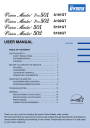
advertisement
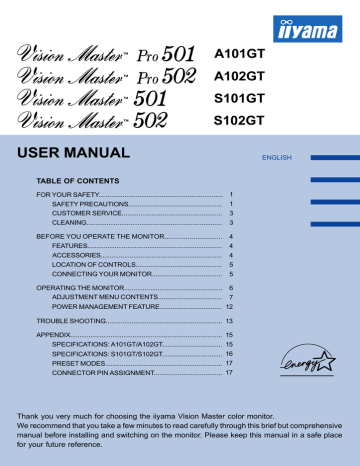
USER MANUAL
TABLE OF CONTENTS
FOR YOUR SAFETY...................................................................
SAFETY PRECAUTIONS...................................................
CUSTOMER SERVICE......................................................
CLEANING..........................................................................
3
3
1
1
BEFORE YOU OPERATE THE MONITOR..............................
FEATURES..........................................................................
ACCESSORIES...................................................................
LOCATION OF CONTROLS...............................................
CONNECTING YOUR MONITOR......................................
4
5
4
4
5
OPERATING THE MONITOR.....................................................
ADJUSTMENT MENU CONTENTS...................................
6
7
POWER MANAGEMENT FEATURE..................................
12
TROUBLE SHOOTING...............................................................
13
APPENDIX...................................................................................
15
SPECIFICATIONS: A101GT/A102GT.................................
15
SPECIFICATIONS: S101GT/S102GT.................................
16
PRESET MODES................................................................
17
CONNECTOR PIN ASSIGNMENT.....................................
17
A101GT
A102GT
S101GT
S102GT
ENGLISH
Thank you very much for choosing the iiyama Vision Master color monitor.
We recommend that you take a few minutes to read carefully through this brief but comprehensive manual before installing and switching on the monitor. Please keep this manual in a safe place for your future reference.
FCC DECLARATION OF CONFORMITY
Model Number:
Trade Name:
Responsible party:
Address:
Telephone number:
A101GT / A102GT / S101GT / S102GT iiyama
Iiyama Electronics America, Inc.
575 Anton Boulevard, Suite 590, Costa Mesa, CA 92626 U.S.A.
(1) 714-437-5111
This equipment complies with Part 15 of the FCC Rules. Operation is subject to the following two conditions:
(1) This equipment may not cause harmful interference, and (2) this equipment must accept any interference received, including interference that may cause undesired operation.
This equipment has been tested and found to comply with the limits for a Class B digital device, pursuant to
Part 15 of the FCC Rules. These limits are designed to provide reasonable protection against harmful interference when the equipment is operated in a residential environment. This equipment generates, uses and can radiate radio frequency energy, and if not installed and used in accordance with the instructions, may cause harmful interference to radio communications. However, there is no guarantee that interference will not occur in a particular installation. If you determine the equipment does cause harmful interference to radio or television reception (this may be determined by monitoring the interference while turning the equipment off and on), you are encouraged to try to correct the interference by one of the following measures: n
Reorient or relocate the receiving antenna.
n
Increase the separation between the equipment and receiver.
n
Connect the equipment into an outlet on a circuit different from that to which the receiver is connected.
n
Consult the dealer or an experienced radio or TV technician for help.
To meet the FCC requirements, the specified signal cables below should be used.
Signal Cable MB30 (Enclosed): 242Z013-01
Signal Cable MB31 (Optional): 242Z017-01
CAUTION
Changes or modifications not expressly approved by Iiyama Electric Co., Ltd. could void the user's authority to operate the equipment.
CANADIAN DEPARTMENT OF COMMUNICATIONS COMPLIANCE
STATEMENT
This digital apparatus does not exceed the Class B limits for radio noise emissions from digital apparatus as set out in the radio interference regulation of the Canadian department of communications.
CE MARKING DECLARATION OF CONFORMITY
This Color Data Monitor complies with the requirements of the EC Directive 89/336/EEC “EMC Directive” and
73/23/EEC “Low Voltage Directive” as amended by Directive 93/68/EEC.
The electro-magnetic susceptibility has been chosen at a level that gives correct operation in residential areas, business and light industrial premises and small-scale enterprises, inside as well as outside of the buildings. All places of operation are characterized by their connection to the public low voltage power supply system.
n
We reserve the right to change specifications without notice.
n
All trademarks used in this user manual are the property of their respective owners.
n
As an ENERGY STAR ® Partner, iiyama has determined that this product meets the ENERGY STAR ® guidelines for energy efficiency.
FOR YOUR SAFETY
SAFETY PRECAUTIONS
WARNING
STOP OPERATING THE MONITOR WHEN YOU SENSE TROUBLE
If you notice any abnormal phenomena such as smoke, strange sounds or fumes, unplug the monitor and contact your dealer or iiyama service center immediately. Further use may be dangerous and can cause fire or electric shock.
NEVER REMOVE THE CABINET
High voltage circuits are inside the monitor. Removing the cabinet may expose you to the danger of fire or electric shock.
DO NOT PUT ANY OBJECT INTO THE MONITOR
Do not put any solid objects or liquids such as water into the monitor. In case of an accident, unplug your monitor immediately and contact your dealer or iiyama service center. Using the monitor with any object inside may cause fire, electric shock or damage.
INSTALL THE MONITOR ON A FLAT, STABLE SURFACE
The monitor may cause an injury if it falls or is dropped.
DO NOT USE THE MONITOR NEAR WATER
Do not use the monitor where water may be splashed or spilt on the monitor as it may cause fire or electric shock.
OPERATE UNDER THE SPECIFIED POWER SUPPLY
Be sure to operate the monitor only with the specified power supply. Use of an incorrect voltage will cause malfunction and may cause fire or electric shock.
PROTECT THE CABLES
Do not pull or bend the power cable and signal cable. Do not place the monitor or any other heavy objects on the cables. If damaged, the cables may cause fire or electric shock.
ADVERSE WEATHER CONDITIONS
It is advisable not to operate the monitor during a heavy thunder storm as the continual breaks in power may cause malfunction. It is also advised not to touch the plug in these circumstances as it may cause electric shock.
CAUTION
INSTALLATION LOCATION
Do not install the monitor where sudden temperature changes may occur, or in humid, or dusty or smoky areas as it may cause fire, electric shock or damage. You should also avoid areas where the sun shines directly on the monitor.
DO NOT PLACE THE MONITOR IN A HAZARDOUS POSITION
The monitor may topple and cause injury if not suitably located. Please also ensure that you do not place any heavy objects on the monitor, and that all cables are routed such that children may not pull the cables and possibly cause injury.
FOR YOUR SAFETY 1
CAUTION
MAINTAIN GOOD VENTILATION
Ventilation slots are provided to keep the monitor from overheating. Covering the slots may cause fire.
To allow adequate air circulation, place the monitor at least 10 cm (or 4 inches) from any walls.
Do not remove the tilt stand when operating the monitor, ventilation slots on the cabinet bottom will be blocked and the monitor may overheat if the stand is removed. This may cause fire or damage. Operating the monitor on its back, side, upside down or on a carpet or any other soft material may also cause damage.
DISCONNECT THE CABLES WHEN YOU MOVE THE MONITOR
When you move the monitor, turn off the power switch, unplug the monitor and be sure the signal cables are disconnected. If you do not disconnect them, it may cause fire or electric shock.
It is recommended that two people are used when moving the monitor.
UNPLUG THE MONITOR
If the monitor is not in use for a long period of time it is recommended that it is left unplugged to avoid accidents.
HOLD THE PLUG WHEN DISCONNECTING
To disconnect the power cable or signal cable, always pull it by the plug. Never pull on the cable itself as this may cause fire or electric shock.
DO NOT TOUCH THE PLUG WITH WET HANDS
Pulling or inserting the plug with wet hands may cause electric shock.
DO NOT PUT FLOPPY DISKS NEAR THE MONITOR
Magnetic data recordings such as on a floppy disk may disappear if they are placed on or near the monitor as the degauss circuit causes a strong momentary magnetic field.
WHEN YOU INSTALL THE MONITOR ON YOUR COMPUTER
Be sure the computer is strong enough to hold the weight of the monitor, otherwise, you may damage your computer.
OTHERS
ERGONOMIC RECOMMENDATIONS
To eliminate eye fatigue, do not operate the monitor against a bright background or in a dark room. For optimal viewing comfort, the monitor should be just below eye level and 40-60 cm (16-24 inches) away from your eyes. When using the monitor over a prolonged time, a ten minute break every hour is recommended as looking at the screen continuously can cause eye strain.
MAGNETIC FIELD INFLUENCE
Place the monitor away from TV, speaker systems or any other source of strong magnetic fields.
The monitor may be noisy or the screen's output may be distorted as a result of interference from other appliances.
2 FOR YOUR SAFETY
CUSTOMER SERVICE
NOTE
n
If you have to return your unit for service and the original packaging has been discarded, please contact your dealer or iiyama service center for advice or replacement packaging.
CLEANING
WARNING
n
If you drop any materials or liquids such as water into the monitor when cleaning, unplug the power cable immediately and contact your dealer or iiyama service center.
CAUTION
n
For safety reasons, turn off the power switch and unplug the monitor before you clean it.
NOTE
n
The CRT screen is protected by an anti-reflection & anti-static coating. Do not scratch or rub the screen with a hard object, as this could damage the coating.
n
Never use any of the following strong solvents. These will damage the cabinet and the
CRT.
Thinner
Benzine
Abrasive cleaner
Spray-type cleaner
Wax
Acid or Alkaline solvent
CABINET
Stains can be removed with a cloth lightly moistened with a mild detergent solvent. Then wipe the cabinet with a soft dry cloth.
CRT
It is recommended that a soft clean cloth be used to remove smudges (such as fingerprints) from the CRT.
FOR YOUR SAFETY 3
BEFORE YOU OPERATE THE MONITOR
FEATURES
u u
Crisp, Clear Display for Windows
®
or Macintosh
Supports Resolutions up to 1600×1200 at High Refresh Rate
u
Simple Three Button Operation with Advanced High Resolution On Screen
Display System
u u u u
Windows
®
95 Plug & Play Compliant
Power Management (E
NERGY
S
TAR
®
, VESA DPMS and Nutek 803299 Compliant)
Space Saving, Compact Case Design
Ergonomic Design: TCO ’95 and MPR
2
Approved
ACCESSORIES
The following accessories should be included in the Vision Master packaging. Please ensure that all of them are enclosed.
n n
Power Cable *
Signal Cable MB30 (For VGA connection) n
User Manual
An optional USB Hub Stand is available for your Vision Master color monitor to enable it to act as a central connection between a USB compliant computer and peripherals. Please contact your local iiyama dealer or regional iiyama office for the optional parts below.
n
USB Hub Stand S-HUB21
CAUTION
* TO USERS IN 120V AREA
The rating of the Power Cable enclosed in 120V area is 10A / 125V. If you are using a power supply higher than this rating, then a power cable with a rating of 10A / 250V must be used.
4 BEFORE YOU OPERATE THE MONITOR
LOCATION OF CONTROLS
A
Power Indicator
B
C
Power Switch
+ Button
D
E
– Button
Menu Button
F
AC Connector
(AC IN)
G
BNC Connectors
(V, H/HV, B, G/SYNC, R)
H
D-Sub mini 15pin Connector
(D-SUB)
CONNECTING YOUR MONITOR
A
Ensure that both the computer and the monitor are switched off.
B
Connect the computer to the monitor with the signal cable. (See page 17 for CONNECTOR PIN
ASSIGNMENT.)
C
Connect the Power Cable to the monitor first and then to the power supply.
NOTE
n
The signal cables used for the connection vary by the type of computers you use. An incorrect connection may cause serious damage to both the monitor and the computer.
The cable supplied with the monitor is for a standard 15 pin VGA connector. If a special cable is required please contact your local iiyama dealer or regional iiyama office.
n
For connection to Macintosh computers, contact your local iiyama dealer or regional iiyama office for a suitable adaptor.
n
Make sure to tighten the finger screws at each end of the signal cable.
BEFORE YOU OPERATE THE MONITOR 5
OPERATING THE MONITOR
The iiyama Vision Master has been preset at the factory with the signal timings listed on page 17 in
PRESET MODES to create the best picture. If an incorrect picture appears during the operation, adjust the image by following the procedure below to get the desired picture.
(
Press the Menu Button to start the On Screen Display feature. There are four Menu pages which can be switched by using the +/– Buttons.
B
Select the Menu page which contains the adjustment icon relating to the adjustment you want to make. Press the Menu
Button again. Then, use the +/– Buttons to highlight the desired adjustment icon. Press the Menu Button again.
C
Use the +/– Buttons to make the appropriate adjustment or setting.
For example, to correct for trapezoid distortion, select Menu page number 2 and then press the
Menu Button. Then, select (TRAPEZOID) by using the +/– Buttons.
An adjustment scale appears after you press the Menu Button. Use the +/– Buttons to change the trapezoid settings. The shape of the overall display should be changing accordingly while you are doing this.
NOTE
n
The On Screen Display disappears several seconds after you stop pressing the buttons while performing an adjustment. Any changes are automatically saved in the memory when the On Screen n
Display disappears. Turning off the power should be avoided while using the Menu.
The On Screen Display will disappear and save your settings by pressing the Menu and – Buttons at the same time. It also helps you to operate the monitor more efficiently.
n
Adjustments for SIZE, POSITION, PIN-CUSHION and TRAPEZOID are saved for each signal timing. Except for these adjustments, all other adjustments such as PARALLELOGRAM, COLOR and MOIRE have only one setting which applies to all signal timings.
6 OPERATING THE MONITOR
ADJUSTMENT MENU CONTENTS
MENU : 1 Screen Control
Adjustment Item
CONTRAST *
Problem / Option Button to Press
Too dull
Too intense
BRIGHTNESS *
H-SIZE
Too dark
Too bright
NOTE
“CENT” is displayed at the right hand side of the adjustment scale to indicate the middle of the adjustment range. Users are recommended to operate the monitor at this level to get the best picture under normal circumstances.
Too small
Too large
H-POSITION
V-SIZE
Too far to the left
Too far to the right
Too small
Too large
V-POSITION
Too low
Too high
RETURN TO MENU Highlight “MENU : 1” again.
* DIRECT ADJUSTMENT FOR CONTRAST OR BRIGHTNESS
You can skip the Menu pages and display an adjustment scale directly by using the following button operations.
l
CONTRAST: Press the +/– Buttons when the Menu is not displayed.
l
BRIGHTNESS: Press the +/– Buttons and then the Menu Button continuously when the Menu is not displayed.
NOTE SWITCHING CONTRAST / BRIGHTNESS ADJUSTMENT
To switch between CONTRAST and BRIGHTNESS adjustments, press the Menu Button within 2 seconds after pressing the +/– Buttons during the direct adjustments above.
OPERATING THE MONITOR 7
MENU : 2 Distortion
Adjustment Item
PIN-CUSHION
TRAPEZOID
PARALLELOGRAM
Problem / Option Button to Press
To correct distortion
To correct distortion
To correct distortion
PIN-BALANCE To correct distortion
TILT
To correct tilt
NOTE
“CENT” is displayed at the right hand side of the adjustment scale to indicate the middle of the adjustment range.
RETURN TO MENU Highlight “MENU : 2” again.
8 OPERATING THE MONITOR
MENU : 3 Color Control
Adjustment Item
COLOR TEMP.
(in K: Kelvin)
Problem / Option Button to Press
9300K : Normal white
6500K : Warmer white
5000K : Paper white
USER : User color adjustment
NOTE
“USER” is set to 9300K as the factory-preset.
RED
BLUE
Too light
Too dark
Too light
Too dark
NOTE
RED and BLUE adjustments are available only when the color temperature is set to “USER”.
H-CONVERGENCE
V-CONVERGENCE
DEGAUSS
To correct misconvergence for vertical lines
To correct misconvergence for horizontal lines
Every time the monitor is switched on, the monitor is automatically degaussed. But occasionally the colors change when moving or swiveling the monitor. In this case, first try the tilt adjustment.
If the problem persists, select DEGAUSS.
NOTE
Degauss should not be repeated continuously. Wait at least 30 minutes between degaussing operations.
While degaussing, the picture shakes and a low sound occurs but this does not indicate a problem, it is normal.
RETURN TO MENU Highlight “MENU : 3” again.
OPERATING THE MONITOR 9
MENU : 4 Function
Adjustment Item
H-MOIRE
Problem / Option Button to Press
To correct vertical wavy lines
V-MOIRE
Only available on S101GT and S102GT
To correct horizontal wavy lines
NOTE
Moiré is the result of interference between the phosphor layout and the video signal. By changing the horizontal and vertical size, the moiré can be reduced. On the Macintosh, you may find the moiré more noticeable, depending on the Desktop Pattern you select. In this case, change the desktop pattern. If moiré is still noticeable, use this function to reduce the effect. The picture may shake if extreme moiré correction is performed.
SIGNAL SELECT
Select either BNC or D-SUB for the signal input when both of the signal inputs are connected to a signal source.
NOTE
When only one of the two signal inputs is connected to the signal source, the one connected is automatically selected.
SIGNAL SELECT is not available if there is no signal input from the selected connector or during the power management mode.
OSD POSITION 1 2 3 4 5
You can move the OSD display area to any one of the following 5 positions within the overall display:
Press the + Button to move the OSD in numerical order.
Press the – Button to move the OSD in reverse numerical order.
10 OPERATING THE MONITOR
f
H f
V
Adjustment Item
DISPLAY FREQ.
NOTE
The following resolution is also displayed if you receive a standard timing.
OSD
VGA
SVGA
XGA
SXGA
UXGA
Resolution
640×350, 640×400, 640×480
800×600
1024×768
1280×1024
1600×1200
Problem / Option
The current display resolution, horizontal scan frequency and vertical refresh rate is displayed. For example, if the monitor was currently displaying a typical “XGA” resolution format of 1024 pixels
(horizontal) by 768 pixels (vertical) and the horizontal scan frequency was 68.7 Kilohertz with a vertical refresh rate of 85 Hertz, the DISPLAY FREQ. on screen display would be as follows:
MONITOR INFORMATION fH=68.7KHz
fV= 85Hz
XGA
RESET
NO
YES
Return to MENU.
Factory-preset data is restored.
NOTE
Performing this operation resets any adjustment data made by the user to the factorypreset frequencies. The following settings made by the user for signals other than the factory-preset timings remain unchanged.
H-SIZE V-SIZE PIN-CUSHION
H-POSITION V-POSITION TRAPEZOID
RETURN TO MENU
Highlight “MENU : 4” again.
OPERATING THE MONITOR 11
POWER MANAGEMENT FEATURE
The power management feature of this product complies with every power saving requirement of E
NERGY
S
TAR
® , VESA DPMS and Nutek 803299. When activated, it automatically reduces unnecessary power consumption of the monitor when your computer is not in use.
To use the feature, the monitor needs to be connected to a VESA DPMS compliant computer. There are three power management modes available, these are described below. The required settings, including the timer setting, should be made by the computer.
n
Stand-by Mode
When the H-sync signal from the computer is off, the monitor enters into Stand-by Mode which reduces the power consumption to less than 10W. The screen becomes dark, and the power indicator turns to orange. From Stand-by Mode, the screen reappears instantaneously when the keyboard or the mouse is touched again.
n
Suspend Mode
When the V-sync signal from the computer is off, the monitor enters into Suspend Mode which reduces the power consumption to less than 10W. The screen becomes dark, and the power indicator turns to orange. From Suspend Mode, the screen reappears instantaneously when the keyboard or the mouse is touched again.
n
Active-off Mode
When the H and V sync signals from the computer are off, the monitor enters into Active-off Mode which reduces the power consumption to less than 6W. The screen becomes dark, and the power indicator turns to orange. From Active-off Mode, the screen reappears in 10 seconds when the keyboard or the mouse is touched again.
NOTE
n
Even when using the power management mode, the monitor consumes electricity. Turn off the Power Switch whenever the monitor is not used, during the night and weekends, to avoid unnecessary power consumption.
n
It is possible that the video signal from the computer may be on while the H or V sync signal is missing. In this instance, the POWER MANAGEMENT feature may not work properly.
n
If two separate computers are connected to the monitor, one to the BNC input connector and the other to the D-SUB input connector, the POWER MANAGEMENT feature will work only if both computers meet the conditions described above.
12 OPERATING THE MONITOR
TROUBLE SHOOTING
If the monitor fails to operate correctly, please follow the steps below for a possible solution.
1. Perform the adjustments described in OPERATING THE MONITOR, depending on the problem you have.
2. Consult the following charts if you cannot find an appropriate adjustment item in OPERATING THE
3.
MONITOR or if the problem persists.
If you are experiencing a problem which is not described below or you cannot correct the problem, discontinue using the monitor and contact your dealer or iiyama service center for further assistance.
Problem Check
A
The picture does not appear.
(Power indicator does not light up.)
(Power indicator is green.)
(Power indicator is orange.) o o o
The Power Cable is firmly seated in the socket.
The Power Switch is turned ON.
The AC socket is live. Please check with another piece of equipment.
o o o o o
If the blank screen saver is in active mode, touch the keyboard or the mouse.
Increase the CONTRAST and/or BRIGHTNESS.
The computer is ON.
The Signal Cable is properly connected.
The signal timing of the computer is within the specification of the monitor.
o
If the monitor is in power management mode, touch the keyboard or the mouse.
o o o
The computer is ON.
The Signal Cable is properly connected.
The signal timing of the computer is within the specification of the monitor.
B
The screen is not synchronized.
o o o
The Signal Cable is properly connected.
The signal timing of the computer is within the specification of the monitor.
The video output level of the computer is within the specification of the monitor.
C The screen position is not in the center.
o
The signal timing of the computer is within the specification of the monitor.
D
The screen is too bright or too dark.
o
The video output level of the computer is within the specification of the monitor.
The screen may be too bright due to the video output level difference of the computer. In this case, adjust the CONTRAST.
E
The screen is shaking.
o
Check if there are any sources of strong magnetic fields such as TV, speakers, etc. nearby.
If yes, remove them from the area of the monitor or change the position/ o o o direction of the monitor to avoid magnetic field interference.
The power voltage is within the specification of the monitor.
The signal timing of the computer is within the specification of the monitor.
Moiré correction is working properly.
TROUBLE SHOOTING 13
Normal phenomenon on ‘Diamondtron’ monitors
A101GT
A102GT
Misalignment of Aperture Grille
Due to the nature of the Diamondtron™ CRT, in rare cases, a misalignment of the aperture grille may happen by the shock or vibration caused during transportation. If a black vertical line appears on the screen, apply a light shock to the side of the monitor with your hand. If the problem persists, follow the procedure below.
A
B
Display a full white picture and inspect the problem area.
Display a high-white picture that covers the problem area to shoot a strong electron beam. Leave it for a while, until the problem disappears.
Damper Wires
The two faint horizontal lines that may be visible on the screen are actually the shadows of steel wires called Damper Wires. All Diamondtron™ CRT based monitors have these wires for structural reasons.
14 TROUBLE SHOOTING
APPENDIX
SPECIFICATIONS: A101GT/A102GT
CRT
Sync Frequency
Video Bandwidth
Maximum Resolution
Input Connectors
Plug & Play
Input Sync Signal
Input Video Signal
Number of Signal Storage
Standard Screen Size
Power Source
Power Consumption
Dimensions / Net Weight *
Tilt-Swivel Angle
Environmental
Considerations
Approvals
Outline diagonal: 53cm (21"), Phosphor area diagonal: 50cm (20"),
AG pitch 0.28mm, Diamondtron™, 90 degree deflection,
Short persistence phosphor, Anti-reflection & Anti-static coating
A101GT Horizontal: 27.0-96.0kHz, Vertical: 50-160Hz
A102GT Horizontal: 27.0-110.0kHz, Vertical: 50-160Hz
240MHz dot clock
1600 × 1200 (Non-interlaced)
5-BNC, D-Sub mini 15pin
VESA DDC1/2B™
Separate sync:
Composite sync:
TTL, Positive or Negative
TTL, Positive or Negative
Sync on green: 0.3Vp-p, Negative
Analog: 0.7Vp-p (Standard), 75
Ω,
Positive
Factory-presets: 6
User defined settings: 10 maximum
380mm W × 285mm H
120-240VAC, 50/60Hz
A101GT: 150W maximum in normal use
A102GT: 160W maximum in normal use
Power management Stand-by mode: 10W maximum
Suspend mode: 10W maximum
Active-off mode: 6W maximum
493 × 490 × 490mm (W × H × D) / 34kg
Right / Left: 45 degrees each, Up: 15 degrees, Forward: 5 degrees
Operating: Temperature
Humidity
0 to 35°C
10 to 80% (no condensation)
Storage: Temperature -20 to 60°C
Humidity 5 to 90% (no condensation)
TCO ’95, CE, TÜV-GS/MPR
2
/ISO 9241-3, PTB, FCC-B, UL/C-UL, DHHS
NOTE
*
Due to the weight of this unit, lifting and handling by two people is recommended.
APPENDIX 15
SPECIFICATIONS: S101GT/S102GT
CRT
Sync Frequency
Video Bandwidth
Maximum Resolution
Input Connectors
Plug & Play
Input Sync Signal
Input Video Signal
Number of Signal Storage
Standard Screen Size
Power Source
Power Consumption
Dimensions / Net Weight *
Tilt-Swivel Angle
Environmental
Considerations
Approvals
Outline diagonal: 53cm (21"), Phosphor area diagonal: 51cm (20"),
Dot pitch 0.27mm (Horizontal: 0.22mm, Vertical: 0.16mm),
Flat square tube, 90 degree deflection,
Short persistence phosphor, Anti-reflection & Anti-static coating
S101GT Horizontal: 27.0-96.0kHz, Vertical: 50-160Hz
S102GT Horizontal: 27.0-110.0kHz, Vertical: 50-160Hz
240MHz dot clock
1600 × 1200 (Non-interlaced)
5-BNC, D-Sub mini 15pin
VESA DDC1/2B™
Separate sync:
Composite sync:
TTL, Positive or Negative
TTL, Positive or Negative
Sync on green: 0.3Vp-p, Negative
Analog: 0.7Vp-p (Standard), 75
Ω,
Positive
Factory-presets: 6
User defined settings: 10 maximum
380mm W × 285mm H
120-240VAC, 50/60Hz
S101GT: 150W maximum in normal use
S102GT: 160W maximum in normal use
Power management Stand-by mode: 10W maximum
Suspend mode: 10W maximum
Active-off mode: 6W maximum
493 × 490 × 490mm (W × H × D) / 31kg
Right / Left: 45 degrees each, Up: 15 degrees, Forward: 5 degrees
Operating: Temperature
0 to 35°C
Humidity 10 to 80% (no condensation)
Storage: Temperature -20 to 60°C
Humidity 5 to 90% (no condensation)
TCO ’95, CE, TÜV-GS/MPR
2
/ISO 9241-3, PTB, FCC-B, UL/C-UL, DHHS
NOTE
*
Due to the weight of this unit, lifting and handling by two people is recommended.
16 APPENDIX
PRESET MODES
The following chart indicates the Factory Preset Modes.
VESA Timing Name
Horizontal
Frequency
Vertical
Frequency
Sync Polarity
A101GT
S101GT
!
!
A102GT
S102GT
640×480 @60Hz
640×480 @75Hz
640×480 @85Hz
800×600 @75Hz
800×600 @85Hz
1024×768 @75Hz
1024×768 @85Hz
1280×1024 @75Hz
1280×1024 @85Hz
1600×1200 @75Hz
1600×1200 @85Hz
31.47kHz
37.50kHz
43.27kHz
46.88kHz
53.67kHz
60.02kHz
68.68kHz
79.98kHz
91.15kHz
93.75kHz
106.25kHz
59.9Hz
75.0Hz
85.0Hz
75.0Hz
85.1Hz
75.0Hz
85.0Hz
75.0Hz
85.0Hz
75.0Hz
85.0Hz
H V
Negative Negative
Negative
Negative
Negative Negative
Positive
Positive
Positive
Positive
Positive
Positive
Positive
Positive
Positive
Positive
Positive
Positive
Positive
Positive
Positive
Positive
!
!
!
!
!
!
!
!
!
!
NOTE
Additional adjustments may be required to the factory-presets, because the signal timings vary depending on the type of graphics board you use.
CONNECTOR PIN ASSIGNMENT
n
D-Sub mini 15pin
Connector
5
6
3
4
Pin
1
2
7
8
Input Signal
Red video
Green video / Sync on green
Blue video
Red video ground
Green video ground
Blue video ground
Pin Input Signal
9
10
11
Ground
12
Data line (SDA) *
13 H-Sync / HV-Sync
14
15
Ground
V-Sync
Clock line (SCL) *
* Compliant to VESA DDC.
n
BNC Connectors
Connector
Input Signal
Separate Sync
Composite Sync
Sync On Green
R
Red
Red
Red
G/SYNC
Green
Green
Green
HV-Sync
B
Blue
Blue
Blue
H/HV V
H-Sync V-Sync
HV-Sync
APPENDIX 17
IIYAMA ELECTRIC CO., LTD.
710-1 Kitaowaribe, Nagano-shi 381-0014 Japan
This manual is printed on recycled paper.
Dieses Handbuch ist auf Recyclingpapier gedruckt.
Ce manuel est imprimé sur du papier recyclé.
Deze handleiding is op kringlooppapier gedrukt.
Part No. 870Z046A01
Printed in Japan
advertisement
* Your assessment is very important for improving the workof artificial intelligence, which forms the content of this project