- Computers & electronics
- Audio & home theatre
- MP3/MP4 players
- Docking speakers
- TEN Technology
- NaviPlay
- User manual
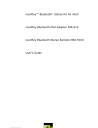
advertisement
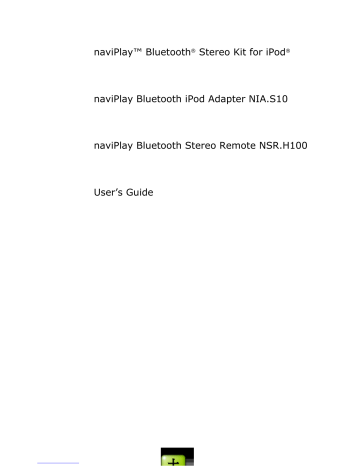
naviPlay™ Bluetooth
®
Stereo Kit for iPod
®
naviPlay Bluetooth iPod Adapter NIA.S10
naviPlay Bluetooth Stereo Remote NSR.H100
User’s Guide
NaviPlay User’s Guide
C o n t e n t s
I n t r o d u c t i o n
About Bluetooth
Product Requirements
G e t t i n g S t a r t e d W i t h t h e n a v i P l a y i P o d A d a p t e r
G e t t i n g S t a r t e d W i t h t h e n a v i P l a y S t e r e o R e m o t e
L i s t e n i n g t o M u s i c W i t h t h e n a v i P l a y B l u e t o o t h S t e r e o K i t
Setting Up the naviPlay Bluetooth Stereo Kit
Listening to Music Wirelessly
Turning Off the naviPlay iPod Adapter and Remote
B a t t e r y C h a r g i n g
Charging the naviPlay Stereo Remote
Charging the naviPlay iPod Adapter
U s i n g t h e n a v i P l a y i P o d A d a p t e r W i t h O t h e r B l u e t o o t h D e v i c e s
U s i n g t h e n a v i P l a y S t e r e o R e m o t e W i t h O t h e r B l u e t o o t h M u s i c D e v i c e s 1 5
U s i n g t h e n a v i P l a y i P o d A d a p t e r a s a D o c k f o r t h e I P o d 1 6
U p g r a d i n g F i r m w a r e
Upgrading Firmware from a Bluetooth-Enabled Windows Computer
Upgrading Firmware from a Bluetooth-Enabled Macintosh Computer
T r o u b l e s h o o t i n g
A p p e n d i x : T e c h n i c a l S p e c i f i c a t i o n s naviPlay Bluetooth iPod Adapter Model: NIA.S10
naviPLay Bluetooth Stereo Remote Model: NSR.H100
AC/DC Power Adapter
I m p o r t a n t S a f e t y I n f o r m a t i o n
1 7
17
17
1 9
2 1
21
22
23
2 4
8
1 2
12
12
1 4
9
9
10
11
5
5
5
6
2 of 27
NaviPlay User’s Guide
AC/DC Adapter Power Supply
Lithium Battery Safety Precautions
Exposure to Radio Frequency Radiation
FCC Part 15 Radio Frequency Interference Statement
Industry Canada ICES-003 Emission Compliance Statement
European Radio Approval Information
CE Declaration of Conformity
24
25
25
26
26
26
27
3 of 27
NaviPlay User’s Guide
© Copyright 2004 TEN Technology, Inc. All rights reserved.
TEN Technology word mark, TEN Technology logo, naviPlay, and naviPod are trademarks of TEN
Technology, Inc., registered in the US and other countries. Apple, the Apple logo, and iPod are trademarks of Apple Computer, Inc., registered in the US and other countries.
Bluetooth is a trademark owned by Bluetooth SIG, Inc. USA, and licensed to TEN Technology, Inc.
All other products or name brands are trademarks of their respective holders.
Portions copyright © 2003-2004
Bluetooth Stereo headphone (iWISH) and adapter (iWISA) reference design licensed from
Impulsesoft Pvt. Ltd. iWISH and iWISA are trademarks of Impulsesoft Pvt. Ltd.
4 of 27
naviPlay Bluetooth Stereo Kit for iPod: User Guide
Introduction
Congratulations on acquiring the TEN Technology naviPlay Bluetooth Stereo Kit for iPod – the first wireless Bluetooth product made specifically for the Apple iPod and iPod mini. The naviPlay iPod adapter and the naviPlay stereo remote together let you listen to music on your iPod wirelessly using Bluetooth at near-CD audio quality. In addition to supporting stereo audio, the naviPlay
Remote provides wireless control of the iPod, including play/pause, next track and previous track, and volume. The naviPlay iPod adapter and the naviPlay Remote in the same naviPlay Kit are prepaired at the factory to connect to each other automatically.
Bluetooth
The TEN Technology naviPlay Bluetooth iPod Adapter uses Bluetooth technology to provide near-CD-
Audio quality (44.1 and 48 KHz, 16-bit) stereo audio streaming wirelessly from the Apple iPod to the naviPlay Remote. Bluetooth is a radio technology for short-range wireless mobility, eliminating cables, wires, or cords between enabled devices, such as mobile phones and headphones, and works over a range of 10 to 100 meters. Bluetooth facilitates fast, secure transmissions of both audio and data, even when the devices are not in line of sight of each other. The naviPlay devices are Bluetooth version 1.2 compliant, and support the Advanced Audio Distribution profile (A2DP) and Audio Video Remote Control profile (AVRCP).
Requirements
The naviPlay iPod Adapter requires an Apple iPod equipped with a Dock Connector – 3 rd generation iPod, 4 th generation Click Wheel iPod, or iPod mini models. There is no additional software or drivers to install. The naviPlay remote can be connected to standard stereo headphones, powered speakers, or stereo systems with a 3.5mm audio plug.
5 of 27
naviPlay Bluetooth Stereo Kit for iPod: User Guide
Getting Started With the naviPlay iPod Adapter
Figure 1: TEN naviPlay iPod adapter
Clip to secure iPod iPod dock connector
Charge LED
Status LED
On/Off button
Recommendation: Please charge the naviPlay iPod Adapter for at least 1 hour before first using.
Charging: Connect the Firewire iPod cable (included with the Apple iPod) to the dock connector on the back of the naviPlay iPod Adapter. Connect the Firewire plug to the included AC power supply, and connect the AC power supply to a standard electrical outlet. The Charge LED will glow constant red when charging and turn off once the battery is fully charged.
Set Up: Select the appropriate clip for your iPod model. The clips are marked on the back to identify which iPod model it is made for. Attach clip to naviPlay iPod Adapter.
Attach iPod: Slide your iPod into the clip. Before seating your iPod to the dock connector, adjust the battery pack position to align the dock connector – you may have to push the battery pack backwards or forwards relative to the base of the naviPlay iPod Adapter.
Power on: Push the On/Off button once to turn on the naviPlay iPod Adapter. You should see the
Status LED blink.
6 of 27
naviPlay Bluetooth Stereo Kit for iPod: User Guide
7 of 27
naviPlay Bluetooth Stereo Kit for iPod: User Guide
Getting Started With the naviPlay Remote
Figure 2: TEN naviPlay Remote
Recommendation: Please charge the naviPlay Remote for at least 1 hour before first using.
Charging: Connect the DC plug cable (attached to the included AC Power Supply) to the naviPlay
Remote’s DC jack (opposite end from headphone jack). Connect the AC power supply to a standard electrical outlet. The Charge LED around the DC jack will glow constant red when charging and turn off once the battery is fully charged.
Attach Headphones or speakers: Connect your headphones, powered speakers or stereo system to naviPlay Remote’s headphone jack.
Power on: Push the On/Off button once to turn on the naviPlay iPod Adapter. You should see the
Status LED blink.
Charge LED
Power/Play/Paus e button
Status LED
Volume Up button
Audio jack
Earbuds
DC power socket
Skip
Forwardbutton
Hold button
Skip
Backward button
Volume Down button
Play/Pause button
8 of 27
naviPlay Bluetooth Stereo Kit for iPod: User Guide
Listening to Music With the naviPlay Bluetooth Stereo Kit
This section explains how to set up the naviPlay Kit, listen to music, and turn off the naviPlay iPod
Adapter and naviPlay Remote.
Setting Up the naviPlay Kit
Make sure your iPod is charged and fully functional.
To perform these steps, you should know how to use your iPod.
Refer to the iPod user manual.
To set up the naviPlay iPod Adapter:
1.
Select the clip that fits your iPod model and attach the clip onto the naviPlay iPod adapter.
< Add sketch showing how to fit the slide-snap clip onto the adapter>
2.
Slide the iPod into the naviPlay iPod Adapter as shown in Figure 3.
Figure 3: IPod connected to naviPlay iPod adapter
3.
Press the Power button on the naviPlay Remote.
9 of 27
naviPlay Bluetooth Stereo Kit for iPod: User Guide
The status LED should blink green.
If external headphones are plugged into the headphone socket of the naviPlay Remote when it is first powered on, you will hear startup chimes.
4.
Press the Power button on the naviPlay iPod adapter.
The naviPlay iPod adapter automatically tries to connect to the naviPlay Remote. The status LED should alternatively blink amber and green.
When the status LED on each device blinks slowly in green, the iPod adapter and naviPlay
Remote have successfully connected.
If the iPod is in Play mode, music automatically streams from the iPod to the naviPlay Remote.
5.
If the iPod is in Pause mode, press the Play button on the naviPlay Remote to start music streaming.
6.
Plug in the external headphones into the headphone socket on the naviPlay Remote to listen to the music being streamed from the iPod.
Playing Music
When the naviPlay iPod adapter is plugged into the iPod and turned on, you can control the iPod with the naviPlay Remote or with the iPod. The naviPlay Remote controls are similar to most remote controls.
(To see a picture of each control, see “Getting Started With the naviPlay Remote”)
To perform this action...
Do this step
Play the next song
Play the current song again
Press the Next Track button.
Press the Previous Track button once.
Play the previous song Press the Previous Track button twice.
Play music
Pause the music
Turn the volume up
Turn the volume down
Disable buttons on the naviPlay
Remote
Press the Play/Pause button. You can also press the Power button.
While in Play mode, press the Play/Pause button again. You can also press the Power button.
Press and release the Volume Up button to increase the volume by one level. Hold down the
Volume Up button to increase the volume level gradually.
There are 20 different volume level settings between maximum and minimum (mute).
Press and release the Volume Down button to increase the volume by one level. Hold down the
Volume Down button to increase the volume level gradually.
Slide the Hold button toward the top of the naviPlay Remote (toward the headphone jack).
10 of 27
naviPlay Bluetooth Stereo Kit for iPod: User Guide
Turning Off the naviPlay
To turn off either adapter, press the Power button for more than three seconds. When the status
LED glows amber, you can release the button. The naviPlay iPod adapter also turns itself off when it has been removed from the iPod for more than three minutes.
After either naviPlay device is turned off, the other device’s status LED blinks amber and green automatically. After three minutes of inactivity, the other device turns itself off automatically to save power. The naviPlay iPod adapter puts the iPod in Sleep mode when it turns off. To save power, the iPod screen goes blank on turning off the naviPlay iPod adapter. Touch any button on the iPod to wake it up.
11 of 27
naviPlay Bluetooth Stereo Kit for iPod: User Guide
Charging the naviPlay Battery
This section explains how to charge the batteries for both naviPlay devices.
A fully charged battery should provide seven hours of continuous usage. When battery power is low, the status LED on either adapter blinks slowly in red.
Figure 4: DC jack on the naviPlay Remote and dock connector on iPod adapter
A B C D E F
Charging the naviPlay Remote Battery
To charge the battery:
1.
Plug in the power adapter jack ( A ) into the power socket on the naviPlay Remote ( B ).
2.
Plug in the adapter to a wall socket.
The charging LED glows red continuously while charging. The battery will be about 80 percent charged in an hour and fully charged in about three and a half hours. If the naviPlay Remote is not connected to the iPod adapter, the charging LED turns off when the battery is fully charged.
Charging the IPod Adapter Battery
The naviPlay iPod adapter has a built-in rechargeable lithium-polymer battery and does not draw power from the iPod. The battery life of the iPod is not affected by using the naviPlay iPod adapter.
The power socket on the iPod adapter is located on the back side. To charge the battery:
1.
Plug in the charger ( F ) into the iPod adapter power socket ( E ).
2.
Turn the charger on.
This action charges iPod as well as the adapter, if the iPod is docked in the adapter. The charging
LED glows red continuously while charging. The iPod adapter battery is about 80 percent charged in
12 of 27
naviPlay Bluetooth Stereo Kit for iPod: User Guide an hour and a half and fully charged in four hours. If the iPod adapter is not connected to the naviPlay Remote, the charging LED turns off when the batter is fully charged.
13 of 27
naviPlay Bluetooth Stereo Kit for iPod: User Guide
Using the IPod Adapter With Other Bluetooth Devices
The naviPlay iPod adapter and the naviPlay Remote are automatically configured at the factory to connect to each other. Although you can use the naviPlay iPod adapter with other Bluetooth stereo headphones, you will get best performance with the naviPlay Remote or other TEN Technology naviPlay devices. Visit the TEN Technology web site for the latest information on compatible
Bluetooth-enabled devices: http://www.tentechnology.com/bluetooth/
To use the TEN Technology naviPlay iPod Adapter with other Bluetooth-enabled headphones that support the Advanced Audio Distribution profile (A2DP), you must first “pair” the two devices.
To use the naviPlay iPod adapter with different Bluetooth stereo headphones:
1.
Turn off the naviPlay iPod adapter and the Bluetooth headphones.
2.
Put the headphones in discoverable mode.
See the documentation that came with your headphones for details on discoverable mode.
3.
Place the headphones near the naviPlay iPod adapter.
Make sure that no other Bluetooth-enabled headphones are turned on and in discoverable mode nearby.
4.
Press the Power button on the naviPlay iPod adapter and hold it down for at least eight seconds, or until the status LED alternates quickly blinking amber and green. This initiates the pairing process on the naviPlay iPod adapter.
The naviPlay iPod adapter will now search for all the Bluetooth-enabled devices in the area.
The iPod adapter configures itself to connect to the nearest headphones that it discovers.
When the connection process is complete, the status LED blinks green slowly for five seconds.
If the connection process fails, the status LED glows red continuously for five seconds. The adapter continues to connect to the previously configured pair of headphones.
14 of 27
naviPlay Bluetooth Stereo Kit for iPod: User Guide
Using the naviPlay Remote With Other Bluetooth Music Devices
The naviPlay iPod adapter and the naviPlay Remote are automatically configured to connect to each other. However, you can connect the naviPlay Remote to any Bluetooth-enabled music device (such as a PC, PDA, MP3 player, or mobile phone) that supports the Advanced Audio Distribution Profile
(A2DP).
Although you can use the naviPlay Remote with other Bluetooth music devices, you will get best performance with naviPlay iPod adapter.
To use the naviPlay Remote with different Bluetooth music devices:
1.
Turn off the naviPlay Remote.
2.
Press the Power button on the naviPlay Remote and hold it down for eight seconds, or until the status LED alternates quickly blinking amber and green.
This puts the naviPlay Remote in discoverable mode, so that other Bluetooth devices can discover and connect to it.
The blinking status LED indicates that the naviPlay Remote is waiting for connection from a
Bluetooth-enabled music device.
3.
Put the Bluetooth music device in pairing mode.
See the documentation that came with your Bluetooth music device for details.
4.
Place the naviPlay Remote near the music source device.
Make sure that no other Bluetooth-enabled music devices are turned on.
When the connection process is complete, the status LED blinks green slowly.
If the connection process fails, the status LED glows red continuously for five seconds. The naviPlay Remote continues to connect to the previously configured music source.
15 of 27
naviPlay Bluetooth Stereo Kit for iPod: User Guide
Using the naviPlay iPod Adapter as an iPod Dock
Figure 5: naviPlay IPod Adapter used as iPod dock
To use the iPod adapter as an iPod dock, slide the iPod into the iPod adapter as usual and pull out the stand provided on the iPod adapter. You can charge the iPod or download music by connecting the iPod dock connector cable from your computer to the dock connector socket on the iPod adapter. When connected to a computer, Bluetooth music streaming does not occur, and the naviPlay iPod adapter functions as a standard iPod dock.
16 of 27
naviPlay Bluetooth Stereo Kit for iPod: User Guide
Upgrading Firmware
You can upgrade the firmware on the naviPlay iPod adapter and naviPlay Remote whenever a new version is available from the TEN Technology Web site (www.tentechnology.com). To updgrade firmware “over-the-air” via Bluetooth, you need a Bluetooth-enabled PC or Macintosh that supports the Object Push Profile (OPP).
Upgrading Firmware on a Bluetooth-Enabled PC
See the Bluetooth documentation for your PC.
Upgrading Firmware on a Bluetooth-Enabled Macintosh
To upgrade firmware over the Web, you need Mac OS X 10.2.8, 10.3.1, or 10.3.2.
To upgrade the firmware:
1.
Download the firmware file from the www.tentechnology.com Web site and save it on your hard disk.
2.
Click the Bluetooth icon in the status bar and select Send File.
3.
Browse and select the firmware file that you just downloaded.
4.
Click Send.
5.
Turn on the adapter that you are upgrading.
6.
Press and hold the power button for eight seconds to put the adapter in firmware upgrade mode.
The status LED shows quick double-blinks in amber as soon as the adapter is in firmware upgrade mode. Release the power button after you see the amber blinks.
7.
Click the Search button on the your computer to find the adapter.
If you are upgrading firmware for the naviPlay Remote, you see the name naviPlayHP in the list of devices. If you are upgrading firmware for the naviPlay iPod adapter, you see the name naviPlay.
8.
After the adapter is discovered and displayed in the list, select the adapter from the list of devices.
9.
Click Send.
Before clicking Send to start the firmware upgrade process, ensure that the device is still in firmware upgrade mode. (The status LED should double-blink quickly in amber.)
If the device is not in firmware upgrade mode, turn on the device and press and hold the power button for ten seconds to put it in firmware upgrade mode.
When the firmware upgrade has started, the status LED double-blinks green slowly. After the firmware upgrade is complete, the status LED glows green continuously for five seconds. This indicates a successful firmware upgrade.
If the firmware upgrade fails , the status LED glows red continuously for five seconds, and then the adapter switches off. If the adapter is then switched on, it goes into firmware upgrade mode
17 of 27
naviPlay Bluetooth Stereo Kit for iPod: User Guide automatically (you see amber LED double blinks), until the firmware upgrade is successfully completed.
Important!
If the upgrade fails, the previous firmware has still been erased, and new firmware must be uploaded using this procedure before the adapter can operate normally.
18 of 27
naviPlay Bluetooth Stereo Kit for iPod: User Guide
Troubleshooting
This section explains common problems and solutions. If you don’t see an answer here, check www.tentechnology.com/support for the most current troubleshooting tips.
Both naviPlay devices are on, but there is no audio.
The naviPlay Remote and the naviPlay iPod adapter do not connect.
1. Ensure that your naviPlay iPod adapter and naviPlay Remote came in the same kit or retail package and are paired – the two are pre-paired at the factory for your convenience. Once paired, the naviPlay iPod adapter and the naviPlay Remote are configured to connect only to each other.
2. You can follow the procedure to pair the two naviPlay devices to ensure that they are paired to each other. <insert link to pairing section>
If both the devices were bought as a package and still do not connect, go to www.tentechnology.com/supprt and contact support with the details of the purchase.
3. Verify that both the iPod adapter and naviPlay Remote are within a few meters of each other and are switched on.
Music playback mutes suddenly.
Music mutes when the naviPlay Remote and iPod adapter are farther than about 26 feet (eight meters) apart. This distance becomes smaller if the adapters don’t have a clear line of sight between them. Why does this happen? Outside of the playback range, the “throughput monitor” is activated, and music playback is muted to avoid jitters and static. The playback range also depends on the amount of activity and interference in the 2.4 GHz spectrum, as well as the presence of materials that absorb or reflect signals.
Devices are connected, but I don’t hear anything on the naviPlay Remote.
1. Check that the iPod has music files stored on it and is able to play music. This can be verified by plugging in your headphones directly into the iPod headphone jack. (If the iPod doesn’t work with the headphones plugged into it, contact Apple support.)
2. Check the volume level on the headphones or speakers and increase it if necessary.
19 of 27
naviPlay Bluetooth Stereo Kit for iPod: User Guide
Glossary
Paired Two Bluetooth-enabled devices that have successfully gone through the process of authorizing a secure connection between them. Once paired, the two devices will be able to automatically connect to each other for subsequent use.
Pairing The process of identifying and authorizing connections between two Bluetoothenabled devices.
Connected Two Bluetooth-enabled devices that are able to communicate and function as intended.
20 of 27
NaviPlay User’s Guide
Appendix: Technical Specifications
Model: NIA.S10
TEN Technology naviPlay Bluetooth iPod Adapter
General Radio
Carrier Frequency: 2.4 ~ 2.483GHz
Class 2 Radio
Wireless Range
Outdoors: 3–10 meters (9–30 feet)
Indoors: 3–10 meters (9–30 feet)
Actual range depends on environmental factors: orientation of devices relative to each other, obstructions and enclosures, radio frequency noise, and interference.
Bluetooth
Bluetooth 1.2-compliant
Advanced Audio Distribution Profile (A2DP)
Audio Video Remote Control Profile (AVRCP)
Audio Codec
SBC
Audio Input
Line-level analog (from Apple iPod)
Battery
Built-in, not user serviceable
Rechargeable lithium-polymer 3.7 V 540 mAh
7.5 hours continuous operation (at maximum volumeand 2 meters range)
Power Consumption
220mW
Power Input
Use only included SFEC ACDL-04 power AC/DC adapter or Firewire cable for recharging and operation.
12 V 1.0 A
Temperature
Operating: 0º–5º C
Storage: -20º–50º C
Weight
58 grams
Dimensions (Overall)
85mm x 66mm x 27.5mm
Sept. 13, 2004
NaviPlay User’s Guide
Model: NSR.H100
TEN Technology naviPlay Bluetooth Stereo Remote
General Radio
Carrier Frequency: 2.4 ~ 2.483GHz
Class 2 Radio
Wireless Range
Outdoors: 3–10 meters (9–30 feet)
Indoors: 3–10 meters (9–30 feet)
Actual range depends on environmental factors: orientation of devices relative to each other, obstructions and enclosures, radio frequency noise, and interference.
Bluetooth
Bluetooth 1.2-compliant
Advanced Audio Distribution Profile (A2DP)
Audio Video Remote Control Profile (AVRCP)
Headset Profile (HSP)*
Handsfree Profile (HFP)*
* Not in initial product release
Audio Codec
SBC
Audio Output
Near CD-quality (44.1 KHz, 16-bit)
Frequency response: 20Hz–20KHz
Total harmonic distortion: 0.19% at -1dBFS, 0.04% at -20dBFS
Signal-to-noise: 76dB
Audio Input
Built-in microphone
External headset microphone
Battery
Built-in, not user serviceable
Rechargeable lithium-polymer 3.7 V 540 mAh
8 hours continuous operation (at maximum volume and 2 meters range)
Power Consumption
220 mW
Power Input
Use only included SFEC ACDL-04 power AC/DC adapter for recharging and operation.
5V 0.6A 3W
Temperature
Operating: 0º–35º C
Storage: -20º–50º C
Sept. 13, 2004
NaviPlay User’s Guide
Weight
46 grams
Dimensions (Overall)
66.5mm x 48.5mm x 16.5mm
AC/DC Power Adapter
Model: SFEC ACDL-04
Input
90 VAC – 264 VAC, 47 Hz/63 Hz, 1.5 A
Output
5 VDC/0.6 A
12 VDC/1.0A
Weight
180 grams with USA power cable
Temperature
Operating: 0º–35º C
Storage: -20º–50º C
Sept. 13, 2004
NaviPlay User’s Guide
Important Safety Information
Read these instructions before operating.
Follow all instructions.
Heed all warnings.
Keep these instructions for future reference.
AC/DC Adapter Power Supply
Use only the AC/DC adapter that was supplied with your TEN Technology naviPlay
Bluetooth devices. Do not use a substitute AC/DC adapter. Using an incorrect AC/DC adapter causes damage to the product and voids warranty. This product can be used only with the following external AD/DC adapters:
• Sunfone model ACDL-04.
• Other AC/DC adapter models as supplied by TEN Technology.
Caution: Risk of electric shock. Do not tamper with, modify, open or disassemble.
Do not use near water or in wet environment.
Do not immerse in water or any liquid.
Clean only with dry cloth.
Use only as directed in this user manual or as instructed by manufacturer.
Do not install or use near any heat sources such as radiators, heat registers, stoves, or other apparatus (including amplifiers) that produce heat.
Do not defeat the safety purpose of the polarized plug. A polarized plug has two blades with one wider than the other. The wide blade is provided for your safety. If the provided plug does not fit into your outlet, consult an electrician for replacement of the obsolete outlet.
Protect the power cord from being walked on or pinched, particularly at plugs, convenience receptacles, and the point where they exit from the power supply.
Use only cables and accessories specified for use with the power supply.
Unplug the power supply when unused for long periods of time or during lightning storms.
Servicing is required when the power supply has been damaged in any way, such as if the power supply cord or plug is damaged, if liquid has been spilled, if objects have fallen onto the power supply, if the power supply has been exposed to rain or moisture, if the power supply does not operate normally, or if the power supply has been dropped.
Refer all servicing to qualified service personnel.
Disconnect from the mains by pulling on the mains power plug, not the cord.
Sept. 13, 2004
NaviPlay User’s Guide
WARNING: TO REDUCE THE RISK OF ELECTRIC SHOCK, DO NOT EXPOSE THE
POWER SUPPLY TO RAIN OR MOISTURE.
Lithium Battery Safety Precautions
For the safe use of lithium-polymer and lithium-ion batteries, always follow the instructions provided below. Improper handling of lithium batteries may result in injury or damage from electrolyte leakage, heating, ignition, or explosion.
Danger:
• Never use the batteries with anything other than specifically designed equipment.
• Always use the battery charger provided with the device.
• Never impact, pierce, or crush the battery.
• Handle a damaged or leaking battery with extreme care. If you come in contact with the electrolyte, wash the exposed area with soap and water. If it contacts the eye, flush the eye with water for 15 minutes and seek medical attention.
• When discarding a battery, contact your local waste disposal provider regarding local restrictions on the disposal or recycling of batteries.
• Never disassemble or modify the battery. The battery contains a circuit designed to enhance safety. Damaging this circuit may cause overheating, fire, or bursting.
• Never expose or charge a battery under high-temperature conditions, such as near a fire or in the direct sunlight. If the ambient temperature is too high, the protection circuit may be actuated, preventing further charging, or damaged.
• Never short-circuit the battery by connecting the positive and negative terminals with a metal material. Do not store or carry the battery where it could come into contact with metal objects such as a key chain or necklace.
• Never allow the battery to get wet or be immersed in water.
• Do not place the battery in a microwave oven or high-pressure container.
• Stop charging if the battery is not charged after the prescribed charge time.
• If leakage of the electrolyte occurs, or if there is an offensive odor, immediately keep the battery away for any source of fire or spark.
• If, during use, charging, or storage, you become aware of any abnormal phenomena, such as odor, discoloration, or deformation, remove the battery from the device or charger and stop using.
Exposure to Radio Frequency Radiation
The radiated output power of the TEN Technology naviPlay Bluetooth wireless radio
Class 2 is far below the FCC, Industry Canada, and European Union radio frequency exposure limits. Nevertheless, the wireless radio shall be used in such a manner that the potential for human contact during normal operation is minimized. The internal wireless radio operates within guidelines found in radio frequency safety standards and recommendations, which reflect the consensus of the scientific community.
The level of emitted energy emitted is far less than the electromagnetic energy emitted by wireless devices such as mobile phones. However, the use of wireless radios may be restricted in some situations or environments, such as aboard airplanes. If you are unsure of restrictions, you are encouraged to ask for authorization before turning on the wireless radio.
The FCC, Industry Canada and European Union have set a general guideline of 20 centimeters (8 inches) separation between the device and the body, for use of a
Sept. 13, 2004
NaviPlay User’s Guide wireless device near the body. This device should be used more than 20 centimeters
(8 inches) from the body when wireless devices are on.
FCC Part 15 Radio Frequency Interference Statement
This device complies with Part 15 of the FCC rules. Operation is subject to the following two conditions:
• This device may not cause harmful interference.
• This device must accept any interference received, including interference that may cause undesired operation.
Note: This equipment has been tested and found to comply with the limits for a Class
B digital device, pursuant to Part 15 of the FCC rules. These limits are designed to provide reasonable protection against harmful interference in a residential installation. This equipment generates, uses, and can radiate radio frequency energy and, if not installed and used in accordance with the instructions, may cause harmful interference to radio communications. However, there is no guarantee that interference will not occur in a particular installation. If this equipment does cause harmful interference to radio or television reception, which can be determined by turning the equipment off and on, the user is encouraged to correct the interference by one or more of the following measures:
• Reorient or relocate the receiving antenna.
• Increase the separation between the equipment and the receiver.
• Connect the equipment into an outlet that is on a circuit different from the receiver.
• Consult the dealer or an experienced radio/TV technician for help.
CAUTION:
Pursuant to Part 15.21 of the FCC rules for intentional or unintentional radiators, any changes or modifications not expressly approved by the party responsible for compliance could void the user's authority to operate this equipment.
Industry Canada ICES-003 Emission Compliance Statement
This Class B digital apparatus meets the requirement of the Canadian Interference-
Causing Equipment Regulations.
Cet appareil numérique de la classe B respecte toutes les exigences du règlement sur le matériel brouiller du Canada.
European Radio Approval Information
The TEN Technology naviPlay Bluetooth devices are low-power, wireless communication devices, operating in the 2.4 GHz band, intended for home or office use. The power output of this device is well below the RF exposure limits as set by the European Commission through the R&TTE directive.
Sept. 13, 2004
NaviPlay User’s Guide
The TEN Technology naviPlay Bluetooth devices can be operated in the following
European Union and European Economic Area countries: Austria, Belgium, Cyprus,
Czech Republic, Denmark, Estonia, Finland, France, Germany, Greece, Hungary,
Iceland, Ireland, Italy, Latvia, Liechtenstein, Lithuania, Luxembourg, Malta, the
Netherlands, Norway, Poland, Portugal, Slovakia, Slovenia, Spain, Sweden,
Switzerland and the United Kingdom.
CE Declaration of Conformity
TEN Technology naviPlay Bluetooth devices are in conformity with the following directives and other normative documents:
R&TTE Directive 1999/5/EC
• ETSI EN 300 328
• ETSI EN 301 489-1
• ETSI EN 301 489-17
Low Voltage Directive (Safety) 73/23/EEC as per EN 60950.
This product is also compliant with the maximum sound pressure level as specified by the EN 50332-2 standards.
Sept. 13, 2004
advertisement
* Your assessment is very important for improving the workof artificial intelligence, which forms the content of this project