advertisement
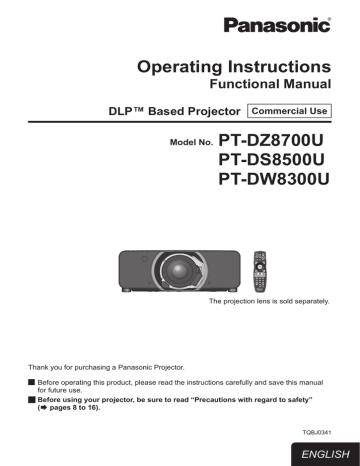
Operating Instructions
Functional Manual
DLP™ Based Projector
Commercial Use
Model No.
PT-DZ8700U
PT-DS8500U
PT-DW8300U
The projection lens is sold separately.
Thank you for purchasing a Panasonic Projector.
J
J
Before operating this product, please read the instructions carefully and save this manual for future use.
Before using your projector, be sure to read “
Precautions with regard to safety”
TQBJ0341
ENGLISH
Dear Panasonic Customer:
The following information should be read and understood as it provides details, which will enable you to operate the projector in a manner which is both safe to you and your environment, and conforms to legal requirements regarding the use of projectors. Before connecting, operating or adjusting this projector, please read these instructions completely and save this booklet with the projector for future reference. We hope it will help you to get the most out of your new product, and that you will be pleased with your Panasonic DLP™ Based projector.
The serial number of your product may be found on its bottom. You should note it in the space provided below and retain this booklet in case service is required.
Model number: PT-DZ8700U/PT-DS8500U/PT-DW8300U
Serial number:
WARNING: TO REDUCE THE RISK OF FIRE OR ELECTRIC SHOCK, DONOT EXPOSE THIS PRODUCT
TO RAIN OR MOISTURE.
Power Supply: This Projector is designed to operate on 120 V, 60 Hz AC, house current only.
CAUTION: The AC power cord which is supplied with the projector as an accessory can only be used for power supplies up to 125 V, 7 A. If you need to use higher voltages or currents than this, you will need to obtain a separate 250 V power cord. If you use the accessory cord in such situations, fire may result.
The lightning flash with arrowhead symbol, within an equilateral triangle, is intended to alert the user to the presence of uninsulated “dangerous voltage” within the product’s enclosure that may be of sufficient magnitude to constitute a risk of electric shock to persons.
The exclamation point within an equilateral triangle is intended to alert the user to the presence of important operating and maintenance (servicing) instructions in the literature accompanying the product.
CAUTION: This equipment is equipped with a three-pin grounding-type power plug. Do not remove the grounding pin on the power plug. This plug will only fit a grounding-type power outlet. This is a safety feature. If you are unable to insert the plug into the outlet, contact an electrician.
Do not defeat the purpose of the grounding plug.
Do not remove
Pursuant to at the directive 2004/108/EC, article 9 (2)
Panasonic Testing Center
Panasonic Service Europe, a division of Panasonic Marketing Europe GmbH
Winsbergring 15, 22525 Hamburg, F.R. Germany
NOTICE:
• This product has a High Intensity Discharge (HID) lamp that contains mercury. Dispose may be regulated in your community due to environmental considerations. For disposal or recycling information, please contact your local authorities, or the Electronic Industries Alliance: http://www.eiae.org
2
- ENGLISH
Important Safety Notice
WARNING:
This equipment has been tested and found to comply with the limits for a Class B digital device, pursuant to Part 15 of the FCC Rules. These limits are designed to provide reasonable protection against harmful interference in a residential installation. This equipment generates, uses and can radiate radio frequency energy and, if not installed and used in accordance with the instructions, may cause harmful interference to radio communications. However, there is no guarantee that interference will not occur in a particular installation.
If this equipment does cause harmful interference to radio or television reception, which can be determined by turning the equipment off and on, the user is encouraged to try to correct the interference by one or more of the following measures:
•
• Reorient or relocate the receiving antenna.
•
•
Increase the separation between the equipment and receiver.
Connect the equipment into an outlet on a circuit different from that to which the receiver is connected.
Consult the dealer or an experienced radio/TV technician for help.
FCC CAUTION: To assure continued compliance, follow the attached installation instructions and use only shielded interface cables when connecting to computer and/or peripheral devices. Any changes or modifications not expressly approved by Panasonic Corp. of North America could void the user’s authority to operate this device.
WARNING:
• Not for use in a computer room as defined in the Standard for the Protection of Electronic Computer/Data
•
•
Processing Equipment, ANSI/NFPA 75.
For permanently connected equipment, a readily accessible disconnect device shall be incorporated in the building installation wiring.
For pluggable equipment, the socket-outlet shall be installed near the equipment and shall be easily accessible.
Declaration of Conformity
Model Number:
Trade Name:
PT-DZ8700U/PT-DS8500U/PT-DW8300U
Panasonic
Responsible party: Panasonic Solutions Company
Address: 3 Panasonic Way, Secaucus, NJ 07094
Telephone number: (877) 803 - 8492
E-mail: [email protected]
This device complies with Part 15 of the FCC Rules. Operation is subject to the following two conditions: (1)
This device may not cause harmful interference, and (2) this device must accept any interference received, including interference that may cause undesired operation.
Information on Disposal in other Countries outside the European
These symbols are only valid in the European Union.
If you wish to discard this product, please contact your local authorities or dealer and ask for the correct method of disposal.
Important Information
Environment care information for users in China
This symbol is only valid in China.
ENGLISH -
3
Heightened luminance
The size is almost the same as the former model but the luminance is about 1.5 times higher.
7 000 lm : PT-D7700U
(two lamps LAMP POWER : [HIGH])
10 600 lm : PT-DZ8700U
(two lamps LAMP POWER : [HIGH])
Lengthened lamp replacement cycle
The lamp replacement cycle is longer
Æ
Approx. 1 500 hours : PT-D7700U
(two lamps LAMP POWER : [HIGH])
Approx. 3 000 hours : PT-DZ8700U
(two lamps LAMP POWER : [HIGH])
J
Quick steps
For details, see the corresponding pages.
1. Set up your projector.
(
page 21)
2. Attach the projection lens.
(
page 37)
3. Connect with other devices.
(
page 34)
4. Connect the power cord.
(
page 38)
Reduced standby power
The standby power is much less than the existing model.
Approx. 12 W : PT-D7700U
Approx. 0.2 W : PT-DZ8700U
(STANDBY MODE : [ECO])
5. Start projecting.
(
page 39)
6. Select the input signal.
(
page 41)
7. Adjust the image.
(
page 41)
4
- ENGLISH
Contents
Be sure to read “Precautions with regard to safety”. ( pages 8 to 16)
Important Information
Important Safety Notice ............................ 2
Precautions with regard to safety ............ 8
WARNING ..............................................................8
CAUTION .............................................................11
Cautions when transporting .................................11
Cautions when installing ......................................12
Security ................................................................14
Cautions on use ...................................................14
Cleaning and maintenance ..................................15
Disposal ...............................................................15
Accessories ..........................................................16
Preparation
About Your Projector .............................. 17
Remote control .....................................................17
Projector body ......................................................18
Setting projector ID number to remote control .....20
Using a wired remote control ...............................20
Making adjustment and selection.........................39
Powering off the projector ....................................40
Direct power off function ......................................40
Projecting ................................................. 41
Selecting the input signal .....................................41
How to adjust the focus, zoom and shift ..............41
Adjustment range after lens position
(optical shift) ..................................................42
Basic operations using the remote control................................................... 46
Using the SHUTTER function ..............................46
On-screen display function ..................................46
Switching the input signal ....................................46
STATUS function ..................................................46
Automatic adjustment ..........................................47
Using the FUNCTION button ...............................47
Displaying the internal test pattern.......................47
Changing the picture aspect ratio ........................48
Getting Started
Setting up ................................................. 21
Projection method ................................................21
Screen size and throw distance ...........................22
Front leg adjusters and throwing angle ................33
Connections ............................................. 34
Before connection to the projector .......................34
Connecting example : AV equipment ...................35
Connecting example : Computers........................36
Removing/attaching the projection lens
(optional) ........................................................37
How to install the projection lens .........................37
How to remove the projection lens.......................37
Basic Operation
Powering ON/OFF .................................... 38
Connecting the power cord ..................................38
Powering up the projector ....................................39
Settings
Menu Navigation ...................................... 49
Navigating through the menu ...............................49
MAIN MENU ........................................................50
SUB MENU ..........................................................50
PICTURE menu ........................................ 52
PICTURE MODE .................................................52
CONTRAST .........................................................53
BRIGHTNESS ......................................................53
COLOR ................................................................53
TINT .....................................................................53
COLOR TEMPERATURE ....................................54
GAMMA ................................................................55
SYSTEM DAYLIGHT VIEW .................................55
SHARPNESS .......................................................56
NOISE REDUCTION ...........................................56
DYNAMIC IRIS ....................................................56
SYSTEM SELECTOR ..........................................57
ENGLISH -
5
Important Information
Contents
POSITION menu ....................................... 58
SHIFT ...................................................................58
ASPECT ...............................................................58
ZOOM ..................................................................59
CLOCK PHASE ...................................................60
GEOMETRY (PT-DZ8700/PT-DS8500 only) .......60
KEYSTONE (PT-DW8300 only) ...........................62
ADVANCED MENU ................................... 63
DIGITAL CINEMA REALITY .................................63
BLANKING ...........................................................63
INPUT RESOLUTION ..........................................64
CLAMP POSITION ..............................................64
EDGE BLENDING ...............................................64
FRAME DELAY ....................................................66
RASTER POSITION ............................................66
DISPLAY LANGUAGE menu ................... 67
Changing the display language............................67
DISPLAY OPTION menu .......................... 68
COLOR MATCHING ............................................68
LARGE SCREEN CORRECTION ........................69
(PT-DZ8700/PT-DS8500 only) ......................69
WAVEFORM MONITOR (PT-DZ8700 only) .........70
AUTO SIGNAL .....................................................71
AUTO SETUP ......................................................71
RGB IN (Only RGB input) ....................................72
DVI-D IN ...............................................................72
HDMI IN ...............................................................73
SDI IN (PT-DZ8700/PT-DS8500 only) .................73
ON-SCREEN DISPLAY .......................................73
BACK COLOR .....................................................74
STARTUP LOGO .................................................74
FREEZE ...............................................................74
PROJECTOR SETUP menu ..................... 75
PROJECTOR ID ..................................................75
INSTALLATION ....................................................75
HIGH ALTITUDE MODE ......................................75
COOLING CONDITION .......................................76
LAMP SELECT ....................................................76
LAMP RELAY .......................................................76
LAMP POWER .....................................................77
BRIGHTNESS CONTROL ...................................77
STANDBY MODE ................................................81
SCHEDULE .........................................................81
RS-232C ..............................................................82
STATUS ...............................................................83
NO SIGNAL SHUT-OFF ......................................84
REMOTE2 MODE ................................................84
FUNCTION BUTTON ...........................................84
DATE AND TIME ..................................................84
LENS CALIBRATION ...........................................85
FILTER COUNTER RESET .................................85
SAVE ALL USER DATA ........................................86
LOAD ALL USER DATA .......................................86
INITIALIZE ...........................................................86
SERVICE PASSWORD .......................................86
P IN P menu .............................................. 87
Using the P IN P function .....................................87
Setting the P IN P function ...................................87
TEST PATTERN menu ............................. 88
TEST PATTERN ...................................................88
SIGNAL LIST menu .................................. 89
Registering a signal to the list ..............................89
Renaming a registered data.................................89
Deleting a registered data ....................................89
Managing the sub memory list .............................90
SECURITY menu ...................................... 91
SECURITY PASSWORD .....................................91
SECURITY PASSWORD CHANGE .....................91
DISPLAY SETTING .............................................92
TEXT CHANGE ...................................................92
MENU LOCK ........................................................92
MENU LOCK PASSWORD ..................................92
CONTROL DEVICE SETUP ................................93
NETWORK menu ..................................... 94
NETWORK SETUP ..............................................94
NETWORK CONTROL ........................................94
NETWORK STATUS ............................................94
6
- ENGLISH
Network connections............................................95
Accessing from the Web browser ........................96
Maintenance
Monitor Lamp indicators ....................... 107
Managing the indicated problems ......................107
Replacement .......................................... 109
Before replacing the unit ....................................109
Replacing the unit ..............................................109
Troubleshooting .....................................112
Appendix
Technical Information ............................114
PJLink protocol ..................................................114
Control commands via LAN ...............................115
Serial terminal ....................................................117
REMOTE 2 IN terminal ......................................120
Two window display combination list .................121
Restoring the MENU LOCK PASSWORD to default......................................................121
List of compatible signals ...................................122
Specifications ........................................ 124
Dimensions ........................................................126
About brand .......................................................126
Ceiling mount bracket safeguards....... 127
Attachment procedure........................................127
Index ....................................................... 128
Contents
Important Information
ENGLISH -
7
Precautions with regard to safety
WARNING
POWER
The wall outlet or the circuit breaker shall be installed near the equipment and shall be easily accessible when problems occur. If the following problems occur, cut off the power supply immediately.
Continued use of the projector in these conditions will result in fire or electric shock.
z
If foreign objects or water get inside the projector, cut off the power supply.
z z
If the projector is dropped or the cabinet is broken, cut off the power supply.
If you notice smoke, strange smells or noise coming from the projector, cut off the power supply.
Please contact an Authorized Service Center for repairs, and do not attempt to repair the projector yourself.
During a thunderstorm, do not touch the projector or the cable.
Electric shocks can result.
Do not do anything that might damage the power cord or the power plug.
If the power cord is used while damaged, electric shocks, short-circuits or fire will result.
z
Do not damage the power cord, make any modifications to it, place it near any hot objects, bend it excessively, twist it, pull it, place heavy objects on top of it or wrap it into a bundle.
Ask an Authorized Service Center to carry out any repairs to the power cord that might be necessary.
Insert the power plug securely into the wall outlet.
If the plug is not inserted correctly, electric shocks or overheating will result.
z
Do not use anything other than the provided power cord.
z z
Do not use the provided power cord for other electrical equipment.
Do not use plugs which are damaged or wall outlets which are coming loose from the wall.
Clean the power plug regularly to prevent it from becoming covered in dust.
Failure to observe this will cause a fire.
z
If dust builds up on the power plug, the resulting humidity can damage the insulation.
z
If not using the projector for an extended period of time, pull the power plug out from the wall outlet.
Pull the power plug out from the wall outlet and wipe it with a dry cloth regularly.
Do not handle the power plug with wet hands.
Failure to observe this will result in electric shocks.
Do not overload the wall outlet.
If the power supply is overloaded (ex., by using too many adapters), overheating may occur and fire will result.
ON USE/INSTALLATION
Do not place liquid containers on top of the projector.
If water spills onto the projector or gets inside it, fire or electric shocks will result.
If any water gets inside the projector, contact an Authorized Service Center.
Do not place the projector on soft materials such as carpets or sponge mats.
Doing so will cause the projector to overheat, which can cause burns, fire or damage to the projector.
Do not set up the projector in humid or dusty places or in places where the projector may come into contact with oily smoke or steam, ex. a bathroom.
Using the projector under such conditions will result in fire, electric shocks or components deterioration.
Components deterioration (such as ceiling mount brackets) may cause the projector which is mounted on the ceiling to fall down.
Do not install this projector in a place which is not strong enough to take the full weight of the projector or on top of a surface which is sloped or unstable.
Failure to observe this will cause projector to fall down or tip over the projector, and severe injury or damage could result.
8
- ENGLISH
Precautions with regard to safety
Do not place another projector or other heavy objects on top of the projector.
Failure to observe this will cause the projector to become unbalanced and fall, which could result in damage or injury. The projector will be damaged or deformed.
Installation work (such as ceiling suspension) should only be carried out by a qualified technician.
If installation is not carried out and secured correctly it can cause injury or accidents, such as electric shocks.
z
Do not use anything other than an authorized ceiling mount bracket.
z
Be sure to use the provided accessory wire with an eye bolt as an extra safety measure to prevent the projector from falling down. (Install in a different location to the ceiling mount bracket)
Do not cover the air inlet port or the air outlet port.
Doing so will cause the projector to overheat, which can cause fire or damage to the projector.
z z
Do not place the projector in narrow, badly ventilated places such as closets or bookshelves.
Do not place the projector on cloth or papers, as these materials could be drawn into the air inlet port.
Do not place your hands or other objects close to the air outlet port.
Doing so will cause burns or damage your hands or other objects.
z
Heated air comes out of the air outlet port. Do not place your hands or face, or objects which cannot withstand heat close to this port.
Do not look and place your skin into the lights emitted from the lens while the projector is being used.
Doing so can cause burns or loss of sight.
z
Strong light is emitted from the projector’s lens. Do not look or place your hands directly into this light.
z
Be especially careful not to let young children look into the lens. In addition, turn off the power and disconnect the power plug when you are away from the projector.
Do not insert any foreign objects into the projector.
Doing so will cause fire or electric shocks.
z
Do not insert any metal objects or flammable objects into the projector or drop them onto the projector.
Never attempt to remodel or disassemble the projector.
High voltages can cause fire or electric shocks.
z
For any inspection, adjustment and repair work, please contact an Authorized Service Center.
Do not project an image with the lens cover attached.
Doing so can cause fire.
When replacing the lamp, do not touch the fan with your finger or another part of your body.
If you do so, you may get hurt.
ACCESSORIES
Do not use or handle the batteries improperly, and refer to the following.
z z z z z z z
Failure to observe this will cause burns, batteries to leak, overheat, explode or catch fire.
z
Do not use unspecified batteries.
z z z z
Use manganese batteries but not rechargeable batteries.
Do not disassemble dry cell batteries.
Do not heat the batteries or place them into water or fire.
Do not allow the + and
- terminals of the batteries to come into contact with metallic objects such as necklaces or hairpins.
Do not store batteries together with metallic objects.
Store the batteries in a plastic bag and keep them away from metallic objects.
Make sure the polarities (+ and
-) are correct when inserting the batteries.
Do not use a new battery together with an old battery or mix different types of batteries.
Do not use batteries with the outer cover peeling away or removed.
Remove the empty batteries from the remote control at once.
Insulate the battery using tape or something similar before disposal.
Important Information
ENGLISH -
9
Precautions with regard to safety
Do not allow children to reach the AA/R6 batteries.
z z
The battery can cause personal injury if swallowed.
If swallowed, seek medical advice immediately.
If the battery fluid leaks, do not touch it with bare hands, and take the following measures if necessary.
z z
Battery fluid on your skin or clothing could result in skin inflammation or injury.
Rinse with clean water and seek medical advice immediately.
Battery fluid coming in contact with your eyes could result in loss of sight.
In this case, do not rub your eyes. Rinse with clean water and seek medical advice immediately.
Do not disassemble the lamp unit.
If the lamp breaks, it could cause injury.
Lamp replacement
The lamp has high internal pressure. If improperly handled, an explosion and severe injury or accidents will result.
z
Replacement of the lamp should be carried out by a qualified technician.
z z z
The lamp can easily explode if struck against hard objects or dropped.
Before replacing the lamp, be sure to disconnect the power plug from the wall outlet.
Electric shocks or explosions can result if this is not done.
When replacing the lamp, allow it to cool for at least one hour before handling it otherwise it can cause burns.
Do not allow infants or pets to touch the remote control unit.
z
Keep the remote control unit out of the reach of infants and pets after using it.
Keep the attached screws and plain washers away from babies and infants.
z z
If a baby swallows a screw by accident, it may be affected badly.
If a baby seems to have swallowed a screw, consult the doctor immediately.
10
- ENGLISH
Precautions with regard to safety
CAUTION
POWER
When disconnecting the power cord, be sure to hold the power plug and power connector.
If the power cord itself is pulled, the lead will become damaged, and fire, short-circuits or serious electric shocks will result.
When not using the projector for an extended period of time, disconnect the power plug from the wall outlet and remove the batteries from the remote control.
Disconnect the power plug from the wall outlet before carrying out any cleaning.
Electric shocks can result if this is not done.
ON USE/INSTALLATION
Do not put your weight on this projector.
You could fall or the projector could break, and injury will result.
z
Be especially careful not to let young children stand or sit on the projector.
Do not place the projector in extremely hot locations.
Doing so will cause the outer casing or internal components to deteriorate, or result in fire.
z
Take particular care in locations exposed to direct sunlight or near stoves.
Always disconnect all cables before moving the projector.
Moving the projector with cables still attached can damage the cables, which will cause fire or electric shocks to occur.
Do not place your hands in the openings beside the optical lens, while shifting the lens.
Failure to observe this could cause injury.
ACCESSORIES
Do not use the old lamp unit.
If used it could cause lamp explosion.
If the lamp has broken, ventilate the room immediately. Do not touch or bring your face close to the broken pieces.
Failure to observe this will cause the user to absorb the gas which was released when the lamp broke and which contains nearly the same amount of mercury as fluorescent lamps, and the broken pieces will cause injury.
z z
If you believe that you have absorbed the gas or that the gas has got into your eyes or mouth, seek medical advice immediately.
Ask your dealer about replacing the lamp unit and check the inside of the projector.
Cautions when transporting
When transporting the projector or carrying it around, make sure that the lens cover is always in place, and remove the lens. Please take care to keep them away from vibration and impacts, both the projector and the lens are precision-made and easily susceptible to damage.
When transporting the projector, the leg adjusters must be housed and do not hold them. Please securely hold only its bottom and none of its other parts or surfaces as this will result in malfunctions.
Important Information
ENGLISH -
11
Precautions with regard to safety
Cautions when installing
z z z z z z
After removing the projection lens, install the dust sponge attached to the projector.
If the dust sponge is not installed, dust will be accumulated inside and can cause a trouble.
Do not use under the following conditions.
Do not set up the projector outdoors.
The projector is designed for indoor use only.
Avoid setting up in places which are subject to vibration or shocks.
If the projector is installed in a place where vibrations are transmitted or mounted in a car or a vessel, vibrations or impacts will result in damage to the internal parts, causing failure. Install the product in a place free from vibrations and impacts.
Avoid setting up in places which are subject to sudden temperature changes, such as near an air conditioner or lighting equipment.
Failure to observe this will result in malfunctions or the lamp life will be shortened.
Avoid setting up in places which are near high-voltage power lines or near motors.
The product will be exposed to interference if it is installed in the vicinity of high-voltage electrical power lines or power sources.
Do not install the projector at elevations higher than 2 700 m (8 858 ft) above sea level.
If using this projector at high elevations 1 400 - 2 700 m (4 593 - 8 858 ft) above sea level, set [
HIGH
ALTITUDE MODE] to [ON].
If using this projector at elevations lower than 1 400 m (4 593 ft) above sea level, set [
HIGH ALTITUDE
MODE] to [OFF].
Failure to observe this will result in malfunctions or the lamp life or life of other components will be shortened.
When installing and using the projector at an angle that exceeds 30° vertically, set [COOLING
CONDITION].
Failure to observe this will result in malfunctions or the lamp life or other components will be shortened.
Lens Focus
Do not adjust the lens focus in the initial period after switching the projector on. The high clarity projector lens is thermally affected by the light from the light source, making the focus unstable in the period just after switching on. Please allow a warm-up time of at least 30 minutes before adjusting the lens focus.
Be sure to ask a specialized technician when installing the product to a ceiling.
If the product is to be installed hanging from the ceiling, purchase an optional Ceiling Mount Attachment (For high ceilings: Model No. ET-PKD310H, For low ceilings: Model No. ET-PKD310S). Please call a specialized technician or contact an Authorized Service Center for installation.
12
- ENGLISH
Precautions with regard to safety
z z z z
Cautions when setting the projectors 1
When installing and using the projector with a method other than floor standing installing using adjustable feet, fix it with the 5 ceiling mounting screws (shown in the figure).
(Screw diameter: M6, Tapping depth inside set: 8 mm)
Make a clearance of at least 5 mm between the projector bottom and setting surface by inserting spacers
(metallic) etc. between them.
The adjustable feet can be removed if they are not necessary for installation. However, do not use the screw holes for them to fix the projector.
Do not tighten other screws etc. into the screw holes for the adjustable feet.
Doing so can break the set.
When installing the removed adjustable feet again, note that the front and rear ones have different lengths.
(The longer screws are used for front feet. Length of front leg screw: 65 mm, Length of rear leg screw:
23 mm)
When installing the projector with a method other than floor standing installing, do not adjust its angle with the adjustable feet. Doing so can break the set.
Ceiling mounting screws (M6)
Important Information
Base
Spacers
Gap (Min. 5 mm)
Make sure air can circulate around the air intake vent.
Failure to do so may result in the projector not operating properly.
ENGLISH -
13
Precautions with regard to safety
z
Cautions when setting the projectors 2
When placing the projector in confined space, a ventilation or air conditioning system must be equipped, and keep enough ventilation space on the rear and both sides of the projector.
over 50 cm (20") over 50 cm (20") over 50 cm (20") over 10 cm (4") z z
Make a clearance of at least 5 mm between the projector bottom and setting surface by inserting spacers
(metallic) etc. between them.
z
Do not stack the projectors without using frame or shelf.
Do not cover the ventilation openings or place anything within 50 cm (20") of them z z as this may cause damage or injury.
Avoid heating or cooling air of the air conditioning systems directly blow on to the projector ventilation openings.
You can tilt the projector within ± 15 degrees horizontally.
+15°
-15°
Security
z z z
Take safety measures against following incidents.
Personal information being leaked via this product.
Unauthorized operation of this product by a malicious third party.
Interfering or stopping of this product by a malicious third party.
z z z z z z
Security instruction
The connecting network must be secured by firewall or others.
Change your password regularly.
Do not use a password that is simple to guess.
Panasonic and its affiliate companies would never directly inquire about your password.
Do not share your password with the general public.
Set a password, and place restrictions on the users who can log in.
Cautions on use
z z
In order to get the picture quality
Draw curtains or blinds over windows and turn off any lights near the screen to prevent outside light or light from indoor lamps from shining onto the screen.
Depending on where the projector is used, air exhaust vents or the warm air from air conditioning can cause a shimmering effect on the screen. For this reason, take care not to shield the air exhaust vents and consider the direction of the air flowing from air conditioning.
14
- ENGLISH
Precautions with regard to safety
Do not touch the surface of the projector lens with your bare hand.
If the surface of the lens becomes dirty from fingerprints or anything else, this will be magnified and projected onto the screen. Please put the lens cover on the projector when you do not use it.
Do not move the projector while it is operating or subject it to vibration or impact.
The service life of its internal components will be shortened.
z z z z z z z z
The projector has a high pressure mercury lamp that is characterized as follows:
The brightness of the lamp will decrease over time.
The lamp may explode or shorten the lamp life by shocks or chipping damage.
In rare cases, it may burst shortly after the first use.
The possibility of its bursting increases when the lamp is used beyond the replacement time.
If the lamp bursts, gas inside the lamp is released in the form of smoke.
The life of a mercury lamp varies according to the individual difference or conditions of use.
In particular, turning the power on and off frequently and/or repeatedly as well as continuous use for 22 hours will greatly affect the life cycle. Provide a lamp for replacement in advance.
Lamp deterioration accelerates when used continuously for 22 hours or more. Lamp deterioration due to continuous use can be reduced by using the “LAMP RELAY” function.
Connection to external device
When connecting the projector to a computer or external device, use the power cord supplied with the corresponding device and a commercially available shielded interface cable.
Optical components
It may be necessary to replace the optical components such as DLP chips and Polarizing plates in less than 1 year if using the projector in a high temperature environment or in a very dusty, oily smoke or tobacco smoke environment. For more details, please contact your dealer.
DLP chips
The DLP chips are precision-made. Note that in rare cases, pixels of high precision could be missing or always lit, but this is not a malfunction. Please take note that directing a laser beam onto the lens surface can damage the
DMD element.
Cleaning and maintenance
Ask an Authorized Service Center to clean the inside of the projector at least once a year.
If dust is left to build up inside the projector without being cleaned out, it can result in fire or problems with operation. It is a good idea to clean the inside of the projector before the season when humid weather arrives.
Ask your nearest Authorized Service Center to clean the projector when required.
Please discuss with the Authorized Service Center regarding cleaning costs.
z z z
Be sure to remove the power plug from the wall outlet before cleaning.
Use soft and dry cloth to clean the cabinet.
Use a soft cloth moistened in warm water to clean away oil. Do not use solvents such as benzene, thinner, and alcohol, detergents for kitchens, or a chemical cloth. If using such solvents, the outer case will become deformed, and the paint may peel off.
Do not clean the lens surface with fuzzy or dusty cloths.
If dust adheres to the lens, it will be magnified and projected on the screen. Use a soft and clean cloth to wipe off dust.
Disposal
When discarding this product, please contact your local authorities or dealer and ask for the correct method of disposal.
ENGLISH -
15
Important Information
Precautions with regard to safety
Accessories
Make sure the following accessories are provided with your projector.
Remote control (x1)
(N2QAYB000550)
Power cord (x1)
(TXFSX01RGQZ)
Drop-prevention bracket (x2)
(TTRA0238)
CD-ROM (x1)
(TXFQB02VKN)
AA/R6 batteries for remote control (x2)
Safety cables (x2)
Washers (x4)
Wire rope fixing screw (x2)
Lens fixing screw (x1)
(XYN4+J18FJ) z z z z
Attention
After unpacking the projector, discard the power cord cap and packaging material properly.
For lost accessories, consult your dealer.
The part numbers of accessories and separately sold components are subject to change without notice.
Store small parts in an appropriate manner, and keep them away from young children.
16
- ENGLISH
About Your Projector
Remote control
J
Top view
Remote control signal emitters
J
Bottom view
Remote control wired terminal
Installing/removing batteries
Press the tab and lift up the cover.
Insert the batteries according to the polarity diagram indicated inside. (insert the side first).
Remove the batteries in the reverse order to setting.
J
Front view
Remote control indicator
Flashes by pressing any buttons.
Starts the projection while in the standby mode.
These buttons select the RGB1,
RGB2, DVI-D, VIDEO, S-VIDEO
<MENU> button
Displays and clears the main menu, and returns to the previous menu when the menu is displayed.
Navigation and <ENTER> buttons
Navigate through the menu items with
▲▼◄►, and activate them with the
Displays and clears the on screen indications.
Displays the test pattern.
Enter ID number of the remote control and adjustment values of menu items.
Displays projector information.
Makes the remote control available to control any ID projectors.
Returns to the standby mode.
Pressing this button while projecting an image automatically corrects the picture positioning on the screen.
While the auto setup feature is active, a message “PROGRESS” appears on
Pressing this button toggles the projector’s internal mechanical shutter to black out the projector.
Switches the image aspect ratio.
These buttons are used together with
▲▼◄► to adjust focus, zoom and shift by the projection lens.
Assign the frequently use functions from options for shortcut.
Restores the default factory setting.
Specifies the ID of the remote control.
z z z z
Attention
Do not drop the remote control.
Avoid contact with liquids or moisture.
Do not attempt to modify or disassemble the remote control.
Do not let strong light shine onto the signal receptor. The remote control may malfunction under strong light such as fluorescent.
z z z
Note
The remote control can be used within a distance of about 30 m if pointed directly at the remote control receiver. The remote control can control at angles of up to ± 15 °C vertically and ± 30 °C horizontally, but the effective control range may be reduced.
If there are any obstacles between the remote control and the remote control signal receptor, the remote control may not operate correctly.
The signal will be reflected off the screen. The operating range may differ due to the screen material.
When the projector receives a signal from the remote control, the Power indicator will flash.
ENGLISH -
17
About Your Projector
Projector body
J
Front view
Power indicator (STANDBY(R) / ON(G))
Indicates the power supply status.
Lamp1 indicator (LAMP1)
Indicates the lamp1 unit status. (
Lamp2 indicator (LAMP2)
Indicates the lamp2 unit status. (
Temperature indicator (TEMP)
Indicates the temperature status. (
Filter indicator (FILTER)
Indicates the filter status. (
J
Side views
Security lock
CONTROL
PANEL
Terminals on side Air intake port
AC IN terminal
Connect the power cord to supply electronic power to the projector.
<MAIN POWER> switch
Switch the projector on/off.
Remote control signal receptor
Front leg adjusters
Screw up/down to adjust the projection angle.
J
Rear view
Air intake port
Auto Cleaning
Filter (ACF) compartment
Air intake port
J
Bottom view
Burglar hook port
Û
Air intake port
Air exhaust port
Lamp unit compartment
Remote control signal receptor
Air exhaust port
Attention
Keep your hands and other objects away from the air outlet port.
z
Keep your hand and face away.
z z
Keep heat-sensitive articles away.
Inserting your finger may result in injury.
Heated air from the air outlet port can cause burns or deformations.
18
- ENGLISH
Û
: Attach a commercial burglar prevention cable.
About Your Projector
J
CONTROL PANEL
<STANDBY> button
Returns to the standby mode.
<POWER ON> button
Starts the projection while in the standby mode.
VIDEO
Switches to VIDEO input.
S-VIDEO
Switches to S-VIDEO input.
RGB1
Switches to RGB1 input.
RGB2
Switches to RGB2 input.
DVI-D/HDMI
Switches to DVI-D or HDMI input.
SDI
Switches to SDI input.
(PT-DZ8700U/PT-DS8500U only)
<MENU> button
Displays and clears the main menu, and returns to the previous menu when the menu is displayed.
If you hold it down for at least 3 seconds while the on-screen indication is [OFF], the [OFF] state is canceled.
<LENS> button
This button is used together with ▲▼◄► to adjust focus, zoom and shift by the projection lens.
<ENTER> button
Press to activate a menu selection or to initiate a function.
<SHUTTER> button
Pressing this button toggles the projector’s internal mechanical shutter to black out the
▲▼◄► button
Use these buttons to select menu items, change settings, adjust levels, and to enter the
[SECURITY] password.
<AUTO SETUP> button
Pressing this button while projecting an image automatically corrects the picture positioning on the screen. While the auto setup feature is active,
a message “PROGRESS” appears on the screen.
J
Terminals on side
REMOTE 2 IN
Connect a cable from an external control circuit.
REMOTE 1 IN/OUT
When two or more main units are used in the system, they can be connected and controlled with wired remote control cable.
SERIAL IN/OUT
Connect an RS-232C cable from/to a computer.
DVI-D IN
Connect a single link DVI-D signals.
SDI IN
Connect an SDI signals.
(PT-DZ8700U/PT-DS8500U only)
HDMI IN
Connect a HDMI signals.
VIDEO IN
Connect a VIDEO signals.
S-VIDEO IN
Connect an S-VIDEO signals.
LAN
Connect a LAN cable for network connection.
RGB2 IN
Connect an RGB or YP
B
P
R
signals.
RGB (YP
B
P
R
)1 IN
Connect an RGB or YP
B
P
R
signals.
z z
Attention
Do not touch the LAN terminal with your bare hands or body, as body parts may have charged static electricity. Failure to do so may cause malfunctions.
Do not touch the metallic parts of LAN terminal and cable.
Please connect the LAN to indoor devices only.
ENGLISH -
19
About Your Projector
Setting projector ID number to remote control
Each projector can be assigned a unique ID number, and the handheld remote’ s number must be set to match the intended projector.
The ID number of the projector is set to “ALL” on shipping, and use the ID ALL button of the remote control when using only a single projector.
1 ) Press <ID SET> button, and the projector (s) will display it’s current ID number onscreen. Within 5 seconds, use the numeric keys (0-9) to match the Remote’s ID number with that of the desired projector.
z z z z
Attention
Do not press <ID SET> button accidentally or carelessly because the ID number on the remote control can be set even when no projector is around.
If you do not enter the 2 digits ID number within 5 seconds after <ID SET> button has been pressed, the ID will remain at the number that was set before <ID SET> button was pressed.
Your specified ID number is stored in the remote control unit unless another one is specified later. However, the stored ID will be erased if the batteries of the remote control are left exhausted. When the batteries are replaced, set the same ID number again.
The ID number can be set to “ALL” or from “1” to “64”.
z
Note
Refer to “PROJECTOR ID” of “PROJECTOR SETUP
menu” (
Æ
Using a wired remote control
When multiple projectors are connected as part of the system, connect to units with a M3 stereo mini jack commercial cable to simultaneously control multiple main units with a single remote control through the
REMOTE 1 IN/OUT terminal. It is effective to use the wired remote control in the environment in which an obstacle stands in the light path or where devices are susceptible to outside light.
Connect to the remote control wired terminal
Remote Control
M3 stereo mini jack cable
(commercial)
Connect to the secondary projector
Connection terminals z
Attention
Use 2 core shielded cable of length of 15 m or less. If the length of the cable exceeds 15 m (49' 2"), the shielding of the cable may not be sufficient and the remote control may not work.
20
- ENGLISH
Setting up
Projection method
You can use the projector with any of the following 4 projection methods. To set the desired method in the projector.
J
Mounting on the ceiling and projecting from front
J
Setting on a desk/floor and projecting from rear
(Using translucent screen)
Menu
Û
INSTALLATION
COOLING
CONDITION
Method
FRONT/CEILING
CEILING SETTING
J
Mounting on the ceiling and projecting from rear
(Using translucent screen)
Menu
Û
INSTALLATION
COOLING
CONDITION
Method
REAR/FLOOR
FLOOR SETTING
J
Setting on a desk/floor and projecting from front
Menu
Û
INSTALLATION
COOLING
CONDITION
Method
REAR/CEILING
CEILING SETTING
Menu
Û
INSTALLATION
COOLING
CONDITION
Method
FRONT/FLOOR
FLOOR SETTING
Û
:
Refer to “INSTALLATION” of “PROJECTOR SETUP menu ” and “COOLING CONDITION” (
details.
ENGLISH -
21
Setting up
Screen size and throw distance
When planning the projector and screen geometry, refer to the figures below and the information on the following pages for reference. After the projector is roughly positioned, picture size and vertical picture positioning can be finely adjusted with the powered zoom lens and lens shifting mechanism.
Projected image
SD
Screen
L (LW/LT)
SW
Screen
L (LW/LT)
L (LW/LT)
Û
SH
SW
H
SD
Û
: LW : Minimum distance
LT : Maximum distance
Projection distance (m)
Height of the projection area (m)
Width of the projection area (m)
Vertical distance between the lens center level and the bottom edge of the projected image. (m)
Diagonal length of the projection area (") z z
Attention
Before installing, please read
“Precautions with regard to safety” (
Special care should be used when DLP projectors are used in the same room as high power laser equipment.
Direct or indirect hitting of a laser beam on to the lens can severely damage the Digital Mirror Devices ™ in which case there is a loss of warranty.
22
- ENGLISH
Setting up
J
Projected range using geometric adjustment
(PT-DZ8700U/PT-DS8500U only)
VERTICAL KEYSTONE (Side View) HORIZONTAL KEYSTONE (Top View)
Screen Screen
VERTICAL ARC (Side View)
L2
L2 : Projection distance
R2 : Radius of the circle
Screen
HORIZONTAL ARC (Top View)
L2
L2 : Projection distance
R2 : Radius of the circle
Screen
R2
L3
R2
L3
Center of the circle
Center of the circle
R3
Screen
L3 : Projection distance
R3 : Radius of the circle
R3
Screen
L3 : Projection distance
R3 : Radius of the circle
Lens
ET-D75LE1
ET-D75LE2
ET-D75LE3
ET-D75LE4
ET-D75LE5
ET-D75LE6
ET-D75LE8
ET-D75LE10
ET-D75LE20
ET-D75LE30
Keystone correction only When using arc and keystone correction together
Vertical
Keystone
Correction
Angle α (°)
±40
±40
±40
±40
±22
±28
±40
±40
±40
±40
Horizontal
Keystone
Correction
Angle β (°)
±15
±15
±15
±15
±15
±10
±15
±15
±15
±15
Vertical
Keystone
Correction
Angle α (°)
±5
±5
±10
±10
±5
±5
±10
±5
±5
±5
Horizontal
Keystone
Correction
Angle β (°)
±5
±5
±10
±15
±5
±5
±15
±5
±5
±5
R2/L2 minimum value
3.0
2.4
0.4
1.6
1.6
1.2
0.8
0.6
1.6
1.2
R3/L3 minimum value
6.0
4.8
0.8
3.2
3.2
2.4
1.6
1.0
3.2
2.4
z z
Note
When using geometric adjustment, if the amount of compensation is too great, excessive blurring may result.
The curved screens illustrated are simply sections of a full circle.
Arc correction only
R2/L2 minimum value
R3/L3 minimum value
1.5
1.2
0.2
0.8
0.8
0.6
0.4
0.3
0.8
0.6
3.0
2.4
0.4
1.6
1.6
1.2
0.8
0.5
1.6
1.2
ENGLISH -
23
Setting up
J
Q
Projection distance by projection lens (for PT-DZ8700U)
For the screen aspect ratio of 16 : 10 (Unit : m)
Zoom lens
350
400
500
600
150
200
250
300
70
80
90
100
120
Lens type
Model number of projection lens
Throw ratio
Û
Screen dimensions
Screen size (")
ET-D75LE1
1.4–1.8 : 1
Effective height
(SH)
0.942
Effective width
(SW)
1.508
Min.
(LW)
1.077
1.212
1.346
1.615
2.019
2.692
3.365
4.039
1.723
1.939
2.154
2.585
3.231
4.308
5.385
6.462
4.40
5.89
7.39
8.88
4.712
5.385
7.539
8.616
10.37
11.86
6.731
10.770
14.85
8.077
12.923
17.83
2.01
2.31
2.61
2.91
3.51
Max.
(LT)
2.69
3.09
3.49
3.89
4.68
5.88
7.87
9.87
11.86
13.86
15.85
19.84
23.82
ET-D75LE2
1.8–2.8 : 1
Min.
(LW)
5.93
7.93
9.93
11.93
13.93
15.94
19.94
23.94
2.72
3.12
3.52
3.92
4.73
Max.
(LT)
8.90
11.91
14.91
17.91
20.91
23.92
29.92
35.93
4.10
4.70
5.30
5.90
7.10
ET-D75LE3
2.8–4.6 : 1
Projection distance (L)
Min.
(LW)
8.91
11.92
14.92
17.92
20.92
23.93
29.93
35.94
4.11
4.71
5.31
5.91
7.11
Max.
(LT)
6.90
7.90
8.91
9.91
11.91
14.92
19.94
24.95
29.97
34.98
40.00
50.03
60.06
ET-D75LE4
4.6–7.4 : 1
Min.
(LW)
6.91
7.91
8.91
9.91
11.92
14.93
19.95
24.96
29.98
34.99
40.01
50.04
60.07
Max.
(LT)
11.06
12.66
14.25
15.85
19.04
23.82
31.80
39.77
47.75
55.72
63.70
79.65
95.60
ET-D75LE8
7.3–13.8 : 1
Min.
(LW)
Max.
(LT)
10.78
12.37
13.97
15.57
18.76
20.56
23.55
26.54
29.53
35.50
23.54
31.52
39.49
47.47
44.47
59.41
74.36
89.30
55.44
104.24
63.42
119.19
79.37
149.08
95.32
178.96
200
250
300
350
90
100
120
150
70
80
Lens type
Model number of projection lens
Throw ratio
Û
Screen dimensions
Screen size (")
Effective height
(SH)
0.942
1.077
Effective width
(SW)
1.508
1.723
400
500
600
ET-D75LE6
0.9–1.1 : 1
Min.
(LW)
1.212
1.346
1.615
2.019
2.692
3.365
4.039
4.712
1.939
2.154
2.585
3.231
4.308
5.385
6.462
7.539
3.97
4.98
5.99
6.99
5.385
8.616
8.00
6.731
10.770
10.01
8.077
12.923
12.03
1.35
1.55
1.76
1.96
2.36
2.96
Max.
(LT)
4.75
5.96
7.17
8.37
9.58
11.99
14.40
1.62
1.86
2.10
2.34
2.82
3.55
Zoom lens
ET-D75LE10
1.3–1.7 : 1
Min.
(LW)
5.60
7.02
8.44
9.86
11.28
14.12
16.96
1.90
2.19
2.47
2.76
3.32
4.18
Max.
(LT)
7.24
9.07
10.91
12.74
14.58
18.25
21.92
2.46
2.83
3.20
3.56
4.30
5.40
ET-D75LE20
1.7–2.4 : 1
Projection distance (L)
Min.
(LW)
7.19
9.00
10.82
12.64
14.46
18.09
21.73
2.46
2.82
3.19
3.55
4.28
5.37
Max.
(LT)
10.45
13.09
15.73
18.37
21.01
26.29
31.58
3.58
4.11
4.64
5.17
6.22
7.81
ET-D75LE30
2.4–4.7 : 1
Min.
(LW)
10.38
13.00
15.62
18.24
20.86
26.11
31.35
3.56
4.08
4.61
5.13
6.18
7.75
Û
: The throw ratio is based on the value during projection onto a 150-inch screen size.
Max.
(LT)
20.16
25.25
30.34
35.42
40.51
50.68
60.85
6.94
7.96
8.98
9.99
12.03
15.08
Fixed-focus lens
ET-D75LE5
0.7 : 1
Fixed
0.99
1.15
1.30
1.45
1.76
2.22
2.99
3.76
4.53
z z
Note
The projection distances listed here involve an error of ±5 %.
When geometric adjustment is used, compensation is made so that the screen size becomes smaller than the specified size.
24
- ENGLISH
Setting up
Q
For the screen aspect ratio of 16 : 9 (Unit : m)
350
400
500
600
150
200
250
300
70
80
90
100
120
Lens type
Model number of projection lens
Throw ratio
Û
Screen dimensions
Screen size (")
Effective height
(SH)
0.872
0.996
1.121
1.245
1.494
Effective width
(SW)
1.550
1.771
1.992
2.214
2.657
ET-D75LE1
1.4–1.8 : 1
Min.
(LW)
1.868
2.491
3.113
3.736
3.321
4.428
5.535
6.641
4.53
6.06
7.59
9.13
4.358
4.981
7.748
8.855
10.66
12.19
6.226
11.069
15.26
7.472
13.283
18.33
2.07
2.38
2.68
2.99
3.60
Max.
(LT)
2.77
3.18
3.59
4.00
4.82
6.05
8.10
10.15
12.19
14.24
16.29
20.39
24.49
ET-D75LE2
1.8–2.8 : 1
Min.
(LW)
6.09
8.15
10.21
12.27
14.32
16.38
20.50
24.61
2.80
3.21
3.62
4.04
4.86
Max.
(LT)
9.15
12.24
15.33
18.41
21.50
24.58
30.76
36.93
4.21
4.83
5.45
6.07
7.30
Zoom lens
ET-D75LE3
2.8–4.6 : 1
Projection distance (L)
Min.
(LW)
9.16
12.25
15.34
18.42
21.51
24.60
30.77
36.94
4.23
4.84
5.46
6.08
7.31
Max.
(LT)
7.09
8.13
9.16
10.19
12.25
15.34
20.50
25.65
30.81
35.96
41.12
51.42
61.73
ET-D75LE4
4.6–7.4 : 1
Min.
(LW)
7.10
8.13
9.16
10.19
12.26
15.35
20.50
25.66
30.81
35.97
41.12
51.43
61.74
Max.
(LT)
11.37
13.01
14.65
16.29
19.57
24.49
32.69
40.88
49.08
57.28
65.47
81.87
98.26
ET-D75LE8
7.3–13.8 : 1
Min.
(LW)
Max.
(LT)
11.09
12.73
14.37
16.01
19.29
21.14
24.21
27.29
30.36
36.50
24.21
32.40
40.60
48.80
45.72
61.08
76.44
91.79
57.00
107.15
65.19
122.51
81.59
153.23
97.98
183.95
200
250
300
350
90
100
120
150
Lens type
Model number of projection lens
Throw ratio
Û
Screen dimensions
Screen size (")
Effective height
(SH)
Effective width
(SW)
70
80
0.872
0.996
1.550
1.771
400
500
600
ET-D75LE6
0.9–1.1 : 1
Min.
(LW)
1.121
1.245
1.494
1.868
2.491
3.113
3.736
4.358
1.992
2.214
2.657
3.321
4.428
5.535
6.641
7.748
4.08
5.12
6.15
7.19
4.981
6.226
8.855
11.069
8.22
10.29
7.472
13.283
12.36
1.39
1.60
1.81
2.01
2.43
3.05
Max.
(LT)
4.89
6.13
7.37
8.61
9.85
12.33
14.81
1.66
1.91
2.16
2.41
2.90
3.65
Zoom lens
ET-D75LE10
1.3–1.7 : 1
Min.
(LW)
5.75
7.21
8.67
10.13
11.59
14.51
17.44
1.96
2.25
2.54
2.83
3.42
4.29
Max.
(LT)
7.44
9.33
11.21
13.10
14.99
18.76
22.54
2.53
2.91
3.29
3.67
4.42
5.55
ET-D75LE20
1.7–2.4 : 1
Projection distance (L)
Min.
(LW)
7.39
9.26
11.13
12.99
14.86
18.60
22.33
2.53
2.91
3.28
3.65
4.40
5.52
Max.
(LT)
10.74
13.46
16.17
18.88
21.60
27.03
32.46
3.68
4.23
4.77
5.31
6.40
8.03
ET-D75LE30
2.4–4.7 : 1
Min.
(LW)
10.67
13.36
16.06
18.75
21.45
26.84
32.23
3.66
4.20
4.74
5.28
6.35
7.97
Û
: The throw ratio is based on the value during projection onto a 150-inch screen size.
Max.
(LT)
20.73
25.96
31.18
36.41
41.64
52.09
62.54
7.14
8.19
9.23
10.28
12.37
15.50
Fixed-focus lens
ET-D75LE5
0.7 : 1
Fixed
1.02
1.18
1.34
1.50
1.81
2.29
3.08
3.87
4.66
z z
Note
The projection distances listed here involve an error of ±5 %.
When geometric adjustment is used, compensation is made so that the screen size becomes smaller than the specified size.
ENGLISH -
25
Setting up
Q
For the screen aspect ratio of 4 : 3 (Unit : m)
350
400
500
600
150
200
250
300
70
80
90
100
120
Lens type
Model number of projection lens
Throw ratio
Û
Screen dimensions
Screen size (")
ET-D75LE1
1.6–2.2 : 1
Effective height
(SH)
1.067
Effective width
(SW)
1.422
Min.
(LW)
1.219
1.372
1.524
1.829
2.286
3.048
3.810
4.572
1.626
1.829
2.032
2.438
3.048
4.064
5.080
6.096
4.99
6.68
8.37
10.06
5.334
6.096
7.112
8.128
11.75
13.44
7.620
10.160
16.82
9.144
12.192
20.20
2.29
2.63
2.96
3.30
3.98
Max.
(LT)
3.06
3.51
3.96
4.41
5.32
6.67
8.93
11.18
13.44
15.70
17.96
22.47
26.98
ET-D75LE2
2.2–3.3 : 1
Min.
(LW)
6.72
8.99
11.25
13.52
15.79
18.05
22.58
27.12
3.09
3.55
4.00
4.45
5.36
Max.
(LT)
10.09
13.49
16.89
20.29
23.69
27.09
33.89
40.69
4.65
5.33
6.01
6.69
8.05
Zoom lens
ET-D75LE3
3.3–5.6 : 1
Projection distance (L)
Min.
(LW)
10.10
13.50
16.90
20.30
23.70
27.10
33.90
40.70
4.66
5.34
6.02
6.70
8.06
Max.
(LT)
7.83
8.96
10.10
11.23
13.50
16.91
22.59
28.27
33.94
39.62
45.30
56.65
68.01
ET-D75LE4
5.6–8.9 : 1
Min.
(LW)
Max.
(LT)
ET-D75LE8
8.8–16.5 : 1
Min.
(LW)
Max.
(LT)
7.83
8.97
10.10
11.24
13.51
12.54
14.34
16.15
17.96
21.57
12.25
14.06
15.87
17.67
21.28
23.32
26.71
30.09
33.47
40.24
16.92
22.59
28.27
33.95
26.98
36.01
45.04
54.07
26.70
35.73
50.39
67.31
44.76
84.23
53.79
101.14
39.63
45.31
63.10
72.13
62.82
118.06
71.85
134.98
56.66
90.18
89.91
168.81
68.02
108.24
107.96
202.65
200
250
300
350
90
100
120
150
70
80
Lens type
Model number of projection lens
Throw ratio
Û
Screen dimensions
Screen size (")
Effective height
(SH)
1.067
1.219
Effective width
(SW)
1.422
1.626
400
500
600
ET-D75LE6
1.1–1.3 : 1
Min.
(LW)
1.372
1.524
1.829
2.286
3.048
3.810
4.572
5.334
1.829
2.032
2.438
3.048
4.064
5.080
6.096
7.112
4.50
5.64
6.78
7.92
6.096
8.128
9.06
7.620
10.160
11.34
9.144
12.192
13.62
1.54
1.77
2.00
2.22
2.68
3.36
Max.
(LT)
5.39
6.76
8.12
9.49
10.85
13.58
16.32
1.84
2.11
2.38
2.66
3.20
4.02
Zoom lens
ET-D75LE10
1.6–2.0 : 1
Min.
(LW)
6.35
7.96
9.56
11.17
12.78
16.00
19.21
2.17
2.49
2.81
3.13
3.77
4.74
Max.
(LT)
8.21
10.28
12.36
14.44
16.52
20.68
24.83
2.80
3.22
3.63
4.05
4.88
6.13
ET-D75LE20
2.0–2.9 : 1
Projection distance (L)
Min.
(LW)
8.15
10.20
12.26
14.32
16.38
20.49
24.61
2.80
3.21
3.62
4.03
4.86
6.09
Max.
(LT)
11.84
14.83
17.82
20.81
23.80
29.78
35.76
4.07
4.67
5.27
5.86
7.06
8.85
ET-D75LE30
2.9–5.6 : 1
Min.
(LW)
11.76
14.73
17.70
20.67
23.63
29.57
35.51
4.04
4.64
5.23
5.82
7.01
8.79
Û
: The throw ratio is based on the value during projection onto a 150-inch screen size.
Max.
(LT)
22.85
28.61
34.36
40.12
45.88
57.39
68.91
7.88
9.03
10.19
11.34
13.64
17.09
Fixed-focus lens
ET-D75LE5
0.8 : 1
Fixed
1.13
1.31
1.48
1.66
2.00
2.53
3.40
4.27
5.14
z z
Note
The projection distances listed here involve an error of ±5 %.
When geometric adjustment is used, compensation is made so that the screen size becomes smaller than the specified size.
26
- ENGLISH
Setting up
J
Q
Projection distance by projection lens (for PT-DS8500U)
For the screen aspect ratio of 4 : 3 (Unit : m)
Zoom lens
350
400
500
600
150
200
250
300
70
80
90
100
120
Lens type
Model number of projection lens
Throw ratio
Û
Screen dimensions
Screen size (")
Effective height
(SH)
1.067
1.219
1.372
1.524
1.829
Effective width
(SW)
1.422
1.626
1.829
2.032
2.438
ET-D75LE1
1.5–2.0 : 1
Min.
(LW)
2.286
3.048
3.810
4.572
3.048
4.064
5.080
6.096
4.53
6.06
7.59
9.13
5.334
6.096
7.112
8.128
10.66
12.19
7.620
10.160
15.26
9.144
12.192
18.33
2.07
2.38
2.68
2.99
3.60
Max.
(LT)
2.77
3.18
3.59
4.00
4.82
6.05
8.10
10.15
12.19
14.24
16.29
20.39
24.49
ET-D75LE2
2.0–3.0 : 1
Min.
(LW)
6.09
8.15
10.21
12.27
14.32
16.38
20.50
24.61
2.80
3.21
3.62
4.04
4.86
Max.
(LT)
9.15
12.24
15.33
18.41
21.50
24.58
30.76
36.93
4.21
4.83
5.45
6.07
7.30
ET-D75LE3
3.0–5.0 : 1
Projection distance (L)
Min.
(LW)
9.16
12.25
15.34
18.42
21.51
24.60
30.77
36.94
4.23
4.84
5.46
6.08
7.31
Max.
(LT)
7.09
8.13
9.16
10.19
12.25
15.34
20.50
25.65
30.81
35.96
41.12
51.42
61.73
ET-D75LE4
5.0–8.0 : 1
Min.
(LW)
7.10
8.13
9.16
10.19
12.26
15.35
20.50
25.66
30.81
35.97
41.12
51.43
61.74
Max.
(LT)
11.37
13.01
14.65
16.29
19.57
24.49
32.69
40.88
49.08
57.28
65.47
81.87
98.26
ET-D75LE8
7.9–15.0 : 1
Min.
(LW)
Max.
(LT)
11.09
12.73
14.37
16.01
19.29
21.14
24.21
27.29
30.36
36.50
24.21
32.40
40.60
48.80
45.72
61.08
76.44
91.79
57.00
107.15
65.19
122.51
81.59
153.23
97.98
183.95
200
250
300
350
90
100
120
150
Lens type
Model number of projection lens
Throw ratio
Û
Screen dimensions
Screen size (")
Effective height
(SH)
Effective width
(SW)
70
80
1.067
1.219
1.422
1.626
400
500
600
ET-D75LE6
1.0–1.2 : 1
Min.
(LW)
1.372
1.524
1.829
2.286
3.048
3.810
4.572
5.334
1.829
2.032
2.438
3.048
4.064
5.080
6.096
7.112
4.08
5.12
6.15
7.19
6.096
8.128
8.22
7.620
10.160
10.29
9.144
12.192
12.36
1.39
1.60
1.81
2.01
2.43
3.05
Max.
(LT)
4.89
6.13
7.37
8.61
9.85
12.33
14.81
1.66
1.91
2.16
2.41
2.90
3.65
Zoom lens
ET-D75LE10
1.4–1.8 : 1
Min.
(LW)
5.72
7.17
8.62
10.07
11.52
14.42
17.33
1.95
2.24
2.53
2.82
3.40
4.27
Max.
(LT)
7.39
9.27
11.14
13.02
14.90
18.65
22.40
2.52
2.89
3.27
3.64
4.39
5.52
ET-D75LE20
1.8–2.6 : 1
Projection distance (L)
Min.
(LW)
7.34
9.20
11.06
12.91
14.77
18.48
22.19
2.52
2.89
3.26
3.63
4.37
5.49
Max.
(LT)
10.67
13.37
16.07
18.77
21.46
26.86
32.25
3.66
4.20
4.74
5.28
6.36
7.98
ET-D75LE30
2.6–5.1 : 1
Min.
(LW)
10.60
13.28
15.96
18.63
21.31
26.67
32.03
3.64
4.17
4.71
5.24
6.31
7.92
Û
: The throw ratio is based on the value during projection onto a 150-inch screen size.
Max.
(LT)
20.60
25.79
30.99
36.18
41.38
51.77
62.15
7.10
8.13
9.17
10.21
12.29
15.41
Fixed-focus lens
ET-D75LE5
0.8 : 1
Fixed
1.02
1.18
1.34
1.50
1.81
2.29
3.08
3.87
4.66
z z
Note
The projection distances listed here involve an error of ±5 %.
When geometric adjustment is used, compensation is made so that the screen size becomes smaller than the specified size.
ENGLISH -
27
Setting up
Q
For the screen aspect ratio of 16 : 9 (Unit : m)
350
400
500
600
150
200
250
300
70
80
90
100
120
Lens type
Model number of projection lens
Throw ratio
Û
Screen dimensions
Screen size (")
ET-D75LE1
1.5–2.0 : 1
Effective height
(SH)
0.872
Effective width
(SW)
1.550
Min.
(LW)
0.996
1.121
1.245
1.494
1.868
2.491
3.113
3.736
1.771
1.992
2.214
2.657
3.321
4.428
5.535
6.641
4.94
6.61
8.28
9.95
4.358
4.981
7.748
8.855
11.62
13.29
6.226
11.069
16.63
7.472
13.283
19.97
2.26
2.60
2.93
3.27
3.93
Max.
(LT)
3.02
3.47
3.92
4.36
5.26
6.60
8.83
11.06
13.29
15.52
17.76
22.22
26.69
ET-D75LE2
2.0–3.0 : 1
Min.
(LW)
6.64
8.89
11.13
13.37
15.61
17.85
22.33
26.82
3.06
3.51
3.95
4.40
5.30
Max.
(LT)
9.98
13.34
16.70
20.07
23.43
26.79
33.51
40.24
4.60
5.27
5.95
6.62
7.96
Zoom lens
ET-D75LE3
3.0–5.0 : 1
Projection distance (L)
Min.
(LW)
9.99
13.35
16.71
20.08
23.44
26.80
33.52
40.25
4.61
5.28
5.96
6.63
7.97
Max.
(LT)
7.74
8.86
9.99
11.11
13.35
16.72
22.34
27.95
33.57
39.18
44.80
56.03
67.26
ET-D75LE4
5.0–8.0 : 1
Min.
(LW)
Max.
(LT)
ET-D75LE8
8.0–15.0 : 1
Min.
(LW)
Max.
(LT)
7.75
8.87
9.99
11.11
13.36
12.40
14.18
15.97
17.76
21.33
12.12
13.90
15.69
17.47
21.04
23.06
26.41
29.76
33.10
39.79
16.73
22.34
27.96
33.57
26.68
35.61
44.54
53.47
26.40
35.33
49.83
66.56
44.26
83.29
53.19
100.02
39.19
44.80
62.40
71.33
62.12
116.75
71.05
133.48
56.03
89.19
88.91
166.95
67.26
107.04
106.77
200.41
200
250
300
350
90
100
120
150
70
80
Lens type
Model number of projection lens
Throw ratio
Û
Screen dimensions
Screen size (")
Effective height
(SH)
0.872
0.996
Effective width
(SW)
1.550
1.771
400
500
600
ET-D75LE6
1.0–1.2 : 1
Min.
(LW)
1.121
1.245
1.494
1.868
2.491
3.113
3.736
4.358
1.992
2.214
2.657
3.321
4.428
5.535
6.641
7.748
4.45
5.58
6.71
7.84
4.981
8.855
6.226
11.069
8.96
11.22
7.472
13.283
13.47
1.52
1.75
1.97
2.20
2.65
3.33
Max.
(LT)
5.33
6.68
8.03
9.38
10.73
13.43
16.14
1.82
2.09
2.36
2.63
3.17
3.98
Zoom lens
ET-D75LE10
1.4–1.8 : 1
Min.
(LW)
6.24
7.82
9.40
10.98
12.56
15.72
18.88
2.13
2.44
2.76
3.08
3.71
4.66
Max.
(LT)
8.06
10.11
12.15
14.19
16.23
20.32
24.41
2.75
3.16
3.57
3.98
4.79
6.02
ET-D75LE20
1.8–2.6 : 1
Projection distance (L)
Min.
(LW)
8.01
10.03
12.05
14.07
16.10
20.14
24.18
2.75
3.15
3.56
3.96
4.77
5.98
Max.
(LT)
11.64
14.58
17.51
20.45
23.39
29.27
35.15
4.00
4.59
5.17
5.76
6.94
8.70
ET-D75LE30
2.6–5.1 : 1
Min.
(LW)
11.56
14.47
17.39
20.31
23.23
29.06
34.90
3.97
4.55
5.14
5.72
6.89
8.64
Û
: The throw ratio is based on the value during projection onto a 150-inch screen size.
Max.
(LT)
22.46
28.11
33.77
39.43
45.09
56.40
67.72
7.74
8.88
10.01
11.14
13.40
16.80
Fixed-focus lens
ET-D75LE5
0.8 : 1
Fixed
1.12
1.29
1.47
1.64
1.98
2.50
3.36
4.22
5.08
z z
Note
The projection distances listed here involve an error of ±5 %.
When geometric adjustment is used, compensation is made so that the screen size becomes smaller than the specified size.
28
- ENGLISH
Setting up
J
Q
Projection distance by projection lens (for PT-DW8300U)
For the screen aspect ratio of 16 : 9 (Unit : m)
Zoom lens
350
400
500
600
150
200
250
300
70
80
90
100
120
Lens type
Model number of projection lens
Throw ratio
Û
Screen dimensions
Screen size (")
Effective height
(SH)
0.872
0.996
1.121
1.245
1.494
Effective width
(SW)
1.550
1.771
1.992
2.214
2.657
ET-D75LE1
1.5–2.0 : 1
Min.
(LW)
1.868
2.491
3.113
3.736
3.321
4.428
5.535
6.641
5.06
6.77
8.49
10.20
4.358
4.981
7.748
8.855
11.91
13.63
6.226
11.069
17.05
7.472
13.283
20.48
2.32
2.66
3.01
3.35
4.03
Max.
(LT)
3.10
3.56
4.02
4.48
5.39
6.76
9.05
11.34
13.63
15.92
18.21
22.78
27.36
ET-D75LE2
2.1–3.1 : 1
Min.
(LW)
6.81
9.11
11.41
13.71
16.00
18.30
22.90
27.49
3.14
3.60
4.06
4.52
5.44
Max.
(LT)
10.23
13.68
17.13
20.57
24.02
27.47
34.36
41.25
4.72
5.41
6.10
6.79
8.17
ET-D75LE3
3.1–5.2 : 1
Projection distance (L)
Min.
(LW)
10.24
13.69
17.14
20.58
24.03
27.48
34.37
41.26
4.73
5.42
6.11
6.80
8.18
Max.
(LT)
7.94
9.09
10.24
11.39
13.69
17.15
22.90
28.66
34.42
40.17
45.93
57.44
68.95
ET-D75LE4
5.2–8.2 : 1
Min.
(LW)
Max.
(LT)
ET-D75LE8
8.2–15.4 : 1
Min.
(LW)
Max.
(LT)
7.94
9.09
10.25
11.40
13.70
12.71
14.54
16.37
18.21
21.87
12.43
14.26
16.09
17.92
21.58
23.65
27.08
30.51
33.94
40.80
17.15
22.91
28.67
34.42
27.36
36.51
45.67
54.82
27.08
36.23
51.09
68.25
45.39
85.40
54.54
102.55
40.18
45.93
63.97
73.13
63.70
119.70
72.85
136.85
57.45
91.43
91.16
171.16
68.96
109.74
109.47
205.46
200
250
300
350
90
100
120
150
Lens type
Model number of projection lens
Throw ratio
Û
Screen dimensions
Screen size (")
Effective height
(SH)
Effective width
(SW)
70
80
0.872
0.996
1.550
1.771
400
500
600
ET-D75LE6
1.0–1.2 : 1
Min.
(LW)
1.121
1.245
1.494
1.868
2.491
3.113
3.736
4.358
1.992
2.214
2.657
3.321
4.428
5.535
6.641
7.748
4.56
5.72
6.87
8.03
4.981
6.226
8.855
11.069
9.18
11.49
7.472
13.283
13.80
1.56
1.79
2.02
2.25
2.72
3.41
Max.
(LT)
5.47
6.85
8.24
9.62
11.01
13.78
16.55
1.87
2.14
2.42
2.70
3.25
4.08
Zoom lens
ET-D75LE10
1.4–1.9 : 1
Min.
(LW)
6.40
8.02
9.64
11.26
12.88
16.12
19.36
2.18
2.51
2.83
3.15
3.80
4.78
Max.
(LT)
8.27
10.36
12.46
14.55
16.65
20.83
25.02
2.82
3.24
3.66
4.08
4.92
6.17
ET-D75LE20
1.8–2.7 : 1
Projection distance (L)
Min.
(LW)
8.21
10.28
12.36
14.43
16.50
20.65
24.80
2.82
3.23
3.65
4.06
4.89
6.14
Max.
(LT)
11.93
14.95
17.96
20.97
23.98
30.01
36.03
4.10
4.70
5.31
5.91
7.11
8.92
ET-D75LE30
2.7–5.2 : 1
Min.
(LW)
11.85
14.84
17.83
20.82
23.81
29.80
35.78
4.07
4.67
5.27
5.87
7.07
8.86
Û
: The throw ratio is based on the value during projection onto a 150-inch screen size.
Max.
(LT)
23.03
28.83
34.63
40.43
46.23
57.83
69.43
7.94
9.10
10.26
11.42
13.74
17.22
Fixed-focus lens
ET-D75LE5
0.8 : 1
Fixed
1.15
1.33
1.50
1.68
2.03
2.56
3.44
4.33
5.21
z z
Note
The projection distances listed here involve an error of ±5 %.
When geometric adjustment is used, compensation is made so that the screen size becomes smaller than the specified size.
ENGLISH -
29
Setting up
Q
For the screen aspect ratio of 4 : 3 (Unit : m)
350
400
500
600
150
200
250
300
70
80
90
100
120
Lens type
Model number of projection lens
Throw ratio
Û
Screen dimensions
Screen size (")
ET-D75LE1
2.0–2.7 : 1
Effective height
(SH)
1.067
Effective width
(SW)
1.422
Min.
(LW)
1.219
1.372
1.524
1.829
2.286
3.048
3.810
4.572
1.626
1.829
2.032
2.438
3.048
4.064
5.080
6.096
6.21
8.31
10.41
12.51
5.334
6.096
7.112
8.128
14.60
16.70
7.620
10.160
20.89
9.144
12.192
25.09
2.86
3.28
3.70
4.12
4.96
Max.
(LT)
3.82
4.38
4.94
5.50
6.62
8.30
11.11
13.91
16.71
19.51
22.31
27.92
33.52
ET-D75LE2
2.7–4.1 : 1
Min.
(LW)
8.36
11.17
13.99
16.80
19.61
22.43
28.05
33.68
3.86
4.42
4.98
5.55
6.67
Max.
(LT)
5.80
6.65
7.49
8.33
10.02
12.55
16.77
20.99
25.21
29.43
33.65
42.09
50.53
Zoom lens
ET-D75LE3
4.1–6.9 : 1
Projection distance (L)
Min.
(LW)
5.81
6.66
7.50
8.34
10.03
12.56
16.78
21.00
25.22
29.44
33.66
42.10
50.54
Max.
(LT)
9.74
11.15
12.56
13.97
16.79
21.02
28.07
35.12
42.16
49.21
56.26
70.35
84.45
ET-D75LE4
6.9–11.0 : 1
Min.
(LW)
Max.
(LT)
ET-D75LE8
10.9–20.6 : 1
Min.
(LW)
Max.
(LT)
9.75
11.16
12.57
13.98
16.80
15.59
17.83
20.07
22.31
26.79
15.30
17.55
19.79
22.03
26.51
29.04
33.24
37.44
41.64
50.04
21.03
28.07
35.12
42.17
33.52
44.72
55.93
67.14
33.24
44.44
62.64
83.63
55.65
104.63
66.86
125.63
49.22
56.26
78.34
89.55
78.07
146.63
89.28
167.63
70.36
111.96
111.69
209.62
84.45
134.38
134.11
251.62
200
250
300
350
90
100
120
150
70
80
Lens type
Model number of projection lens
Throw ratio
Û
Screen dimensions
Screen size (")
Effective height
(SH)
1.067
1.219
Effective width
(SW)
1.422
1.626
400
500
600
ET-D75LE6
1.4–1.6 : 1
Min.
(LW)
1.372
1.524
1.829
2.286
3.048
3.810
4.572
5.334
1.829
2.032
2.438
3.048
4.064
5.080
6.096
7.112
5.60
7.01
8.43
9.84
6.096
8.128
11.26
7.620
10.160
14.08
9.144
12.192
16.91
1.92
2.21
2.49
2.77
3.34
4.19
Max.
(LT)
6.71
8.40
10.10
11.80
13.49
16.88
20.27
2.30
2.64
2.98
3.32
4.00
5.01
Zoom lens
ET-D75LE10
1.9–2.5 : 1
Min.
(LW)
7.85
9.83
11.82
13.80
15.78
19.75
23.72
2.69
3.09
3.49
3.88
4.68
5.87
Max.
(LT)
10.15
12.71
15.28
17.84
20.40
25.53
30.66
3.48
3.99
4.51
5.02
6.05
7.58
ET-D75LE20
2.5–3.6 : 1
Projection distance (L)
Min.
(LW)
10.07
12.61
15.15
17.68
20.22
25.30
30.38
3.47
3.98
4.49
4.99
6.01
7.53
Max.
(LT)
14.64
18.32
22.01
25.70
29.39
36.76
44.14
5.05
5.78
6.52
7.26
8.74
10.95
ET-D75LE30
3.6–6.9 : 1
Min.
(LW)
14.53
18.20
21.86
25.52
29.18
36.50
43.83
5.01
5.75
6.48
7.21
8.68
10.87
Û
: The throw ratio is based on the value during projection onto a 150-inch screen size.
Max.
(LT)
28.23
35.33
42.43
49.53
56.64
70.84
85.04
9.77
11.19
12.61
14.03
16.87
21.13
Fixed-focus lens
ET-D75LE5
1.0 : 1
Fixed
1.43
1.64
1.86
2.08
2.51
3.16
4.24
5.32
6.40
z z
Note
The projection distances listed here involve an error of ±5 %.
When geometric adjustment is used, compensation is made so that the screen size becomes smaller than the specified size.
30
- ENGLISH
Setting up
If the projector is used with a screen size not listed in this manual, check the diagonal dimension (inch) of your screen and calculate the projection distance using the following formulas.
J
Calculation formulas for projection distance by lens types
(for PT-DZ8700U)
Model number of projection lens
Throw ratio Aspect ratio Projection distance (L) formula
ET-D75LE1
ET-D75LE2
ET-D75LE3
ET-D75LE4
ET-D75LE8
ET-D75LE6
ET-D75LE10
ET-D75LE20
ET-D75LE30
ET-D75LE5
1.4–1.8 : 1
1.4–1.8 : 1
1.6–2.2 : 1
1.8–2.8 : 1
1.8–2.8 : 1
2.2–3.3 : 1
2.8–4.6 : 1
2.8–4.6 : 1
3.3–5.6 : 1
4.6–7.4 : 1
4.6–7.4 : 1
5.6–8.9 : 1
7.3–13.8 : 1
7.3–13.8 : 1
8.8–16.5 : 1
0.9–1.1 : 1
0.9–1.1 : 1
1.1–1.3 : 1
1.3–1.7 : 1
1.3–1.7 : 1
1.6–2.0 : 1
1.7–2.4 : 1
1.7–2.4 : 1
2.0–2.9 : 1
2.4–4.7 : 1
2.4–4.7 : 1
2.9–5.6 : 1
0.7 : 1
0.7 : 1
0.8 : 1
16 : 10
16 : 9
4 : 3
16 : 10
16 : 9
4 : 3
16 : 10
16 : 9
4 : 3
16 : 10
16 : 9
4 : 3
16 : 10
16 : 9
4 : 3
16 : 10
16 : 9
4 : 3
16 : 10
16 : 9
4 : 3
16 : 10
16 : 9
4 : 3
16 : 10
16 : 9
4 : 3
16 : 10
16 : 9
4 : 3
Min. : L = 0.0298 × SD (") - 0.0760
Max. : L = 0.0399 × SD (") - 0.1004
Min. : L = 0.0307 × SD (") - 0.0760
Max. : L = 0.0410 × SD (") - 0.1004
Min. : L = 0.0338 × SD (") - 0.0760
Max. : L = 0.0451 × SD (") - 0.1004
Min. : L = 0.0400 × SD (") - 0.0795
Max. : L = 0.0601 × SD (") - 0.1064
Min. : L = 0.0412 × SD (") - 0.0795
Max. : L = 0.0617 × SD (") - 0.1064
Min. : L = 0.0453 × SD (") - 0.0795
Max. : L = 0.0680 × SD (") - 0.1064
Min. : L = 0.0601 × SD (") - 0.0958
Max. : L = 0.1003 × SD (") - 0.1216
Min. : L = 0.0617 × SD (") - 0.0958
Max. : L = 0.1031 × SD (") - 0.1216
Min. : L = 0.0680 × SD (") - 0.0958
Max. : L = 0.1136 × SD (") - 0.1216
Min. : L = 0.1003 × SD (") - 0.1158
Max. : L = 0.1595 × SD (") - 0.1013
Min. : L = 0.1031 × SD (") - 0.1158
Max. : L = 0.1639 × SD (") - 0.1013
Min. : L = 0.1136 × SD (") - 0.1158
Max. : L = 0.1806 × SD (") - 0.1013
Min. : L = 0.1595 × SD (") - 0.3862
Max. : L = 0.2989 × SD (") - 0.3598
Min. : L = 0.1640 × SD (") - 0.3862
Max. : L = 0.3072 × SD (") - 0.3598
Min. : L = 0.1806 × SD (") - 0.3862
Max. : L = 0.3383 × SD (") - 0.3598
Min. : L = 0.0201 × SD (") - 0.0566
Max. : L = 0.0241 × SD (") - 0.0736
Min. : L = 0.0207 × SD (") - 0.0566
Max. : L = 0.0248 × SD (") - 0.0736
Min. : L = 0.0228 × SD (") - 0.0566
Max. : L = 0.0273 × SD (") - 0.0736
Min. : L = 0.0284 × SD (") - 0.0857
Max. : L = 0.0367 × SD (") - 0.1085
Min. : L = 0.0292 × SD (") - 0.0857
Max. : L = 0.0377 × SD (") - 0.1085
Min. : L = 0.0322 × SD (") - 0.0857
Max. : L = 0.0416 × SD (") - 0.1085
Min. : L = 0.0364 × SD (") - 0.0832
Max. : L = 0.0528 × SD (") - 0.1162
Min. : L = 0.0374 × SD (") - 0.0832
Max. : L = 0.0543 × SD (") - 0.1162
Min. : L = 0.0412 × SD (") - 0.0832
Max. : L = 0.0598 × SD (") - 0.1162
Min. : L = 0.0524 × SD (") - 0.1131
Max. : L = 0.1017 × SD (") - 0.1765
Min. : L = 0.0539 × SD (") - 0.1131
Max. : L = 0.1045 × SD (") - 0.1765
Min. : L = 0.0594 × SD (") - 0.1131
Max. : L = 0.1151 × SD (") - 0.1765
L = 0.0154 × SD (") - 0.0835
L = 0.0158 × SD (") - 0.0835
L = 0.0174 × SD (") - 0.0835
Unit : m
ENGLISH -
31
Setting up
J
Calculation formulas for projection distance by lens types
(for PT-DS8500U)
Model number of projection lens
Throw ratio Aspect ratio Projection distance (L) formula
ET-D75LE1
ET-D75LE2
ET-D75LE3
ET-D75LE4
ET-D75LE8
ET-D75LE6
ET-D75LE10
ET-D75LE20
ET-D75LE30
1.5–2.0 : 1
2.0–3.0 : 1
3.0–5.0 : 1
5.0–8.0 : 1
7.9–15.0 : 1
8.0–15.0 : 1
1.0–1.2 : 1
1.4–1.8 : 1
1.8–2.6 : 1
2.6–5.1 : 1
4 : 3
16 : 9
4 : 3
16 : 9
4 : 3
16 : 9
4 : 3
16 : 9
4 : 3
16 : 9
4 : 3
16 : 9
4 : 3
16 : 9
4 : 3
16 : 9
4 : 3
16 : 9
Min. : L = 0.0307 × SD (") - 0.0760
Max. : L = 0.0410 × SD (") - 0.1004
Min. : L = 0.0334 × SD (") - 0.0760
Max. : L = 0.0446 × SD (") - 0.1004
Min. : L = 0.0412 × SD (") - 0.0795
Max. : L = 0.0617 × SD (") - 0.1064
Min. : L = 0.0448 × SD (") - 0.0795
Max. : L = 0.0672 × SD (") - 0.1064
Min. : L = 0.0617 × SD (") - 0.0958
Max. : L = 0.1031 × SD (") - 0.1216
Min. : L = 0.0672 × SD (") - 0.0958
Max. : L = 0.1123 × SD (") - 0.1216
Min. : L = 0.1031 × SD (") - 0.1158
Max. : L = 0.1639 × SD (") - 0.1013
Min. : L = 0.1123 × SD (") - 0.1158
Max. : L = 0.1786 × SD (") - 0.1013
Min. : L = 0.1640 × SD (") - 0.3862
Max. : L = 0.3072 × SD (") - 0.3598
Min. : L = 0.1786 × SD (") - 0.3862
Max. : L = 0.3346 × SD (") - 0.3598
Min. : L = 0.0207 × SD (") - 0.0566
Max. : L = 0.0248 × SD (") - 0.0736
Min. : L = 0.0225 × SD (") - 0.0566
Max. : L = 0.0270 × SD (") - 0.0736
Min. : L = 0.0290 × SD (") - 0.0857
Max. : L = 0.0375 × SD (") - 0.1085
Min. : L = 0.0316 × SD (") - 0.0857
Max. : L = 0.0409 × SD (") - 0.1085
Min. : L = 0.0371 × SD (") - 0.0832
Max. : L = 0.0540 × SD (") - 0.1162
Min. : L = 0.0404 × SD (") - 0.0832
Max. : L = 0.0588 × SD (") - 0.1162
Min. : L = 0.0536 × SD (") - 0.1131
Max. : L = 0.1039 × SD (") - 0.1765
Min. : L = 0.0583 × SD (") - 0.1131
Max. : L = 0.1132 × SD (") - 0.1765
4 : 3 L = 0.0158 × SD (") - 0.0835
ET-D75LE5 0.8 : 1
16 : 9
L = 0.0172 × SD (") - 0.0835
Unit : m
32
- ENGLISH
Setting up
J
Calculation formulas for projection distance by lens types
(for PT-DW8300U)
Model number of projection lens
Throw ratio Aspect ratio Projection distance (L) formula
ET-D75LE1
ET-D75LE2
ET-D75LE3
ET-D75LE4
ET-D75LE8
ET-D75LE6
ET-D75LE10
ET-D75LE20
ET-D75LE30
1.5–2.0 : 1
2.0–2.7 : 1
2.1–3.1 : 1
2.7–4.1 : 1
3.1–5.2 : 1
4.1–6.9 : 1
5.2–8.2 : 1
6.9–11.0 : 1
8.2–15.4 : 1
10.9–20.6 : 1
1.0–1.2 : 1
1.4–1.6 : 1
1.4–1.9 : 1
1.9–2.5 : 1
1.8–2.7 : 1
2.5–3.6 : 1
2.7–5.2 : 1
3.6–6.9 : 1
16 : 9
4 : 3
16 : 9
4 : 3
16 : 9
4 : 3
16 : 9
4 : 3
16 : 9
4 : 3
16 : 9
4 : 3
16 : 9
4 : 3
16 : 9
4 : 3
16 : 9
4 : 3
Min. : L = 0.0343 × SD (") - 0.0760
Max. : L = 0.0458 × SD (") - 0.1004
Min. : L = 0.0419 × SD (") - 0.0760
Max. : L = 0.0560 × SD (") - 0.1004
Min. : L = 0.0460 × SD (") - 0.0795
Max. : L = 0.0689 × SD (") - 0.1064
Min. : L = 0.0563 × SD (") - 0.0795
Max. : L = 0.0844 × SD (") - 0.1064
Min. : L = 0.0689 × SD (") - 0.0958
Max. : L = 0.1151 × SD (") - 0.1216
Min. : L = 0.0844 × SD (") - 0.0958
Max. : L = 0.1409 × SD (") - 0.1216
Min. : L = 0.1151 × SD (") - 0.1158
Max. : L = 0.1831 × SD (") - 0.1013
Min. : L = 0.1409 × SD (") - 0.1158
Max. : L = 0.2241 × SD (") - 0.1013
Min. : L = 0.1831 × SD (") - 0.3862
Max. : L = 0.3430 × SD (") - 0.3598
Min. : L = 0.2241 × SD (") - 0.3862
Max. : L = 0.4200 × SD (") - 0.3598
Min. : L = 0.0231 × SD (") - 0.0566
Max. : L = 0.0277 × SD (") - 0.0736
Min. : L = 0.0283 × SD (") - 0.0566
Max. : L = 0.0339 × SD (") - 0.0736
Min. : L = 0.0324 × SD (") - 0.0857
Max. : L = 0.0419 × SD (") - 0.1085
Min. : L = 0.0397 × SD (") - 0.0857
Max. : L = 0.0513 × SD (") - 0.1085
Min. : L = 0.0415 × SD (") - 0.0832
Max. : L = 0.0602 × SD (") - 0.1162
Min. : L = 0.0508 × SD (") - 0.0832
Max. : L = 0.0738 × SD (") - 0.1162
Min. : L = 0.0598 × SD (") - 0.1131
Max. : L = 0.1160 × SD (") - 0.1765
Min. : L = 0.0732 × SD (") - 0.1131
Max. : L = 0.1420 × SD (") - 0.1765
0.8 : 1 16 : 9 L = 0.0176 × SD (") - 0.0835
ET-D75LE5
1.0 : 1 4 : 3
L = 0.0216 × SD (") - 0.0835
Unit : m
Front leg adjusters and throwing angle
You can screw up/down the front leg adjusters to control the angle of the projector for adjusting the throwing angle.
z
Attention
Heated air comes out of the air exhaust port. Do not touch the air exhaust port directly.
Adjustable range
Front adjuster leg : 50 mm
Rear adjuster leg : 10 mm
ENGLISH -
33
Connections
Before connection to the projector
z z z z z z z
Read carefully the instruction manual for the device to be connected.
Turning off the power switch of the devices before connecting cables.
If any connection cable is not supplied with the device, or if no optional cable is available for connection of the device, prepare a necessary system connection cable to suit the device.
Video signals containing too much jitter may cause the images on the screen to randomly wobble or wafture.
In this case, a time base corrector (TBC) must be connected.
The projector accepts the following signals: VIDEO, S-VIDEO, analogue-RGB (with TTL sync. Level) and digital signal.
Some computer models are not compatible with the projector.
When using long cables to connect with each of equipment to the projector, there is a possibility that the image will not be output correctly unless a compensator is used.
J
Pin assignments and signal names of <S-VIDEO IN> terminal
Outside view
Pin No.
Signal names
GND (luminance signal)
GND (color signal)
Luminance signal
Color signal
J
Pin assignments and signal names of <RGB2 IN> terminal
Outside view
Pin No.
Signal names
R/P
R
G/G SYNC/Y
B/P
B
DDC data
HD/SYNC
VD
DDC clock
, : Not assigned
- , , : GND terminals
J
Pin assignments and signal names of <HDMI IN> terminal
Outside view
Odd-numbered pins to
Even-numbered pins to
Pin No.
Signal names
T.M.D.S data 2+
T.M.D.S data 2-
T.M.D.S data 1 shield
T.M.D.S data 0+
T.M.D.S data 0-
T.M.D.S clock shield
CEC
SCL
DDC/CEC GND
Hot plug detection
Pin No.
Signal names
T.M.D.S data 2 shield
T.M.D.S data 1+
T.M.D.S data 1-
T.M.D.S data 0 shield
T.M.D.S clock +
T.M.D.S clock -
—
SDA
+5V
34
- ENGLISH
Connections
J
Pin assignments and signal names of <DVI-D IN> terminal
Outside view
Pin No.
Signal names
T.M.D.S data 2-
T.M.D.S data 2+
T.M.D.S data 2/4 shield
—
—
DDC clock
DDC data
—
T.M.D.S data 1-
T.M.D.S data 1+
T.M.D.S data 1/3 shield
—
Pin No.
Signal names
—
+5V
GND
Hot plug detection
T.M.D.S data 0-
T.M.D.S data 0+
T.M.D.S data 0/5 shield
—
—
T.M.D.S clock shield
T.M.D.S clock +
T.M.D.S clock -
Connecting example : AV equipment
or
Control
Computer
DVD player with HDMI terminal
Video deck
(TBC built-in) z z
Attention
When connecting with a video deck, be sure to use the one with a built-in time base corrector (TBC) or use a TBC between the projector and the video deck.
If nonstandard burst signals are connected, the image may be distorted. If this is the case, connect a TBC between the projector and the video deck.
z z z
Note
When using an HDMI cable, check that it is compliant with the HDMI standard. Using a cable that is not compliant with the
HDMI standard may result in problems such as the image cutting out or not appearing.
When connecting the 1 080p signal using HDMI, use a cable compliant with 1 080p signal.
It is possible to connect the HDMI input terminal with an external device having a DVI terminal using an HDMI/DVI
conversion cable, but with some devices the images may not appear or other problems may occur. (
images may not appear or other problems may be encountered in operation. ( Æ page 72)
It is possible to connect the DVI-D input terminal with an HDMI- or DVI-D compliant device, but with some devices the
ENGLISH -
35
Connections
Connecting example : Computers
Control
Computer
Control
Computer
Computer
Computer Computer z z z z z z z
Note
The DVI-D signal input terminal supports only a single link.
For the specifications of the RGB signals that can be applied from the PC, refer to “List of compatible signals”.
If your computer has the resume feature (last memory), the computer may not function properly until the resume capability is disabled.
When the SYNC ON GREEN signal is input, do not input sync signals to the SYNC/HD and VD terminals.
When using the DVI-D input, EDID settings may be required for the connected device.
When using an HDMI cable, check that it is compliant with the HDMI standard. Using a cable that is not compliant with the
HDMI standard may result in problems such as the image cutting out or not appearing.
When connecting the 1 080p signal using HDMI, use a cable compliant with 1 080p signal.
It is possible to connect the HDMI input terminal with an external device having a DVI terminal using an HDMI/DVI
conversion cable, but with some devices the images may not appear or other problems may occur. (
36
- ENGLISH
Removing/attaching the projection lens (optional)
Move the lens to the home position before replacing or removing the projection lens. (
How to install the projection lens
1 ) Align the mark (orange) on the projection lens with the mark on the projector ( on the left side of
LOCK), then insert the lens and turn it clockwise until there is a click.
How to remove the projection lens
1 ) Remove the “Lens fixing screw”.
Û z
Remove the first screw on the right side of the mark (orange) of the projection lens with a
Phillips-head screwdriver.
2 ) Fix the projection lens with the attached “Lens fixing screw”.
Û z
Tighten the screw into the first screw hole on the right side of the mark (orange) of the projection lens with a Phillips-head screwdriver.
(There is not the projection lens fixing tap hole on all the lenses.)
2 ) While holding down the “LOCK button”, turn the projection lens counterclockwise, and then pull it off.
z
Turn the projection lens counterclockwise until its mark (orange) is aligned with the mark on the projector ( on the left side of LOCK).
LOCK button
Û
: Some types of the lens do not have the projection lens fixing screw hole.
z z z z
Attention
Do not touch the lens signal receiver. Dust or dirt may cause defective contact.
Do not touch the surface of the projection lens with your bare hands.
Store the replaced lens where it will be free from vibration and impact.
Turn the projection lens counter clockwise to confirm that it does not come out.
ENGLISH -
37
Powering ON/OFF
Connecting the power cord
Be sure to Insert the attached power cord securely to its base to prevent it from coming off.
Before connecting the power cord, confirm that the MAIN POWER switch is in the “ ” (OFF) position.
J
Installation
Insert the plug securely until its right and left claw click.
J
Removal
Remove the power cord from the electrical outlet while pressing the knobs on its sides.
38
- ENGLISH
3)
Powering ON/OFF
5) 4)
8), 10), 11), 12)
3)
5)
4), 11)
9)
6)
8)
10), 12)
1) 2) 7) 6) 9)
Powering up the projector
When using an optional lens, install a projection lens
before switch on the projector. ( Æ page 37)
Remove the projection lens cover from the lens.
1 ) Connect the supplied power cable.
(AC120 V 60 Hz)
2 )
3 )
Press the [ | ] marked side of the
MAIN POWER switch to turn on the power.
The POWER indicator lamp on the projector will flash in red. After a short period, the indicator will illuminate and the projector will enter standby mode.
Press POWER ON ( | ).
[Power indicator] lamp illuminates in green and soon the image is projected on the screen.
z z z z z
Note
If the projector is powered up at about 0 °C, a warm-up period of approximately 5 minutes may be necessary to start projection. <TEMP> indicator lamp lights up during the warm-up period. When the warm-up is completed,
<TEMP> indicator lamp turns off and the image is projected on the screen.
If the temperature of the operating environment is low and warm-up takes more than 5 minutes, the projector will judge that a problem has occurred and the power will be turned off automatically. If this happens, increase the temperature around the projector so that it is 0 °C or higher, and then turn on the MAIN POWER switch and the POWER ON ( | ) switch once more.
With [ECO] setting in [Standby mode]
switch on the projector, projection will start about 10 seconds late.
If the filter is not installed, the power is turned off automatically after 10 minutes.
If projection was stopped last time by using the DIRECT
POWER OFF function, it can be started by setting the
MAIN POWER switch to the “ I ” (ON) position.
Making adjustment and selection
It is recommended that the images are projected continuously for at least 30 minutes before the focus is adjusted.
4 )
5 )
6 )
Press <FOCUS> button, roughly adjust the focus of the lens.
Select and set the projection scheme of [INSTALLATION] and [COOLING
CONDITION] settings in [PROJECTOR
SETUP] menu.
Select the input signal by pressing
<INPUT SELECT> button (<RGB1>,
<RGB2>, <DVI-D/HDMI>, <VIDEO>
<S-VIDEO>, <SDI>).
(SDI: PT-DZ8700U/ PT-DS8500U only)
7 )
8 )
9 )
10)
11)
12)
Adjust the tilt of the main unit in front and rear or right and left.
Press <SHIFT> button to adjust the position of the projection.
Press <AUTO SETUP> button if the input signal is RGB signal.
Zoom the lens so the image fills the screen.
Readjust the focus.
Readjust the zoom so that the image size fits in the screen.
ENGLISH -
39
Powering ON/OFF
3) 4)
1)
2)
2)
1)
Powering off the projector
1 )
2 )
3 )
4 )
Press POWER STANDBY ( ).
Press ◄► to select [OK] and press
(ENTER).
(or press POWER STANDBY ( ) again.)
The projection of the image stops, and [Power indicator] lamp of the main unit lights up orange.
(The cooling fan keeps running.)
Wait until the power indicator lamp of the main unit turns to red (i.e., until the cooling fan stops).
Press the [ ] marked side of the
(MAIN POWER) switch to remove all power from the projector.
z z
Note
In the cooling state after the power is turned off, the lamp will not light up even if the power is turned on.
To light up the lamp, turn on the power supply again when the lamp has been cooled sufficiently. Failure to observe this may shorten the lamp life.
The projector consumes approximately 6 W (120 V mode) power.
(STANDBY MODE: [NORMAL])
Direct power off function
The power supplied internally causes the cooling fan to continue operating and cool off in the event that the power has failed or even after the power cord is accidentally disconnected immediately after the power has been turned off.
z z z
Note
When the lamp has been cooled by the direct power off function, it sometimes takes longer than usual for the lamp to light up again.
While the cooling fan is operating, do not place the projector inside a box or bag.
If projection was stopped by using the DIRECT POWER
OFF function, it can be started by setting the MAIN
POWER switch to the “ I ” (ON) position.
40
- ENGLISH
Projecting
Check the connections of the peripheral devices, installation of the projection lens (
and adjust the image.
page 38) and switch on the power (
Æ page 39) to start the projector. Select the input signal
Selecting the input signal
Select an input signal.
The image selected with <INPUT SELECT> button is
z z
Attention
Images may not be projected properly depending on the connected device and DVD, video tape, etc. to be played.
Select a system format that is suitable for the input signal using the [SYSTEM SELECTOR] in the [PICTURE] menu
Check the aspect ratios of the screen and the image and select the optimum aspect ratio using [ASPECT] in the
How to adjust the focus, zoom and shift
Use the Lens Shift, Zoom, and Focus controls to properly frame the image on the screen.
J
1 )
At the projector
Press <LENS> button on the control panel.
z
Pressing the button changes the setup screen in the order of [FOCUS], [ZOOM] and [SHIFT].
2 ) Press ▲▼◄► to select an item and adjust it.
J
1 )
Using the remote control
Press <LENS> (FOCUS, ZOOM, SHIFT) button on the remote control.
z z z
Press <FOCUS> button :
Adjust focus.
Press <ZOOM> button :
Adjust zoom.
Press <SHIFT> button :
Adjust focus.
2 ) Press ▲▼◄► to select an item and adjust it.
z z z z z
Note
Be careful not to catch your fingers between the lens and shroud when shifting the lens.
The zoom adjustment menu will be displayed only when a lens with zoom function is installed.
When using ET-D75LE5, set the shift to the home position.
The adjustment can be performed faster by pressing and holding the ▲▼◄► for about 7 seconds or more.
z z
It is recommended that the images are projected continuously for at least 30 minutes before the focus is adjusted.
If the power is turned off during focus or shift adjustment, z the LENS CALIBRATION must be performed when the power is turned on next time.
If the main power is turned off during focus adjustment, the LENS CALIBRATION will be performed automatically z when the focus is adjusted next time.
If the main power is turned off during shift adjustment,
“LENS CALIBRATION ERROR” is displayed when the shift is adjusted next time. Please perform the [LENS
CALIBRATION] from the menu ( Æ page 85)
If “LENS CALIBRATION ERROR” is still displayed after the LENS CALIBRATION is performed, ask your dealer for repair.
ENGLISH -
41
Projecting
Adjustment range after lens position (optical shift)
Do not move the lens beyond the bounds of the shift range as this may cause a change in the focus. This limitation is to protect the parts of the projector.
Using the standard projection position as the reference, the optical axis shift function makes it possible to adjust the projection position in the ranges shown in the figures below.
Model number of projection lens
ET-D75LE6
Zoom lens
ET-D75LE1, ET-D75LE2, ET-D75LE3,
ET-D75LE4, ET-D75LE8, ET-D75LE10,
ET-D75LE20, ET-D75LE30
PT-DZ8700U
PT-DS8500U
0.15 H
Projected screen width, H
0.15 H
Standard projection position
Standard projection position
0.2 H
Projected screen width, H
0.2 H
0.2 H
Projected screen width, H
0.2 H
Standard projection position
Standard projection position
0.3 H
Projected screen width, H
0.3 H
PT-DW8300U
Standard projection position
0.20 H
Projected screen width, H
0.20 H 0.30 H
Projected screen width, H
0.30 H z
Note
The ET-D75LE5 has a fixed focal point, and so shift adjustment cannot be carried out.
Standard projection position
42
- ENGLISH
Projecting
Moving the projection lens position to the home position
1 ) Press and hold <LENS> button on the projector’s controls or <SHIFT> button on the remote control for 3 seconds or more.
LENS
HOME POSITION
[ENTER]
[MENU]
OK
CANCEL
2 ) Press <ENTER> button while the menu shown above is being displayed. (It will be displayed for about 5 seconds.)
z
[PROGRESS] will appear in the menu, and the projection lens will move to the home position.
z
Attention
[HOME POSITION] for the projection lens is the lens position when the lens is being replaced or when the projector is being stored away, and it is not the optical center of the screen.
Lens adjustment to compensate for uneven screen focus
J
About the focus balance
Q
Relationship between lens orientation and screen focus
If the projection lens is tilted with respect to the plane of the screen, uneven focus will result.
Figure 1 : Illustration of influence of lens orientation
Projection lens
Image formation surface
Screen surface versus focal point
ENGLISH -
43
Projecting
J
Procedure for adjusting the focus balance
(tilt compensation in the lens mount)
Three focus adjustment screws on the lens mount may be used to compensate for uneven screen focus.
Q
Structure of lens mount
The three adjustment screws allow the lens to be tilted up and down, and three more screws lock down the adjustment.
Figure 2 : Front view of lens mount (when viewed from screen side)
Lens bracket Locking screw
(Adjust the focus adjustment screws , and after installing the lens.)
44
- ENGLISH
Projecting
If the lens is heavy or the projector is installed so that it is tilted, the lens may be tilted, resulting in the focus becoming unbalanced.
In such a case, refer to the figure 3 and table below, and follow the procedure below to perform adjustment.
Q
Adjustment procedure
Display the internal test pattern grid, and defocus the image.
Adjust the lens focus till one or more sides of the grid comes into focus. Note the appropriate screws for the out-of-focus sides of the grid as described below.
Loosen the locking screws for each of the adjustment screws , and as needed, following the indications in the example. The screws to be adjusted correspond to the out-of-focus sides of the image.
z
Attention
Make adjustments in up to two places, and fully turn the screw clockwise in at least one place.
Turn the adjustment screws (corresponding to the locking screws loosened in step 3) counterclockwise slightly till the out-of-focus image sides are in focus. (Turning the screws counterclockwise moves the lens bracket and tilts the lens toward the screen.)
Readjust the lens shift position with the remote if needed.
Refocus the image as in steps 1 and 2 above. Fine adjust the focus evenness as needed, as described in step 4.
When adjustment is complete, tighten the locking screws.
Adjust the Focus.
Tool to be used : Allen hex socket driver or Allen wrench (2.5 mm diagonal hexagon)
An Allen wrench is supplied with the ET-D75LE6 and ET-D75LE8 optional lens.
Figure 3 : Relation between the adjustment place and adjustment screw
Projector
Screen
Adjustment place :
The place where the just-in-focus point is at the back.
When optimal focus point is at the back of screen for V up
Turn counterclockwise
———
———
When optimal focus point is at the back of screen for V bottom
When optimal focus point is at the back of screen for H left
——— ———
Turn counterclockwise Turn counterclockwise
Turn counterclockwise ———
When optimal focus point is at the back of screen for H right
———
———
Turn counterclockwise
ENGLISH -
45
Basic operations using the remote control
AUTO SETUP
Switching the input signal
You can use the remote control to switch the signals that are being input and projected.
INPUT SELECT
SHUTTER
button
ON SCREEN
TEST PATTERN
STATUS
ASPECT
FUNCTION
Using the SHUTTER function
If the projector is not used for a certain period of time during the meeting intermission, for example, a shutter mode is available that allows the user to hide images temporarily.
button
1 ) Press <SHUTTER> button on the remote control or the main unit.
z
The projected light is blocked by the internal shutter.
2 ) Press <SHUTTER> button again.
z
Projection resumes.
z
Note
The power indicator will flash while the SHUTTER function is being used.
On-screen display function
This button electronically mutes the onscreen menus to avoid disrupting the program.
button
Press <ON SCREEN> button on the remote control.
Press <INPUT SELECT> button on the remote control or the main unit.
RGB1
Switches to RGB1 input.
RGB2
Switches to RGB2 input.
DVI-D/
HDMI
Switches to DVI-D or HDMI input.
If either of the inputs has already been selected, the input switches to the other.
VIDEO
Switches to VIDEO input.
S-VIDEO Switches to S-VIDEO input.
SDI
Û
Switches to SDI input.
Û
: SDI: PT-DZ8700U/PT-DS8500U only
STATUS function
Pressing this button displays several pages of projector status information.
button
Press <STATUS> button on the remote control.
z
The [STATUS] screen will be displayed.
STATUS
INPUT
SIGNAL NAME
SIGNAL FREQUENCY
PROJECTOR RUNTIME
LAMP1
LAMP2
INTAKE AIR TEMP.
OPTICS MODULE TEMP.
AROUND LAMP TEMP.
REMAINING FILTER
46
- ENGLISH
Automatic adjustment
The automatic setup function can be used to automatically adjust the resolution, clock phase and picture position when analog RGB signals consisting of bitmap images such as computer signals are being input, or to automatically adjust the picture position when DVI-D/HDMI signals are being input.
It is recommended to supply images with a bright white frame at the outermost periphery containing characters etc. that are clear in white and black contrast when the system is in automatic adjustment mode.
Avoid supplying images that involve halftones or gradation such as photographs and computer graphics.
button
Press <AUTO SETUP> button on the remote control or the main unit.
z
A message [COMPLETE] appears if adjustment is ended normally.
z z z z z z z z z
Note
[CLOCK PHASE] may have been shifted even when the adjustment ended normally. In this case, manually adjust the [CLOCK PHASE].
Refer to “CLOCK PHASE” of “POSITION menu”
If an image with blurred edges or a dark image is input,
[INCOMPLETE] may appear or adjustment may not be performed properly even if [COMPLETE] appears.
In this case, manually adjust the items of “INPUT
RESOLUTION” of “ADVANCED MENU” (
“SHIFT” and “CLOCK PHASE” of “POSITION menu”
For specific signals, adjustment should be made
according to “AUTO SETUP” of “DISPLAY OPTION menu” (
[AUTO SETUP] may not be available depending on the machine type of the personal computer.
Automatic adjustment may not available for synchronization signal of C-SYNC and G-SYNC.
Image may be distorted for several seconds during automatic adjustment. This is not a malfunction.
For every supplied signal, adjustment is required.
Automatic adjustment can be canceled by pressing
<MENU> button during the course of automatic adjustment.
Even for an RGB signal for which automatic setup is possible, if automatic setup is performed while moving images are being input, [INCOMPLETE] may appear, or adjustment may not be performed properly even if
[COMPLETE] appears.
Basic operations using the remote control
Using the FUNCTION button
[DISABLE], [SUB MEMORY], [SYSTEM SELECTOR],
[SYSTEM DAYLIGHT VIEW], [FREEZE], [P IN P], or [WAVEFORM MONITOR]
Û
operations can be assigned to <FUNCTION> button on the remote control so that it can be used as an easy shortcut button.
button
Press <FUNCTION> button on the remote control.
Û
: PT-DZ8700U only z
Note
Refer to “FUNCTION BUTTON” of “PROJECTOR SETUP menu” (
Displaying the internal test pattern
The projector has 9 types of internal test patterns to check the condition of the set.
To display test patterns, follow the steps below.
button
1 )
2 )
Press <TEST PATTERN> button.
Press ◄► to select [TEST PATTERN].
z z
Note
Setting is also possible by using an on-screen menu.
Refer to “TEST PATTERN menu” (
Adjustment of the image, picture quality, position, size and other factors will not be reflected in test patterns. Be sure to display an actual input signal before performing these adjustments.
ENGLISH -
47
Basic operations using the remote control
Changing the picture aspect ratio
You can toggle through an appropriate set of aspect ratios for a given input signal.
button
Press <ASPECT> button on the remote control.
z
The setting will change as follows each time
<ASPECT> button is pressed.
VID AUTO *1
DEFAULT
AUTO
*2
S1 AUTO *3
VID AUTO
(PRI.) *3
HV FIT
THROUGH
16 : 9
*1 :
*2 :
*3 :
V FIT H FIT
VIDEO/S-VIDEO (NTSC) only
RGB1/RGB2 (480i, 480p) only
S-VIDEO (NTSC) only
4 : 3
z
Note
Some aspect ratios may not be available for selection depending on the input signal.
Refer to “ASPECT” of “POSITION menu” (
details.
48
- ENGLISH
Menu Navigation
Menus are extensively used for configuring, adjusting or reconfiguring the projector.
Navigating through the menu
J
Operating procedure
1 ) Press <MENU> button.
[MAIN MENU] appears on the screen.
MAIN MENU
PICTURE
POSITION
ADVANCED MENU
DISPLAY LANGUAGE
DISPLAY OPTION
PROJECTOR SETUP
P IN P
TEST PATTERN
SIGNAL LIST
SECURITY
NETWORK
ENTER
MENU SELECT
SUB MENU
2 ) Press ▲▼ to select the desired item.
The selected item is highlighted in orange.
MAIN MENU
PICTURE
POSITION
ADVANCED MENU
DISPLAY LANGUAGE
DISPLAY OPTION
PROJECTOR SETUP
P IN P
TEST PATTERN
SIGNAL LIST
SECURITY
NETWORK
4 ) Press ▲▼ button to highlight the desired adjustment item, then press
◄► to change or adjust the parameter value.
For some items, an individual adjustment screen containing a bar scale will appear as shown in the diagram below when ◄► is pressed.
CONTRAST
ADJUST
z z z
Note
Press <MENU> button to return to the previous menu.
Some menu items may not be valid for certain signal formats applied to the projector. The menu items that cannot be adjusted or used are shown in gray characters, and they cannot be selected.
If no button is pressed for approx. 5 seconds while the individual adjustment screen is displayed, the screen will return to the previous page.
J
Resetting to the factory default
If an adjustment item is selected and <DEFAULT> button is pressed, the adjustment value will return to the factory default setting.
Press
0
ENTER
MENU SELECT
SUB MENU
CONTRAST
0
3 ) Press <ENTER> button to establish your selection.
The submenu for the selected option will now open.
POSITION
SHIFT
ASPECT
ZOOM
CLOCK PHASE
GEOMETRY
DEFAULT
0
OFF
ENTER
MENU SELECT
SUB MENU
ADJUST
z z z
Note
You cannot reset all the settings at a time to the factory default settings. To reset all the settings to the factory
defaults, refer to “INITIALIZE” of “PROJECTOR SETUP menu” ( Æ 86 page).
Some menu items are not available to reset by pressing
<DEFAULT> button. Adjust each menu item manually.
The triangle mark under the bar indicates factory default setting and the square indicates the current setting.
The triangle mark position varies by the selected input signals.
Current setting
Default setting
ENGLISH -
49
Menu Navigation
MAIN MENU
The main menu consists of the following 11 menu items.
When a main menu item is selected, the screen changes to a sub-menu selection screen.
PICTURE
POSITION
ADVANCED MENU
DISPLAY LANGUAGE
DISPLAY OPTION
PROJECTOR SETUP
P IN P
TEST PATTERN
SIGNAL LIST
SECURITY
NETWORK
SUB MENU
The sub-menu screen of the selected main menu appears, and you can set and adjust the various items in the sub-menu.
J
PICTURE [ ]
Sub-menu item
PICTURE MODE
CONTRAST
BRIGHTNESS
COLOR
TINT
COLOR TEMPERATURE
GAMMA
SYSTEM DAYLIGHT VIEW
SHARPNESS
NOISE REDUCTION
DYNAMIC IRIS
SYSTEM SELECTOR
Default Page
STANDARD
0
0
0
0
DEFAULT
DEFAULT
OFF
6
2
2
YP
B
P
R
*1
z
Note
The factory default values may vary depending on the
PICTURE MODE.
J
POSITION [ ]
SHIFT
Sub-menu item
ASPECT
ZOOM
CLOCK PHASE
GEOMETRY
*2
KEYSTONE
*3
Default
—
DEFAULT *1
—
32
OFF
—
Page
J
ADVANCED MENU [ ]
Sub-menu item
DIGITAL CINEMA REALITY
BLANKING
INPUT RESOLUTION
CLAMP POSITION
EDGE BLENDING
FRAME DELAY
RASTER POSITION
Default
AUTO
*1
—
—
24 *1
OFF
DEFAULT
—
Page
50
- ENGLISH
Menu Navigation
J
DISPLAY LANGUAGE [ ]
J
DISPLAY OPTION[ ]
Sub-menu item
COLOR MATCHING
LARGE SCREEN
CORRECTION
SCREEN SETTING
*2
WAVEFORM MONITOR
*4
AUTO SIGNAL
AUTO SETUP
RGB IN
DVI-D IN
HDMI IN
SDI IN *2
ON-SCREEN DISPLAY
BACK COLOR
STARTUP LOGO
FREEZE
Default
OFF
OFF
—
OFF
OFF
—
—
—
—
—
—
BLUE
LOGO2
—
Page
J
PROJECTOR SETUP[ ]
Sub-menu item
PROJECTOR ID
INSTALLATION
HIGH ALTITUDE MODE
COOLING CONDITION
LAMP SELECT
LAMP RELAY
LAMP POWER
BRIGHTNESS CONTROL
STANDBY MODE
SCHEDULE
RS-232C
STATUS
NO SIGNAL SHUT-OFF
REMOTE2 MODE
FUNCTION BUTTON
DATE AND TIME
LENS CALIBRATION
FILTER COUNTER RESET
SAVE ALL USER DATA
LOAD ALL USER DATA
INITIALIZE
SERVICE PASSWORD
Default
ALL
FRONT/
FLOOR
OFF
FLOOR
SETTING
DUAL
OFF
HIGH
—
NORMAL
OFF
—
—
DISABLE
DEFAULT
—
—
—
—
—
—
—
—
Page
J
P IN P [ ]
J
TEST PATTERN [ ]
J
SIGNAL LIST [ ]
J
SECURITY [ ]
Sub-menu item
SECURITY PASSWORD
SECURITY PASSWORD
CHANGE
DISPLAY SETTING
TEXT CHANGE
MENU LOCK
MENU LOCK PASSWORD
CONTROL DEVICE SETUP
Default
OFF
—
OFF
—
OFF
—
—
J
NETWORK [ ]
Sub-menu item
NETWORK SETUP
NETWORK CONTROL
NETWORK STATUS
Default
—
—
—
Page
z z
Note
Some default settings vary by the selected input signal.
Sub-menu items vary according to the selected input signal.
*1 :
*2 :
*3 :
*4 :
Some default settings vary by the selected input signal.
PT-DZ8700U/PT-DS8500U only
PT-DW8300U only
PT-DZ8700U only
Page
ENGLISH -
51
PICTURE menu
z z
(
(
See “Navigating through the menu”
Æ
See “MAIN MENU” and “SUB MENU”
Æ
page 50).
PICTURE MODE
The user can switch to the desired picture mode suitable for the image source and the environment in which this projector is used.
1 )
2 )
Press ▲▼ to select [PICTURE MODE].
Press ◄► to switch [PICTURE MODE].
z
The setting will change as follows each time
◄► is pressed.
STANDARD CINEMA NATURAL
USER DICOM SIM.
GRAPHIC DYNAMIC
z z
Note
Factory defaults are [GRAPHIC] for RGB system and
[STANDARD] for moving images.
DICOM is an abbreviation for “Digital Imaging and
Communication in Medicine”, which is a standard for
medical imaging devices. Although the name “DICOM” is used, this projector is not a medical device. Accordingly, do not use the projected images for medical diagnosis or similar usage.
When <ENTER> button is pressed while a [PICTURE
MODE] other than [USER] is selected, the setting is saved and will be used as the preset value next time a signal is inputted. At this time, all the data except
[SYSTEM SELECTOR] in the [PICTURE] menu are saved.
The factory default of [USER] is the image conformed to
ITU-R BT.709 Standard.
J
Changing the name of [USER]
1.
2.
3.
4.
Select [USER] in step 2).
Press <ENTER> button.
z
A screen showing details of the [PICTURE
MODE] will be displayed.
Press ▲▼ to select [PICTURE MODE
NAME CHANGE].
Press <ENTER> button.
z
The [ PICTURE MODE NAME CHANGE] screen will be displayed.
PICTURE MODE NAME CHANGE
CINEMA
The picture becomes suitable for movie sources.
NATURAL
The picture complies with sRGB.
DYNAMIC
GRAPHIC
USER
The light output is maximized for use in bright areas.
The picture becomes suitable for input from to the personal computer.
You can set your favorite picture mode.
5 )
6.
Press ▲▼◄► to select characters and press <ENTER> button to input them.
Press ▲▼◄► to select [OK], and press <ENTER> button.
z
The picture mode name is changed.
52
- ENGLISH
CONTRAST
You can adjust the contrast of the projected image.
1 )
2 )
Press ▲▼ to select [CONTRAST].
Press ◄► or <ENTER> button.
z
The [CONTRAST] individual adjustment screen will be displayed.
3 ) Press ◄► to adjust the level.
Operation
Press ►.
Press ◄.
Adjustment
Adjustment range
Raises the picture brightness and the picture becomes clearer.
Lowers the picture brightness and weakens the picture.
Maximum value 31
Minimum value -31 z
Attention
Adjust the BRIGHTNESS in advance if necessary.
BRIGHTNESS
You can adjust the brightness of the projected image.
1 )
2 )
Press ▲▼ to select [BRIGHTNESS].
Press ◄► or <ENTER> button.
z
The [BRIGHTNESS] individual adjustment screen will be displayed.
3 ) Press ◄► to adjust the level.
Operation
Press ►.
Press ◄.
Adjustment
Adjustment range
Increases the brightness of the dark (black) parts of the screen.
Reduces the brightness of the dark (black) parts of the screen.
Maximum value 31
Minimum value -31
PICTURE menu
COLOR
You can adjust the color saturation of the projected image.
1 )
2 )
Press ▲▼ to select [COLOR].
Press ◄► or <ENTER> button.
z
The [COLOR] individual adjustment screen will be displayed.
3 ) Press ◄► to adjust the level.
Operation
Press ►.
Press ◄.
Adjustment
Deepens colors.
Weakens colors.
Adjustment range
Maximum value 31
Minimum value -31
TINT
You can adjust the skin tone in the projected image.
1 ) Press ▲▼ to select [TINT].
2 ) Press ◄► or <ENTER> button.
z
The [TINT] individual adjustment screen will be displayed.
3 ) Press ◄► to adjust the level.
Operation Adjustment
Adjustment range
Press ►.
Press ◄.
Adjusts skin tone toward greenish color.
Adjusts skin tone toward reddishpurple.
Maximum value 31
Minimum value -31
ENGLISH -
53
PICTURE menu
COLOR TEMPERATURE
You can adjust the white balance of the projected image.
1 )
2 )
Press ▲▼ to select [COLOR
TEMPERATURE].
Press ◄► or <ENTER> button.
z
The [COLOR TEMPERATURE] individual adjustment screen will be displayed.
3 ) Press ◄► to switch [COLOR
TEMPERATURE].
z
The setting will change as follows each time
◄► is pressed.
DEFAULT
Û
USER1 USER2
9300K
(in units of 100K)
3200K
Û
: [DEFAULT] cannot be selected when the
[PICTRUE MODE] has been set to [USER] or
[DICOM SIM.].
z z
Note
When any setting other than [OFF] has been selected
TEMPERATURE] setting is fixed to [USER1].
The value of color temperature is for reference only.
J
To further adjust toward the desired white balance
4 )
5 )
6 )
7 )
Select [USER1] or [USER2] in Step 3).
Press <ENTER> button.
z
The [COLOR TEMPERATURE] screen will be displayed.
Press ▲▼ to select [WHITE
BALANCE].
Press <ENTER> button.
z
The [WHITE BALANCE] screen will be displayed.
8 )
9 )
Press ▲▼ to select [WHITE
BALANCE HIGH] or [WHITE
BALANCE LOW].
Press <ENTER> button.
z
The [WHITE BALANCE HIGH (or LOW)] screen will be displayed.
10 ) Press ▲▼ to select [RED], [GREEN] or [BLUE].
11 ) Press ◄► to adjust the level.
Item Operation Adjustment
RED
Press ►.
Deepens red.
Press ◄.
Weakens red.
Adjustment range
Maximum value
HIGH : 255
LOW : 127
GREEN
BLUE
Press ►.
Press ◄.
Weakens green.
Press ►.
Deepens green.
Deepens blue.
Minimum value
HIGH : 0
LOW :
-127
Press ◄.
Weakens blue.
Default
HIGH : 255
LOW : 0 z z
Note
All colors will not be displayed properly unless adequate adjustment is made. If the adjustment does not look suitable, you can press <DEFAULT> button to return the setting for the selected item only to the factory default setting.
The [COLOR TEMPERATURE] cannot be adjusted
for the internal test pattern (
TEMPERATURE].
project the input signal when adjusting the [COLOR
J
Changing the name of [USER 1] or [USER 2]
1.
2.
3.
4.
Select [USER1] or [USER2] in step 3).
Press <ENTER> button.
z
The [COLOR TEMPERATURE] screen will be displayed.
Press ▲▼ to select [COLOR
TEMPERATURE NAME CHANGE].
Press <ENTER> button.
z
The [COLOR TEMPERATURE NAME
CHANGE] screen will be displayed.
COLOR TEMPERATURE NAME CHANGE
54
- ENGLISH
5 )
6.
Press ▲▼◄► to select characters and press <ENTER> button to input them.
Press ▲▼◄► to select [OK], and press <ENTER> button.
z
The color temperature setting name is changed.
GAMMA
This switches the gamma mode.
1 )
2 )
Press ▲▼ to select [GAMMA].
Press ◄► or <ENTER> button.
z
The [GAMMA] individual adjustment screen will be displayed.
3 ) Press ◄► to switch [GAMMA].
z
The setting will change as follows each time
◄► is pressed.
DEFAULT * USER1
2.8
USER2
(in units of 0.1)
DICOM SIM.
1.0
2.0
1.8
Û
: [DEFAULT] cannot be selected when the
[PICTRUE MODE] has been set to [DYNAMIC],
[USER] or [DICOM SIM.].
z
Note
DICOM is an abbreviation for “Digital Imaging and
Communication in Medicine”, which is a standard for medical imaging devices.
This projector is not a medical device. Do not use the displayed image for diagnosis.
PICTURE menu
J
Changing the name of [USER1] or [USER2]
1.
2.
3.
4.
Select [USER1] or [USER2] in step 3).
Press <ENTER> button.
z
The [GAMMA] screen will be displayed.
Press ▲▼ to select [GAMMA NAME
CHANGE].
Press <ENTER> button.
z
The [GAMMA NAME CHANGE] screen will be displayed.
GAMMA NAME CHANGE
5 ) Press ▲▼◄► to select characters and press <ENTER> button to input them.
6. Press ▲▼◄► to select [OK], and press <ENTER> button.
z
The gamma selection name is changed.
SYSTEM DAYLIGHT VIEW
This corrects images so that they appear vivid when projected under bright lighting.
1 ) Press ▲▼ to select [SYSTEM
DAYLIGHT VIEW].
2 ) Press ◄► or <ENTER> button.
z
The [SYSTEM DAYLIGHT VIEW] individual adjustment screen will be displayed.
3 ) Press ◄► to switch [SYSTEM
DAYLIGHT VIEW].
z
The setting will change as follows each time
◄► is pressed.
OFF (No correction) 1 (Low)
3 (High) 2 (Medium)
ENGLISH -
55
PICTURE menu
SHARPNESS
This adjusts the sharpness of the pictures.
1 )
2 )
Press ▲▼ to select [SHARPNESS].
Press ◄► or <ENTER> button.
z
The [SHARPNESS] individual adjustment screen will be displayed.
3 ) Press ◄► to adjust the level.
Operation
Adjustment range
Press ►.
Press ◄.
Adjustment
Contours become sharper.
Contours become softer.
0 - 15
NOISE REDUCTION
This can be used to adjust pictures if they contain interference as a result of poor quality of the input signal.
1 )
2 )
Press ▲▼ to select [NOISE
REDUCTION].
Press ◄► or <ENTER> button.
z
The [NOISE REDUCTION] individual adjustment screen will be displayed.
3 ) Press ◄► to switch [NOISE
REDUCTION].
z
The setting will change as follows each time
◄► is pressed.
1 (Low) 2 (Medium)
OFF (No correction) 3 (High)
z
Attention
[NOISE REDUCTION] is set active when the selected input signal has less noise. Applying noise reduction may affect the image quality, if so, set to [OFF].
DYNAMIC IRIS
Pictures with the optimum contrast will be displayed by automatically providing aperture compensation and signal compensation to suit the pictures concerned.
1 )
2 )
Press ▲▼ to select [DYNAMIC IRIS].
Press ◄► or <ENTER> button.
z
The [DYNAMIC IRIS] individual adjustment screen will be displayed.
3 ) Press ◄► to switch [DYNAMIC IRIS].
z
The setting will change as follows each time
◄► is pressed.
OFF
(No correction)
1 (Low)
2
(Intermediate)
USER 3 (High)
J
To further adjust the selected compensation amount
4 )
5 )
Select [USER] in step 3).
Press <ENTER> button.
z
The [DYNAMIC IRIS] screen will be displayed.
6 ) Press ▲▼ to select the item to be adjusted, and press ◄► to adjust the amount of correction.
Q
AUTO IRIS (Automatic aperture adjustment)
OFF (No automatic adjustment)
1 (Low)
255 (High)
2…254
(Intermediate)
Q
MANUAL IRIS (Fixed aperture adjustment)
OFF (No fixed iris) 1 (Low)
255 (High)
2…254
(Intermediate)
Q
DYNAMIC GAMMA (signal compensation amount adjustment)
OFF (No automatic correction)
1 (Low)
3 (High) 2 (Intermediate)
z
Note
The contrast is set to the maximum level when [DYNAMIC
IRIS] is set to [3].
56
- ENGLISH
SYSTEM SELECTOR
This enables the projector to automatically recognize input signals. Furthermore, if unstable signals are input, the system format can be selected manually.
1 )
2 )
3 )
4 )
Press ▲▼ to select [SYSTEM
SELECTOR].
Press <ENTER> button.
Press ▲▼ to switch [SYSTEM
SELECTOR].
Press <ENTER> button.
J
VIDEO/S-VIDEO terminal input signal
Select from AUTO, NTSC, NTSC4.43, PAL,
PAL-M, PAL-N, SECAM, and PAL60.
z z
Attention
[AUTO] mode is selected by default.
When the projector is not working properly in [AUTO] mode, change the setting according to each SYSTEM
SELECTOR type.
z
Note
[AUTO] automatically selects from NTSC, NTSC4.43,
PAL, PAL-M, PAL-N, SECAM, and PAL60.
J
RGB1/RGB2 terminal input signal
z z z
480i, 576i, 576p signals
Select from RGB and YC
B
C
R
.
VGA60, 480p signals
Select from VGA60, 480p, and 480pRGB.
Other signals
Select from RGB and YP
B
P
R
.
z
Note
Refer to “List of compatible signals” (
available signals.
J
DVI-D terminal input signal
z z
480p, 576p signals
Select from RGB and YC
B
C
R
.
Other signals
Select from RGB and YP
B
P
R
.
z z
Note
Refer to “List of compatible signals” ( Æ page 122) for
available signals.
Malfunction may occur or other problems could be encountered with some equipment.
PICTURE menu
J
HDMI terminal input signal
z z
480p, 576p signals
Select from Auto, RGB, and YC
B
C
R
.
Other signals
Select from Auto, RGB, and YP
B
P
R z z
Note
Refer to “List of compatible signals” ( Æ page 122) for
available signals.
Malfunction may occur or other problems could be encountered with some equipment.
J
SDI terminal input signal
(PT-DZ8700U/PT-DS8500U only)
z z
Select from AUTO, 1 080/60i, 1 035/60i,
720/60p, 1 080/24p, 1 080/50i, 1 080/30p,
1 080/25p, 1 080/24sF, 720/50p, 480i, and 576i.
Refer to
To display pictures complying with the sRGB standard
sRGB is the international color reproduction standard
(IEC61966-2-1) established by IEC (International
Electrotechnical Commission).
To reproduce colors more faithfully in compliance with the sRGB standard, perform the following setting procedure.
1 ) Set [COLOR MATCHING] adjustment to
[OFF].
z
2 ) Display the [PICTURE] screen.
z
Refer to
3 ) Press ▲▼ to select [PICTURE MODE].
4 )
5 )
6 )
7 )
Press ◄► to select [NATURAL].
Press ▲▼ to select [COLOR].
Press <DEFAULT> button on the remote control to restore the factory default.
Follow the same procedure (steps
5-6) to restore the factory default for
[TINT], [COLOR TEMPERATURE] and
[GAMMA].
z
Note
sRGB is only enable when RGB signals are being input.
ENGLISH -
57
POSITION menu
z z
(
(
See “Navigating through the menu”
Æ
See “MAIN MENU” and “SUB MENU”
Æ
SHIFT
This function allows the user to adjust the raster position vertically or horizontally if the position of the image projected on the screen is displaced even when the projector is properly aligned with the screen, and the internal test patterns are correctly framed.
1 )
2 )
Press ▲▼ to select [SHIFT].
Press <ENTER> button.
z
The [SHIFT] screen will be displayed.
3 ) Press ▲▼◄► to adjust the position.
J
For vertical (up and down) adjustment
Operation Adjustment
Press ▲.
The picture position moves up.
Press ▼.
The picture position moves down.
J
For horizontal (right and left) adjustment
Operation Adjustment
Press ►.
The picture position moves to the right.
Press ◄.
The picture position moves to the left.
ASPECT
This changes the aspect ratio of the projected image.
This changes the aspect ratio for the screen range
selected with [SCREEN SETTING]. Set [SCREEN
1 )
2 )
Press ▲▼ to select [ASPECT].
Press ◄► or <ENTER> button.
z
The [ASPECT] individual adjustment screen will be displayed.
3 ) Press ◄► to switch [ASPECT].
z
The setting will change as follows each time
◄► is pressed.
VID AUTO
*1
DEFAULT
AUTO *2
S1 AUTO *3 VID AUTO (PRI.) *3
THROUGH
HV FIT
16 : 9
V FIT H FIT
*1 :
*2 :
*3 :
VIDEO/S-VIDEO (NTSC) only
RGB1/RGB2 (480i, 480p) only
S-VIDEO (NTSC) only
4 : 3
J
DEFAULT
Pictures are displayed without changing the aspect ratio of the input signals.
J
VID AUTO
The projector identifies the video ID (VID) embedded in the picture signals and displays the picture by automatically switching the screen sizes between 4 : 3 and 16 : 9. This function is effective for the NTSC signal input.
J
AUTO
The projector identifies the video ID (VID) embedded in the picture signals and displays the picture by automatically switching the screen sizes between 4 : 3 and 16 : 9. This function is effective for the 480i/480p signal input.
J
S1 AUTO
The projector identifies the S1 signal and displays the picture by automatically switching the screen sizes between 4 : 3 and 16 : 9. This function is effective for S-VIDEO NTSC signals.
58
- ENGLISH
J
VID AUTO (PRI.)
The projector identifies the abovementioned
VID or S1 signals and displays the picture by automatically choosing the screen sizes of 4 : 3 or 16 : 9 according to the VID if it is detected or
S1 signals if a VID is not detected. This function is effective for S-Video NTSC signals.
J
THROUGH
Pictures are displayed without changing the resolution of the input signals.
J
16 : 9
When standard signals *4 are input, the pictures are displayed with the aspect ratio converted to
16 : 9. When wide signals are input *5 , the pictures are displayed without changing the aspect ratio.
J
4 : 3
When standard signals *4 are input, the pictures are displayed without changing the aspect ratio.
When wide signals are input *5 and [4:3] is selected with [SCREEN FORMAT], the aspect ratio is changed to 4:3. If [4:3] is not selected with
[SCREEN FORMAT], the pictures are reduced so that they will be in the 4:3 screen without changing the input aspect ratio.
J
H FIT
The display will use the full width of the screen range selected with [SCREEN FORMAT]. When signals have a vertical aspect ratio that is larger than the screen aspect selected with [SCREEN
FORMAT], the pictures will be displayed with their bottom areas cut off.
J
V FIT
The display will use the full height of the screen range selected with [SCREEN FORMAT].
J
HV FIT
The pictures are displayed in the full screen range selected with [SCREEN FORMAT]. If the aspect ratios of the input signals and screen range differ, conversion to the screen aspect set with [SCREEN
FORMAT] is performed and then the pictures are displayed.
*4 :
*5 :
Standard signals are input signals with an aspect ratio of 4 : 3 or 5 : 4.
Wide-screen signals are input signals with an aspect ratio of 16:10, 16 : 9, 15 : 9 or 15 : 10.
POSITION menu
z z z z
Note
Some size modes are not available for certain types of input signals. For NTSC signals, [DEFAULT] cannot be selected.
If an aspect ratio which is different from the aspect ratio for the input signals is selected, the pictures will appear differently from the originals. Be careful of this when selecting the aspect ratio.
If using this projector in places such as cafes or hotels to display programs for a commercial purpose or for public presentation, note that adjusting the aspect ratio or using the zoom function to change the screen pictures may be an infringement of the rights of the original copyright owner for that program under copyright protection laws.
If conventional (normal) 4 : 3 pictures which are not wide-screen pictures are displayed on a wide screen, the edges of the pictures may not be visible or they may become distorted. Such pictures should be viewed as with an aspect ratio of 4 : 3 in the original format intended by the creator of the pictures.
ZOOM
This adjusts the size of the projected pictures.
1 ) Press ▲▼ to select [ZOOM].
2 ) Press <ENTER> button.
z
The [ZOOM] screen will be displayed.
3 ) Press ▲▼ to select [VERTICAL]/
[HORIZONTAL], and press ◄► to adjust.
J
When [ASPECT] is set to
[DEFAULT]
1 )
2 )
Press ▲▼ to select [MODE].
Press ◄► to switch [MODE].
INTERNAL
FULL
Zoom area is the factory default setting of [SCREEN FORMAT] in
[SCREEN SETTING].
Enlarges the size of the pictures using the whole of the display area selected with [SCREEN FORMAT].
ENGLISH -
59
POSITION menu
3 )
4 )
Press ▲▼ to select [INTERLOCKED].
Press ◄► to switch [INTERLOCKED].
OFF
ON
The [VERTICAL] and
[HORIZONTAL] settings are used as the vertical and horizontal zoom ratios respectively.
The zoom ratio is set to the [BOTH] setting.
This allows the pictures to be zoomed at equal vertical and horizontal ratios.
z z
Note
When [ASPECT] is set to [THROUGH], [ZOOM] will not appear.
When other than [DEFAULT] is selected for [ASPECT], the [MODE] selection setting will not appear.
CLOCK PHASE
Clock phase adjustment achieves the best image when the screen flickers or halos are observed around contours.
1 )
2 )
Press ▲▼ to select [CLOCK PHASE].
Press ◄► or <ENTER> button.
z
The [CLOCK PHASE] individual adjustment screen will be displayed.
3 ) Press ◄► to adjust the level.
z
The value changes from 0 to 63. Adjust so that the amount of interference is at a minimum.
z z z z
Note
The CLOCK PHASE may not be adjusted, depending on the signal.
No optimal value may be obtained if the output of the PC to which the signal input is applied is unstable.
No optimal value may be obtained if the total number of dots is not correct.
The [CLOCK PHASE] can be adjusted only when RGB signal input is applied with RGB1 and RGB2 IN.
GEOMETRY
(PT-DZ8700/PT-DS8500 only)
Square video can be projected onto a special shaped screen using unique image processing technology.
1 )
2 )
Press ▲▼ to select [GEOMETRY].
Press ◄► to switch [GEOMETRY].
z
The setting will change as follows each time
◄► is pressed.
OFF KEYSTONE
PC
OFF
CURVED
Geometry correction is not performed.
CURVED
PC
Û
This adjusts projected images when they are distorted to a curved surface.
This is for performing geometry correction from a computer.
Û
: GEOMETRY adjustment should be carried out by a person who is familiar with the projector or by a service person because a high level of skill is required to make successful adjustment.
3 ) Select [KEYSTONE] or [CURVED] in
Step 2), and press <ENTER> button.
z
The [GEOMETRY : KEYSTONE] or
[GEOMETRY : CURVED] screen will be displayed.
4 ) Press ▲▼ to select the desired adjustment item, and press ◄► to adjust the correction amount.
z
You can adjust the projection images as shown below.
60
- ENGLISH
J
KEYSTONE menu
z
VERTICAL KEYSTONE z
VERTICAL SUB KEYSTONE z
HORIZONTAL KEYSTONE z
HORIZONTAL SUB KEYSTONE z
LINEARITY
POSITION menu
J
CURVED menu
z
LENS THROW RATIO
Set to the throw ratio being used (the projection distance divided by the screen width).
z
VERTICAL KEYSTONE z
HORIZONTAL KEYSTONE z
VERTICAL ARC z
HORIZONTAL ARC z
VERTICAL BALANCE z
HORIZONTAL BALANCE z z
Note
When [GEOMETRY] setting is set, displayed menu or startup logo might be projected outside of the actual image area.
If both [EDGE BLENDING] ( Æ page 64) adjustment and
[GEOMETRY] correction are used, [EDGE BLENDING] adjustment cannot be made correctly.
ENGLISH -
61
POSITION menu
KEYSTONE
(PT-DW8300 only)
If the projector is aligned non-perpendicularly to the screen, or if the projection screen has an angled surface, you can correct keystone.
1 )
2 )
3 )
4 )
Press ▲▼ to select [KEYSTONE].
Press <ENTER> button.
Select the desired adjustment item.
Press ◄► to adjust.
J
KEYSTONE
J
SUB KEYSTONE
J
LINEARITY
z z z z
Note
When [KEYSTONE] setting is set, displayed menu or startup logo might be projected outside of the actual image area.
You can correct the distortion ±40 ° from the plane. For a better quality image, installing the projector with a minimum of distortion is recommended.
(ET-D75LE5: ±22 ° , ET-D75LE6:±28 ° )
Some distortion may be retained for lens shift adjustment.
The result of the keystone correction will affect the aspect ratio and the size of the image.
62
- ENGLISH
ADVANCED MENU
z z
See “Navigating through the menu”
See “MAIN MENU” and “SUB MENU”
DIGITAL CINEMA REALITY
Increase the vertical resolution when the PAL (or
SECAM) 576i signal input or the NTSC 480i, 1 080/50i and 1 080/60i signal input is applied.
1 )
2 )
Press ▲▼ to select [DIGITAL CINEMA
REALITY].
Press ◄► or <ENTER> button.
z
The [DIGITAL CINEMA REALITY] individual adjustment screen will be displayed.
3 ) Press ◄► to select [DIGITAL CINEMA
REALITY].
z
The setting will change as follows each time
◄► is pressed.
AUTO OFF
25p FIXED : When 576i or 1 080/50i signals are input
30p FIXED : When 480i or 1 080/60i signals are input
AUTO
OFF
25p FIXED
30p FIXED
Performs automatic detection and cinema processing. (factory default)
Unforced cinema processing.
Forced cinema processing (2 : 2 pulldown) is performed when a 576i or 1 080/50i signal is input.
Forced cinema processing (2 : 2 pulldown) is performed when a 480i or 1 080/60i signal is input.
z
Note
In [DIGITAL CINEMA REALITY] mode, the image quality will be deteriorated if [30p FIXED] or [25p FIXED] is selected when the signal is not a 2 : 2 pulldown signal.
BLANKING
Blanking adjustment fine-tunes the images projected by the video deck or other devices when the noise appears on the edges of the screen or if a part of the image lies slightly offscreen.
1 )
2 )
Press ▲▼ to select [BLANKING].
Press <ENTER> button.
z
The [BLANKING] screen will be displayed.
3 ) Press ▲▼ to select the desired item for adjustment.
4 ) Press ◄► to adjust blanking.
z z z
The adjustment value for the PT-DZ8700U can be changed within a range of 0 to 599 vertically and 0 to 959 horizontally.
The adjustment value for the PT-DS8500U can be changed within a range of 0 to 524 vertically and 0 to 699 horizontally.
The adjustment value for the PT-DW8300U can be changed within a range of 0 to 383 vertically and 0 to 682 horizontally.
When correcting the upper blanking of the screen (top)
Press ◄ to move the blanking zone upward;
Press ► to downward.
When correcting the lower blanking of the screen (bottom)
Press ► to move the blanking zone upward;
Press ◄ to downward.
When correcting the left hand blanking of the screen (left)
Press ► to move the blanking zone to the right;
Press ◄ to the left.
When correcting the right hand blanking of the screen (right)
Press ◄ to move the blanking zone to the right;
Press ► to the left.
ENGLISH -
63
ADVANCED MENU
INPUT RESOLUTION
Input resolution adjustment achieves the best image when the screen flickers or halo is observed around the contour. Set the values appropriately for the signal resolution that is being used.
1 )
2 )
Press ▲▼ to select [INPUT
RESOLUTION].
Press <ENTER> button.
z
The [INPUT RESOLUTION] screen will be displayed.
3 ) Press ▲▼ to select [TOTAL DOTS],
[DISPLAY DOTS], [TOTAL LINES] or
[DISPLAY LINES], and the press ◄► to adjust it.
z
Each item automatically displays a value in response to the type of the input signal. If vertical stripes appear on the screen or the image is partly missing, increase or decrease the displayed value while observing the screen to achieve the optimal value.
z z z
Note
The vertical stripes will not appear on the all white signal image.
The picture may be distorted during the adjusting operation, but this is not a fault.
The [INPUT RESOLUTION] can be adjusted only when
RGB signal input is applied with RGB1 and RGB2 IN.
CLAMP POSITION
Use the clamp position adjustment to achieve the optimal value when dark areas of the image are crushed or displayed in green.
1 )
2 )
Press ▲▼ to select [CLAMP
POSITION].
Press ◄► to adjust.
z z
The value changes from 1 to 255.
The optimal value for the clamp position adjustment
If dark areas are crushed :
The optimal value is the point where the dark area is best improved.
If the dark areas are displayed in green :
The optimal value is the point where the green areas become black and the crushing effect is rectified.
z z
Note
The [CLAMP POSITION] can be adjusted only when the
RGB signal input is applied with RGB1 and RGB2 IN.
The [CLAMP POSITION] may not be adjusted, depending on the signal.
EDGE BLENDING
The built-in edge blending feature allows multiple projector images to be seamlessly overlapped.
1 )
2 )
Press ▲▼ to select [EDGE
BLENDING].
Press ◄► to switch [EDGE
BLENDING].
z
The setting will change as follows each time
◄► is pressed.
OFF ON USER
OFF
ON
USER
When the multi-screens are not going to be used.
When the default linear blending ramps are sufficient.
When a user-defined blending ramp is required. These ramps can be defined and uploaded to the projector through the RS-232 port.
Consult your dealer for details.
3 ) Press <ENTER> button.
z
The [EDGE BLENDING] screen will be displayed.
4 ) Press ▲▼ to specify the area to be adjusted.
z z z z
To blend the top edge:
set [UPPER] to [ON].
To blend the bottom edge:
set [LOWER] to
[ON].
To blend the left edge:
set [LEFT] to [ON].
To blend the right edge:
set [RIGHT] to [ON].
5 )
6 )
Press ◄► to toggle [ON] and [OFF].
Press ◄► to adjust the overlap width and the starting point.
64
- ENGLISH
J
To display the adjustment marker
7 )
8 )
Press ▲▼ to select [MARKER].
Press ◄► to select [ON].
z
A marker for adjusting the overlap position appears. The optimal point is the position where the red line of one frame overlaps the green line of the other frame.
The blending widths of each projector must be set to the same value. Optimal blending cannot be achieved if the widths are different.
The optimal point is where these lines overlap.
ADVANCED MENU
17) Press <ENTER> button.
z z
The [BRIGHT OUTSIDE] individual adjustment screen will be displayed.
When [INTERLOCKED] is set to [OFF], individual adjustment of [RED], [GREEN] and
[BLUE] will be possible.
18) Press ▲▼ to select an item, and press ◄► to adjust the setting.
Projection range BRIGHT adjustment (right)
Edge blending width (right)
Green line
Red line
9) Press ▲▼ to select [BRIGHT
ADJUST].
10) Press <ENTER> button.
z
The [BRIGHT ADJUST] screen will be displayed.
11) Press ▲▼ to select [BRIGHT INSIDE].
12) Press <ENTER> button.
z z
The [BRIGHT INSIDE] individual adjustment screen will be displayed.
When [INTERLOCKED] is set to [OFF], individual adjustment of [RED], [GREEN] and
[BLUE] will be possible.
13) Press ▲▼ to select an item, and press ◄► to adjust the setting.
z
Once adjustment is complete, press <MENU> button to return to [BRIGHT ADJUST] screen.
14)
15)
16)
Press ▲▼ to select the part of
[UPPER], [LOWER], [RIGHT], [LEFT].
Press ◄► to adjust the width for correcting the [BRIGHT INSIDE] setting (0 to 255).
Press ▲▼ to select [BRIGHT
OUTSIDE].
MAKER
BRIGHT
BLENDING
BRIGHT OUTSIDE
BRIGHT INSIDE z z z z
Note
The [BRIGHT INSIDE] adjustments are used to match the projector’s main-screen-area black levels to the level within the blended area.
The [BRIGHT OUTSIDE] adjustments may be used to fine adjust the thin borders on either side of the blend area, but are often not needed.
When a rear screen or screen with a high gain is used, the blended areas may appear to be discontinuous depending on the viewing position.
When using both horizontal and vertical edge blending functions to form a multiple projector image, adjust the
[BRIGHT BLENDING] before performing the adjustment in Step 11).
When using only one of the horizontal or vertical edge blending functions, set all items of [BRIGHT BLENDING] to [0].
ENGLISH -
65
ADVANCED MENU
FRAME DELAY
When 1 080/60i, 1 080/50i and 1 080/24sF signals are being input, this simplifies image processing so that the video frame delay is shortened.
1 )
2 )
Press ▲▼ to select [FRAME DELAY].
Press ◄► to switch [FRAME DELAY].
z
The setting will change as follows each time
◄► is pressed.
DEFAULT SHORT
DEFAULT
This is the standard setting.
SHORT
Shortens the delay at the expense of some picture quality.
z
Note
When [FRAME DELAY] is set to [SHORT], deterioration in the picture quality will occur. Furthermore, the noise reduction function cannot be used.
RASTER POSITION
When the scaler is set such that the image is smaller than the display area, the image can be moved to any position inside the display area.
1 )
2 )
Press ▲▼ to select [RASTER
POSITION].
Press <ENTER> button.
z
The [RASTER POSITION] screen will be displayed.
3 ) Press ▲▼◄► to adjust the position.
66
- ENGLISH
DISPLAY LANGUAGE menu
z z
See “Navigating through the menu”
See “MAIN MENU” and “SUB MENU”
Changing the display language
This lets you switch the on-screen display language.
DISPLAY LANGUAGE
z z
Menus, setting items, adjustment screens, and control button names will be displayed in the language the user chooses.
The available languages are: English, German
(DEUTSCH), French (FRANÇAIS), Spanish
(ESPAÑOL), Italian (ITALIANO), Japanese
( ), Chinese ( ), Russian (русский), and
Korean ( ).
z
Note
The on-screen display of the projector is set to the
English language on shipping.
ENGLISH -
67
DISPLAY OPTION menu
z z
(
(
See “Navigating through the menu”
Æ
See “MAIN MENU” and “SUB MENU”
Æ
COLOR MATCHING
When multiple sets are used simultaneously, this projector allows the user to correct the difference of colors among the sets.
1 )
2 )
Press ▲▼ to select [COLOR
MATCHING].
Press ◄► to switch [COLOR
MATCHING].
z
The setting will change as follows each time
◄► is pressed.
OFF 3COLORS 7COLORS
MEASURED 709MODE
OFF
3COLORS
7COLORS
709MODE
MEASURED
Color matching adjustment is not carried out.
It is possible to adjust the 3colors of
[RED], [GREEN] and [BLUE].
It is possible to adjust the 7colors of
[RED], [GREEN], [BLUE], [CYAN],
[MAGENTA], [YELLOW] and
[WHITE].
■
Adjusting the color Refer to “ matching using a colorimeter” ( Æ on this page) for details on this mode.
Refer to “
■
Adjusting the color
Æ
on this page) for details on this mode.
J
If [3COLORS] or [7COLORS] was selected in step 2).
3 ) Press <ENTER> button.
z
The [3COLORS] or [7COLORS] screen will be displayed.
4 )
5 )
Press ▲▼ to select [RED], [GREEN]
selected, select [RED], [GREEN],
[YELLOW], and [WHITE]).
Press <ENTER> button.
z z
The [3COLORS:RED], [3COLORS:GREEN] or
[3COLORS:BLUE] screen will be displayed.
If you selected [7COLORS], the
[7COLORS:RED], [7COLORS:GREEN],
[7COLORS:BLUE], [7COLORS:CYAN],
[7COLORS:MAGENTA], [7COLORS:YELLOW], or [7COLORS:WHITE] screen will be displayed.
If [AUTO TEST PATTERN] is turned [ON], the test pattern of the selected color is displayed.
6 ) Press ◄► to adjust the values.
z
These values can be adjusted from 0 (off) to
2 048 (full gain).
z z z z
Note
The effects of correcting the adjustment color:
When tuning the correction color that is the same as the adjustment color: the brightness of the adjustment color changes.
RED : RED is added to or reduced from the adjustment color.
GREEN : GREEN is added to or reduced from the adjustment color.
BLUE : BLUE is added to or reduced from the adjustment color.
This adjustment should be carried out by a person who is familiar with the projector or by a service person because a high level of skill is required to make successful adjustment.
Pressing <DEFAULT> button will restore the factory defaults for all items.
When any setting other than [OFF] has been selected for [COLOR MATCHING], the [COLOR TEMPERATURE] setting is fixed at [USER1].
J
Adjusting the color matching using a colorimeter
The [RED], [GREEN], [BLUE], [CYAN],
[MAGENTA], [YELLOW] and [WHITE] colors can be changed to the desired hues using a colorimeter which is capable of measuring the chromaticity coordinates and luminance.
Q
Inputting the current luminance and chromaticity coordinates
1 )
2 )
Press ▲▼ to select [COLOR
MATCHING].
Press ◄► to select [709MODE] or
[MEASURED].
68
- ENGLISH
3 )
4 )
5 )
6 )
7 )
8 )
Press <ENTER> button.
z
The [ 709MODE] or [MEASURED MODE] screen will be displayed.
Press ▲▼ to select [MEASURED
DATA].
Press <ENTER> button.
z
The [MEASURED DATA] screen will be displayed.
Use the colorimeter to measure the luminance (Y) and chromaticity coordinates (x, y)
Press ▲▼ to select the colors, and press ◄► to select their values.
z
If [AUTO TEST PATTERN] is turned [ON], the test pattern of the selected color is displayed.
After all the data has been input, press <MENU> button.
z
The [ 709MODE] or [MEASURED MODE] screen will be displayed.
Q
Inputting the coordinates of a desired color (only [MEASURED])
9 )
10)
Press ▲▼ to select [TARGET
DATA].
Press <ENTER> button.
z
The [TARGET DATA] screen will be displayed.
11) Press ▲▼ to select the desired colors, and press ◄► to input their coordinates.
z
If [AUTO TEST PATTERN] is turned [ON], the test pattern of the selected color is displayed.
12 ) After all the data has been input, press <MENU> button.
z z
Note
If [709MODE] has been selected as the [COLOR
MATCHING] setting, the 3 primary colors defined by the
ITU-R BT.709 standard will be set as the target data.
If the target data is outside the color range of the projector, the colors will not be projected correctly.
LARGE SCREEN
CORRECTION
When viewing images close up on a large screen, you can correct the colors that appear lighter on the screen so that they appear the same as the colors that would appear on a normal-sized screen.
1 ) Press ▲▼ to select [LARGE SCREEN
CORRECTION].
2 ) Press ◄► to switch [LARGE SCREEN
CORRECTION].
z
The setting will change as follows each time
◄► is pressed.
OFF (No correction)
DISPLAY OPTION menu
1 (Low)
SCREEN SETTING
(PT-DZ8700/PT-DS8500 only)
2 (High)
Set this in accordance with the screen you are using.
When the projection image aspect ratio is changed, the projector makes corrections to ensure the optimal images for the set screen size.
1 ) Press ▲▼ to select [SCREEN
SETTING].
2 ) Press <ENTER> button.
z
The [SCREEN SETTING] screen will be displayed.
3 ) Press ◄► to switch [SCREEN
FORMAT].
J
PT-DZ8700U
16 : 10 4 : 3 16 : 9
J
PT-DS8500U
4 : 3 16 : 9
ENGLISH -
69
DISPLAY OPTION menu
4 ) Press ◄► to adjust [SCREEN
POSITION].
z z
In the case of the PT-DZ8700U :
When [SCREEN FORMAT] is [16 : 9]
Adjustment range: -60 to +60
When [SCREEN FORMAT] is [4 : 3]
Adjustment range: -160 to +160
In the case of the PT-DS8500U, you can adjust the setting from -132 to +131.
z
Note
[SCREEN POSITION] cannot be adjusted when
[SCREEN FORMAT] is [16 : 10] (PT-DZ8700U) or [4 : 3]
(PT-DS8500U).
WAVEFORM MONITOR
(PT-DZ8700 only)
This function displays the waveform of the input signal from a connected peripheral device.
You can check if the image output (BRIGHTNESS) signal level is within the range recommended by this projector and adjust it as necessary.
1 )
2 )
Press ▲▼ to select [WAVEFORM
MONITOR].
Press ◄► to switch [WAVEFORM
MONITOR].
z
The setting will change as follows each time
◄► is pressed.
OFF ON
3 )
4 )
Press the <MENU> button twice to turn off the menu screen.
Select any horizontal line with the ▲▼.
Line selection
(BRIGHTNRSS)
Line selection
(RED)
Line selection
(BLUE)
Line selection
(GREEN)
z
Note
Setting can also be performed using the <FUNCTION>
J
Adjust the waveform
Project the brightness adjustment signal from, for example, a commercially available adjustment disc
(0% [0 IRE or 7.5 IRE] - 100 % [100 IRE]) and adjust the waveform.
100%
50%
0%
Image displayable area
Monitor position
Q
Adjusting brightness
1 )
2 )
Select [Line selection (BRIGHTNRSS)] in the waveform monitor.
Adjust the black level.
z
In [BRIGHTNESS] of on-screen menu
[PICTURE], adjust the 0 % of the black level of the image signal to the position corresponding to 0% on the waveform monitor.
3 ) Adjust the white level.
z
In [CONTRAST] of on-screen menu [PICTURE], adjust the 100 % of the while level of the image signal to the position corresponding to 100 % on the waveform monitor.
Q
Adjusting RED, GREEN, and BLUE
1 )
2 )
3 )
Set [COLOR TEMPERATURE] to
Select [Line selection (RED)] in the waveform monitor.
Adjust the dark portion of RED.
z
In [RED] of [WHITE BALANCE LOW], adjust the 0 % of the black level of the image signal to the position corresponding to 0 % on the
70
- ENGLISH
4 ) Adjust the light portion of RED.
z
In [RED] of [WHITE BALANCE HIGH], adjust the 100 % of the white level of the image signal to the position corresponding to 100 % on the
waveform monitor. ( Æ page 54)
5 ) Adjust [GREEN] and [BLUE] in a similar manner.
z z z z z
Note
When the DVI-D signal, HDMI signal, or SDI signal is inputted, check that the [DVI SIGNAL LEVEL], [HDMI
SIGNAL LEVEL], and [SDI SIGNAL LEVEL] are correctly set before adjusting the black level.
The keystone cannot be applied to the waveform monitor display.
The waveform monitor cannot be displayed in the [P IN P] mode.
If the [P IN P] mode is set while the waveform is being monitored, the waveform monitor will turn off.
The waveform monitor is not displayed while the onscreen display is off.
AUTO SIGNAL
You can turn ON/OFF automatically detecting system of the AUTO SETUP feature.
1 )
2 )
Press ▲▼ to select [AUTO SIGNAL].
Press ◄► to switch [AUTO SIGNAL].
z
The setting will change as follows each time
◄► is pressed.
OFF ON
OFF
ON
Only when <AUTO SETUP> button is pressed, the projected image position will be adjusted.
If unregistered signals are input when [ON] is selected, auto setup will be initiated automatically.
AUTO SETUP
Use this setting when adjusting a specific or oblong
(16:9, etc.) signal.
1 )
2 )
Press ▲▼ to select [AUTO SETUP].
Press <ENTER> button.
z
The [AUTO SETUP] screen will be displayed.
3 ) Press ▲▼ to select [MODE].
4 ) Press ◄► to switch [MODE].
z
The setting will change as follows each time
◄► is pressed.
DEFAULT
DISPLAY OPTION menu
WIDE USER
DEFAULT
WIDE
USER
To receive signals of which image aspect is 4:3 or 5:4
(applicable resolution : 640 × 400,
640 × 480, 800 × 600, 832 × 624,
960 × 720, 1 024 × 768,
1 152 × 864, 1 152 × 870,
1 280 × 960, 1 280 × 1 024,
1 600 × 1 200, 1 400 × 1 050)
To receive signals of which the image aspect is wide
(applicable resolution: 720 × 400,
848 × 480, 1 280 × 720,
1 024 × 600, 1 120 × 750,
1 440 × 900, 1 680 × 1 050)
To receive signals of specific horizontal resolution (number of horizontally displayed dots)
5 )
6 )
If [USER] is selected, press ◄► to enter the horizontal resolution of signal source into [DISPLAY DOTS].
Press <ENTER> button.
z
Execute automatic adjustment. A message
“PROGRESS...” appears during automatic adjustment. When the adjustment is complete, the system returns to the input screen.
ENGLISH -
71
DISPLAY OPTION menu
J
Adjusting the position automatically
1.
2.
Select [POSITION ADJUST] in step 3).
Press ◄► to switch [POSITION
ADJUST].
z
The setting will change as follows each time
◄► is pressed.
OFF ON
OFF
ON
Automatic adjustment is off.
Screen position and size are adjusted during AUTO SETUP operation.
J
Adjusting the signal level automatically
1.
2.
Select [SIGNAL LEVEL ADJUST] in step 3).
Press ◄► to switch [SIGNAL LEVEL
ADJUST].
z
The setting will change as follows each time
◄► is pressed.
OFF ON
OFF
ON
Automatic adjustment is off.
The black level (On-screen menu
[BRIGHTNESS]) and white level
(On-screen menu [CONTRAST]) are adjusted during AUTO SETUP operation.
z
Note
If the input image is not a still image with a clear difference between black and white, the [SIGNAL LEVEL
ADJUST] function may not operate normally.
RGB IN
(Only RGB input)
Change this setting to change the input impedance of the synchronous signal input.
1 )
2 )
Press ▲▼ to select [RGB IN].
Press <ENTER> button.
z
The [ RGB IN] screen will be displayed.
3 )
4 )
Press ▲▼ to select [RGB1 SYNC
TERMINAL] or [RGB2 SYNC
TERMINAL].
Press ◄► to switch.
z
The setting will change as follows each time
◄► is pressed.
LOW
LOW
HIGH
HIGH
Input impedance is set to [LOW].
Input impedance is set to [HIGH].
DVI-D IN
Change this setting if video does not display normally when the projector and an external device are connected via DVI.
1 )
2 )
Press ▲▼ to select [DVI-D IN].
Press <ENTER> button.
z
The [ DVI-D IN] screen will be displayed.
3 )
4 )
Press ▲▼ to select [DVI EDID].
Press ◄► to switch [DVI EDID].
z
The setting will change as follows each time
◄► is pressed.
EDID3 EDID1 EDID2 : PC
EDID3
EDID1
EDID2 : PC
Switch between fine settings for a moving image and for a still image.
Mainly select this when an external device (DVD player, etc.) for outputting video signals of a moving image system is connected to DVI-D
IN.
Mainly use this when an external device (PC, etc.) for outputting video signals of a still image system is connected to DVI-D IN.
5 ) Press ▲▼ to select [DVI SIGNAL
LEVEL].
72
- ENGLISH
6 ) Press ◄► to switch [DVI SIGNAL
LEVEL].
z
The setting will change as follows each time
◄► is pressed.
0-255 : PC 16-235
0-255 : PC
16-235
Select this when, for example, an external device (PC, etc.) is connected via the DVI terminal output.
Select this when, for example, an external device (DVD player, etc.) is connected via the HDMI terminal output using a conversion cable.
z z
Note
The optimal setting differs depending on the output setting of the connected external device. Refer to the instruction manual of the external device.
If the setting is changed, the data for plug and play changes. For the plug and play compatible resolutions,
refer to “List of compatible signals” ( Æ page 122).
HDMI IN
Change this setting if video does not display normally when the projector and an external device are connected via HDMI.
1 )
2 )
Press ▲▼ to select [HDMI IN].
Press <ENTER> button.
z
The [ HDMI IN] screen will be displayed.
3 ) Press ◄► to switch [HDMI SIGNAL
LEVEL].
z
The setting will change as follows each time
◄► is pressed.
0-1023 64-940
0-1023
64-940
Select this when, for example, a DVI terminal output of an external device
(PC etc.) is connected to HDMI IN using a conversion cable, etc.
Select this when, for example, an HDMI terminal output of an external device (DVD player, etc.) is connected to HDMI IN.
z z
Note
The optimal setting differs depending on the output setting of the connected external device. Refer to the instruction manual for the external device.
The displayed HDMI signal level is the value when the input is 30 bit.
DISPLAY OPTION menu
SDI IN
(PT-DZ8700/PT-DS8500 only)
You can select signal amplitude type.
Available with YP
B
P
R
or RGB of HD-SDI signal.
1 )
2 )
Press ▲▼ to select [SDI IN].
Press <ENTER> button.
z
The [ SDI IN] screen will be displayed.
3 ) Press ◄► to switch [SDI SIGNAL
LEVEL].
z
The setting will change as follows each time
◄► is pressed.
64-940 4-1019
64-940
4-1019
Normal setting
For when grey color is too close to black
ON-SCREEN DISPLAY
The user can specify the on-screen display.
1 )
2 )
Press ▲▼ to select [ON-SCREEN
DISPLAY].
Press <ENTER> button.
z
The [ON-SCREEN DISPLAY] screen will be displayed.
3 ) Press ▲▼ to select the desired item, and press ◄► to change the setting.
J
OSD POSITION
This sets the position of the on-screen display
(OSD).
2 (Left center of the screen)
3 (Bottom left of the screen)
1 (Top left of the screen)
4 (Top center of the screen)
9 (Bottom right of the screen)
8 (Right center of the screen)
5 (Center of the screen)
6 (Bottom center of the screen)
7 (Top right of the screen)
ENGLISH -
73
DISPLAY OPTION menu
J
OSD DESIGN
This sets the color of the on-screen display (OSD).
1 : Yellow 2 : Blue
6 : Brown 3 : White
5 : Pink 4 : Green
J
OSD MEMORY
The current menu cursor position will be retained temporarily unless the projector switched off.
ON OFF
J
INPUT GUIDE
This sets whether to display the currently selected input guide at the position set for [OSD
POSITION].
ON OFF
J
WARNING MESSAGE
This sets the display of warning messages.
ON OFF
BACK COLOR
This sets the color for the projection screen when no signals are being input.
1 )
2 )
Press ▲▼ to select [BACK COLOR].
Press ◄► to switch [BACK COLOR].
z
The setting will change as follows each time
◄► is pressed.
BLUE BLACK
LOGO2
BLUE
BLACK
LOGO1
LOGO2
LOGO1
The entire projection area will appear blue.
The entire projection area will appear black.
The picture registered by the user will be projected in the projection area.
The Panasonic logo is projected.
z
Note
Separate software is required in order to create the pictures to use for [LOGO1]. Consult your dealer.
STARTUP LOGO
This sets the startup logo that is projected when the power is turned on.
1 )
2 )
Press ▲▼ to select [STARTUP LOGO].
Press ◄► to switch [STARTUP LOGO].
z
The setting will change as follows each time
◄► is pressed.
LOGO2 NONE LOGO1
LOGO2
NONE
LOGO1
The Panasonic logo is projected.
No startup logo is projected.
The picture registered by the user will be projected.
z z
Note
Separate software is required in order to create the pictures to use for [LOGO1]. Consult your dealer.
STARTUP LOGO will be displayed for 15 seconds.
FREEZE
You can freeze the projected image and stop the sound temporarily, regardless of the playing condition of the connected device.
1 )
2 )
Press ▲▼ to select [FREEZE].
Press <ENTER> button.
z
Press <MENU> button to escape.
74
- ENGLISH
PROJECTOR SETUP menu
z z
See “Navigating through the menu”
See “MAIN MENU” and “SUB MENU”
1 ) Press ▲▼ to select [INSTALLATION].
2 ) Press ◄► to switch [INSTALLATION].
z
The setting will change as follows each time
◄► is pressed.
FRONT/FLOOR FRONT/CEILING
REAR/CEILING
FRONT/
FLOOR
FRONT/
CEILING
REAR/
FLOOR
REAR/
CEILING
REAR/FLOOR
Setting on a desk/floor and projecting from front
Mounting on the ceiling and projecting from front
Setting on a desk/floor and projecting from rear
Mounting on the ceiling and projecting from rear
PROJECTOR ID
The projector has an ID number setting function that helps the user to control two or more projectors either simultaneously or separately with a single remote control.
1 )
2 )
Press ▲▼ to select [PROJECTOR ID].
Press ◄► to switch [PROJECTOR ID].
z
The setting will change as follows each time
◄► is pressed.
ALL 1
64 2
z z z
Note
The ID number can be set to [ALL], or selected from [1] to [64].
If the projectors are given ID numbers, their remote controls must be assigned the same ID numbers, respectively.
If the ID number of a projector is set to [ALL], it can be controlled by the remote control or the PC with any ID number.
If multiple projectors are used and some of them have their IDs set to “ALL”, they cannot be controlled separately from the projectors with other ID numbers.
INSTALLATION
A projection scheme can be chosen depending on the installation of the projector. If the picture is shown upside down or in reverse, change the projection scheme.
z
Select the setting by displaying the on-screen indications using buttons of the remote control or the control panel on the main unit.
HIGH ALTITUDE MODE
If you use the projector at high elevation (1 400 m to
2 700 m), the [HIGH ALTITUDE MODE] setting needs to be [ON] to set the fan speed high.
1 ) Press ▲▼ to select [HIGH ALTITUDE
MODE].
2 ) Press ◄► to switch [HIGH ALTITUDE
MODE] and press <ENTER> to select.
z
The setting will change as follows each time
◄► is pressed.
OFF ON
OFF
ON
Select this when using in normal environment (less than 1 400 m above sea level)
Select this when using at high altitude (above 1 400 m and less than 2 700 m above sea level)
3 ) When the confirmation message is displayed, select [OK] or [CANCEL].
z z
Note
The loudness of fan noise depends on the [HIGH
ALTITUDE MODE] setting.
The separately-sold Smoke Cut Filter cannot be used when the [HIGH ALTITUDE MODE] is [ON].
ENGLISH -
75
PROJECTOR SETUP menu
COOLING CONDITION
You can control the fan speed for projecting angle. When the projector is angled, [COOLING
CONDITION] setting must be set correctly. Failure to observe this may result in malfunctions, or the life of the lamp or the other components may be shortened.
1 )
2 )
Press ▲▼ to select [COOLING
CONDITION].
Press <ENTER> button.
z
The [COOLING CONDITION] screen will be displayed.
3 )
4 )
5 )
Press ▲▼ to select cooling condition.
Press <ENTER> button.
When the confirmation message is displayed, select [OK] or [CANCEL].
VERTICAL UP
SETTING
FLOOR
SETTING
30°
30°
30°
30°
CEILING
SETTING
VERTICAL DOWN
SETTING
LAMP SELECT
You can select a lamp lighting pattern for using environment.
1 )
2 )
Press ▲▼ to select [LAMP SELECT].
Press ◄► to switch [LAMP SELECT].
z
The setting will change as follows each time
◄► is pressed.
DUAL SINGLE
LAMP2 LAMP1
DUAL
SINGLE
LAMP1
LAMP2
All lamps will light.
Selects a lamp with shorter duration of use.
Selects the Lamp unit 1.
Selects the Lamp unit 2.
3 ) Press <ENTER> button.
z z z
Note
If, in the [SINGLE], [LAMP1] or [LAMP2] mode, one lamp remains off or the currently active lamp exceeds 3 000 hours of cumulative operating time (when [HIGH] is selected as the [LAMP POWER] setting), the other lamp will light.
If, in the [DUAL] mode, one lamp remains off or the currently active lamp exceeds 3 000 hours of cumulative operating time (when [HIGH] is selected as the [LAMP
POWER] setting), the other lamp alone will light.
However, if both lamps remain off or the 3 000 hours of cumulative operating time (when [HIGH] is selected as the [LAMP POWER] setting) are exceeded, the projector will enter the standby mode.
The colors of the items indicate the status.
Green→Current setting
Yellow→Current setting
(when a lamp fails or fails to light)
Red→Lamp that has failed to light
White→Any other status
If the projector is repeatedly used for short periods of time, the lamps will need to be replaced more frequently.
LAMP RELAY
If using the projector for a continuous period of
24 hours or more, this setting can be used to automatically switch the lamps that are turned on in order to reduce the lamp deterioration that can occur as a result of continuous use.
1 )
2 )
Press ▲▼ to select [LAMP RELAY].
Press <ENTER> button.
z
The [LAMP RELAY] screen is displayed and the adjustment mode (flashing) is activated.
3 )
4 )
Press ◄► to select [HOUR] or
[MINUTE] and use ▲▼ to adjust the time.
Press <ENTER> button.
z
The lamp relay is set to the selected time.
OFF
Û
00 : 00
00 : 59
(Unit: 1 hour or
1 minute)
00 : 01
Û
: When setting the [MINUTE], irrespective of the set value for [HOUR], please adjust and set in the following order of 59 minutes, [OFF], 00 minutes.
76
- ENGLISH
z z z z z
Note
Only when [DUAL] or [SINGLE] is selected in [LAMP
SELECT], [LAMP RELAY] is available
If [DUAL] is selected in [LAMP SELECT], only one lamp is turned on for four hours after the set time.
The setting time will be the local time.
The time can be input directly using the numeral keys on the remote control.
If the filter is running low, only one lamp will light even when [DUAL] is selected. The lamps will light as normal once the filter has been replaced and the residual filter has been reset.
LAMP POWER
The luminance of the projection lamp can be changed depending on user’s needs or the viewing conditions.
1 )
2 )
Press ▲▼ to select [LAMP POWER].
Press ◄► to switch [LAMP POWER].
z
The setting will change as follows each time
◄► is pressed.
HIGH LOW
HIGH
LOW
Set when high brightness is necessary.
Set when high brightness is not necessary.
z
Note
When set to [LOW], it is possible to reduce power consumption, reduce operating noise and extend lamp service life.
BRIGHTNESS CONTROL
This projector has a built-in brightness sensor for measuring the lamp power and a function for correcting the screen brightness according to the change in lamp power.
With this function, you can reduce changes in brightness caused by aging of the lamps when multiple screens are projected using multiple projectors, or minimize any fluctuations in brightness.
J
BRIGHTNESS CONTROL GAIN
This function is used to adjust the brightness when multiple screens are projected using multiple projectors.
1 ) Press ▲▼ to select [BRIGHTNESS
CONTROL GAIN].
PROJECTOR SETUP menu
2 ) Press ◄► to adjust.
Operation
Press ►.
Press ◄.
Adjustment
Brightness
Max. quantity of brightness control
Increases Decreases
Decreases Increases
Adjustment range
Maximum value 100 %
Minimum value 20 % z z z z
Note
When using one projector, the maximum quantity of brightness control is obtained by subtracting the value of [BRIGHTNESS CONTROL GAIN] from 100 %. If the
[BRIGHTNESS CONTROL GAIN] is set to 100 %, the maximum quantity of control is 0 % and the brightness cannot be corrected using the brightness control function.
The brightness will not stabilize for 8 minutes after the lamp is turned on. Make adjustments after at least eight minutes has elapsed after the power is turned on.
The adjustment in [BRIGHTNESS CONTROL GAIN] will be reflected in all of the image signals, internal test pattern, and on-screen menu.
[BRIGHTNESS CONTROL GAIN] remains effective even if [BRIGHTNESS CONTROL SETUP] is [OFF].
J
BRIGHTNESS CONTROL SETUP
This function is used to set the operation of the brightness control.
1 )
2 )
Press ▲▼ to select [BRIGHTNESS
CONTROL SETUP].
Press <ENTER> button.
z
The [BRIGHTNESS CONTROL SETUP] screen will be displayed.
3 ) Press ▲▼ to select [MODE].
4 ) Press ◄► to switch [MODE].
z
The setting will change as follows each time
◄► is pressed.
OFF AUTO PC
OFF
AUTO
PC
Brightness correction with the brightness sensor is not performed.
Brightness is corrected with the brightness sensor. If lamp power changes, screen brightness will correct automatically.
Nine or more projectors are operated simultaneously using a computer and the [Multi Projector Monitoring & Control
Software].
ENGLISH -
77
PROJECTOR SETUP menu
Q
When [MODE] is set to [AUTO]
5 )
6 )
Press ▲▼ to select [LINK].
Press ◄► to switch [LINK].
z
The setting will change as follows each time
◄► is pressed.
OFF GROUP A
GROUP D GROUP C GROUP B
OFF
GROUP
A - D
Brightness is corrected using the brightness sensor of one of the projectors, without linking with other projectors.
A smaller [BRIGHTNESS CONTROL
GAIN] value means the constant brightness can be maintained for longer.
Brightness is corrected using brightness sensors of multiple projectors linked with each other.
Up to 4 groups from A to D can be set within the same sub-network using the network function that links multiple projectors.
Up to 8 projectors can be registered in
1 group and linked with each other.
7 )
8 )
Press ▲▼ to select [APPLY].
Press <ENTER> button.
z z z
The selected [MODE] and [LINK] are activated, then the [BRIGHTNESS CONTROL STATUS] screen will be displayed.
If <ENTER> button is pressed while [MODE] of the brightness control is not switched to [OFF], the lamp power at the time is saved as the reference power.
If <ENTER> button is pressed while [LINK] is
[GROUP A - D], the group name is displayed on the screens of the projectors that are set in the same group.
LINK GROUP A
Note
z z z z z z z z z z
When setting [MODE] of the brightness control to [AUTO] or [PC], execute brightness control with the shutter open for at least 2 minutes.
If the shutter is closed within about 10 minutes after the lamp is turned on while the brightness control is set to [MODE], [AUTO], or [PC], the brightness cannot be measured. In this case, the brightness may be corrected about 2 minutes after the shutter is opened.
While [MODE] of the brightness control is set to [AUTO] or [PC], the [DYNAMIC IRIS] function is kept [OFF (No correction)].
While [MODE] of the brightness control is set to [AUTO] or [PC], the [LAMP POWER] is fixed to [HIGH] or [LOW].
When changing the lamp power, return [MODE] of the brightness control to [OFF], then change the lamp power and adjust the brightness control again.
While [MODE] of the brightness control is set to [AUTO] or [PC], the lamp power is measured automatically about 8 minutes after the lamp is turned on and then corrected so that the screen brightness will be the same as the reference brightness when the brightness control is executed. The lamp power is not measured for about
8 minutes after the lamp is turned on as it does not stabilize within this period.
While [MODE] of the brightness control is set to [AUTO], if the lamp is kept on for more than 25 hours, the brightness is corrected automatically every 25 hours.
While [LAMP SELECT] is set to [DUAL] and [MODE] is set to [AUTO], if the lamp goes off, the brightness is corrected as much as possible about 1 minute after.
While [MODE] of the brightness control is set to [AUTO] and [LINK] is set to [OFF], the brightness is corrected until the maximum quantity of correction is achieved.
The brightness may be dispersed largely because of dust sticking to the lens, screen, or inside of the projector, depending on the environment in which the projector has been installed.
If the brightness fluctuates significantly because of aging of the lamp or if the lamp has been replaced, re-adjust the brightness control.
J
BRIGHTNESS CONTROL STATUS
This function displays the status of the brightness control.
1 )
2 )
Press ▲▼ to select [BRIGHTNESS
CONTROL STATUS].
Press <ENTER> button.
z
The [BRIGHTNESS CONTROL STATUS] screen will be displayed.
78
- ENGLISH
Q
When [MODE] of brightness control is
[OFF]
The state that the brightness control is OFF is displayed.
BRIGHTNESS CONTROL STATUS
MODE OFF
PROJECTOR2
MENU
RETURN
The name of this projector is displayed.
Q
When [MODE] of brightness control is
[AUTO] and [LINK] is [OFF]
The state that the LINK is OFF is displayed.
BRIGHTNESS CONTROL STATUS
LINK OFF
PROJECTOR2
MENU
RETURN
The name of this projector is displayed.
The state is indicated by color.
GREEN : The brightness can be corrected by a significant margin.
YELLOW : The brightness can no longer be corrected by a significant margin.
RED : There is an error in brightness control.
PROJECTOR SETUP menu
Q
When [MODE] of brightness control is set to [AUTO] and [LINK] is set to
[GROUP A - D]
The brightness control of up to 8 projectors linked with each other, including the projector operated using the on-screen menu, is displayed.
BRIGHTNESS CONTROL STATUS
LINK
PROJECTOR2
GROUP A
192.168. 0. 9
4:
5:
6:
1:
2:
3:
7:
UPDATE
PROJECTOR1
PROJECTOR3
192.168. 0. 8
192.168. 0. 10
MENU SELECT
The group to be linked is displayed.
The name and IP address of this projector are displayed.
The projector name and IP address of the same group detected through the network are displayed.
The state is indicated by color.
GREEN : The brightness can be corrected by a significant margin.
YELLOW : The brightness can no longer be corrected by a significant margin.
RED : There is an error in brightness control.
An error message is displayed.
The information is updated.
If the message of [Failed to apply BRIGHTNESS
CONTROL to some projectors.] is displayed, the projectors indicated in red are not linked.
Press ▲▼ to select a projector indicated in red, then press <ENTER> button to display the details of the error.
ENGLISH -
79
PROJECTOR SETUP menu
z
Details of error
Error message
[Exceed maximum number of projectors.]
[Please check the
COMMAND CONTROL setting.]
[Please check the
USER NAME and
PASSWORD in the
COMMAND CONTROL setting.]
•
•
Remedial measure
Limit number of projectors in same group to 8.
When linking 9 or more projectors, use a computer and the [Multi
Projector Monitoring &
Control Software].
•
•
Turn [ON] the
[COMMAND CONTROL] on the on-screen menu
[NETWORK CONTROL] for the projector with the error display.
Set [COMMAND
PORT] of [NETWORK
CONTROL] of all linked projectors to the same value.
• Set the [USER NAME] and [PASSWORD] for the administrator authority for
[WEB CONTROL] of all the linked projectors to the same text string.
[Cannot apply
BRIGHTNESS
CONTROL. Please check projector status.]
• Projector is in standby state. Turn on power.
[Brightness Sensor
Error]
• There is a fault in the brightness sensor. If the fault is not corrected by turning the power off and back on, consult your dealer.
z z
Note
If the linked projectors are not listed, check the following.
•
The devices on the network all have different IP
•
• addresses.
The LAN cable is connected correctly.
The sub-nets of the projectors are the same.
•
The [LINKS] are set in the same group.
For changing the projector name, refer to
Q
When [MODE] of brightness control is set to [PC]
BRIGHTNESS CONTROL STATUS
MODE PC
PROJECTOR2
MENU
RETURN
The name of this projector is displayed.
The state is indicated by color.
GREEN : The brightness can be corrected by a significant margin.
YELLOW : The brightness can no longer be corrected by a significant margin.
RED : There is an error in brightness control.
J
Example of adjustment procedure for brightness control
The following is an example of adjustment procedure for linking the brightness of 8 projectors that form a network.
1 )
2 )
3 )
4 )
5 )
6 )
7 )
8 )
Connect all the projectors to the hub
Turn on the power in all projectors.
Ensure [LAMP SELECT] of all the projectors are either all set to [DUAL] or all set to [SINGLE].
Set [MODE] of [BRIGHTNESS
CONTROL SETUP] to [OFF], and select [APPLY].
Set [SUBNET MASK] of all the projectors to the same value and set their [IP ADDRESS] to different values so that network communication can be performed.
Wait at least 8 minutes until the lamp power stabilizes.
Set all the items in the [PICTURE] menu of all the projectors to the same value.
To match the color, adjust [COLOR
MATCHING].
80
- ENGLISH
9 )
10)
11)
12)
Display the internal test pattern [ALL
WHITE] on all projectors.
Set [BRIGHTNESS CONTROL GAIN] of all projectors to 100 %.
Set [BRIGHTNESS CONTROL GAIN] of the darkest projector to 90 %.
Adjust [BRIGHTNESS CONTROL
GAIN] of the other projectors to that of the projector that was set to 90 %.
13) Set [MODE] of [BRIGHTNESS
CONTROL SETUP] of all projectors to
[AUTO] and set [LINK] to [GROUP A].
14) [APPLY] [BRIGHTNESS CONTROL
SETUP] of all projectors and press
<ENTER> button.
z
Brightness control will commence.
z z
Note
The brightness is corrected automatically each time the lamps are turned on using the power switch etc.
If the brightness fluctuates significantly or the lamp has been replaced, re-adjust the brightness control.
STANDBY MODE
You can select the electrical consumption while in standby mode.
1 )
2 )
Press ▲▼ to select [STANDBY MODE].
Press ◄► to switch [STANDBY
MODE].
z
The setting will change as follows each time
◄► is pressed.
NORMAL ECO
z
Note
With [ECO] setting, NETWORK function, RS-232C output and some of RS-232C commands are not available.
When switch on the projector, projection will start about
10 seconds late.
PROJECTOR SETUP menu
SCHEDULE
This sets the command execution schedule for each day of the week.
J
1 )
How to enable the SCHEDULE function
Press ▲▼ to select [SCHEDULE].
2 ) Press ◄► to switch [SCHEDULE].
z
The setting will change as follows each time
◄► is pressed.
ON OFF
z
Note
If [SCHEDULE] is set to [ON], the setting for [STANDBY
MODE] is automatically set to [NORMAL] and cannot be changed. Even if [SCHEDULE] is then set to [OFF] when in this state, the setting of [STANDBY MODE] remains at
[NORMAL].
J
1 )
How to assign a program
With [SCHEDULE] switched to [ON], press <ENTER> button.
z
The [SCHEDULE] screen will be displayed.
2 ) Select and assign program to each day of week.
z z
Press ▲▼ to select a day of week and press
◄► to select a program number.
You can set the program from No.1 to No.7.
“- - -” indicates that the program number has not been set yet.
J
How to set a program
You can set up to 16 commands to each program.
1 ) On the [SCHEDULE] screen, press ▲▼ to select [PROGRAM EDIT].
2 )
3 )
Press ◄► to select a program number to be set and press <ENTER> button.
Press ▲▼ to select a command number and press <ENTER> button.
z
You can change the page using ◄►.
ENGLISH -
81
PROJECTOR SETUP menu
4 ) Press ▲▼ to select [TIME] or
[COMMAND] and change the setting according to the instructions of the menu.
TIME
COMMAND
Set the time at which the command will be executed using ▲▼ or numeral buttons.
•
•
•
Select a command to execute at the set time from the following.
•
•
•
•
•
•
•
POWER ON
STANDBY
SHUTTER
OPEN
SHUTTER
CLOSE
INPUT RGB1
INPUT RGB2
INPUT VIDEO
INPUT S-VIDEO
INPUT DVI-D
INPUT HDMI
•
•
•
•
•
•
•
•
•
INPUT SDI
Û
LAMP POWER
HIGH
LAMP POWER
LOW
LAMP DUAL
LAMP SINGLE
P IN P OFF
P IN P USER1
P IN P USER2
P IN P USER3
Û
: PT-DZ8700U/PT-DS8500U only
5 ) Press ▲▼ to select [STORE] and press <ENTER> button.
z z z z z
Note
If you try to register a setting that would cause the lamp to flash for a short time, an error message will be displayed on the screen. Set the [TIME] and [COMMAND] again.
To delete a command which has been set, press
<DEFAULT> button.
If multiple commands have been set for the same time, they are executed in chronological order starting from the smallest command number.
The setting time operates under the local time.
If an operation is executed with the remote control or control panel of the projector or with a control command before the command set in the schedule is executed, the command set with this function may not be executed.
RS-232C
This sets the communication parameters at the serial terminals.
1 )
2 )
Press ▲▼ to select [RS-232C].
Press <ENTER> button.
z
The [ RS-232C] screen will be displayed.
3 )
4 )
Press ▲▼ to select communication conditions.
press ◄► to change the setting.
z
Note
Refer to “Serial terminal” ( Æ page 117).
1.
2.
3.
4.
J
Selecting items in [EMULATE]
When using the control commands for one of our projectors that you have previously purchased to control this projector using a computer via its serial input terminal, set up the EMULATE function as follows. This will allow you to use the control software etc. designed for our existing projectors.
Select [EMULATE] in step 3).
Press <ENTER> button.
Press ▲▼ to select the required item.
Press <ENTER> button.
● DEFAULT
D9610
SERIES
D7700
SERIES
L6500
SERIES
DZ8700 Series, DS8500 Series,
DW8300 Series, D5000 Series,
D6000 Series, DW6300 Series,
DZ6700 Series, DZ6710 Series
D9510 Series, D9610 Series,
D9500 Series, D9600 Series,
D8500 Series, D8600 Series
D7500 Series, D7600 Series,
D7700 Series, DW7000 Series
L6500 Series, L6510 Series,
L6600 Series
J
About [EMULATE SETTING]
This sets which input signal can be selected using the input signal change command when a projector of a specific model is used with the emulate function.
1.
2.
Select [EMULATE SETTING] in step 3).
Press <ENTER> button.
z
The [EMULATE SETTING] screen will be displayed.
Q
When the D9610 Series is selected
1. Press ▲▼ to select input signal
[VIDEO], [S-VIDEO], [RGB1], [DVI-D] or
[SDI].
z z
[RGB2] and [HDMI] cannot be selected.
[SDI] is not shown for PT-DW8300U.
2. Press ◄► to select the input signal change command to be assigned to the selected input signal.
z z
Selectable input signal change commands
When RGB1 is selected:
[INPUT1], [INPUT2], [INPUT3], [INPUT
RGB], [NONE]
For all other instances:
[INPUT1], [INPUT2], [INPUT3], [NONE]
The same input signal change command cannot be assigned to multiple input signals.
82
- ENGLISH
Q
When the D7700 Series is selected
1. Press ▲▼ to select input signal
[DVI-D] or [SDI].
z z
[RGB1], [RGB2], [VIDEO], [S-VIDEO] and
[HDMI] cannot be selected.
Since [RGB1], [RGB2], [VIDEO], and [S-VIDEO] are already installed on the projector, another input signal change command cannot be assigned.
[SDI] is not shown for PT-DW8300U.
2. Press ◄► to select the input signal change command to be assigned to the selected input signal.
z z
The signal change command can be selected to either [AUX] or [NONE].
The same input signal change command cannot be assigned to both [DVI-D] and [SDI].
STATUS
Displays the status of the projector.
1 )
2 )
3 )
Press ▲▼ to select [STATUS].
Press <ENTER> button.
Press ◄► to move to the next page.
INPUT
Displays the input selection state.
SIGNAL NAME Displays the input signal name.
SIGNAL
FREQUENCY
PROJECTOR
RUNTIME
Displays the frequency of the input signal.
Displays the projector runtime.
LAMP1
*1
Displays the lighting time of
LAMP1.
LAMP2 *1
INTAKE
AIR TEMP.
OPTICS
MODULE TEMP.
AROUND
LAMP TEMP.
REMAINING
FILTER
QUANTITY
*2
PROJECTOR
TYPE
SERIAL
NUMBER
Displays the lighting time of
LAMP2.
Displays the intake air temperature of the projector.
Displays the temperature inside the projector.
Displays the temperature around the lamp of the projector.
Displays the filter remaining quantity.
Displays type of projector.
Displays the serial number of the projector.
PROJECTOR SETUP menu
LAMP UNIT
MODEL NO.
LAMP1 SERIAL
NUMBER
LAMP2 SERIAL
NUMBER
Displays the component number of the lamp unit.
Displays the serial number for lamp1.
Displays the serial number for lamp2.
NETWORK
VERSION
EMULATE
ON COUNT
Displays the network version of the projector unit.
Displays the set emulate mode.
z z z
POWER ON TIMES :
Displays the number of times the power has been turned on.
LAMP1 ON :
Displays the number of times
LAMP1 has been lit.
LAMP2 ON :
Displays the number of times
LAMP2 has been lit.
LAMP1
LAMP2
Displays the lighting time of
LAMP1. (HIGH or LOW)
Displays the lighting time of
LAMP2. (HIGH or LOW)
NUMBER OF
ENTRY SIGNAL
REMOTE2
STATUS
Displays the number of registered signals.
Displays [REMOTE 2 IN] control status.
AC VOLTAGE
Displays the AC voltage state.
*1 :
*2 :
Lamp replacement time =
LAMP POWER [HIGH] lighting time +
(LAMP POWER [LOW] lighting time x 3 ÷ 4)
REMAINING FILTER QUANTITY
If the remaining quantity of ACF becomes 8%, the status display turns yellow. If the remaining quantity becomes 0%, the display turns red.
If the residual filter indication becomes yellow, the remaining usable time is about 200 hours.
The time of 200 hours is for reference only. It depends on the usage environment.
ENGLISH -
83
PROJECTOR SETUP menu
NO SIGNAL SHUT-OFF
You can set the timer to switch off the power of the projector after a certain period of time automatically when no signal is detected.
1 )
2 )
Press ▲▼ to select [NO SIGNAL
SHUT-OFF].
Press ◄► to switch [NO SIGNAL
SHUT-OFF].
DISABLE
Deactivate the NO SIGNAL
SHUT-OFF.
10MIN. - 90MIN. At intervals of 10 minutes.
REMOTE2 MODE
You can customize the [REMOTE 2 IN] terminal function.
1 )
2 )
Press ▲▼ to select [REMOTE2 MODE].
Press ◄► to switch [REMOTE2
MODE].
z
The setting will change as follows each time
◄► is pressed.
DEFAULT USER L6500 SERIES
DEFAULT
USER
L6500
SERIES
The pin assignment of the [REMOTE
2 IN] terminal is used as the projector
This is used for changing the settings for the REMOTE2 terminal.
Any settings you make for pins 2 to 8 become valid once you press
<ENTER> button.
Use the setting for L6500-compatible
REMOTE 2 terminal.
FUNCTION BUTTON
You can assign a certain menu function to the
<FUNCTION> button as shortcut.
1 )
2 )
Press ▲▼ to select [FUNCTION
BUTTON].
Press <ENTER> button.
z
The [FUNCTION BUTTON] screen will be displayed.
3 ) Press ▲▼ to select a function.
DISABLE Deactivate the <FUNCTION> button.
P IN P
Changes between OFF/USER1/
USER2/USER3 in P IN P.
SUB
MEMORY
SYSTEM
SELECTOR
SYSTEM
DAYLIGHT
VIEW
Displays the assigned SUB MEMORY
Switches [SYSTEM SELECTOR]
Switches [SYSTEM DAYLIGHT
FREEZE
Freezes the image.
WAVEFORM
MONITOR
Û
Displays the waveform of the input signal.
Û
: PT-DZ8700U only
4 ) Press <ENTER> button.
DATE AND TIME
This lets you set the time zone and the current date and time for the projector’s internal clock.
2 )
3 )
4 )
J
1 )
Setting the TIME ZONE
Press ▲▼ to select [DATE AND TIME].
Press <ENTER> button.
Press ▲▼ to select [TIME ZONE].
Press ◄► to switch [TIME ZONE].
J
1 )
Adjusting the date and time manually
Press ▲▼ to select [DATE AND TIME].
2 )
3 )
Press <ENTER> button.
Press ▲▼ to select [ADJUST CLOCK].
84
- ENGLISH
4 ) Press <ENTER> button.
z
The [ADJUST CLOCK] screen will be displayed.
5 )
6 )
Press ▲▼ to select the item to be set, and press ◄► to set the local time.
Press ▲▼ to select [APPLY], and press <ENTER> button.
z
This completes setting of the time.
2 )
3 )
4 )
J
1 )
Adjusting the date and time automatically
Press ▲▼ to select [DATE AND TIME].
Press <ENTER> button.
Press ▲▼ to select [ADJUST CLOCK].
Press <ENTER> button.
z
The [ADJUST CLOCK] screen will be displayed.
5 ) Press ▲▼ to select [NTP
SYNCHRONIZATION] and press ◄► to switch to [ON].
z
The setting will change as follows each time
◄► is pressed.
OFF ON
6 ) Press ▲▼ to select [APPLY], and press <ENTER> button.
z
This completes setting of the time.
z z z
Note
To set the date and time automatically, the projector must be connected to the network.
If synchronization with the NTP server fails just after
[NTP SYNCHRONIZATION] is turned [ON], or if [NTP
SYNCHRONIZATION] is turned [ON] while the NTP server is not set, [NTP SYNCHRONIZATION] will return to [OFF].
Access the projector via a web browser to set the NTP
PROJECTOR SETUP menu
LENS CALIBRATION
This automatically sets the limit value of the lens shift and the home position of the projector.
1 ) Press ▲▼ to select [LENS
CALIBRATION].
2 ) Press <ENTER> button.
z
A confirmation message will be displayed.
3 ) Press ◄► to select [OK], and press
<ENTER> button.
z z z
To stop, select [CANCEL].
The lens will move vertically and horizontally, and the limit value of the lens shift and home position are set automatically.
The lens will stop, completing the calibration.
z z
Note
While lens calibration is being executed, a message
[PROGRESS] appears on the menu. The calibration cannot be canceled halfway.
If the lens calibration has been correctly executed, a message [COMPLETE] will appear. If the calibration has not been correctly executed, a message [INCOMPLETE] will appear.
FILTER COUNTER RESET
After you replaced the Auto Cleaning Filter (ACF),
[REMAINING FILTER] of [STATUS] need to be reset to [0].
1 )
2 )
Press ▲▼ to select [FILTER COUNTER
RESET].
Press <ENTER> button.
z
The [RESET FILTER COUNTER?] screen will be displayed.
3 ) Press ◄► to select [OK], and press
<ENTER> button.
z z z
Note
For replacing ACF unit, refer to
If the filter has not been installed, [OK] cannot be selected.
The filter is wound during the resetting operation. Some sound may be produced during the winding operation.
ENGLISH -
85
PROJECTOR SETUP menu
SAVE ALL USER DATA
This saves various setting values as a backup to the internal memory of the projector.
1 )
2 )
Press ▲▼ to select [SAVE ALL USER
DATA].
Press <ENTER> button.
z
The [SECURITY PASSWORD] screen will be displayed.
3 ) Enter the password set for the
[SECURITY PASSWORD].
z
The confirmation screen will be displayed.
4 ) Press ◄► to select [OK], and press
<ENTER> button.
LOAD ALL USER DATA
This loads various setting values that were saved as a backup to the internal memory of the projector.
1 )
2 )
Press ▲▼ to select [LOAD ALL USER
DATA].
Press <ENTER> button.
z
The [SECURITY PASSWORD] screen will be displayed.
3 ) Enter the password set for the
[SECURITY PASSWORD].
z
The confirmation screen will be displayed.
4 ) Press ◄► to select [OK], and press
<ENTER> button.
z
Note
If this is executed, the projector enters a standby state in order to reflect the setting values.
INITIALIZE
This returns various setting values to their factory default settings.
1 )
2 )
Press ▲▼ to select [INITIALIZE].
Press <ENTER> button.
z
The [SECURITY PASSWORD] screen will be displayed.
3 ) Enter the password set for the
[SECURITY PASSWORD].
z
The [INITIALIZE] screen will be displayed.
4 ) Press ▲▼ to select the desired initialize item.
ALL USER
DATA
ENTRY
SIGNAL
NETWORK/
LOGO IMAGE
All setting values including [ENTRY
SIGNAL], [NETWORK/E-MAIL], and
[LOGO IMAGE] are returned to their factory default values.
The projector enters a standby state in order to reflect the setting values.
All setting values saved for each of the input signals are cleared.
To clear just some registered signals, perform the procedure
described in “Deleting a registered data” ( Æ page 89).
All setting values in [NETWORK
SETUP] and [E-mail setup] settings will return to factory settings.
The registered image data for
[LOGO1] will return to factory settings.
5 ) Press <ENTER> button.
z
The confirmation screen will be displayed.
6 ) Press ◄► to select [OK], and press
<ENTER> button.
SERVICE PASSWORD
This function is used by a service person.
86
- ENGLISH
P IN P menu
z z
See “Navigating through the menu”
See “MAIN MENU” and “SUB MENU”
Using the P IN P function
Two videos can be projected simultaneously by placing a separate small sub screen within the main screen.
1 )
2 )
Press ▲▼ to select [P IN P].
Press <ENTER> button.
z
The [P IN P] screen will be displayed.
3 ) Press ▲▼ to select [P IN P MODE], and press <ENTER> button.
z
The [P IN P MODE] screen will be displayed.
4 ) Press ▲▼ to select a function.
OFF
USER1
USER2
USER3
The P IN P function is not used.
The P IN P function is used with the settings that were set in [Setting the
P IN P function].
5 ) Press <ENTER> button.
Setting the P IN P function
The settings of the P IN P function can be saved to
[USER1], [USER2], and [USER3].
1 ) Select one of [USER1], [USER2], and
[USER3] modes in Step 4) of “Using the P IN P function”, and press
<ENTER> button.
z
The setting screen for the selected mode is displayed.
2 ) Press ▲▼ to select the desired setting item, and press <ENTER> button.
z
The sub menu for the selected item appears.
MAIN
WINDOW
SUB
WINDOW
FRAME
LOCK
TYPE
The input terminal for the main window is displayed. (Press ▲▼ to select an item, and press <ENTER> button to switch to the item.)
SIZE :
The user can specify the display size of the main window between 10 % and 100 %.
POSITION :
The user can specify the display position of the main window on the screen.
The input terminal for the subwindow is displayed. (Press ▲▼ to select an item, and press <ENTER> button to switch to the item.)
SIZE :
The user can specify the display size of the sub window between 10 % and 100 %.
POSITION :
The user can specify the display position of the subwindow on the screen.
CLOCK PHASE :
Set this if the pictures flicker or their outlines blur when the subwindow is RGB1 or RGB2.
(Set between 0 and 63)
The user can select the window to apply frame lock. (Press ◄► to switch windows.)
[MAIN WINDOW] :
Frame lock is set for the input signals specified for the main window.
[SUB WINDOW] :
Frame lock is set for the input signals specified for the subwindow.
The user can select the window that is displayed by priority when two windows overlap. (Press ◄► to switch windows.)
[MAIN WINDOW] :
The main window is displayed by priority.
[SUB WINDOW] :
The subwindow is displayed by priority.
z z z
Note
The P IN P function is not available depending on the input signals and the selected input terminals. Refer to
“Two window display combination list” (
details.
The main window’s picture adjustment values such as the picture mode, gamma selection and color temperature setting for the main window will be applied.
In the normal screen (when the menu is not displayed), the ◄► buttons can be used to switch the size and position of the main window and subwindow when the P
IN P function is on.
ENGLISH -
87
TEST PATTERN menu
z z
(
(
See “Navigating through the menu”
Æ
See “MAIN MENU” and “SUB MENU”
Æ
page 50).
TEST PATTERN
Results of adjustment of the position, size and other factors are not reflected in test patterns. Ensure the input signal is displayed before performing various kinds of setting.
1 ) Press ◄► to select the required test pattern.
J
Cycle of displayed internal test patterns
The setting will change as follows each time ◄► is pressed.
MENU screen
+
Focus
MENU screen
+
Entry screen
MENU screen
+
Color bars
(HORIZONTAL)
MENU screen
+
All white
MENU screen
+
Color bars
(VERTICAL)
MENU screen
+
Window (inversion)
MENU screen
+
Window
MENU screen
+
All black
MENU screen
+
Flag
MENU screen
+
Flag (inversion)
88
- ENGLISH
SIGNAL LIST menu
z z
See “Navigating through the menu”
See “MAIN MENU” and “SUB MENU”
J
REGISTERED SIGNAL STATUS
z z
The name can be set for each sub memory.
MEMORY NO. : A1 (1-2)
Sub memory number
When the address number (A1, A2, …H7,
H8) signal is registered
Registering a signal to the list
When a new format input signal is applied to the projector, press <MENU> button to register to the
SIGNAL LIST.
z z z z
Note
You can register data up to 96 in total number of the signal data and any corresponding sub memory data.
The memories are numbered over 12 pages (A to L: 8 data items can be registered on each page), and the data is registered in the unused memory with the lowest number. If all the memories are used, the data of the old signals is overwritten in sequence.
The names of the registered data are automatically determined by the input signals and memory numbers.
If a menu is being displayed, the new signals will be registered at the instant they are input.
Renaming a registered data
1 )
2 )
Press ▲▼◄► to select the required signal data.
Press <ENTER> button.
z z z
The [REGISTERED SIGNAL STATUS] screen will be displayed.
Displays the character list.
Press <MENU> button to return to the
[REGISTERED SIGNAL LIST] screen.
3 ) Press <ENTER> button.
z
The [RENAME] screen will be displayed.
4 ) Press ▲▼◄► to select characters and press <ENTER> button to input them.
5 ) Press ▲▼◄► to select [OK], and press <ENTER> button.
z z
The [REGISTERED SIGNAL LIST] screen will be displayed.
Press ▲▼◄► to select [CANCEL] and press
<ENTER> button to return to the [REGISTERED
SIGNAL LIST] without any change.
Deleting a registered data
1 ) Press ▲▼◄► to select the required signal data.
2 ) Press <DEFAULT> button.
z z
The [ENTRY SIGNAL CLEAR] screen will be displayed.
Press <MENU> button to cancel and return to the [REGISTERED SIGNAL LIST] without any change.
3 ) Press <ENTER> button.
z
Displays [REGISTERED SIGNAL LIST] and confirm the data is deleted.
ENGLISH -
89
TEST PATTERN menu
Managing the sub memory list
You can restore the sub memory data when using signals from the same input source. Sub memory data contains the setting information of screen and image adjustments, such as BRIGHTNESS, CONTRAST or
ASPECT.
J
1 )
Registering the current settings to the list
In the normal screen (when the menu is not displayed), press ◄► button.
z z
The signal must be registered before creating a sub memory data of the signal.
Displays the list of corresponding sub memory data to the signal.
2 )
3 )
Press ▲▼◄► to select the required sub memory data.
Press <ENTER> button.
z
The [ SIGNAL NAME] screen will be displayed.
4 ) Press <ENTER> button.
z
Note
For renaming a registered data, follow the same
procedure (steps 4 - 5) of “Renaming a registered data”
J
1 )
Displaying the sub memory list and restoring the settings
In the normal screen (when the menu is not displayed), press ◄► button.
z
The [SUB MEMORY LIST] screen will be displayed.
2 ) Press ▲▼◄► to select the required sub memory data, and press <ENTER> button.
z
The [REGISTERED SIGNAL STATUS] screen will be displayed.
3 ) Press <ENTER> button.
z
Restores the settings in the data.
J
1 )
Deleting a sub memory data
In the normal screen (when the menu is not displayed), press ◄► button.
z
The [SUB MEMORY LIST] screen will be displayed.
2 ) Press ▲▼◄► to select the required sub memory data, and press <ENTER> button.
z
The [REGISTERED SIGNAL STATUS] screen will be displayed.
3 ) Press <DEFAULT> button.
z z
Displays the [SUB MEMORY LIST] with change.
You can return to the previous step by pressing
<MENU> button.
90
- ENGLISH
SECURITY menu
z z z
See “Navigating through the menu”
See “MAIN MENU” and “SUB MENU”
When you apply to the [SECURITY] menu before you change the password to your original, perform to input the following factory default password operation.
Press ▲►▼◄▲►▼◄ and <ENTER> button. z
Attention
When you apply to the SECURITY menu after you change the password to your original in the [SECURITY
PASSWORD CHANGE] menu, input the original password operation.
z
Note
Only asterisks * will appear on the screen to represent the actual characters of the password when the password is entered.
SECURITY PASSWORD
The [SECURITY PASSWORD] screen can be displayed when the power has been turned on. If the correct password is not entered, operations other than using <STANDBY ( )> button and <SHUTTER> button and adjusting the lens will not be possible.
1 )
2 )
Press ▲▼ to select [SECURITY
PASSWORD].
Press ◄► to switch [SECURITY
PASSWORD].
z
The setting will change as follows each time
◄► is pressed.
OFF ON
OFF
ON
Deactive
Active z z z
Note
[PASSWORD] is set to [OFF] by default and when initialized.
Change the SECURITY PASSWORD regularly and make it uneasy to guess.
The security password becomes valid when setting of the security password is turned [ON] and then the MAIN
POWER switch is turned off.
SECURITY PASSWORD
CHANGE
The password can be changed.
1 )
2 )
Press ▲▼ to select [SECURITY
PASSWORD CHANGE].
Press <ENTER> button.
z
The [SECURITY PASSWORD CHANGE] screen will be displayed.
3 ) Press ▲▼◄► and numeral keys to set the password.
z
Up to 8 buttons can be set as the password.
4 )
5 )
6 )
Press <ENTER> button.
For the purposes of confirmation, enter the password again.
Press <ENTER> button.
z z z
Note
Only asterisks * will appear on the screen to represent the actual characters of the password when the password is entered.
If the password input second does not match with the password input first, an error message is displayed. In this case, input the correct password again.
When numerals are used in the SECURITY PASSWORD, initialization of the security password will be necessary if the remote control is lost. For the method of initialization, consult your dealer.
ENGLISH -
91
SECURITY menu
DISPLAY SETTING
You can set your original text, such as company name or URL information, to display regularly on the projected image while projecting.
1 )
2 )
Press ▲▼ to select [DISPLAY
SETTING].
Press ◄► to switch [DISPLAY
SETTING].
z
The setting will change as follows each time
◄► is pressed.
OFF TEXT LOGO1
OFF
TEXT
LOGO1
The text display is disabled.
The text display is enabled.
The picture registered by the user will be projected.
z
Note
Separate software [Logo Transfer Software] is required in order to create the pictures to use for [LOGO1]. Consult your dealer.
TEXT CHANGE
You can enter your original text to be displayed when
[DISPLAY SETTING] is turned [TEXT].
1 )
2 )
Press ▲▼ to select [TEXT CHANGE].
Press <ENTER> button.
z
The [TEXT CHANGE] screen will be displayed.
3 )
4 )
Press ▲▼◄► to select characters and press <ENTER> button to input them.
Press ▲▼◄► to select [OK], and press <ENTER> button.
z
The text is now changed.
MENU LOCK
You can lock <MENU> button function and the password will be asked to display the menu every time.
1 )
2 )
Press ▲▼ to select [MENU LOCK].
Press ◄► to switch [MENU LOCK].
z
The setting will change as follows each time
◄► is pressed.
OFF ON
OFF
ON
Deactivate the [MENU LOCK] system.
Activate the [MENU LOCK] system.
z z z
Note
Once [MENU LOCK] is set to [ON], you cannot use
<MENU> button unless you input the correct password.
The [MENU LOCK] is set to [OFF] by default and when initialized.
The unlock state is maintained until the projector is set to the standby mode.
MENU LOCK PASSWORD
You can change the password for [MENU LOCK] system to your original.
1 )
2 )
Press ▲▼ to select [MENU LOCK
PASSWORD].
Press <ENTER> button.
z
The [MENU LOCK PASSWORD] screen will be displayed.
3 )
4 )
Press ▲▼◄► to select characters and press <ENTER> button to input them.
Press ▲▼◄► to select [OK], and press <ENTER> button.
z
To stop, select [CANCEL].
z z z
Attention
The factory default password is “AAAA”.
When the projector is initialized, the password will be changed to the factory default setting, “AAAA”.
Change the MENU LOCK PASSWORD regularly and make it uneasy to guess.
92
- ENGLISH
CONTROL DEVICE SETUP
Control from the remote control and main unit controls can be restricted.
1 )
2 )
Press ▲▼ to select [CONTROL
DEVICE SETUP].
Press <ENTER> button.
z
The [CONTROL DEVICE SETUP] screen will be displayed.
3 )
4 )
Press ▲▼ to select [CONTROL
PANEL] or [REMOTE CONTROLLER].
Press <ENTER> button.
z
[ CONTROL PANEL] screen or [REMOTE
CONTROLLER] screen will be displayed.
J
CONTROL PANEL
z
Restriction of control from the main unit controls can be set.
ENABLE
DISABLE
Enables control from the main unit controls.
Disables control from the main unit controls.
J
REMOTE CONTROLLER
z
Restriction of control from the remote control can be set.
ENABLE
DISABLE
Enables control from the remote control.
Disables control from the remote control.
5 ) Press ▲▼ to select [ENABLE] or
[DISABLE], and press <ENTER> button.
z
The confirmation screen will be displayed.
6 ) Press ◄► to select [OK], and press
<ENTER> button.
z z z z
Note
If an attempt is made to control the projector from the remote control or main unit controls when [DISABLE] is set, the [SECURITY PASSWORD] screen appears.
To change a setting, enter the security password and change the operation setting.
The [SECURITY PASSWORD] screen disappears if
<MENU> button is pressed or no operation is performed for 10 seconds.
If you [DISABLE] both of the [CONTROL PANEL] and
[REMOTE CONTROLLER] buttons, you cannot return to the standby mode. Use this function with utmost care.
If a setting is reflected, the on-screen menu disappears.
To continue operation, press <MENU> button to display the main menu.
SECURITY menu
ENGLISH -
93
NETWORK menu
z z
(
(
See “Navigating through the menu”
Æ
See “MAIN MENU” and “SUB MENU”
Æ
NETWORK SETUP
Make the initial network settings before using the network connection.
1 )
2 )
Press ▲▼ to select [NETWORK
SETUP].
Press <ENTER> button.
z
The [NETWORK SETUP] screen will be displayed.
3 ) Press ▲▼ to select an item, and change the setting according to the instructions.
PROJECTOR
NAME
(Display of host name and setting)
Change as needed when using a DHCP server.
DHCP
(DHCP client function)
Set [DHCP] item to [ON] when to acquire an IP address automatically using the DHCP server.
Set to [OFF] if [DHCP] server is not used. Enter the IP address if
DHCP server is not used.
IP ADDRESS
(Display of IP address and setting)
SUBNET MASK
(Displaying and setting the subnet mask)
DEFAULT
GATEWAY
(Display of gateway address and setting)
Enter the IP address if DHCP server is not used.
If not using a DHCP server, enter the subnet mask.
Enter the gateway address if
DHCP server is not used.
STORE
Save the current network settings.
4 ) Press ▲▼ to select [STORE], and press <ENTER> button.
Note
Before using the DHCP server, make sure the DHCP
server is already functioning.
For details of IP address, subnet mask, and gateway, ask the network administrator.
NETWORK CONTROL
This sets the network control method.
1 )
2 )
Press ▲▼ to select [NETWORK
CONTROL].
Press <ENTER> button.
z
The [NETWORK CONTROL] screen will be displayed.
3 ) Press ▲▼ to select items, and press
◄► to change the setting.
WEB
CONTROL
PJLink
CONTROL
COMMAND
CONTROL
Û
COMMAND
PORT
STORE
Set this to [ON] when you want to perform control with the Web browser.
Set this to [ON] when you want to perform control with the PJLink protocol.
Set to [ON] to control using the control command via the serial
Set the port number used for the command control.
Save the current network control settings.
Û
: If settings have been made without an administrator password of the Web browser control, add 2-byte “00” instead of STX, and a linefeed code (0Dh) instead of ETX. If settings have been made with an administrator password of the
Web browser control, add a 32-byte hash value and “00” instead of STX and a line-feed code (0Dh) instead of ETX. The hash value is created by MD5 combining “admin1:”, password, “:” and random numbers. The random numbers are 8-byte values sent from the projector when connecting.
NETWORK STATUS
This displays the network status of the main unit.
1 )
2 )
Press ▲▼ to select [NETWORK
STATUS].
Press <ENTER> button.
z
The [NETWORK STATUS] screen will be displayed.
94
- ENGLISH
NETWORK menu
Network connections
The projector is equipped with network functions, and web browser controls can be used to carry out the following operations from a computer.
z z z
Projector settings and adjustments
Projector status display
Transmission of E-mail messages if there is a problem with the projector z
Note
A LAN cable is required to use the network function.
Computer
Projector
LAN cable (straight) LAN cable (straight)
LAN switch z z z z z z
A Web browser is required to use this function. Make sure that a Web browser is available in the system.
Supported OS: Windows XP/Windows Vista/Windows 7, Mac OS X v10.4/v10.5/v10.6.
Supported browser: Internet Explorer 6.0/7.0/8.0, Safari 2.0/3.0/4.0 (Mac OS).
To use the E-mail function, communication with E-mail server must be established. Make sure that E-mail feature is available in your system.
Use a straight insulated LAN cable which supports category 5 or above.
The length of LAN cable must be 100 m or shorter.
J
Name and function of network function parts
LAN LINK/ACT lamp (green)
This lights when a LAN cable is connected and flashes when signals are being received or sent.
LAN terminal (10BASE-T/100BASE-TX)
Connect LAN cable here.
LAN10/100 lamp (yellow)
This lights when a 100BASE-TX connection is established.
z z
Attention
If the LAN terminal is touched by electrostatically charged hands (or body), failure may be caused by the discharge of static electricity.
Be careful not to touch metallic part of LAN terminal or LAN cable.
Connect indoor equipment to the LAN.
ENGLISH -
95
NETWORK menu
Accessing from the Web browser
1 )
2 )
3 )
Activate the Web browser in the personal computer.
Enter the IP address set by the projector into the URL input field of the Web browser.
Enter your “User name” and “Password”.
z
The factory default settings are user1 (user privileges) or admin1 (administrator privileges) for the user name and panasonic (lowercase letters) for the password.
4 ) Click [OK] to display the Projector status page.
z z z z
Note
Avoid activating two or more Web browser simultaneously to work out setting or control actions.
Change the password first of all.
Administrator privileges enable the use of all functions. User privileges enable the use of only “Projector status”, “Error information”, “Network status”, “Basic control”, and “Change password”.
If the password is incorrectly entered three times in a row, the lock is set for several minutes.
96
- ENGLISH
J
Change Password page
Click [Change password].
Administrator
User
NETWORK menu
Q
Administrator mode
z
Administrator account z
User account
Q
User mode
A user can change password only.
Account
Current user name input field
Current password input field
New user name input field
New password input field
New password input field
(re-enter for confirmation)
Button for executing password change
Account
New user name input field
New password input field
New password input field
(re-enter for confirmation)
Button for executing password change
Current password input field
New password input field
New password input field
(re-enter for confirmation)
Button for executing password change
ENGLISH -
97
NETWORK menu
J
Basic control page
To move from another page, click [Projector control], then [Basic control].
Page selection tabs
Click these to switch pages.
This displays the on-screen status. It is displayed even if the on-screen display of the projector is set to off.
Monitor information button
Click this item, and the status of the projector is displayed.
Detailed set up button
Click this item to display the advanced settings page.
Change password button
Power On/Off control
SHUTTER control
OSD (On-screen Display) display/nondisplay
System type switching
Use these to select the input signals.
98
- ENGLISH
J
Detail control page
Click [Projector control], then [Detail control] to display the Detail control page.
NETWORK menu
Pressing these buttons controls the projector and updates the on-screen description on the right of the control page when control is finished.
Lens adjustment
Test pattern display
This button updates the on-screen description on the right of the control page with the latest information.
Menu display
J
Projector status page
Click [Status], then [Projector status] to display the Status information page.
This page displays the projector statuses established for the items shown below.
Displays the type of projector.
Displays the firmware version of the projector main unit.
Displays the input switching status.
Displays temperature of projector’s intake air.
Displays temperature inside the projector.
Displays the AROUND LAMP TEMPERATURE.
Displays the lamp lit hours.
Displays the REMAINING FILTER QUANTITY.
Displays self-diagnosis information.
Displays used hours of the projector.
ENGLISH -
99
NETWORK menu
J
Error information page
When “Error (Detail)” is displayed on the status information screen, click it to display the error details.
z
Depending on the nature of the error, the projector may be placed in the standby mode for its own protection.
OK: Normal operation
FAILED: Occurrence of trouble
Q
When [FAILED] has appeared for an item
Parameter
MAIN CPU BUS
FAN
INPUT AIR TEMPERATURE
OPTICS MODULE TEMPERATURE
AROUND LAMP TEMPERATURE
LAMP1 REMAIN TIME
LAMP2 REMAIN TIME
LAMP1 STATUS
LAMP2 STATUS
APERTURE (CONTRAST-SHUTTER)
Description
Trouble has occurred in the microcomputer circuitry. Consult your dealer.
Trouble has occurred in the fan or its drive circuit. Consult your dealer.
The input air temperature is too high. It may be that the projector is being used in an operating environment where the temperature is high such as near a heating appliance.
The temperature inside the projector is high. It may be that the projector is being used in an operating environment where the temperature is high such as near a heating appliance.
The temperature around the lamp is too high. It may be that the projector’s ventilation holes are blocked.
The lamp runtime has exceeded the prescribed cumulative time, and it is now time to replace the lamp.
INPUT AIR TEMP. SENSOR
OPTICS MODULE TEMP. SENSOR
AROUND LAMP TEMP. SENSOR
BATTERY
AIRFLOW SENSOR
COVER OPEN
ACF UNIT
FILTER REMAIN
BRIGHTNESS SENSOR
AC POWER
The lamp has failed to light.
Wait a short while for the lamp to cool off, and then turn on the power.
Trouble has occurred in the contrast shutter circuitry. Consult your dealer.
Trouble has occurred in the sensor used to detect the input air temperature.
Consult your dealer.
Trouble has occurred in the temperature detection sensor inside the projector.
Consult your dealer.
Trouble has occurred in the sensor used to detect the exhaust air temperature.
Consult your dealer.
The backup battery has been run out. Consult your dealer.
Trouble has occurred in the sensor used to detect the airflow volume.
Consult your dealer.
The lamp unit cover is not attached securely. Check the lamp unit compartment.
The air cleaning filter (ACF) is not installed or trouble has occurred. ( Æ 109 page)
The filter remaining is getting less. (
Trouble has occurred in the brightness sensor. If the problem cannot be corrected by turning the power off and on, consult your dealer.
AC power supply voltage input has dropped. Check that there is sufficient electrical wiring capacity for the projector’s power consumption requirements.
z z
Note
The ACCESS ERROR INFORMATLION/ACCESS INFORMATION displays the past several thousand accesses/requests.
If many accesses/requests are made at a time, some of them may not be found in the information.
Check the ACCESS ERROR INFORMATION/ACCESS INFORMATION regularly.
100
- ENGLISH
NETWORK menu
J
E-mail setup page
With this projector, if a problem occurs or if the lamp usage time reaches a set value, an e-mail message can be sent to one or more preset e-mail addresses (maximum two addresses).
Click [Detailed set up], then [E-mail set up] to display the E-mail setup page.
Select “Enable” to use the E-mail function.
Enter the IP address or server name of the E-mail server (SMTP). The DNS server must be set if the server name is entered.
Enter the E-mail address of the projector.
(maximum 63 characters)
The user can enter the location of, for example, the installed projector so that the recipient may easily identify the originator of the E-mail.
(maximum 63 characters)
The user can modify the minimum time interval of temperature warning mail. The default value is 60 minutes. In this case, the user cannot send another mail for 60 minutes after sending previous temperature warning mail even the set warning temperature is reached again.
Enter the E-mail address of your desired recipient.
Select the conditions for sending E-mail.
MAIL CONTENTS:
ERROR:
LAMP1 RUNTIME:
LAMP2 RUNTIME:
FILTER REMAIN:
Select [NORMAL] or [SIMPLE].
an error is detected by self-diagnosis.
remaining lamp service time has reached the value set in the field.
remaining lamp service time has reached the value set in the field.
remaining filter service time has reached the value set in the field.
INPUT AIR TEMPERATURE: intake air temperature has reached the value set in the field.
ENGLISH -
101
NETWORK menu
Check these boxes when E-mail is to be sent periodically to the second E-mail address. E-mail will be sent at the times and on the days checked.
102
- ENGLISH
J
E-mail setup page (continued)
NETWORK menu
Enter the E-mail address to which the E-mail is to be sent when two E-mail addresses are going to be used. Do not enter it when the second E-mail address is not going to be used.
Select the conditions for sending E-mail to the second E-mail address.
MAIL CONTENTS:
ERROR:
LAMP1 RUNTIME:
LAMP2 RUNTIME:
FILTER REMAIN:
Select [NORMAL] or [SIMPLE].
an error is detected by self-diagnosis.
remaining lamp service time has reached the value set in the field.
remaining lamp service time has reached the value set in the field.
INPUT AIR TEMPERATURE: intake air temperature has reached the value set in the field.
Check these boxes when E-mail is to be sent periodically to the second E-mail address. E-mail will be sent at the times and on the days checked.
Button to update settings
ENGLISH -
103
NETWORK menu
J
Authentication set up page
The POP/SMTP server is set on this page when POP/SMTP authentication is required for mail transmissions.
Click [Detailed set up], then [Authentication set up] to display the Authentication server setup page.
Select the authentication method specified by your Internet service provider.
Set this if SMTP authentication has been selected.
POP server name field
Available input characters:
Alphanumeric characters (A - Z, a - z, 0 - 9), hyphen (-), period (.)
POP/SMTP server user name field
POP/SMTP server password field
Enter the port number for the SMTP server
(normally “25”).
Enter the port number for the POP server
(normally “110”).
Button to update settings
J
Ping test page
This page makes it possible to check whether the network is connected to the E-mail server, POP server,
DNS server, etc.
Click [Detailed set up], then [Ping test] to display the Ping test page.
Display which appears when the connection was successful.
Display which appears when the connection failed.
Enter the IP address of the server to be tested.
Button for conducting the test.
104
- ENGLISH
NETWORK menu
J
Contents of mail sent
Q
Mail with the contents shown below is sent when the E-mail settings have been established.
ࣹࣹࣹࣜऌझपझयफपथटࣜबमफदडटरफमࣜमडबफमरࣤࣿऋऊंअःऑऎँࣹࣹࣹࣥࣜ
ऌमफदडटरफमࣜऐवबडࣶࣜࣜࣜࣜࣜࣜࣜࣜࣜࣜࣜऀखࣦࣦࣦࣦ
एडमथझनࣜऊफࣶࣜࣜࣜࣜࣜࣜࣜࣜࣜࣜࣜࣜࣜࣜࣜࣜएओࣰࣱࣲ࣭࣮࣯ࣳ
ࣩࣩࣩࣩࣩࣜࣜँࣩऩझथनࣜयडरऱबࣜठझरझࣩࣩࣩࣩࣩࣜ
ऐँउऌँऎࣽऐऑऎँࣜओࣽऎऊअऊःࣜएँऐऑऌࣜ
उअऊअउऑउࣜऐअउँࣜࣜࣜࣜࣜࣜࣜࣜࣜࣜࣜझरࣜगࣲࣜ࣬ङࣜऩथपऱरडयࣜथपरडमलझनࣜ
अऊऌऑऐࣜࣽअऎࣜऐँउऌँऎࣽऐऑऎँࣜࣜऋलडमࣜगࣰࣱ࣭࣭࣯ࣜࣿࣜ࣫ࣜंࣜङࣜ
ँऎऎऋऎࣜࣜࣜࣜࣜࣜࣜࣜࣜࣜࣜࣜࣜࣜࣜࣜࣜࣜࣜगࣜऋंंࣜङࣜ
ईࣽउऌ࣭ࣜऎऑऊऐअउँࣜࣜࣜࣜࣜࣜࣜࣜࣜࣜࣜगࣜऋंंࣜङࣜࣜࣜझरࣜऎँउࣽअऊࣜगࣰࣜ࣬࣬ङࣜऄࣜ
ईࣽउऌ࣭ࣜऎऑऊऐअउँࣜࣜࣜࣜࣜࣜࣜࣜࣜࣜࣜगࣜऋंंࣜङࣜࣜࣜझरࣜऎँउࣽअऊࣜग࣮ࣜ࣬࣬ङࣜऄࣜ
ईࣽउऌ࣮ࣜऎऑऊऐअउँࣜࣜࣜࣜࣜࣜࣜࣜࣜࣜࣜगࣜऋंंࣜङࣜࣜࣜझरࣜऎँउࣽअऊࣜगࣰࣜ࣬࣬ङࣜऄࣜ
ईࣽउऌ࣮ࣜऎऑऊऐअउँࣜࣜࣜࣜࣜࣜࣜࣜࣜࣜࣜगࣜऋंंࣜङࣜࣜࣜझरࣜऎँउࣽअऊࣜग࣮ࣜ࣬࣬ङࣜऄࣜ
ंअईऐँऎࣜऎँउࣽअऊࣜࣜࣜࣜࣜࣜࣜࣜࣜࣜࣜगࣜऋंंࣜङࣜࣜࣜझरࣜऎँउࣽअऊࣜगࣰࣜ࣬࣬ङࣜऄࣜ
ंअईऐँऎࣜऎँउࣽअऊࣜࣜࣜࣜࣜࣜࣜࣜࣜࣜࣜगࣜऋंंࣜङࣜࣜࣜझरࣜऎँउࣽअऊࣜग࣮ࣜ࣬࣬ङࣜऄࣜ
अऊऌऑऐࣜࣽअऎࣜऐँउऌँऎࣽऐऑऎँࣜࣜࣜगࣜऋंंࣜङࣜ
ऌँऎअऋऀअࣿࣜऎँऌऋऎऐࣜ
एऱपठझवࣜࣜࣜࣜगࣜऋंंࣜङࣜࣜउफपठझवࣜࣜࣜࣜगࣜऋंंࣜङࣜࣜऐऱडयठझवࣜࣜࣜगࣜऋंंࣜङࣜࣜओडठपडयठझवࣜगࣜऋंंࣜङࣜ
ऐतऱमयठझवࣜࣜगࣜऋंंࣜङࣜࣜंमथठझवࣜࣜࣜࣜगࣜऋंंࣜङࣜࣜएझरऱमठझवࣜࣜगࣜऋंंࣜङࣜ
ࣶ࣬࣬࣬࣬ࣜࣜगࣜऋंंࣜङ࣭ࣶࣜࣜࣜࣜ࣬࣬࣬ࣜࣜगࣜऋंंࣜङ࣮ࣶࣜࣜࣜࣜ࣬࣬࣬ࣜࣜगࣜऋंंࣜङ࣯ࣶࣜࣜࣜࣜ࣬࣬࣬ࣜࣜगࣜऋंंࣜङࣜ
ࣰࣶ࣬࣬࣬ࣜࣜगࣜऋंंࣜङࣱࣶࣜࣜࣜࣜ࣬࣬࣬ࣜࣜगࣜऋंंࣜङࣲࣶࣜࣜࣜࣜ࣬࣬࣬ࣜࣜगࣜऋंंࣜङࣶࣜࣜࣜࣜ࣬ࣳ࣬࣬ࣜࣜगࣜऋंंࣜङࣜ
ࣶ࣬ࣴ࣬࣬ࣜࣜगࣜऋंंࣜङࣶࣜࣜࣜࣜ࣬ࣵ࣬࣬ࣜࣜगࣜऋंंࣜङ࣭ࣶࣜࣜࣜࣜ࣬࣬࣬ࣜࣜगࣜऋंंࣜङ࣭࣭ࣶࣜࣜࣜࣜ࣬࣬ࣜࣜगࣜऋंंࣜङࣜ
࣭࣮ࣶ࣬࣬ࣜࣜगࣜऋंंࣜङ࣭࣯ࣶࣜࣜࣜࣜ࣬࣬ࣜࣜगࣜऋंंࣜङࣰ࣭ࣶࣜࣜࣜࣜ࣬࣬ࣜࣜगࣜऋंंࣜङࣱ࣭ࣶࣜࣜࣜࣜ࣬࣬ࣜࣜगࣜऋंंࣜङࣜ
ࣲ࣭ࣶ࣬࣬ࣜࣜगࣜऋंंࣜङ࣭ࣶࣜࣜࣜࣜࣳ࣬࣬ࣜࣜगࣜऋंंࣜङ࣭ࣶࣜࣜࣜࣜࣴ࣬࣬ࣜࣜगࣜऋंंࣜङ࣭ࣶࣜࣜࣜࣜࣵ࣬࣬ࣜࣜगࣜऋंंࣜङࣜ
࣮ࣶ࣬࣬࣬ࣜࣜगࣜऋंंࣜङ࣮࣭ࣶࣜࣜࣜࣜ࣬࣬ࣜࣜगࣜऋंंࣜङ࣮࣮ࣶࣜࣜࣜࣜ࣬࣬ࣜࣜगࣜऋंंࣜङ࣮࣯ࣶࣜࣜࣜࣜ࣬࣬ࣜࣜगࣜऋंंࣜङࣜ
ࣩࣩࣩࣩࣩࣜࣜटतडटधࣜयवयरडऩࣩࣩࣩࣩࣩࣜ
उࣽअऊࣜࣿऌऑࣜࣾऑएࣜࣜࣜࣜࣜࣜࣜࣜࣜࣜࣜࣜࣜࣜࣜࣜࣜࣜगࣜࣜࣜऋइࣜࣜࣜङ
ंࣽऊࣜࣜࣜࣜࣜࣜࣜࣜࣜࣜࣜࣜࣜࣜࣜࣜࣜࣜࣜࣜࣜࣜࣜࣜࣜࣜࣜगࣜࣜࣜऋइࣜࣜࣜङ
अऊऌऑऐࣜࣽअऎࣜऐँउऌँऎࣽऐऑऎँࣜࣜࣜࣜࣜࣜࣜࣜࣜगࣜࣜࣜऋइࣜࣜࣜङ
ऋऌऐअࣿएࣜउऋऀऑईँࣜऐँउऌँऎࣽऐऑऎँࣜࣜࣜࣜࣜगࣜࣜࣜऋइࣜࣜࣜङ
ࣽऎऋऑऊऀࣜईࣽउऌࣜऐँउऌँऎࣽऐऑऎँࣜࣜࣜࣜࣜࣜࣜगࣜࣜࣜऋइࣜࣜࣜङ
Q
Mail with the contents shown below is sent when an error has occurred.
ࣹࣹࣹࣜऌझपझयफपथटࣜबमफदडटरफमࣜमडबफमरࣤँऎऎऋऎࣹࣹࣹࣥࣜ
ऌमफदडटरफमࣜऐवबडࣶࣜࣜࣜࣜࣜࣜࣜࣜࣜࣜࣜऀखࣦࣦࣦࣦ
एडमथझनࣜऊफࣶࣜࣜࣜࣜࣜࣜࣜࣜࣜࣜࣜࣜࣜࣜࣜࣜएओࣰࣱࣲ࣭࣮࣯ࣳ
ࣩࣩࣩࣩࣩࣜࣜटतडटधࣜयवयरडऩࣩࣩࣩࣩࣩࣜ
उࣽअऊࣜࣿऌऑࣜࣾऑएࣜࣜࣜࣜࣜࣜࣜࣜࣜࣜࣜࣜࣜࣜࣜࣜࣜࣜगࣜࣜࣜऋइࣜࣜࣜङ
ंࣽऊࣜࣜࣜࣜࣜࣜࣜࣜࣜࣜࣜࣜࣜࣜࣜࣜࣜࣜࣜࣜࣜࣜࣜࣜࣜࣜࣜगࣜࣜࣜऋइࣜࣜࣜङ
अऊऌऑऐࣜࣽअऎࣜऐँउऌँऎࣽऐऑऎँࣜࣜࣜࣜࣜࣜࣜࣜࣜगࣜࣜࣜऋइࣜࣜࣜङ
ऋऌऐअࣿएࣜउऋऀऑईँࣜऐँउऌँऎࣽऐऑऎँࣜࣜࣜࣜࣜगࣜࣜࣜऋइࣜࣜࣜङ
ࣽऎऋऑऊऀࣜईࣽउऌࣜऐँउऌँऎࣽऐऑऎँࣜࣜࣜࣜࣜࣜࣜगࣜࣜࣜऋइࣜࣜࣜङ
ईࣽउऌ࣭ࣜऎँउࣽअऊࣜऐअउँࣜࣜࣜࣜࣜࣜࣜࣜࣜࣜࣜࣜࣜगࣜࣜࣜऋइࣜࣜࣜङ
ईࣽउऌ࣮ࣜऎँउࣽअऊࣜऐअउँࣜࣜࣜࣜࣜࣜࣜࣜࣜࣜࣜࣜࣜगࣜंࣽअईँऀࣜङ
ईࣽउऌ࣭ࣜएऐࣽऐऑएࣜࣜࣜࣜࣜࣜࣜࣜࣜࣜࣜࣜࣜࣜࣜࣜࣜࣜगࣜࣜࣜऋइࣜࣜࣜङ
ईࣽउऌ࣮ࣜएऐࣽऐऑएࣜࣜࣜࣜࣜࣜࣜࣜࣜࣜࣜࣜࣜࣜࣜࣜࣜࣜगࣜࣜࣜऋइࣜࣜࣜङ
ࣽऌँऎऐऑऎँࣤࣿऋऊऐऎࣽएऐࣩएऄऑऐऐँऎࣥࣜࣜࣜࣜगࣜࣜࣜऋइࣜࣜࣜङ
अऊऌऑऐࣜࣽअऎࣜऐँउऌ࣪एँऊएऋऎࣜࣜࣜࣜࣜࣜࣜࣜࣜगࣜࣜࣜऋइࣜࣜࣜङ
ऋऌऐअࣿएࣜउऋऀऑईँࣜऐँउऌ࣪एँऊएऋऎࣜࣜࣜࣜࣜगࣜࣜࣜऋइࣜࣜࣜङ
ࣽऎऋऑऊऀࣜईࣽउऌࣜऐँउऌ࣪एँऊएऋऎࣜࣜࣜࣜࣜࣜࣜगࣜࣜࣜऋइࣜࣜࣜङ
ࣾࣽऐऐँऎकࣜࣜࣜࣜࣜࣜࣜࣜࣜࣜࣜࣜࣜࣜࣜࣜࣜࣜࣜࣜࣜࣜࣜगࣜࣜࣜऋइࣜࣜࣜङ
ࣽअऎंईऋओࣜएँऊएऋऎࣜࣜࣜࣜࣜࣜࣜࣜࣜࣜࣜࣜࣜࣜࣜࣜगࣜࣜࣜऋइࣜࣜࣜङ
ࣿऋऒँऎࣜऋऌँऊࣜࣜࣜࣜࣜࣜࣜࣜࣜࣜࣜࣜࣜࣜࣜࣜࣜࣜࣜࣜगࣜࣜࣜऋइࣜࣜࣜङ
ࣾऎअःऄऐऊँएएࣜएँऊएऋऎࣜࣜࣜࣜࣜࣜࣜࣜࣜࣜࣜࣜࣜगࣜࣜࣜऋइࣜࣜࣜङ
ࣽࣿंࣜऑऊअऐࣜࣜࣜࣜࣜࣜࣜࣜࣜࣜࣜࣜࣜࣜࣜࣜࣜࣜࣜࣜࣜࣜगࣜࣜࣜऋइࣜࣜࣜङ
ंअईऐँऎࣜऎँउࣽअऊࣜࣜࣜࣜࣜࣜࣜࣜࣜࣜࣜࣜࣜࣜࣜࣜࣜगࣜࣜࣜऋइࣜࣜࣜङ
ࣽࣿࣜऌऋओँऎࣜࣜࣜࣜࣜࣜࣜࣜࣜࣜࣜࣜࣜࣜࣜࣜࣜࣜࣜࣜࣜࣜगࣜࣜࣜऋइࣜࣜࣜङ
ࣤँममफमࣜटफठड࣭ࣜ࣬ࣜ࣬࣬ࣜ࣬࣬ࣜ࣬࣬ࣜ࣬࣬ࣜ࣬࣬ࣜ࣬࣬ࣜ࣬࣬ࣥ
अपबऱरࣜझथमࣜरडऩबडमझरऱमडࣶ࣭ࣜࣜࣜࣜࣜࣜࣜࣴࣜठडणࣰࣲࣿࣜ࣫ࣜࣜࣜठडणं
ऋबरथटयࣜऩफठऱनडࣜरडऩबडमझरऱमडࣶ࣮ࣜࣜࣜ࣬ࣜठडणࣲࣿࣜ࣫ࣜࣜࣴࣜठडणं
ࣽमफऱपठࣜनझऩबࣜरडऩबडमझरऱमडࣱࣶ࣮ࣜࣜࣜࣜࣜࣜठडणࣿࣜ࣫ࣜࣜࣳࣳࣜठडणं
एँऐࣜऎऑऊऐअउँ࣮ࣜࣜࣜࣜࣜࣜ࣬࣬࣬ࣜऄ
ऌऋओँऎࣜऋऊ࣭ࣜࣜࣜࣜࣜࣜࣜࣜࣜࣜ࣬࣬ࣜरथऩडय
ईࣽउऌ࣭ࣜऋऊ࣭ࣜࣜࣜࣜࣜࣜࣜࣜࣜࣜ࣬࣬ࣜरथऩडय
ईࣽउऌ࣭ࣜईऋओࣜࣜࣜࣜࣜࣜࣜࣜࣜࣜࣜ࣬ࣜऄ
ईࣽउऌ࣭ࣜऄअःऄ࣮ࣜࣜࣜࣜࣜࣜࣜ࣬࣬࣬ࣜऄ
ईࣽउऌ࣭ࣜऎँउࣽअऊࣜࣜࣜࣜࣜࣜࣜࣜ࣬ࣜऄ
ईࣽउऌ࣮ࣜऋऊࣜࣜࣜࣜࣜࣜࣜࣜࣜࣜࣜࣜ࣬ࣜरथऩडय
ईࣽउऌ࣮ࣜईऋओࣜࣜࣜࣜࣜࣜࣜࣜࣜࣜࣜ࣬ࣜऄ
ईࣽउऌ࣮ࣜऄअःऄࣜࣜࣜࣜࣜࣜࣜࣜࣜࣜ࣬ࣜऄ
ईࣽउऌ࣮ࣜऎँउࣽअऊ࣮ࣜࣜࣜࣜࣜ࣬࣬࣬ࣜऄ
ࣩࣩࣩࣩࣩࣩࣩࣜऎडऩझथपथपणࣜढथनरडमࣩࣩࣩࣩࣩࣩࣩࣩࣜ
ऍऑࣽऊऐअऐक࣭ࣜࣜࣜࣜࣜࣜࣜࣜࣜࣜ࣬࣬ࣜ࣡
ࣽऌऌऋऎऋऔ࣪ࣜऐअउँ࣭ࣜࣜࣜ࣬࣬࣬࣬ࣜऄ
ࣩࣩࣩࣩࣩࣩࣩࣩࣜࣿऱममडपरࣜयरझरऱयࣩࣩࣩࣩࣩࣩࣩࣩࣩࣜ
उࣽअऊࣜऒँऎएअऋऊ࣭ࣜࣜࣜࣜࣜࣜࣜࣜࣜ࣪࣬࣬ࣜ
ऊँऐओऋऎइࣜऒँऎएअऋऊ࣭ࣜࣜࣜࣜࣜࣜ࣪࣬࣬
ENGLISH -
105
NETWORK menu
J
Adjust clock page
Click [Detailed set up], then [Adjust clock] to display the Adjust clock page.
Time zone selection
Button to update time zone setting
Turn this [ON] to set the date and time automatically.
When setting the date and time automatically, input the IP address or name of the NTP server.
(When inputting the server name, the DNS server must be set.)
New date field
New time field
Button to update time and date settings z
Note
If the time becomes incorrect immediately after setting the correct time, then the battery needs to be changed.
Contact the dealer where you bought the projector to have the battery changed.
J
Network config page
Click [Detailed set up], then [Network config] to display the Network config page.
z z z
If [Network config] is clicked, the "CAUTION!" screen is displayed.
If the [Next] button is clicked, the current settings are displayed.
If the [Change] button is clicked, the following setting change screen is displayed.
Enter the name of the projector here. Enter the host name here if it is required when the DHCP server is going to be used, for instance.
Set this to ON to enable the DHCP client function.
Enter the IP address if DHCP server is not used.
Enter the SUBNET MASK if DHCP server is not used.
Enter the gateway address if DHCP server is not used.
DNS server address (primary) field
Available input characters:
Numeric characters (0 - 9), period (.)
(Example: 192.168.0.253)
DNS server address (secondary) field
Available input characters:
Numeric characters (0 - 9), period (.)
(Example: 192.168.0.254)
When all options are filled, click [NEXT]. The confirmation screen will be displayed.
Click [Submit] button to update.
106
- ENGLISH
Monitor Lamp indicators
Managing the indicated problems
If a problem should occur with the projector, the indicators will inform you. Manage the indicated problems as follow.
Attention
Power indicator
(STANDBY (R) / ON (G))
Lamp1 indicator (LAMP1)
Lamp2 indicator (LAMP2)
Temperature indicator (TEMP)
Filter indicator (FILTER)
J
LAMP1/LAMP2 indicator
Lamp indication
Information
Lighting in red
Indicates the time for replacing the lamp unit.
Blinking in red
(once)
Lamp unit is not installed.
Blinking in red
(3 times)
Error is detected in the lamp circuit.
Check point Remedial measure
z
Did you notice a “REPLACE
LAMP” message on the screen when turning on the projector power supply?
z
Check the lamp unit compartment.
z z
This lamp monitor lights up when the lamp unit used hours have reached
2 800 hours (when [HIGH] is selected as the [LAMP POWER] setting).
Request the dealer to replace the lamp unit.
z z
Install the lamp unit.
When lamp unit is installed and still having the indicator lights, contact to the dealer.
z
Wait until the lamp has cooled off, and then turn on the power.
z
Did you turn the power back on immediately after turning it off?
z z
Some error has arisen in the lamp circuit.
Check for fluctuation (or drop) in the source voltage.
z
Turn off the MAIN POWER switch using the procedure on page 40 and consult the dealer.
z
Note
If no problem is found or the problem remains, do not turn on the projector. Instead contact your dealer.
ENGLISH -
107
Monitor Lamp indicators
J
TEMP indicator
Lamp indication
Lighting in red
Blinking in red
(once)
Blinking in red
(twice)
Blinking in red
(3 times)
Information
Warm-up status
High temperature inside. (WARNING)
The filter is excessively dirty and the ventilation is poor.
High temperature inside.
(Standby condition)
Cooling fan has been stopped.
Check point Remedial measure
z
Did you turn on the power when the ambient temperature was lower than approx. 0 °C (32 °F)?
z z z
Check the ventilation port is blocked.
Is the room air temperature too high?
Is the filter indicator lighted?
— z z
Wait about 5 minutes in the current status.
Install the unit in a location having an ambient temperature from 0 °C
(32 °F) - 45 °C (113 °F).
z z z
Remove the object that is blocking the ventilation port.
Move the projector to a temperature of 0 °C (32 °F) - 45 °C (113 °F) and the humidity of 20 % to 80 % (no condensation).
Turn off the MAIN POWER switch using the procedure on page 40 and replace the ACF unit.
z
Turn off the MAIN POWER switch using the procedure on page 40 and consult the dealer.
z
Note
If no problem is found or the problem remains, do not turn on the projector. Instead contact your dealer.
J
FILTER indicator
Lamp indication
Information Check point
z
Check the [REMAINING
FILTER] of [STATUS] in
[PROJECTOR SETUP] menu.
z
Check the ACF unit compartment.
Remedial measure
z
Replace the ACF unit.
z
Replace the ACF unit.
Lighting in orange
The ACF unit remains few. The remaining use time of the ACF unit is approximately 200 hours.
z
Check the [REMAINING
FILTER] of [STATUS] in
[PROJECTOR SETUP] menu.
z
Request the dealer to purchase the new ACF unit.
Blinking in orange
The ACF unit cannot operate properly.
z
Is foreign object blocking the
ACF unit operation?
z z
Remove the foreign object from the
ACF unit.
When the foreign object still remained, contact the dealer.
z z z z z z z z
Note
z
If no problem is found or the problem remains, do not turn on the projector. Instead contact your dealer.
When the ACF unit is not installed, the filter indicator will blink in red and the power will turn off in 10 minutes.
When the FILTER indicator is flashing green, the Auto Cleaning Filter (ACF) is normally rolling up.
When the ACF unit is operating, operational sound may be heard.
The usable time after lighting of the orange lamp may be shortened in a dusty environment. The time of about 200 hours is for reference only. Contact the dealer to purchase the new ACF unit earlier.
If the projector is used at elevations higher than 1 400 m above sea level with the [HIGH ALTITUDE MODE] at [OFF], the lamp life or life of other components will be shortened.
Before the FILTER indicator blinks in orange when operational malfunction, mechanical sound of the clutch may be heard.
If the Smoke Cut Filter is installed, the green lamp, which takes longer to turn ON/OFF, will flash.
If the filter is running low, only one lamp lights even if [DUAL] is selected. The lamps will light as normal once the filter has been replaced and the residual filter has been reset.
108
- ENGLISH
Replacement
Before replacing the unit
z z
Turn off the POWER switch of the projector in proper way and disconnect the power plug from the wall outlet.
Be sure to observe the procedure “Powering off the projector”
operation.
Æ page 40) when performing power supply
Replacing the unit
J
ACF (Auto Cleaning Filter) unit
ACF unit is an optional accessory.
You can check the remaining amount of the ACF unit in [REMAINING FILTER] of [STATUS] in PROJECTOR
z
Contact an Authorized Service Center to purchase a Replacement filter unit (ET-ACF310).
J
Procedure of ACF unit replacement
1 ) Loosen “ACF cover fixing screw” (1 screw) until the screws turn freely and remove the “ACF cover”.
ACF cover fixing screw
4 ) Attach the “ACF cover” and tighten
“ACF cover fixing screw” (1 screw) securely.
5 ) Select [FILTER COUNTER RESET] in [PROJECTOR SETUP] menu, and
RESET FILTER COUNTER?
ACF cover
2 ) Slide out the “ACF unit” from the projector slowly.
ACF unit z
When you replace the “ACF unit”, clean the compartment and/or the air exhaust port if you need to.
3 ) Insert the new “ACF unit” into the compartment in correct direction and slightly push until it clicks.
OK CANCEL
[ENTER]
CHANGE
EXECUTE
6 ) Press ◄► to select [OK], and press
<ENTER> button.
z z z z z
Note
When the ACF unit is not installed, the filter indicator will blink in red and the power will turn off in 10 minutes. (The time before the power is turned off is indicated by the unit of 1 minute.)
The replacement timing of the ACF depends on environment of usage.
When resetting is performed, the filter will be wound.
The part numbers of accessories and separately sold components are subject to change without notice.
Always install the ACF unit when using the projector.
z z z
Attention
When installing the ACF unit, take care not to touch the filter surface.
Be sure to install the ACF unit when using the projector.
The ACF unit to be replaced should be an unused product.
ENGLISH -
109
Replacement
J
Lamp unit
The LAMP unit is consumable product. You can check the duration of usage time using [LAMP1/LAMP2] of
[STATUS] ( Æ page 83) in the [PROJECTOR SETUP] menu.
Replacement of the lamp unit should be carried out by a qualified technician.
Contact the dealer to purchase a replacement lamp unit (ET-LAD310:1 bulb unit, ET-LAD310W: 2 bulb units).
J
Precautions on lamp unit replacement
z z z z z
Handle the lamp unit with special care as the lamp is made of glass. Dropping or giving it a shock may cause it to burst or damaged.
Phillips screwdriver is necessary when replacing a lamp unit.
When replacing the lamp unit, be sure to hold it by the handle.
The lamp may burst. Replace the lamp unit carefully so that the broken pieces of the lamp glass will not scatter. When the projector is mounted on the ceiling, do not work directly under the projector or put your face closer to the projector.
For disposition of used lamps, request an industrial waste disposal contractor.
z z z z
Attention
Do not attempt replacement with an unauthorized lamp unit.
The part numbers of accessories and separately sold components are subject to change without notice.
Wait for more than 1 hour and make sure the lamp unit and the surroundings are cooled enough.
Prior to replacing the lamp unit, allow it to cool down to prevent the risk of burns, damage and other hazards.
J
When to replace the lamp unit
When the lamp is consumed, the brightness may decrease over time. 3 000 hours of use is the replacing time as a rough guide, and that might be shortened by the usage conditions, characteristics of the lamp unit or environmental conditions. Therefore, it is strongly recommended for the user to keep a spare lamp.
If the lamp unit has not been replaced after 3 000 hours of operation have elapsed, the power will turn off automatically approximately 10 minutes after it is turned on.
On screen LAMP indicator
REPLACE LAMP
Over 2 800 hours
Over 3 000 hours
[REPLACE LAMP] is displayed on the upper left of the screen for 30 seconds. Press any button to clear the screen, or disappears after 30 seconds.
[REPLACE LAMP] is displayed on the upper left of the screen, and it will stay until you respond. To clear the screen, press any button.
Lights in red.
LAMP z
Note
The guide times, 3 000 hours, are rough estimates based on certain conditions and are not a guaranteed time.
110
- ENGLISH
Replacement
J
Procedure of lamp unit replacement
z z z
Attention
When the projector is mounted in the ceiling, do not work directly under the projector or put your face close to the projector.
The lamp unit and the lamp unit cover must be attached correctly and securely. Failure to do so, the projector will not be turned on for the protection circuit.
If the lamp unit is not installed smoothly, remove it and then install it again. If it is pushed in forcibly, its connector may be broken.
1 )
2 )
Turn the main power OFF, following the
procedures described in “Powering off the projector” (
the power plug from the AC power source, and wait for one hour or more.
Then check that the lamp unit has cooled down.
Turn the “lamp unit cover fixing screw” (1 piece) with a Phillips-head screwdriver until it is fully loosened, and then hold the “lamp unit cover” securely and open it in the direction of the arrow.
Lamp unit cover
4 ) Replace the new LAMP unit in correct direction.
Groove for lamp unit installation guide
Lamp unit installation guide
Lamp unit cover fixing screw
3 ) Use a Phillips screwdriver to loosen the “Lamp unit cover fixing screw” (4 screws) for the lamp unit to be replaced until the screws turn freely. Hold the
“Handle” of the “Lamp unit” and gently pull the lamp unit out from the projector.
Lamp unit 2 Handle Lamp unit 1
Groove for lamp unit installation guide
5 )
6 )
Use a Phillips screwdriver to securely tighten the 2 “Lamp unit cover fixing screw” for each lamp unit.
Close the “lamp unit cover” and tighten the “lamp unit cover fixing screw” (1 piece) securely with a
Phillips-head screwdriver in the reverse order to Step 2).
z
Note
When the lamp unit is replaced, the duration of usage time will be reset to “0”.
Lamp unit fixing screws
ENGLISH -
111
Troubleshooting
Should any problem persist, contact your dealer.
Problem Cause
Power does not turn on.
z
The power cord may not be connected.
z
The <MAIN POWER> switch is turned off.
z
No electric supply is at the wall outlet.
z
The circuit breakers have tripped.
z
[LAMP1/LAMP2 indicator] or [TEMP indicator]is lit or flashes.
z
The lamp unit cover has not been securely installed.
z
The video signal input source may not be connected to a terminal properly.
z
The input selection setting may not be correct.
z
The [BRIGHTNESS] adjustment setting may be at the minimum setting.
No picture appears.
z
The input source which is connected to the projector may have a problem.
z
The [SHUTTER] function may be in use.
z
If the [Power indicator] flashes in red, consult your dealer.
z
The lens focus may not have been set correctly.
z
The projector may not be at the correct distance from the screen.
The picture is fuzzy.
The color is pale or grayish.
z
The lens may be dirty.
z
The projector may be tilted too much.
z
[COLOR] or [TINT] adjustment may be incorrect.
z
The input source which is connected to the projector may not be adjusted correctly.
z
RGB cable is damaged.
z
The batteries may be weak.
z
The batteries may not have been inserted correctly.
z
The remote control signal receptor on the projector may be obstructed.
z
The remote control unit may be out of the operation range.
The remote control does not operate.
On screen menu does not appear.
The control buttons of the projector do not operate.
The picture does not display correctly.
z
Strong light such as fluorescent shine onto the signal receptor.
z
[REMOTE CONTROLLER] of [CONTROL DEVICE SETUP] in
SECURITY menu is [DISABLE].
z
Is the remote 2 (REMOTE2 IN) terminal used for external control?
z
The remote control ID setting is incorrect.
z
ON SCREEN button on the remote control may have been pressed and cleared.
z
[CONTROL PANEL] of [CONTROL DEVICE SETUP] in SECURITY menu is [DISABLE].
z
Is the remote 2 (REMOTE2 IN) terminal used for external control?
z
[SYSTEM SELECTOR] may not have been set correctly. z
There may be a problem with the VCR or other signal source.
z
A signal which is not compatible with the projector is being input.
Reference page
—
—
—
—
—
—
—
—
—
—
112
- ENGLISH
Troubleshooting
Problem
Picture from a computer does not appear.
Picture from a computer DVI-D graphic board does not appear.
Projection suddenly became darker.
Cause
z
The cable may be longer than the optional cable.
z
The external video output from a laptop computer may not be correct.
(You may be able to change the external output settings by pressing the
[Fn] + [F3] or [Fn] + [F10] keys simultaneously. The actual method varies depending on the type of computer; refer to the documentation provided with your computer for further details.) z
[DVI-D IN] setting in [DISPLAY OPTION] menu may be incorrect setting.
z
The graphic board driver of the computer needs to be updated to the latest version.
z
The computer may need to be restarted after switching [DVI-D IN] setting in [DISPLAY OPTION] menu of the projector correctly.
z
Has the filter been used up? (When the filter has been used up, the projector is not shut down but is automatically switched to a [LOW] lamp output mode using one lamp.)
Reference page
—
—
—
ENGLISH -
113
Technical Information
PJLink protocol
The network function of the projector supports PJLink class 1, and the PJLink protocol can be used to perform projector setting and projector status query operations from a computer.
J
Control commands
The following table lists the PJLink protocol commands that can be used to control the projector.
Command
POWR
POWR ?
INPT
INPT ?
AVMT
AVMT ?
ERST ?
Control details
Power supply control
Power supply status query
Input selection
Input selection query
Shutter control
Shutter mode query
Error status query
Notes
Parameters
0 = Standby
1 = Power ON
Parameters
0 = Standby 1 = Power ON
2 = Cool-down in progress 3 = Warm-up in progress
Parameters
11 = RGB1 12 = RGB2 21 = VIDEO
22 = S-VIDEO 31 = DVI-D 32 = HDMI
33 = SDI (PT-DZ8700U/PT-DS8500U only)
Parameters
30 = Shutter mode off (picture mute canceled)
31 = Shutter mode on (picture mute)
Parameters
1st byte : Indicates fan errors, range 0 - 2
2nd byte : Indicates lamp errors, range 0 - 2
3rd byte : Indicates temperature errors, range 0 - 2
4th byte : Indicates cover open errors, range 0 - 2
5th byte : Indicates filter errors, range 0 - 2
6th byte : Indicates other errors, range 0 - 2
LAMP ?
INST ?
Lamp status query
Input selection list query
Definitions for each value from 0 to 2 are as follows.
0 = No error known 1 = Warning 2 = Error
Parameters
1st digits (1 - 5 digits) : Lamp 1 cumulative operating time
2nd digit : 0 = Lamp 1 off, 1 = Lamp 1 on
3rd digits (1 - 5 digits) : Lamp 2 cumulative operating time
4th digit : 0 = Lamp 2 off, 1 = Lamp 2 on
The following are returned as parameters.
“11 12 21 22 31 32” (PT-DW8300U only)
“11 12 21 22 31 32 33” (PT-DZ8700U/PT-DS8500U only)
NAME ?
INF1 ?
Projector name query
The name set for [PROJECTOR NAME] in [NETWORK SETUP] is returned.
Manufacturer name query “Panasonic” is returned.
INF2 ?
INF0 ?
CLSS ?
Model name query
Other information query
Class information query
“DZ8700”, “DS8500” or “DW8300” is returned.
Information such as version number is returned.
“1” is returned.
J
PJLink security authorization
When using PJLink with security authorization, either of the password set for administrator privileges and the password set for user privileges with Web browser control can be used as the password for PJLink.
When using PJLink without security authorization, set use without the password for administrator privileges and the password for user privileges of Web browser control.
z
For specifications regarding PJLink, refer to the Japan Business Machine and Information System
Industries Association website.
URL http://pjlink.jbmia.or.jp/
114
- ENGLISH
Technical Information
Control commands via LAN
J
When WEB Control administrator rights password is set (Protect mode)
<Connection method>
1 ) Obtain the IP address and port number (Initial set value = 1024) of the projector and make a request for connection to the projector.
You can obtain both IP address and port number from the menu screen of the projector.
2 )
IP address : Obtain from MAIN MENU ⇒ [NETWORK] ⇒ [NETWORK STATUS]
Port No. : Obtain from MAIN MENU ⇒ [NETWORK] ⇒ [NETWORK CONTROL] ⇒ [COMMAND PORT]
There is a response from the projector.
Response data
Data section
“NTCONTROL”
(ASCII string)
9 bytes
Blank
‘ ’
0x20
1 byte
Mode
‘1’
0x31
1 byte
Blank
‘ ’
0x20
1 byte
Random number section
“zzzzzzzz”
(ASCII code hexadecimal number)
8 bytes
Termination symbol
(CR)
0x0d
1 byte
Mode : 1 = Protect mode
3 ) Generate a 32-byte hash value from the following data using MD5 algorithm.
“xxxxxx:yyyyy:zzzzzzzz”
xxxxxx : Administrator rights user name for WEB CONTROL
(Default user name is “admin1”)
yyyyy : Password of above administrator rights user
(Default password is “panasonic”)
zzzzzzzz : 8-byte random number obtained in Step 2)
<Command transmission method>
Transmit using the following command format.
Transmitted data
Header
Hash value
(See above
<Connection method>)
32 bytes
Receive data
‘0’
0x30
1 byte
Header
‘0’
0x30
1 byte
Error response
“ERR1”
“ERR2”
“ERR3”
“ERR4”
“ERR5”
“ERRA”
‘0’
0x30
1 byte
‘0’
0x30
1 byte
Error message
Undefined control command
Out of parameter range
Busy state or no-acceptable period
Timeout or no-acceptable period
Wrong data length
Password mismatch
4 bytes
Data section
Control command
(ASCII string)
Undefined length
Data section
Control command
(ASCII string)
Undefined length
Termination symbol
(CR)
0x0d
1 byte
Termination symbol
(CR)
0x0d
1 byte
Termination symbol
(CR)
0x0d
1 byte
ENGLISH -
115
Technical Information
J
When WEB Control administrator rights password is not set
(Non-protect mode)
<Connection method>
1 ) Obtain the IP address and port number (Initial set value = 1024) of the projector and make a request for connection to the projector.
You can obtain both IP address and port number from the menu screen of the projector.
2 )
IP address : Obtain from MAIN MENU ⇒ [NETWORK] ⇒ [NETWORK STATUS]
Port number : Obtain from MAIN MENU ⇒ [NETWORK] ⇒ [NETWORK CONTROL] ⇒ [COMMAND PORT]
There is a response from the projector.
Response data
Data section
“NTCONTROL”
(ASCII string)
9 bytes
Blank
‘ ’
0x20
1 byte
Mode
‘0’
0x30
1 byte
Termination symbol
(CR)
0x0d
1 byte
Mode : 0 = Non-protect mode
<Command transmission method>
Transmit by the following command format.
Transmitted data
‘0’
0x30
1 byte
Header
‘0’
0x30
1 byte
Data section
Control command
(ASCII string)
Undefined length
Termination symbol
(CR)
0x0d
1 byte
Receive data
‘0’
0x30
1 byte
Error response
Header
‘0’
0x30
1 byte
Data section
Control command
(ASCII string)
Undefined length
Termination symbol
(CR)
0x0d
1 byte
“ERR1”
“ERR2”
“ERR3”
“ERR4”
“ERR5”
“ERRA”
Error message
Undefined control command
Out of parameter range
Busy state or no-acceptable period
Timeout or no-acceptable period
Wrong data length
Password mismatch
4 bytes
Termination symbol
(CR)
0x0d
1 byte
116
- ENGLISH
Technical Information
Serial terminal
The serial connector which is on the connector panel of the projector conforms to the RS-232C interface specification, so that the projector can be controlled by a personal computer which is connected to this connector.
J
Connection
●Single projector
Connecting terminals on projector
D-Sub 9-pin (female)
Computer
●Multiple projectors
Connecting terminals on projector 1
D-Sub 9-pin
(female)
D-Sub 9-pin
(male)
Computer
Connecting terminals on projector 2
D-Sub 9-pin
(female)
D-Sub 9-pin
(male)
D-Sub 9-pin (male)
Communication cable
(straight)
D-Sub 9-pin
(male)
Communication cable
(straight)
D-Sub 9-pin
(female)
D-Sub 9-pin
(male)
Communication cable
(straight)
J
Pin assignments and signal names
D-Sub 9-pin (female)
Outside view
Pin No.
Signal name
—
TXD
RXD
—
GND
—
CTS
RTS
—
Contents
NC
Transmitted data
Received data
Connected internally
Earth
NC
Connected internally
NC
D-Sub 9-pin (male)
Outside view
Pin No.
Signal name
—
RXD
TXD
—
GND
—
RTS
CTS
—
J
Communication conditions (Factory setting)
Signal level
Sync. method
Baud rate
Parity
RS-232C-compliant
Asynchronous
9 600 bps
None
Character length
Stop bit
X parameter
S parameter
Contents
NC
Received data
Transmitted data
NC
Earth
NC
Connected internally
NC
8 bits
1 bit
None
None
ENGLISH -
117
Technical Information
J
Basic format
Transmission from the computer begins with STX, then the ID, command, parameter, and ETX are sent in this order. Add parameters according to the details of control.
STX A D I 1 I 2 ; C1 C2 C3 : P1 P2 Pn ETX
Start
(1 byte)
(2 bytes) 2 ID characters
(2 bytes)
Semicolon
(1 byte)
ZZ, 1 to 64 and 0A to 0Z
ID designate
3 command characters
(3 bytes)
Colon
(1 byte)
Parameter
(undefined length)
Û
: When sending commands without parameters, a colon (:) is not necessary.
J
Basic format (with sub command)
Same as basic format
End
(1 byte)
STX A D I 1 I 2 ; C1 C2 C3 : ETX
S1 S2 S3 S4 S5 E P1 P2 P3 P4 P5 P6
Sub command (5 bytes) Parameter (6 bytes)
Symbol “+” or “-” (1 byte) and set value or adjustment value (5 bytes)
Operation (1 byte)
“=” (Value specified using parameter is set)
Û
: When transmitting a command which does not need a parameter, the operation (E) and parameter are not necessary.
z z
Attention
No command can be sent or received for 60 seconds after the lamp starts lighting. Try sending any command after that period has elapsed.
When transmitting multiple commands, be sure to wait until 0.5 seconds has elapsed after receiving the response from the projector before sending the next command.
z z z z z
Note
When the command can not be executed, the [ER401] status is sent from the projector to the personal computer.
When the wrong parameter is sent, the [ER402] status is sent from the projector to the personal computer.
Projector ID supported on the RS-232C interface is ZZ (ALL) and a group of 1 to 64 and 0A to 0Z.
If a command is sent with a projector ID specified, the projector will return answer back only in the following cases:
If it coincides with the projector ID
If the ID specification is ALL and responding (ID ALL) is [ON]
If the ID specification is Group and responding (ID Group) is [ON]
The “STX” character code is 02 and the “ETX” character code is 03.
118
- ENGLISH
Technical Information
J
Cable specifications
<When connected to a computer>
Projector
7
8
9
3
4
1
2
5
6
NC
NC
NC
NC
NC
NC
NC
NC
7
8
9
3
4
1
2
5
6
Computer (DTE specifications)
J
Control commands
When controlling the projector from a computer, the following commands are available:
<Projector control command>
Command
PON
POF
QPW
IIS
QSL
LPM
OLP
QLP
Q$L
OSH
QSH
VSE
QSE
OPP
QPP
QFI
OCS
QSB
Control contents
Power [ON]
Power [OFF]
Power query
Notes
To see if the power is [ON], use the [Power query] command.
Switch input modes
000 = Standby 001 = Power [ON]
VID = VIDEO SVD = S-VIDEO RG1 = RGB1 RG2 = RGB2
DVI = DVI-D SDI = SDI (PT-DZ8700U/PT-DS8500U only) HD1 = HDMI
Query for active lamp mode
Active lamp mode
0 = DUAL 1 = SINGLE 2 = LAMP1 3 = LAMP2
Û
[SINGLE] will use the lamp (LAMP1 or LAMP2) with shorter operating hours.
0 = DUAL 1 = SINGLE 2 = Only LAMP1 is on 3 = Only LAMP2 is on
Û
[SINGLE] will use the lamp (LAMP1 or LAMP2) with shorter operating hours.
Lamp power setting 0 = HIGH 1 = LOW
Query for lamp output setting
0 = HIGH 1 = LOW
Query for lamp usage time
Shutter
Query for shutter state
1 = LAMP1 2 = LAMP2
Response is 0000 - 3000
(Unit in hours: Number of equivalent hours for lamp output being set to [HIGH])
0 = End 1 = Execute
0 = End 1 = Execute
Switch aspect
Query for aspect setting
0 = DEFAULT/VID AUTO/VID AUTO (PRI.) 1 = 4 : 3 2 = 16 : 9 5 = THROUGH
6 = HV FIT 9 = H FIT 10 = V FIT 20 = S1 AUTO 30 = VID AUTO
0 = DEFAULT/VID AUTO/VID AUTO (PRI.) 1 = 4 : 3 2 = 16 : 9 5 = THROUGH
6 = HV FIT 9 = H FIT 10 = V FIT 20 = S1 AUTO 30 = VID AUTO
Execute P IN P
Query for P IN P setting
0 = OFF 1 = USER1 2 = USER2 3 = USER3
0 = OFF 1 = USER1 2 = USER2 3 = USER3
Query for filter 6 = Residual (ratio), Response is 000 - 100 (Unit: %)
Switch sub memory 01 - 96 = Sub memory number
Query for sub memory state
01 - 96 = Sub memory number
<Lens control command>
Command
VXX
VXX
VXX
VXX
Sub command
LNSI2
LNSI3
LNSI4
LNSI5
Contents
Lens H shift
Lens V shift
Lens focus
Lens zoom
Remarks
+00000 = Fine adjustment 1+, +00001 = Fine adjustment 1-,
+00100 = Fine adjustment 2+, +00101 = Fine adjustment 2-,
+00200 = Rough adjustment +, +00201 = Rough adjustment -
ENGLISH -
119
Technical Information
REMOTE 2 IN terminal
Using the [REMOTE 2 IN] terminal provided on the connection terminals of the main unit, it is possible to operate the projector from a control panel etc. furnished in a distant location where infrared remote control signal cannot be received.
Remote control External control
Remote control/External control
Standby ON
LAMP
RGB1 VIDEO
RGB2 S-VIDEO
Projector set up in a meeting room
DVI-D
Control panel located in a different room
J
Pin assignments and control
D-Sub 9-pin (Outside view)
Pin No.
Signal name
GND
POWER
RGB1
RGB2
VIDEO
S-VIDEO
DVI
SHUTTER
RST/SET
Open (H)
—
OFF
Other
Other
Other
Other
Other
OFF
Controlled by remote control
Short (L)
GND
ON
RGB1
RGB2
VIDEO
S-VIDEO
DVI
ON
Controlled by external contact z z z z
Attention
Be sure to short-circuit Pins
When pin
and when controlling.
and pin are short-circuited, the following buttons on the projector's control panel and on the remote control cannot be used.
<POWER ON ( I )> button, <SHUTTER> button
In addition, the RS-232C commands and network functions that correspond to these functions cannot be used either.
When pin and pin are short-circuited and then any one of pins to is short-circuited to pin , the following buttons on the projector's control panel and on the remote control cannot be used.
<POWER> button, <INPUT SELECT> buttons (RGB1, RGB2, DVI-D, SDI, VIDEO, S-VIDEO), <SHUTTER> button
In addition, the RS-232C commands and network functions that correspond to these functions cannot be used either.
The above is explanation in the case where “REMOTE2 MODE” of “PROJECTOR SETUP” (
“STANDARD”.
120
- ENGLISH
Technical Information
Two window display combination list
Subwindow
Main window
RGB1
RGB input
YP
B
P
R input
RGB input
RGB2
YP
B
P
R input
VIDEO input
S-
VIDEO input
DVI
*1
Moving image system
RGB
*2 system
HDMI
*1
Moving image system
RGB
*2 system
SDI
*3
RGB1
RGB2
RGB input
YP
B
P
R
input
RGB input
YP
B
P
R
input
VIDEO input
S-VIDEO input
DVI
HDMI
Moving image system *1
RGB system *2
Moving image system *1
RGB system *2
SDI *3
: P IN P (Picture in Picture) combination is possible
: P IN P (Picture in Picture) combination is impossible
*1 :
*2 :
*3 :
Only 480p, 576p, 720/60p, 720/50p, 1 080/60i, 1 080/50i, 1 080/24sF, 1 080/24p, 1 080/25p, 1 080/30p,
1 080/50p, and 1 080/60p are supported.
VGA (640 × 480) - WUXGA (1 920 × 1 200) non-interlace signal, Dot clock frequency : 25 MHz - 162 MHz
(The WUXGA signals support only VESA CVT-RB (Reduced Blanking) signals.)
PT-DZ8700U/PT-DS8500U only z
Note
If the horizontal resolution of the input signal of the sub window is 1 280 pixels or above, the picture quality of the sub window may be lowered.
Restoring the MENU LOCK PASSWORD to default
Press <AUTO SETUP> button for more than 2 seconds.
Press ▼ for more than 2 seconds.
ENGLISH -
121
Technical Information
List of compatible signals
The following table specifies the types of signals compatible with the projector.
Format : V = VIDEO, S = S-VIDEO, D = DVI, H : HDMI, R : RGB, Y : YP
B
P
R
, SDI
Û
Mode
Display resolution
(dots)
Scanning frequency
H
(kHz)
V
(Hz)
NTSC/NTSC4.43/
PAL-M/PAL60
PAL/PAL-N/SECAM
525i (480i)
625i (576i)
525p (480p)
625p (576p)
1 125 (1 080)/60i
*2
1 125 (1 080)/50i
1 125 (1 080)/24p
1 125 (1 080)/24sF
1 125 (1 080)/25p
1 125 (1 080)/30p
1 125 (1 080)/60p
1 125 (1 080)/50p
750 (720)/60p
750 (720)/50p
VESA400
VGA480
SVGA
MAC16
XGA
MXGA
MAC21
1 280 × 720
1 280 × 768
720 × 480i
800 × 600
800 × 600
800 × 600
800 × 600
832 × 624
1 024 × 768
1 024 × 768
1 024 × 768
1 024 × 768
1 024 × 768
1 024 × 768
1 024 × 768
1 024 × 768
1 152 × 864
1 152 × 864
1 152 × 864
1 152 × 864
1 152 × 870
1 280 × 720
1 280 × 720
1 280 × 768
1 280 × 768
1 280 × 768 *3
1 280 × 768
1 280 × 768
720 × 576i
720 × 480i
720 × 576i
720 × 483
720 × 576
1 920 × 1 080i
1 920 × 1 080i
1 920 × 1 080
1 920 × 1 080i
1 920 × 1 080
1 920 × 1 080
1 920 × 1 080
1 920 × 1 080
1 280 × 720
1 280 × 720
640 × 400
640 × 400
640 × 480
640 × 480
640 × 480
640 × 480
640 × 480
800 × 600
Û
: PT-DZ8700U/PT-DS8500U only
122
- ENGLISH
15.7
59.9
39.6
47.8
47.4
60.3
68.6
39.6
48.4
56.5
60.0
65.5
37.9
48.1
46.9
53.7
49.7
67.5
76.7
68.7
37.1
44.8
68.7
85.0
80.0
100.0
96.7
120.0
53.7
60.0
64.0
71.2
74.9
85.0
75.1
49.8
59.9
49.9
59.9
60.0
74.9
84.8
50.0
60.0
70.1
75.0
81.6
60.3
72.2
75.0
85.1
74.6
56.3
45.0
37.5
31.5
37.9
27.0
27.0
28.1
33.8
67.5
31.5
35.0
37.9
37.5
43.3
35.2
15.6
15.7
15.6
31.5
31.3
33.8
28.1
50.0
60.0
50.0
70.1
85.1
24.0
24.0
25.0
30.0
60.0
59.9
66.7
72.8
75.0
85.0
56.3
50.0
59.9
50.0
59.9
50.0
60.0
50.0
Dot clock frequency
(MHz)
Format
—
94.5
105.0
130.0
81.6
94.2
108.0
121.5
100.0
60.5
74.5
51.9
65.0
75.0
78.8
86.0
40.0
50.0
49.5
56.3
57.3
65.3
79.5
68.3
102.3
117.5
74.3
74.3
74.3
74.3
148.5
148.5
74.3
74.3
25.2
31.5
25.2
30.2
31.5
31.5
36.0
36.0
—
13.5
13.5
27.0
27.0
74.3
74.3
V/S
D/H/R
D/H/R
D/H/R
D/H/R
D/H/R
D/H/R
D/H/R
D/H/R
D/H/R
D/H/R
D/H/R
D/H/R
D/H/R
D/H/R
D/H/R
D/H/R
D/H/R
D/H/R
D/H/R
D/H/R
D/H/R
D/H/R
D/H/R
D/H/R
D/H/R
V/S
R/Y/SDI
R/Y/SDI
D/H/R/Y
D/H/R/Y
D/H/R/Y/SDI
D/H/R/Y/SDI
D/H/R/Y/SDI
D/H/R/Y/SDI
D/H/R/Y/SDI
D/H/R/Y/SDI
D/H/R/Y
D/H/R/Y
D/H/R/Y/SDI
D/H/R/Y/SDI
D/H/R
D/H/R
D/H/R
D/H/R
D/H/R
D/H/R
D/H/R
D/H/R
PnP *1
DVI-D
EDID2
DVI-D
EDID3 HDMI
Technical Information
Mode
1 280 × 800
MSXGA
SXGA
1 366 × 768
SXGA+
WXGA+
UXGA60
WSXGA+
1 920 × 1 080
WUXGA
Display resolution
(dots)
1 280 × 800
1 280 × 800
1 280 × 800 *3
1 280 × 800
1 280 × 800
1 280 × 960
1 280 × 1 024
1 280 × 1 024
1 280 × 1 024
1 280 × 1 024
1 280 × 1 024
1 280 × 1 024
1 366 × 768
1 366 × 768
1 400 × 1 050
1 400 × 1 050
1 400 × 1 050
1 400 × 1 050
1 400 × 1 050
1 400 × 1 050
1 440 × 900
1 440 × 900
1 600 × 1 200
1 680 × 1 050
1 680 × 1 050
1 920 × 1 080
1 920 × 1 080
*3
1 920 × 1 080 *6
1 920 × 1 200
1 920 × 1 200 *3
1 920 × 1 200
*6
Scanning frequency
46.3
75.0
65.3
54.1
55.6
66.6
67.2
61.8
74.0
74.6
65.2
65.3
78.8
82.2
55.9
91.1
47.7
39.6
54.1
64.0
H
(kHz)
41.3
52.4
64.0
72.3
78.2
80.0
49.7
49.3
62.8
71.6
60.0
49.9
60.0
60.0
50.0
49.9
59.9
60.0
49.9
60.0
59.9
60.0
60.0
72.0
75.0
59.9
85.0
59.8
49.9
50.0
60.0
V
(Hz)
50.0
50.0
60.0
66.3
72.0
75.0
59.8
59.9
74.9
84.9
60.0
Dot clock frequency
(MHz)
88.0
108.0
125.0
135.1
135.0
157.5
84.8
69.0
99.9
108.0
68.0
83.5
71.0
106.5
122.5
108.0
122.6
121.8
149.3
155.9
106.5
86.8
162.0
146.3
119.5
141.5
138.5
173.0
158.3
154.0
193.3
Format
D/H/R
D/H/R
D/H/R
D/H/R
D/H/R
D/H/R
D/H/R
D/H/R
D/H/R
D/H/R
D/H/R
D/H/R
D/H/R
D/H/R
D/H/R
D/H/R
D/H/R
D/H/R
D/H/R
D/H/R
D/H/R
D/H/R
D/H/R
D/H/R
D/H/R
D/H/R
D/H/R
R
D/H/R
D/H/R
R
*4
PnP *1
DVI-D
EDID2
DVI-D
EDID3 HDMI
*4 *4
*5
*4
*5
*1 :
*2 :
*3 :
*4 :
*5 :
*6 :
Where marked “ ” signals indicates in Plug and Play is compatible with EDID of projector. Unmarked signals in Plug and Play may also be compliant if input terminals are written in the format list. Where Plug and Play is unmarked and nothing is written in the format list, difficulties in projecting image may occur even when computer and projector appear to have same resolution.
If a signal of 1 125 (1 035)/60i is input, it will be displayed as a signal of 1 125 (1 080)/60i.
VESA CVT-RB (Reduced Blanking) compatible.
PT-DW8300U only
PT-DZ8700U only
Some loss of data occurs to make projection easier.
z z z
Note
The number of display dots of the PT-DZ8700U is 1 920 × 1 200, and the number of display dots of the PT-DS8500U is
1 400 × 1 050.
A signal of a different resolution than the above data is converted to the number of display dots and then displayed.
The “i” appearing after the resolution indicates an interlaced signal.
Flicker (line flicker) may be caused in images if interlace is connected.
ENGLISH -
123
Specifications
Amps
DLP chip
Lens scanning frequency
Model No.
Power supply
Power consumption
Panel size
Display system
Number of pixels
Projection lamp
Optical output
*2
Applicable
*1
For RGB signal
For YP
B
P
R
signal
For video signal
(S-video included)
PT-DZ8700U
970 W
PT-DS8500U
AC120 V 60 Hz
950 W
When [STANDBY MODE] is [ECO] : Approx. 0.2 W
When [STANDBY MODE] is [NORMAL] : Approx. 6 W
PT-DW8300U
9.5 A
0.96 inch (aspect ratio 16 : 10)
2 304 000 pixels
(1 920 × 1 200 dots) × 3
0.95 inch (aspect ratio 4 : 3)
9.0 A
Three-unit DLP chip, DLP type
1 470 000 pixels
(1 400 × 1 050 dots) × 3
0.85 inch (aspect ratio 16 : 9)
1 049 088 pixels
(1 366 × 768 dots) × 3
Option
2 bulbs × 355 W UHM lamp
10 600 lm (ANSI)
H : 15 kHz - 100 kHz, V : 24 Hz - 120 Hz
PIAS (Panasonic Intelligent Auto Scanning) system
9 600 lm (ANSI)
Dot clock frequency
Less than 162 MHz
[480i]
[480p]
[720/50p]
[1 035/60i]
[1 080/60i]
[1 080/25p]
[1 080/30p]
[1 080/50p]
H: 15.73 kHz,
H: 31.5 kHz,
H: 37.5 kHz,
H: 33.75 kHz,
H: 33.75 kHz,
H: 28.13 kHz,
H: 33.75 kHz,
H: 56.25 kHz,
V: 59.94 Hz
V: 59.94 Hz
V: 50 Hz
V: 60 Hz
V: 60 Hz
V: 25 Hz
V: 30 Hz
V: 50 Hz
[576i]
[576p]
[720/60p]
[1 080/50i]
[1 080/24p]
[1 080/24sF]
[1 080/60p]
H: 15.63 kHz,
H: 31.25 kHz,
H: 45 kHz,
H: 28.13 kHz,
H: 27 kHz,
H: 27 kHz,
H: 67.5 kHz, z
HD/SYNC, VD terminals are not compliant with 3 value composite SYNC.
V: 50 Hz
V: 50 Hz
V: 60 Hz
V: 50 Hz
V: 24 Hz
V: 48 Hz
V: 60 Hz
H : 15.75 kHz/15.63 kHz, V : 50 Hz/60 Hz
Color system
Screen size
Screen aspect ratio
Projection scheme
Contrast ratio
Terminals
For DVI-D/HDMI signal
For SDI signal
RGB1 IN
RGB2 IN
480p, 576p, 720/60p, 720/50p, 1 080/60p, 1 080/50p, 1 080/60i, 1 080/50i, 1 080/24sF, 1 080/30p,
1 080/25p, 1 080/24p z z
Displayable resolution : VGA - WUXGA (non-interlace)
Dot clock frequency : 25 MHz - 162 MHz
SMPTE259M compatible: [480i], [576i]
SMPTE292M compatible: [720/60p], [720/50p], [1 035/60i],
[1 080/60i], [1 080/50i], [1 080/25p],
[1 080/24p], [1 080/24sF], [1 080/30p]
—
7 standards (NTSC/NTSC4.43/PAL/PAL-N/PAL-M/SECAM/PAL60)
70 inch - 600 inch *3
16 : 10 4 : 3 16 : 9
Menu-selectable from front/rear/ceiling mount, and floor mounting
10 000 : 1 (when [DYNAMIC IRIS] has been set to [3])
1 set, BNC × 5
[RGB signal] 0.7 V [p-p]
[YP
B
P
R
HD/SYNC
VD
75 Ω (G-SYNC : 1.0 [p-p] 75 Ω)
TTL high impedance, automatic positive/negative polarity compatible
TTL high impedance, automatic positive/negative polarity compatible
signal] Y : 1.0 V [p-p] Synchronization signal included, P
B
P
R
: 0.7 V [p-p] 75 Ω
1 set of high density, D-sub 15-pin (female)
[RGB signal] 0.7 V [p-p]
[YP
B
P
R
HD/SYNC
VD
75 Ω (G-SYNC : 1.0 [p-p] 75 Ω)
TTL high impedance, automatic positive/negative polarity compatible
TTL high impedance, automatic positive/negative polarity compatible
signal] Y : 1.0 V [p-p] Synchronization signal included, P
B
P
R
: 0.7 V [p-p] 75 Ω
124
- ENGLISH
Specifications
Model No.
VIDEO IN
S-VIDEO IN
DVI-D IN
HDMI IN
PT-DZ8700U PT-DS8500U
1 set, BNC, 1.0 V [p-p] 75 Ω
PT-DW8300U
1 set, Mini DIN 4-pin, Y: 1.0 V [p-p], C: 0.286 V [p-p] 75 Ω, compatible with S1 signal
1 set, DVI-D 24-pin (Single link), DVI 1.0 compatible, HDCP compatible
1 set, HDMI 19-pin (HDCP/Deep color compatible)
1 set, BNC, Y/CB/CR/4 : 2 : 2, 10 bits
SMPTE259M/SMPTE292M compatible
1 set, D-sub 9-pin, RS-232C compatible, computer control use
—
Terminals
SDI IN
SERIAL IN/OUT
REMOTE 1
IN/OUT
REMOTE 2 IN
LAN
Power cord length
Cabinet
Dimensions
Weight
Operating environment
Remote control
Power supply
Operating range
Weight
Dimensions
Ceiling bracket
Projection lens
1 set, M3 pin jack, wired remote control use, multiple connection use
1 set, D-sub 9-pin, external control use
1 set, RJ-45, network connection use, PJLink compatible, 10 Base-T/100Base-TX
3.0 m
Moulded plastic
Width : 530 mm (20 7/8"), Length : 200 mm (7 7/8"),
Height : 548.5 mm (21 19/32") (540 mm (21 1/4") : not including surface projection parts)
Approx. 24.0 kg (52.9 lbs.) *4
Temperature *5 : 0 °C to 45 °C
Humidity : 10 % to 80 % (no condensation)
DC 3 V (AA/R6 battery × 2)
Approx. 30 m (98'5") (when operated directly in front of signal receptor)
134 g (4.7 ozs.) (including batteries)
Width : 51 mm (2"), Length : 176 mm (6 15/16"), Height : 28 mm (1 3/32")
For high ceiling : ET-PKD310H
For low ceiling : ET-PKD310S
Ceiling Mount Attachment : ET-PAD310
ET-D75LE6, ET-D75LE1, ET-D75LE2, ET-D75LE3, ET-D75LE4
ET-D75LE5, ET-D75LE8
ET-D75LE10, ET-D75LE20, ET-D75LE30
Options
Lens Motor
Cover
Replacement
Lamp Unit
Replacement filter unit
Smoke Cut Filter
Frame
ET-D75MC1
ET-LAD310 (1 bulb), ET-LAD310W (2 bulbs)
ET-ACF310
ET-SFD310
ET-PFD310
*1 :
*2 :
*3 :
*4 :
*5 :
Measurement, measuring conditions and method of notation all comply with ISO21118 international standards.
If ET-D75LE5 is installed, screen size is 70 inches - 300 inches.
This is the average value. It may differ depending on each product.
When using this projector at high elevations 1 400 - 2 700 m (4 593 - 8 858 ft) sea level, temperature will be
5 °C lower than this higher limit.
When a Smoke Cut Filter is used, the ambient temperature is 0 °C to 35 °C. However, use at high altitudes is not possible.
z
The part numbers of accessories and separately sold components are subject to change without notice.
ENGLISH -
125
Specifications
Dimensions
<Unit : mm>
462 (18 - 7/32")
530 (20 - 7/8")
26 (1 - 1/32") 468 (18 - 7/16")
About brand
Trademark Acknowledgement z z z z z
Microsoft ® and its logos, Windows ® , Windows ® XP, Windows Vista ® , Windows ® 7, and Internet Explorer ® are the registered trademarks or trademarks of Microsoft Corporation in the United States and/or other countries.
Macintosh, Mac OS and Safari are the trademarks of Apple Inc. registered in the United States and other countries.
PJLink™ is a pending trademark in Japan, the United States, and other countries and regions.
HDMI, the HDMI logo and High-Definition Multimedia Interface are the trademarks or registered trademarks of HDMI Licensing LLC.
Other types of names such as company names and product names appearing in this instruction manual are trademarks or registered trademarks of their respective holders.
The ® and TM marks are not indicated in this instruction manual.
126
- ENGLISH
When installing the ceiling mount bracket to the projector, install the accessory Drop-prevention bracket (Safety cables) to the projector.
(The projector will still be safe if they are not used, however they will help prevent the possibility of accidents caused by the projector falling down if the screws happen to become loose.)
Ceiling bracket : For high ceiling : ET-PKD310H, For low ceiling : ET-PKD310S,
Ceiling Mount Attachment : ET-PAD310
Installation work of the ceiling mount bracket should only be carried by a qualified technician according to the following procedure.
z z z z z z z z
Panasonic takes no responsibility for any losses or damage occurring as a result of using a ceiling mount bracket not manufactured by Panasonic, or if damage to the projector occurs as a result of an inappropriate location used for installing the ceiling mount bracket, even if the projector’s warranty period has not yet expired.
Use a torque screwdriver or similar tool to tighten the screws. Do not use tools such as electric screwdrivers or impact screwdrivers.
An unused ceiling mount bracket should be removed promptly by qualified technician.
Do not use the screw holes of the front leg adjusters for the projector installation.
Do not attach the safety cable to the burglar hook port and suspend the projector on it.
For how to install wire ropes to the ceiling, see the installation manual for the ceiling mount bracket.
For details, see the installation manual for the ceiling mount bracket.
The part numbers of accessories and separately sold components are subject to change without notice.
Attachment procedure
1 ) Turn the projector upside down and place it gently on a soft cloth.
2 ) Put the plain washer on the wire rope fixing screw.
Wire rope fixing screw
Plain washer
Wire rope
Positions to install wire ropes to body
3 ) Put the wire rope through the wire rope fixing screw.
4 ) Install the wire rope fixing screws to the projector and tighten them.
z
Install the wire ropes to the 2 places in a similar manner.
Wire rope fixing screw: M6 x L20.
Tightening torque of fixing screw: 4 ± 0.5 Nm
Ceiling bracket
(Metal fitting attached to the ceiling mount bracket or projector metal fitting for the ceiling mount bracket)
Ceiling mount
Please also attach the washer which is additional accessory to the ceiling mount.
Washer z z
Attention
Do not use other than the provided Wire rope fixing screw (x2), washers (x4) and Safety cables (x2).
Install the wire ropes so that they do not sag between the installation portions on the body and those on the ceiling.
ENGLISH -
127
A
About brand ..................................126
Accessories ....................................16
ADVANCED MENU ........................63
ASPECT .........................................58
AUTO SETUP .................................71
AUTO SETUP function ...................47
AUTO SIGNAL................................71
B
BACK COLOR ................................74
BLANKING .....................................63
BRIGHTNESS ................................53
BRIGHTNESS CONTROL ..............77
C
Ceiling mount bracket ...................127
CLAMP POSITION .........................64
CLOCK PHASE ..............................60
COLOR ...........................................53
COLOR MATCHING .......................68
COLOR TEMPERATURE ...............54
Connecting
AV equipment ..........................35
Before connection to the
projector ..............................34
Computers ..............................36
Connecting the power cord.............38
CONTRAST ....................................53
Control commands via LAN ..........115
CONTROL DEVICE SETUP ...........93
COOLING CONDITION ..................76
D
DATE AND TIME ............................84
DIGITAL CINEMA REALITY ...........63
Dimensions ...................................126
Direct power off function .................40
Display language ............................67
DISPLAY LANGUAGE menu ..........67
DISPLAY OPTION menu ................68
DISPLAY SETTING ........................92
DVI-D IN .........................................72
DYNAMIC IRIS ...............................56
E
EDGE BLENDING ..........................64
F
FILTER COUNTER RESET ............85
FILTER indicator ...........................108
FOCUS
Adjusting .................................41
FRAME DELAY ..............................66
FREEZE .........................................74
Front leg adjusters ..........................33
FUNCTION ...............................47, 84
G
GAMMA ..........................................55
GEOMETRY ...................................60
H
HDMI IN ..........................................73
HIGH ALTITUDE MODE .................75
I
Important Safety Notice ....................2
INITIALIZE ......................................86
INPUT RESOLUTION ....................64
Input signal .....................................46
INSTALLATION ..............................75
Internal test pattern.........................47
K
KEYSTONE ....................................62
L
LAMP indicator .............................107
LAMP POWER ...............................77
LAMP RELAY .................................76
LAMP SELECT ...............................76
LARGE SCREEN CORRECTION .....69
LENS CALIBRATION .....................85
Lens position ..................................42
List of compatible signals .............122
LOAD ALL USER DATA ..................86
M
MAIN MENU ...................................50
Managing the indicated problems ...107
MENU LOCK ..................................92
MENU LOCK PASSWORD ..........121
Menu Navigation.............................49
N
Navigating through the menu .........49
NETWORK menu ...........................94
NOISE REDUCTION ......................56
NO SIGNAL SHUT-OFF .................84
O
On-screen display.....................46, 73
P
Picture Aspect ratio.........................48
PICTURE menu ..............................52
PICTURE MODE ............................52
P IN P function ................................87
P IN P menu ...................................87
PJLink protocol .............................114
POSITION menu ............................58
Powering off the projector ...............40
Powering up the projector...............39
Precautions with regard to safety .....8
Projecting........................................41
Projection lens ................................37
Projection method...........................21
Projector body ................................18
PROJECTOR ID .............................75
PROJECTOR SETUP menu ..........75
R
RASTER POSITION .......................66
REMOTE 2 IN terminal .................120
REMOTE2 MODE ..........................84
Remote control ...............................17
Replacement ................................109
RGB IN ...........................................72
RS-232C .........................................82
S
SAVE ALL USER DATA ..................86
SCHEDULE ....................................81
SCREEN SETTING ........................69
Screen size and throw distance......22
SDI IN .............................................73
SECURITY menu ...........................91
SECURITY PASSWORD ................91
Selecting the input signal................41
Serial terminal...............................117
SERVICE PASSWORD ..................86
Setting projector ID number
to remote control .........................20
Setting up .......................................21
SHARPNESS .................................56
SHIFT .............................................58
SHUTTER function .........................46
SIGNAL LIST ..................................89
Registering a signal ................89
SIGNAL LIST menu ........................89
Specifications ...............................124
STANDBY MODE ...........................81
STARTUP LOGO ............................74
STATUS ..........................................83
STATUS function ............................46
Sub memory ...................................90
SUB MENU .....................................50
SYSTEM DAYLIGHT VIEW ............55
SYSTEM SELECTOR ....................57
T
Technical Information....................114
TEMP indicator .............................108
TEST PATTERN .............................88
TEST PATTERN menu ...................88
TINT ................................................53
Troubleshooting ............................112
Two window display combination ....121
W
WAVEFORM MONITOR .................70
Wired remote control ......................20
Z
ZOOM .............................................59
128
- ENGLISH
NOTE:
This product contains a CR Coin Cell Lithium Battery which contains Perchlorate Material - special handling may apply.
See www.dtsc.ca.gov/hazardouswaste/perchlorate.
ヱㄏㄔㄐㄏㄊチヤㄐㄓㄑㄐㄓㄕㄊㄐㄏ
Web Site : http://panasonic.net/avc/projector/
© Panasonic Corporation 2010
Panasonic Solutions Company
3 Panasonic Way, Secaucus, NJ 07094
TEL: (877) 803 - 8492
Panasonic Canada Inc.
5770 Ambler Drive, Mississauga, Ontario L4W 2T3
TEL: (905) 624 - 5010
F0710-10710
TQBJ0341
advertisement
* Your assessment is very important for improving the workof artificial intelligence, which forms the content of this project
Related manuals
advertisement
Table of contents
- 2 Important Information
- 2 Important Safety Notice
- 8 Precautions with regard to safety
- 8 WARNING
- 11 CAUTION
- 11 Cautions when transporting
- 12 Cautions when installing
- 14 Security
- 14 Cautions on use
- 15 Cleaning and maintenance
- 15 Disposal
- 16 Accessories
- 17 Preparation
- 17 About Your Projector
- 17 Remote control
- 18 Projector body
- 20 Setting projector ID number to remote control
- 20 Using a wired remote control
- 21 Getting Started
- 21 Setting up
- 21 Projection method
- 22 Screen size and throw distance
- 33 Front leg adjusters and throwing angle
- 34 Connections
- 34 Before connection to the projector
- 35 Connecting example : AV equipment
- 36 Connecting example : Computers
- 37 Removing/attaching the projection lens (optional)
- 37 How to install the projection lens
- 37 How to remove the projection lens
- 38 Basic Operation
- 38 Powering ON/OFF
- 38 Connecting the power cord
- 39 Powering up the projector
- 39 Making adjustment and selection
- 40 Powering off the projector
- 40 Direct power off function
- 41 Projecting
- 41 Selecting the input signal
- 41 How to adjust the focus, zoom and shift
- 42 Adjustment range after lens position (optical shift)
- 43 Moving the projection lens position to the home position
- 43 Lens adjustment to compensate for uneven screen focus
- 46 Basic operations using the remote control
- 46 Using the SHUTTER function
- 46 On-screen display function
- 46 Switching the input signal
- 46 STATUS function
- 47 Automatic adjustment
- 47 Using the FUNCTION button
- 47 Displaying the internal test pattern
- 48 Changing the picture aspect ratio
- 49 Settings
- 49 Menu Navigation
- 49 Navigating through the menu
- 50 MAIN MENU
- 50 SUB MENU
- 52 PICTURE menu
- 52 PICTURE MODE
- 53 CONTRAST
- 53 BRIGHTNESS
- 53 COLOR
- 53 TINT
- 54 COLOR TEMPERATURE
- 55 GAMMA
- 55 SYSTEM DAYLIGHT VIEW
- 56 SHARPNESS
- 56 NOISE REDUCTION
- 56 DYNAMIC IRIS
- 57 SYSTEM SELECTOR
- 57 To display pictures complying with the sRGB standard
- 58 POSITION menu
- 58 SHIFT
- 58 ASPECT
- 59 ZOOM
- 60 CLOCK PHASE
- 60 GEOMETRY (PT-DZ8700/PT-DS8500 only)
- 62 KEYSTONE (PT-DW8300 only)
- 63 ADVANCED MENU
- 63 DIGITAL CINEMA REALITY
- 63 BLANKING
- 64 INPUT RESOLUTION
- 64 CLAMP POSITION
- 64 EDGE BLENDING
- 66 FRAME DELAY
- 66 RASTER POSITION
- 67 DISPLAY LANGUAGE menu
- 67 Changing the display language
- 68 DISPLAY OPTION menu
- 68 COLOR MATCHING
- 69 LARGE SCREEN CORRECTION
- 69 SCREEN SETTING (PT-DZ8700/PT-DS8500 only)
- 70 WAVEFORM MONITOR (PT-DZ8700 only)
- 71 AUTO SIGNAL
- 71 AUTO SETUP
- 72 RGB IN (Only RGB input)
- 72 DVI-D IN
- 73 HDMI IN
- 73 SDI IN (PT-DZ8700/PT-DS8500 only)
- 73 ON-SCREEN DISPLAY
- 74 BACK COLOR
- 74 STARTUP LOGO
- 74 FREEZE
- 75 PROJECTOR SETUP menu
- 75 PROJECTOR ID
- 75 INSTALLATION
- 75 HIGH ALTITUDE MODE
- 76 COOLING CONDITION
- 76 LAMP SELECT
- 76 LAMP RELAY
- 77 LAMP POWER
- 77 BRIGHTNESS CONTROL
- 81 STANDBY MODE
- 81 SCHEDULE
- 82 RS-232C
- 83 STATUS
- 84 NO SIGNAL SHUT-OFF
- 84 REMOTE2 MODE
- 84 FUNCTION BUTTON
- 84 DATE AND TIME
- 85 LENS CALIBRATION
- 85 FILTER COUNTER RESET
- 86 SAVE ALL USER DATA
- 86 LOAD ALL USER DATA
- 86 INITIALIZE
- 86 SERVICE PASSWORD
- 87 P IN P menu
- 87 Using the P IN P function
- 87 Setting the P IN P function
- 88 TEST PATTERN menu
- 88 TEST PATTERN
- 89 SIGNAL LIST menu
- 89 Registering a signal to the list
- 89 Renaming a registered data
- 89 Deleting a registered data
- 90 Managing the sub memory list
- 91 SECURITY menu
- 91 SECURITY PASSWORD
- 91 SECURITY PASSWORD CHANGE
- 92 DISPLAY SETTING
- 92 TEXT CHANGE
- 92 MENU LOCK
- 92 MENU LOCK PASSWORD
- 93 CONTROL DEVICE SETUP
- 94 NETWORK menu
- 94 NETWORK SETUP
- 94 NETWORK CONTROL
- 94 NETWORK STATUS
- 95 Network connections
- 96 Accessing from the Web browser
- 107 Maintenance
- 107 Monitor Lamp indicators
- 107 Managing the indicated problems
- 109 Replacement
- 109 Before replacing the unit
- 109 Replacing the unit
- 112 Troubleshooting
- 114 Appendix
- 114 Technical Information
- 114 PJLink protocol
- 115 Control commands via LAN
- 117 Serial terminal
- 120 REMOTE 2 IN terminal
- 121 Two window display combination list
- 121 Restoring the MENU LOCK PASSWORD to default
- 122 List of compatible signals
- 124 Specifications
- 126 Dimensions
- 126 About brand
- 127 Ceiling mount bracket safeguards
- 127 Attachment procedure
- 128 Index