advertisement
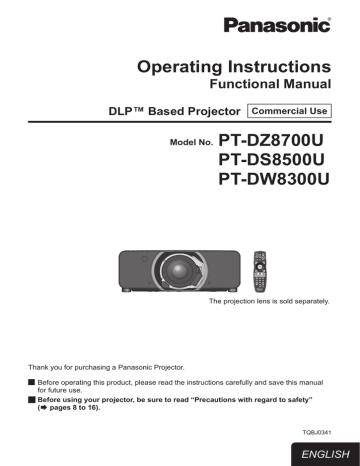
Basic operations using the remote control
AUTO SETUP
Switching the input signal
You can use the remote control to switch the signals that are being input and projected.
INPUT SELECT
SHUTTER
button
ON SCREEN
TEST PATTERN
STATUS
ASPECT
FUNCTION
Using the SHUTTER function
If the projector is not used for a certain period of time during the meeting intermission, for example, a shutter mode is available that allows the user to hide images temporarily.
button
1 ) Press <SHUTTER> button on the remote control or the main unit.
z
The projected light is blocked by the internal shutter.
2 ) Press <SHUTTER> button again.
z
Projection resumes.
z
Note
The power indicator will flash while the SHUTTER function is being used.
On-screen display function
This button electronically mutes the onscreen menus to avoid disrupting the program.
button
Press <ON SCREEN> button on the remote control.
Press <INPUT SELECT> button on the remote control or the main unit.
RGB1
Switches to RGB1 input.
RGB2
Switches to RGB2 input.
DVI-D/
HDMI
Switches to DVI-D or HDMI input.
If either of the inputs has already been selected, the input switches to the other.
VIDEO
Switches to VIDEO input.
S-VIDEO Switches to S-VIDEO input.
SDI
Û
Switches to SDI input.
Û
: SDI: PT-DZ8700U/PT-DS8500U only
STATUS function
Pressing this button displays several pages of projector status information.
button
Press <STATUS> button on the remote control.
z
The [STATUS] screen will be displayed.
STATUS
INPUT
SIGNAL NAME
SIGNAL FREQUENCY
PROJECTOR RUNTIME
LAMP1
LAMP2
INTAKE AIR TEMP.
OPTICS MODULE TEMP.
AROUND LAMP TEMP.
REMAINING FILTER
46
- ENGLISH
Automatic adjustment
The automatic setup function can be used to automatically adjust the resolution, clock phase and picture position when analog RGB signals consisting of bitmap images such as computer signals are being input, or to automatically adjust the picture position when DVI-D/HDMI signals are being input.
It is recommended to supply images with a bright white frame at the outermost periphery containing characters etc. that are clear in white and black contrast when the system is in automatic adjustment mode.
Avoid supplying images that involve halftones or gradation such as photographs and computer graphics.
button
Press <AUTO SETUP> button on the remote control or the main unit.
z
A message [COMPLETE] appears if adjustment is ended normally.
z z z z z z z z z
Note
[CLOCK PHASE] may have been shifted even when the adjustment ended normally. In this case, manually adjust the [CLOCK PHASE].
Refer to “CLOCK PHASE” of “POSITION menu”
If an image with blurred edges or a dark image is input,
[INCOMPLETE] may appear or adjustment may not be performed properly even if [COMPLETE] appears.
In this case, manually adjust the items of “INPUT
RESOLUTION” of “ADVANCED MENU” (
“SHIFT” and “CLOCK PHASE” of “POSITION menu”
For specific signals, adjustment should be made
according to “AUTO SETUP” of “DISPLAY OPTION menu” (
[AUTO SETUP] may not be available depending on the machine type of the personal computer.
Automatic adjustment may not available for synchronization signal of C-SYNC and G-SYNC.
Image may be distorted for several seconds during automatic adjustment. This is not a malfunction.
For every supplied signal, adjustment is required.
Automatic adjustment can be canceled by pressing
<MENU> button during the course of automatic adjustment.
Even for an RGB signal for which automatic setup is possible, if automatic setup is performed while moving images are being input, [INCOMPLETE] may appear, or adjustment may not be performed properly even if
[COMPLETE] appears.
Basic operations using the remote control
Using the FUNCTION button
[DISABLE], [SUB MEMORY], [SYSTEM SELECTOR],
[SYSTEM DAYLIGHT VIEW], [FREEZE], [P IN P], or [WAVEFORM MONITOR]
Û
operations can be assigned to <FUNCTION> button on the remote control so that it can be used as an easy shortcut button.
button
Press <FUNCTION> button on the remote control.
Û
: PT-DZ8700U only z
Note
Refer to “FUNCTION BUTTON” of “PROJECTOR SETUP menu” (
Displaying the internal test pattern
The projector has 9 types of internal test patterns to check the condition of the set.
To display test patterns, follow the steps below.
button
1 )
2 )
Press <TEST PATTERN> button.
Press ◄► to select [TEST PATTERN].
z z
Note
Setting is also possible by using an on-screen menu.
Refer to “TEST PATTERN menu” (
Adjustment of the image, picture quality, position, size and other factors will not be reflected in test patterns. Be sure to display an actual input signal before performing these adjustments.
ENGLISH -
47
Basic operations using the remote control
Changing the picture aspect ratio
You can toggle through an appropriate set of aspect ratios for a given input signal.
button
Press <ASPECT> button on the remote control.
z
The setting will change as follows each time
<ASPECT> button is pressed.
VID AUTO *1
DEFAULT
AUTO
*2
S1 AUTO *3
VID AUTO
(PRI.) *3
HV FIT
THROUGH
16 : 9
*1 :
*2 :
*3 :
V FIT H FIT
VIDEO/S-VIDEO (NTSC) only
RGB1/RGB2 (480i, 480p) only
S-VIDEO (NTSC) only
4 : 3
z
Note
Some aspect ratios may not be available for selection depending on the input signal.
Refer to “ASPECT” of “POSITION menu” (
details.
48
- ENGLISH
advertisement
Related manuals
advertisement
Table of contents
- 2 Important Information
- 2 Important Safety Notice
- 8 Precautions with regard to safety
- 8 WARNING
- 11 CAUTION
- 11 Cautions when transporting
- 12 Cautions when installing
- 14 Security
- 14 Cautions on use
- 15 Cleaning and maintenance
- 15 Disposal
- 16 Accessories
- 17 Preparation
- 17 About Your Projector
- 17 Remote control
- 18 Projector body
- 20 Setting projector ID number to remote control
- 20 Using a wired remote control
- 21 Getting Started
- 21 Setting up
- 21 Projection method
- 22 Screen size and throw distance
- 33 Front leg adjusters and throwing angle
- 34 Connections
- 34 Before connection to the projector
- 35 Connecting example : AV equipment
- 36 Connecting example : Computers
- 37 Removing/attaching the projection lens (optional)
- 37 How to install the projection lens
- 37 How to remove the projection lens
- 38 Basic Operation
- 38 Powering ON/OFF
- 38 Connecting the power cord
- 39 Powering up the projector
- 39 Making adjustment and selection
- 40 Powering off the projector
- 40 Direct power off function
- 41 Projecting
- 41 Selecting the input signal
- 41 How to adjust the focus, zoom and shift
- 42 Adjustment range after lens position (optical shift)
- 43 Moving the projection lens position to the home position
- 43 Lens adjustment to compensate for uneven screen focus
- 46 Basic operations using the remote control
- 46 Using the SHUTTER function
- 46 On-screen display function
- 46 Switching the input signal
- 46 STATUS function
- 47 Automatic adjustment
- 47 Using the FUNCTION button
- 47 Displaying the internal test pattern
- 48 Changing the picture aspect ratio
- 49 Settings
- 49 Menu Navigation
- 49 Navigating through the menu
- 50 MAIN MENU
- 50 SUB MENU
- 52 PICTURE menu
- 52 PICTURE MODE
- 53 CONTRAST
- 53 BRIGHTNESS
- 53 COLOR
- 53 TINT
- 54 COLOR TEMPERATURE
- 55 GAMMA
- 55 SYSTEM DAYLIGHT VIEW
- 56 SHARPNESS
- 56 NOISE REDUCTION
- 56 DYNAMIC IRIS
- 57 SYSTEM SELECTOR
- 57 To display pictures complying with the sRGB standard
- 58 POSITION menu
- 58 SHIFT
- 58 ASPECT
- 59 ZOOM
- 60 CLOCK PHASE
- 60 GEOMETRY (PT-DZ8700/PT-DS8500 only)
- 62 KEYSTONE (PT-DW8300 only)
- 63 ADVANCED MENU
- 63 DIGITAL CINEMA REALITY
- 63 BLANKING
- 64 INPUT RESOLUTION
- 64 CLAMP POSITION
- 64 EDGE BLENDING
- 66 FRAME DELAY
- 66 RASTER POSITION
- 67 DISPLAY LANGUAGE menu
- 67 Changing the display language
- 68 DISPLAY OPTION menu
- 68 COLOR MATCHING
- 69 LARGE SCREEN CORRECTION
- 69 SCREEN SETTING (PT-DZ8700/PT-DS8500 only)
- 70 WAVEFORM MONITOR (PT-DZ8700 only)
- 71 AUTO SIGNAL
- 71 AUTO SETUP
- 72 RGB IN (Only RGB input)
- 72 DVI-D IN
- 73 HDMI IN
- 73 SDI IN (PT-DZ8700/PT-DS8500 only)
- 73 ON-SCREEN DISPLAY
- 74 BACK COLOR
- 74 STARTUP LOGO
- 74 FREEZE
- 75 PROJECTOR SETUP menu
- 75 PROJECTOR ID
- 75 INSTALLATION
- 75 HIGH ALTITUDE MODE
- 76 COOLING CONDITION
- 76 LAMP SELECT
- 76 LAMP RELAY
- 77 LAMP POWER
- 77 BRIGHTNESS CONTROL
- 81 STANDBY MODE
- 81 SCHEDULE
- 82 RS-232C
- 83 STATUS
- 84 NO SIGNAL SHUT-OFF
- 84 REMOTE2 MODE
- 84 FUNCTION BUTTON
- 84 DATE AND TIME
- 85 LENS CALIBRATION
- 85 FILTER COUNTER RESET
- 86 SAVE ALL USER DATA
- 86 LOAD ALL USER DATA
- 86 INITIALIZE
- 86 SERVICE PASSWORD
- 87 P IN P menu
- 87 Using the P IN P function
- 87 Setting the P IN P function
- 88 TEST PATTERN menu
- 88 TEST PATTERN
- 89 SIGNAL LIST menu
- 89 Registering a signal to the list
- 89 Renaming a registered data
- 89 Deleting a registered data
- 90 Managing the sub memory list
- 91 SECURITY menu
- 91 SECURITY PASSWORD
- 91 SECURITY PASSWORD CHANGE
- 92 DISPLAY SETTING
- 92 TEXT CHANGE
- 92 MENU LOCK
- 92 MENU LOCK PASSWORD
- 93 CONTROL DEVICE SETUP
- 94 NETWORK menu
- 94 NETWORK SETUP
- 94 NETWORK CONTROL
- 94 NETWORK STATUS
- 95 Network connections
- 96 Accessing from the Web browser
- 107 Maintenance
- 107 Monitor Lamp indicators
- 107 Managing the indicated problems
- 109 Replacement
- 109 Before replacing the unit
- 109 Replacing the unit
- 112 Troubleshooting
- 114 Appendix
- 114 Technical Information
- 114 PJLink protocol
- 115 Control commands via LAN
- 117 Serial terminal
- 120 REMOTE 2 IN terminal
- 121 Two window display combination list
- 121 Restoring the MENU LOCK PASSWORD to default
- 122 List of compatible signals
- 124 Specifications
- 126 Dimensions
- 126 About brand
- 127 Ceiling mount bracket safeguards
- 127 Attachment procedure
- 128 Index