advertisement
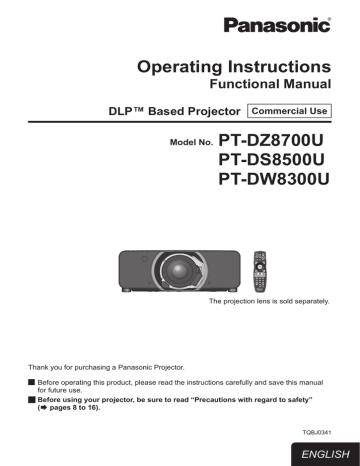
P IN P menu
z z
See “Navigating through the menu”
See “MAIN MENU” and “SUB MENU”
Using the P IN P function
Two videos can be projected simultaneously by placing a separate small sub screen within the main screen.
1 )
2 )
Press ▲▼ to select [P IN P].
Press <ENTER> button.
z
The [P IN P] screen will be displayed.
3 ) Press ▲▼ to select [P IN P MODE], and press <ENTER> button.
z
The [P IN P MODE] screen will be displayed.
4 ) Press ▲▼ to select a function.
OFF
USER1
USER2
USER3
The P IN P function is not used.
The P IN P function is used with the settings that were set in [Setting the
P IN P function].
5 ) Press <ENTER> button.
Setting the P IN P function
The settings of the P IN P function can be saved to
[USER1], [USER2], and [USER3].
1 ) Select one of [USER1], [USER2], and
[USER3] modes in Step 4) of “Using the P IN P function”, and press
<ENTER> button.
z
The setting screen for the selected mode is displayed.
2 ) Press ▲▼ to select the desired setting item, and press <ENTER> button.
z
The sub menu for the selected item appears.
MAIN
WINDOW
SUB
WINDOW
FRAME
LOCK
TYPE
The input terminal for the main window is displayed. (Press ▲▼ to select an item, and press <ENTER> button to switch to the item.)
SIZE :
The user can specify the display size of the main window between 10 % and 100 %.
POSITION :
The user can specify the display position of the main window on the screen.
The input terminal for the subwindow is displayed. (Press ▲▼ to select an item, and press <ENTER> button to switch to the item.)
SIZE :
The user can specify the display size of the sub window between 10 % and 100 %.
POSITION :
The user can specify the display position of the subwindow on the screen.
CLOCK PHASE :
Set this if the pictures flicker or their outlines blur when the subwindow is RGB1 or RGB2.
(Set between 0 and 63)
The user can select the window to apply frame lock. (Press ◄► to switch windows.)
[MAIN WINDOW] :
Frame lock is set for the input signals specified for the main window.
[SUB WINDOW] :
Frame lock is set for the input signals specified for the subwindow.
The user can select the window that is displayed by priority when two windows overlap. (Press ◄► to switch windows.)
[MAIN WINDOW] :
The main window is displayed by priority.
[SUB WINDOW] :
The subwindow is displayed by priority.
z z z
Note
The P IN P function is not available depending on the input signals and the selected input terminals. Refer to
“Two window display combination list” (
details.
The main window’s picture adjustment values such as the picture mode, gamma selection and color temperature setting for the main window will be applied.
In the normal screen (when the menu is not displayed), the ◄► buttons can be used to switch the size and position of the main window and subwindow when the P
IN P function is on.
ENGLISH -
87
advertisement
* Your assessment is very important for improving the workof artificial intelligence, which forms the content of this project
Related manuals
advertisement
Table of contents
- 2 Important Information
- 2 Important Safety Notice
- 8 Precautions with regard to safety
- 8 WARNING
- 11 CAUTION
- 11 Cautions when transporting
- 12 Cautions when installing
- 14 Security
- 14 Cautions on use
- 15 Cleaning and maintenance
- 15 Disposal
- 16 Accessories
- 17 Preparation
- 17 About Your Projector
- 17 Remote control
- 18 Projector body
- 20 Setting projector ID number to remote control
- 20 Using a wired remote control
- 21 Getting Started
- 21 Setting up
- 21 Projection method
- 22 Screen size and throw distance
- 33 Front leg adjusters and throwing angle
- 34 Connections
- 34 Before connection to the projector
- 35 Connecting example : AV equipment
- 36 Connecting example : Computers
- 37 Removing/attaching the projection lens (optional)
- 37 How to install the projection lens
- 37 How to remove the projection lens
- 38 Basic Operation
- 38 Powering ON/OFF
- 38 Connecting the power cord
- 39 Powering up the projector
- 39 Making adjustment and selection
- 40 Powering off the projector
- 40 Direct power off function
- 41 Projecting
- 41 Selecting the input signal
- 41 How to adjust the focus, zoom and shift
- 42 Adjustment range after lens position (optical shift)
- 43 Moving the projection lens position to the home position
- 43 Lens adjustment to compensate for uneven screen focus
- 46 Basic operations using the remote control
- 46 Using the SHUTTER function
- 46 On-screen display function
- 46 Switching the input signal
- 46 STATUS function
- 47 Automatic adjustment
- 47 Using the FUNCTION button
- 47 Displaying the internal test pattern
- 48 Changing the picture aspect ratio
- 49 Settings
- 49 Menu Navigation
- 49 Navigating through the menu
- 50 MAIN MENU
- 50 SUB MENU
- 52 PICTURE menu
- 52 PICTURE MODE
- 53 CONTRAST
- 53 BRIGHTNESS
- 53 COLOR
- 53 TINT
- 54 COLOR TEMPERATURE
- 55 GAMMA
- 55 SYSTEM DAYLIGHT VIEW
- 56 SHARPNESS
- 56 NOISE REDUCTION
- 56 DYNAMIC IRIS
- 57 SYSTEM SELECTOR
- 57 To display pictures complying with the sRGB standard
- 58 POSITION menu
- 58 SHIFT
- 58 ASPECT
- 59 ZOOM
- 60 CLOCK PHASE
- 60 GEOMETRY (PT-DZ8700/PT-DS8500 only)
- 62 KEYSTONE (PT-DW8300 only)
- 63 ADVANCED MENU
- 63 DIGITAL CINEMA REALITY
- 63 BLANKING
- 64 INPUT RESOLUTION
- 64 CLAMP POSITION
- 64 EDGE BLENDING
- 66 FRAME DELAY
- 66 RASTER POSITION
- 67 DISPLAY LANGUAGE menu
- 67 Changing the display language
- 68 DISPLAY OPTION menu
- 68 COLOR MATCHING
- 69 LARGE SCREEN CORRECTION
- 69 SCREEN SETTING (PT-DZ8700/PT-DS8500 only)
- 70 WAVEFORM MONITOR (PT-DZ8700 only)
- 71 AUTO SIGNAL
- 71 AUTO SETUP
- 72 RGB IN (Only RGB input)
- 72 DVI-D IN
- 73 HDMI IN
- 73 SDI IN (PT-DZ8700/PT-DS8500 only)
- 73 ON-SCREEN DISPLAY
- 74 BACK COLOR
- 74 STARTUP LOGO
- 74 FREEZE
- 75 PROJECTOR SETUP menu
- 75 PROJECTOR ID
- 75 INSTALLATION
- 75 HIGH ALTITUDE MODE
- 76 COOLING CONDITION
- 76 LAMP SELECT
- 76 LAMP RELAY
- 77 LAMP POWER
- 77 BRIGHTNESS CONTROL
- 81 STANDBY MODE
- 81 SCHEDULE
- 82 RS-232C
- 83 STATUS
- 84 NO SIGNAL SHUT-OFF
- 84 REMOTE2 MODE
- 84 FUNCTION BUTTON
- 84 DATE AND TIME
- 85 LENS CALIBRATION
- 85 FILTER COUNTER RESET
- 86 SAVE ALL USER DATA
- 86 LOAD ALL USER DATA
- 86 INITIALIZE
- 86 SERVICE PASSWORD
- 87 P IN P menu
- 87 Using the P IN P function
- 87 Setting the P IN P function
- 88 TEST PATTERN menu
- 88 TEST PATTERN
- 89 SIGNAL LIST menu
- 89 Registering a signal to the list
- 89 Renaming a registered data
- 89 Deleting a registered data
- 90 Managing the sub memory list
- 91 SECURITY menu
- 91 SECURITY PASSWORD
- 91 SECURITY PASSWORD CHANGE
- 92 DISPLAY SETTING
- 92 TEXT CHANGE
- 92 MENU LOCK
- 92 MENU LOCK PASSWORD
- 93 CONTROL DEVICE SETUP
- 94 NETWORK menu
- 94 NETWORK SETUP
- 94 NETWORK CONTROL
- 94 NETWORK STATUS
- 95 Network connections
- 96 Accessing from the Web browser
- 107 Maintenance
- 107 Monitor Lamp indicators
- 107 Managing the indicated problems
- 109 Replacement
- 109 Before replacing the unit
- 109 Replacing the unit
- 112 Troubleshooting
- 114 Appendix
- 114 Technical Information
- 114 PJLink protocol
- 115 Control commands via LAN
- 117 Serial terminal
- 120 REMOTE 2 IN terminal
- 121 Two window display combination list
- 121 Restoring the MENU LOCK PASSWORD to default
- 122 List of compatible signals
- 124 Specifications
- 126 Dimensions
- 126 About brand
- 127 Ceiling mount bracket safeguards
- 127 Attachment procedure
- 128 Index