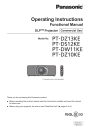
advertisement
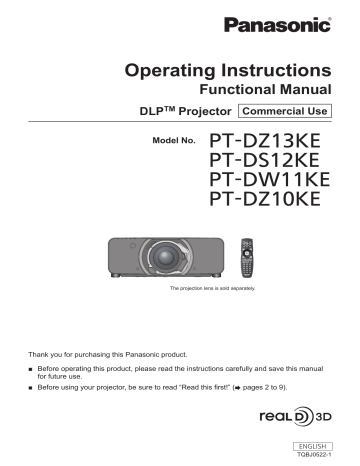
Chapter 4
Settings — [SECURITY] menu
[SECURITY] menu
On the menu screen, select [SECURITY] from the main menu, and select an item from the submenu.
Refer to “Navigating through the menu” (
x
page 65) for the operation of the menu screen.
f
When the projector is used for the first time
Initial password: Press awsqawsq
in order, and press the <ENTER> button.
f
After selecting the item, press asqw
to set.
Attention
f
When you select the [SECURITY] menu and press the <ENTER> button, entering a password is required. Enter the preset password and then continue operations of the [SECURITY] menu.
f
When the password has been changed previously, enter the changed password, and press the <ENTER> button.
Note
f
The entered password is displayed with*marks on the screen.
f
An error message is displayed on the screen when the entered password is incorrect. Re-enter the correct password.
[SECURITY PASSWORD]
The
[SECURITY PASSWORD]
screen is displayed when the power is turned on. When the entered password is incorrect, the operation will be restricted to the power standby < v
> button, the <SHUTTER> button, and the <LENS> (<FOCUS>, <ZOOM>, and <SHIFT>) buttons.
1) Press
as
to select [SECURITY PASSWORD].
2) Press
qw
to switch the item.
f
The items will switch each time you press the button.
[OFF]
[ON]
Disables the security password entry.
Enables the security password entry.
Note
f
The [SECURITY PASSWORD] setting is set to [OFF] by the factory default or when [ALL USER DATA] in [INITIALIZE] ( x
page 124) is executed.
f
Change the password periodically that is hard to guess.
f
The security password is enabled after setting [SECURITY PASSWORD] to [ON] and turning the <MAIN POWER> switch to <OFF>.
[SECURITY PASSWORD CHANGE]
Change the security password.
1) Press
as
to select [SECURITY PASSWORD CHANGE].
2) Press the <ENTER> button.
f
The
[SECURITY PASSWORD CHANGE]
screen is displayed.
3) Press
asqw
and the number (<0> - <9>) buttons to set the password.
f
Up to eight button operations can be set.
4) Press the <ENTER> button.
5) Re-enter the password for the confirmation.
6) Press the <ENTER> button.
Note
f
The entered password is displayed with*marks on the screen.
f
An error message is displayed on the screen when the entered password is incorrect. Re-enter the correct password.
ENGLISH - 131
Chapter 4
Settings — [SECURITY] menu
[DISPLAY SETTING]
Overlap the security message (text or image) over the projecting image.
1) Press
as
to select [DISPLAY SETTING].
2) Press
qw
to switch the item.
f
The items will switch each time you press the button.
[OFF]
[TEXT]
[USER LOGO]
The text display is disabled.
The text display is enabled.
Displays the image registered by the user.
Note
f
To create/register the [USER LOGO] image, use “Logo Transfer Software” included in the supplied CD-ROM.
[TEXT CHANGE]
Change the text displayed when the text display is enabled by selecting [TEXT] in [DISPLAY SETTING].
1) Press
as
to select [TEXT CHANGE].
2) Press the <ENTER> button.
f
The
[TEXT CHANGE]
screen is displayed.
3) Press
asqw
to select the text, and press the <ENTER> button to enter the text.
4) Press
asqw
to select [OK], and press the <ENTER> button.
f
The text is changed.
[CONTROL DEVICE SETUP]
Enable/disable the button operations on the control panel and the remote control.
1) Press
as
to select [CONTROL DEVICE SETUP].
2) Press the <ENTER> button.
f
The
[CONTROL DEVICE SETUP]
screen is displayed.
3) Press
as
to select [CONTROL PANEL] or [REMOTE CONTROL].
[CONTROL PANEL]
[REMOTE CONTROL]
You can set the limitation on the control from the control panel.
You can set the limitation on the control from the remote control.
4) Press the <ENTER> button.
f
The
[CONTROL PANEL]
screen or the
[REMOTE CONTROL]
screen is displayed.
5) Press
as
to select [CONTROL PANEL] or [REMOTE CONTROL].
6) Press
qw
to switch the item.
f
You can set the operation restriction from the control panel or the remote control.
[ENABLE]
[DISABLE]
[USER]
Enables all button operations.
Disables all button operations.
Operation of all buttons can be enabled/disabled separately.
Refer to “Enabling/disabling any button” ( x
page 132) for details.
7) Press
as
to select [APPLY], and press the <ENTER> button.
f
The confirmation screen is displayed.
8) Press
qw
to select [OK], and press the <ENTER> button.
Enabling/disabling any button
1) Press
as
to select [CONTROL DEVICE SETUP].
132 - ENGLISH
Chapter 4
Settings — [SECURITY] menu
2) Press the <ENTER> button.
f
The
[CONTROL DEVICE SETUP]
screen is displayed.
3) Press
as
to select [CONTROL PANEL] or [REMOTE CONTROL].
4) Press the <ENTER> button.
5) Press
as
to select [CONTROL PANEL] or [REMOTE CONTROL].
6) Press
qw
to switch [USER].
7) Press
as
to select the button item to set.
f
When [INPUT SELECT BUTTON] is selected, press the <ENTER> button, and then press as
to select the button to set.
[POWER BUTTON]
[INPUT SELECT BUTTON]
[MENU BUTTON]
[LENS BUTTON]
[AUTO SETUP BUTTON]
[SHUTTER BUTTON]
[ASPECT BUTTON]
[ON SCREEN BUTTON]
[OTHER BUTTON]
Buttons that can be set
[CONTROL PANEL]
Power standby < v
> button, power on < b
> button
[REMOTE CONTROL]
<VIDEO> button, <RGB1> button, <RGB2> button, <DVI-D> button, <HDMI> button, and <SDI 1/2> button
*1
<MENU> button
<LENS> button
<FOCUS> button, <ZOOM> button, <SHIFT> button
<AUTO SETUP> button
<SHUTTER> button
—
— asqw
, <ENTER> button
<ASPECT> button
<ON SCREEN> button
Buttons not listed above
*1 Only for PT-DZ13KE, PT-DS12KE, PT-DZ10KE
8) Press
qw
to switch the item.
[ENABLE]
[DISABLE]
Enables button operations.
Disables button operations.
f
The following items are available when [SDI1/2 BUTTON] is selected in [INPUT SELECT BUTTON] in PT-DZ13KE and PT-DS12KE.
[TOGGLE]
[SDI1]
[SDI2]
[DISABLE]
Switches between SDI1 and SDI2 when the button is operated.
Fixes to SDI1.
Fixes to SDI2.
Disables button operations.
f
When [INPUT SELECT BUTTON] is selected in Step
7)
, press the <MENU> button to return to the
[CONTROL PANEL]
screen or the
[REMOTE CONTROL]
screen.
9) Press
as
to select [APPLY], and press the <ENTER> button.
f
The confirmation screen is displayed.
10) Press
qw
to select [OK], and press the <ENTER> button.
Note
f
When a button operation is performed on the device set to [DISABLE], the
[CONTROL DEVICE PASSWORD]
screen is displayed.
Enter the control device password.
f
The
[CONTROL DEVICE PASSWORD]
screen will disappear when there is no operation for approx. 10 seconds.
f
If the operations of both [CONTROL PANEL] and [REMOTE CONTROL] are set to [DISABLE], the projector cannot be turned off (cannot enter standby).
f
When the setting has completed, the menu screen will disappear. To operate continuously, press the <MENU> button to display the main menu.
f
Even when button operation on the remote control is disabled, the <ID SET> button and the <ID ALL> button are enabled.
[CONTROL DEVICE PASSWORD CHANGE]
The control device password can be changed.
1) Press
as
to select [CONTROL DEVICE PASSWORD CHANGE].
2) Press the <ENTER> button.
f
The
[CONTROL DEVICE PASSWORD CHANGE]
screen is displayed.
3) Press
asqw
to select the text, and press the <ENTER> button to enter the text.
ENGLISH - 133
Chapter 4
Settings — [SECURITY] menu
4) Press
asqw
to select [OK], and press the <ENTER> button.
f
To cancel, select [CANCEL].
Attention
f
The initial password is “AAAA” by the factory default or when [ALL USER DATA] in [INITIALIZE] ( x
page 124) is executed.
f
Change the password periodically that is hard to guess.
134 - ENGLISH
advertisement
* Your assessment is very important for improving the workof artificial intelligence, which forms the content of this project
Related manuals
advertisement
Table of contents
- 16 Precautions for use
- 16 Cautions when transporting
- 16 Cautions when installing
- 18 Security
- 18 Disposal
- 18 Cautions on use
- 19 Software information regarding this product
- 20 Accessories
- 21 Optional accessories
- 22 Start-up display
- 22 Focus adjustment
- 22 Initial setting (display language)
- 23 Initial setting (installation setting)
- 23 Initial setting (screen setting)
- 24 About your projector
- 24 Remote control
- 25 Projector body
- 28 Using the remote control
- 28 Inserting and removing the batteries
- 28 Setting the remote control ID numbers
- 29 Connecting to the projector with a cable
- 31 Setting up
- 31 Installation mode
- 32 Parts for ceiling mount (optional)
- 32 Screen size and throw distance
- 45 Adjusting adjustable feet
- 46 Attaching/removing the projection lens (optional)
- 46 Attaching the projection lens
- 46 Removing the projection lens
- 48 Connecting
- 48 Before connecting
- 49 Connecting example: AV equipment
- 50 Connecting example: Computers
- 52 Switching on/off the projector
- 52 Connecting the power cord
- 52 Power indicator
- 53 Switching on the projector
- 54 Making adjustments and selections
- 55 Switching off the projector
- 55 Direct power off function
- 56 Projecting
- 56 Selecting the input signal
- 56 Adjusting the focus, zoom, and shift
- 57 Moving the lens to the home position
- 57 Adjustment range by the lens position shift (optical shift)
- 58 Adjusting the lens mounter when the focus is unbalanced
- 61 Operating with the remote control
- 61 Using the shutter function
- 61 Using the on-screen display function
- 62 Switching the input signal
- 62 Using the Status function
- 62 Using the Automatic setup function
- 63 Using the Function button
- 63 Displaying the internal test pattern
- 63 Changing the picture aspect ratio
- 65 Menu navigation
- 65 Navigating through the menu
- 66 Main menu
- 67 Sub-menu
- 71 [PICTURE] menu
- 71 [PICTURE MODE]
- 71 [CONTRAST]
- 72 [BRIGHTNESS]
- 72 [COLOR]
- 72 [TINT]
- 72 [COLOR TEMPERATURE]
- 74 [GAMMA]
- 75 [SYSTEM DAYLIGHT VIEW]
- 75 [SHARPNESS]
- 76 [NOISE REDUCTION]
- 76 [DYNAMIC IRIS]
- 77 [SYSTEM SELECTOR]
- 78 sRGB-compliant video
- 79 [POSITION] menu
- 79 [SHIFT]
- 79 [ASPECT]
- 80 [ZOOM]
- 81 [CLOCK PHASE]
- 81 [GEOMETRY]
- 84 [KEYSTONE]
- 85 [ADVANCED MENU] menu
- 85 [DIGITAL CINEMA REALITY]
- 85 [BLANKING]
- 86 [INPUT RESOLUTION]
- 86 [CLAMP POSITION]
- 87 [EDGE BLENDING]
- 88 [FRAME RESPONSE]
- 89 [FRAME LOCK]
- 89 [RASTER POSITION]
- 90 [DISPLAY LANGUAGE] menu
- 90 Changing the display language
- 91 [3D SETTINGS] menu
- 91 [3D SYSTEM SETTING]
- 91 [3D SYNC SETTING]
- 92 [3D SIMUL INPUT SETTING]
- 92 [3D INPUT FORMAT]
- 93 [LEFT/RIGHT SWAP]
- 93 [3D COLOR MATCHING]
- 93 [3D PICTURE BALANCE]
- 94 [DARK TIME SETTING]
- 94 [3D FRAME DELAY]
- 94 [3D TEST MODE]
- 95 [3D TEST PATTERN]
- 95 [SAFETY PRECAUTIONS MESSAGE]
- 95 [3D SAFETY PRECAUTIONS]
- 96 [DISPLAY OPTION] menu
- 96 [COLOR MATCHING]
- 97 [LARGE SCREEN CORRECTION]
- 97 [SCREEN SETTING]
- 98 [AUTO SIGNAL]
- 98 [AUTO SETUP]
- 99 [RGB IN]
- 100 [DVI-D IN]
- 100 [HDMI IN]
- 100 [SDI IN]
- 102 [ON-SCREEN DISPLAY]
- 103 [BACK COLOR]
- 104 [STARTUP LOGO]
- 104 [UNIFORMITY]
- 105 [SHUTTER SETTING]
- 105 [FREEZE]
- 105 [WAVEFORM MONITOR]
- 107 [CUT OFF]
- 108 [PROJECTOR SETUP] menu
- 108 [PROJECTOR ID]
- 108 [PROJECTION METHOD]
- 109 [COOLING CONDITION]
- 109 [HIGH ALTITUDE MODE]
- 109 [LAMP SELECT]
- 110 [LAMP RELAY]
- 111 [LAMP POWER]
- 111 [BRIGHTNESS CONTROL]
- 115 [STANDBY MODE]
- 116 [SCHEDULE]
- 117 [STARTUP INPUT SELECT]
- 118 [RS-232C]
- 119 [STATUS]
- 120 [NO SIGNAL SHUT-OFF]
- 120 [REMOTE2 MODE]
- 121 [FUNCTION BUTTON]
- 121 [DATE AND TIME]
- 122 [LENS CALIBRATION]
- 122 [LENS MEMORY]
- 124 [SAVE ALL USER DATA]
- 124 [LOAD ALL USER DATA]
- 124 [INITIALIZE]
- 124 [SERVICE PASSWORD]
- 125 [P IN P] menu
- 125 Using P IN P function
- 127 [TEST PATTERN] menu
- 127 [TEST PATTERN]
- 128 [SIGNAL LIST] menu
- 128 Registering new signals
- 128 Renaming the registered signal
- 128 Deleting the registered signal
- 129 Protecting the registered signal
- 129 Expanding signal lock-in range
- 130 Sub memory
- 131 [SECURITY] menu
- 131 [SECURITY PASSWORD]
- 131 [SECURITY PASSWORD CHANGE]
- 132 [DISPLAY SETTING]
- 132 [TEXT CHANGE]
- 132 [CONTROL DEVICE SETUP]
- 133 [CONTROL DEVICE PASSWORD CHANGE]
- 135 [NETWORK] menu
- 135 [NETWORK SETUP]
- 135 [NETWORK CONTROL]
- 136 [NETWORK STATUS]
- 136 Network connections
- 137 Accessing from the web browser
- 155 Lamp/temperature/filter indicators
- 155 When an indicator lights up
- 157 Maintenance/replacement
- 157 Before performing maintenance/replacement
- 157 Maintenance
- 159 Replacing the unit
- 163 Troubleshooting
- 166 Technical information
- 166 PJLink protocol
- 167 Control commands via LAN
- 169 <SERIAL IN>/<SERIAL OUT> terminal
- 173 <REMOTE 2 IN> terminal
- 174 Two-window display combination list
- 174 Control device password
- 175 Upgrade Kit
- 175 List of compatible signals
- 180 Specifications
- 183 Dimensions
- 184 Precautions for Ceiling Mount Bracket for Projectors
- 185 Index