advertisement
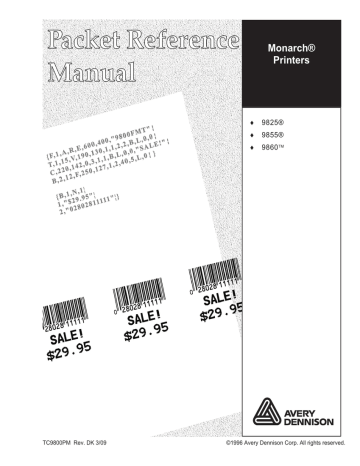
S e n d i n g I m m e d i a t e C o m m a n d s
Immediate commands consist of a three- or four-character sequence you can send in a packet or embed in your application. Each command must be sent separately.
Syntax control character_immediate command
The printer can accept only one immediate command at a time. Sending a command before the previous one is completed can result in an error.
Example
^CB
Immediately cancels the batch currently printing unless an error exists in the printer. This example assumes that the defined immediate command control character is the caret (^).
2-18 Configuring the Printer
Command Parameter
^CA Cancels all the batches in the queue unless an error exists on the printer.
^CB Cancels only the current batch being printed unless an error exists.
^DD or ^DCd Disables the MPCL data escape character (the tilde) and inhibits MPCL from acting on
ANY data escape sequence from the host. Sets the MPCL data escape character to the ASCII value given by the d parameter. The value can be any ASCII character.
^EA
^ER
Aborts an error condition. This command is the same as pressing ESCAPE/CLEAR to clear an error. May need to be sent multiple times. Use ^RB to reprint batch.
CAUTION: This command causes the current batch to stop and the condition that caused the error to remain uncorrected.
Resets the error. This command is the same as pressing FEED/CUT to acknowledge an error. Normal operation resumes.
^FD
^FF1
Feeds a label when printer is idle. Simulates the operation of pressing FEED/CUT and dispenses the next label if printer is in the on-demand mode.
Note: Printer ignores this command if printing.
Formats flash memory
^FF2 Returns the amount (in bytes) of the available flash memory.
^GD
^MR
Disables the conversion of formats designed in 203 dpi dot units to 300 dpi.
^GE Enables the conversion of formats designed in 203 dpi dot units (not English or Metric) to 300 dpi.
^ID or ^ICd Disables the Immediate Command feature by turning off the Immediate Command escape character. Sets the Immediate Command escape character to the ASCII value given by the d parameter. The value can be any ASCII character. Use ^IE to enable immediate commands.
^MC Returns the customer ID or RPQ version to the host. (00 to 99)
^MD Returns the printhead dot density to the host. 00 = 203 dpi 01 = 300 dpi
^MI Returns the customer ID or RPQ revision level to the host. (00 to 99)
^MM
^MP
Returns the model number to the host. 17 = 9825 18 = 9855
19 = 9860
Returns the prototype number to the host. (00 to 99)
Returns the revision number to the host. (00 to 99)
^MV Returns the version number to the host. (00 to 99)
^PR Resets the printer. This command takes five seconds to complete and then the printer is ready to receive data. It has the same effect as turning off and then turning on the printer.
Note: Command should be used only when the printer is not printing.
Configuring the Printer 2-19
Command Parameter
^RB
^SFa
Repeats the last printed batch, printing the same number of labels as specified in the original batch. This command does not work if using batch separators.
Note: Printer ignores this command if printing.
^RS Resynchronizes supply when supply roll is changed.
Note: Printer ignores this command if printing.
^SD or ^SCd Disables the status polling feature by turning off the status polling control character.
Sets the status polling control character to the ASCII value given by the d parameter.
The value of d can be any ASCII character.
Loads script with host response.
^SFb Loads script without host response.
^SFc Enables script.
^SFd Disables script.
^SFe Uploads script version information.
^SFf Deletes script.
^SFg Turns on ENQ status polling before it reaches the script.
^SFh Turns off ENQ status polling before it reaches the script.
^SFi Turns on immediate commands before it reaches the script.
^SFj Turns off immediate commands before it reaches the script.
^TP
^VLC
^VLD
Prints a test label.
Note: Printer ignores this command if printing.
Only clears the data that has been uploaded, not all the logged data. Data is cleared with this command after a successful upload. We recommend clearing the log file after uploading.
Disables verifier data logging (default when the printer is reset).
^VLE Enables verifier data logging.
^VLU Uploads the log file to the last port that received host data (serial, parallel, USB, or
Ethernet). Repeat this command until data is successfully uploaded. Data can be cleared after it has been uploaded.
The table represents the defined immediate command control character as ^ and the defined status polling control character as d. You may define these characters to suit your needs.
Note: To use the immediate command control character or the status polling character within your data, use the tilde sequence.
2-20 Configuring the Printer
D e f i n i n g t h e C o m m u n i c a t i o n S e t t i n g s P a c k e t
Use the communication settings packet (F) to set the baud rate, word length, stop bits, parity, and flow control for serial communications. To set parallel communications, see “Using Parallel Communications.”
Changing the communication settings takes approximately two seconds.
Communications sent during this interval will be lost. Make sure the host communication values match the values on the printer and the host is capable of communicating at the speed you select for the printer.
Do not add any characters, such as a carriage return/line feed, in your communication settings packet or communications errors may occur.
Syntax
{ I,F,baud,word_length,stop_bits,par ity, flow_con trol p }
F1. F
F2. baud
Communication Settings Packet
Baud Rate. Only the 9855 and 9860 printers support baud rates greater than 38400. Options:
0 1200
2 4800
1 2400
3 9600 (default)
4 19200
6 57600
5 38400
7 115200.
F3. word_length Word Length. Options:
0 7-bit word length
1 8-bit word length (default)
F4. stop_bits Stop Bits. Options:
0
1
1-stop bit (default)
2-stop bits
F5. parity Parity. Options:
0 None (default)
1
2
ODD parity
EVEN parity
F6. flow_control Flow Control. Options:
0
1
None
DTR (default)
2
3
(CTS)
XON/XOFF
Note: If you use the DOS COPY command to download your formats, set
“Flow Control” to DTR (not XON/XOFF).
Configuring the Printer 2-21
Example
{ I,F,3,1,0,0,1 p }
Uses 9600 baud, an 8-bit word length, one stop bit, no parity, and the DTR mode.
D e f i n i n g t h e B a c k f e e d C o n t r o l P a c k e t
Use the backfeed control packet (G) to enable or disable the backfeed option, set the dispense position and the backfeed distance. Backfeed works by advancing each printed label to the desired dispense position.
Once that label is removed, the next label to be printed is backed up underneath the printhead. In continuous mode, only the last label in the batch is advanced to the dispense position. You may need to adjust the dispense position to allow labels to be removed, die cut labels to be removed easily, or to prevent them from falling off.
Extended backfeed is available on the 9855 printer with a knife installed.
Extended backfeed feeds a tag far enough out to be cut and backfeeds the next tag to the printhead line. You can not change the backfeed distance while the printer is active.
Extended backfeed eliminates printed tags being left between the printhead and knife. Extended backfeed does not work with non-indexed (continuous) supply/mode. We do not recommend using extended backfeed when sensing on attacher-hole supplies.
The 9860 printer automatically backfeeds when necessary. Backfeed is also cut-mode dependent. See “Defining the Batch Control Field” in Chapter 6 for more information about the best cut mode for your application.
Do not use backfeed (normal or extended) with supplies less than 0.75
inches. We recommend using 0.5-inch gap supplies in peel mode when backfeed is disabled.
The dispense position and backfeed distance are optional parameters and do not have to be specified. However, they allow for greater precision when positioning the supply.
2-22 Configuring the Printer
Syntax
G1. G
G2. action
G3. dis_pos
G4. bkfd_dis
Example
{ I,G,action,dis_pos,bkfd_dis p }
Backfeed Control Packet
Action. If using one-inch RFID Supplies, do not use backfeed. Options:
0 disable backfeed (default)
1
2 enable backfeed (use on any printer without a knife) enable extended backfeed (use on any printer with a knife)
Note: We do not recommend setting a positive cut position for any supply while using extended backfeed. You may cut off the leading edge of the next tag.
Dispense Position. Adjusts the stopping point of the label. 50 to 200 dots
(default 65 dots). Use 95 dots for the printer applicator.
Backfeed Distance. Amount to move label backwards. 10 to 200 dots
(default 65 dots). Use 95 dots for the printer applicator. This distance can not be greater than the dispense position.
The backfeed distance should equal the dispense position. An exception is if you are tearing instead of peeling. Then, the backfeed distance must be
30 dots (.150 inches) less than the dispense position. However, you will have a 30 dot non-print zone on your supply. The 30-dot difference accounts for improper tearing of butt cut supplies, because you do not want any exposed adhesive under the printhead.
{ I,G,2 p }
Enables extended backfeed and cuts any tags remaining between the knife and printhead and moves the supply backwards so the next tag is underneath the printhead. Using cut mode 4, you do not have to press
FEED/CUT to cut the last tag.
Example { I,G,1,50,10 p }
Enables backfeed and sets the dispense position to 0.25 inches (50/203) and the backfeed distance to 0.05 inches (10/203).
Configuring the Printer 2-23
S p e c i a l C o n s i d e r a t i o n s W h e n U s i n g B a c k f e e d
Make a note of the following items:
¨ Be careful when tearing supplies, because the adhesive can adhere to the printhead or platen roller.
¨ Backfeed affects each label in the on-demand mode or the first and last label of the batch in continuous mode.
¨ When backfeed is enabled and multiple batches are sent, the printer may not backfeed between each batch.
¨ Backfeed should only be used when you need to advance labels to the desired dispense point.
¨ Backfeed does not interfere with the supply, print, or margin positions you have set.
¨ If the supply inter-label gap is not between .07 inch to .15 inch (14 to 30 dots), you must adjust the dispense position and backfeed distance accordingly.
See the following graphic for a representation of the following adjustments: dispense position, backfeed distance, supply position, print position, and margin position.
Contact Technical Support if you have problems adjusting where the format prints on the supply.
2-24 Configuring the Printer
1
1.5
2
2.5
153
229.5
D e f i n i n g t h e M e m o r y C o n f i g u r a t i o n P a c k e t
Use the memory configuration packet (M) to customize the size of your printer’s buffers, which gives you greater flexibility in your formats.
Memory must be allocated in 1/2K increments. The memory configuration packet does not accept decimals, so enter whole numbers. Multiply the amount to reallocate (in K) by 10. For example,
To reallocate (in K) Enter this amount
10
15
20
25
1530
2295
Each buffer’s allocated memory remains in effect until that buffer is reallocated. For this reason, you may want to reallocate all the buffers when reallocating any buffer. If you reallocate more memory than you have available, you will receive an error.
Syntax { I,M,buffer,de vice,buffer_size p }
M1. M
M2. buffer
M3. device
Memory Configuration Packet
Buffer type. Options:
D Downloadable Fonts
I
F Format
Image
R
T
V
Receive
Transmit
Scalable (vector) fonts
Storage type. Options:
F Flash Memory
R Volatile RAM
Note: You cannot reallocate flash memory.
Configuring the Printer 2-25
M4. buffer size Buffer size in 1/10K ranges. The following table lists the configured buffer sizes and min-max values for your printer. The printer ’s configuration is stored in non-volatile RAM and retained when you turn off the printer. The max. value for each buffer is listed; however, the sum of all the buffers cannot exceed the max. available memory of the printer.
Buffer Type 9825* 9855/9860
Transmit
Receive
Image
Volatile 2K (.5K- 4K) 64K (.5K- 128K)
Volatile 8K (2K- 64K) 64K (2K- 128K)
Volatile 330K (41.5K- 640K) 330K (41.5K- 6144K)
Downld. Fonts Volatile 64K (8K- 640K)
Scalable Fonts Volatile 64K (32K-640K)
Formats
Internal
Volatile 64K (16K- 640K)
NA cannot reallocate
64K (8K- 8192K)
384K (32K-8192K)
128K (16K- 1024K) cannot reallocate
* The 9825, 9855, and 9860 printers do not have non-volatile RAM; however, you can store formats, fonts, and graphics in flash memory. Change the storage device of your packets to “F” instead of “N.”
Use the following table to see how much memory is available to reallocate.
RAM*
Volatile RAM 1 Meg
9825
8 Meg
9855/9860
* You cannot reallocate more memory than what is available, or you will receive an error. Memory expansion is an option available on the 9855 and 9860 printers.
Example
{ I,M,I,R,1530 p }
Stores the image buffer in volatile RAM and allocates 153K for it.
2-26 Configuring the Printer
C h e c k i n g C u r r e n t B u f f e r S i z e s
Send a configuration upload packet to check the sizes of your current buffers. See “Configuration Packet Header” for more information. After you check your current buffer sizes you can begin reallocating memory.
If you want to increase your image buffer and you will not be using scalable fonts, add that memory into your image buffer.
Example
{
I,M,R,R,20 p
M,T,R,10 p
M,D,R,80 p
M,V,R,160 p
M,I,R,3200 p }
Receive buffer 2K
Transmit buffer 1K
Downloadable fonts 8K
Scalable fonts buffer 16K
Image buffer 320K
Make sure memory is available before adding memory to a buffer. In the above example, if the image buffer (M,I,R,3200) was defined before the downloadable fonts and scalable fonts buffers (M,D,R,80 and M,V,R,160) were defined, an error would have occurred.
A b o u t M e m o r y B u f f e r s
Transmit Buffer Used to send ENQ, job, and upload responses. This buffer must be allocated as volatile (R) RAM.
Receive Buffer
Image Buffer
Used to save data received from the host before it is processed by the printer. Changing this buffer size affects the amount of data the printer can receive without using flow control. This buffer must be allocated as volatile (R) RAM.
Used to image the current format. The printers support two 4-inch by 8-inch buffers. You can create an image up to 16 inches long without reallocating memory. The
Image Buffer is cleared after a printer reset.
Configuring the Printer 2-27
Use the formula below to calculate the approximate image buffer size.
21K x Length (for 203 dpi) OR
46K x Length (for 300 dpi)
Length is the length of your label in inches.
203 DPI Example 21K x 25 = 525
(Multiply by 10 and round up to the next whole number if necessary)
525K x 10 = 5250
Enter 5250 for your Image buffer.
300 DPI Example 46K x 26.75 = 1230.5
(Multiply by 10 and round up to the next whole number if necessary)
Format Buffer
1230.5 x 10 = 12305
Enter 12305 for your Image buffer.
Used to store formats, batch data, and graphics. Use the following formula to calculate the required format buffer size:
Linecount x 50/1024
Linecount is the number of lines in your format packet including the format header and all the options.
The result of the above calculation is in kilobytes.
Formats remain in memory when you turn off the printer.
2-28 Configuring the Printer
Downloadable
Fonts Buffer
Scalable (Vector)
Fonts Buffer
Used to store downloaded soft (bitmapped or TrueType) fonts. To determine the size of your downloadable fonts, send a font packet. For TrueType fonts, the file size, in bytes, is the minimum amount needed in this buffer. See “Using the Font Packet” for more information.
Used to image the scalable or downloaded (TrueType or bitmapped) font characters. Increasing this buffer size allows more characters to be saved in cache memory, so the characters do not have to be re-built the next time they are printed. Use 0 if you are not using scalable/TrueType fonts. This buffer must be allocated as volatile (R) RAM.
The printer does not print the fonts if there is not enough memory in this buffer to image them.
Configuring the Printer 2-29
B u f f e r W o r k s h e e t
Make copies of this page to use as a buffer worksheet.
B u f f e r A l l o c a t i o n C o n s i d e r a t i o n s
Keep these items in mind when allocating memory.
¨ Do not allocate more memory than what is available.
¨ Free memory from one buffer before you add it to another buffer.
¨ Reallocate all the buffers if you need to reallocate any buffer.
¨ Send all buffer (re)allocations in one packet. The printer evaluates each individual buffer allocation separately. If one buffer allocation is invalid, the entire packet is invalid. If you define a buffer size that exceeds the maximum value, an error occurs. However, no information is lost.
¨ Whenever the printer accepts a memory configuration packet, it takes effect immediately, causing a printer reset. Any information contained in the buffers is lost. Resend your formats, batches, graphics, or fonts to the printer.
2-30 Configuring the Printer
¨ If you remap your image buffer, make sure the length and width specified in your format header are not too large for the current image buffer. In other words, if you remap for a 4 x 4 inch label, you cannot print a 4 x 6 inch label without receiving an error, until you change your format header or increase your image buffer.
M e m o r y C o n s i d e r a t i o n s w i t h D o w n l o a d e d Tr u e Ty p e F o n t s
¨ The size of the TrueType font file, in bytes, is the minimum amount of memory you must have available in the downloadable fonts buffer.
¨ The scalable (vector) fonts buffer is used to image the downloaded fonts
(TrueType). If you are using several downloaded TrueType fonts, you may need 100K or more in this buffer. The printer does not print the fonts if there is not enough memory in the scalable (vector) fonts buffer.
¨ To use large point sizes (greater than 60 point), you must reconfigure memory and increase the size of the scalable (vector) fonts buffer.
¨ Font storage is limited on the 9825 printer, because there is no extended memory available.
F o r m a t t i n g F l a s h M e m o r y
Before you send packets to flash memory, it must be formatted first. This is
required once during initial printer setup. From the Main Menu, select
Setup, Flash Memory, then Format Flash. The process takes a few minutes.
Note: When you format flash memory, all packets (formats, fonts, graphics, etc.) stored in flash memory are deleted and must be resent to the printer.
Configuring the Printer 2-31
F l a s h M e m o r y G u i d e l i n e s
Use these basic guidelines for storing files in flash memory.
¨ Your printer may have volatile RAM (packets deleted when the printer is turned off), non-volatile RAM (packets saved when the printer is turned off), and flash memory (packets saved when the printer is turned off).
Each printer has a different limit of available memory.
¨ Before you save any packets in flash memory, you must format flash memory first. See “Formatting Flash Memory” for more information.
¨ Formats, graphics, and check digits can be saved in flash (but they are also duplicated in RAM). Any packets saved in flash cannot exceed the memory available in RAM.
¨ Packets with the same number should not be added to flash memory. If two packets with the same number are stored in flash, only the last packet sent can be used. For example, if you send the following packets to flash memory, only the “Textiles” format can be used.
{F,10,A,F,E,300,200,"UPC" p}
{F,10,A,F,E,300,200,"Textiles" p}
¨ Fonts are stored differently in flash. For example, the 9825 printer has very limited flash font memory and one TrueType font may exceed that limit. For TrueType or double-byte fonts, use a 9855 or 9860 printer with the memory expansion option.
¨ There is not a 1-to-1 ratio between the memory in your printer and the memory in your PC. For example, a file that is 5K in Windows may require 15-20K to store in your printer.
¨ When using graphics, use the lowest-resolution graphic possible. If your printer uses a 203 dpi printhead, the graphic’s resolution should be 150 to 200 dpi. In fact, 96 dpi may work. Try to create the smallest file size possible.
¨ Use temporary storage for graphics that are only used once or twice.
However, if you have a logo that is used on multiple formats, save the graphic in flash. Once again, try to create the smallest file size possible for your graphic.
2-32 Configuring the Printer
¨ Each line in a packet requires the same amount of memory. The smaller the format, the less memory required to save it.
¨ Flash memory cannot be reallocated.
C l e a r i n g P a c k e t s f r o m M e m o r y
You may want to remove packets from the printer to increase memory storage capacity or if the formats/fonts are no longer needed. In some cases, turning the printer off may clear the packets from memory. If not, send a format clear packet.
Syntax
{header,packet#,action,device p }
1. header
2. packet#
3. action
4. device
Identifies the packet. Options:
A Check Digit Scheme
F
G
W
Format
Graphic
Font
Identification number of the packet to clear (1 to 999) or font number
(0 to 9999). 0 is for all fonts.
Action. Enter C to clear the packet.
Storage device. Options:
F Flash
R Volatile RAM
Example
{F,1,C,R p }
Clears Format #1 from volatile RAM.
Configuring the Printer 2-33
U s i n g t h e F o n t P a c k e t
You can use a font packet to add or clear downloaded fonts from memory, upload your font buffer, or upload the cell size information for a particular font. The font packet is useful when you are downloading fonts. If you are using downloaded fonts, the font number and the number of bytes each downloaded font uses is listed.
This packet does not list the number of bytes the standard printer fonts use.
Use the MONARCH® MPCL Toolbox Font Utility (available on our Web site) to create the font header and data. Refer to the online help for more information.
Syntax
{W,font#,action,device,data_length,data_record p }
W1. W
W2. font#
W3. action
Writable Font Header.
The font identifier from 0 to 9999.
0 is for all fonts. 1 - 5 digits is the font number.
Example: 3 is the standard printer font, Bold.
Action. Options:
A Adds the specified font.
C
H
M
Clears all or specified fonts, except ones in flash.
Uploads font size information.
Uploads font memory usage information.
Note: C does not clear (erase) fonts saved in the printer ’s flash memory.
You must format flash memory to erase fonts from the printer ’s flash memory. However, when you format flash memory, ALL fonts saved in the printer ’s flash memory are deleted.
W4. device Device. Options:
F Flash
R
Z
Volatile RAM
All devices (use for upload).
W5. data_length
(optional)
The length of the font data. The range is 68 to 16384.
If you are creating fonts, you need to have font data included with this packet.
W6. data_ record
(optional)
Multiple data records define the font. The first character is either an
H (hex) or an R (run-length), referring to the algorithm. The rest of the record is up to 2710 characters of font data in double quotes. Separate the algorthm and the data with a comma, and end the record with p .
2-34 Configuring the Printer
Example
{W,0,M,R p }
Selects all fonts and checks the memory usage in RAM. The printer returns the following to the host:
{W,0,M,R p
Number of bytes free, Number of bytes used p }
Example
{W,0,H,Z p }
Selects all fonts and uploads the font size information for any downloaded fonts.
The 9855 printer returns the following to the host:
{W,0,H,Z p Font Style
Font Name
0,1,0,"Standard",0,0,0,14,22,14,22,3 p
0,1,1,"CGTriBd9",1,0,7,25,31,10,15,0 p
0,1,437,"CGTriBd9",1,0,7,25,31,10,15,0 p
Spacing
Baseline
0,1,850,"CGTriBd9",1,0,7,25,31,10,15,0 p
0,1,945,"X5 Standard",1,0,0,15,24,16,24,0 p
0,2,0,"Reduced",0,0,0,7,14,7,14,1 p
0,2,1,"CGTriumv6",1,0,5,17,21,5,10,0 p
0,2,437,"CGTriumv6",1,0,5,17,21,5,10,0 p
0,2,850,"CGTriumv6",1,0,5,17,21,5,10,0 p
Cell Height
Nominal Width
0,2,945,"X5 Reduced",1,0,0,7,16,7,14,0 p
0,3,0,"Bold",0,0,0,24,34,24,34,3 p
0,3,945,"X5 Bold",1,0,0,30,48,26,36,0 p
0,4,0,"OCRA",0,0,0,13,24,13,24,3 p
0,5,945,"X5 OCRA",1,0,0,16,26,15,26,3 p
0,5,0,"HR1",0,0,0,12,20,12,20,2 p
0,6,945,"X5 HR1",1,0,0,12,20,15,26,2 p
Type
0,6,0,"HR2",0,0,0,10,16,10,16,1 p
0,7,945,"X5 HR2",1,0,0,9,15,15,26,1 p
0,10,0,"CGTriBd9",1,0,7,25,31,10,15,0 p
Symbol Set
0,10,1,"CGTriBd9",1,0,7,25,31,10,15,0 p
0,10,437,"CGTriBd9",1,0,7,25,31,10,15,0 p
0,10,850,"CGTriBd9",1,0,7,25,31,10,15,0 p
0,11,0,"CGTriumv6",1,0,5,17,21,5,10,0 p
Configuring the Printer 2-35
0,11,1,"CGTriumv6",1,0,5,17,21,5,10,0 p
0,11,437,"CGTriumv6",1,0,5,17,21,5,10,0 p
0,11,850,"CGTriumv6",1,0,5,17,21,5,10,0 p
0,15,0,"CGTriumv7",1,0,7,21,28,9,14,0 p
0,15,1,"CGTriumv7",1,0,7,21,28,9,14,0 p
0,15,437,"CGTriumv7",1,0,7,22,28,9,14,0 p
0,15,850,"CGTriumv7",1,0,7,22,28,9,14,0 p
0,16,0,"CGTriumv9",1,0,8,28,35,12,18,0 p
0,16,1,"CGTriumv9",1,0,8,28,35,12,18,0 p
0,16,437,"CGTriumv9",1,0,8,29,35,12,18,0 p
0,16,850,"CGTriumv9",1,0,8,29,35,12,18,0 p
0,17,0,"CGTriumv11",1,0,9,31,40,13,22,0 p
0,17,1,"CGTriumv11",1,0,9,31,40,13,22,0 p
0,17,437,"CGTriumv11",1,0,9,33,40,13,22,0 p
0,17,850,"CGTriumv11",1,0,9,33,40,13,22,0 p
0,18,0,"CGTriumv15",1,0,13,47,59,20,31,0 p
0,18,1,"CGTriumv15",1,0,13,47,59,20,31,0 p
0,18,437,"CGTriumv15",1,0,13,49,59,20,31,0 p
0,18,850,"CGTriumv15",1,0,13,49,59,20,31,0 p
0,510,0,"CGTriumv7",1,0,7,21,28,9,14,0 p
0,510,1,"CGTriumv7",1,0,7,21,28,9,14,0 p
0,510,437,"CGTriumv7",1,0,7,22,28,9,14,0 p
0,510,850,"CGTriumv7",1,0,7,22,28,9,14,0 p
0,511,0,"CGTriumv9",1,0,8,28,35,12,18,0 p
0,511,1,"CGTriumv9",1,0,8,28,35,12,18,0 p
0,511,437,"CGTriumv9",1,0,8,29,35,12,18,0 p
0,511,850,"CGTriumv9",1,0,8,29,35,12,18,0 p
0,512,0,"CGTriumv11",1,0,9,31,40,13,22,0 p
0,512,1,"CGTriumv11",1,0,9,31,40,13,22,0 p
0,512,437,"CGTriumv11",1,0,9,33,40,13,22,0 p
0,512,850,"CGTriumv11",1,0,9,33,40,13,22,0 p
0,513,0,"CGTriumv15",1,0,13,47,59,20,31,0 p
0,513,1,"CGTriumv15",1,0,13,47,59,20,31,0 p
0,513,437,"CGTriumv15",1,0,13,49,59,20,31,0 p
0,513,850,"CGTriumv15",1,0,13,49,59,20,31,0 p
0,70,0,"Paxar15",1,0,7,32,42,22,42,0 p
0,71,0,"Paxar18",1,0,9,34,51,27,51,0 p
2-36 Configuring the Printer
0,72,0,"Nafta15",1,0,6,32,42,32,41,0 p
0,73,0,"Nafta18",1,0,8,48,51,46,50,0 p
0,21,0,"ZIAFont",0,0,0,5,9,5,9,1 p
0,22,0,"ZIBFont",0,0,0,7,11,7,11,2 p
0,23,0,"ZICFont",0,0,0,10,18,10,18,2 p
0,24,0,"ZIDFont",0,0,0,10,18,10,18,2 p
0,25,0,"ZIEFont",0,0,0,15,28,15,28,5 p
0,26,0,"ZIFFont",0,0,0,13,26,13,26,3 p
0,27,0,"ZIGFont",0,0,0,40,60,40,60,8 p
0,50,0,"EffSwissBold",1,1,92248 p
0,56,0,"PaxSymbols",1,1,12260 p }
* The CG Triumvirateä typefaces are trademarks of Monotype Imaging, Inc.
Fonts 21-27 are only for the 9855 ML Iä printer.
Note: Fonts 510, 511, 512, and 513 are the same as fonts 15, 16, 17, and
18.
Spacing
Type
Monospaced (0) or proportional (1).
Bitmapped (0) or scalable (1).
Baseline
Cell Width
Cell Height
Nominal Width
Bottom of the font.
Horizontal number of dots to contain the widest character.
Vertical number of dots to contain the tallest character.
Average width for lower-case letters.
Nominal Height
Inter-Character
Gap
Average height for lower-case letters.
Default spacing between characters in monospaced fonts.
Printhead Density Displays whether a 203 (0) dpi or 300 (1) dpi printhead is used. The scalable font (font 50) does not display which printhead (203 dpi or 300 dpi) is used.
Configuring the Printer 2-37
U p l o a d i n g F o r m a t H e a d e r I n f o r m a t i o n
You can upload format header information from the formats in memory to check the supply length and width for each format. Formats stored in Flash memory are loaded into RAM when the 9855 or 9860 printer boots.
However, the formats remain in Flash memory when you turn off the printer.
Syntax
{header,format#,action,device p }
F1. header
F2. format#
F3. action
F4. device
Example
Format Header
Format number from 0 to 999. 0 is for all formats in memory.
Action. Options:
A Adds the specified format
C
H
Clears the specified format
Uploads format header information
Device. Options:
F Flash
R
Z
Volatile RAM
All devices (use for upload)
{F,0,H,Z p }
Selects all formats in memory and returns the following:
Example
{F,0,H,Z p
Fmt_1,406,406
p
Fmt_10,324,406 p
Fmt_15,812,812 p
Fmt_20,305,609
p
Fmt_25,1218,406 p }
Displays the format number, supply length and supply width (in dots) for each format in memory.
Example
{F,1,H,Z
p }
Selects format1 and returns the following to the host:
{F,1,H,Z p
Fmt_1,406,406 }
Displays the supply length and supply width (in dots) for format1.
2-38 Configuring the Printer
D e f i n i n g a Ve r i f i e r C o n f i g u r a t i o n P a c k e t
With the verifier configuration packet you can customize the verifier for each format you print. You can select which bar codes to scan, the acceptable
ANSI grade levels, quiet zone, X-dimension range, and more. You can download the Monarch® Verifier Configuration Tool (from our Web site) to create this packet or follow the syntax below.
Syntax
{V,format#,action,device,"name" p
D,"vfr_comds" p }
V1. V
V2. format#
Verifier Configuration Packet.
Number from 0 to 999 to identify the format number that corresponds to this particular verifier configuration packet. However, you can assign a verifier configuration packet to any format even if the format number is not changed. See “Defining Verifier Fields” in Chapter 3 for more information.
Note: You can specify up to 50 different verifier configurations for your formats.
V3. action
V4. device
V5. “name”
Action. Enter A to add a verifier configuration.
Storage device. Options:
F Flash. Stores the verifier configuration in the printer.
Packets stored in flash memory are saved when the power is turned off.
T Temporary. Passes the packet through the printer and stores the packet in the verifier. Packets stored in temporary memory are lost when the power is turned off.
Packet name, 0 to 8 characters, enclose within quotation marks. The name you enter here is shown as a custom configuration on the menu for MODE.
Refer to your verifier ’s Operating Instructions (available on our Web site) for more information.
Non-Printable Text/Data Field.
D1. D
D2. “vfr_comds” Verifier commands. Must be enclosed within quotation marks. Refer to the
SV Series Operator’s Guide for the complete list of verifier commands.
Configuring the Printer 2-39
Example
{V,1,A,T,"BEAMON" p
D,"~LV02" p }
The verifier’s configuration packet ID is “1" and named ”BEAMON." The verifier packet is added to temporary memory. It uses Mode 2.
D e f i n i n g a N e t w o r k C o n s o l e P a c k e t
The network console packet is only valid on a 9855 or 9860 Version 2.0 (or greater) printer containing MonarchNet2ä software for the Monarch® 7410ä or Monarch ® 7411ä Ethernet Print Server. Use the network console packet to send console commands directly to the network card via the printer’s serial port. If the network card does not appear to be communicating with the printer, you can use the network console packet to change the SSID, IP
Address, etc. of the network card.
Syntax
{N,number,action,device,"name" p
C,"con_comds" p }
N1. N
N2. number
N3. action
N4. device
Network Console Packet.
Number from 0 to 999 to identify the network console packet.
Action. Enter A to add a verifier configuration.
Storage device. Enter T to pass the packet through the printer and store the packet in the network card.
N5. “name”
C1. C
Packet name, 0 to 8 characters, enclose within quotation marks.
Command field.
C2. “con_comds” Console commands. Must be enclosed within quotation marks. Each command must be on a separate line. The maximum number of characters per command is 100. Refer to the list of console commands in the
MonarchNet2 Operating Instructions for more information.
Note: The maximum number of commands per packet is twenty five (25).
Example
{N,1,A,T,"mystore" p
C,"set ip me static" p
C,"init" p
C,"exit" p }
Sends the network console packet 1 “my store” directly to the network card
(T) and sets the IP method to static for determining the IP Addresses. The
Init and Exit commands must be used to save changes and initialize the network card.
2-40 Configuring the Printer
D e f i n i n g t h e R F I D S e t u p P a c k e t f o r U H F
This packet is only valid on 9855 RFID printers. Use the RFID setup packet
(X) to set the protocol, write attempts, read power, write power, and signal adjust.
Note: Refer to the RFID Setup Guide and Supply Chart for the read and write power settings and signal adjustment based on your RFID supplies.
Syntax
{I,X,protocol,write_attem,read_power, write_power,signal_adjust¦}
X1. X
X2. protocol
RFID Setup Packet
Select the UHF protocol. The default is 0. Options:
1
2
3
0 C1Gen2 (Class 1 Gen 2)
C1Gen1 96 (Class 1 Gen 1 96-bit)
C1Gen1 EPC64/96 (Class 1 Gen 1 EPC64/96)
EM4122
X3. write_attem The number of times the interrogator tries to program the RFID tag in the
RF Field. The range is 1 – 5. The default is 3.
X4. read_power The amount of power to read an RFID tag. The range is 1 – 25. For the
Japanese frequency, the range is 1 – 10. The default is 18.
X5. write_power The amount of power to write (program) an RFID tag. The range is 1 – 25.
For the Japanese frequency, the range is 1 – 10. The default is 18.
X6. signal_adjust The strength of the RF Field emitted by the printer ’s antenna. The higher the value, the greater the power of the RF Field. The signal adjustment varies depending on the selected protocol. The range is 2 – 10. The default is 2.
Example
{I,X,0,3,10,10,6¦}
Uses the default protocol (Class 1 Gen 2), sets the number of write attempts to 3, sets the read and write power to 10 and the signal adjustment to 6.
Configuring the Printer 2-41
D e f i n i n g t h e R F I D S e t u p P a c k e t f o r H F
This packet is only valid on 9855 RFID printers. Use the RFID setup packet
(X) to set the protocol, write attempts and attenuation.
Note: Refer to the HF Setup Guide and Supply Chart for the protocol and attenuation settings based on your RFID supplies.
Syntax
{I,X,protocol,write_attem,attenuation¦}
X1. X
X2. protocol
RFID Setup Packet
Select the HF protocol. The default is 0. Options:
2
3
0
1
AUTO-Select
TI ISO15693
NXP ISO15693
I-CODE UID
X3. write_attem The number of times the interrogator tries to program the RFID tag in the
RF Field. The range is 1 – 4. The default is 3.
X4. attenuation The amount of power to read an RFID tag. The range is 1 – 4. The default is 2.
Example {I,X,0,3,2¦}
Uses the default protocol (AUTO-Select), sets the number of write attempts to 3 and the attenuation to 2.
2-42 Configuring the Printer
D E F I N I N G F I E L D S
This chapter provides a reference for defining
¨
¨
¨
¨
¨
¨ the format header text and constant text bar code fields line and box fields verifier fields
RFID data fields.
3
Defining Fields 3-1
D e f i n i n g t h e F o r m a t H e a d e r
A Format Header begins a format file.
Syntax
{F,format#,action,device,measure,length, width,"name" p
F1. F
F2. format#
F3. action
F4. device
F5. measure
Format Header.
Unique number from 1 to 999 to identify the format.
Action. Enter A to add the format to the printer.
Format storage device. Options:
F Flash (must be formatted first. See “Formatting Flash”
and “Flash Memory Guidelines” in Chapter 2 for more information.)
R Volatile RAM
Unit of measure. E (English - in 1/100 inches), M (Metric -in 1/10 mm), or
G (Graphic - in dots). See the following table.
F6. length
F7. width
F8. “name”
Printer
9825/
9855/
9860
9855/
9860
9855RFMP/
9855HF
Unit of
Measure
English
Metric
203 dpi Dots
English
Metric
300 dpi Dots
English
Metric
203 dpi Dots
300 dpi Dots
Supply
Length
75-1600
191-4064
152-3248
75-1200
191-3048
225-3600
75-1300
191-3302
152-2639
225-3900
Supply
Width
32-400
81-1016
62-812
32-400
81-1016
96-1200
75-400
191-1016
152-812
225-1200
Supply length in selected units. Measure supply from the leading edge of one label to the leading edge of the next label. Use the table above.
Note: You can create longer images if you reallocate memory to increase your image buffer. See "Defining the Memory Packet" in Chapter 2 for more information.
Width, from left to right, in selected units. Use the table above.
Format name (optional), 0 to 8 characters, enclose within quotation marks.
The range is 1 to 256 characters for the 9855 XML-enabled printer.
3-2 Defining Fields
Example
{F,1,A,R,E,300,200,"TEXTILES" p
Adds Format 1 (“TEXTILES”) to the printer. It uses a three inch long by two inch wide label.
D e f i n i n g Te x t F i e l d s
Create a separate definition for each text field. If text falls on two lines, each line of text requires a separate definition.
Syntax
T1. T
T2. field#
T3. # of char
T4. fix/var
T5. row
T,field#,# of char,fix/var,row,column, gap,font,hgt mag,wid mag,color,alignment, char rot,field rot,sym set p
Text Field.
Unique number from 1 to 999 to identify this field.
Maximum number of printed characters (0 to 2710) in the field.
Fixed or variable length field. Options:
F Fixed length
V Variable length
For monospaced fonts, distance from bottom of print area to the pivot point. The pivot point varies depending on how text is justified.
For proportionally spaced fonts, distance from bottom of print area to baseline of characters in field.
Defining Fields 3-3
T6. column
T7. gap
Printer
9825/
9855/
9860
9855/
9860
9855RFMP/
9855HF
Unit of
Measure
English
Metric
203 dpi Dots
English
Metric
300 dpi Dots
English
Metric
203 dpi Dots
300 dpi Dots
Row or
End Row
0-1599
0-4061
0-3246
0-1199
0-3045
0-3597
0-1299
0-3299
0-2637
0-3897
Column or
End Column
0-399
0-1013
0-810
0-399
0-1013
0-1197
0-399
0-1013
0-810
0-1197
Distance from the left edge of the print area to the pivot point to find the column location. Use previous table for values.
Number of dots between characters 203 dpi (or 300 dpi for 9855/9860 printers). Range: 0 to 99.
Note: For monospaced fonts, the additional spacing is added to the existing inter-character gap. This is also true for proportionally spaced fonts, but remember that the inter-character gap varies with character combinations.
Any number other than 0 or the default number affects your field width.
Default spacing:
Standard
Reduced
Bold
OCRA-like
CG Triumvirateä
Typeface Bold
CG Triumvirateä Typeface
3 dots
1 dot
3 dots
3 dots varies with each letter varies with each letter
3-4 Defining Fields
T8. font
T9. hgt mag
T10. wid mag
T11. color
4
5
6
2
3
Style of font. Options:
1 Standard
Reduced
Bold
OCRA-like
HR1
HR2
10 CG Triumvirateä Typeface Bold
11 CG Triumvirateä Typeface
15 7 pt. CG Triumvirateä Typeface
16 9 pt. CG Triumvirateä Typeface
17 11 pt. CG Triumvirateä Typeface
18 15 pt. CG Triumvirateä Typeface
50 EFF Swiss Bold (TrueType® Scalable)
56 PaxarSymbols (version 5.0 or greater)
Or a valid downloaded font selector number.
Fonts 5 and 6 are for numeric data only.
The CG Triumvirateä typefaces support only the ANSI and DOS Code
Page 437 and 850 Symbol Sets. The scalable font does not support Code
Page 1256 (Arabic). See Appendix C for more information.
Height magnifier, 1 to 7 times (4 to 255 points for scalable/downloaded
TrueType fonts). Use a magnifier of 1 with proportionally spaced fonts, because characters lose smoothness at higher magnifications. See
Appendix B, “Fonts,” for more information about fonts.
Width magnifier, 1 to 7 times (4 to 255 points for scalable/downloaded
TrueType fonts). Proportionally spaced fonts do not have a set width. To estimate the size of your field, use the letter “W” for the widest field or an
“L” for an average width field. Find your selected font and the desired width in Appendix B, “Fonts.”
Note: To use large point sizes (greater than 60 point), you must reconfigure memory and increase the size of the scalable (vector) fonts buffer.
There are two types of field color overlay attributes:
Transparent The overlay field (text or constant text) does not block out
(or “erase”) existing fields.
Opaque The overlay field blocks out (or “erases”) existing fields.
Options for standard printer fonts:
B Opaque, Normal, Black, Normal
D/R/W
O
Opaque, Normal, White, Normal
Transparent, Normal, Black, Normal
Options for scalable fonts:
A/N Opaque, Normal, Black, Bold
B/O
E/S
F/T
Opaque, Normal, Black, Normal
Opaque, Italics, Black, Bold
Opaque, Italics, Black, Normal
Note: Solid black print should not exceed 30% on a given square inch of the label, or the printhead life may be decreased.
Defining Fields 3-5
Line field blocked out by opaque field using attribute B
Line field not blocked out by transparent field using attribute O
Field placement in the packet is an important consideration when using field color attributes. If a line field is defined before the overlay (text or constant text) field, the line field is blocked out by the overlay field, depending on the overlay field’s color attribute. If a line field is defined after the overlay field, the line field is not blocked out by the overlay field, regardless of the overlay field’s color attribute.
T12. alignment Options:
L
C
R
B
E
Align on left side of field.
Center text within field (monospaced fonts only)
Align on right side of field (monospaced fonts only)
Align at midpoint of field
Align at endpoint of the field
Use L, B, or E for any font.
T13. char rot Character rotation. The field or supply does not rotate, only the characters do. Options:
0
1
Top of character points to top of field
Top of character points to left of field
2
3
Top of character points to bottom of field
Top of character points to right of field
3-6 Defining Fields
T14. field rot Field rotation. Field rotation rotates the whole field, not just the characters.
Rotation is affected by the pivot point, which varies depending on how text is justified. Lower left corner of field is the pivot point. Options:
0 Top of field points to top of supply
1
2
3
Top of field points to left of supply
Top of field points to bottom of supply
Top of field points to right of supply
T15. sym set
Symbol set. Use 0 for the Internal Symbol Set. For scalable or TrueTypeâ fonts, use:
1
100
ANSI Symbol Set
Macintosh
101
102
103
104
105
Wingdings
Unicode (user input) for particular mapping
BIG5 (user input) for Unicode mapping
GB2312 (user input) for Unicode mapping
106
SJIS (user input) for Unicode mapping
Code Page 932 (Japanese Shift-JIS)
GB2312 (user input) for GB2312 mapping
Code Page 936 (Simplified Chinese)
107
110
437
850
852
855
857
BIG5 (user input) for BIG5 mapping
Code Page 950 (Traditional Chinese)
Unicode UTF-8
DOS Code Page 437 (Domestic)
DOS Code Page 850 (International)
DOS Code Page 852 (Latin 2)
DOS Code Page 855 (Russian)
DOS Code Page 857 (IBM Turkish)
860 DOS Code Page 860 (MS-DOS Portuguese)
1250 Code Page 1250 (Latin 2)
1251 Code Page 1251 (Cyrillic)
1252 Code Page 1252 (Latin 1)
1253 Code Page 1253 (Greek)
1254 Code Page 1254 (Turkish)
1255 Code Page 1255 (Hebrew)
1256 Code Page 1256 (Arabic)
1257 Code Page 1257 (Baltic)
1258 Code Page 1258 (Vietnam)
Defining Fields 3-7
Note: The Standard, Reduced, Bold, OCRA and HR fonts only support the Internal Symbol Set (0). The CG Triumvirate™ typefaces only support the ANSI and DOS Code Page 437 and 850 Symbol Sets.
The scalable font (font#50) does not support Code Page 1256
(Arabic). Code pages 852-860 and 1250-1258 are for downloaded
TrueType fonts or the scalable font. Code pages 102-110 require the memory expansion option and a downloaded International
TrueType font. TrueType fonts are designed to be regionally specific; therefore, all code pages may not be supported in a given font. See Appendix C, “Symbol Sets/ Code Pages” for more information.
If using symbol set 110 (Unicode UTF-8), set the MPCL control characters (start of header, etc.) to decimal values between 0 and
128; otherwise, errors may occur with the Unicode data entered.
See Chapter 2, "Configuring the Printer" for more information about the MPCL control characters.
T,2,10,V,250,80,0,1,1,1,B,C,0,0,0 p Example
Defines a text field (field #2) with a variable length of up to 10 characters.
The field begins at row 250, column 80. There is no additional gap between characters, and the Standard font is used without any additional magnification. The printing is black on white and centered. No field or character rotation is used. The internal symbol set is used.
D e f i n i n g B a r C o d e F i e l d s
Each bar code field requires a separate definition.
Syntax
B,field#,# of char,fix/var,row,column, font,density,height,text,alignment,field rot, type,sep_height,segment p
B1. B
B2. field#
B3. # of char
Bar Code Field.
Unique number from 1 to 999 to identify this field.
Maximum number of characters. If the bar code uses a check digit, allow an extra character for the check digit. The actual maximum number of characters is limited by the size of the label and bar code density. Range:
0 to 2710.
3-8 Defining Fields
For the GS1 DataBarä bar code, the maximum number of characters varies based on the specific GS1 DataBar type.
Bar Code Type (B13)
1 - GS1 DataBar 14
2 - GS1 DataBar 14 Truncated
Maximum Number of Characters
13 - no check digit input
13 - no check digit input
3 - GS1 DataBar 14 Stacked
4 - GS1 DataBar 14 Stacked Omni directional
5 - GS1 DataBar Limited
6 - GS1 DataBar Expanded
7 - UPCA
8 - UPCE
9 - EAN13
10 - EAN8
11 - UCC/EAN128 and CC A/B
12 - UCC/EAN128 and CC C
13 - no check digit input
13 - no check digit input
13 - no check digit input
*
11 - no check digit input
10 - no check digit input
12 - no check digit input
7 - no check digit input
*
*
* For more information, refer to the GS1 General Specification.
Note: If not enough characters are entered, the bar code pads to the left with zeros. If too many characters are entered, unpredictable results may occur.
If FNC1 (function 1) is supported, use ~029 in the batch data to invoke it.
Quick Response (QR Code) can use 299 to 2710 characters. DataMatrix can use up to 2710 numeric characters or 2335 alphanumeric characters.
See Appendix A, "Samples" for more information.
Data Type
Numeric Data
Alphanumeric data
8-byte data
Kanji data
Model 1
1167
707
486
299
Model 2
2710
2710
2710
1817
Note: The maximum number of characters depends on the selected level of error correction. As you increase the error correction level, the maximum number of characters decreases.
Defining Fields 3-9
B4. fix/var Fixed (F) or variable (V) length field.
Bar Code
UPCA
UPCA+2
UPCA+5
UPCA+Price CD
UPCE
UPCE+2
UPCE+5
EAN8
EAN8+2
EAN8+5
EAN13
EAN13+2
EAN13+5
EAN13+Price CD
POSTNET
Interleaved 2 of 5 or Interleaved
I 2 of 5 with Barrier Bar
Code 39 (w/ or w/o CD) or MOD43
Codabar (NW7)
Code 128
Code 16K
Code 93
MSI
PDF 417
Maxicode*
Data Matrix*
Quick Response*
Number of Characters
12
14
17
12
7
9
12
8
10
13
13
15
18
13
9 or 11
0 - 2710
0 - 2710
0 - 2710
0 - 2710
0 - 2710
0 - 2710
0 - 14
0 - 2710
0 to 93 (alphanumeric)
0 to 128 (numeric)
0 to 2335 (alphanumeric)
0 to 2710 (numeric)
1167 - 2710 (numeric)
707 - 2710 (alphanumeric)
F or V
V
V
* For more information about MaxiCode, Data Matrix, and Quick Response, see Appendix A, “Samples.”
Fixed or Variable
F
F
F
F
F
F
F
F
F
F
F
F
F
F
F
F or V
F or V
F or V
F or V
V
V
F or V
F or V
3-10 Defining Fields
Bar Code
Aztec
GS1 DataBar
B5. row
Number of Characters
0 - 2710
0 - 2710
Fixed or Variable
F or V
F or V
Distance from bottom of the print area to the pivot point of the field. The pivot point varies, depending on how the field is justified. Pivot points:
Left/Center/Right-Justified Fields
Balanced Fields End-Justified Fields
Remember to include text or numbers that may appear with the bar code for the row measurement.
B6. column
Printer
9825/
9855/
9860
9855/
9860
9855RFMP/
9855HF
Unit of
Measure
English
Metric
203 dpi Dots
English
Metric
300 dpi Dots
English
Metric
203 dpi Dots
300 dpi Dots
Row or
End Row
0-1599
0-4061
0-3246
0-1199
0-3045
0-3597
0-1299
0-3299
0-2637
0-3897
Column or
End Column
0-399
0-1013
0-810
0-399
0-1013
0-1197
0-399
0-1013
0-810
0-1197
Defining Fields 3-11
B7. font
B8. density
Distance from the lower left edge of the print area to the pivot point. Use the previous table for values.
Allow a minimum of 1/10 inch between the scan edge of bar code and label edges or other data.
If using the optional verifier, allow a minimum of 1.3
inches (33 mm) between the bar code and the top of the label. See “Determining the Print Area” in
Chapter 1 for more information.
35
36
37
38
23
31
32
33
40
41
44
50
15
16
17
22
11
12
13
14
Bar code. Options:
1 UPCA
2
3
UPCE
Interleaved 2 of 5
6
7
4
5
Code 39 (no check digit)
Codabar
EAN8
EAN13
8
9
10
Code 128
MSI
UPCA +2
UPCA +5
UPCE +2
UPCE +5
EAN8 +2
EAN8 +5
EAN13 +2
EAN13 +5
POSTNET
Code 93
Code 16K
PDF417
MaxiCode
Data Matrix (ECC-200)
Quick Response
Aztec
GS1 DataBar
Code 39 (MOD 43 check digit)
UPCA & Price CD
EAN13 & Price CD
Interleaved 2 of 5 with Barrier Bar
Bar code density. Use the following table for other bar codes.
3-12 Defining Fields
2 0 3 D P I B a r C o d e D e n s i t i e s
Bar Code
Type
Density
Selector
Density
(% or cpi)
UPCA +2/+5
Price CD
UPCE
+2/+5
EAN8
+2/+5
EAN13+2/+5
Price CD
Interleaved
2 of 5 or I2of5 with Barrier
Bar 4
5
6
2
4
1
2
3
2
4
2
4
2
4
76%
114%
76%
114%
76%
114%
76%
114%
1.1
2.1
3.2
4.2
5.6
6.3
Narrow
Element
(dots/mils)
2/9.9
3/14.8
2/9.9
3/14.8
2/9.9
3/14.8
2/9.9
3/14.8
21/103.4
12/59.1
7/34.5
6/29.6
4/19.7
4/19.7
(Code 39 or
MOD43
(Extended
Code 39)
Codabar
(NW7)
Code 128 or
Code 16K
7.5
8.8
9.6
11.2
11.0
12.7
14.5
1.4
1.7
3.5
4.2
6.3
7.0
3.9
12.7
3.0
2.1
3.0
4.6
5.1
8.4
9.2
10.1
3.5/7.0
4.4/8.7
5.8/11.7
8.7/11.5
7
8
9
10
11
12
4
5
2
3
7
8
9
4
6
8
20
13
6
7
11
12
20
3
4
1
2
3/14.8
3/14.8
3/14.8
2/9.9
2/9.9
2/9.9
8/39.4
6/29.6
4/19.7
4/19.7
2/9.9
2/9.9
2/9.9
5/24.6
4/19.7
3/14.8
2/9.9
2/9.9
10/49.3
8/39.4
4/19.7
3/14.8
2/9.9
2/9.9
4/19.7
1/4.9
5/24.6
1:3.0
1:3.0
1:2.5
1:3.0
1:2.5
1:2.5
1:2.0
1:3.0
1:2.5
1:2.0
N/A
1:2.0
1:2.5
1:2.5
1:2.5
1:3.0
1:3.0
1:2.5
1:2.0
1:3.0
1:2.2
Narrow to
Wide Ratio
N/A
N/A
N/A
N/A
Data
Length
Appearance
Codes
Available
Char
Set
1, 5, 6, 7 or 8 0 to 9 11 or 12
14/17
6 or 7
9/12
7 or 8
10/13
1, 5, 6, 7 or 8 0 to 9
1, 5, 6,7 or 8 0 to 9
12 or 13
15/18
1, 5, 6,7 or 8
0 to 2710 8
0 to 9
0 to 9 1:3.0
1:2.5
1:3.0
1:2.5
1:3.0
1:2.5
1:3.0
1:2.3
1:2.0
0 to 2710
0 to 26
0 to 2710
8
8
8
SPACE
$%*+-./
0 to 9
A to Z
$+-./
0 to 9 a to d
00H to 7FH
Note: The start (*) and stop (+) characters are automatically added for
Code 39. Code 39, density 12, produces a one-dot narrow bar. This density is intended for special U.S.P.S. ACT-tag applications only.
Synthetic supplies are recommended to produce scannable bar codes.
Defining Fields 3-13
Bar Code
Type
CODE 93 3
4
5
7
10
MSI 4
5
7
Density
Selector
3.7
4.5
5.6
7.5
11.2
4.2
5.6
7.2
Density
(% or cpi)
Narrow
Element
(dots/mils)
Narrow to
Wide Ratio
N/A
Data
Length
0 to 2710 8
Appearance
Codes
Available
6/29.6
5/24.6
4/19.7
3/14.8
2/9.9
4/19.7
3/14.8
2/9.9
1:2.0
1:2.0
1:2.5
0 to 14 8
Char Set
00H to
7FH
0 to 9
POSTNET 0 (fixed at
4.3 cpi)
MaxiCode 7
24/118.2
N/A
10/49.3
N/A
4/19.7 (5 dot gap)
N/A
0,5,6,9 or
11
99
8
8
0 to 9
00H to
FFH
Bar Code
Type
PDF417
7
8
5
6
9
3
4
1
2
Density
Selector
Element
Width
(dot/mils)
2/9.8
2/9.8
2/9.8
3/14.8
3/14.8
3/14.8
4/19.7
4/19.7
4/19.7
Row Height
(dots/mils)
2/9.8
4/19.7
6/29.6
3/14.8
6/29.6
9/44.3
4/19.7
8/39.4
12/59.1
1:1
1:2
1:3
1:1
1:2
1:3
1:1
1:2
1:3
Aspect
Ratio
Data
Length
0 to 2709 8
Appearance
Codes
Available
Char Set
00H to
FFH
Bar Code Type
Quick Response
(QR Code) Models 1 and 2
Density
Selector
0
Data Length
Model 1: 0 - 1167 Numeric;0 - 707 Alphanumeric;
0 - 486 (8-bit); 0 - 299 (Kanji)
Model 2: 0 - 2710 Numeric, Alphanumeric and 8-bit;
0 - 1817 Kanji
Note: Values in bold indicate the default.
3-14 Defining Fields
2 0 3 D P I B a r C o d e D e n s i t i e s
Bar Code
Data Matrix
Square symbols
Size
Row x Col.
10 x 10
12 x 12
14 x 14
16 x 16
18 x 18
20 x 20
22 x 22
24 x 24
26 x 26
32 x 32
36 x 36
40 x 40
44 x 44
48 x 48
52 x 52
64 x 64
72 x 72
80 x 80
88 x 88
96 x 96
104 x 104
120 x 120
132 x 132
144 x 144
Density
Selector
Max. Data Length
Num. X Alphanum.
App
Code
Char
Set
13
14
15
16
9
10
11
12
7
8
5
6
3
4
1
2
17
18
19
20
21
22
23
24
6 x 3
10 x 6
16 x 10
24 x 16
36 x 25
44 x 31
60 x 43
72 x 52
88 x 64
124 x 91
172 x 127
228 x 169
288 x 214
348 x 259
408 x 304
560 x 418
736 x 550
912 x 682
1152 x 862
1392 x 1042
1632 x 1222
2100 x 1573
2608 x 1954
2710 x 2335
8 00H to FFH
0 default (bar code size automatically determined by data)
Bar Code
Data Matrix
Rectangular symbols
Size
Row x Col.
8 x 18
8 x 32
12 x 26
12 x 36
16 x 36
16 x 48
Density
Selector
Max. Data Length
Num. X Alphanum.
App
Code
Char
Set
25
26
27
28
29
30
10 x 6
20 x 13
32 x 22
44 x 31
64 x 46
98 x 72
8 00H to FFH
0 default (bar code size automatically determined by data)
Note: The printers support printing a Data Matrix symbol with an
X-dimension of 13 mils or greater (3 dots @203 dpi). If you use a denser bar code, make sure the bar code scans in your particular application. Our “premium” supplies and increasing the print contrast are recommended for denser bar codes. Depending on your application, additional densities are available.
Defining Fields 3-15
2 0 3 D P I B a r C o d e D e n s i t i e s
Bar Code Type
GS1 DataBar
Aztec
11
12
13
14
15
7
8
9
10
4
5
2
3
6
6
7
8
4
5
2
3
Density
Selector
Narrow Element
(dots/mils)
2/9.9
3/14.8
4/19.7
5/24.6
6/29.6
7/34.5
8/39.4
0.0099
0.0148
0.0197
0.0247
0.0296
0.0345
0.0394
0.0444
0.0493
0.0542
0.0592
0.0641
0.069
0.074
Data Length
0 to 2710
0 to 2710
Chart Set
00H to
FFH
00H to
FFH
Note: Values in bold indicate the default.
3-16 Defining Fields
3 0 0 D P I B a r C o d e D e n s i t i e s
Bar Code
Type
UPCA +2/+5
Price CD
UPCE
+2/+5
EAN8
+2/+5
EAN13+2/+5
Price CD
Interleaved
2 of 5 or I2of5 with Barrier
Bar
2
4
2
4
1
2
3
2
4
2
4
7
8
9
4
5
6
(Code 39 or
MOD43
(Extended
Code 39)
Codabar
(NW7)
Code 128 or
Code 16K
10
11
12
7
8
9
2
3
4
5
4
6
8
20
13
3
4
1
2
6
7
11
12
20
Density
Selector
4.2
5.6
6.2
8.3
9.4
9.9
77%
103%
77%
103%
77%
103%
77%
103%%
1.1
2.1
3.3
11.1
11.1
13.0
2.3
3.4
5.0
5.6
9.1
10.4
11.1
4.5
6.8
9.1
3.9
14.3
1.4
1.7
3.4
4.7
6.2
7.1
3.8
11.5
3.1
Density
(% or cpi)
3/10
3/10
3/10
3/10
15/50.0
12/40.0
6/20.0
4/13.3
3/10.0
3/10.0
6/20.0
2/6.7
7/23.4
12/40.0
9/30.0
6/20.0
6/20.0
3/10.0
3/10.0
3/10.0
6/20.0
4/13.3
3/10.0
7/23.4
Narrow
Element
(dots/mils)
3/10
4/13.3
3/10
4/13.3
3/10
4/13.3
3/10
4/13.3
31/103.4
18/60.1
10/33.4
Narrow to
Wide Ratio
N/A
N/A
N/A
N/A
1:3.0
1:2.5
1:3.0
Data
Length
11 or 12
14/17
6 or 7
9/12
7 or 8
10/13
12 or 13
15/18
0 to 2710
9/30.0
6/20.0
6/20.0
4/13.3
4/13.3
4/13.3
1:2.4
1:3.0
1:2.5
1:3.0
1:2.5
1:2.3
1:3.0
1:3.0
1:2.3
1:2.0
1:2.5
1:2.5
1:2.5
1:3.0
1:3.0
1:2.5
1:2.0
1:3.0
1:2.2
1:3.0
1:2.5
1:2.5
1:2.0
1:3.0
1:2.5
1:2.0
N/A
0 to 2710
0 to 26
0 to 2710
Appearance
Codes
Available
Char
Set
1, 5, 6, 7 or 8 0 to 9
1, 5, 6, 7 or 8 0 to 9
1, 5, 6,7 or 8 0 to 9
1, 5, 6,7 or 8 0 to 9
8
8
8
8
0 to 9
SPACE
$%*+-./
0 to 9
A to Z
$+-./
0 to 9 a to d
00H to 7FH
Note: The start (*) and stop (+) characters are automatically added for Code
39. Code 39, density 12, produces a one-dot narrow bar. This density is intended for special U.S.P.S. ACT-tag applications only. Synthetic supplies are recommended to produce scannable bar codes.
Defining Fields 3-17
Bar Code
Type
CODE 93 3
4
5
7
10
MSI 4
5
7
Density
Selector
3.7
4.8
5.6
8.3
11.1
4.2
6.2
7.5
Density
(% or cpi)
Narrow
Element
(dots/mils)
9/30.0
7/23.4
6/20.0
4/13.3
3/10.0
6/20.0
4/13.3
3/10.0
Narrow to
Wide Ratio
N/A
Data
Length
Appearance
Codes
Available
0 to 2710 8
Char Set
00H to
7FH
1:2.0
1:2.0
1:2.3
0 to 2710 8 0 to 9
POSTNET 0 (fixed at
4.3 cpi)
MaxiCode 7
24/118.2
N/A
10/49.3
N/A
6/20.0 (5 dot gap)
N/A
0,5,6,9 or
11
99
8
8
0 to 9
00H to
FFH
Bar Code
Type
PDF417
7
8
5
6
9
3
4
1
2
Density
Selector
Element
Width
(dot/mils)
3/10.0
3/10.0
3/10.0
4/13.33
4/13.3
4/13.3
6/20.0
6/20.0
6/20.0
Row Height
(dots/mils)
3/10.0
6/20.0
9/30.0
4/13.3
9/30.0
12/40.0
6/20.0
12/40.0
18/60.0
Aspect
1:1
1:2
1:3
1:1
1:2
1:3
1:1
1:2
1:3
Ratio
Data
Length
Appearance
Codes
Available
0 to 2709 8
Char Set
00H to
FFH
Bar Code
Type
Quick Response
(QR Code) Models 1 and 2
Density
Selector
0
Data Length
Model 1: 0-1167 Numeric; 0-707 Alphanumeric;
0-486 (8-Bit); 0-299 Kanji
Model 2: 0-2710 Numeric; Alphanumeric and 8-Bit;
0-1817 Kanji
Note: Values in bold indicate the default.
3-18 Defining Fields
3 0 0 D P I B a r C o d e D e n s i t i e s
Bar Code
Data Matrix
Square symbols
Size
Row x Col.
10 x 10
12 x 12
14 x 14
16 x 16
18 x 18
20 x 20
22 x 22
24 x 24
26 x 26
32 x 32
36 x 36
40 x 40
44 x 44
48 x 48
52 x 52
64 x 64
72 x 72
80 x 80
88 x 88
96 x 96
104 x 104
120 x 120
132 x 132
144 x 144
Density
Selector
Max. Data Length
Num. X Alphanum.
App
Code
Char
Set
13
14
15
16
9
10
11
12
7
8
5
6
3
4
1
2
17
18
19
20
21
22
23
24
6 x 3
10 x 6
16 x 10
24 x 16
36 x 25
44 x 31
60 x 43
72 x 52
88 x 64
124 x 91
172 x 127
228 x 169
288 x 214
348 x 259
408 x 304
560 x 418
736 x 550
912 x 682
1152 x 862
1392 x 1042
1632 x 1222
2100 x 1573
2608 x 1954
2710 x 2335
8 00H to FFH
0 default (bar code size automatically determined by data)
Bar Code
Data Matrix
Rectangular symbols
Size
Row x Col.
8 x 18
8 x 32
12 x 26
12 x 36
16 x 36
16 x 48
Density
Selector
Max. Data Length
Num. X Alphanum.
App
Code
Char
Set
25
26
27
28
29
30
10 x 6
20 x 13
32 x 22
44 x 31
64 x 46
98 x 72
8 00H to FFH
0 default (bar code size automatically determined by data)
Note: The printers support printing a Data Matrix symbol with an
X-dimension of 13 mils or greater (3 dots @203 dpi). If you use a denser bar code, make sure the bar code scans in your particular application. Our “premium” supplies and increasing the print contrast are recommended for denser bar codes. Depending on your application, additional densities are available.
Defining Fields 3-19
3 0 0 D P I B a r C o d e D e n s i t i e s
Bar Code Type
GS1 DataBar
Aztec
B9. height
11
12
13
14
15
7
8
9
10
4
5
2
3
6
6
7
8
4
5
2
3
Density
Selector
Narrow Element
(dots/mils)
3/9.8
4/13.1
5/16.4
7/23
8/26.2
10/32.8
11/36.1
0.010
0.0133
0.0167
0.0233
0.0266
0.0333
0.0366
0.0433
0.0466
0.0533
0.0566
0.0633
0.0666
0.0733
Data Length
0 to 2710
0 to 2710
Chart Set
00H to
FFH
00H to
FFH
Note: Values in bold indicate the default.
Bar code height, in 1/100 inches, 1/10 mm, or dots. Minimum values:
English 19
Metric 48
203 Dots 38
300 Dots 57
POSTNET, PDF417, and MaxiCode bar codes have a fixed height.
Always use 0 for these bar codes.
For Data Matrix and QR Code, the printer determines the size of the symbol, but the user’s scanner determines the functional size (minimum height) of the symbol. Small Data Matrix and QR Codes may not be scannable. The Data Matrix and QR Code’s height depends on the number entered for this parameter. For example, if you select 80, the symbol could be smaller than 0.80," but it will not be greater than the amount specified in this parameter. The symbol arranges the data according to rows and columns within the specified height.
For the GS1 DataBar bar code, the height is for the linear bar code only used with UCC/EAN family types listed in B13.
For the Aztec bar code, use 0.
3-20 Defining Fields
B10. text Appearance of text with bar code. For UPC and EAN only use 0 to 7. For all others, use 8, except where noted. Options:
0 Default
MaxiCode Mode 0 (obsolete)
1
2
QR Code Model 2
No check digit or number system
QR Code Model 1
MaxiCode Mode 2 (Numeric Postal Code)
3
5
6
7
8
QR Code Model 2
MaxiCode Mode 3 (Alphanumeric Postal Code)
Number system at bottom, no check digit
Check digit at bottom, no number system
Check digit and number system at bottom
No text, bar code only
MaxiCode (autodetect modes 0, 2, or 3), Data Matrix,
GS1 DataBar, and Aztec.
B11. alignment Choose L, R, C, B or E to align the bar code data correctly in the field. B centers variable width bar codes, which may not allow pad-character centering (Code 128, Code 39, etc.) E right justifies variable width bar codes. MaxiCode, Data Matrix, QR Code, GS1 DataBar, and Aztec must use L.
B12. field rot
B13. type
Field rotation. Field rotation rotates the whole field, not just the characters.
Rotation is affected by the pivot point, which varies depending on how text is justified. Lower left corner of field is the pivot point. Options:
0 Top of field points to top of supply
1
2
3
(Use for Maxicode)
Top of field points to left of supply
Top of field points to bottom of supply
Top of field points to right of supply
Note: Serial bar codes with an 8-dot narrow element do not automatically print at 2.5 IPS. Serial bar codes printed at speeds greater than
2.5 IPS may not scan properly.
Select from the bar code family. This parameter only applies to the GS1
DataBar bar code. For other bar codes, do not include this parameter.
Options:
7
8
5
6
3
4
1
2
9
10
11
12
GS1 DataBar 14 (default)
GS1 DataBar 14 Truncated
GS1 DataBar 14 Stacked
GS1 DataBar 14 Stacked Omni directional
GS1 DataBar Limited
GS1 DataBar Expanded
UPCA
UPCE
EAN13
EAN8
UCC/EAN128 and CC A/B
UCC/EAN128 and CC C
Defining Fields 3-21
B14. sep_height Height of the separator between the linear bar code and 2D bar code. This parameter only applies to the GS1 DataBar bar code. For other bar codes, do not include this parameter. The value is 1 or 2. The default is 1.
B15. segment Width of the segment – only for use with GS1 DataBar family types listed in
B13. For other bar codes, do not include this parameter. The range is even numbers from 2 to 22. The default is 22.
Example
B,3,12,V,50,40,1,2,80,7,L,0 p
Defines a bar code field (field #3) with 12 characters of variable length starting at row 150, column 40. A UPCA bar code with a density of 2 and a height of 80 is used. The check digit and number system are shown at the bottom. The bar code is left aligned without any field rotation.
Example
B,1,30,V,5,5,38,4,0,0,L,0,1,2,22¦
Defines a bar code field (field #3) with up to 30 characters of variable length starting at row 5, column 5. The GS1 DataBar uses a density of 4. No text is shown with the bar code. The bar code is left-aligned with no field rotation.
D e f i n i n g N o n - P r i n t a b l e Te x t F i e l d s
Non-printable text fields allow you to enter data without printing it in its entered form. Typically, non-printable fields “hold” data that later combines with other fields to form a merged field. Define non-printable text fields before you define the field where the information prints.
When you copy this field into another field, the maximum number of characters for the final field is 2710. Allow only as many characters as you need, because extra characters use up space. Also, if you are copying into a bar code field, the maximum number of characters in the destination bar code is determined by the bar code specification (UPCA-12, EAN-13, etc.).
You need to apply field options to manipulate the text entered in this field.
For example, you may want to copy data from this field into another field.
See “Option 4 Copy Data” in Chapter 4 for more information.
3-22 Defining Fields
In the following example, data is entered into four non-printable fields and merged to form field 5, and is then printed as a bar code. See “Merging
Fields” in Chapter 4 for more information.
Field Data
1
2
3
4
5
20374
339
8
15
20374339815
Field Type
Non-printable
Non-printable
Non-printable
Non-printable
Bar Code
Each non-printable text field requires a separate definition.
Syntax
D,field#,# of char p
D1. D
D2. field#
D3. # of char
Non-Printable Text Field.
Unique number from 0 to 999 assigned to this field.
Maximum number of characters in this field: 0 to 2710.
Example
D,4,20 p
Defines a non-printable text field (field #4) with a maximum of 20 characters.
D e f i n i n g C o n s t a n t Te x t F i e l d s
A constant text field is a set of fixed characters that prints on all labels.
Define each constant text field separately. This field is not assigned a field number, but is counted as a field (keep this in mind, as the printer allows a maximum of 1000 fields per format). The characters in this field cannot be changed by batch data. Field options do not apply to constant text fields.
Mark the pivot point of your field. This will vary, depending on how your field is justified.
Defining Fields 3-23
Syntax
C1. C
C2. row
C,row,column,gap,font,hgt mag, wid mag,color,alignment,char rot, field rot,"fixed char",sym set p
Constant Text Field.
For monospaced fonts, distance from bottom of print area to the pivot point. For proportionally spaced fonts, distance from bottom of print area to baseline of characters in the field. (Bottom exits the printer first.)
C3. column
C4. gap
Printer
9825/
9855/
9860
9855/
9860
9855RFMP/
9855HF
Unit of
Measure
English
Metric
203 dpi Dots
English
Metric
300 dpi Dots
English
Metric
203 dpi Dots
300 dpi Dots
Row or
End Row
0-1599
0-4061
0-3246
0-1199
0-3045
0-3597
0-1299
0-3299
0-2637
0-3897
Distance from the lower left edge of the print area to the pivot point. Use the previous table for values.
Number of dots between characters (203 dots per inch). Range: 0 to 99.
Any number other than 0 or the default number affects your field width. Default spacing:
Standard
Reduced
Bold
OCRA-like
CG Triumvirateä
Typeface Bold
CG Triumvirateä Typeface
3 dots
1 dot
3 dots
3 dots varies with each letter varies with each letter
Column or
End Column
0-399
0-1013
0-810
0-399
0-1013
0-1197
0-399
0-1013
0-810
0-1197
3-24 Defining Fields
C5. font
C6. hgt mag
C7. wid mag
C8. color
Style of font. Options:
1 Standard
2
3 Bold
4
5 HR1
6
Reduced
OCRA-like
HR2
10 CG Triumvirateä Typeface Bold
11 CG Triumvirateä Typeface
15 7 pt. CG Triumvirateä Typeface
16 9 pt. CG Triumvirateä Typeface
17 11 pt. CG Triumvirateä Typeface
18 15 pt. CG Triumvirateä Typeface
50 EFF Swiss Bold (TrueType® Scalable)
56 PaxarSymbols (version 5.0 or greater)
Or a valid downloaded font selector number.
Fonts 5 and 6 are for numeric data only.
The CG Triumvirateä typefaces support only the ANSI and DOS Code
Page 437 and 850 Symbol Sets. The scalable font does not support Code
Page 1256 (Arabic). See Appendix C for more information.
Height magnifier, 1 to 7 times (4 to 255 points for scalable/downloaded
TrueType fonts). Use a magnifier of 1 with proportionally spaced fonts, because characters lose smoothness at higher magnifications. See
Appendix B, “Fonts,” for more information about fonts.
Width magnifier, 1 to 7 times (4 to 255 points for scalable/downloaded
TrueType fonts). Proportionally spaced fonts do not have a set width. To estimate the size of your field, use the letter “W” for the widest field or an
“L” for an average width field. Find your selected font and the desired width in Appendix B, “Fonts.”
There are two types of field color overlay attributes:
Transparent The overlay field (text or constant text) does not block out
(or “erase”) existing fields.
Opaque The overlay field blocks out (or “erases”) existing fields.
Options for standard printer fonts:
B Opaque, Normal, Black, Normal
D/R/W
O
Opaque, Normal, White, Normal
Transparent, Normal, Black, Normal
Options for scalable fonts:
A/N Opaque, Normal, Black, Bold
B/O
E/S
F/T
Opaque, Normal, Black, Normal
Opaque, Italics, Black, Bold
Opaque, Italics, Black, Normal
Note: Solid black print should not exceed 30% on a given square inch of the label, or the printhead life may be decreased.
Field placement in the packet is an important consideration when using field color attributes. If a line field is defined before the overlay (text or constant text) field, the line field is blocked out by the overlay field, depending on the overlay field’s color attribute. If a line field is defined after the overlay field, the line field is not blocked out by the overlay field, regardless of the overlay field’s color attribute.
Defining Fields 3-25
C9. alignment
C10. char rot
Alignment of constant text in the field. Options:
L Align on left side of field.
C
R
Center text within field (for monospaced fonts only)
Align on right side of field (for monospaced fonts only)
B
E
Align at midpoint of field
Align at end of field.
Use L, B, or E for any font.
Character rotation. The field or supply does not rotate, only the characters do. Options:
0
1
Top of character points to top of field
Top of character points to left of field
2
3
Top of character points to bottom of field
Top of character points to right of field
C11. field rot
Note: Font 50 and downloaded TrueType fonts do not support character rotation.
Field rotation. Field rotation rotates the whole field, not just the characters.
Rotation is affected by the pivot point, which varies depending on how text is justified. Lower left corner of field is the pivot point. Options:
0 Top of overlay points to top of supply
1
2
3
Top of overlay points to left of supply
Top of overlay points to bottom of supply
Top of overlay points to right of supply
C12. “fixed char” Fixed characters to appear in the field. Maximum 2710 characters.
Enclose in quotation marks.
3-26 Defining Fields
C13. sym set Symbol set. Use 0 for the Internal Symbol Set. For scalable or TrueTypeâ fonts, use:
1 ANSI Symbol Set
100 Macintosh
101 Wingdings
102 Unicode (user input) for particular mapping
103 BIG5 (user input) for Unicode mapping
104 GB2312 (user input) for Unicode mapping
105 SJIS (user input) for Unicode mapping
Code Page 932 (Japanese Shift-JIS)
106 GB2312 (user input) for GB2312 mapping
Code Page 936 (Simplified Chinese)
107 BIG5 (user input) for BIG5 mapping
Code Page 950 (Traditional Chinese)
110 Unicode UTF-8
437 DOS Code Page 437 (Domestic)
850 DOS Code Page 850 (International)
852 DOS Code Page 852 (Latin 2)
855 DOS Code Page 855 (Russian)
857 DOS Code Page 857 (IBM Turkish)
860 DOS Code Page 860 (MS-DOS Portuguese)
1250 Code Page 1250 (Latin 2)
1251 Code Page 1251 (Cyrillic)
1252 Code Page 1252 (Latin 1)
1253 Code Page 1253 (Greek)
1254 Code Page 1254 (Turkish)
1255 Code Page 1255 (Hebrew)
1256 Code Page 1256 (Arabic)
1257 Code Page 1257 (Baltic)
1258 Code Page 1258 (Vietnam)
Note: The Standard, Reduced, Bold, OCRA and HR fonts only support the Internal Symbol Set (0). The CG Triumvirate™ typefaces only support the ANSI and DOS Code Page 437 and 850 Symbol Sets.
The scalable font (font#50) does not support Code Page 1256
(Arabic). Code pages 852-860 and 1250-1258 are for downloaded
TrueType fonts or the scalable font. Code pages 102-110 require the memory expansion option and a downloaded International
TrueType font. TrueType fonts are designed to be regionally specific; therefore, all code pages may not be supported in a given font. See Appendix C, “Symbol Sets/ Code Pages” for more information.
If using symbol set 110 (Unicode UTF-8), set the MPCL control characters (start of header, etc.) to decimal values between 0 and
128; otherwise, errors may occur with the Unicode data entered.
See Chapter 2, "Configuring the Printer" for more information about the MPCL control characters.
Defining Fields 3-27
Example
C,30,10,0,1,1,1,B,L,0,0,"MADE IN USA",0 p
Defines a constant text field starting at row 30, column 10. It does not have any additional inter-character gap. The Standard font is used without any additional magnification. The printing is black on white and left justified.
No field or character rotation is used. “MADE IN USA” is printed in this field. The internal symbol set is used.
D e f i n i n g L i n e F i e l d s
Use lines to form borders and mark out original prices. Define each line separately. This field is not assigned a field number, but is counted as a field (keep this in mind, as the printer allows a maximum of 1000 fields per format). You can define any line length and a thickness up to 99 dots, as long as the solid black print does not exceed 30 percent of any given square inch of the label.
L i n e Ty p e s
You can create horizontal and vertical lines. There are two ways to define lines.
Segments You choose the starting point and ending point.
Vectors You choose the starting point, the angle, and the length of the line.
Syntax
L1. L
L2. type
L3. row
L,type,row,column,angle/end row,length/ end col,thickness,"pattern" p
Line Field.
Type of line. Only vertical and horizontal lines are supported. Options:
S Segment. You choose the starting point and ending point.
V Vector. You choose the starting point, angle, and ength.
Distance from bottom of print area to the starting point.
l
3-28 Defining Fields
L4. column
Printer
9825/
9855/
9860
9855/
9860
9855RFMP/
9855HF
Unit of
Measure
English
Metric
203 dpi Dots
English
Metric
300 dpi Dots
English
Metric
203 dpi Dots
300 dpi Dots
Row or
End Row
0-1599
0-4061
0-3246
0-1199
0-3045
0-3597
0-1299
0-3299
0-2637
0-3897
Column or
End Column
0-399
0-1013
0-810
0-399
0-1013
0-1197
0-399
0-1013
0-810
0-1197
Distance from left edge of the print area to line origin.
Use the previous table for values.
L5. angle
/end row
If Using Segments:
Row location of ending point. Measure from bottom of print area. Ranges same as row above. On horizontal lines, this value must match item L3.
If Using Vectors:
Angle of line. Options: 0, 90, 180, or 270.
L6. length/ end col
If Using Segments:
Column location of end point. Measure from left edge of print area. Ranges same as column above. On vertical lines, this value must match parameter L4.
If Using Vectors:
Length of the line in selected units. Use the previous table for values.
Defining Fields 3-29
L7. thickness Using the chart below for reference, write the line thickness
(1 to 99) in box L7. Line thickness fills upward on horizontal lines, or to the right on vertical lines. Measured in dots.
L8. “pattern”
Example
Line pattern. Enter "".
L,S,110,30,110,150,10,"" p
Defines a horizontal line field as a segment starting at row 110, column 30 and ending at row 110, column 150. The line thickness is 10 dots.
D e f i n i n g B o x F i e l d s
Use boxes to form borders or highlight items of interest. Define each box field separately. This field is not assigned a field number, but is counted as a field (keep this in mind, as the printer allows a maximum of 1000 fields per format). You can define any line length and a thickness up to 99 dots, as long as the solid black print does not exceed 30 percent of any given square inch of the label.
3-30 Defining Fields
Syntax
Q1. Q
Q2. row
Q,row,column,end row,end col,thickness,"pattern" p
Box (Quadrilateral) Field.
Distance from bottom of print area to lower left corner of box.
Q3. column
Printer Unit of
Measure
Row or
End Row
Column or
End Column
9825/
9855/
9860
9855/
9860
9855RFMP/
9855HF
English
Metric
203 dpi Dots
English
Metric
300 dpi Dots
English
Metric
203 dpi Dots
300 dpi Dots
0-1599
0-4061
0-3246
0-1199
0-3045
0-3597
0-1299
0-3299
0-2637
0-3897
Distance from left edge of print area to lower left corner of box. Use the previous table for values.
0-399
0-1013
0-810
0-399
0-1013
0-1197
0-399
0-1013
0-810
0-1197
Q4. end row Distance from bottom of print area to upper right corner of box. Ranges same as row.
Q5. end col Distance from left edge of print area to upper right corner of box. Ranges same as column.
Defining Fields 3-31
Q6. thickness Using the chart below for reference, write the desired line thickness
(1 to 99) in box Q6. Boxes fill inward, so make sure your boxes do not overwrite other fields. Measured in dots.
Q7. “pattern”
Example
Line pattern. Enter "".
Q,240,30,270,150,3,"" p
Defines a box field starting at row 240, column 30. It ends at row 270, column 150. It has a thickness of 3 dots.
3-32 Defining Fields
D e f i n i n g Ve r i f i e r F i e l d s
The verifier field in a format references the verifier configuration packet ID to use for this particular format. The verifier field allows you to specify a different verifier configuration packet for each format, regardless of the format number. See “Defining a Verifier Configuration Packet,” in Chapter 2 for more information.
The verifier field allows you to specify a different verifier configuration packet for each of your formats.
If you do not specify a particular verifier configuration packet, the last sent verifier configuration packet is used.
Syntax
V,vfrID p
V1. V
V2. vfrID
Example
Verifier Field.
Unique number from 1 to 999 to identify the verifier configuration packet to use with this format.
F,25,A,R,M,508,508,"FMT-25" p
V,3 p
B,1,12,F,110,115,1,2,120,5,L,0 p
Specifies verifier configuration packet #3 starting with format 25 until another verifier configuration packet is specified.
Defining Fields 3-33
D e f i n i n g t h e R F I D D a t a F i e l d
The RFID Data Field contains the information you want programmed into the
RFID tag. The syntax of the RFID Data Field is similar to the standard non-printable text field format. RFID is only supported on the 9855
printer. Printing over the RFID tag (or transponder) causes printing irregularity. For more information about RFID, refer to the Multi-Protocol
Application Notes, available on our Web site.
¨ With version 2.8 or greater firmware, the printer supports both 64-bit and
96-bit RFID tags.
¨ With version 3.2 or greater firmware, the printer supports multi-protocol encoding, including Class 1 Generation (Gen) 1 and Class 1 Generation
(Gen) 2 supplies.
¨ With version 5.0 or greater firmware, the printer accepts EPC data following the guidelines in the EPCglobalä Tag Data Standards, which conforms to the EPCä Radio Frequency Identity Protocols Class 1
Generation 2 UHF RFID Protocol for Communications at 860-960MHz
Standards (Air Interface Protocol). See “Using Expanded Gen2 Data” in
Chapter 6, “Printing,” for more information.
Syntax
X1. X
X2. field#
X3. # of char
X,field#,# of char,data_type p
RFID Data Field.
Unique number from 0 to 999 assigned to this field.
This number must be equal to or greater than the total number of characters in the RFID Data Field. Range: 0 to 2710. The amount varies according to your RFID data and protocol. For example, C1Gen2 can be
96-Bits, plus the access password, lock code, etc.
Note: An error 715 occurs if the printer does not receive the correct amount of data.
You can pad data to make sure you have the correct amount of bits. See “Option 30,” in Chapter 4 for more information.
3-34 Defining Fields
X4. data_type Data type. Options:
0 ASCII Hex - default (ASCII representation of Hex)
1
2
Use characters A to F and 0 to 9.
ASCII
ASCII Binary (ASCII representation of Binary)
Use characters 0 and 1.
3 Hex
We recommend using ASCII Hex for compatibility with multiple host applications.
For example, the letter A has a decimal value of 65 in the ASCII table. The hex (base 16) equivalent of decimal (base 10) is 41. Hex 41 in binary notation is 01000001.
Data Type Character
ASCII Hex
ASCII
41
A
ASCII Binary 01000001
Hex ~065
MPCL Batch Data for a 96-bit RFID tag
“414141414141414141414141"
“AAAAAAAAAAAA”
“010000010100000101000001010000010100000101000001
010000010100000101000001010000010100000101000001"
“~065~065~065~065~065~065~065~065~065~065~065~065"
Example
X,5,24,0 p
Defines an RFID Data Field (field #5) with exactly 24 ASCII Hex characters for a 96-bit RFID tag.
Defining Fields 3-35
3-36 Defining Fields
D E F I N I N G F I E L D O P T I O N S
This chapter provides a reference for defining
¨
¨ field options in formats check digit packets.
4
Note: When using multiple options on the printer, options are processed in the order they are received.
Defining Field Options 4-1
A p p l y i n g F i e l d O p t i o n s
Field options further define text, bar code, and non-printable text fields.
The text, constant text, or bar code field must be previously defined before you can apply any field option to it. Define options immediately after the field to which they apply.
C o m b i n i n g F i e l d O p t i o n s
You can use more than one option with most fields. For example, you can use Option 4 to copy data from another field, and then use Option 30 to pad the field. When you use multiple options for the same field, you must place the options in the order you want to apply them to your format.
R e s t r i c t i o n s
Some options cannot be used together. For example, incrementing (Option
60) and price field (Option 42) options cannot be applied to the same field.
Refer to the following sections addressing individual options for specific combinations to avoid.
Option 4 (copy a field) is the only option that can be repeated for a single field.
Example
R,1,3,1,3,1,1 p
Syntax
R1. R
R2. option#
R,option#,parameter...parameter
p
Indicates field option header.
Option number:
1 Define fixed characters
2
3
Data type restrictions (9855/9860)
Data entry template (9855/9860)
4
5
6
20
Copy data from previous field
Define data entry sources (9855/9860)
Upload field data
Define data entry prompts (9855/9860)
21
30
31
Define extended field names (9855 XML-enabled printer)
Pad data to left or right with specified character
Generate check digit
4-2 Defining Field Options
53
60
61
62
64
42
50
51
52
Format as a price field
Define bar code densities
Define security and truncation of PDF417 bar codes
Define width or length of PDF417 bar codes
Define optional settings for Aztec bar codes
Define incrementing or decrementing field
Reimage fields
Do not scan/verify a particular bar code
Program the AFI Field for UHF RFID tags
R3. parameter(s) Varies per option. See the following option descriptions.
A p p l y i n g O p t i o n s t o t h e R F I D D a t a F i e l d
All the normal field options (copy, merge, pad, increment, etc.) can be applied to the RFID Data Field. However, certain restrictions may apply.
¨ To copy, merge, pad, or increment data in the RFID Data Field, the copied/merged/padded/incremented data must be in the same format specified in the RFID Data Field. For example, to copy data into the
RFID Data Field using ASCII Hex, the field being copied must be in
ASCII Hex format; otherwise, unexpected results may occur.
¨ When incrementing the RFID Data Field, see the following table for an explanation of how the field increments.
Data Type
ASCII Hex
ASCII Binary
ASCII or Hex
How the Field Increments
0 to F (0123456789ABCDEF), then back to 0
0 to 1 or 1 to 0 next position in 0 to 255 range
¨ If Option 60 (Increment Field) contains the character “D” to decrement, it is ignored and the field is instead incremented by one.
¨ When incrementing the RFID Data Field, the only valid value to increment is by one.
¨ Use caution when incrementing an RFID field if data is coming directly from your host because the field must be incremented in ASCII Hex (or other specified data type).
Defining Field Options 4-3
O p t i o n 1 ( F i x e d D a t a )
Fixed data is information (a company name or store number) you want to print on all labels. You can define fixed characters for an entire field or for part of a field.
Syntax R,1,"fixed char" p
R1. R
R2. 1
R3. fixed char
Example
Option Header.
Option 1.
Characters to insert. Enclose in quotation marks. If you are defining fixed characters for part of a field, place underscores(_) in non-fixed positions.
Any spaces in the phrase are fixed characters. Range: 0 to 2710.
Note: Underscore characters are stripped out and the data is compressed if no data is supplied by the batch and the field length is variable.
R,1,"_ _ _%$_ _ _ _ _" p
Uses fixed characters (%$) in positions 4 and 5. The other positions are variable.
Example
R,1,"MONARCH" p
“MONARCH” appears as a fixed field in this example.
To fill in the non-fixed portion of the field, see “Defining Batch Data Fields” in Chapter 6. As an alternative, you can apply Option 4 to copy data into the non-fixed character positions.
4-4 Defining Field Options
O p t i o n 2 ( D a t a Ty p e R e s t r i c t i o n s )
This option restricts the data type for a particular field. You can use Options
2 or 3 only once per field. Do not use with Option 3 (Data Entry Templates).
Note: Option 2 is only available on the 9855 and 9860 printers. You must use the Monarch® 939ä keyboard for offline data entry.
If you do batch entry only in the batch packet, you do not need to apply
Options 2 and 3. Use these options only for offline batch entry.
Syntax
R,2,char_code p
R1. R
R2. 2
R3. char code
Example
Option Header.
Option 2.
Character type for the field. Options:
1 Numeric only (0..9)
2
3
Letters only (A..Z,a..z)
Symbols only (printable characters other than letters
4
5
6 or numbers)
Letters and numbers only
Numbers and symbols only
Letters and symbols only
Spaces are permitted in all categories. You can also use a combination of any two (letter, numbers, or symbols) character types.
Note: A use for this option is a quantity field, where the operator could enter only numeric data.
R,2,2 p
Restricts the field data to letters only (A-Z or a-z).
Defining Field Options 4-5
O p t i o n 3 ( D a t a E n t r y Te m p l a t e s )
This option provides more specific restrictions than Option 2. This option can be used to select certain letters (such as A through F or the numbers 1 through 4) from a character set. You can also use this option to create a template of allowable characters for a field. Do not use with Option 2 (Data
Type Restrictions).
Use this option only for offline batch entry. You can define a template up to
30 characters long, but the printer only displays 16 characters at a time.
The character template must contain the same number of characters as the field.
Note: Option 3 is only available on the 9855 and 9860 printers. You must use the 939 keyboard for offline data entry.
Syntax
R1. R
R2. 3
R3. code
R4. chars
R,3,code,chars p
Option Header.
Option 3.
Data types. Options
S Defines a specific set of characters for the entire field. The string length does not have to match the field length. Maximum is 30 characters.
T Creates a template of allowable data types by placing character indicators in each character position. The number of characters in the string must match the length of the field.
Note: A sample use for this option is a field on a patient record containing blood type. Acceptable characters would be A, B, O, +, or -.
Characters to include in a field or a specific template. Must be enclosed within quotation marks. Indicators can be
*
# any printable character any digit 0-9
-
@ any letter a-z, A-Z no user input for this position (for fixed data or copied data)
4-6 Defining Field Options
Example
R,3,S,"ABC1234567890" p
Restricts the field data to letters A, B, and C, and all digits.
Example
R,3,T,"***#_ _ _ _"
p
Creates a template that allows any printable character in positions 1, 2, and
3; digits in position 4; and reserves positions 5 through 8 for fixed or copied data.
Example R,3,T,"####_ _ _ _" p
Creates a template that allows digits only in positions 1-4, and reserves positions 5 through 8 for fixed or copied data.
O p t i o n 4 ( C o p y D a t a )
You can create a field that uses data from another field. This is useful for creating merged fields or sub-fields. You can copy the information from multiple fields into one field by applying the copy procedure more than once.
Copy data is the only option you can apply to a field more than once.
The maximum number of characters defined in box T3 or B3 must allow for the number of characters you will place in the field, including any price, check digit, or fixed characters inserted by the printer. The maximum number of characters in the field into which data is copied cannot exceed
2710 or the maximum number of characters permitted by the bar code.
Note: When copying from more than one field, copy into the destination field from left to right.
Defining Field Options 4-7
Syntax
R1. R
R2. 4
R3. src fld
R4. src start
R5. # to copy
R6. dest start
R7. copy code
Example
R,4,src fld,src start,# to copy,dest start, copy code p
Field Option Header.
Option 4.
Field number from which data is copied. Range: 0 to 999.
Position number in the source field of the first character to be copied.
Character positions are numbered 1 to 2710, starting from the left.
Number of characters to copy. Range: 1 to 2710.
Position number where copied characters are to begin printing in the destination field. Range: 1 to 2710.
Copy Method.
1 Copy field as is (including price symbols, pad characters, check digits, etc.).
2 Copy unformatted data (without price characters, pad characters, etc.).
R,4,3,1,3,1,1 p
Copies data from field #3, starting at the first position and copying three characters. In the destination field, the information is placed in position 1 and copied as formatted data.
Example
R {F,2,A,R,E,400,400,"ASCIIHEX" p
X,2,24,0 p
T,1,50,V,10,10,0,1,1,1,B,L,0,0 p
R,4,2,1,16,1,2 p }
{B,2,N,2 p
1,"313233343536373831323334" p
2,"313233343536373831323334" p }
This example uses Option 4 to copy data from the RFID Data Field and displays the data in text field 1. Note the data type being used is ASCII
Hex, so the data in the RFID Data Field is in ASCII Hex format. This example uses a 96-bit RFID tag.
4-8 Defining Field Options
M e r g i n g F i e l d s
You can copy data to merge the contents of fields. Use the copy data option as many times as necessary to copy all the appropriate fields into the merged field.
In the following example, two text and two non-printable fields are shown.
Data from these fields is merged to form field 5, and is then printed as a bar code.
Field Data Field Type
1
2
3
4
5
203
339
8
BLUE
Non-printable
Non-printable
Text
Text
2033398BLUE Bar Code
To create this sequence:
1.
Define fields 1, 2, 3, and 4.
2.
Define field 5 as a bar code. Allow enough characters in the bar code field to hold all the copied characters.
3.
Apply Option 4 to field 5 once for every source field.
S u b - F i e l d s
You can copy a segment of data from one field into a new location, called a sub-field. For example, extract part of the data in a bar code and display it in text form in a sub-field. Then, use the copy data option.
Defining Field Options 4-9
O p t i o n 5 ( D e f i n e D a t a E n t r y S o u r c e s )
Defines how data is entered into a field. Option 5 is required for offline data entry. If the field holds all fixed characters or copied data only, you can eliminate the operator prompt. Use Option 5 only once per field. You must use the 939 keyboard for offline data entry.
Use this option to read pre-programmed data in the RFID chip embedded within the supply. Using Option 5 stops the printer while reading each label; regardless of the print speed. If using a batch quantity greater than one, the data is read from each label.
Note: Using Option 5 to read pre-programmed RFID data is supported with the release of version 5.0 or greater printer’s software.
The EM4122 protocol requires Option 5 to read the pre-programmed data.
When reading data, make sure the maximum number of characters in the field is equal to or greater than the number of characters being read. If not, the data may be incomplete.
Use option 6 (Upload Field Data) with Option 5 to upload the data from the
RFID chip to a host.
Syntax
R,5,code p
R1. R
R2. 5
R3. code
Option Header.
Option 5.
Input code for the data in the field. Options:
H Host
K
N
R
Keypad
No user input for this field
RFID (read data from the RFID chip) This is ignored on non-RFID printers.
Note: Option 5 re-images each label in the batch.
Example
R,5,K p
Allows data to be entered from the keypad.
Example R,5,N p
Eliminates the user prompt for this field. Data is either fixed or copied from another source.
4-10 Defining Field Options
Example
T,2,10,V,250,50,0,1,1,1,B,C,0,0,0 p
R,5,R p
Reads the pre-programmed data from the RFID chip and saves that data into the text field.
O p t i o n 6 ( U p l o a d F i e l d D a t a )
You can upload data from any field using Option 6. When uploading multiple fields of data, the data is comma separated.
Data is uploaded to the last port that received host data (serial, parallel,
USB, or Ethernet) at the end of the batch or label, depending on the other options used as follows:
¨ When using a batch quantity of one without Option 5 or Option 60, data is uploaded at the end of the batch.
¨ When using a batch quantity greater than one with an Option 5 and/or
Option 60, data is uploaded after each label.
Note: To upload data on a field that did not change, apply Option 60 to that field.
Syntax
R1. R
R2. 6
R3. device
Example
R,6,device p
Option Header.
Option 6.
Last port that received host data. Use H (host).
T,2,10,V,250,50,0,1,1,1,B,C,0,0,0 p
R,6,H p
Uploads the text field’s data to a file.
Defining Field Options 4-11
Example
B,3,12,F,50,50,1,2,60,7,L,0 p
R,6,H p
R,60,I,0 p
Uploads the UPCA bar code field’s data to a file and uploads data for each label in the batch.
Example
T,150,V,230,130,0,1,1,1,B,L,0,0 p
R,5,R
p
R,6,H p
Reads the RFID data from the RFID chip embedded in the supply. Uploads the data to the last-used port.
Example
{F,1,A,R,E,600,400,"RDCI"
p
X,5,24,0 p
T,6,20,V,415,270,0,50,15,15,B,L,0,2 p
R,4,5,1,16,1,0 p
R,6,H p }
Copies data from field 5 (RFID Data Field) to field 6 (Text field). Uploads the data to the last-used port
S a m p l e U p l o a d P a c k e t
Example
R,5,R p
R,6,H p
Returns the following in the upload packet:
313233343536373839303132
Example
B,3,12,F,50,50,1,2,60,7,L,0
p
R,6,H p
Returns the following in the upload packet:
123456789012
4-12 Defining Field Options
Example
R,5,R p
R,6,H p
B,3,12,F,50,50,1,2,60,7,L,0 p
R,6,H p
Returns the following in the upload packet:
313233343536373839303132,123456789012
O p t i o n 2 0 ( D e f i n e D a t a E n t r y P r o m p t s )
This option defines the operator prompt and it is not recommended on fields filled entirely by fixed characters or copied data. This option must be defined before Option 5, or the prompt does not display during data entry.
You must use the 939 keyboard for offline data entry.
Note: Option 20 is only available on the 9855 and 9860 printers.
Syntax
R1. R
R2. 6
R3. device
Example
R,20,"prompt" p
Option Header.
Option 20.
Displays the exact phrase you want to prompt the operator. Must be enclosed within quotations. The prompt must be 15 characters or less.
R,20,"Order Number"
p
Displays the prompt "Order Number" for the operator when this field is imaged.
Defining Field Options 4-13
O p t i o n 2 1 ( D e f i n e E x t e n d e d F i e l d N a m e s )
This option defines names for each field in a format, which can be longer than eight characters. This option is only available on the 9855
XML-enabled printer.
Syntax R,21,"field_name" p
R1. R
R2. 21
Option Header.
Option 21.
R3. “field_name” Specifies the field name. Must be enclosed within quotations. The name can be 1 to 256 characters, excluding non-printable control characters and the quotation mark (“). This name must match the one specified in the variable name attribute.
Example
T,2,10,v,250,50,0,1,1,1,B,C,0,0,0
p
R,21,"SALEPRICE_FIELD" p
Defines the name for text field 2 as “SALEPRICE_FIELD.”
O p t i o n 3 0 ( P a d D a t a )
You can add characters to one side of a field to “pad” the field. Padding allows you to fill in the remaining spaces when the entered data does not fill an entire field. If a variable length field is not completely filled with batch data, this option fills the remaining positions in the field with the character designated by Option 30.
Syntax
R,30,L/R,"character" p
R1. R
R2. 30
Option Header.
Option 30.
R3. L/R Indicates type of padding:
L Pad field on left side
R Pad field on right side
R4. “character” Pad character must be within the 0 to 255 decimal range and enclosed inside quotation marks. The pad character must be in the same format specified in the RFID Data Field. See “Defining the RFID Data Field” for more information. Do not use on fixed length fields.
4-14 Defining Field Options
Example
R,30,L,"X" p
Pads data with an “X” on the left side of the field.
Example
X,2,24,0
p
R,30,R,"0" p
Pads the data in the RFID Data Field with a “0" on the right side.
S a m p l e U s e f o r P a d d i n g
If you have a variable length bar code that you want to occupy a fixed amount of space on the supply, use pad characters. If the maximum number of characters in the bar code is 15, but the batch record only has 10 characters, the padding option fills the remainder of the field with pad characters.
O p t i o n 3 1 ( C a l c u l a t e C h e c k D i g i t )
The printer generates a check digit if you apply Option 31 to the field. You cannot use this option if the field contains a UPC, EAN, or Code 39 (with the
MOD43 check digit) bar code.
Syntax
R,31,gen/ver,check digit #
p
R1. R
R2. 31
R3. gen/ver
Option Header.
Option 31.
Enter G to generate a check digit.
R4. check digit # Specifies a check digit scheme. Enter a number that identifies a check digit scheme that has been defined. For more information, see “Using
Check Digits.” Range: 1 to 10.
Example
R,31,G,5 p
Generates a check digit using the previously defined check digit scheme 5.
Defining Field Options 4-15
O p t i o n 4 2 ( P r i c e F i e l d )
You can apply options that will insert monetary symbols automatically. Do not use this option with Option 31 (define a check digit) or Option 60
(increment or decrement a field). This option is not recommended for bar codes. When determining the maximum number of characters, add the maximum number of digits and the monetary symbols.
Syntax
R,42,appearance code p
R1. R
R2. 42
R3. appearance
code
Option Header.
Option 42.
Enter 1 to print price field in standard notation, as defined by country setting.
Use the monetary formatting packet to select monetary notations and symbols by country setting. See “Defining the Monetary Formatting
Packet” for more information.
See Appendix C, “Symbol Sets/Code Pages,” to make sure the monetary symbol you want to use is printable in the font selected for this field. For monetary symbols other than the dollar sign, use the internal symbol set.
Example
R,42,1 p
Uses a price field that prints the monetary symbol and notations as defined in the monetary formatting packet.
4-16 Defining Field Options
O p t i o n 5 0 ( B a r C o d e D e n s i t y )
You can apply this option to bar code fields when you want to create custom densities. When you apply this option, it overrides the density value in the bar code field. When using this option, set the density parameter in your bar code field to the default value. You can only use this option once for each bar code field.
Bar codes produced using Option 50 may not be scannable. Code 39, density 12, produces a one-dot narrow bar. This density is intended for special U.S.P.S. ACT-tag applications only. Synthetic supplies are recommended to produce scannable bar codes.
The additional character gap, narrow space, and wide space parameters are valid only with Code 39 and Codabar. If these parameters are specified for any other bar codes, they will be ignored by the printer. Do not use Option
50 with fixed density bar codes.
Option 50 can be used with PDF417 bar codes for specific customer ratios.
With PDF417 bar codes, use only the narrow and wide parameters. The narrow parameter defines the individual bar width in dots and the wide parameter is used to define the height of each individual stacked bar code.
Option 50 can also be used with Option 52 to further customize the dimensions of a PDF417 bar code. Option 52 allows customization of the number of columns or number of rows for the bar code.
Syntax R,50,narrow,wide,gap,nar_space,wide_space p
R1. R
R2. 50
R3. narrow
R4. wide
R5. gap
Field Option Header.
Option 50.
Dot width of the narrow element. Range: 1 to 99.
Dot width of the wide element. Range: 1 to 99.
Additional dot space between characters. Enter a value of 1 to 99.
(Code 39 and Codabar only.)
Defining Field Options 4-17
R6. nar_space Additional dot width of the narrow bar code space.
(Code 39 and Codabar only). Range: 1 to 99.
R7. wide_space Additional dot width of the wide bar code space.
(Code 39 and Codabar only). Range: 1 to 99.
Example
R,50,4,8,4,4,8 p
Creates a custom bar code density with a narrow element of 4 dots, a wide element of 8 dots, a gap of 4 dots, 4 additional dot widths for the narrow bar code space, and 8 additonal dot widths for the wide bar code space (if this is a Code 39 or Codabar bar code).
Example
B,1,40,V,100,100,32,1,0,8,L,0 p
R,50,2,10 p
Creates a custom PDF417 bar code density for 203 dpi printers. The narrow element width is 2 dots and the height is 10 dots.
Example
B,1,40,V,100,100,32,1,0,8,L,0 p
50,3,15 p
Creates a custom PDF417 bar code density for 300 dpi printers. The narrow element width is 3 dots and the height is 15 dots.
4-18 Defining Field Options
O p t i o n 5 1 ( P D F 4 1 7 S e c u r i t y / Tr u n c a t i o n )
You can define a security level and choose whether or not to truncate a
PDF417 bar code. Higher security levels add data to a bar code, improving scan reliability. Some damaged bar codes may still be scannable if the security level is high enough. You can use this option to create standard
PDF417 bar codes or use the truncated option to create a narrower bar code. This option can appear only once per PDF417 field, in any order, following the bar code field.
As the security level is increased, so is the size of your PDF417 bar code.
For each level increased, the bar code will double in size.
Syntax
R,51,security,stand/default p
R1. R
R2. 51
R3. security
R4. stand/def
Example
Option Header.
Indicates Option 51.
Security level ranges from 0 to 8 (0 is the default).
Higher security levels add data to a bar code, improving scan reliability.
Some damaged bar codes may still be scannable if the security level is high enough.
Truncation selector. Valid values:
S (default) a standard PDF417 bar code
T truncated
R,51,2,S p
Defines a security level of 2 for a standard PDF417 bar code.
Defining Field Options 4-19
O p t i o n 5 2 ( P D F 4 1 7 W i d t h / L e n g t h )
This option defines the image width or length of a PDF417 bar code. If you define a fixed number of columns (width), the bar code expands in length. If you define a fixed number of rows (length), the bar code expands in width.
Column value does not include start/stop or left/right indicator columns.
If this option does not immediately follow the PDF417 bar code field, the default settings are used. You can only use this option once per PDF417 bar code field.
Syntax
R,52,row/column,dimension
p
R1. R
R2. 52
Option Header.
Indicates Option 52.
R3. row/column Indicates if you are defining the number of rows or columns.
R Row
C Column
R4. dimension
If you specify rows, the bar code expands in columns, or vice versa.
The number of rows or columns defined for the bar code.
The default is 4. Valid values:
3-90 for rows
1-30 for columns
Example R,52,C,10 p
Defines the column width of 10, which expands the PDF417 bar code length by 10.
4-20 Defining Field Options
advertisement
* Your assessment is very important for improving the workof artificial intelligence, which forms the content of this project
Related manuals
advertisement
Table of contents
- 22 GETTING STARTED
- 22 About This Manual
- 22 Before You Begin
- 22 Creating an MPCLII Format Packet
- 22 Daily Startup Procedures
- 22 Starting with a Design
- 22 Determining Format Contents
- 22 Determining the Print Area
- 22 Drawing Rough Sketches
- 22 Using Supply Layout Grids
- 22 Considering Field Types
- 22 Considering Fonts
- 22 Interchanging Packets
- 22 Using the Format Worksheet
- 22 Filling in the Format Worksheet
- 23 CONFIGURING THE PRINTER
- 23 Setting Communication Parameters
- 23 Using Parallel Communications
- 23 Using MPCLII Conventions
- 23 MPCLII Punctuation
- 23 Standard Syntax Guidelines
- 23 Using Online Configuration Packets
- 23 Configuration Packet Header
- 23 Configuration Syntax Guidelines
- 23 Making Print Adjustments
- 23 Defining the System Setup Packet
- 23 Defining the Supply Setup Packet
- 23 Defining the Print Control Packet
- 39 Defining the Monetary Formatting Packet
- 39 Defining the Control Characters Packet
- 39 Resetting Control Characters
- 39 Using Immediate Commands
- 39 Enabling Immediate Commands
- 39 Sending Immediate Commands
- 39 Defining the Communication Settings Packet
- 39 Defining the Backfeed Control Packet
- 39 Special Considerations When Using Backfeed
- 39 Defining the Memory Configuration Packet
- 39 Checking Current Buffer Sizes
- 39 About Memory Buffers
- 39 Buffer Worksheet
- 39 Buffer Allocation Considerations
- 39 Memory Considerations with Downloaded TrueType Fonts
- 39 Formatting Flash Memory
- 39 Flash Memory Guidelines
- 39 Clearing Packets from Memory
- 39 Using the Font Packet
- 39 Uploading Format Header Information
- 39 Defining a Verifier Configuration Packet
- 39 Defining a Network Console Packet
- 39 Defining the RFID Setup Packet for UHF
- 39 Defining the RFID Setup Packet for HF
- 40 DEFINING FIELDS
- 40 Defining the Format Header
- 40 Defining Text Fields
- 40 Defining Bar Code Fields
- 40 Defining Non-Printable Text Fields
- 40 Defining Constant Text Fields
- 40 Defining Line Fields
- 40 Line Types
- 121 Defining Box Fields
- 121 Defining Verifier Fields
- 121 Defining the RFID Data Field
- 122 DEFINING FIELD OPTIONS
- 122 Applying Field Options
- 122 Combining Field Options
- 122 Applying Options to the RFID Data Field
- 122 Option 1 (Fixed Data)
- 122 Option 2 (Data Type Restrictions)
- 122 Option 3 (Data Entry Templates)
- 122 Option 4 (Copy Data)
- 122 Merging Fields
- 122 Sub-Fields
- 122 Option 5 (Define Data Entry Sources)
- 122 Option 6 (Upload Field Data)
- 122 Sample Upload Packet
- 122 Option 20 (Define Data Entry Prompts)
- 122 Option 21 (Define Extended Field Names)
- 122 Option 30 (Pad Data)
- 122 Sample Use for Padding
- 122 Option 31 (Calculate Check Digit)
- 122 Option 42 (Price Field)
- 122 Option 50 (Bar Code Density)
- 122 Option 51 (PDF417 Security/Truncation)
- 122 Option 52 (PDF417 Width/Length)
- 122 Option 53 (Optional Settings for Aztec)
- 122 Option 60 (Incrementing/Decrementing Fields)
- 122 Fixing the First Number in the Incrementing Sequence
- 122 Option 61 (Re-image Field)
- 122 Option 62 (Bypass Bar Code)
- 122 Verifier Information
- 122 Option 64 (Program AFI Field for UHF RFID)
- 138 Using Check Digits
- 138 Sum of Products Calculation
- 138 Sum of Digits Calculation
- 139 CREATING GRAPHICS
- 139 Overview of Compliance Labels
- 139 Overview of Bitmapped Images
- 139 Determining a Method
- 139 Designing Compliance Labels
- 139 Designing Bitmapped Images
- 139 Special Considerations
- 139 Using the Hex Method
- 139 Using the Run Length Encoding Method
- 139 Determining How to Store the Image
- 139 Using Flash
- 139 Using Volatile RAM
- 139 Using Temporary Storage
- 139 Creating a Graphic Packet
- 139 Positioning the Graphic Image
- 139 Defining the Graphic Header
- 139 Creating Bitmap Fields
- 139 Creating Next-Bitmap Fields
- 139 Creating Duplicate Fields
- 139 Sample Compliance Graphic Packet
- 139 Sample Hex Graphic Packet
- 139 Sample Run Length Graphic Packet
- 139 Placing the Graphic in a Format
- 139 Defining the Graphic Field
- 139 Sample Compliance Label
- 139 Sample Bitmap Graphic Image
- 169 PRINTING
- 169 Downloading Files
- 169 Defining the Batch Header
- 169 Defining the Batch Control Field
- 169 Defining Batch Data Fields
- 169 Using Expanded EPC Gen2 RFID Data
- 169 Using Special Characters in Batch Data
- 169 Merged or Sub-Fields
- 169 Incrementing Fields
- 169 Special Printing Considerations
- 169 9855 Printer
- 169 9855 RFID Printer
- 169 9860 Printer
- 169 Serial Bar Code Printing Information
- 169 Downloading Methods
- 169 Sequential Method
- 169 Batch Method
- 169 Batch Quantity Zero Method
- 169 Modifying Formats
- 169 Optional Entry Method
- 169 Creating DOS Batch Files for Downloading
- 170 STATUS POLLING
- 170 Inquiry Request (ENQ)
- 170 Inquiry Response
- 170 ENQ Reference Table - Byte
- 170 Job Request
- 170 Job Response
- 170 Job Status 0, 1, 2 Response Table (Status 1 Codes)
- 170 Job Status 0, 1, 2 Response Table (Status 2 Codes)
- 170 Status Polling Considerations for Script Mode
- 195 DIAGNOSTICS AND ERRORS
- 195 Printing a Test Label
- 195 Reading a Test Label
- 195 If You Receive an Error Message
- 195 Reading an Error Label
- 195 If the PC and Printer Are Not Communicating
- 195 Calling Technical Support
- 195 Additional Diagnostics Information
- 195 Data Errors
- 195 Format Errors
- 195 Batch Errors
- 195 Option Errors
- 195 Online Configuration Errors
- 195 Check Digit Errors
- 195 Graphic Errors
- 195 Communication Errors
- 195 Data Formatting Failures
- 195 Machine Faults
- 195 RFID Errors
- 195 Script Errors
- 195 Hard Printer Failure Errors
- 196 PRINTER OPTIMIZATION
- 196 Adjusting the Print Quality
- 196 Reducing Imaging Time
- 196 General Format Tips and Hints