advertisement
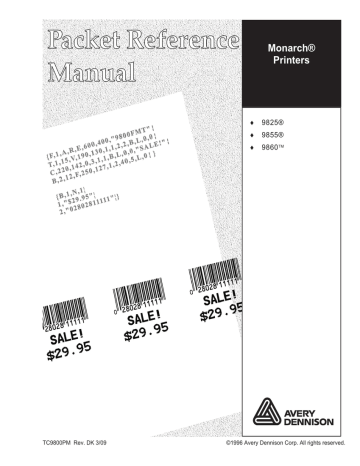
S e r i a l B a r C o d e P r i n t i n g I n f o r m a t i o n
Keep in mind the following serial bar code printing information when using a
9855 or 9860 printer.
Speed
2.5 ips
4.0 ips
6.0/8.0/10.0 ips
Printhead
Density
203/300 dpi
203 dpi
203 dpi
Minimum Bar Code Narrow
Element less than 3 dots
3 dots
4 dots or more
D o w n l o a d i n g M e t h o d s
You can download the format and batch data using one of three methods: sequential, batch, and batch quantity zero.
S e q u e n t i a l M e t h o d
Using the sequential method, you send all your format and batch data at one time. Use this method when your application does not require operator intervention to input data. All data is sent down at one time, and the printer then images each field. As soon as the last field is imaged, your labels begin to print.
Example
{Format}
{Batch Packet}
B a t c h M e t h o d
This is similar to the sequential method, but it is used when you want to send multiple batches. All data for the first batch is sent at one time, and the printer then images each field. As soon as the last field for the first batch is imaged, labels begin to print. This process is repeated for each subsequent batch.
Example
{Format}
{Batch Packet}
{Batch Packet}
6-14 Printing
B a t c h Q u a n t i t y Z e r o M e t h o d
You may use the batch quantity zero method when your application requires operator intervention to enter data. While the operator is entering data, the previous field is sent with a batch quantity of zero. The printer images the field, but does not print it. After the operator enters the data for the last field, the batch quantity can be specified. The last remaining field is imaged, and the label prints almost immediately.
To use the batch quantity zero method:
1.
Send the format and a batch header in one file. The first time you send the batch header, use the parameter N (new batch), and the parameter
0 for (zero quantity). This ensures the label is properly positioned.
The printer images constant text, line, and box fields, but does not print them.
2.
Input data for each field, and send it with a batch header using the parameter U (batch update) and a quantity of zero. When the printer receives the data, it immediately images the field, but does not print it.
At this time, the printer is imaging all associated fields, including fields that copy from other fields.
3.
Repeat step 2 for each field except the last one.
4.
For the last field, input data and send a batch header with the quantity of labels you want printed. When the printer receives input for the last field, it immediately prints the labels. See “Reducing Imaging Time” in
Chapter 9 for an example using the batch quantity zero method.
M o d i f y i n g F o r m a t s
The optional entry method is a quick way to modify your format fields, check digit fields and configuration packets.
O p t i o n a l E n t r y M e t h o d
This method enables you to reset only the parameters you want to change.
Commas act as placeholders for unchanged parameters. The optional entry method reduces file size and increases the speed at which files are sent to the printer.
Printing 6-15
C r e a t i n g D O S B a t c h F i l e s f o r D o w n l o a d i n g
If you are downloading from an MS-DOS system, you can create batch files to set communication values and download formats. It is a good idea to create a subdirectory to hold your format files.
Here is a DOS batch file that sets a serial port, changes to a subdirectory, and downloads a check digit file, format file, and batch data file.
MODE COM1: 9600,N,8,1,P
CD\PAXAR
COPY LABEL1.CDS COM1
COPY LABEL1.FMT COM1
COPY LABEL1.BCH COM1
Refer to your DOS manual for more information on creating batch files.
6-16 Printing
S T A T U S P O L L I N G
This chapter explains how to use status polling.
There are two types of Status Polling:
¨
¨
Inquiry Request—information about the readiness of the printer.
Job Request—information about the current (or last received) job downloaded to the printer.
7
Status Polling 7-1
I n q u i r y R e q u e s t ( E N Q )
An ENQ character acts as a request for printer status information. You can send an ENQ in front of, in the middle of, or immediately following any packet downloaded to the printer. An ENQ is a command that can be executed as part of a packet or sent on its own (using a communications program). An ENQ is processed immediately. The ENQ character is user defined.
The ENQ character does not appear as a visible character; however, we are representing the ENQ character as E .
I n q u i r y R e s p o n s e
Printer status is returned to the host in a 3-byte (3-character) sequence.
The first byte is the non-printable user-defined ENQ character, which is not visible on the response. The second and third bytes are printer status codes. See the ENQ Reference Tables for the meaning of bytes 2 and 3.
Example: E AB
The status codes (A and B in this case) are ASCII equivalents to the hexadecimal bits that represent the various types of status responses. This response indicates that the printer is online (Character A) and that there is a stock fault (Character B).
Example: E ??
Indicates that this is the first ENQ response since the printer was turned on.
Send another ENQ immediately to receive the printer’s status.
Example: E @@
Indicates the printer is offline.
7-2 Status Polling
The following graphics can be used as a quick reference for the Status of
Byte #2 and Byte #3. Byte #1 is the non-printable user-defined ENQ character.
Status Polling 7-3
U
V
W
X
R
S
T
N
O
P
Q
K
L
M
^
_
]
\
Y
Z
[
`
H
I
J
D
E
F
G
@
A
B
C
E N Q R e f e r e n c e Ta b l e - B y t e # 2
Char Const.
OFF
Const.
ON
Comp.
Failure
Corr.
Error
0
0
0
0
0
0
0
0
0
0
0
0
0
0
0
0
0
0
0
0
0
0
0
0
0
0
0
0
Bit 7
0
0
0
0
0
1
1
1
1
1
1
1
1
1
1
1
1
1
1
1
1
1
1
1
1
1
1
1
1
1
1
1
1
Bit 6
1
1
1
1
1
0
0
0
0
0
0
0
0
0
0
0
0
0
0
0
0
0
0
0
0
0
1
0
0
0
0
0
0
Bit 5
0
0
0
0
0
1
1
1
1
1
1
1
0
1
1
0
0
0
0
1
1
1
1
1
1
1
0
0
0
0
0
0
0
Bit 4
0
0
0
0
0
Online
Data
Error
0
0
1
0
0
0
0
1
0
0
1
1
1
1
1
1
1
1
1
1
1
0
1
1
1
0
0
0
Bit 3
0
0
0
0
0
Busy Active Online
1
1
0
1
1
0
0
1
0
0
1
1
0
1
1
1
1
0
1
0
0
0
0
0
0
1
1
1
Bit 2
0
0
1
0
0
1
1
0
0
0
1
1
1
0
0
0
1
1
0
0
1
1
1
0
0
1
0
0
0
1
0
1
1
Bit 1
0
1
0
0
1
0
1
0
0
1
0
1
1
0
1
1
0
1
0
1
0
1
1
0
1
0
0
0
1
0
1
0
1
Bit 0
0
1
0
1
0
Note: A “1" indicates the bit is turned on. A ”0" indicates the bit is off.
7-4 Status Polling
E N Q R e f e r e n c e Ta b l e - B y t e # 2 ( c o n t i n u e d )
Char Const.
OFF
Const.
ON
Comp.
Failure
Corr.
Error w x y u v s t p q r n o l m z
{
|
}
~
Dec 127 j i k g h e f a b c d
0
0
0
0
0
0
0
0
0
0
0
0
0
0
0
0
0
0
0
0
0
0
0
0
0
0
Bit 7
0
0
0
0
0
1
1
1
1
1
1
1
1
1
1
1
0
0
0
1
1
1
1
1
0
0
0
0
0
0
0
Bit 4
0
0
0
0
0
1
1
1
1
1
1
1
1
1
1
1
1
1
1
1
1
1
1
1
1
1
1
1
1
1
1
Bit 6
1
1
1
1
1
1
1
1
1
1
1
1
1
1
1
1
1
1
1
1
1
1
1
1
1
1
1
1
1
1
1
Bit 5
1
1
1
1
1
Busy Active Online
0
1
1
0
0
0
1
1
1
0
0
0
1
1
1
0
0
1
1
1
0
0
1
1
1
0
Bit 1
0
1
1
0
0
Online
Data
Error
1
1
0
1
0
0
0
0
0
0
0
1
1
1
1
1
1
1
1
1
1
1
1
0
0
1
Bit 3
0
0
0
0
0
1
0
1
0
0
1
0
0
1
0
1
1
0
1
1
0
1
0
1
1
0
1
0
0
1
0
Bit 0
1
0
1
0
1
0
0
1
0
1
1
1
0
0
0
0
1
1
1
0
1
1
1
1
0
1
0
0
1
1
0
Bit 2
0
0
0
1
1
Note: A “1" indicates the bit is turned on. A ”0" indicates the bit is off.
Status Polling 7-5
W
X
Y
Z
T
U
V
Q
R
S
M
N
O
P
^
_
`
]
[
\
J
K
L
F
G
H
I
C
D
E
@
A
B
E N Q R e f e r e n c e Ta b l e - B y t e # 3
Char
0
0
0
0
0
0
0
0
0
0
0
0
0
0
0
0
0
0
0
0
0
0
0
0
0
0
0
0
0
0
Bit 7
0
0
0
1
1
1
1
1
1
1
1
1
1
1
1
1
1
1
1
1
1
1
1
1
1
1
1
1
1
1
1
1
1
Bit 6
1
1
1
Const.
OFF
Const.
ON
0
0
0
0
0
0
0
0
0
0
0
0
0
0
0
0
0
0
0
1
0
0
0
0
0
0
0
0
0
0
Bit 5
0
0
0
Low
Battery
Format
Error
Waiting to
Dispense
Label
0
0
0
0
0
0
0
1
1
0
1
1
1
1
1
1
1
1
1
0
1
1
1
0
1
1
0
0
0
0
Bit 3
0
0
0
1
1
1
1
1
1
1
0
0
1
0
1
0
0
1
1
1
1
1
0
1
1
1
0
0
0
0
0
0
0
Bit 4
0
0
0
Ribbon
Fault
1
1
1
0
1
0
0
1
1
0
1
0
0
0
1
1
0
1
1
0
0
0
0
1
0
0
1
1
0
1
Bit 2
0
0
0
Stock
Fault
Online
Error
1
0
1
1
0
1
0
0
1
0
0
1
0
1
1
0
1
0
1
0
0
1
0
1
0
1
1
0
1
0
Bit 0
0
1
0
0
1
1
1
0
0
1
1
1
0
0
0
1
1
0
1
1
0
1
0
0
0
1
1
0
0
0
1
1
0
Bit 1
0
0
1
Note: A “1" indicates the bit is turned on. A ”0" indicates the bit is off.
7-6 Status Polling
E N Q R e f e r e n c e Ta b l e - B y t e # 3 ( c o n t i n u e d )
Char y z
{ w x u v r s t o p q
}
|
~
Dec 127 k l m n h i j f g d e a b c
0
0
0
0
0
0
0
0
0
0
0
0
0
0
0
0
0
0
0
0
0
0
0
0
0
0
0
Bit 7
0
0
0
0
1
1
1
1
1
1
1
1
1
1
1
1
1
1
1
1
1
1
1
1
1
1
1
1
1
1
1
Bit 6
1
1
1
1
Const.
OFF
Const.
ON
1
1
1
1
1
1
1
1
1
1
1
1
1
1
1
1
1
1
1
1
1
1
1
1
1
1
1
Bit 5
1
1
1
1
Low
Battery
Format
Error
Waiting to
Dispense
Label
0
0
1
0
0
0
0
1
0
0
1
1
1
1
1
1
1
1
1
1
1
1
1
1
0
0
0
Bit 3
0
0
0
0
1
1
1
1
1
1
1
0
1
1
0
0
0
1
1
1
1
1
1
1
0
0
0
0
0
0
0
Bit 4
0
0
0
0
Ribbon
Fault
1
1
0
1
1
0
0
1
0
0
1
1
1
1
1
1
0
1
0
0
0
0
0
0
1
1
1
Bit 2
0
1
0
0
Stock
Fault
Online
Error
0
1
0
0
1
0
1
1
0
1
0
1
0
1
0
1
1
0
1
0
0
1
0
1
1
0
1
Bit 0
1
0
1
0
1
1
0
0
0
1
1
1
0
0
0
0
1
0
1
1
1
0
0
1
1
1
0
0
0
1
1
Bit 1
1
0
0
1
Note: A “1" indicates the bit is turned on. A ”0" indicates the bit is off.
Status Polling 7-7
J o b R e q u e s t
A Job Request returns status information about the most recently processed print job. You can send a job request after an ENQ or batch. You can send two levels of Job Requests:
¨ Numeric Error Codes Only (0, 1, or 2)
¨ Verbose (3 or 4)
Syntax {J,#}
Field Type
Identifier request#
Valid Options
J
2
3
4
0
1
Description
Job Status Request
Returns ASCII coded strings or numeric error codes
Returns error number
Returns number of labels printed in batch
Example
{J,3}
The job response may not be immediate. If the printer has an error (out of supplies, ribbon problem, etc.), is in pause mode, or has insufficient memory, correct the problem and then resend the job request. If the problem is not corrected, no response is returned. If a formatting error has occurred, the job request will return the status. The printer must first interpret the format and batch data before returning the response.
Note: You may need to press FEED/CUT before the job response is returned.
To clear an error, press ESCAPE/CLEAR. An ENQ can also clear errors numbered less than 500. Once the error is corrected, a job request can be sent. The printer cannot accept another job request until the error is resolved.
7-8 Status Polling
J o b R e s p o n s e
The Job Response varies, depending on the type of request sent to the printer. The following syntax is the response for a Job 0, 1,or 2 request.
Syntax
{J,Status1,Status2,"FMT-1","BCH-2"}
Status1
Status2
These errors stop the print job. Examples include out of stock, supply faults, or data formatting errors. These errors are numbered less than 24 on the “Job Status 0,
1, 2 Response Table,” later in this chapter.
These are errors in the syntax of the MPCL data stream.
Printing does not stop, but the information may not print properly. These errors are numbered greater than 24 on the “Job Status 0, 1, 2 Response Table,” later in this chapter.
The format or batch number is returned.
FMT-1/BCH-2
Here is an example of a response returned to a J 0, 1, 2 request:
{J,8,0,"FMT-1","BCH-2"}
Indicates that a portion of the format extends off the tag in format 1, batch
2. Refer to the “Job Status 0, 1, 2 Response Table” later in this chapter for brief explanations for J, 0, 1, 2 requests. In the above example, refer to error 8 for an explanation.
Status Polling 7-9
The following syntax is the response for a Job 3 request. You may need to press FEED/CUT before the job response is returned.
Syntax
{J,"Status1 A,B","Status2
A,B,C,D,E","FMT-1","BCH-2"}
“Status1 A,B” Status1 A contains the field number, in the format or batch, where an error was found. If the error is not in the format or batch, a “0" is returned.
Status1 B contains an error number, which represents the actual printer error. The error numbers can be found in Chapter 8, ”Diagnostics and Errors."
Example {J,"2,612",}
2 is the field number where an error was found. 612 is the error number, indicating that data is missing or does not match the format definition for that field.
Note: Error numbers found in Status1 B, always have a value equal to or greater than 500. These are considered very serious errors.
“Status2 A,B,C,D,E” contains the packet type, field type, field number, parameter, and error number.
Status2
A- Packet Type represents the MPCLII packet that the error occurred on. The packet could be Format (F), Batch (B), Check
Digit (A), Graphic (G), or Font (W).
Status2
B- Field Type
Status2
C- Field Number represents the MPCLII field that the error occurred on.
If the packet has no fields, Status2 A will be replicated.
If the error occurs before the field is identified a question mark is sent. Since the batch data is variable, a D is sent to indicate data.
represents the field number within each packet. The packet header is the first field and each subsequent field is indicated by the field separator.
7-10 Status Polling
Status2
D- Parameter
Status2
E- Error Number represents the parameter within the field that the error occurred. The numbering begins after the field identifier.
is the error that coincides with the error numbers presented in Chapter 8, “Diagnostics and Errors.”
“FMT-1/BCH-2" The format or batch number is returned.
Note: If more than one error occurred, only the most serious error is acknowledged.
{J,"","F,B,4,6,33","FMT-1","BCH-2"}
Indicates that an error occurred on a bar code (B) field within a format (F) packet. The bar code field is the fourth (4) field in the packet. The error occurred in the sixth (6) parameter of the field. Error number 33 means the bar code density is invalid.
To clear an error, press ESCAPE/CLEAR. An ENQ can also clear errors numbered less than 500. Once the error is corrected, a job request can be sent. The printer cannot accept another job request until the error is resolved.
The following syntax is the response for a Job 4 request.
Syntax
{J,printed,total,"FMT-1","BCH-2"} printed total the number of tags or labels already printed in the batch.
the total number of tags or labels to be printed in the current batch.
“FMT-1/BCH-2"
Example
The format or batch number is returned.
{J,8,25,"FMT-3","Bch-2"}
8 out of 25 tags or labels have been printed from format number 3.
Use a Job Request 4 when printing in the on-demand mode with a large number of tags or labels from a single batch. A Job Request 4 may not be accurate if tags or labels are printed in continuous mode, because of the response time involved. A Job Request 4 is not useful in single ticket batches (printing 1 of 1) or multiple single ticket batches.
Status Polling 7-11
Note: A batch has to be printing when you send the job request. You cannot use this job request on batches printing formats with incrementing fields.
J o b S t a t u s 0 , 1 , 2 R e s p o n s e Ta b l e ( S t a t u s 1 C o d e s )
11
12
13
14
15
16
17
18
19
21
23
24
Number
0
1
2
6
7
4
5
8
9
10
Meaning
No error
Stacker fault
Supply problem
Hot printhead
Printhead open
Insufficient memory
Ribbon problem
Field ## extends off tag
Field ## has a bad font/bar code
Field ## contains invalid data
Field ## has a graphic missing
Invalid communication channel
Invalid file type
All communication channels are busy
Receive overrun error
Receive parity error
Receive framing error
Receive buffer full
Label waiting
Bad dots (verifier detected a failure)
Low battery
Memory configuration packet error
Numbers 25 through 50 are not currently in use.
7-12 Status Polling
J o b S t a t u s 0 , 1 , 2 R e s p o n s e Ta b l e ( S t a t u s 2 C o d e s )
68
69
70
71
72
73
74
63
64
65
66
67
75
80
81
82
83
84
Number
51
52
53
54
55
56
57
58
59
60
61
62
Meaning
Invalid command
Invalid separator value
Graphic not found
Format for batch not found
Quantity/Multiples out-of-range
Name descriptor too long
Invalid cut value
Invalid number-of-parts value
Invalid orientation value
Invalid thickness value
Invalid text field
Invalid bar code field
Data string too long
Invalid data field
Row greater than stock length
Row greater than format length
Column greater than printhead width
Column greater than format width
Invalid label length
Invalid label width
Invalid increment/decrement value
Identifier out-of-range
No field to create format
Stop location of a line is out of range
Syntax error
Can’t use offline format for online batch
Can’t queue graphic batch
Can’t store online format
Can’t queue online batch
Can’t queue online clear command
Status Polling 7-13
S t a t u s P o l l i n g C o n s i d e r a t i o n s f o r S c r i p t M o d e
The following table shows the effects of the I Packet and the printer’s front panel (or keyboard) on status polling and immediate commands.
Status Polling
Immediate Commands
I Packet Printer
Configuration Packet
(inside the script or sent online to the printer)
OFF (status polling not enabled by I packet)
ON (status polling enabled by I packet)
OFF (immediate commands not enabled by I packet)
ON (immediate commands enabled by I packet)
While Running in Script Mode ONLY
(set through printer’s front panel)
Disabled
OFF (status polling not enabled through printer’s front panel)
OFF (status polling not enabled through printer’s front panel)
OFF (immediate commands not enabled through printer’s front panel)
OFF (immediate commands not enabled through printer’s front panel)
OFF (status polling enabled through printer’s front panel)
ON (status polling enabled through printer’s front panel)
OFF (immediate commands enabled through printer’s front panel)
ON (immediate commands enabled through printer’s front panel)
Enabled
If status polling and immediate commands are NOT enabled through the I
Packet, enabling status polling and immediate commands at the printer’s front panel has NO effect.
7-14 Status Polling
D I A G N O S T I C S A N D E R R O R S
This chapter explains how to
¨
¨
¨ print diagnostics labels reset the printer call Technical Support.
Before you call Service, print a test label. The label contains information to help diagnose mechanical and setup problems.
This chapter also provides explanations of your printer’s errors.
The errors are classified by type and are listed in order. If you have trouble loading supplies or performing maintenance, refer to the Operator’s Handbook.
Some errors numbered 400-438 and 500-574 are internal software errors. Errors numbered 703-758 are supply errors. Follow the directions provided with the error description to correct the problem. Errors numbered 900-999 are Hard Printer Failures. If you cannot clear an error, turn off the printer, wait several seconds and then turn on the printer. Call Technical Support if you receive any error message not listed in this chapter.
To clear a data error, press ESCAPE/CLEAR. If a formatting error occurs, the label prints; but data may be missing. Correct the format or batch and resend them to the printer. If a data error occurs, press FEED/CUT to queue and print an error label.
8
Diagnostics and Errors 8-1
P r i n t i n g a Te s t L a b e l
1.
From the User Diagnostics menu, press the right arrow until you see
USER DIAG
Test Label
2.
Press ENTER/PAUSE.
The test label shows the model number, software version, total number of inches printed, voltage, print contrast, printhead resistance, code page,
MPCL control characters, ENQ and RS232 characters.
R e a d i n g a Te s t L a b e l
The first label shows the printer’s configuration by packet (A-M). See
Chapter 2, “Configuring the Printer,” for more information. The lines beginning with M show the printer’s memory allocation, which can be changed. The units for supply position, etc. are displayed in dots, even if you entered them in English or Metric units.
The second label shows the model number, software version, total number of inches printed, number of inches printed by current printhead, voltage, print contrast, printhead resistance, number of bad dots, and installed options (see the following table). The test label for the 9855 and 9860 printers show an inch count for the high energy ribbon. The one-dot rule line at the bottom of the test label indicates the vertical 0,0 point.
8-2 Diagnostics and Errors
L
P
R
S
V
C
H
A
B
Installed Options Description
Network Control Language (NCL)
Battery
Cutter (Knife)
High Speed (12 ips)
Smart Relay
Peel mode
RS-232 option (Keypad)
Stacker
Verifier
I f Yo u R e c e i v e a n E r r o r M e s s a g e
Any time you receive a message that is not described in this manual, or the recommended action does not solve the problem, call Technical Support.
Some errors are the result of communication problems. In this case, reset your printer and reboot your computer. If you change any of the online configuration packets, resend the format packet to the printer, so the configuration changes take effect.
R e a d i n g a n E r r o r L a b e l
An error label queues and prints when you press
FEED/CUT after a data error (0-499) occurs. The error label contains the packet type, field type, line number, and error number. The packet and field type return the first letter after the { or p . A “?” is returned if the letter cannot be determined. The line number refers to which line in the packet the error occurs. The error number is the three-digit error code. Use this information to correct the format, batch, font, check digit, graphic, or online configuration packet.
The first label shows an error in line 8, which is a constant text field within the format packet. The error number is 18.
The second label shows an error in line 1 of the batch packet. The error number is 101.
Diagnostics and Errors 8-3
I f t h e P C a n d P r i n t e r A r e N o t C o m m u n i c a t i n g
If your PC is having trouble communicating with your printer, follow these steps:
¨ Check any messages that occur at the printer and at the computer. See the following error message listing in this chapter for more information.
¨ Make sure you are using the correct printer cable.
¨ Make sure the cable is plugged into the correct port on the computer.
¨ Compare your printer’s communications settings (especially flow control) with the settings on your PC. Your printer and PC communications should match. Print a test label to identify the printer’s communication settings.
¨ Make sure the printer is online (ready to receive data).
If all of the above are correct, reset your printer. Try the function again. If you still can not establish communications, call Technical Support.
R e s e t t i n g P r i n t e r s
Sometimes, the printer receives mixed signals and loses its ability to communicate. If this happens, reset the printer and attempt communication again. To reset the printer, turn off the printer, wait 15 seconds, and turn it back on.
When you turn off the printer, all the information set through the online configuration packets (A-M) is saved. See the sections in Chapter 2,
“Configuring the Printer,” for more information about each packet.
8-4 Diagnostics and Errors
C a l l i n g Te c h n i c a l S u p p o r t
Technical support representatives are available Monday through Friday during regular business hours. Follow these steps before you call:
1.
Make sure your PC and printer are properly connected.
2.
Record any error messages that occurred.
3.
Recreate the problem, if you can.
4.
Check your port settings. Your problem may be corrected simply by changing the communication settings.
5.
List any changes that have recently been made to the system. Try to record what you were doing when the problem occurred.
6.
Reset your printer. For information on resetting your printer, see
"Resetting Printers."
7.
Reboot your computer. Refer to your computer documentation for specific instructions.
8.
Print a test label, see “Printing a Test Label” for more information.
Have the following information ready before you call: computer brand name and model, version of DOS, printer model, other peripheral devices on your system, support agreement, contract number, or invoice information, customer number, and printer serial number.
A d d i t i o n a l D i a g n o s t i c s I n f o r m a t i o n
For detailed printer diagnostics information, refer to the Operator’s
Handbook. See Chapter 7, “Status Polling,” for information on requesting printer and job status. See the following error message listing in this chapter for more information.
Diagnostics and Errors 8-5
D a t a E r r o r s
Errors 001 to 499 are data errors. These errors are returned in response to a J,3 request. See Chapter 7, “Status Polling,” for more information. A data error indicates that incorrect data was received from the host, causing the printer to ignore the entire print job. After checking the packet and correcting the problem, transmit the print job again.
The following is a list of data errors. These errors occur because data in the format, batch, check digit, font, or graphic packet is invalid.
F o r m a t E r r o r s
Error
Code
Description
001 Packet ID number must be 1 to 999.
002
003
004
005
006
007
010
011
012
Name must be 1 to 8 characters (excluding non-printable control characters) inside quotes. The range is 1 to 256 characters for the 9855 XML-enabled printer.
Action must be A (add) or C (clear).
Supply length is invalid. See “Defining the Format Header” in
Chapter 3 for valid lengths.
Supply width is invalid. See “Defining the Format Header” in
Chapter 3 for valid widths.
Storage device must be F (Flash), R (volatile RAM), or T
(temporary for graphics).
Unit of measure must be E (English), M (Metric), or G (Dots). See
“Defining the Format Header” in Chapter 3 for more information.
Field ID number is outside the range 0 to 999.
Field length exceeds 2710.
Row field position is greater than the maximum stock dimension.
See “Defining Text Fields” in Chapter 3 for valid row lengths.
8-6 Diagnostics and Errors
013
014
015
016
017
018
020
021
022
023
024
Column field position is greater than the maximum stock dimension. See “Defining Text Fields” in Chapter 3 for valid column widths.
Font style must be 1, 2, 3, 4, 5, 6, 10, 11, 15, 16, 17, 18, 50, or
56. See “Defining Text Fields” in Chapter 3 or Appendix B,
“Fonts,” for more information.
Character rotation must be 0 (0 degree), 1 (90 degree),
2 (180 degree), or 3 (270 degree). See “Defining Text Fields” in
Chapter 3 for more information.
Field rotation must be 0 (0 degree), 1 (90 degree), 2 (180 degree), or 3 (270 degree). See “Defining Text Fields” in Chapter 3 for more information.
Field restriction must be V (variable) or F (fixed).
Code page/symbol set selection defined in the field must be 0
(Internal), 1 (ANSI), 100 (Macintosh), 101 (Wingdings), 102
(Unicode), 103 (BIG5 for Unicode), 104 (GB2312 for Unicode),
105 (SJIS for Unicode), 106 (GB2312), 107 (BIG5), 437 (DOS
Page 437), 850 (DOS Page 850), 852 (Latin 2), 855 (Russian),
857 (Turkish), 860 (Portuguese), 1250 (Latin 2), 1251 (Cyrillic),
1252 (Latin 1), 1253 (Greek), 1254 (Turkish), 1255 (Hebrew),
1256 (Arabic), 1257 (Baltic), or 1258 (Vietnamese). See “Defining
Text Fields” in Chapter 3 for more information.
Vertical magnification must be 1 to 7 or 4 to 255 (point size) for the scalable or downloaded TrueType fonts.
Horizontal magnification must be 1 to 7 or 4 to 255 (point size) for the scalable or downloaded TrueType fonts.
Color must be A, B, D, E, F, N, O, R, S, T, or W. See “Defining
Text Fields” in Chapter 3 for more information.
Intercharacter gap must be 0 to 99 dots.
Field justification must be B (balanced), C (centered), E (end),
L (left), or R (right). See “Defining Text Fields” in Chapter 3 for more information.
Diagnostics and Errors 8-7
043
044
045
046
051
052
032
033
040
041
042
025
030
031
String length is outside the range 0 to 2710.
Bar code height must be at least 19 (English), 48 (Metric), 38 (203 dpi Dots), 57 (300 dpi Dots), or is not within the supply dimensions.
6
7
8
1
5
Human readable option must be
0 default no CD or NS
NS at bottom, no CD
CD at bottom, no NS
CD and NS at bottom no text
Bar code type is invalid. See “Defining Bar Code Fields” in
Chapter 3 for valid options.
Bar code density is invalid. See “Defining Bar Code Fields” in
Chapter 3 for the bar code density chart.
Line thickness must be 0 to 99 dots.
Line direction must be 0, 90, 180, or 270.
End row is invalid. Line segment or box end row is defined outside of printable area.
End column is invalid. Line segment or box end column is defined outside of printable area.
Dot pattern for line or box must be “”.
Line length is defined beyond the maximum length. See “Defining
Line Fields” in Chapter 3 for valid lengths.
Line type must be S (segment) or V (vector).
Imaging mode in the graphic header must be 0.
Data type in the RFID Data Field must be 0, 1, 2, or 3. See
“Defining the RFID Data Field” in Chapter 3 for more information.
8-8 Diagnostics and Errors
advertisement
* Your assessment is very important for improving the workof artificial intelligence, which forms the content of this project
Related manuals
advertisement
Table of contents
- 22 GETTING STARTED
- 22 About This Manual
- 22 Before You Begin
- 22 Creating an MPCLII Format Packet
- 22 Daily Startup Procedures
- 22 Starting with a Design
- 22 Determining Format Contents
- 22 Determining the Print Area
- 22 Drawing Rough Sketches
- 22 Using Supply Layout Grids
- 22 Considering Field Types
- 22 Considering Fonts
- 22 Interchanging Packets
- 22 Using the Format Worksheet
- 22 Filling in the Format Worksheet
- 23 CONFIGURING THE PRINTER
- 23 Setting Communication Parameters
- 23 Using Parallel Communications
- 23 Using MPCLII Conventions
- 23 MPCLII Punctuation
- 23 Standard Syntax Guidelines
- 23 Using Online Configuration Packets
- 23 Configuration Packet Header
- 23 Configuration Syntax Guidelines
- 23 Making Print Adjustments
- 23 Defining the System Setup Packet
- 23 Defining the Supply Setup Packet
- 23 Defining the Print Control Packet
- 39 Defining the Monetary Formatting Packet
- 39 Defining the Control Characters Packet
- 39 Resetting Control Characters
- 39 Using Immediate Commands
- 39 Enabling Immediate Commands
- 39 Sending Immediate Commands
- 39 Defining the Communication Settings Packet
- 39 Defining the Backfeed Control Packet
- 39 Special Considerations When Using Backfeed
- 39 Defining the Memory Configuration Packet
- 39 Checking Current Buffer Sizes
- 39 About Memory Buffers
- 39 Buffer Worksheet
- 39 Buffer Allocation Considerations
- 39 Memory Considerations with Downloaded TrueType Fonts
- 39 Formatting Flash Memory
- 39 Flash Memory Guidelines
- 39 Clearing Packets from Memory
- 39 Using the Font Packet
- 39 Uploading Format Header Information
- 39 Defining a Verifier Configuration Packet
- 39 Defining a Network Console Packet
- 39 Defining the RFID Setup Packet for UHF
- 39 Defining the RFID Setup Packet for HF
- 40 DEFINING FIELDS
- 40 Defining the Format Header
- 40 Defining Text Fields
- 40 Defining Bar Code Fields
- 40 Defining Non-Printable Text Fields
- 40 Defining Constant Text Fields
- 40 Defining Line Fields
- 40 Line Types
- 121 Defining Box Fields
- 121 Defining Verifier Fields
- 121 Defining the RFID Data Field
- 122 DEFINING FIELD OPTIONS
- 122 Applying Field Options
- 122 Combining Field Options
- 122 Applying Options to the RFID Data Field
- 122 Option 1 (Fixed Data)
- 122 Option 2 (Data Type Restrictions)
- 122 Option 3 (Data Entry Templates)
- 122 Option 4 (Copy Data)
- 122 Merging Fields
- 122 Sub-Fields
- 122 Option 5 (Define Data Entry Sources)
- 122 Option 6 (Upload Field Data)
- 122 Sample Upload Packet
- 122 Option 20 (Define Data Entry Prompts)
- 122 Option 21 (Define Extended Field Names)
- 122 Option 30 (Pad Data)
- 122 Sample Use for Padding
- 122 Option 31 (Calculate Check Digit)
- 122 Option 42 (Price Field)
- 122 Option 50 (Bar Code Density)
- 122 Option 51 (PDF417 Security/Truncation)
- 122 Option 52 (PDF417 Width/Length)
- 122 Option 53 (Optional Settings for Aztec)
- 122 Option 60 (Incrementing/Decrementing Fields)
- 122 Fixing the First Number in the Incrementing Sequence
- 122 Option 61 (Re-image Field)
- 122 Option 62 (Bypass Bar Code)
- 122 Verifier Information
- 122 Option 64 (Program AFI Field for UHF RFID)
- 138 Using Check Digits
- 138 Sum of Products Calculation
- 138 Sum of Digits Calculation
- 139 CREATING GRAPHICS
- 139 Overview of Compliance Labels
- 139 Overview of Bitmapped Images
- 139 Determining a Method
- 139 Designing Compliance Labels
- 139 Designing Bitmapped Images
- 139 Special Considerations
- 139 Using the Hex Method
- 139 Using the Run Length Encoding Method
- 139 Determining How to Store the Image
- 139 Using Flash
- 139 Using Volatile RAM
- 139 Using Temporary Storage
- 139 Creating a Graphic Packet
- 139 Positioning the Graphic Image
- 139 Defining the Graphic Header
- 139 Creating Bitmap Fields
- 139 Creating Next-Bitmap Fields
- 139 Creating Duplicate Fields
- 139 Sample Compliance Graphic Packet
- 139 Sample Hex Graphic Packet
- 139 Sample Run Length Graphic Packet
- 139 Placing the Graphic in a Format
- 139 Defining the Graphic Field
- 139 Sample Compliance Label
- 139 Sample Bitmap Graphic Image
- 169 PRINTING
- 169 Downloading Files
- 169 Defining the Batch Header
- 169 Defining the Batch Control Field
- 169 Defining Batch Data Fields
- 169 Using Expanded EPC Gen2 RFID Data
- 169 Using Special Characters in Batch Data
- 169 Merged or Sub-Fields
- 169 Incrementing Fields
- 169 Special Printing Considerations
- 169 9855 Printer
- 169 9855 RFID Printer
- 169 9860 Printer
- 169 Serial Bar Code Printing Information
- 169 Downloading Methods
- 169 Sequential Method
- 169 Batch Method
- 169 Batch Quantity Zero Method
- 169 Modifying Formats
- 169 Optional Entry Method
- 169 Creating DOS Batch Files for Downloading
- 170 STATUS POLLING
- 170 Inquiry Request (ENQ)
- 170 Inquiry Response
- 170 ENQ Reference Table - Byte
- 170 Job Request
- 170 Job Response
- 170 Job Status 0, 1, 2 Response Table (Status 1 Codes)
- 170 Job Status 0, 1, 2 Response Table (Status 2 Codes)
- 170 Status Polling Considerations for Script Mode
- 195 DIAGNOSTICS AND ERRORS
- 195 Printing a Test Label
- 195 Reading a Test Label
- 195 If You Receive an Error Message
- 195 Reading an Error Label
- 195 If the PC and Printer Are Not Communicating
- 195 Calling Technical Support
- 195 Additional Diagnostics Information
- 195 Data Errors
- 195 Format Errors
- 195 Batch Errors
- 195 Option Errors
- 195 Online Configuration Errors
- 195 Check Digit Errors
- 195 Graphic Errors
- 195 Communication Errors
- 195 Data Formatting Failures
- 195 Machine Faults
- 195 RFID Errors
- 195 Script Errors
- 195 Hard Printer Failure Errors
- 196 PRINTER OPTIMIZATION
- 196 Adjusting the Print Quality
- 196 Reducing Imaging Time
- 196 General Format Tips and Hints