advertisement
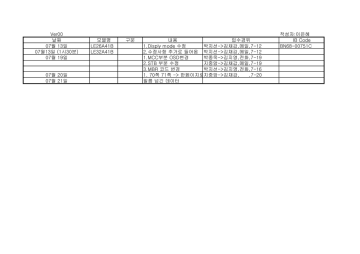
BN68-00751C-00Eng 7/20/04 5:21 PM Page 53
Troubleshooting: Before Contacting Service Personnel
Before contacting Samsung after-sales service, perform the following simple checks.
If you cannot solve the problem using the instructions below, note the model and serial number of your set and contact your local dealer.
No sound or picture
Normal picture but no sound
No picture or black and white picture
Sound and picture interference
Blurred or snowy picture, distorted sound
Remote control malfunctions
“Check signal cable!” message is displayed.
On PC mode, “Not Supported Mode” message is displayed.
Check that the mains lead has been connected to a wall socket.
Check that you have pressed the POWER button on the lower-right part of the panel.
Check the picture contrast and brightness settings.
Check the volume.
Check the volume.
Check whether the MUTE button has been pressed on the remote control.
Adjust the colour settings.
Check that the broadcast system selected is correct.
Try to identify the electrical appliance that is affecting the set and move it further away.
Plug your set into a different mains socket.
Check the direction, location and connections of your aerial.
This interference is often due to the use of an indoor aerial.
Replace the remote control batteries.
Clean the upper edge of the remote control (transmission window).
Check the battery terminals.
Check that the signal cable is firmly connected to the PC or video sources.
Check that the PC or video sources are turned on.
Check the maximum resolution and the frequency of the video adapter.
Compare these values with the data in the Display Modes.
The image is too light or too dark.
On PC mode, horizontal bars appear to flicker, jitter or shimmer on the image.
On PC mode, vertical bars appear to flicker, jitter or shimmer on the image.
On PC mode, screen is black and power indicator light blinks every 1 second.
On PC mode, image is not stable and may appear to vibrate.
On PC mode, image is not centered on the screen.
Adjust the Brightness and Contrast.
Adjust the Fine function.
Adjust the Coarse function and then adjust the Fine function.
The TV is using its power management system.
Move the computer’s mouse or press any key on the keyboard.
Check that the display resolution and frequency from your computer or video board is an available mode for your set. On your computer check:
Control Panel, Display, Settings.
If the setting is not correct, use your computer utility programme to change the display settings.
Your set supports multiscan display functions within the following frequency domain:
Horizontal frequency(kHz)
Vertical frequency(Hz)
Maximum refresh rate
(at 60Hz)
26”(LE26A41B) 32”(LE32A41B)
30~68 30~61
56~85 56~75
1280x768 1360x768
Adjust the horizontal and vertical position.
English-53
BN68-00751C-00Eng 7/20/04 5:21 PM Page 54
Installing VESA Compliant Mounting Devices
(Sold separately)
<1>
Disconnecting the stand
1. Remove the 4 screws from the back of the TV.
2. Separate the stand from the TV.
3. Cover the botton hole with a cap.
<2> <3>
Rear cover Mounting pad
Align the mounting interface pad with the holes in the rear cover mounting pad and secure it with the four screws that come with the arm-type base, wall mount hanger or other bases.
This TV accepts a 200mmx100mm VESA-Compliant mounting interface pad.
English-54
BN68-00751C-00Eng 7/20/04 6:41 PM Page 55
Using the Anti-Theft Kensington Lock
The Kensington lock is a device used to physically fix the system when using it in a public place.
The locking device has to be purchased separately. The appearance and locking method may differ from the illustration depending on the manufacturer. Please refer to the manual provided with the Kensington lock for proper use.
Cable
Figure 2
Figure 1
<Optional>
1. Insert the locking device into the Kensington slot on the LCD TV (Figure 1), and turn it in the locking direction
(Figure 2).
2. Connect the Kensington lock cable.
3. Fix the Kensington lock to a desk or a heavy stationary object.
English-55
BN68-00751C-00Eng 7/20/04 5:21 PM Page 56
Technical and Environmental Specifications
Model Name
Panel
Size
Display Size
Type
Pixel Pitch
Viewing Angle
Frequency
Horizontal
Vertical
Display Colour
Resolution
Maximum
Input Signal
Sync.
Video Signal
TV
Colour System
Sound System
Video
Colour System
Video System
SCART 1
Video Input/Output
RGB Input
Audio Input/Output
SCART 2
Video Input/Output
Audio Input/Output
Power Supply
Input
Power Consumption
Maximum
Power Saving
Dimension (W x D x H)
Body
With stand
LE26A41B
26” Diagonal
556.4 (H) x 339.84 (V) mm
(21.91(H) x 13.38(V) inches) a-si TFT active matrix
0.4425 (H) x 0.4425 (V) mm
(0.0174(H) x 0.0174(V) inches)
170/170 (H/V)
30 ~ 68 kHz
56 ~ 85 Hz
16,194,277 colours
1280 x 768 @ 60 Hz
H/V Separate, TTL, P. or N.
0.7 Vp-p @ 75 ohm
PAL/SECAM/NTSC 4.43
BG, DK, I, L
PAL/NTSC/SECAM
CVBS, S-VHS, RGB
1.0 Vp-p @ 75 ohm
0.7 Vp-p @ 75 ohm
500mVrms
1.0 Vp-p @ 75 ohm
500mVrms
AC 100 ~ 240 V, 60/50 Hz ±3Hz
130W
< 5.0 W
827 x 112.5 x 504.5 mm
(32.56 x 4.43 x 19.86 inches)
827 x 278 x 520 mm
(32.56 x 10.94 x 20.47 inches)
Weight
With stand 18.0 kg (39.68 lbs)
LE32A41B
32” Diagonal
687.36 (H) x 412.42 (V) mm
(27.06(H) x 16.24(V) inches) a-si TFT active matrix
0.537 (H) x 0.537 (V) mm
(0.021(H) x 0.021(V) inches)
170/170 (H/V)
30 ~ 61 kHz
56 ~ 75 Hz
16,777,216 colours
1366 x 768 @ 60Hz
H/V Separate, TTL, P. or N.
0.7 Vp-p @ 75 ohm
PAL/SECAM/NTSC 4.43
BG, DK, I, L
PAL/NTSC/SECAM
CVBS, S-VHS, RGB
1.0 Vp-p @ 75 ohm
0.7 Vp-p @ 75 ohm
500mVrms
1.0 Vp-p @ 75 ohm
500mVrms
AC 100 ~ 240 V, 60/50 Hz ±3Hz
130 W
< 5.0W
972 x 116 x 565 mm
(38.27 x 4.57 x 22.24 inches)
972 x 317 x 577.5 mm
(38.27 x 12.48 x 22.74 inches)
21.5 kg (47.40 lbs)
English-56
BN68-00751C-00Eng 7/20/04 5:21 PM Page 57
Technical and Environmental Specifications
Model LE26A41B
Environmental Considerations
Operating Temperature
Operating Humidity
Storage Temperature
Storage Humidity
10 °C to 40 °C (50 °F to 104 °F)
10% to 80%, non-condensing
-25 °C to 45 °C (-13 °F to 113 °F)
5% to 95%, non-condensing
Audio Characteristics
Audio Input
Audio Input (PC)
Headphone Output
Frequency
Response
RCA Jack (L, R), 0.5Vrms (-9dB)
3.5
Ø
Stereo Jack, 0.5Vrms (-9dB)
Max. 10mW Output
(3.5
Ø
Stereo Jack, 32Ω)
RF: 80Hz ~ 15kHz (at- 3dB)
A/V: 80Hz ~ 20kHz (at- 3dB)
LE32A41B
10 °C to 40 °C (50 °F to 104 °F)
10% to 80%, non-condensing
-20 °C to 45 °C (-4 °F to 113 °F)
5% to 95%, non-condensing
RCA Jack (L, R), 0.5Vrms (-9dB)
3.5
Ø
Stereo Jack, 0.5Vrms (-9dB)
Max. 10mW Output
(3.5
Ø
Stereo Jack, 32Ω)
RF: 80Hz ~ 15kHz (at- 3dB)
A/V: 80Hz ~ 20kHz (at- 3dB)
Display Mode (PC)
Both screen position and size will vary depending on the type of PC monitor and its resolution.
The table below shows all of the display modes that are supported:
Mode
MAC
IBM
VESA
640 x 480
832 x 624
640 x 480
720 x 400
640 x 480
640 x 480
800 x 600
800 x 600
800 x 600
1024 x 768
1024 x 768
1024 x 768
1360 x 768
1280 x 768
Resolution Horizontal Vertical Pixel Clock
Frequency (kHz) Frequency (Hz) Frequency (MHz)
Sync Polarity
(H/V)
35.000
49.726
31.469
31.469
37.861
37.500
37.879
48.077
46.875
48.364
56.476
60.023
47.712
47.700
66.667
74.551
59.940
70.087
72.809
75.000
60.317
72.188
75.000
60.000
70.069
75.029
60.015
60.000
30.240
49.500
25.175
28.322
31.500
31.500
40.000
50.000
49.500
65.000
75.000
78.750
85.800
80.136
- / -
+ /+
- / -
- / +
- / -
- / -
+ /+
+ /+
+ /+
- / -
- / -
+ /+
+ /+
- / + GTF
The interlace mode is not supported.
The set might operate abnormally if a non-standard video format is selected.
DVI dose not support PC function.
1360 x 768 mode supported only in LE32A41B.
English-57
BN68-00751C-00Eng 7/20/04 5:21 PM Page 58
Pin Configurations
DVI - D Connector
Pin
13
14
15
9
10
11
12
7
8
5
6
3
4
1
2
D - Sub Connector
Description
Rx 2-
Rx 2+
Grounding
No connection
No connection
DDC Clock (SCL)
DDC Data (SDA)
Analog Vertical Sync
Rx 1-
Rx 1+
Grounding
No connection
No connection
DDC Input Power (+5V)
Self-Raster
Pin
13
14
15
9
10
11
12
5
6
7
8
1
2
3
4
Separate H/V
Red (R)
Green (G)
Blue (B)
Grounding
(DDC return)
Grounding - Red (R)
Grounding - Green (G)
Grounding - Blue (B)
No connection
Grounding - Sync. / Self test
Grounding
DDC - SDA (Data)
Horizontal Sync.
Vertical Sync.
DDC - SCL (Clock)
Pin
20
21
22
23
24
16
17
18
19
Description
Output Signal Connection
Rx 0-
Rx 0+
Grounding
No connection
No connection
Grounding
Rx C-
Rx C+
Composite H/V
Red (R)
Green (G)
Blue (B)
Grounding
Grounding (DDC return)
Grounding - Red (R)
Grounding - Green (G)
Grounding - Blue (B)
No connection
Grounding - Sync. / Self test
Grounding
DDC - SDA (Data)
Horizontal/Vertical Sync.
Not used
DDC - SCL (Clock)
English-58
BN68-00751C-00Eng 7/20/04 5:21 PM Page 59
Wiring the Mains Power Supply Plug (UK Only)
IMPORTANT NOTICE
The mains lead on this equipment is supplied with a moulded plug incorporating a fuse. The value of the fuse is indicated on the pin face of the plug and, if it requires replacing, a fuse approved to BSI1362 of the same rating must be used. Never use the plug with the fuse cover omitted if the cover is detachable.
If a replacement fuse cover is required, it must be of the same colour as the pin face of the plug. Replacement covers are available from your dealer. If the fitted plug is not suitable for the power points in your house or the cable is not long enough to reach a power point, you should obtain a suitable safety approved extension lead or consult your dealer for assistance. However, if there is no alternative to cutting off the plug, remove the fuse and then safely dispose of the plug. DO NOT connect the plug to a mains socket as there is a risk of shock hazard from the bared flexible cord.
IMPORTANT
The wires in the mains lead are coloured in accordance with the following code:
BLUE - NEUTRAL BROWN - LIVE
As these colours may not correspond to the coloured markings identifying the terminals in your plug, proceed as follows:
The wire coloured BLUE must be connected to the terminal marked with the letter N or coloured BLUE or
BLACK. The wire coloured BROWN must be connected to the terminal marked with the letter L or coloured
BROWN or RED.
WARNING: DO NOT CONNECT EITHER WIRE TO THE EARTH TERMINAL, WHICH IS MARKED
WITH THE LETTER E OR BY THE EARTH SYMBOL, OR COLOURED GREEN OR
GREEN AND YELLOW.
English-59
BN68-00751C-00Eng 7/20/04 5:21 PM Page 60
Setting Up Your Remote Control
After it has been set up properly, your remote control can operate in four different modes: TV, VCR, CABLE, DVD, Samsung Set-top box.
Pressing the corresponding button on the remote control allows you to switch between these modes, and control whichever piece of equipment you choose.
Note
The remote control might not be compatible with all DVD Players,
VCRs and Cable boxes.
This remote control is only compatible with Samsung Set-top boxes.
Setting Up the Remote to Operate Your VCR
1 Turn off your VCR.
2 Press the SELECT button and make sure that the VCR LED is illuminated.
3 Press the SET button on your TV’s remote control.
4 Using the number buttons on your remote control, enter three digits of the VCR code listed on page 63 of this manual for your brand of
VCR. Make sure you enter three digits of the code, even if the first digit is a “0”.
(If more than one code is listed, try the first one.)
5 Press the POWER button on the remote control.
Your VCR should turn on if your remote is set up correctly.
If your VCR does not turn on after set-up, repeat steps 2, 3 and 4, but try one of the other codes listed for your brand of VCR.
If no other codes are listed, try each VCR code, 000 through 089.
Note on Using Remote Control Modes: VCR
When your remote control is in “VCR” mode, the volume buttons still control your TV’s volume.
English-60
BN68-00751C-00Eng 7/20/04 5:21 PM Page 61
Setting Up Your Remote Control
Setting Up the Remote to Operate Your Cable Box
1 Turn off your cable box.
2 Press the SELECT button and make sure that the CABLE LED is illuminated.
3 Press the SET button on your TV’s remote control.
4 Using the number buttons on your remote control, enter three digits of the cable box code listed on page 63 of this manual for your brand of cable box. Make sure you enter three digits of the code, even if the first digit is a “0”.
If there is more than one code listed, try the first one.
5 Press the POWER button on the remote control.
Your cable box should turn on if your remote is set up correctly.
If your cable box does not turn on after set-up, repeat steps 2, 3 and 4, but try one of the other codes listed for your brand of cable box. If no other codes are listed, try each code, 000 through 077.
Note on Using Remote Control Modes: Cable Box
When your remote control is in “CABLE” mode, the volume buttons still control your TV’s volume.
English-61
BN68-00751C-00Eng 7/20/04 5:21 PM Page 62
Setting Up Your Remote Control
Setting Up the Remote to Operate Your DVD
1 Turn off your DVD.
2 Press the SELECT button and make sure that the DVD LED is illuminated.
3 Press the SET button on your TV’s remote control.
4 Using the number buttons on your remote control, enter three digits of the DVD code listed on page 63 of this manual for your brand of
DVD. Make sure you enter three digits of the code, even if the first digit is a “0”.
If there is more than one code listed, try the first one.
5 Press the POWER button on the remote control.
Your DVD should turn on if your remote is set up correctly.
If your DVD does not turn on after set-up, repeat steps 2, 3 and 4, but try one of the other codes listed for your brand of DVD.
If no other codes are listed, try each code, 000 through 008.
Note on Using Remote Control Modes: DVD
When your remote control is in “DVD” mode, the volume buttons still control your TV’s volume.
English-62
BN68-00751C-00Eng 7/20/04 5:21 PM Page 63
Setting Up Your Remote Control
Remote Control Codes
VCR Codes
Brand
Aiwa
Curtis Mathes
Funai
GE
Hitachi
JC Renney
Kenwood
Magnavox
Marantz
NEC
Panasonic
Philco
Philips
Pioneer
RCA
Samsung
Sanyo
Sears
Sharp
Sony
Sylvania
Toshiba
Code
024
009 016 017 023 024 055 062 073 076
024
009 016 017 041 062
014 024 044 045
011 014 016 017 023 025 039 044 060 062
011 023 025 039 055
017 038 062 065
011 017 023 025 038 039 055 070
011 023 025 039 055 070 073
017 062 084 086
017 038 062 065
017
014 025 042 059
009 014 016 017 037 044 046 063 078
000
011 021
011 014 018 021 027 028 044 052 057
015 036 048 054
026 035 047
017 024 038 062 065
014 022 028 057 058
Cable Box
Brand
Hitachi
Panasonic
Phlips
Pioneer
RCA
Samsung
Zenith
Code
045 051 054
011 035 047 069
015 016 027 029 034 036 037 040 041 048 049
026 028 052
008 035 074
000
022 050 065 069
DVD
Brand
Curtis Mathes
JVC
LG
Samsung
Sony
Panasonic
ProScan, RCA
000
004
006
008
Code
009
003
001
English-63
BN68-00751C-00Eng 7/20/04 5:21 PM Page 64
- AFTER SALES SERVICE
- Do not hesitate to contact your retailer or service agent if a change in the performance of your product indicates that a faulty condition may be present.
ELECTRONICS
advertisement
Related manuals
advertisement
Table of contents
- 2 cover
- 4 Precautions When Using the Still Image
- 6 Contents
- 8 CONNECTINGAND PREPARING YOUR TV
- 8 Viewing the Control Panel
- 9 Viewing the Connection Panel
- 9 Connecting an Aerial or Cable Television Network
- 9 Connecting Set-Top Box, VCR or DVD
- 10 Connecting External A/V Devices
- 10 Connecting Computer
- 11 Connecting Sub Woofer
- 11 Connecting DVI
- 12 Viewing the Remote Control (All Functions Except Teletext)
- 13 Viewing the Remote Control (Teletext Functions)
- 14 Installing Batteries in the Remote Control
- 15 Switching On and Off
- 15 Placing Your Television in Standby Mode
- 16 Becoming Familiar with the Remote Control
- 17 Plug and Play
- 18 Choosing Your Language
- 19 SETTINGTHE CHANNELS
- 19 Storing Channels Automatically
- 20 Storing Channels Manually
- 22 Editing the Channels
- 23 Sorting the Stored Channels
- 24 Assigning Channels Names
- 25 Fine Tuning Channel Reception
- 26 SETTINGTHE PICTURE
- 26 Changing the Picture Standard
- 27 Adjusting the Custom Picture
- 28 Changing the Colour Tone
- 29 Changing the Picture Size
- 30 Freezing the Current Picture
- 30 DNIe (Digital Natural Image engine)
- 31 MCC (My Colour Control)
- 32 I2C (Intelligent Image Control)
- 33 IBC (Intelligent Brightness Control)
- 34 Viewing the Picture In Picture (PIP)
- 36 SETTINGTHE SOUND
- 36 Adjusting the Volume
- 37 Switching the Sound Off Temporarily
- 37 Selecting the Sound Mode
- 38 Changing the Sound Standard
- 38 Adjusting the Sound Settings
- 39 Selecting WOW Surround
- 39 Adjusting the Volume Automatically
- 40 Connecting Headphones
- 40 Adjusting Your Headphone Preferences
- 41 Listening to the Sound of the Sub Picture
- 41 Sub Woofer
- 42 SETTINGTHE TIME
- 42 Setting and Displaying the Current Time
- 43 Setting the Sleep Timer
- 44 Switching the Television On and Off Automatically
- 45 SETTINGTHE OTHERS
- 45 Setting the Blue Screen Mode
- 46 Colour Weakness
- 47 Selecting the Melody
- 48 Selecting a Device from External Sources
- 48 Viewing Pictures from External Sources
- 7 SETTINGTHE PC
- 49 Setting up Your PC Software (Based on Widows XP)
- 50 Adjusting the PC Screen Automatically
- 51 Coarse and Fine Tuning of the Image
- 52 Changing the Image Position
- 53 Initializing the Image Settings
- 54 USINGTHE TELETEXT FEATURE
- 54 Teletext Decoder
- 54 Displaying the Teletext Information
- 55 Selecting a Specific Teletext Page
- 56 Using FLOF to Select a Teletext Page
- 57 RECOMMENDATIONS FOR USE
- 57 Troubleshooting: Before Contacting Service Personnel
- 58 Installing VESA Compliant Mounting Devices (Sold separately)
- 59 Using the Anti-Theft Kensington Lock
- 60 Technical and Environmental Specifications
- 61 Display Mode (PC)
- 62 Pin Configurations
- 63 Wiring the Mains Power Supply Plug (UK Only)
- 64 Setting Up Your Remote Control