advertisement
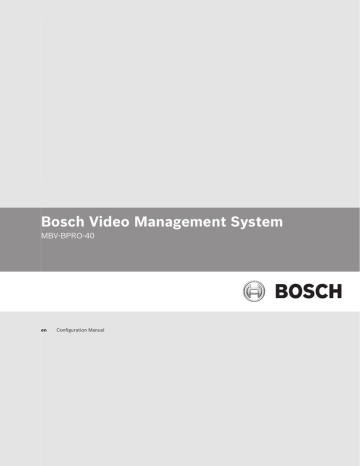
18 en | Getting started Bosch Video Management System
5
5.1
Getting started
This chapter provides information on how to get started with Bosch Video Management
System and with Bosch VMS Archive Player
Installing the software modules
Caution!
Do not install DiBos Web client on any Bosch VMS computer.
5.2
Install every software module on the computer that is supposed to be used for this module.
To install:
1.
Insert the product CD-ROM.
2.
Start setup.exe or start the Bosch Video Management System Setup on the Welcome screen.
3.
In the next dialog box, select the modules to be installed on this computer.
4.
Follow the instructions on the screen.
Activating the software licenses
Main window
When you install Bosch Video Management System for the first time, you must activate the licenses for the software packages that you have ordered, including the base package and any expansions and/or optional features.
To obtain the Activation Key for a license, you need the Authorization Number. This number is included in your product box.
With a Bundle Information file you can ease the process of activating.
Caution!
The computer signature is used for licensing. This computer signature can change after exchanging hardware on the Management Server computer. When the computer signature is changed, the license for the base package becomes invalid.
To avoid licensing problems, finish the hardware and software configuration before you generate the computer signature.
The following hardware changes can make the base license invalid:
Exchanging the network interface card.
Adding a VMWare or VPN virtual network interface.
Adding or activating a WLAN network interface.
Switchover of a Stratus server mainboard without teaming settings.
To activate the software:
1.
Start Configuration Client.
2.
On the Tools menu, click License Manager....
The License Manager dialog box is displayed.
3.
Click to check the boxes for the software package, the features, and the expansions that you want to activate. For the expansions, enter the number of licenses.
If you have received a Bundle Information file, click Import Bundle Info to import it.
4.
Click Activate.
The License Activation dialog box is displayed.
5.
Write down the computer signature or copy and paste it into a text file.
6.
On a computer with Internet access, enter the following URL into your browser: https://activation.boschsecurity.com
If you do not have an account to access the Bosch License Activation Center, either
2012.07 | V1 | Configuration Client Configuration Manual Bosch Sicherheitssysteme GmbH
Bosch Video Management System Getting started | en 19
5.3
5.4
5.5
5.6
create a new account (recommended) or click the link to activate a new license without logging on. If you create an account and log on before activating, the License Manager keeps track of your activations. You can then review this at any time.
Follow the instructions to obtain the License Activation Key.
7.
Return to the Bosch Video Management System software. In the License Activation dialog box, type the License Activation Key obtained from the License Manager and click
Activate.
The software package is activated.
Starting Configuration Client
Configuring the language of Configuration Client
You configure the language of your Configuration Client independently of the language of your
Windows installation.
To configure the language:
1.
On the Settings menu, click Options....
The Options dialog box is displayed.
2.
In the Language of the Configuration Client: list, select the desired language.
If you select Default system language, the language of your Windows installation is used.
3.
Click OK.
The language is switched after the next restart of the application.
Configuring the language of Operator Client
You configure the language of your Operator Client independently of the language of your
Windows installation and of your Configuration Client. This step is performed in the
Configuration Client.
To configure the language:
1.
Click User Groups > . Click the User Group Properties tab.
2.
In the Language: list, select the desired language.
3.
Click to save the settings.
4.
Click to activate the configuration.
Restart Operator Client.
Adding a new license
Main window
Have the Activation Letter at hand that you received from Bosch.
To add a new license:
1.
On the Tools menu, click License Manager....
The License Manager dialog box is displayed.
2.
Select the software package that you want to activate.
3.
Click Activate.
The License Activation dialog box is displayed.
4.
Type the License Activation Key that you find in the Activation Letter.
5.
Click Activate.
The software package is activated.
6.
Repeat this procedure for each software package that you want to activate.
Bosch Sicherheitssysteme GmbH Configuration Manual 2012.07 | V1 | Configuration Client
20 en | Getting started
5.7
Bosch Video Management System
Working offline
When Operator Client is disconnected from a Management Server, a respective overlay icon is
displayed in the Logical Tree on the disconnected Management Server. You can continue
working with Operator Client even if the disconnection lasts longer, but some functions are not available.
If the connection to the Management Server is reestablished, a respective overlay icon is displayed.
If a new configuration on a Management Server has been activated, a respective icon is displayed in the Logical Tree on the icon of the affected Management Server and a dialog box is displayed for some seconds. Accept or refuse the new configuration.
If your Operator Client instance is scheduled to log off at a specific point in time, this logoff occurs even when the connection to the Management Server is not reestablished at this point in time.
When disconnected from a Management Server, all devices are indicated with the icon. The state overlay of a device in the Logical Tree or on a map when Operator Client is disconnected from the Management Server
The following functions are not available in Operator Client when disconnected from the
Management Server for this connection:
–
– Indication of recording
– Indication of state changes
– PTZ control locking
– Analog monitor group
– Scripts
2012.07 | V1 | Configuration Client Configuration Manual Bosch Sicherheitssysteme GmbH
advertisement
Related manuals
advertisement
Table of contents
- 1 Title Page
- 3 Table of Contents
- 11 Using the Help
- 11 Finding information
- 11 Printing the Help
- 13 Introduction
- 15 System overview
- 15 Hardware requirements
- 15 Software requirements
- 15 License requirements
- 16 Network configuration
- 17 Installing hardware
- 18 Getting started
- 18 Installing the software modules
- 18 Activating the software licenses
- 19 Starting Configuration Client
- 19 Configuring the language of Configuration Client
- 19 Configuring the language of Operator Client
- 19 Adding a new license
- 20 Working offline
- 21 Configuring devices
- 23 Adding multiple Management Server computers
- 24 Detecting NVRs, their recorded encoders, and decoders
- 25 Detecting VRM devices
- 25 Configuring NVRs
- 26 Configuring a Primary NVR
- 27 Switching an NVR to a Failover NVR
- 27 Switching an NVR to a Redundant NVR
- 27 Configuring a Failover NVR
- 27 Configuring a Redundant NVR
- 28 Assigning NVRs to Failover NVRs
- 28 Assigning NVRs to a Redundant NVR
- 29 Displaying information on an NVR
- 29 Changing the network address of an NVR / Failover NVR / Redundant NVR
- 29 Adding a device
- 32 Configuring an encoder / decoder
- 32 Configuring a decoder for use with a CCTV keyboard
- 33 Configuring multiple encoders / decoders
- 34 Configuring a DiBos system
- 34 Configuring a Bosch Allegiant device
- 34 Configuring a startup Command Script
- 34 Changing the network address of a workstation
- 35 Enabling Forensic Search on a workstation
- 35 Assigning an analog monitor group to a workstation
- 35 Configuring an analog monitor group
- 36 Adding a monitor wall
- 36 Configuring a communication device
- 36 Configuring a peripheral device
- 36 Configuring network monitoring
- 37 Configuring a CCTV keyboard (workstation)
- 37 Configuring a CCTV keyboard (decoder)
- 37 Configuring an I/O module
- 38 Configuring an Allegiant CCL emulation
- 38 Adding a mobile video service
- 38 Adding a VRM device with iSCSI storage
- 38 Configuring an iSCSI device
- 40 Adding a LUN
- 40 Formatting a LUN
- 40 Adding a local storage or live only device
- 41 Adding a Video Streaming Gateway device
- 42 Adding a Bosch camera to a VSG
- 42 Adding an ONVIF camera to a VSG
- 43 Configuring multicast for VSG
- 43 Switching on VSG recording
- 44 Configuring the structure
- 44 Configuring the Logical Tree
- 44 Adding a device to the Logical Tree
- 44 Removing a tree item
- 44 Managing resource files
- 46 Adding a Command Script
- 46 Managing pre-configured camera sequences
- 47 Adding a camera sequence
- 47 Adding a folder
- 48 Adding a map
- 48 Adding a link to another map
- 48 Assigning a map to a folder
- 49 Managing devices on a map
- 49 Adding a document
- 51 Configuring schedules
- 51 Configuring a Recording Schedule
- 52 Adding a Task Schedule
- 52 Configuring a standard Task Schedule
- 52 Configuring a recurring Task Schedule
- 53 Removing a Task Schedule
- 53 Adding holidays and exception days
- 54 Removing holidays and exception days
- 54 Renaming a schedule
- 55 Configuring cameras and recording settings
- 55 Copying and pasting in tables
- 56 Configuring stream quality settings
- 56 Configuring camera properties
- 57 Configuring recording settings (only VRM and Local Storage)
- 57 Configuring recording settings (only NVR)
- 58 Configuring port settings
- 59 Configuring PTZ camera settings
- 60 Configuring events and alarms
- 61 Copying and pasting in tables
- 61 Removing a table row
- 61 Managing resource files
- 61 Configuring an event
- 62 Duplicating an event
- 62 Logging user events
- 62 Configuring user event buttons
- 63 Creating a Compound Event
- 64 Editing a Compound Event
- 64 Configuring an alarm
- 65 Configuring settings for all alarms
- 66 Configuring Command Scripts
- 66 Managing Command Scripts
- 67 Configuring a Command Script to be started automatically
- 67 Importing a Command Script
- 67 Exporting a Command Script
- 67 Configuring a startup Command Script
- 69 Configuring users, permissions and Enterprise Access
- 69 Creating a user
- 70 Creating a group or account
- 71 Creating a dual authorization group
- 72 Configuring LDAP settings
- 72 Associating an LDAP group
- 73 Scheduling user logon permission
- 73 Configuring operating permissions
- 74 Configuring user interface settings
- 74 Configuring permissions for Logical Tree
- 75 Configuring permissions for events and alarms
- 75 Configuring camera permissions
- 75 Configuring decoder permissions
- 76 Configuring various priorities
- 76 Copying user group permissions
- 78 Managing configuration data
- 78 Activating the working configuration
- 79 Activating a configuration
- 79 Exporting configuration data
- 79 Exporting configuration data to OPC
- 81 Configuration examples
- 81 Creating an Enterprise System
- 81 Adding multiple Management Server computers
- 83 Creating an Enterprise User Group
- 84 Creating an Enterprise Account
- 86 Adding a Bosch ATM/POS bridge
- 87 Adding a Bosch Allegiant input alarm
- 87 Adding and configuring 2 Dinion IP cameras with VRM recording
- 89 Global Configuration Client windows
- 89 Configuration window
- 90 Menu commands
- 91 Activation Manager dialog box
- 92 Activate Configuration dialog box
- 92 License Manager dialog box
- 92 License Activation dialog box
- 93 Alarm Settings dialog box
- 93 Stream Quality Settings dialog box
- 94 Options dialog box
- 95 Devices page
- 96 Server List page
- 96 Add Server dialog box
- 97 Initial Device Scan dialog box
- 97 NVR & Decoder Scan dialog box
- 97 Bosch VMS Scan Wizard
- 98 Failover NVR Manager dialog box
- 98 IP Device Configuration dialog box
- 99 Set IP Addresses dialog box
- 99 Set Display Names dialog box
- 99 NVRs / Failover NVRs / Redundant NVRs page
- 100 Global Settings page
- 100 Disk Storage page
- 101 Camera Storage page
- 102 Assigned NVRs page
- 102 Assigned NVR page
- 103 Add Network Path dialog box
- 103 Add Local NVR Drive dialog box
- 103 Vidos NVRs page
- 103 DiBos page
- 104 Add DiBos System dialog box
- 104 Settings page
- 104 Cameras page
- 104 Inputs page
- 104 Relays page
- 105 Matrix Switches page
- 105 Connection page
- 105 Cameras page
- 105 Outputs page
- 106 Inputs page
- 106 Workstation page
- 107 Settings page
- 108 Assigned Analog Monitor Groups page
- 108 Decoders page
- 108 Analog Monitor Groups page
- 108 Settings page
- 109 Advanced Configuration page
- 110 Monitor Wall page
- 110 Add Monitor Wall dialog box
- 111 Communication Devices page
- 111 E-mail/SMTP Server dialog box
- 111 Add SMS Device dialog box
- 111 SMTP Server page
- 112 Send Test E-mail dialog box
- 112 GSM Settings / SMSC Settings page
- 113 POS + ATM page
- 113 Add Bosch ATM/POS-Bridge dialog box
- 114 Bosch ATM/POS-Bridge page
- 114 Inputs page
- 114 ATM Settings page
- 114 Virtual Inputs page
- 115 Add Virtual Inputs dialog box
- 115 SNMP page
- 115 Add SNMP dialog box
- 115 SNMP Trap Receiver page
- 116 SNMP Trap Logger dialog box
- 116 CCTV Keyboards page
- 117 I/O Modules page
- 117 ADAM page
- 117 Inputs page
- 118 Relays page
- 118 Allegiant CCL Emulation page
- 119 Mobile Video Service page
- 119 Add Mobile Video Service dialog box
- 119 VRM Devices page
- 120 VRM Settings page
- 121 Advanced page
- 121 SNMP page
- 121 iSCSI System Access page
- 122 Default Configuration page
- 122 Load Balancing page
- 123 iqn-Mapper dialog box
- 123 LUNs page
- 123 Add LUN dialog box
- 123 Video Streaming Gateway device page
- 124 Assignment tab (Video Streaming Gateway)
- 124 Add/Edit dialog box (Video Streaming Gateway)
- 126 Recording profiles tab (Video Streaming Gateway)
- 126 Multicast tabs (Video Streaming Gateway)
- 126 Advanced tab (Video Streaming Gateway)
- 127 Live Only page
- 127 ONVIF Encoder page
- 127 Add ONVIF dialog box
- 127 Local Storage page
- 128 Encoders / Decoders page
- 128 Main Settings > Unit Access page
- 128 Identification / Camera identification
- 129 Camera name
- 129 Version information
- 129 Main Settings > Date/Time page
- 129 Advanced Settings > Video Input page
- 129 Picture settings
- 130 Input termination
- 130 Source type
- 130 Advanced Settings > Recording Management page
- 131 Advanced Settings > Recording preferences page
- 132 Advanced Settings > VCA page
- 133 Motion detector (MOTION+ only)
- 133 Select Area dialog box
- 134 Tamper detection
- 135 Advanced Settings > Audio Alarm page
- 135 Advanced Settings > Alarm Rules page
- 136 Camera > Display Stamping page
- 137 Camera > Privacy Masks page
- 138 Camera > Camera page
- 139 Camera > Lens page
- 139 Focus
- 140 Iris
- 140 Zoom
- 140 Camera > PTZ page
- 141 Camera > Prepositions and Tours page
- 141 Camera > Sectors page
- 141 Camera > Installer Menu page
- 142 Camera > Misc page
- 142 Camera > Logs page
- 142 Camera > Audio page
- 143 Interfaces > Relay page
- 143 Interfaces > Periphery page
- 143 COM1
- 144 Network > Network Access page
- 145 Network > Advanced page
- 145 SNMP
- 145 802.1x
- 146 Encryption
- 146 RTSP
- 146 NTCIP
- 146 UPnP
- 146 TCP metadata input
- 146 Network > Multicast page
- 147 Network > FTP Posting page
- 147 JPEG posting
- 148 FTP server
- 148 Service > Licenses page
- 148 Decoder > Decoder page
- 148 Decoder profile
- 149 Monitor display
- 150 Maps and Structure page
- 151 Resource Manager dialog box
- 151 Select Resource dialog box
- 151 Sequence Builder dialog box
- 152 Add Sequence dialog box
- 153 Add Sequence Step dialog box
- 153 Add URL dialog box
- 153 Select Map for Link dialog box
- 154 Schedules page
- 154 Recording Schedules page
- 154 Task Schedules page
- 156 Cameras and Recording page
- 156 Cameras page
- 158 Scheduled Recording Settings dialog box (only VRM and Local Storage)
- 159 Recording settings pages (NVR only)
- 160 Stream Quality Settings dialog box
- 162 PTZ Settings dialog box
- 163 Events page
- 164 Command Script Editor dialog box
- 165 Create Compound Event / Edit Compound Event dialog box
- 165 Select Script Language dialog box
- 166 Edit Priorities of Event Type dialog box
- 166 Select Devices dialog box
- 167 Alarms page
- 168 Alarm Settings dialog box
- 168 Select Image Pane Content dialog box
- 169 Select Resource dialog box
- 169 Alarm Options dialog box
- 172 User Groups page
- 173 Add New User Group/Account dialog box
- 174 User Group Properties page
- 175 User Properties page
- 175 Add New Dual Authorization Group dialog box
- 176 Logon Pair Properties page
- 176 Select User Groups dialog box
- 177 Camera Permissions page
- 178 Control Priorities
- 178 Copy User Group Permissions dialog box
- 179 Decoder Permissions page
- 179 Events and Alarms page
- 179 LDAP Server Settings dialog box
- 181 Credentials page
- 182 Logical Tree page
- 182 Operator Features page
- 184 Priorities page
- 184 User Interface page
- 185 Server Access page
- 187 Concepts
- 187 Alarm handling
- 188 Enterprise System
- 188 Scenarios
- 191 Permissions
- 191 Types of user groups
- 191 Licensing
- 192 Connecting Bosch Allegiant Matrix to Bosch Video Management System
- 192 Bosch Allegiant Connection Overview
- 194 Configuring the control channel
- 195 Bosch Allegiant Satellite System Concept
- 196 Allegiant CCL commands supported in Bosch VMS
- 198 Connecting CCTV keyboard to Bosch Video Management System
- 198 Scenarios for CCTV keyboard connections
- 199 Connecting a CCTV keyboard to a decoder
- 200 Updating CCTV keyboard firmware
- 202 Troubleshooting
- 204 Configuring the desired language in Windows
- 204 Reestablishing the connection to a CCTV keyboard
- 204 Reducing the number of Allegiant cameras
- 204 Restoring a system configuration
- 206 Glossary
- 213 Index
- 218 Back Page