- Computers & electronics
- Computer components
- System components
- Graphics cards
- Blackmagic
- DaVinci Resolve 10
- User manual
Using a Mac as the DaVinci Resolve database server. Apple DaVinci Resolve 10 , mac pro Mid 2012
Add to My manuals49 Pages
advertisement
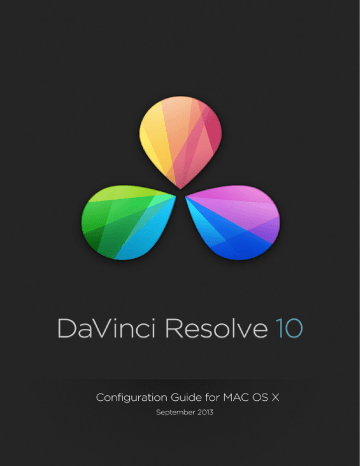
DAVINCI RESOLVE FOR MAC - CERTIFIED CONFIGURATION GUIDE
Using a Mac as the DaVinci Resolve database server
For facilities that have a number of DaVinci Resolve systems you can share projects and the project databases by using the PostgreSQL database supplied with the full version of DaVinci Resolve and a Remote Database Server. This option is not available for DaVinci Lite users.
This database server, for example a Mac Mini, iMac or a Mac Pro is connected to your grading systems via gigabit Ethernet. The configuration requires the use of the Mac ‘Terminal’ application so this procedure is designed for an IT professional.
This must be a dedicated Mac as permanent and continuous access is required by each of your connected grading systems.
To set up a DaVinci Resolve remote database server on a Mac OS X computer:
1. Using the DaVinci Resolve for Mac DVD, install the Resolve application on the Mac that you plan to use as the remote database server. You are not going to run Resolve on this machine so you don’t need to install special cards, or have a dongle connected, but our application installer will set up the database structure, which is configured for Resolve.
2. Once you have installed the software and restarted the system, you need to set up the permissions and access to the PostgreSQL server application running on this machine.
Besure to follow the instructions carefully.
> From the Applications/Utilities folder open
Terminal and type
> sudo su - postgres
> At the prompt enter the computer's administrator password, then return
> You should see “postgres$” followed by the cursor; next type
> cp /Library/PostgreSQL/8.4/data/pg_ hba.conf/Library/PostgreSQL/8.4/ data/ pg_hba.conf.backup
> In the next step you will add your local IP network range, e.g. 192.168.1.0 so change the
IP address below to suit your range and type
> echo “host all all 192.168.1.0/24 md5” >>
/Library/PostgreSQL/8.4/ data/pg_hba.
conf
> Then restart the Mac.
3. You now have a remote database server that you can connect to your Resolve systems via your standard IP network. The PostgreSQL application will run automatically so be sure to leave this Mac on whenever you wish to connect to your Resolve.
4. On each of your Resolve systems, use the database manager to connect to the data baseson the remote database server using the
IP address to identify the server.
5. You can continue to use the local database on your Resolve or ‘Select’ the remote database to share projects with other Resolve systems.
47
advertisement
Related manuals
advertisement
Table of contents
- 5 Selecting Hardware Configurations
- 6 Which Mac?
- 8 GUI Monitor
- 8 Graphics Processing Unit
- 8 PCIe and Thunderbolt™ Expanders
- 9 UHD and 4K-DCI Image Processing
- 10 Connecting a Calibrated Grading Monitor
- 11 File System and Media Storage
- 12 Important note about Solid State Disk (SSD) speeds
- 13 Installing the DaVinci Resolve Application
- 14 Updating Third Party Drivers for Resolve
- 14 Systems with NVIDIA CUDA GPUs
- 14 NVIDIA drivers
- 14 CUDA drivers
- 15 Systems with RED Rocket
- 15 Rocket drivers and firmware
- 16 First Time You Start Resolve
- 17 Configuring Third Party Control Panels
- 18 Assembling Hardware for DaVinci Resolve
- 19 DaVinci Resolve on MacBook Pro with Retina Display
- 25 DaVinci Resolve on iMac
- 32 DaVinci Resolve on Mac Pro
- 35 Choosing graphics cards for your Mac Pro
- 36 Where to install your hardware for basic 2012 Mac Pro configurations
- 37 Where to install your hardware for 2012 Mac Pro and PCIe expansion chassis configurations
- 47 Using a Mac as the DaVinci Resolve database server
- 48 DaVinci Resolve Control Surface
- 49 Warranty