STORING COPY OPERATIONS (Job Programs). Sharp MX-2700G, MX-3500N, MX-3501N, MX2700N, MX3501N, MX3500N, MX-4501N, MX-2700N Guide, MX-2300N, MX2300N
Add to My manuals170 Pages
Sharp MX-2700G is a high-performance copier that offers a wide range of features to meet your business needs. With its advanced technology, you can easily create high-quality copies, prints, scans, and faxes. The MX-2700G is perfect for businesses of all sizes, from small offices to large corporations.
advertisement
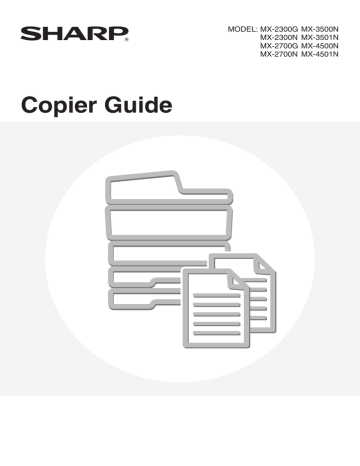
STORING COPY OPERATIONS (Job Programs)
A job program is a group of copy settings stored together. When copy settings are stored in a job program, the settings can be called up and used for a copy job by means of a simple operation.
For example, suppose A3 (11" x 17") size CAD drawings are copied once a month for archive purposes using the following settings:
(1) The A3 (11" x 17") size CAD drawings are reduced to A4 (8-1/2" x 11") size.
(2) The drawings have fine lines that do not show clearly, and thus a dark exposure setting (level 4) is used.
(3) To reduce paper use by a half, 2-sided copying is used.
(4) Margin shift is used so that holes can be punched for filing.
A3 (11" x 17") size CAD drawings
Copies
When a job program is not stored
Set A3 (11" x 17") to A4 (8-1/2" x 11") reduction
When a job program is stored
Press the [Program] key ( ).
Change the exposure setting
Select 2-sided copying
Select margin shift
Exit
Job Programs
Press program number.
1 2
5 6
3
7
4
8
Store/Delete Recall
Touch the stored program key.
1/6
Select punch hole settings or or
Press the [COLOUR START] key or the [BLACK & WHITE
START] key.
Press the [COLOUR START] key or the [BLACK & WHITE
START] key.
Considerable time is required to copy the drawings each month because the above settings must be selected.
In addition, mistakes are occasionally made when selecting the settings, so some copies must be redone.
The settings are stored in a job program, so they can be selected by the touch of a key. This is simple and takes no time.
In addition, the settings are all stored so there are no chances for mistakes, and thus no need to redo copies due to setting mistakes.
• Up to 48 job programs can be stored. The job programs are retained even if an interruption occurs in the power supply.
• Job programs can also be stored in the Web pages. Click [Job Program Registration] and then [Copier] in the Web page menu to store a job program.
159
STORING A JOB PROGRAM
The procedure for storing copy settings in a job program is explained below.
Press the [PROGRAM] key ( ).
1
LOGOUT
Touch the [Store/Delete] tab.
2
Job Programs
Press program number.
1 2
5 6
Recall
3
7
4
8
Store/Delete
Exit
1/6
Job Programs
Press program number.
1 2
5 6
Recall
3
7
4
8
Store/Delete
Exit
1/6
Touch a numeric key that is not highlighted.
Numeric keys in which job programs are already stored are highlighted.
3
4
If a highlighted numeric key is touched, the following screen appears.
The [Store] key can be touched to delete the stored settings and store new settings.
A job program has been already stored in this location.
Cancel Delete Store
When "Disabling Deletion of Job Programs" is enabled in the system settings (administrator), this function cannot be used.
To store, make selections and press
[OK], to delete, press [Cancel].
Full Colour
Colour Mode
Job Detail
Settings
Original A4
Cancel
Plain
A4
Auto
Exposure
100%
Copy Ratio
1.
2.
3.
4.
A4
A4R
B4
A3
A4
OK
2-Sided Copy
Output
Program Name
Select the copy settings that you wish to store in the job program and touch the
[OK] key.
To assign a name to the program, touch the [Program Name] key. A text entry screen will appear.
Up to 10 characters can be entered for the name.
To enter text, see "6. ENTERING TEXT" in the User's Guide.
When you have finished entering the name, touch the [OK] key.
The number of copies cannot be stored.
160
5
Job Programs
Press program number.
1 2
5 6
Recall
3
7
4
8
Store/Delete
Exit
1/6
Touch the [Exit] key.
DELETING A JOB PROGRAM
The procedure for deleting a job program is explained below.
Press the [PROGRAM] key ( ).
1
LOGOUT
Touch the [Store/Delete] tab.
2
Job Programs
Press program number.
1 2
5 6
Recall
3
7
4
8
Store/Delete
Exit
1/6
3
Job Programs
Press program number.
1 2
5 6
Recall
3
7
4
8
Store/Delete
Exit
1/6
Touch the numeric key in which the job program that you wish to delete is stored.
Touch the [Delete] key.
4
A job program has been already stored in this location.
Cancel Delete Store
161
5
Job Programs
Press program number.
1 2
5 6
Recall
3
7
4
8
Store/Delete
Exit
1/6
Touch the [Exit] key.
When "Disabling Deletion of Job Programs" is enabled in the system settings (administrator), this function cannot be used.
162
advertisement
Key Features
- Business Laser Colour printing
- A3 23 ppm
- Mono copying Colour scanning Mono faxing
- Wi-Fi Ethernet LAN
- 112 kg
Related manuals
Frequently Answers and Questions
What is the maximum paper capacity of the Sharp MX-2700G?
Can I print from my smartphone or tablet with the Sharp MX-2700G?
Does the Sharp MX-2700G have security features?
advertisement
Table of contents
- 2 TABLE OF CONTENTS
- 4 ABOUT THIS MANUAL
- 4 MANUALS PROVIDED WITH THE MACHINE
- 6 BASIC PROCEDURE FOR MAKING COPIES
- 6 BASE SCREEN OF COPY MODE
- 9 COPYING SEQUENCE
- 12 MAKING COPIES
- 12 USING THE AUTOMATIC DOCUMENT FEEDER TO MAKE COPIES
- 13 MAKING A COPY USING THE DOCUMENT GLASS
- 16 AUTOMATIC 2-SIDED COPYING
- 16 USING THE AUTOMATIC DOCUMENT FEEDER TO MAKE 2-SIDED COPIES
- 19 AUTOMATIC 2-SIDED COPYING USING THE DOCUMENT GLASS
- 22 COPY COLOUR MODES
- 22 SELECTING THE COLOUR MODE
- 24 CHANGING THE EXPOSURE AND EXPOSURE MODE
- 24 AUTOMATIC ADJUSTMENT OF THE EXPOSURE AND EXPOSURE MODE
- 24 SELECTING THE EXPOSURE MODE AND MANUALLY ADJUSTING THE EXPOSURE LEVEL
- 27 REDUCTION/ENLARGEMENT/ZOOM
- 27 AUTOMATIC RATIO SELECTION (Auto Image)
- 28 MANUALLY SELECTING THE RATIO (Preset ratios/Zoom)
- 31 ENLARGING/REDUCING THE LENGTH AND WIDTH SEPARATELY (XY Zoom)
- 34 ORIGINAL SIZES
- 34 CHECKING THE ORIGINAL SIZE
- 36 SPECIFYING THE ORIGINAL SIZE
- 37 STORING FREQUENTLY USED ORIGINAL SIZES
- 43 OUTPUT
- 44 OUTPUT MODES
- 47 MAKING COPIES USING THE BYPASS TRAY (Copying on special papers)
- 49 INTERRUPTING A COPY RUN (Interrupt copy)
- 50 JOB STATUS SCREEN
- 50 JOB QUEUE SCREEN AND COMPLETED JOB SCREEN
- 54 WHEN THE DOCUMENT FILING FUNCTION IS USED
- 55 CONVENIENT COPY FUNCTIONS
- 55 SPECIAL MODES
- 58 [Image Edit] KEY AND [Colour Adjustments] KEY
- 60 ADDING MARGINS (Margin Shift)
- 62 ERASING PERIPHERAL SHADOWS (Erase)
- 64 COPYING EACH FACING PAGE OF A BOUND DOCUMENT (Dual Page Copy)
- 66 MAKING COPIES IN PAMPHLET FORMAT (Pamphlet Copy)
- 70 COPYING A LARGE NUMBER OF ORIGINALS AT ONCE (Job Build)
- 72 USING TWO MACHINES TO COPY A LARGE NUMBER OF ORIGINALS (Tandem Copy)
- 75 USING A DIFFERENT PAPER TYPE FOR COVERS (Covers/Inserts)
- 76 INSERTING COVERS IN COPIES (Cover Settings)
- 79 INSERTING INSERT SHEETS IN COPIES (Insert Settings)
- 82 CHANGING COVER/INSERT SETTINGS (Page Layout)
- 86 ADDING INSERTS WHEN COPYING ON TRANSPARENCY FILM (Transparency Inserts)
- 89 COPYING MULTIPLE PAGES ONTO ONE SHEET OF PAPER (Multi Shot)
- 92 COPYING A PAMPHLET (Book Copy)
- 96 COPYING CAPTIONS ONTO TAB PAPER (Tab Copy)
- 96 RELATION BETWEEN THE ORIGINALS AND THE TAB PAPER
- 100 COPYING BOTH SIDES OF A CARD ON ONE SHEET OF PAPER (Card Shot)
- 103 PRINTING THE DATE AND A STAMP ON COPIES (Stamp)
- 104 ADDING THE DATE TO COPIES (Date)
- 108 STAMPING COPIES (Stamp)
- 111 PRINTING PAGE NUMBERS ON COPIES (Page Numbering)
- 117 PRINTING TEXT ON COPIES (Text)
- 123 CHECKING THE STAMP LAYOUT (Layout)
- 125 REPEATING PHOTOS ON A COPY (Photo Repeat)
- 128 CREATING A LARGE POSTER (Multi-Page Enlargement)
- 131 REVERSING THE IMAGE (Mirror Image)
- 133 COPYING A3 (11" x 17") SIZE ORIGINAL WITHOUT CUTTING OFF THE EDGES (A3 (11x17) Full Bleed)
- 136 COPYING IN THE CENTRE OF THE PAPER (Centring)
- 138 REVERSING BLACK AND WHITE IN A COPY (B/W Reverse)
- 140 ADJUSTING RED/GREEN/BLUE IN COPIES (RGB Adjust)
- 142 ADJUSTING THE SHARPNESS OF AN IMAGE (Sharpness)
- 144 WHITENING FAINT COLOURS IN COPIES (Suppress Background)
- 146 ADJUSTING THE COLOUR (Colour Balance)
- 148 ADJUSTING THE BRIGHTNESS OF A COPY (Brightness)
- 150 ADJUSTING THE INTENSITY OF A COPY (Intensity)
- 152 CHECKING COPIES BEFORE PRINTING (Proof Copy)
- 155 COPYING ORIGINALS OF DIFFERENT SIZES (Mixed Size Original)
- 158 COPYING THIN ORIGINALS (Slow Scan Mode)
- 160 STORING COPY OPERATIONS (Job Programs)
- 161 STORING A JOB PROGRAM
- 162 DELETING A JOB PROGRAM
- 164 APPENDIX