- Computers & electronics
- Software
- McAfee
- ENDPOINT ENCRYPTION ENTERPRISE - BEST PRACTICES GUIDE
- Specification
Determining if your server has performance problems. McAfee ENDPOINT ENCRYPTION ENTERPRISE - BEST PRACTICES GUIDE
Add to My manuals120 Pages
advertisement
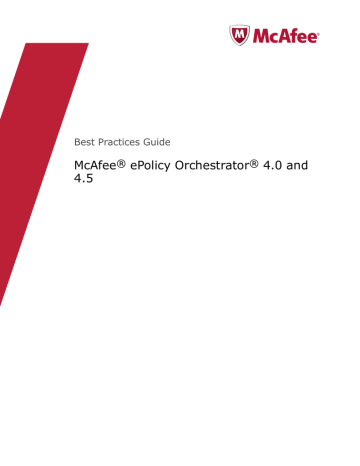
12 FAQ and common scenarios
Determining if your server has performance problems
Task
1 Click Menu | Automation | Server Tasks to open the Server Tasks Builder.
2 Click Edit for one of the following tasks.
• Duplicate Agent GUID — Clear error count.
• Duplicate Agent GUID — Remove systems with potentially duplicated GUIDs.
3 In the Description page, select Enabled, then click:
• Save — To enable the server task and run it from the Server Task dialog box.
• Next — To Schedule the server task to run at a specific time and perform the task.
Determining if your server has performance problems
If you suspect your ePolicy Orchestrator server is having performance problems, check to see how hard your ePolicy Orchestrator server is working. First use Windows Task Manager, then Windows
Server 2008 Reliability and Performance Monitor.
Using Windows Task Manager
If your McAfee ePO server is having performance problems, start Windows Task Manager on the server and check:
• ePolicy Orchestrator server performance
• For excessive paging
• Is the physical memory being used
• Is the CPU overutilized
Using Windows Reliability and Performance Monitor
A common feature that is often neglected is the Windows Server 2008 Reliability and Performance
Monitor counters for the McAfee ePO server. These counters are added to the Windows Reliability and
Performance Monitor when ePolicy Orchestrator is installed. They are extremely informative and can give you an idea of how hard the McAfee ePO server is working.
Access these McAfee ePO server counters from the Windows 2008 Server.
100 McAfee ® ePolicy Orchestrator ® 4.0 and 4.5 Best Practices Guide
FAQ and common scenarios
Determining if your server has performance problems
12
Task
1 Under Reliability and Performance, click Monitoring Tools | Performance Monitoring, then click the plus sign
(+). The Add Counters dialog box appears.
2 In the Available counters list, browse to the computer to test, or scroll down to the ePolicy
Orchestrator Server counters selection, then click the plus sign (+) to expand the list of counters.
The following figure shows the Windows Reliability and Performance Monitor and the ePolicy
Orchestrator Server available counters.
3 Click Add to move the selected counter into the Added counters list and click OK.
An important number to check is the Open McAfee Agent Connections. This counter tells you how many
McAfee Agents are communicating with the McAfee ePO server simultaneously. A healthy ePolicy
Orchestrator server keeps this number fairly low, usually under 20. An ePolicy Orchestrator server that is struggling shows this number over 200 (the maximum is 250) and it stays at that number and rarely gets under 20.
Another important indicator of the stress on your ePolicy Orchestrator server is how quickly it can process events from all your agents. The following figure is an example.
McAfee ® ePolicy Orchestrator ® 4.0 and 4.5 Best Practices Guide 101
advertisement
Related manuals
advertisement
Table of contents
- 7 About this guide
- 7 Audience
- 7 Conventions
- 7 What's in this guide
- 8 Finding product documentation
- 11 Architecture overview
- 13 Hardware configuration
- 13 Configuration of McAfee ePO server and SQL Server on the same physical server
- 14 Use VMs for the McAfee ePO Server
- 14 Share the SQL database hardware
- 14 Hard disk configuration
- 17 SAN usage
- 17 Determining the server hardware needed
- 21 Repositories overview
- 22 FTP repositories
- 22 HTTP repositories
- 22 UNC share repositories
- 23 SuperAgent repositories
- 24 Creating a new SuperAgent policy
- 24 Creating a new group in the System Tree
- 25 Assigning the new SuperAgents policy to the new SuperAgents group
- 26 Dragging a system into the new SuperAgents group
- 27 Place repositories
- 28 Calculating bandwidth of repository replication
- 28 Calculating bandwidth for client pulls of updates
- 29 Determine repository count
- 32 Global updates
- 35 Agent Handlers overview
- 37 Install new software
- 37 Upgrade the software
- 39 Move the server
- 40 Move McAfee Agents between servers
- 41 Using Transfer Systems
- 43 Agent functionality
- 44 Deploying agents
- 46 Deploy from the McAfee ePO server
- 46 Synchronize with Active Directory
- 47 Deploy the agent using third-party tools
- 48 Make the agent part of your image
- 51 Your System Tree
- 51 Use Active Directory synchronization
- 52 Dynamically sorting your machines
- 55 Manage policies
- 56 McAfee agent policy
- 56 Agent to server communication interval (ASCI)
- 58 Configuring ASCI
- 59 Configuring the policy enforcement interval
- 60 Deploying packages
- 63 Deploy products
- 64 Configuring which products are deployed
- 64 Schedule product deployment with randomization
- 65 Updating products
- 69 Perform an action on a query
- 70 Creating a server task
- 71 Creating an automatic report email or export
- 72 Create an automatic content pull and replication
- 73 Disabling master repository client pulls
- 74 Purge events automatically
- 74 Creating a purge events by query server task
- 76 Purging events by query
- 77 Deleting inactive systems automatically
- 81 Reporting overview
- 82 Custom queries
- 84 Creating custom event queries
- 88 Event summary queries
- 88 Creating client event summary queries
- 91 Creating threat events summary query
- 95 Creating custom table queries
- 99 Determining if you have a duplicate GUID problem
- 100 Determining if your server has performance problems
- 102 Understand product version numbers
- 103 Determining the best upgrade strategy
- 103 1051 and 1059 events
- 104 Filtering 1051 and 1059 events
- 105 ePolicy Orchestrator SQL database maintenance
- 107 Configuring simple disaster recovery
- 108 Use server clusters for disaster recovery
- 108 Use cold and hot spares on one physical site
- 108 Use cold and hot spares on two physical sites
- 113 A
- 113 B
- 113 C
- 113 D
- 114 E
- 114 F
- 114 G
- 114 H
- 114 I
- 115 L
- 115 M
- 115 N
- 115 O
- 115 P
- 115 Q
- 115 R
- 115 S
- 116 T
- 116 U
- 116 V
- 116 W