advertisement
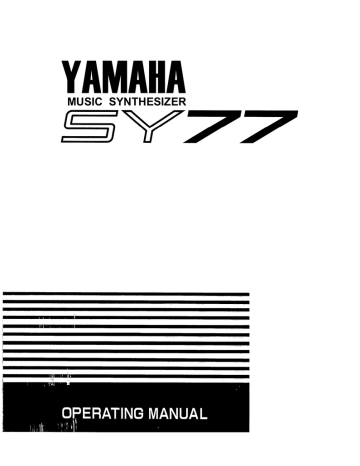
PATTERN MODE
Summary: In pattern record mode you can make settings in preparation to recording a pattern.
You can specify either realtime or step recording, set the time signature and length of the pattern, and make other settings for click and sync as in the Pattern Play display.
Procedure:
From: pattern play display
Press: RECORD and the RECORD LED will light.
Select: the recording mode.
To begin: recording press RUN.
To end: recordine oress STOP.
PATTERN (01...99): Select the pattern you wish to record.
Measure (01...32): This determines the measure from which the pattern will begin playback.
You can modify this by moving the cursor here and specifying the measure, or by using the sequencer location buttons LOCATE, or
Time (01-08/4, 01-16/08, 01-32/16): This determines the time signature of the pattern to be recorded. It can be modified only for patterns which have not yet been recorded.
(30...250): This determines the tempo in quarter notes per minute.
Used (0...100%): This displays the amount of unused sequencer memory.
Length (1...32): This indicates the length of the pattern. It can be modified only if the pattern has not yet been recorded.
Quantize (off, 1/32, 1/16, 1/8, 1/4, 1/2): This determines the timing accuracy to which the notes you play will be corrected. When quantization is turned off the notes you play will be recorded at the exact timing they occur. When a quantization of 1/32... 1/2 is selected, all notes you play will be moved to the nearest timing at the specified interval.
Pattern record
Receive Channel (1-16, omni, kbd): This determines the source of data that will be recorded by the sequencer. Normally you will set this to
"kbd" so that data from the SY77's keyboard will be recorded.
If you want to record data from an external
MIDI device on a specific channel, set this to 1-
16 so that data received at MIDI IN on the specified channel will be recorded.
If you want to record data from an external
MIDI device on all channels then set this to
"omni" so that all data received at MIDI IN will be recorded.
Click (off, rec, rec/play, always): This determines when the click (metronome) will sound.
off: The metronome will not sound.
rec: The metronome will sound only during recording.
rec/play: The metronome will sound during recording or playback.
always: The metronome will sound constantly.
Click Beat (1/4, 1/6, 1/8, 1/12, 1/16, 1/24): This determines the beat on which the click will sound.
Sync (internal, MIDI): This determines the timing source which will control the sequencer. Normally you will leave this set to internal so that the SY77's own clock will determine the tempo.
If you are using an external MIDI sequencer and want the SY77's sequencer to play in synchronization with it, set this to MIDI so that
MIDI clock messages received at MIDI IN will determine the tempo.
Recording mode (Real, Step): Press F1 or F2 to select the recording mode.
Realtime recording (press Pi): Notes will be recorded at the exact time you play them.
Step recording (press F2): Notes will be recorded one by one with the specified time value, regardless of the actual timing at which you play.
To move to the Pattern Edit Job job directory press F6.
To move to the Pattern Setup job directory press
F7.
To clear a pattern or all patterns press F8.
205
PATTERN MODE
Pattern recording procedure:
1. Select the pattern to record.
2. If the selected pattern has not yet been recorded, specify the time signature and length.
3. Make setting for tempo, quantize, receive channel, click, click beat, and sync.
4. Specify the recording mode; realtime (F1) or step
(F2).
5. Press RUN and pattern recording will begin. The recording display will depend on the recording mode selected in step 2. For details see the following sections; Pattern realtime record or
pattern step record.
6. When you are finished recording press STOP and
you will return to the pattern play display.
Pattern edit: Any time while in pattern record mode
you can press EDIT to edit the pattern. For details refer to Pattern edit mode.
PATTERN RECORD
Pattern realtime record
Summary: In realtime recording the notes you play
will be recorded in the exact timing with which you play them. Newly recorded notes will be added to the previous data in the pattern.
Procedure:
From: pattern record display
Press: F1 (Real) to select realtime recording.
To begin: recording press RUN. The RUN LED will blink at tempo.
To stop: recording and return to the song play display press STOP.
Measure (01...32): As you record this will advance to show me currently recorded measure number of the nattern.
(30...250): While recording you can move the cursor Here to mod:ity the tempo.
Used (0...100%): As you record this will increase to show the amount of sequencer memory that has been used.
Click (off, rec, rec/play, always): While recording you can move the cursor here and specify when the click (metronome) will sound.
off: The metronome will not sound.
rec: The metronome will sound only during recording.
rec/play: The metronome will sound during recording or playback.
always: The metronome will sound constantly.
Click Beat (1/4,1/6, 1/8, 1/12, 1/16, 1/24); While recording you can move the cursor here and specify the beat on which the click will sound.
Remarks: While recording you can modify the set-
tings for tempo, click, and click beat. To modify the other parameters you must return to the pattern record display.
Unlike song realtime recording, pattern realtime recording gives you no choice of overdub or replace recording modes. Pattern recording is always in overdub mode, meaning that newly recorded notes will be added to the previous data in the pattern.
In realtime pattern recording the pattern will continue to repeat from beginning to end until you press STOP. This allows you to build up complex rhythmic parts one note at a time.
To delete: During realtime recording, you can
delete any given note from the pattern by pressing SHIFT while holding down the key of the unwanted note.
Allow the pattern to run through the section you wish to erase.
206
PATTERN MODE
PATTERN RECORD
Pattern step record
Summary: In step recording the notes you play will be recorded at intervals of the specified step, regardless of the actual exact timing with which you play them. Newly recorded notes will be added to the previous data in the pattern.
Procedure:
From: the pattern record display
Press: F2 (Step) to select step recording.
To begin: recording press RUN. The RUN LED will light green.
To stop: recording and return to the song play display press STOP.
Pattern (01..99): Select the pattern to record.
Measure (01...32): To move to another measure in the pattern, place the cursor here and modify the data.
Time (01-08/4, 01-16/08, 01-32/16): The time signature is only displayed and cannot be modified.
The tempo is only displayed and cannot be modified.
Used (0...100%): This displays the amount of sequencer memory already used.
This area indicates the currently selected note value. At any time in step recording you can use the numeric keypad to enter note values. You can also move the cursor to this area and modify the note values. If possible, the note values in this area will be displayed as graphic symbols for a whole note, quarter note, etc. Otherwise the note value will displayed as a number of clocks (l/384th notes).
When the cursor is located in this area you can move backwards and forwards through the data in time. If the current measure is longer than four quarter notes (e.g., a time signature of 10/8), a number will be displayed here to indicate the section of the measure now being displayed.
This bar represents one measure, and vertical divisions represent one beat. A dot will be displayed on the bar to indicate a 32nd note area which contains data.
As you move backward or forward through the data in time, an arrow pointing downward will move in 32nd note steps to indicate the current position in the measure.
if the currently selected 32nd note area contains data, the notes in that area will be displayed on the keyboard diagram.
To select an accent value, press F1-F4.
Subsequently entered notes will be given the selected accent value. To change the accent value assigned to F1-F4 refer to Pattern setup job 4. accent level.
To delete all data in the 32nd note area where the cursor is located, press F5 (Del). The cursor location will not change.
To delete all data in the 32nd note area before the cursor, press F6 (BDel). The cursor will move back one 32nd note.
Note duration: To specify how long the note will be held in relation to its note value hold SHIFT and press F1-F3. To record normal notes which sound for 80% of their note values press F1
(Norm). To record staccato notes which sound for 50% of their note values press F2 (Stac). To record slurred notes which sound for 99% of their note value press F3 (Slur).
Numeric keypad:
Note value (numeric keys 1-8): Use the numeric keys 1-8 to specify the note value to be recorded. Pressing each key will select the note value printed above it, from a whole note
(key 1) to a 8th note triplet (key 8). This also determines the step time by which the cursor will automatically advance after each note has been entered.
Dot (numeric key 9): To dot the current note value press numeric key 9. The current note value will be extended by 50%.
207
PATTERN MODE
Tie (numeric key "-"): To extend the duration of the previously entered note, press TIE. The duration of the note will be extended by the current note value, and the cursor will advance accordingly.
Rest (numeric key 0): To advance one step without entering data press REST.
Recording procedure:
Entering notes: Each time you press and release a key it will be recorded, and the position will move ahead one step as specified by the step time. The note will not be entered until all keys have been released. This allows you to enter more than one note at the same location by pressing more than one note before releasing the first.
Move through the data: When the cursor is located at you can also use the cursor keys to move back and forth in the pattern, and enter notes wherever you like. When you come to note data, it will be displayed on the keyboard diagram below and sounded on the synthesizer.
To stop recording: When you are finished recording the pattern press STOP. You will return to the pattern play display, where you can press RUN and hear the pattern you just recorded.
208
advertisement
* Your assessment is very important for improving the workof artificial intelligence, which forms the content of this project
Related manuals
advertisement
Table of contents
- 216 Pattern play
- 217 Pattern record
- 221 Pattern edit
- 222 Pattern edit jobs
- 225 Pattern setup jobs
- 226 Clear pattern
- 250 Explanation of the preset voices
- 254 Using RCM hybrid synthesis
- 256 Error messages
- 259 Multi data blank chart
- 260 Specifications
- 261 Index