Auto Store function. Yamaha V1, PM1D
Add to My manuals104 Pages
Yamaha PM1D is a high-quality digital mixing console that offers a wide range of features and capabilities for professional audio applications. Some of the key features of the Yamaha PM1D include:
- 96 kHz sampling rate for high-quality audio
- 400 MHz internal processing for fast and efficient operation
- 128 input channels and 32 mix buses for ample mixing capacity
- 25 motorized faders for hands-on control
- Comprehensive effects processing with over 50 effects
- Built-in Dante audio networking for flexible system configuration
advertisement
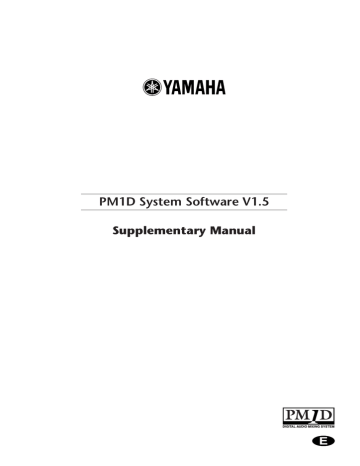
PM1D System Software V1.5 Supplementary Manual
Auto Store function
When storing a scene in previous versions, if a unit, patch, or name included in that scene had been changed, a special popup window appeared, requiring you to specify a library number in which to save each type of data. However from version 1.5, you can use an Auto Store function which automatically selects the store-destination library number and title. This is convenient when you want to store a scene in a hurry.
You can execute the audio store function either in the screen or by using the [STORE] switch.
Using Auto Store from the screen
1. Access the SCENE function MEMORY screen, select the store-destination scene number, and then click the STORE button (or in the SCENE MEMORY section of the console, select the store-destination scene number and press the [STORE] switch).
The SCENE STORE popup window will appear, allowing you to assign a title and comment to the scene, and store it.
Hint
• You can click the MANUAL STORE button and specify the store-destination unit, patch, and name as in previous versions.
• For libraries that require you to specify the storedestination, yellow “??” symbols will be displayed above the MANUAL STORE button.
• If the unit, patch, or name has been changed, the libraries will not be overwritten; a new library number will be selected automatically for storing, even when overwriting a previously-stored scene.
This prevents the auto store operation from affecting other scenes in case a library is linked from more than one scene. If you want your changes to be reflected by all scenes that link to that library, click the MANUAL STORE button and perform the store operation as in previous versions, or edit each library directly.
2. To execute auto store, click the AUTO STORE button.
The data will be automatically stored with the library number and title shown above the AUTO STORE button.
If the unit, patch, or name were changed, or if the most-recently stored/recalled unit library was readonly, the lowest-numbered vacant library number will be selected. In this case, the selected library will be stored with the same name as the title of the scene
(shown in yellow characters).
If there was no change in the unit, patch, or name, the most-recently stored/recalled library number will automatically be linked to the scene (shown in gray characters).
If there is not even one vacant library of the corresponding type, the AUTO STORE button will be masked, and cannot be clicked. In this case, the library number field will indicate “--” and the title field will indicate “--DATA FULL--”.
64
Auto Store function
Using Auto Store from the [STORE] switch
Here’s how to execute the auto store function simply by operating the SCENE MEMORY block [STORE] switch.
1. Access the UTILITY function PREFERENCE screen.
2. For the USE STORE SW ON PANEL FOR AUTO
STORE field, click the ON/OFF button to turn it
ON.
3. To execute the auto store function, press the SCENE
MEMORY block [STORE] switch twice.
The first time you press the [STORE] switch, the
SCENE STORE popup window will appear. The second time you press it, auto store will be executed.
(The result is the same as clicking the AUTO STORE button.)
65
advertisement
Key Features
- 96 kHz sampling rate for high-quality audio
- 400 MHz internal processing for fast and efficient operation
- 128 input channels and 32 mix buses for ample mixing capacity
- 25 motorized faders for hands-on control
- Comprehensive effects processing with over 50 effects
- Built-in Dante audio networking for flexible system configuration
Related manuals
Frequently Answers and Questions
What is the maximum number of input channels that the Yamaha PM1D can accommodate?
Does the Yamaha PM1D have built-in effects processing?
Can the Yamaha PM1D be used with Dante audio networking?
advertisement
Table of contents
- 4 Additions/changes in V1.5
- 6 Changes to the constantly-displayed screen
- 6 Upper part of the display
- 8 Lower part of the display
- 11 DUAL CONSOLE mode added
- 11 About Dual Console mode
- 13 About scene/library memories
- 14 About the console shutdown function
- 14 DUAL CONSOLE screen
- 17 Connections in Dual Console mode
- 18 Establishing communication between consoles
- 21 Transmitting only the necessary scenes / libraries
- 21 Limitations of Dual Console mode
- 26 Powering-off the consoles
- 27 Cascade connections
- 27 About cascade connections
- 27 CASCADE screen
- 29 Cascade connections
- 31 Establishing a cascade connection
- 33 Cautions when using cascade connection
- 35 Using GPI (General Purpose Interface)
- 36 GPI screen
- 40 Using GPI IN
- 41 Using GPI OUT
- 42 Fader Start function
- 43 FADER START screen
- 45 Using the Fader Start function
- 51 Tap Tempo function
- 52 Added functions in the USER DEFINE screen
- 52 Input channel panel assignments
- 52 PANEL ASSIGN screen
- 55 Switching the panel assign setting
- 56 Horizontal pair and vertical pair
- 58 Mix minus
- 58 New functions in the PAN/ROUTING screen
- 59 Using mix minus
- 60 Cautions regarding mix minus
- 61 Job select
- 61 Mix send on/off
- 62 Mix send point
- 62 Mix send level
- 63 Mix send pan/balance
- 64 Auto Store function
- 64 Using Auto Store from the screen
- 65 Using Auto Store from the [STORE] switch
- 66 Global Paste function
- 66 GLOBAL PASTE screen
- 68 Using the Global Paste function
- 71 Parameter control via CONTROL CHANGE and NRPN
- 71 MIDI CTRL CHANGE screen
- 74 Using CONTROL CHANGE / NRPN messages to record/play parameter changes
- 76 Manual Fading function
- 76 New functions in the FADE TIME screen
- 76 Using Manual Fading (1)
- 78 Using Manual Fading (2)
- 79 Unit name
- 79 UNIT NAME screen
- 81 Naming a unit/port
- 82 Matrix send shortcuts
- 85 DCA mute indicator
- 86 Oscillator improvements
- 86 Improvements in the OSCILLATOR screen
- 89 Improvements in the INPUT PATCH / OUTPUT PATCH screens
- 89 USB PC (computer) connection
- 90 Automatic scrolling in the CH to MIX screen and MATRIX/ST ROUTING screen
- 91 ON/OFF button for COMM IN
- 92 Added functions in the PREFERENCE screen
- 93 Supplementary explanation for existing functions
- 94 Scene Memory/Effect Library to Program Change Table
- 94 MIDI control change NRPN (Non Registered Parameter Number) assignment table
- 97 MIDI control change parameter assignment table
- 100 MIDI Data Format