- Vehicles & accessories
- Motor vehicle electronics
- Car navigation systems
- Venturer
- HPS9308
- User manual
advertisement
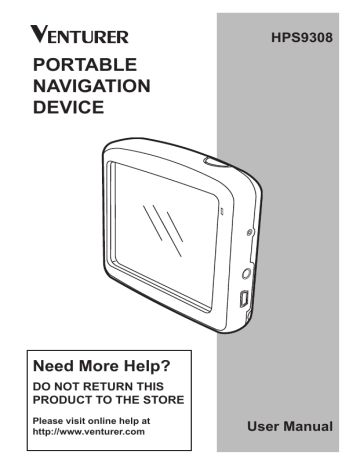
7
Settings
This Navigator provides several settings in order to let you customize the functions of the program. The Settings screen can be accessed directly from the Main menu screen (6.1) and from the map screens by using the battery icon (6.5.10), while some of its sub-screens are accessible from other parts of the program.
7.1 General Settings
These are the basic settings of this Navigator.
7.1.1 Safety Mode
Safety Mode will disable the touch-screen above 10 km/h (6 mph) to keep your attention on
- 59 the road.
When you disable Safety Mode, this Navigator will warn you.
7.1.2 Set Favorite
Destinations
You can select two of your most frequent destinations to be your favorites (8.3.5). You can start navigating to either of them by only two taps on the screen.
The original names of these points are Home and Work.
NOTE :
If you tap either of your favorite destinations in the Find menu
(8.3.5) before defining it, this
Navigator will offer to take you to this screen to set it up.
You can rename them and specify their locations. To determine the location you can use the same Find menu options
(8.3) as for a route destination, and depending on that choice and the information available, the location will be shown here as a street address, a latitude/ longitude position, or both.
7.1.3 Automatic Night
Colors
Using the automatic night mode, this Navigator will change between the day and night color schemes a few minutes before sunrise and a few minutes after sunset based on the time and location information provided by your GPS. Once you set a permanent color scheme in the Quick menu (6.7.2.3), this automatic mode turns off. If you need this Navigator to switch between colors for you again, you need to re-enable this feature.
- 60 -
advertisement
* Your assessment is very important for improving the workof artificial intelligence, which forms the content of this project
Related manuals
advertisement
Table of contents
- 2 Information
- 3 2 General Information
- 7 the Windshield
- 9 4 Connection
- 10 5 Operation
- 10 5.1 Hardware Buttons
- 11 5.1.2 Zoom In and Out
- 12 5.2.1 List Selectors
- 12 5.2.2 Sliders
- 13 5.2.3 Switches
- 13 5.2.5 Virtual Keyboards
- 15 through the Screens
- 15 6.1 Main Menu
- 16 6.2 About Screen
- 16 6.3 The Map
- 17 6.3.1 2D and 3D Map Views
- 18 6.3.2 Zoom Levels
- 19 Schemes
- 20 6.3.4 Streets and Roads
- 21 6.3.5 Other Objects
- 21 on-Road
- 24 Interest)
- 26 Route
- 26 Destination
- 26 Route
- 27 References
- 28 6.4 GPS Data Screen
- 29 6.4.1 GPS Data Displayed
- 30 6.4.4. Time Synchronization
- 31 6.5 Screens with Map
- 33 6.5.1 Turn Preview (No. 1)
- 34 Heading (No. 6)
- 35 6.5.5 Cursor (No. 7)
- 35 6.5.6 Map Scale (No. 8)
- 35 6.5.7 Menu (No. 9)
- 35 Overview (No. 10)
- 38 6.5.13 Cursor Menu (No. 15)
- 43 6.6.1.1 Route Line
- 43 6.6.1.2 Distance Left
- 43 6.6.1.3 Method
- 44 6.6.1.4 Time Left
- 44 6.6.1.5 Estimated Arrival
- 44 6.6.2 Warnings Icons
- 45 6.6.3 Fit to Screen
- 45 6.6.4 Parameters
- 46 6.7 Menu
- 46 6.7.1 Find Tab
- 46 6.7.2 Quick Tab
- 46 6.7.2.1 3D Map
- 47 Interest)
- 51 (Switch)
- 53 6.7.3 Route Tab
- 53 6.7.3.1 Recalculate
- 54 6.7.3.2 Delete
- 55 6.7.3.3. Itinerary
- 57 6.7.3.4 Fly Over
- 57 6.7.3.5 Edit
- 58 6.7.3.6 Info
- 58 6.7.4 Main Button
- 59 7 Settings
- 59 7.1 General Settings
- 59 7.1.1 Safety Mode
- 61 7.1.4 Alerts
- 62 7.1.5 Route Recalculation
- 62 7.1.5.1 Automatic
- 63 7.1.5.2 Ask First
- 63 7.1.5.3 Disabled
- 64 7.2 Map Settings
- 64 7.2.3 Show Street Labels
- 64 7.2.4 Textured Polygons
- 65 7.3 Sound Settings
- 65 Switch
- 66 7.3.4 Dynamic Volume
- 66 7.3.5 Attention Tone
- 67 7.4.1 Method
- 67 7.4.2 Route
- 67 7.4.2.1 Fast
- 67 7.4.2.2 Short
- 67 7.4.2.3 Economical
- 68 7.4.3 Vehicle
- 68 Exclude
- 68 7.4.4.1 Unpaved Roads
- 68 7.4.4.2 Highways
- 68 7.4.4.3 Ferries
- 69 7.4.4.4 U-turns
- 69 7.4.4.5 Permit Needed
- 69 7.4.4.6 Toll Roads
- 70 7.5.1 Program Language
- 70 7.5.2 Voice Language
- 70 7.5.3 Navigators
- 71 7.6 Advanced Settings
- 71 7.6.1 Display Options
- 72 7.6.1.3 Zoom In After Find
- 72 Format
- 73 7.6.2 Backlight Settings
- 73 7.6.2.2 Brightness
- 73 7.6.3 Smart Zoom
- 74 and Smart Zoom
- 76 7.6.4 Route Options
- 77 7.6.4.2 U-turn Penalty
- 77 7.6.4.4 Carpool Lanes
- 77 (Lock-on-Road)
- 78 7.6.5.1 Backup Data
- 78 7.6.5.2 Restore Data
- 78 7.6.5.3 Remove Pins
- 78 7.6.5.4 Clear Data
- 78 Settings
- 79 8 Find
- 80 8.3 Using the Find Menu
- 80 Intersection or City
- 84 Center of the City
- 85 of the Street
- 86 House Number
- 86 8.3.2 Find in History
- 87 8.3.3 Find Coordinates
- 88 8.3.4 Find a POI
- 91 9 Troubleshooting Guide
- 93 10 Glossary