Installing accessories. Samsung SCX-6555N Series
Add to my manuals
186 Pages
Samsung SCX-6555N Series is a multifunctional printer that provides printing, copying, scanning, and faxing functions.
With this machine, you can:
-
Print with excellent quality and speed (up to 1200 dpi Effective output, 55 ppm).
-
Handle many different types of printable material (multi-purpose tray, 520 sheet tray, 2,100 sheet optional high tray).
-
Create professional documents (Watermarks, Posters, preprinted forms and letterhead).
-
Save time and money (multiple pages on one sheet, double-sided printing, low power consumption).
-
Expand your machine’s capacity (extra memory slot, network interface, Zoran IPS Emulation* compatible with PostScript 3 Emulation* (PS)).
-
Print in various environments (Windows, Linux, Macintosh, USB interface, network interface).
-
Copy originals in several formats (booklet, erase punch holes, staple marks and newspaper background).
-
Scan the originals and send it right away (E-mail, SMB, FTP or Networks scanning).
-
Set a specific time to transmit a Fax (Optional).
-
Use USB memory devices (scan documents, print data, back up data).
advertisement
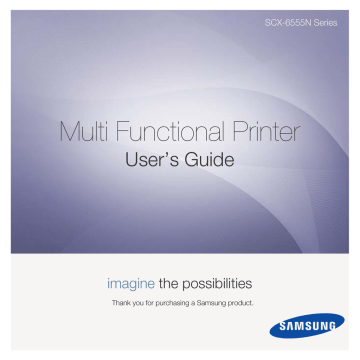
installing accessories
Your machine is a full-featured model that has been optimized to meet most of your printing needs. Recognizing that each user may have different requirements, however, Samsung makes several accessories available to enhance your machine’s capabilities.
This chapter includes
•
Precautions to take when installing accessories
•
•
•
Enabling Fax feature after installing the fax option kit
4.
Holding the memory module by the edges, align the memory module on the slot at about a 30-degree tilt. Make sure that the notches of the module and the grooves on the slot fit each other.
PRECAUTIONS TO TAKE WHEN INSTALLING
ACCESSORIES
• Disconnect the power cord
Never remove the control board cover while the power is turned on.
To avoid the possibility of an electrical shock, always disconnect the power cord when installing or removing ANY internal or external accessories.
• Discharge static electricity
The control board and internal accessories (network interface card or memory module) are sensitive to static electricity. Before installing or removing any internal accessories, discharge static electricity from your body by touching something metal, such as the metal back plate on any device plugged into a grounded power source. If you walk around before finishing the installation, repeat this procedure to discharge any static electricity again.
INSTALLING A MEMORY DIMM
Your machine has a dual in-line memory module (DIMM) slot. Use this
DIMM slot to install additional memory.
Your machine has 256 MB of memory which can be expanded to 512 MB.
The order information is provided for optional memory DIMM. (See "Memory module" on page 119.)
Installing a memory module
1.
Turn the machine off and unplug all cables from the machine.
2.
Open the control board cover by grasping it and slide toward you.
The notches and grooves illustrated above may not match those on an actual DIMM and its slot.
5.
Press the memory module into the slot with care until you hear a “click”.
Do not press the memory module strongly or the module may be damaged. If the module does not seem to fit into the slot properly, carefully try the previous procedure again.
3.
Take out a new memory DIMM from the plastic bag.
1 control board cover
Installing accessories_ 121
6.
Replace the control board cover.
REPLACING THE STAPLER
When the stapler is completely empty, the message for installing the staple cartridge appears on the display screen.
1.
Open the finisher cover.
7.
Reconnect the power cord and printer cable, and turn the machine on.
Activating the added memory in the PS printer properties
After installing the memory module, you need to select it in the printer properties of the PostScript printer driver in order to use it.
1.
Make sure that the PostScript printer driver is installed on your computer. For details about installing the PS printer driver, see Software section .
2.
Click the Windows Start menu.
3.
For Windows 2000, select Settings and then Printers.
For Windows XP/2003, select Printers and Faxes.
For Windows /2008, select Control Panel > Hardware and Sound >
Printers
.
For Windows 7, select Control Panel > Hardware and Sound >
Devices and Printers
.
For Windows Server 2008 R2, select Control Panel > Hardware >
Devices and Printers
.
4.
Select the Samsung SCX-6x55 Series PS printer.
5.
Click the right mouse button on the printer icon and select Properties.
6.
Select Device Settings.
7.
Select the amount of memory you installed from Printer Memory in the
Installable Options
section.
8.
Click OK.
2.
Pull the stapler unit out.
3.
Lift the empty staple cartridge from the stapler unit.
4.
Unpack the new staple cartridge.
122 _
Installing accessories
5.
Place the staple cartridge back into the stapler unit.
6.
Slide the stapler unit in until it locks in place.
7.
Close the finisher cover.
ENABLING FAX FEATURE AFTER INSTALLING
THE FAX OPTION KIT
After installing the Fax kit, you have to set up the machine in order to use this function.
1.
Press Machine Setup on the control panel.
2.
Press Admin Setting.
3.
When the login message appears, enter password with number keypad
and press OK. (See "Setting the authentication password" on page 28.)
4.
Press the General tab.
5.
Press Country.
Change the country, then some the values for fax and paper size will be changed automatically for your country.
Installing accessories_ 123
advertisement
* Your assessment is very important for improving the workof artificial intelligence, which forms the content of this project
Key Features
- Print with a resolution of up to 1200 dpi Effective output.
- Print up to 55 ppm.
- Handle many different types of printable material.
- Create professional documents with Watermarks, Posters, and preprinted forms.
- Save time and money with multiple pages on one sheet, double-sided printing, and low power consumption.
- Expand your machine’s capacity with an extra memory slot, network interface, and Zoran IPS Emulation* compatible with PostScript 3 Emulation* (PS).
- Print in various environments with Windows, Linux, Macintosh, USB interface, and network interface.
- Copy originals in several formats with booklet, erase punch holes, staple marks and newspaper background.
- Scan the originals and send it right away with E-mail, SMB, FTP or Networks scanning.
- Set a specific time to transmit a Fax (Optional).
Related manuals
Frequently Answers and Questions
What is the maximum print resolution?
What is the maximum print speed?
Can I print on both sides of the paper?
Can I scan documents and send them electronically?
Can I use a USB memory device with the machine?
advertisement
Table of contents
- 2 Features of your new laser MFP
- 5 Safety Information
- 12 Contents
- 18 Introduction
- 18 Printer overview
- 18 Front view
- 18 Rear view
- 19 Control panel overview
- 20 Introducing the touch screen and useful buttons
- 20 Touch screen
- 20 Machine Setup button
- 20 Job Status button
- 20 Power Saver button
- 21 Interrupt button
- 21 Understanding the Status LED
- 22 Menu overview
- 22 Main screen
- 22 Machine Setup button
- 23 Job Status button
- 24 Supplied software
- 24 Printer driver features
- 24 Printer driver
- 25 Getting Started
- 25 Setting up the hardware
- 25 Setting up the network
- 25 Supported operating systems
- 26 Configuring network protocol via the machine
- 26 System requirements
- 26 Windows
- 27 Macintosh
- 27 Linux
- 27 Installing the software
- 28 Machine's basic settings
- 28 Altitude adjustment
- 28 Setting the authentication password
- 29 Setting the date and time
- 29 Changing the display language
- 29 Setting job timeout
- 29 Using energy saving feature
- 29 Setting the default tray and paper
- 29 Changing the default settings
- 30 Using the SetIP program
- 30 Understanding the keyboard
- 31 Loading originals and print media
- 31 Loading originals
- 31 On the scanner glass
- 31 In the DADF
- 32 Selecting print media
- 33 Specification on print media
- 34 Media sizes supported in each mode
- 34 Guidelines for special print media
- 35 Changing the size of the paper in the paper tray
- 36 Loading paper
- 36 Loading paper in tray 1, optional tray or optional high capacity feeder
- 37 In the multi-purpose tray
- 38 Setting the paper size and type
- 39 Copying
- 39 Understanding the Copy screen
- 39 Basic tab
- 39 Advanced tab
- 40 Image tab
- 40 Copying originals
- 40 Changing the settings for each copy
- 40 Changing the size of originals
- 41 Reducing or enlarging copies
- 41 Copying on both sides of originals (Duplex)
- 42 Deciding the form of copy output (Collated / Staple)
- 42 Selecting the type of originals
- 42 Changing the darkness
- 42 Using special copy features
- 42 Merging multiple jobs as a single copy
- 43 ID card copying
- 43 Copying ID with the manual ID copy option
- 44 2-up or 4-up copying (N-up)
- 44 Poster copying
- 44 Clone copying
- 45 Book copying
- 45 Booklet copying
- 45 Cover copying
- 45 Transparency copying
- 46 Erasing edges
- 46 Erasing background images
- 46 Shifting margins
- 46 Watermark copying
- 47 Overlay copying
- 47 Auto crop copying
- 47 Multi-Bin
- 48 Scanning
- 48 Scanning basics
- 48 Understanding the Scan screen
- 49 Basic tab
- 49 Advanced tab
- 50 Image tab
- 50 Output tab
- 50 Scanning originals and sending through email (Scan to Email)
- 50 Sending a scanned image to several destinations as an email attachment
- 51 Scanning and sending multiple documents in a single email
- 51 Setting up an email account
- 51 Storing email addresses
- 52 Entering email addresses by the address book
- 52 Entering email addresses by the keyboard
- 52 Scanning originals and sending via Samsung Network Scan Manager (NetScan)
- 52 Preparation for network scanning
- 53 Scanning and sending via NetScan
- 53 Scanning originals and sending via SMB/ FTP (Scan to Server)
- 53 Preparation for scanning to SMB/FTP
- 53 Scanning and sending to SMB/FTP server
- 53 Scanning and sending multiple documents to SMB/ FTP server(s) at once
- 54 Changing the scan feature settings
- 54 Duplex
- 54 Resolution
- 54 Original Size
- 55 Original Type
- 55 Color Mode
- 55 Darkness
- 55 Erase Background
- 55 Scan to Edge
- 55 Quality
- 56 File Format
- 56 PDF Encryption
- 56 Scan Preset
- 57 Basic printing
- 57 Printing a document
- 57 Canceling a print job
- 58 Faxing (Optional)
- 58 Preparing to fax
- 58 Understanding the Fax screen
- 58 Basic tab
- 59 Advanced tab
- 59 Image tab
- 59 Sending a fax
- 59 Setting the fax header
- 59 Sending a fax
- 60 Sending a fax manually (On Hook Dial)
- 60 Automatic resending
- 60 Redialing the last number
- 60 Delaying a fax transmission
- 61 Sending a priority fax
- 61 Sending multiple faxes in a single transmission
- 61 Receiving a fax
- 61 Changing the receive modes
- 61 Receiving manually in Telephone mode
- 61 Receiving automatically in Answering Machine/Fax mode
- 62 Receiving faxes manually using an extension telephone
- 62 Receiving in secure receiving mode
- 62 Receiving faxes in memory
- 62 Adjusting the document settings
- 62 Duplex
- 62 Resolution
- 62 Original Type
- 62 Darkness
- 63 Erase Background
- 63 Color Mode
- 63 Setting up a fax phonebook
- 63 Storing individual fax numbers (Speed Dial No.)
- 63 Storing Group fax numbers (Group No.)
- 64 Setting up a fax phonebook using SyncThru™ Web Service
- 64 Using the polling option
- 64 Storing the originals for polling
- 64 Printing (Deleting) the polling document
- 64 Polling a remote fax
- 65 Polling from a remote Mailbox
- 65 Using Mailbox
- 65 Creating Mailbox
- 65 Storing originals in Mailbox
- 66 Faxing to a remote Mailbox
- 66 Printing a report after sending a fax
- 66 Sending a fax in toll save time
- 67 Adding documents to a reserved delay fax job
- 67 Forwarding a received fax to other destination
- 67 Forwarding a sent fax to other destination by a fax
- 67 Forwarding a received fax to other destination by a fax
- 67 Forwarding a sent fax to other destination by an email
- 67 Forwarding a received fax to other destination by an email
- 68 Forwarding a sent fax to other destination by server
- 68 Forwarding a received fax to other destination by server
- 68 Setting up the end Fax tone
- 69 Using USB memory device
- 69 About USB memory
- 69 Understanding the USB screen
- 69 Plugging in a USB memory device
- 70 Scanning to an USB memory device
- 70 Scanning
- 70 Scan to USB
- 70 Basic tab
- 70 Advanced tab
- 70 Image tab
- 70 Output tab
- 71 Changing the scan feature settings
- 71 Duplex
- 71 Resolution
- 71 Original Size
- 71 Original Type
- 71 Color Mode
- 72 Darkness
- 72 Erase Background
- 72 Scan to Edge
- 72 Quality
- 72 Scan Preset
- 72 File Format
- 72 File Policy
- 73 Printing from a USB memory device
- 73 To print a document from a USB memory device:
- 74 Using document box
- 74 About Document Box
- 74 Understanding the Document box screen
- 74 Document Box Screen
- 75 Box Adding Screen
- 75 Edit a Box Screen
- 75 Document List Screen
- 75 Storing documents to Document box
- 75 Storing documents from document box
- 76 Storing documents during copy, scan, fax function
- 77 Using standard workflow
- 77 About Standard Workflow
- 77 Understanding the Standard Workflow Screen
- 77 Workflow Screen
- 78 Workform Creating Screen
- 79 Various Operations with Workform
- 79 Scan to multi-destination
- 79 Fax forwarding
- 79 Auto redirection
- 79 Delayed start feature
- 79 Notification feature
- 79 Approval feature
- 80 Machine status and advanced setup
- 80 Machine Setup
- 80 Machine Status screen
- 80 Admin Setting screen
- 81 Browsing the machine’s status
- 81 General settings
- 83 Copy Setup
- 83 Fax Setup
- 85 Network Setup
- 85 Security
- 85 Access Control
- 89 Log
- 89 Change Admin. Password
- 89 Information Hiding
- 89 Optional Service
- 90 Document Box Management
- 90 Standard Workflow Management
- 90 Printing a report
- 92 Maintenance
- 92 Printing a machine report
- 92 Monitoring the supplies life
- 92 Finding the serial number
- 92 Sending the imaging unit reorder notification
- 92 Sending the toner reorder notification
- 92 Checking Document Box
- 93 Cleaning your machine
- 93 Cleaning the outside
- 93 Cleaning the inside
- 93 Cleaning the transfer unit
- 93 Cleaning the scan unit
- 94 Maintaining the Toner cartridge
- 94 Toner cartridge storage
- 94 Handling instructions
- 94 Use of non-Samsung and refilled toner cartridge
- 94 Estimated cartridge life
- 94 Replacing the toner cartridge
- 95 Maintaining the imaging unit
- 95 Expected cartridge life
- 95 Replacing the imaging unit
- 97 Maintenance Parts
- 97 Managing your machine from the website
- 97 To access SyncThru™ Web Service:
- 98 Troubleshooting
- 98 Tips for avoiding paper jams
- 98 Clearing document jams
- 99 Misfeed of exiting paper
- 99 Roller misfeed
- 100 Clearing paper jams
- 100 In the tray 1
- 101 In the optional tray
- 102 In the optional high capacity feeder
- 103 In the multi-purpose tray
- 104 In the fuser area or around the toner cartridge
- 104 In the paper exit area
- 104 In the duplex unit area
- 105 In the stacker (finisher)
- 106 Understanding display messages
- 109 Solving other problems
- 109 Touch screen problem
- 109 Paper feeding problems
- 110 Printing problems
- 111 Printing quality problems
- 113 Copying problems
- 114 Scanning problems
- 114 Network Scan problems
- 115 Fax problems
- 115 Common PostScript problems
- 116 Common Windows problems
- 116 Common Linux problems
- 118 Common Macintosh problems
- 119 Ordering supplies and accessories
- 119 Supplies
- 119 Accessories
- 120 How to purchase
- 121 Installing accessories
- 121 Precautions to take when installing accessories
- 121 Installing a memory DIMM
- 121 Installing a memory module
- 122 Activating the added memory in the PS printer properties
- 122 Replacing the Stapler
- 123 Enabling Fax feature after installing the fax option kit
- 124 Specifications
- 124 General specifications
- 124 Printer specifications
- 125 Copier specifications
- 125 Scanner specifications
- 125 Facsimile specifications (optional)
- 126 Glossary
- 130 Index
- 133 Contact SAMSUNG worldwide
- 137 Software section
- 138 Software section Contents
- 142 Installing Printer Software in Windows
- 142 Installing Printer Software
- 142 Installing Software for Local Printing
- 145 Installing Software for Network Printing
- 148 Reinstalling Printer Software
- 149 Removing Printer Software
- 150 Basic Printing
- 150 Printing a Document
- 151 Printing to a file (PRN)
- 151 Printer Settings
- 152 Layout Tab
- 152 Paper Tab
- 153 Graphics Tab
- 154 Extras Tab
- 155 About Tab
- 155 Printer Tab
- 155 Using a Favorite Setting
- 155 Using Help
- 156 Advanced Printing
- 156 Printing Multiple Pages on One Sheet of Paper (N-Up Printing)
- 157 Printing Posters
- 157 Printing Booklets
- 158 Printing on Both Sides of Paper
- 158 Printing a Reduced or Enlarged Document
- 158 Fitting Your Document to a Selected Paper Size
- 159 Using Watermarks
- 159 Using an Existing Watermark
- 159 Creating a Watermark
- 159 Editing a Watermark
- 159 Deleting a Watermark
- 160 Using Overlays
- 160 What is an Overlay?
- 160 Creating a New Page Overlay
- 160 Using a Page Overlay
- 160 Deleting a Page Overlay
- 161 Using Windows PostScript Driver
- 161 Printer Settings
- 161 Advanced
- 161 Using Help
- 162 Using Direct Printing Utility
- 162 Overview Direct Printing Utility
- 162 Printing
- 162 From the Direct Printing Utility window
- 162 Using the shortcut icon
- 162 Using the right-click menu
- 163 Sharing the Printer Locally
- 163 Setting Up a Host Computer
- 163 Setting Up a Client Computer
- 164 Scanning
- 164 Scanning Using Samsung SmarThru Office
- 164 Using Samsung SmarThru Office
- 165 Uninstalling Samsung SmarThru Office
- 166 Using Onscreen Help File
- 166 Scanning Process with TWAIN- enabled Software
- 166 Scanning Using the WIA Driver
- 166 Windows XP/Server 2003
- 166 Windows Vista
- 166 Windows 7
- 168 Using Smart Panel
- 168 Understanding Smart Panel
- 169 Opening the Troubleshooting Guide
- 169 Changing the Smart Panel Program Settings
- 170 Using Your Printer in Linux
- 170 Getting Started
- 170 Installing the Unified Linux Driver
- 170 Installing the Unified Linux Driver
- 171 Uninstalling the Unified Linux Driver
- 172 Using the Unified Driver Configurator
- 172 Opening the Unified Driver Configurator
- 172 Printers Configuration
- 173 Scanners Configuration
- 173 Ports Configuration
- 174 Configuring Printer Properties
- 174 Printing a Document
- 174 Printing from Applications
- 175 Printing Files
- 175 Scanning a Document
- 176 Using the Image Manager
- 178 Using Your Printer with a Macintosh
- 178 Installing Software
- 178 Printer driver
- 179 Scan driver
- 179 Setting Up the Printer
- 179 For a Network-connected
- 180 For a USB-connected
- 181 Printing
- 181 Printing a Document
- 181 Changing Printer Settings
- 183 Printing Multiple Pages on One Sheet of Paper
- 183 Duplex Printing
- 184 Scanning
- 185 Software section Index