Basic Operations. Audiovox 1287357
Add to my manuals
45 Pages
Audiovox 1287357 is a versatile LCD TV that offers a wide range of features for an enjoyable viewing experience. With its customizable picture and sound settings, you can tailor your entertainment to your liking. Connect your devices easily with multiple input options, including VCR, camcorder, DVD player, DTV receiver, and PC. The TV also boasts convenient features like automatic channel memorization, on-screen display adjustments, and TV parental controls.
advertisement
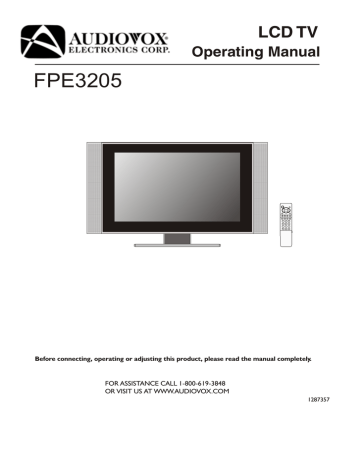
Basic Operations
Changing Channels
Using the Channel Buttons (CH5 or CH6)
Press the CH5 or CH6 to change channels.
When you press the CH5 or CH6, the unit changes channels in sequence. You will see all the channels that the unit has memorized.
You will not see channels that were erased.
Direct Accessing Channels
Press the number buttons to go directly to a channel.
To select a one-digit channel: press the 0-9 number buttons to input the channel number and the unit automatically goes to the selected channel in some seconds.
To select a two-digit channel: press the 0-9 number buttons to input the channel number and the unit goes to the selected channel immediately.
To select a three-digit channel: press the --- button to display “1--”, then press the 0-9 number buttons to input the remain two digits of the channel number, then the unit goes to the selected channel.
Note:
When you use the number buttons, you can directly select channels that were erased.
Using the Return button
Press this button to switch between the current channel and the previous channel.
Adjusting the Volume
Using the volume buttons (VOL+ and VOL-)
Press the VOL + or VOL- to increase or decrease the volume.
Using the Mute
Using the Mute button
At any time, you can temporarily cut off the sound using the Mute button.
1
2
Press the button and the sound cuts off.
To turn mute off, press the button again.
20
Using Hotkeys
Setting Sleep Timer
Press the Sleep button repeatedly to set a sleep time to automatically turn off the unit. Each press of the button, the value changes as below.
Off 5 minutes 10 minutes 15 minutes 30 minutes
Sleep: 5 min.
Setting Audio Mode
Press the Stereo button repeatedly to select the audio mode between MONO, SAP and STEREO.
Choose STEREO for channels that are broadcasting in stereo.
Choose MONO for channels that are broadcasting in mono, or if you are having difficulty receiving a stereo signal.
Choose SAP to listen to the Second Audio Program, which is usually a foreign-language translation of a program.
Adjusting Back Light of the Panel
Press the BK button repeatedly to select the back light of the panel. There are several levels of the back light for adjustment.
Back Light 1
Freezing the Picture
Press the Still button to hold on the image on the screen (the video sources still run).
Press again to reactivate the image.
Note:
The freeze function works in TV, Video or S-video mode only.
For the sake of protecting the screen, please do NOT freeze a picture for a long time.
32
Troubleshooting
Before calling for repair service, check the following items for possible remedies to the encountered symptoms.
Symptoms
“Ghost” or double images
Check item
!
This may be caused by obstruction to the antenna due to high rise buildings or hills. Using a highly directional antenna may improve the picture.
No power
No picture
Good picture but no sound
Good sound but poor color
Poor picture
Horizontal dotted line
Television not responding to remote control
!
!
Check that the AC power cord is plugged into the mains socket.
Unplug the power cord, wait for 60 seconds. Then re-insert plug into the mains socket and turn on the unit again.
!
!
!
!
!
!
Check antenna connections at the rear of the unit to see if it is properly connected to the unit.
Possible broadcast station trouble. Try another channel.
Adjust the contrast and brightness settings.
Check the Closed Captions control. Some TEXT modes could block the screen.
Select a correct input.
Is a non-compatible signal being input?
!
!
!
Increase the VOLUME.
Check that the unit is not muted.
Check that the Speaker item in SOUND menu is set to ON.
• Adjust the contrast, color and brightness settings.
!
!
Sometimes, poor picture quality occurs when having activated an S-VHS camera or camcorder connected and having connected another peripheral at the same time. In this case, switch off one of the other peripherals.
Check whether the room is too bright.
!
!
This may be caused by electrical interference (e.g. hairdryer, nearby neon lights, etc.).
Turn off the equipment.
!
!
!
!
Check whether the batteries are working. Replace if necessary.
Clean the remote control sensor lens on the unit.
Do not use the remote control under strong or fluorescent lighting.
The batteries should be inserted with polarity (+, -) aligned.
Snowy picture and noise
No stable or not synchronized VGA picture
No output from one of the speakers
Control buttons do not work.
!
Check the antenna connection.
!
Check if you have selected the correct VGA mode in your PC.
!
Adjust Balance in the SOUND menu.
!
Unplug the power cord, wait for some seconds. Then re-plug the power cord and turn on the unit again.
+
Do not use in hot and cold rooms (locations)
• When the unit is used in rooms (locations) with low temperature, the picture may leave trails or appear slightly delayed. This is not a malfunction, and the unit will recover when the temperature returns to normal.
• Do not leave the unit in a hot or cold location. Also, do not leave the unit in a location exposed to direct sunlight or near a heater, as this may cause the cabinet to deform and the LCD panel to malfunction.
(Storage temperature: 0°C to +50°C Working temperature: 5°C to +40°C )
Note:
If your problem is not solved, turn your unit off and then on again once.
Never attempt to repair a defective unit yourself.
38
Care and Maintenance
LCD Display panel information
Important Information Regarding Use of Video Games, Computers, Captions or Other Fixed Image Displays.
The extended use of fixed image program material can cause a permanent "shadow image" on the LCD panel.
This background image is viewable on normal programs in the form of a stationary fixed image. This type of irreversible
LCD panel deterioration can be limited by observing the following steps:
A. Reduce the brightness/contrast setting to a minimum viewing level.
B. Do not display the fixed image for extended periods of time.
C. Turn the power off when not in actual use.
Note:
The marking or retained image on the LCD panel resulting from fixed image use is not an operating defect and as such is not covered by Warranty. This product is not designed to display fixed image patterns for extended periods of time.
Cleaning and Maintenance
To clean this unit, wipe with a soft, dry cloth.
If the surfaces are extremely dirty, use a soft cloth dipped in a soap and water solution or a weak detergent solution.
• Use eyeglass cleaner to remove stubborn dirt from the LCD.
• Never use alcohol, paint thinner or benzine to clean this unit.
• Before using a chemically treated cloth, read the instructions that came with the cloth carefully.
39
Type
Display Size diagonal
Display Feature
LCD panel
Resolution
Pixel Pitch
Maximum Colors
Brightness
Contrast
Viewing Angle
Response Time
TV Tuner & Color System
Tuner
TV System
Channel Coverage
Video Features
Audio Speaker System
Maximum Audio Output
Stereo Sound System
Power Supply
Power Consumption
Stand by Mode Power Consumption
Unit weight (lb)
TV Unit Dimension (WxHxD) (inch)
Other functions
Caption
Security
Remote Control function support for full OSD features
LCD TV
32”
TFT-LCD
1366 x 768
0.5190 (H)x 0.5190(V) mm
16,777,216
550 nit
800:1
O
16.6ms (Gray to gray Typ.)
FST x 1
NTSC
VHF 2-13, UHF 14-69, CATV (1-125)
Progressive Scan
7Wx2
BTSC
AC 100V-240V 50/60Hz
200W
<1W
46
36.9 x 22.15 x 8.66
Sleep Timer (Off only)
Picture Freeze (TV and AV only)
Closed Caption
Child Lock
OSD Support English, French, Spanish
Specification
40
Specification
(continued)
Terminals
Video In
Video Out
Audio In
Audio Out
RF : TV/CATV 75ohms coaxial x 1
AV : RCA 75ohms composite video x 2
S-Video : 4-pin DIN x 1
D-Sub 15 x 1
DVI-Dx1
YPbPr (Support HDTV): RCA for DVD, STB x 1
RCA 75 ohms x 1
L/R RCA for AV x 2
Stereo mini phone Jack for PC x 1
Stereo mini phone Jack for DVI-D x 1
L/R RCA for YPbPr x 1
L/R RCA for Video Out x 1
Headphone Jack : Stereo mini phone Jack x 1
Standard
Optional
1 User Manual
1 Remote Control
1 Power Cord
2 AAA Batteries
1 VGA Cable
1 S-Video Cable
1 Component-Video Cable (YPbPr/YCbCr),
1 Audio/Video Cable
1 Audio Cable (RCA)
1 Audio Cable (RCA to Stereo mini phone Jack)
Display Format Supported by This Unit
For VGA/DVI: 640X480 @ 60Hz,72Hz,75Hz;
1024X768 @ 60Hz,70Hz,75Hz;
1280X1024 @ 60Hz.
For YPbPr: 480P @ 60Hz;
800X600 @ 60Hz,72Hz,75Hz;
1280X960 @ 60Hz;
480i @ 60Hz;
720P @ 60Hz;
1080i @ 60Hz.
41
PRINTED IN
RECYCLED PAPER
604-L32K53-00
advertisement
* Your assessment is very important for improving the workof artificial intelligence, which forms the content of this project
Related manuals
advertisement
Table of contents
- 4 Important Information
- 5 Important Safety Precautions
- 8 Preparations
- 8 Using the Remote Control
- 8 Batteries for the Remote Control
- 8 Power Connection
- 9 Antenna Connection
- 10 Identification of Controls
- 10 Main Unit
- 12 Remote Control
- 14 Connections
- 14 Cautions Before Connecting
- 14 Connect a VCR
- 15 Connect a Camcorder
- 16 Connect a DVD player (or Set-Top Box)
- 17 Connect a DTV receiver
- 18 Connect a PC
- 19 Connect a VCR for Recording
- 20 Turning the Unit On and Off
- 20 Viewing the Menus and Displays
- 21 Memorizing the Channels
- 21 Selecting the Signal Source
- 21 Storing Channels in Memory Automatically
- 22 Adding and Erasing Channels
- 23 Basic Operations
- 23 Changing Channels
- 23 Adjusting the Volume
- 24 Selecting Input Source Signal
- 24 Selecting a Menu Language
- 25 Setting Picture
- 25 Customizing the Picture
- 25 Using the Preset Picture Mode
- 26 Setting System
- 26 Setting System In TV Mode
- 26 Adjusting Screen Aspect
- 26 Reducing Picture Noise
- 26 VCR mode
- 26 Loading Default Values
- 27 Setting System In VGA Mode
- 27 Changing the Position of Image
- 27 Adjusting Clock and Phase
- 27 Adjusting the Picture Automatically
- 28 Adjusting Screen Aspect
- 28 Displaying Resolution Information
- 28 Loading Default Values