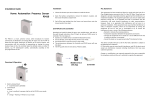advertisement
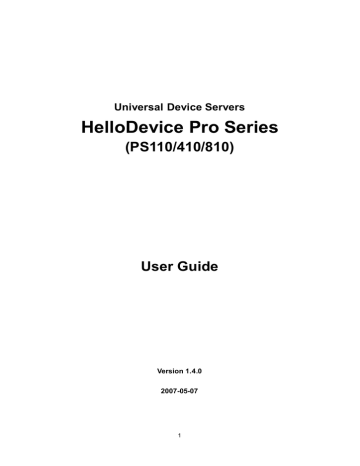
Appendix 5. Using Pro Series with Serial/IP
A 5.1. Pro Series vs. Serial/IP options
Table A-4 Pro Series vs. Serial/IP option compatibility matrix table
Serial Port Configuration of Pro Series
Host mode Configuration
Host mode Telnet Protocol
Cryptography
Configuration
SSL
Credentials
Serial/IP Configuration
Connection
Protocol
Security
TCP
TCP
Disabled
Enabled
None
None
No login required
No login required
Raw TCP connection
Telnet
Disable
Disable
TCP
TCP
Disabled
Enabled
Enabled
Enabled
No login required
No login required
Raw TCP connection
Telnet
SSLv 3 or
TLSv1/SSLv3 only
SSLv3 or
TLSv1/SSLv3 only
Please note that Pro Series support only the SSLv3 encryption method, so user should select one of
“SSLv3 or TSLv1” option or “SSLv3 only” option in Serial/IP.
A 5.2. Connection example - Telnet and SSLv3 encryption
Step 1. Set host mode of serial port #1 of Pro Series as follows,
Host mode = TCP,
Port numer = 7001,
Telnet protocol = Enabled
103
Figure A-16 Host mode configuration
Step 2. Set Cryptography configuration of serial port #1 of Pro Series as follows,
SSL enable = Enable
Figure A-17 Cryptography configuration
104
Step 3. Open Serial/IP Control Panel and check the COM port you want to use to communicate with serial port #1 of Pro Series by pressing “Select Ports” button.
Figure A-18 Select Ports on Serial/IP Control Panel
Step 4. Enter IP address of Server (IP address of Pro Series) and Port number (port number of serial port #1) correctly.
And then select other parameters as follows.
Credentials = No Login Required,
Connection Protocol = Telnet,
Security = SSL Version 3 (SSLv3)
105
Figure A-19 Set parameters on Serial/IP Control Panel
Step 5. Open the terminal emulation program and select the corresponding COM port.
Then user can use the serial port of Pro series using his local terminal emulation program as if it is one of COM ports on his PC.
106
Figure A-20 Connect to serial port of Pro series via Serial/IP
Step 6. User can monitor or trace the connection status using Serial/IP Port Monitor or Trace window.
Figure A-21 Serial/IP Trace Window
107
advertisement
Related manuals
advertisement
Table of contents
- 7 1.1. Overview
- 8 1.2. Package Check List
- 9 1.3. Product Specification
- 10 1.4. Terminologies and acronyms
- 12 2.1. Panel Layout
- 12 2.1.1. PS110 Panel Layout
- 13 2.1.2. PS410/810 Panel Layout
- 14 2.2. Connecting the Hardware
- 14 2.2.1. Connecting to the network
- 15 2.2.2. Connecting to the device
- 17 2.2.3. Connecting the power
- 18 2.2.4. Accessing the System Console
- 18 2.2.5. Using the System console
- 21 2.2.6. Using Remote console
- 22 2.3. Accessing the Web Browser Management Interface
- 25 3.1. IP Configuration
- 26 3.1.1. Using a Static IP Address
- 27 3.1.2. Using DHCP
- 28 3.2. SNMP Configurations
- 29 3.2.1. MIB-II System objects Configuration
- 29 3.2.2. Access Control Configuration
- 29 3.2.3. Trap Receiver Configuration
- 30 3.2.4. Management using SNMP
- 31 3.3. Dynamic DNS Configuration
- 32 3.4. SMTP Configuration
- 33 3.5. IP Filtering
- 35 3.6. SYSLOG server configuration
- 36 3.7. Locating server
- 36 3.7.1. Overview
- 36 3.7.2. Locating server configuration
- 37 3.7.3. Locating server communication protocol
- 38 3.8. NFS server configuration
- 38 3.9. TCP service configuration
- 40 4.1. Overview
- 42 4.2. Serial Port Configuration
- 42 4.2.1. Port Enable/Disable
- 43 4.2.2. Port Title
- 43 4.2.3. Host Mode Configuration
- 56 4.2.4. Remote host configuration
- 57 4.2.5. Cryptography configuration
- 61 4.2.6. Serial port parameters
- 65 4.2.7. Modem configuration
- 66 4.2.8. Port Logging
- 67 4.2.9. Port event handling configurations
- 70 4.2.10. Copy port configuration
- 71 5.1. System Status
- 71 5.2. System Logging
- 72 5.3. Change Password
- 73 5.4. Device Name Configuration
- 73 5.5. Date and Time Settings
- 74 5.6. Factory Reset
- 74 5.7. Configuration management
- 76 5.8. Firmware Upgrade
- 78 5.9. User administration
- 80 6.1. Network Interfaces Statistics
- 81 6.2. Serial Ports Statistics
- 81 6.3. IP Statistics
- 83 6.4. ICMP Statistics
- 85 6.5. TCP Statistics
- 87 6.6. UDP Statistics
- 88 7.1. Introduction
- 88 7.2. Flash partition
- 88 7.3. Supported Linux Utilities
- 88 7.3.1. Shell & shell utilities
- 88 7.3.2. File and disk utils
- 88 7.3.3. System utilities
- 88 7.3.4. Network utilities
- 89 7.4. Accessing CLI
- 90 A 1.1. Ethernet Pin outs
- 90 A 1.2. Console and Serial port pin-outs
- 91 A 1.3. Ethernet Wiring Diagram
- 92 A 1.4. Serial Wiring Diagram
- 92 A 1.4.1. RS232 Serial Wiring Diagram
- 92 A 1.4.2. RS422/485 Serial Wiring Diagram
- 94 A 2.1. port1.conf
- 94 A 2.2. filter.conf
- 94 A 2.3. snmp.conf
- 97 A 4.1. Overview
- 97 A 4.2. Main menu
- 97 A 4.3. RTC configuration menu
- 98 A 4.4. Hardware test menu
- 101 A 4.5. Firmware upgrade menu
- 103 A 5.1. Pro Series vs. Serial/IP options
- 103 A 5.2. Connection example - Telnet and SSLv3 encryption
- 108 A 6.1. GENERAL WARRANTY POLICY
- 108 A 6.2. LIMITATION OF LIABILITY
- 109 A 6.3. HARDWARE PRODUCT WARRANTY DETAILS
- 109 A 6.4. SOFTWARE PRODUCT WARRANTY DETAILS
- 109 A 6.5. THIRD-PARTY SOFTWARE PRODUCT WARRANTY DETAILS