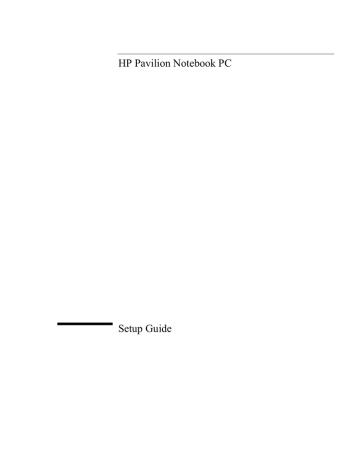advertisement
▼
Scroll to page 2
of 74
advertisement
* Your assessment is very important for improving the workof artificial intelligence, which forms the content of this project
Key Features
- Pre-installed software for immediate use
- Versatile use for various tasks and entertainment
- Reliable performance for everyday computing
Related manuals
Frequently Answers and Questions
What software comes pre-installed?
The device comes with pre-installed software programs, as per the Software License Agreement within the manual.
Is it suitable for professional graphic design or video editing?
The manual does not provide information regarding the device's suitability for such tasks. It's recommended to check with HP support or consult user reviews for specific use cases.
What is the warranty period?
The provided manual does not include information on the warranty period. Please consult the official HP website or contact HP support for warranty-related inquiries.
advertisement