- Computers & electronics
- Computers
- PC/workstation barebones
- HP (Hewlett-Packard)
- Pavilion Notebook PC
- Setup Guide
Your HP Pavilion Computer. HP Pavilion Notebook PC, Pavilion 7930
Add to my manuals
74 Pages
HP (Hewlett-Packard) Pavilion Notebook PC is a user-friendly and versatile laptop ideal for various computing needs. With its powerful software and hardware capabilities, it's perfect for everyday tasks, entertainment, and even light productivity work.
advertisement
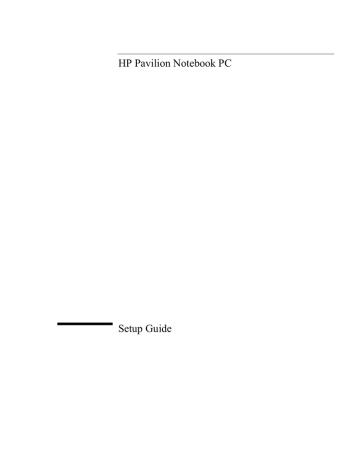
Using the Pavilion Notebook PC
Working in Comfort
Overall
•
Look away from the screen from time to time to help reduce eyestrain. Focus on distant objects briefly, and blink periodically to lubricate your eyes. You also should have your eyes checked on a regular basis and ensure your eyeglass prescription is suitable for working on a monitor screen.
•
Remember to occasionally shift position and move your body. Keeping your body in one position for long periods is unnatural and stressful. When prolonged work is required, take frequent short breaks. As a rule of thumb, a five- or ten-minute break every hour is a good idea. Short, frequent breaks are more beneficial than longer less frequent breaks. Data show that people who work for long periods of time without a break may be more prone to injury.
•
Changing tasks frequently will help prevent muscle stiffness. Examples: alternating between keyboarding, reading, writing, filing, and moving around in your work environment, helps you maintain a relaxed posture. Occasionally stretch the muscles in your hands, arms, shoulders, neck, and back. You should stretch at least as often as you take brief task breaks—at least once every hour.
•
Discomfort may be alleviated by using alternative ergonomic designs and accessories such as ergonomically personalized chairs, palm rests, keyboard trays, alternative input devices, prescription eyeglasses, anti-glare screens, and more. Seek additional information from the sources available to you, including your employer, doctor, local office supply store, and the information sources listed in the electronic version of
Working in Comfort, which is preloaded on the hard disk of your HP computing equipment.
Your HP Pavilion Computer
You can use your HP Pavilion computer virtually anywhere, anytime. The following recommendations should help you work more comfortably.
Note that if you are using your portable computer as your primary computer, or using it for extended periods, you should use it with a full-size keyboard, monitor, and mouse.
This will give your portable computer the adjustability and comfort features of a desktop unit. HP port replicators offer quick, easy connections to these devices. More information on how to prepare your workspace environment and set up your HP equipment is available in other sections of Working in Comfort with Your HP Computing Equipment.
34 Setup Guide
Using the Pavilion Notebook PC
Working in Comfort
Preparing Your Mobile Work Environment
•
Use a chair that provides good support for your lower back. If an adjustable chair is not available, you can use a pillow or rolled-up towel to provide lower back support.
•
Try to keep your thighs parallel to the floor and your feet flat on the floor. In a mobile environment, you can do this by using a phone book or briefcase to support your feet.
•
Adjust the height of either your work surface or chair to keep your arms in a neutral position. Your arms should be relaxed and loose, elbows at your sides, with the forearms and hands parallel with the floor.
•
Position your notebook computer display to minimize glare and reflection. For example, on an airplane, lower the window shade, or in a hotel room, draw the curtains. You also should maintain a comfortable viewing distance, approximately 40 to 60 cm (16 to 24 inches). Adjust the angle of your display to help keep your head angled slightly downward in a comfortable position.
Using Your Mobile Computer
•
Position the computer so your wrists and hands are in a neutral position. Your wrists should be as straight as possible and should not have to bend sideways or more than
10 degrees up or down. If your notebook computer does not have a built-in palm rest, you can use a rolled-up towel.
•
Try to type as lightly as possible. The notebook keyboard requires little force to activate.
•
Take frequent, short rest breaks. This is especially important in a mobile computing environment.
•
Portable computers weigh between approximately 1.4 and 3.7 kilos (3 and 8 pounds).
When traveling, be sure to carry your computer properly to minimize strain on your body. Shift the bag containing your notebook equipment frequently between your left and right hands and shoulders.
Setup Guide 35
advertisement
* Your assessment is very important for improving the workof artificial intelligence, which forms the content of this project
Key Features
- Pre-installed software for immediate use
- Versatile use for various tasks and entertainment
- Reliable performance for everyday computing
Related manuals
Frequently Answers and Questions
What software comes pre-installed?
Is it suitable for professional graphic design or video editing?
What is the warranty period?
advertisement
Table of contents
- 7 Introducing the Pavilion Notebook PC
- 8 Taking Inventory
- 8 Software provided on your Pavilion
- 9 To find more information
- 10 Identifying the Parts of the Pavilion Notebook
- 10 Front view
- 11 Side view
- 12 Rear view
- 13 Bottom view
- 14 Status lights
- 15 Setting Up the Computer
- 15 To install the battery
- 15 To connect AC power
- 16 To connect a phone line
- 16 To turn on the computer
- 17 To set up Windows
- 18 To register your computer
- 19 To connect to an Internet Service Provider
- 19 To reset the screen saver
- 21 Using the Pavilion Notebook PC
- 22 Operating the Computer
- 22 To use the Fn hot keys
- 23 To use the touch pad
- 24 Working in Comfort
- 24 About Repetitive Strain Injury
- 25 Preparing Your Work Environment
- 28 Setting Up Your HP Computing Equipment
- 32 Comfort and Safety Checklist
- 34 Your HP Pavilion Computer
- 37 Traveling with Your Computer
- 38 Managing Power Consumption
- 38 To use manual power management
- 40 Using Battery Power
- 40 To check the battery status
- 41 To respond to a low-battery warning
- 43 Configuring and Expanding Your Computer
- 44 Installing RAM Modules
- 45 Removing RAM Modules
- 46 Replacing a Hard Disk Drive
- 47 Expanding the Hibernate Partition
- 49 Service and Support
- 50 Hewlett-Packard Limited Warranty Statement
- 52 Getting Support for Your Pavilion PC
- 52 To use the Pavilion User’s Guide
- 52 To get help from the Pavilion Notebook Web site
- 53 To get support from the HP Customer Care Web site
- 54 To call the HP Customer Care Center
- 55 Obtaining Repair Service
- 55 To receive warranty repair service
- 55 To prepare your computer for shipment
- 57 Solving Problems with your Computer
- 58 Troubleshooting Techniques
- 59 Testing Hardware Operation
- 59 To run the diagnostic test
- 60 To create a diagnostic floppy disk
- 61 Recovering and Reinstalling Software
- 61 To recover the factory installation of your hard disk
- 63 Specifications and Regulatory Information
- 64 Hardware and Software Specifications
- 65 Safety Information
- 65 Power Cords
- 66 Battery Safety
- 66 Laser Safety
- 67 LED Safety
- 68 Regulatory Information
- 68 U.S.A
- 69 Canada
- 69 Japan
- 70 International
- 73 Index