- Entertainment & hobby
- Musical instruments
- Recording Equipment
- Mitsubishi Electric
- DX-TL4509E(Z)
- Instruction manual
advertisement
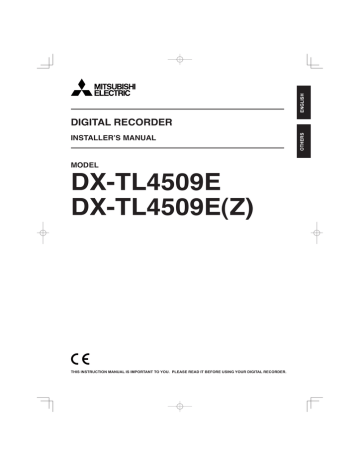
104
Communications by Web Browser (continued)
Logout
In this screen, assign “Logout” settings to end the job.
step
1. Select “Logout” and left-click.
• The “[Logout]” screen appears.
Change Login User
This screen is for changing the logged in user.
step
1. Select “Change Login User” and left-click.
• The “[Login]” screen appears.
step
2. Close the Web Browser.
If the browser is closed incorrectly (not logging out correctly), the user’s session ID is saved for 5 minutes. If the
Log in is made with the same user ID within that 5 minutes, operation limits may take effect.
step 2
-1
. (To change the logged in user • • • )
In the “Login (or change login user)” settings, execute step 2-1 and 2-2 in “ Login” and change the logged in user.
• The logged in user is changed and the “[Main
Menu]” screen appears. step
2
-2
. (To log in without changing the user • • • )
Select “Return” button on the browser and left-click.
step
2
-3
. (To log out • • • )
Select “If you won’t log in, please go to Logout.” and left-click.
Communications by Web Browser
advertisement
* Your assessment is very important for improving the workof artificial intelligence, which forms the content of this project
Related manuals
advertisement
Table of contents
- 2 Caution and care
- 8 Contents
- 10 Flowchart
- 10 Flowchart for connection and settings
- 12 Major operations and their functions
- 12 Front view
- 14 Front view (inside of the door)
- 15 Loading/Ejecting a DVD or CD
- 16 Rear view
- 18 Connections
- 19 Alarm recording connection
- 20 Clamping the cables
- 20 Connecting to an analogue video cassette recorder
- 21 Optional items
- 21 Recommended items
- 22 How to set the menus
- 22 Setting the menus
- 22 Setting the menu using a mouse
- 22 Setting the menu using the front panel buttons
- 23 Displaying a menu screen
- 23 Closing a menu screen
- 23 Selecting an item
- 24 Inputting numbers
- 25 Symbols in the menus
- 26 Setup Wizard
- 28 Menu chart
- 28 User Menu
- 30 Setup Menu
- 37 System Menu
- 39 Search
- 39 Selecting the search function
- 39 Select Source Device
- 39 Search by Time and Date
- 39 Search by Alarm List
- 39 Find data storage location
- 39 Search by Book Mark
- 40 Search by Motion
- 41 Copy Data to Copy 1 Drive/Set Copy 1 Drive
- 42 Copy Data to Copy 2 Drive/Set Copy 2 Drive
- 43 Copying the data of this unit to a video cassette
- 44 Playback software
- 46 Information
- 47 Protect Data
- 48 PTZ Control
- 48 PTZ control using the menu
- 48 PTZ control using the front panel buttons
- 49 Recording
- 49 alarm recording
- 49 Pre-alarm recording
- 51 Alarm Input
- 52 Emergency Recording Setup
- 52 Emergency recording
- 53 Long pre-alarm recording
- 53 Audio Recording Setup
- 54 Timer
- 55 Overlapped timer settings
- 56 Motion Det
- 56 Pattern B
- 58 System
- 58 Time/Date Setting
- 58 Menu Language Selection
- 58 Rear Terminal Setting
- 58 Mode Out Settings
- 59 Call Out Settings
- 59 Key Sound
- 59 Buzzer
- 60 Password Setting
- 60 SIMPLE LOCK
- 60 Activating the simple lock
- 60 Releasing the simple lock
- 60 PASSWORD LOCK
- 60 (level 1 to 3)
- 60 Registering the PASSWORD
- 61 Activating the PASSWORD LOCK
- 61 Releasing the PASSWORD LOCK
- 61 Changing the PASSWORD
- 61 to SIMPLE LOCK
- 62 operation table
- 62 Camera number button operations
- 62 SPLIT buttons operations
- 62 SEQUENCE button operations
- 62 DIGITAL ZOOM button operations
- 63 ZOOM, and camera number buttons
- 64 Multiplexer Setting
- 64 Output A Settings
- 65 Output B Settings
- 66 Alarm Display Setting
- 66 Covert Camera Setting
- 67 On Screen Display Setting
- 67 On Screen Information
- 67 Camera Title
- 68 Recorder Title
- 68 Monitor Output Adjust
- 68 Reset to Factory Setting
- 69 Menu Data
- 69 Load Menu Data
- 69 Save Menu Data
- 70 COM/LAN
- 70 RS-232C Setting
- 70 RS-485 Setting
- 71 LAN (Communication) Setting
- 72 PTZ Setting
- 72 PTZ Camera Confi guration
- 72 Confi guration Check List
- 73 Service Info
- 73 System Log List
- 73 Elapsed Operating Time
- 73 Disk Information
- 74 Restore
- 74 Export Drive 1/2 Confi guration
- 75 Memory
- 75 Add/Remove HDD Device
- 76 Notes for using the external device
- 76 Attaching the HDD and setting the ID number
- 76 Add/Remove DVD/CD Drive
- 77 Data Management Setting for Main Memory
- 78 Recording Data Readout Setting
- 79 Data Clear
- 79 Main Storage Memory
- 79 Copy 1/Copy
- 80 Other convenient functions
- 80 Various playback functions
- 80 Playing still frames
- 80 Shuttle viewing/direct shuttle viewing
- 80 Shuttle hold
- 80 Frame-by-frame playback
- 80 Reverse playback
- 80 High-speed fast-forward/high-speed rewind
- 81 Changing playback intervals
- 81 Simultaneous playback during recording
- 81 Playback the latest recorded contents
- 81 Triplex playback
- 82 Registering the picture
- 82 Registering a bookmark
- 82 Picture copy
- 83 Functions of the unit in case of power failure
- 83 Power failure compensation circuit
- 83 Power failure reset recording
- 83 unit is turned OFF
- 83 RESET button
- 84 Operation examples
- 84 Operation example
- 90 Basic operations
- 90 Basic multiplexer functions
- 90 Multiplexer buttons
- 91 Basic manual recording
- 91 recording
- 92 Basic playback
- 93 Basic search
- 93 Search by Time and Date
- 94 Search by Alarm List
- 95 Communications by Web Browser
- 95 The personal computer product requirements
- 95 Connections
- 95 Login
- 96 Main Menu
- 97 Live Monitoring
- 98 Playback
- 98 Time Search
- 99 Alarm List Search
- 99 Image Search
- 99 Confi guration Menu
- 100 User Registration
- 101 Recorder Title & Camera Titles
- 102 E-mail Setup
- 103 Access Mode Setup
- 103 Clock Setup
- 104 Logout
- 104 Change Login User
- 105 Recording time table
- 105 Continuous recording time table
- 106 Troubleshooting
- 108 Warnings and CALL OUT output
- 108 Warnings and their appropriate countermeasures
- 110 Check sheet
- 126 Glossary
- 126 cameras and recording rate settings
- 127 Specifi cations