Head position adjustment. Seiko I Infotech IP-5610
Add to my manuals
241 Pages
Seiko I Infotech IP-5610 is a high-quality color inkjet printer equipped with a built-in USB interface. It adopts dye-sublimation transfer printing ink and supports media up to 64 inches wide. With its advanced features and capabilities, the IP-5610 is perfect for a wide range of printing applications, from professional photography to commercial signage.
advertisement
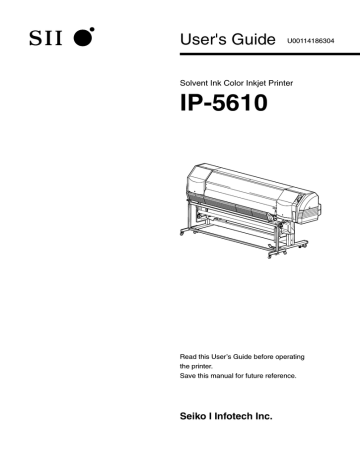
Head position adjustment
Print the pattern for adjusting the print position of each Print head and enter the correction value to adjust.
When replacing the media with a new media
(1) Adjustment of bi-direction position (P.4-34 Adjustment procedure of [BIDIRECTION1/2/3])
Print the adjustment pattern
[ BIDIRECTION 1/2/3] .
Reading the result of adjustment pattern print, enter the value in [ BIDIR ADJ L ] or [ BIDIR ADJ R ].
(2) Adjustment of bi-direction position ( P.4-28 [Media advance value setting] )
Print the adjustment pattern
[ MEDIA ADV PRINT ROUGH/DETAIL ].
Reading the result of adjustment pattern print, enter the value in
[ MEDIA ADV VALUE ].
To get the good printed image quality (Normally, the adjustment
is not necessary.)
(1) Adjustment of print position in vertical directions of media
Print the adjustment pattern
[ NOZZLE POS ADJ ].
Reading the result of adjustment pattern print, enter the value in [ NOZZLE POS VAL ].
(2) Adjustment of print position in the right and left directions of media
Print the adjustment pattern
[ PH TO PH ].
Reading the result of adjustment pattern print, enter the value in [ PH TO PH VAL ].
(3) Adjustment of print position in the right and left directions of media
Print the adjustment pattern
[ ADJUST PH R/L ].
Reading the result of adjustment pattern print, enter the value in [ PH R/L ADJ VAL ].
(4)Adjust the position of the picture being printed on the media
(Only when the head (K) is replaced)
Print the adjustment pattern
[ LS ADJ PRINT ].
Reading the result of adjustment pattern print, enter the value in [ LS ADJ TOP VAL] and
[ LS ADJ SIDE VAL] .
4
4-33
4-34
A djustment procedure of [BIDIRECTION1/2/3]
Adjust the bi-direction position of each head. Reading the result of
[BIDIRECTION1], [BIDIRECTION2] and [BIDIRECTION3] print, enter the value.
STEP 1
How to print the adjustment pattern [BIDIRECTION1]
1 Set the printer to the offline. (Press key.)
2
Press key twice to display ADJUST. h INK f MEDIA h PRINTER f ADJUST
3
Press key and then the adjustment pattern.
key to display
#TEST PRINTS
* NOZZLE PRINT
4 Press key to select [BIDIRECTION1].
Then, press key.
#TEST PRINTS
* BIDIREC TION1
When adjusting [NORMAL2] print mode, select [BIDIRECTION2] and adjusting [FINE DRAFT] print mode, select [BIDIRECTION3].
5 Press key. Then, the adjustment pattern in the figure shown below is printed.
[BIDIRECTION] print sample
+31 +4 +3 +2 +1
#TEST PRINTS
* EXECUTING
0
MEDIA REGi
M.ADVg
SETUPi
HEATERg
-1 -28 -29 -30 -31 -32
q Head position adjustment
STEP 2
How to enter the correction value
6
After selecting ADJUST MENU, press
key to display [BIDIR ADJ1 L].
#BIDIR ADJ1 L XXXXXX
#Y >+00
When adjusting [NORMAL2] print mode, select
XXXXXX : Media name
[BIDIR ADJ2 L], adjusting [FINE DRAFT] print mode, select [BIDIR ADJ3 L]
7
Press key to move the cursor and change the head color with ,
#BIDIR ADJ1 L XXXXXX
#M >+00 keys.
XXXXXX : Media name
This is an example of the M (magenta) color Print head adjustment.
8
Press key to decide the head color to be corrected and make it ready for entering the parameter.
#BIDIR ADJ1 L XXXXXX
#M * +00
XXXXXX : Media name
9 In the [BIDIRECTION] patterns, enter the numeral of pattern where two lines of each color Print head are aligned in one.
Select the digit with , keys and change the value with , keys.
Enter the number of the pattern where two lines are aligned most closely.
For example, when setting the M color Print head, in “-21” in the figure to the right, two lines are separated and in “-8” two lines are aligned in one. So “-8” is the correct value.
#BIDIR ADJ1 L XXXXXX
#M >-08
-21
M
-8
M
10
Press key.
#BIDIR ADJ1 L XXXXXX
#M >-08
11
Adjust [BIDIR ADJ1 R] using the same method.
XXXXXX : Media name
12
Adjust other colors using the same method.
4
4-35
4-36
A djustment procedure of [NOZZLE POS ADJ]
Adjust the nozzle position of each head. Enter the correction value according to the print results of nozzle adjustment patterns. The nozzle adjustment is required when the head is replaced.
STEP 1
How to print the adjustment pattern [NOZZLE POS ADJ]
1
Set the printer to the offline. (Press key.)
2
Press key twice to display ADJUST. h INK f MEDIA h PRINTER f ADJUST
3 Press key and then the adjustment pattern.
key to display
#TEST PRINTS
* NOZZLE PRINT
4
Press key to select [NOZZLE POS ADJ].
Then, press key.
#TEST PRINTS
*NOZZLE POS ADJ
5
Press key. Then, the adjustment pattern in the figure shown next page is printed.
#TEST PRINTS
* EXECUTING
MEDIA REGi
M.ADVg
SETUPi
HEATERg
q Head position adjustment
[NOZZLE POS ADJ] print sample
Lc
Lm
➁
K
C
M
8 7 6 5 4 3 2 1 0 8 7 6 5 4 3 2 1 0
Y
➀
8 7 6 5 4 3 2 1 0 8 7 6 5 4 3 2 1 0 8 7 6 5 4 3 2 1 0
Lc Lm K C M
➀ “NOZZLE POS ADJ”:
Specify the head color of the reference head.
Short horizontal lines are draws for each color. “Reference head” is the color of lines drawn closest to the grit roller.
Enlarged figure
Grit roller side
K C
Y
4
Horizontal lines of the K head are drawn closest to the grit roller.
The K head in the above figure
➁ “NOZZLE POS ADJ 2”:
Determine the correction value for the remaining five colors based on the color of the reference head specified in ➀ .
A value for the part where the line of the head to adjust is aligned with the line of the reference head is the correction value.
Enlarged figure
8 7 6 5 4 3 2 1 0
“1” for the above figure
4-37
4-38
STEP 2
How to enter the correction value
6
After selecting ADJUST MENU, press key to display [PH TO PH VAL].
#NOZZLE POS VAL
#Y >0
7 Press key to move the cursor and change the Print head selection with ,
#NOZZLE POS VAL
#M >0
keys.
As an example, adjustment of the M (Magenta) head with the K (Black) head as the reference color will be described here.
8
Press key to decide the Print head color to be corrected and make it ready for entering the parameter.
#NOZZLE POS VAL
#M * 0
9
Specify the reference head in “NOZZLE POS ADJ1,” and enter the value representing a pattern showing best match among the colors of the reference head in “NOZZLE POS ADJ2.”
Change the value with , keys.
For how to determine the correction value, see P.4-37.
10
Press key.
11
Adjust other colors using the same method.
#NOZZLE POS VAL
#M >1
Note
- Enter “0” to [NOZZLE POS VAL] of the reference head selected in [NOZZLE POS
ADJ1].
q Head position adjustment
[ PH TO PH] adjustment procedure
Adjust the head position of each Print head, using K Print head as a reference.
Read the result of [PH TO PH] print and enter the appropriate value.
STEP 1
How to print the adjustment pattern [PH TO PH]
1 Set the printer to the offline. (Press key.) h INK f MEDIA
MEDIA REGi
M.ADVg
2
Press key twice to display ADJUST
MENU.
h PRINTER f ADJUST
SETUPi
HEATERg
3 Press key and then key to display
[TEST PRINTS].
#TEST PRINTS
* NOZZLE PRINT
4
Press key, select [PH TO PH] and press
key.
#TEST PRINTS
* PH TO PH
5
Press key. Then the adjustment pattern shown in the figure below is printed.
#TEST PRINTS
* EXECUTING
[PH TO PH] print sample
+31 +4 +3 +2 +1 0
4
-1 -28 -29 -30 -31 -32
4-39
4-40
STEP 2
How to enter the correction value
6
After selecting ADJUST MENU, press key to display [PH TO PH VAL].
#PH TO PH VAL
#Y >+00
7 Press key to move the cursor and change the Print head selection with ,
#PH TO PH VAL
#Lc >+00
keys.
This is an example of the Lc (light cyan) color Print head adjustment.
8 Press key to decide the Print head color to be corrected and make it ready for entering the parameter.
#PH TO PH VAL
#Lc * +00
9 In [PH TO PH] patterns, enter the numeral of pattern of which the line of Print head to be set is most closely aligned with the line of K Print head.
Select the digit with , keys and change the value with , keys.
For the correction value, enter the numeral of pattern pf which line is most closely aligned with the line of K color Print head.
For example, when setting the Lc color Print head, in “-21” in the figure at the right hand side two lines are separated and in “+2” two lines are aligned in one. Thus, enter “+2”.
#PH TO PH VAL
#Lc >+02
-21
Lc
+2
Lc
10
Press key.
11
Adjust other colors using the same method.
#PH TO PH VAL
#Lc >+02
q Head position adjustment
[ADJUST PH R/L] adjustment procedure
Adjust the head position of each Print head’s right and left nozzles position, using
K Print head as a reference.
Read the result of [ADJUST PH R/L] print and enter the appropriate value.
STEP 1
How to print the adjustment pattern [ADJUST PH R/L]
1
Set the printer to the offline. (Press key.) h INK f MEDIA
MEDIA REGi
M.ADVg
2 Press key twice to display ADJUST
MENU.
h PRINTER f ADJUST
3
Press key and then key to display
[TEST PRINTS].
#TEST PRINTS
* NOZZLE PRINT
4
Press key, select [ADJUST PH R/L] and press key.
#TEST PRINTS
* ADJUST PH R/L
5
Press key. Then the adjustment pattern shown in the figure below is printed.
[ADJUST PH R/L] print sample
+31 +4 +3 +2 +1
#TEST PRINTS
* EXECUTING
0
SETUPi
HEATERg
4
-1 -28 -29 -30 -31 -32
4-41
4-42
STEP 2
How to enter the correction value
6
After selecting ADJUST MENU, press
key to display [PH R/L ADJ VAL].
#PH R/L ADJ VAL
#Y >+00
7
Press key to move the cursor and change the head color with ,
#PH R/L ADJ VAL
#M >+00 keys.
This is an example of the M (magenta) color Print head adjustment.
8 Press key to decide the head color to be corrected and make it ready for entering the parameter.
#PH R/L ADJ VAL
#M * +00
9 In the [ADJUST PH R/L] patterns, enter the numeral of pattern where two lines of each color Print head are aligned in one.
Select the digit with , keys and change the value with , keys.
Enter the number of the pattern where two lines are aligned most closely.
For example, when setting the M color Print head, in “-21” in the figure to the right, two lines are separated and in “-8” two lines are aligned in one. So “-8” is the correct value.
#PH R/L ADJ VAL
#M >-08
-21
M
-8
M
10
Press key.
11
Adjust other colors using the same method.
#PH R/L ADJ VAL
#M >-08
q Head position adjustment
[LS ADJ PRINT ] adjustment procedure
Adjust the print position of the media. According to the print results of “LS ADJ
PRINT”, enter the adjustment correction value. This adjustment is required when the K head is replaced.
STEP 1
Cut the edge of the media set to the printer with the media cutter blade.
NOTE
- Cut the edge of the media straight so that it is parallel to the platen. Without doing so, proper adjustment cannot be conducted.
STEP 2
How to print the adjustment pattern [LS ADJ PRINT]
1 Set the printer to the offline. (Press key.) h INK f MEDIA
MEDIA REGi
M.ADVg
2
Press
MENU.
key twice to display ADJUST h PRINTER f ADJUST
3 Press key and then key to display
[TEST PRINTS].
#TEST PRINTS
* NOZZLE PRINT
4
Press key, select [LS ADJ PRINT].
#TEST PRINTS
* LS ADJ PRINT
5 Press key. Then the adjustment pattern shown in the figure below is printed.
#TEST PRINTS
* OK?
SETUPi
HEATERg
4
4-43
6
Press key. Then the adjustment pattern shown in the figure below is printed.
[LS ADJ PRINT] print sample
#TEST PRINTS
* EXECUTING
4-44
• How to measure the “LS ADJ TOP VAL”
Measure the length (blank area) between the adjustment pattern and the cut media.
• How to measure the “LS ADJ SIDE VAL”
Measure the length (blank area) between the adjustment pattern and the edge of the media.
Blank area
Blank area
• How to calculate the adjustment correction value
Measure the blank area with 15mm the adjustment correction value.
as the reference value to obtain
<Example>
When the blank area is 14mm : The adjustment correction value will be –1.0mm.
When the blank area is 16mm : The adjustment correction value will be +1.0mm.
q Head position adjustment
STEP 2
How to enter the correction value
As an example, the case that the “LS ADJ TOP VAL” is +1.0mm and the “LS ADJ
SIDE VAL” is -1.0mm will be described here.
7 After selecting ADJUST MENU, press
key to display [LS ADJ TOP VAL].
#LS ADJ TOP VAL
>+0.0mm
8
Press key and make it ready for entering the parameter.
#LS ADJ TOP VAL
*+0.0mm
9 Enter the adjustment correction value.
Select the digit with , keys and change the value with , keys.
#LS ADJ TOP VAL
*+0.0mm
For how to determine the correction value, see P.4-44.
10
Press key.
#LS ADJ TOP VAL
>-1.0mm
4
11 press key to display [LS ADJ SIDE
VAL].
#LS ADJ SIDE VAL
>+0.0mm
12 Press key and make it ready for entering the parameter.
#LS ADJ SIDE VAL
*+0.0mm
4-45
4-46
13
Enter the adjustment correction value.
Select the digit with , keys and change the value with , keys.
#LS ADJ SIDE VAL
*+0.0mm
For how to determine the correction value, see P.4-44.
14
Press key.
#LS ADJ SIDE VAL
>+1.0mm
advertisement
* Your assessment is very important for improving the workof artificial intelligence, which forms the content of this project
Key Features
- Dye-sublimation transfer printing ink for vibrant and long-lasting colors
- Supports media up to 64 inches wide for large-format printing
- Built-in USB interface for easy connectivity
- Automatic media take-up reel unit for effortless media handling
- Optional exhaust attachment and blower unit for improved ventilation
- Daily maintenance kit and cleaning liquid cartridges for easy maintenance
- User-friendly software for intuitive operation
Related manuals
Frequently Answers and Questions
What is the maximum media width that the IP-5610 can handle?
What type of ink does the IP-5610 use?
Does the IP-5610 have a built-in media take-up reel?
What is the purpose of the optional exhaust attachment and blower unit?
How do I maintain the IP-5610?
advertisement
Table of contents
- 7 Components delivered with this product
- 9 Safety precautions
- 12 Handling precautions
- 14 Manual legend (Notational rules)
- 25 Overview
- 26 Operating conditions
- 26 Installation space
- 27 Environmental conditions
- 28 Appearance / Name and function of each part
- 28 Printer front (Paper exit side)
- 29 Printer rear (Paper feed side)
- 30 Print head
- 30 Capping unit
- 31 Printer heater unit
- 32 Operation Panel
- 33 Options
- 33 Exhaust attachment
- 33 2 inch flange
- 33 3 inch flange
- 33 Blower unit
- 34 Consumables
- 34 Media
- 36 Ink
- 38 Waste ink bottle
- 39 Daily maintenance kit
- 39 Cap cleaning liquid
- 40 Wiper cleaning liquid set
- 40 Cap cleaning stick
- 40 Cap cleaning roller set
- 40 Cleaning swab
- 41 Wiper blade
- 41 Media cutter blade
- 41 Wiper sponge
- 41 Storage liquid cartridge set
- 41 Cleaning liquid cartridge set
- 42 LCD display and state of printer
- 42 How to read LCD
- 47 Basic operation
- 48 Connection to a computer
- 48 System configuration (Connection example)
- 48 Connecting procedure
- 49 Power ON / OFF procedure
- 50 Power-on procedure
- 52 Power-off procedure
- 53 Media replacement
- 53 Roll media installation procedure
- 59 Roll media removal procedure
- 60 When the roll media exhausts and the roll media is replaced
- 60 When replacing the roll media due to jamming
- 61 Cut media installation procedure
- 61 Cut media removal procedure
- 62 How to use the take-up reel unit
- 62 Install the media on the take-up reel unit
- 66 Tension take-up / Loose take-up setting
- 67 Take-up switch setting
- 68 Using a 2 inch core
- 69 When the media cannot be winded in Loose take-up mode
- 77 How to use the blower unit (option)
- 77 Set the blower unit to the printer
- 78 Handling the media
- 79 How to use the media edge guards
- 80 How to switch the pressure
- 81 How to use the lifter
- 82 Cut the media
- 83 Feeding the media [Feed]
- 84 Rewind the media [Back Feed]
- 85 How to use the origin setting function
- 87 Changing temperature using the heater control menu
- 90 Change the Print head height
- 92 Ink cartridge replacement
- 92 Ink cartridge replacement procedure
- 93 When the ink cartridge is empty and the it needs to be replaced
- 93 When no ink cartridge is installed
- 93 When the ink cartridge is not recognized
- 94 Waste ink bottle replacement
- 94 Waste ink bottle replacement procedure
- 96 Treatment when no Waste ink bottle is installed
- 97 Menu of Operation panel
- 98 Basic menu operation in offline mode
- 99 Menu layer structure
- 100 Menu tree
- 106 Basic operation procedure and keys used
- 107 Procedure to select input, numerical input, execution and character input
- 113 Explanation of each menu operation
- 113 INK MENU
- 114 MEDIA MENU
- 116 MEDIA REG MENU
- 136 M.ADV MENU
- 139 REWIND MENU
- 140 PH.REC MENU
- 141 FORM FEED MENU
- 142 PH.MAIN MENU
- 145 PRINTER MENU
- 146 ADJUST MENU
- 150 SETUP MENU
- 155 HEATER MENU
- 157 Maintenance and Adjustment / Replacement
- 158 Periodic maintenance
- 158 Periodic inspection/Maintenance guide
- 170 Cleaning
- 175 Print head cleaning
- 175 Operating procedure of Print head cleaning
- 177 Wiper blade replacement
- 179 Wiper cleaning liquid replacement
- 181 Wiper sponge replacement
- 183 Media cutter blade replacement
- 184 Media advance value setting
- 184 Media advance value setting procedure
- 188 Change during online printing
- 189 Head position adjustment
- 190 Adjustment procedure of [BIDIRECTION1/2/3]
- 192 Adjustment procedure of [NOZZLE POS ADJ]
- 195 [PH TO PH] adjustment procedure
- 197 [ADJUST PH R/L] adjustment procedure
- 199 [LS ADJ PRINT] adjustment procedure
- 203 Adjustment of take-up reel unit
- 203 Initial adjustment
- 205 Adjustment during operation
- 207 Troubleshooting
- 208 When Encountering a Problem
- 212 How to clear media jams
- 213 When an error message is displayed
- 213 Service call error
- 214 Operator call error
- 219 When the warning message is displayed
- 221 How to get good image quality
- 231 Abnormal sound
- 233 Use of generic consumables
- 234 Printer warranty and safety issues
- 234 Printer warranty
- 234 Safety issues
- 235 Use of generic consumables
- 235 To use a re-filled ink cartridge
- 237 To use an generic ink cartridge
- 238 Cleaning liquid
- 239 Appendix
- 240 Basic specifications
- 240 Printer Specifications
- 241 Options / Consumables
- 241 Options
- 241 Consumables