advertisement
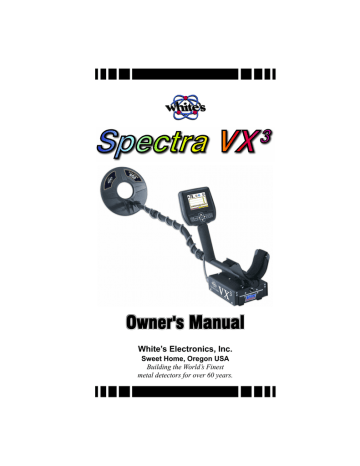
4
Operating
Modes
Chapter 3 covered some of the basic settings of VX 3 , such as sensitivity and audio volume. These were adjustment controls which are used to alter the performance or user preferences. There are other settings which fundamentally alter the operation of VX 3 . We will refer to these as mode settings. Different mode settings might affect completely different aspects of the detector — such as frequency, tracking, and audio — so taken together they offer a tremendous amount of flexibility to the user.
While many settings are quickly available on the Live Control Bar, some of the mode settings require leaving the search screen and accessing the menus. Each item on the Live Control
Bar has its own menu which can be accessed by pressing the
VIEW button. Additionally, all modes and settings are available in the Main Menu, accessed from the Search Screen by pressing the MENU button.
Frequency
VX 3 is a 3-frequency metal detector, but it has the ability to run in other optimized frequency modes. The available modes are:
• 3-frequency normal
• 3-frequency salt compensate
• Single frequency 2.5kHz
• Single frequency 7.5kHz
• Single frequency 22.5kHz
The frequency selection menu in VX 3 looks like this:
Page 4-1
Spectra VX 3 User’s Guide
One reason for using multiple frequencies is that some targets respond better to certain frequencies than others. Targets that are thin and made of low-conductive metal — typical of most jewelry — respond better to higher frequencies, which is why many gold nugget detectors are designed to run at much higher frequencies than most other detectors. High conductive targets, especially those that are thick, respond better at lower frequencies. Also, ground mineralization has a weaker response at lower frequencies, resulting in better ground penetration in highly mineralized areas.
Three Frequency
The default frequency mode for most programs is standard
Three Frequency . In this mode, VX 3 simultaneously transmits at
2.5kHz, 7.5kHz, and 22.5kHz. 3-frequency mode gives the best overall response to the broadest range of target conductivities.
In any frequency mode VX 3 will plot the VDI responses in the SpectraGraph screen and also calculate an overall VDI number for the target. In 3-frequency mode the results from at least two responding frequencies must agree in order to display the VDI number and generate a tone response. This helps minimize false positives.
Salt Compensate
Salt Compensate mode is the same as Three Frequency
Page 4-2
Spectra VX 3 User’s Guide mode, except that salt responses are subtracted out. This eliminates salt signals while still allowing VX 3 to track ferrous mineralization. This technique is only possible in multi-frequency detectors, which is a second reason to use multiple frequencies.
The Salt Beach program uses this mode.
Trivia: White’s DFX is always in salt compensate mode.
A small downside to salt compensate is that a narrow range of VDI’s are notched out and targets in that range won’t respond. The VDI for salt is around +4 to +5 which is normally the area for bits of foil. However, very small gold nuggets and some jewelry can also fall in this range, which is why VX 3 has the added option to run a normal 3-frequency with salt subtraction disabled. Some V-users have reported situations where the salt-compensate mode helps reduce EMI noise.
Single Frequency
With any multiple frequency detector, the total transmit power must be divided among the active frequencies. VX 3 offers the ability to transmit only one of its three frequencies. In single frequency mode, the transmit waveform is optimized to focus power to the selected frequency, resulting in slightly better depth but for a more narrow range of targets.
Trivia: The single frequency modes in White’s DFX do not use optimized transmit waveforms.
Usually the VDI responses for targets vary with frequency, which means that a particular target will have completely different VDI numbers at each of the three frequencies. For example, a US silver quarter has the following raw VDI responses:
Frequency
2.5kHz
7.5kHz
22.5kHz
VDI
70
85
91
Page 4-3
Spectra VX 3 User’s Guide
However, VX 3 normalizes all VDI’s to a common frequency.
That common frequency is, for historical reasons, 6.592kHz, meaning the US silver quarter will have a normalized VDI response of 83 regardless of which frequency you choose.
The Deep Silver program uses the 2.5kHz single frequency mode, which responds best to silver coins and tends to penetrate mineralized soil better.
Tip: In single frequency modes, battery consumption is higher for 2.5kHz, and lowest for 22.5kHz.
Frequency Offset
This is not a mode, but rather an adjustment control. It was discussed in Chapter 3: The Frequency Offset control provides slight offsets ( 5 steps) to the selected frequency(ies) and is useful to minimize EMI, especially when hunting near other detectorists. In general, adjust the offset up or down to find the
quietest setting. One source of EMI that is difficult to deal with are electric fences, including invisible dog fences. It is best to try to have them switched off when hunting.
The frequency offset applies to all active frequencies. If you have a single frequency mode selected, then the offset shifts that frequency. If you are in a 3-frequency mode, the offset proportionally shifts all the frequencies.
When making offset adjustments, put VX 3 in pinpoint mode
(by pulling the trigger) and watch the pinpoint bars, like this:
Page 4-4
Spectra VX 3 User’s Guide
Along with the audio, the pinpoint bars will help you find the quietest offset. In some situations, you may not be able to find a quiet offset for all three frequencies at the same time. Pay attention to the pinpoint bars and see if one of the frequencies tends to run quieter than the others. If so, run in single frequency mode with the proper offset. A stable single frequency mode is usually better than an unstable 3-frequency mode.
Ground Balance
In Chapter 1 we briefly covered how ground balance works, and how automatic tracking can compensate for varying ground conditions. VX 3 offers both automatic tracking (AutoTrac™) mode and the ability to lock the ground balance when needed
(LockTrac).
Whether you are using AutoTrac or LockTrac, it’s important to know how to check if VX 3 is properly ground balanced. As you are hunting, test the ground balance occasionally using these steps: lift the loop a foot off the ground, pull the trigger to put VX 3 in pinpoint mode, then lower the loop to the ground, making sure you are not over a target. In most ground, the pinpoint threshold level should remain constant as the loop is lowered to the ground. In the most severe mineralization, a lift-off effect can cause an abrupt threshold change in the last inch or so, and this is difficult to balance out.
AutoTrac ®
AutoTrac mode automatically tracks the phase of the ground signal. This is the default ground balance mode for most programs and is the recommended mode except in certain conditions. When AutoTrac is enabled, you will see
<<< Tracking <<<
>>> Tracking >>> occasionally pop up on the status bar whenever VX 3 is changing its ground balance point. At start-up, it may say Fast Track instead.
Page 4-5
Spectra VX 3 User’s Guide
LockTrac
There are some uncommon situations where AutoTrac does not work well. In extreme ground that has a lot of variability, or when a lot of trash targets are present, automatic tracking may result in excessive noise and tracking errors. High levels of EMI can also cause problems with automatic tracking. In these situations locking the ground balance at one value may provide better performance.
Keep in mind that when tracking is locked, VX 3 will only be properly ground balanced for one type of ground. As the ground varies, there will be errors in the balance point, so there may be some compromise in depth or target ID. But LockTrac may allow hunting an area where AutoTrac does not.
Audio
The audio settings presented in Chapter 2 which were accessed from the Live Control Bar were limited to Volume and
Threshold. The Audio menu also has three audio modes you can choose, with additional settings for each:
We will cover the modes first, then proceed through the various settings, not necessarily in the order of the menus. To help explain the audio modes, let’s take a graphical look at the VX 3 audio system, shown on the next page.
The Rx Gain setting (in the Sensitivity menu) is applied to
Page 4-6
Spectra VX 3 User’s Guide
All-Metal Channel
AM Tone
& VCO
AM Sens.
AM
Volume
AM
Threshold
Tone
Modulation
Mixed
Speaker
Headphones
Wireless
Headphones Rx Coil
Rx Gain
Disc
Discrimination Channel
Tone
ID
Disc.
Sens.
Target/Threshold
Volume
Audio
Mode the raw input signal from the coil. The signal is then split into two processing channels, one for all-metal and one for discrimination, and these channels have their own audio responses. VX 3 has the following three search audio modes:
• All-Metal
• Discrimination
• Mixed-Mode
All-Metal mode produces audio only from the all-metal channel, and Discrimination mode produces audio only from the discrimination channel. Mixed-mode produces both the allmetal audio and discrimination audio. The audio can be sent to a standard speaker, a pair of plug-in headphones, or wireless headphones.
Note that the various settings apply only to one or the other processing channels (audio modes). It’s important to remember which settings affect which mode, and that’s not difficult once you understand what the settings do.
All-Metal Audio
The all-metal channel simply detects and indicates metal targets. It does not care what those targets are, nor does it attempt to tell you what they are. The all-metal audio channel is also used during pinpointing.
Page 4-7
Spectra VX 3 User’s Guide
Tip: In the normal all-metal mode, SAT (self-adjusting threshold) is applied so if you hold the search coil steady over a target, the audio response will fade away on its own.
In pinpoint mode, SAT is not applied so you can hold the search coil steady over a target and the response will remain steady.
In this channel, the All-Metal Sensitivity setting is basically an additional gain setting applied to the all-metal signal above and beyond the Rx Gain setting. The following graph shows a signal with both a low setting (black trace) and a high setting
(gray trace). The higher sensitivity setting improves target signals, but it also increases the amount of audio noise and can make VX 3 more “chattery.” This is especially true when EMI is present.
High
Low
All-metal audio can be presented in one of two ways: VCO, and non-VCO. This selection is found at Audio Search
Audio All Metal VCO :
Page 4-8
Spectra VX 3 User’s Guide
If VCO audio is disabled then the all-metal audio response will be a fixed tone, and an increasing signal level creates an increase in its loudness:
Fixed Threshold Tone
In other words, as the search coil is passed over a target, the allmetal audio will begin at a low volume and progressively rise in
loudness as the target signal gets stronger, peaking when the search coil is directly over the target.
If VCO audio is enabled then an increasing signal level creates a rising audio tone or pitch:
VCO Threshold Tone
In other words, as the search coil is passed over a target, the allmetal audio will begin at a low tone and progressively rise in
pitch as the target signal gets stronger. The highest pitch is achieved when the search coil is directly over the target (strongest target signal) and then the audio falls in pitch as the coil moves off the target. As with non-VCO audio, loudness also rises and falls.
Tip: The human ear is more sensitive to changes in pitch than to changes in loudness. Therefore, deep targets that produce only a very slight all-metal signal will be easier to discern using VCO audio. However, some people just don’t like VCO audio or have hearing problems, so the option to turn it off is also provided.
Page 4-9
Spectra VX 3 User’s Guide
Discrimination Audio
Unlike the all-metal channel, the discrimination channel does not treat all targets alike. Discrimination uses the VDI
(phase) response of the target to determine how to respond. It is possible to assign different tones to different VDI responses, or to completely ignore targets with certain VDI responses.
Discrimination Sensitivity
In this channel, the Discrimination Sensitivity setting determines a threshold level above which you will hear target responses. In many detectors, this setting is simply called
Threshold, but VX 3 has separate adjustments for each channel.
The following graph shows the relationship between the threshold level and the detection signal. Only detection signals that exceed the threshold level (shaded in gray) will become audible target signals. Otherwise, you will only hear the threshold tone.
Audible Signals
Threshold
Detection Signal
Increasing the Discrimination Sensitivity setting lowers the threshold, making VX 3 more sensitive to weak target signals.
Like All-Metal Sensitivity , this can also increase the amount of audio noise, and can make VX 3 more chattery, especially when
EMI is present.
Threshold Volume
The loudness of the discrimination threshold tone is set by the Audio Audio Threshold control. Setting the threshold volume all the way to zero will result in silent-search (no threshold tone).
Target Volume
Audio
Target Volume adjusts the volume for the target response (that is, the target beep) in discrimination mode. The
Page 4-10
Spectra VX 3 User’s Guide
Target Volume setting cannot be less than or equal to the Audio
Threshold setting or targets will not be heard. VX 3 attempts to maintain a minimum 8dB loudness separation between them.
That is, if you try to increase the Audio Threshold setting too close to a corresponding Target Volume setting, the Target Volume will automatically increase in order to maintain an 8dB loudness difference.
Modulation
Audio
Search Audio
Modulation allows you to enable target audio modulation and to adjust its effect. Modulation is a technique where progressively deeper targets have a progressively weaker audio response (the beep). A shallow target produces a loud response, and a deep target produces a soft response. If modulation is disabled, then VX 3 attempts to produce the same response loudness regardless of target depth.
With modulation enabled, you can also adjust the Range setting, which affects the strength of the modulation. A low setting makes shallow and deep responses more similar in loudness, and a high setting makes the modulation more pronounced.
Tip: Modulation is most effective when you want to distinguish between deep and shallow targets of similar type.
For example, if shallow coins are likely to be clad and deep coins are likely to be silver, then modulation will give you that information in the audio response.
Page 4-11
Spectra VX 3 User’s Guide
Tone ID
Any modern discriminating detector has at least a rudimentary audio method of distinguishing accepted targets from rejected ones. This may be as simple as an audio response for accepted targets and no audio response for rejected targets.
More advanced detectors have a tonal identification system where different tones represent different target ranges (phase responses).
VX 3 has the ability to produce a different tone for each VDI number. But it can also produce a simple beep/no beep audio for those who don’t want the complete tone ID system. If the
Audio Search Audio Tone ID selection is unchecked, then all accepted targets will respond with a single tone. If it is checked, then the target response will use progressively higher tones for increasing VDIs.
Mixed-Mode Audio
Without mixed-mode, you can hear either the all-metal audio or the discrimination audio. The all-metal channel doesn’t tell you anything about the quality of a target; the discrimination channel only signals on accepted targets, and rejected targets cause a null in the audio. Weak targets below the discrimination threshold produce no discrimination response.
Mixed-mode lets you hear both audio channels. The advantage is that you can hear the responses of all targets, even those
Page 4-12
Spectra VX 3 User’s Guide that are below the discrimination threshold. This can help in target separation, especially in trashy areas, and can also help in pinpointing targets. On the other hand, the increased target responses can be overwhelming and create audio fatigue, especially for new users.
Mixed mode equally applies both the all-metal audio and the discrimination audio to the speaker or headphones. In the absence of targets, or for targets below the discrimination threshold, the mixed-mode audio output will be the all-metal response, and you will hear the all-metal threshold plus the allmetal response of rejected targets. When an accepted target is detected, the discrimination audio will take over and you will hear the discrimination tone for the target; for a rejected target you will still get an audio null. Due to a hardware limitation, both audios cannot sound at the exact same time, so as the discrimination audio comes in, the all-metal audio cuts out. This is illustrated below.
Signal response
Disc Threshold
All-metal Audio
Target
Beep
Discrimination Audio
When mixed-mode is selected, there are no additional settings. By default, Tone ID is on, modulation is set to 1, and allmetal VCO is on.
Pinpoint Mode
Although technically not one of the three major search audio modes, pinpoint audio could be used for searching if you
Page 4-13
Spectra VX 3 User’s Guide pull and hold the pinpoint trigger switch or flip it to the forward position. Pinpoint audio is identical to all-metal audio with one exception: normal all-metal mode has SAT applied to it, and pinpoint does not. That means the all-metal channel requires loop motion or the target will get “tuned out,” but pinpoint does not require loop motion.
Pinpoint audio has only one option, VCO , which is the same as with the all-metal search mode.
Discrimination
A primary feature of practically all detectors since the
1970’s has been discrimination. VX 3 is no different. Discrimination, of course, allows us to accept or ignore certain targets based on their phase (or VDI) response. In analog detectors, this is accomplished with a knob that sets the threshold point of discrimination; everything below the threshold is rejected, and everything above is accepted.
Modern digital detectors take discrimination to a higher level, allowing the user to accept and reject narrow VDI regions. VX 3 has a discrimination resolution that allows individual VDI number to be accepted or rejected. The Discrimination menu is:
Unlike the Disc entry on the Live Control Bar, the Disc menu includes the icons assigned to each VDI, making it a little
Page 4-14
Spectra VX 3 User’s Guide easier to see what kinds of targets you are accepting and rejecting. Keep in mind that these are only potential target types, and that many targets (especially jewelry) can have broad ranges.
Tip: There are 191 VDI numbers, and setting each one individually can take a long time. There is a short-cut: when you press the ENTER button to check or un-check a VDI, continue holding down the ENTER button, then press the or button to rapidly set a range of VDI’s to the same setting.
The icons that are assigned to the VDIs depend on the program selected. There are three pre-defined icon tables for Park ,
Relic , and Prospecting . These are shown on the next page. In the factory programs, the Park icon set is used for all programs except Relic and Prospecting.
Speaker and Headphones
VX 3 provides three ways to listen to audio:
• Speaker
• Plug-in headphones
• Wireless headphones
When you plug in a set of headphones, the speaker is disabled.
When wireless headphones are enabled and connected, the speaker is disabled but plug-in headphones are still enabled, allowing two people to use headphones for training purposes.
Basic wireless headphone connection was covered in Chapter 2; see Chapter 8 for more detail.
Page 4-15
Spectra VX 3 User’s Guide
Park
-97 to -57
-56 to -27
-26 to -1
+0 to +12
+13 to +16
+17 to +24
+25 to +50
+51 to +54
+55 to +57
+58 to +68
+69 to +75
+76 to +80
+81 to +86
+87 to +90
+91 to +94
+95
Relic
-97 to -57
-56 to -27
-26 to -1
0 to +17
+18 to +23
+24 to +37
+38 to +40
+41 to +44
+45 to +55
+56 to +60
+61 to +70
+71 to +75
+76 to +78
+79 to +82
+83 to +86
NONE +87 to +90
+91 to +93
Preset Icon Tables
Prospecting
-97 to -57
-56 to -27
-26 to -21
-20 to -1
0 to +16
+17 to +24
+25 to +50
+51 to +57
+58 to +75
+76 to +80
+81 to +86
+87 to +90
+91 to +94
+95 NONE
Page 4-16
advertisement
* Your assessment is very important for improving the workof artificial intelligence, which forms the content of this project
Related manuals
advertisement
Table of contents
- 3 VX3 Specifications
- 3 Customer Support
- 4 Table of Contents
- 7 Introduction
- 8 Conventions
- 9 Layout
- 11 Assembly
- 12 Batteries
- 13 The Basics of VLF Operation
- 14 Phase & VDI
- 15 Ground Response
- 17 Ground Tracking
- 18 Frequency
- 19 QuickStart
- 19 Turn On & Go
- 20 Programs and Memory
- 21 Ground Balance
- 22 Electromagnetic Interference (EMI)
- 22 Menus & Controls
- 23 Live Control Bar
- 23 Main Menu
- 24 Controls
- 24 VX3 Displays
- 24 Search mode
- 25 Pinpoint mode
- 26 VX3 Audio
- 26 Metal Detecting Basics
- 26 Where to hunt
- 27 Permission
- 27 Detecting fundamentals
- 28 Research
- 29 Basic Settings
- 30 Programs
- 31 Backlight
- 32 Sensitivity
- 32 Rx Gain
- 33 All-Metal Sensitivity
- 34 Discrimination Sensitivity
- 34 Audio
- 34 Discrimination
- 35 Frequency
- 36 Ground Tracking
- 37 Filters
- 38 Operating Modes
- 38 Frequency
- 39 Three Frequency
- 39 Salt Compensate
- 40 Single Frequency
- 41 Frequency Offset
- 42 Ground Balance
- 42 AutoTrac®
- 43 LockTrac
- 43 Audio
- 44 All-Metal Audio
- 47 Discrimination Audio
- 47 Discrimination Sensitivity
- 47 Threshold Volume
- 47 Target Volume
- 48 Modulation
- 49 Tone ID
- 49 Mixed-Mode Audio
- 50 Pinpoint Mode
- 51 Discrimination
- 52 Speaker and Headphones
- 54 Display Screens
- 54 Search screen
- 55 VDI
- 56 Icons
- 56 Depth
- 56 SpectraGraph
- 58 Smearing
- 60 Unaligned bars
- 61 Mixed response
- 61 Wrap-around
- 61 Status Bar
- 62 Pinpoint Screen
- 63 Salt Mode Anomaly
- 64 Advanced Features
- 64 Main Menu
- 65 Filters & Speed
- 66 Ground Filter
- 67 Recovery Delay
- 68 S.A.T.
- 68 Sensitivity Probe
- 69 Ground Probe
- 72 Programs
- 72 VX3 Memory Structure
- 73 Saving Programs
- 73 Restoring Programs
- 74 Rearranging Programs
- 75 Wireless Headphones
- 79 Trouble shooting
- 83 Shortcuts
- 83 How to quickly ground balance
- 83 How to hide/expand the Live Controls
- 84 How to organize your Program list
- 84 How to quickly restore a program
- 84 How to quickly check the battery voltage
- 84 How to quickly turn on the Backlight
- 84 How to quickly collapse menus
- 85 How to quickly jump through ranges
- 85 How to fast-set discrimination masks
- 85 How to use bookmarks
- 87 Warranty
- 88 Treasure Hunter’s Code of Ethics