advertisement
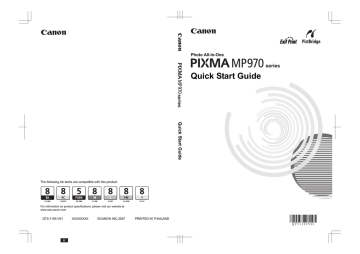
Printing from Your Computer
This section describes procedure for basic printing.
Printing with Windows
Note
When printing photographs taken by your digital camera, you can perform Borderless Printing in easy steps using Easy-PhotoPrint EX. Easy-PhotoPrint EX is provided on the Setup CD-ROM. Easy-PhotoPrint
EX supports Exif Print to optimize photographs taken by an Exif-compliant digital camera by using the print information recorded at the time of shooting to achieve higher print quality. For details on using Easy-
PhotoPrint EX, refer to the PC Photo Printing Guide on-screen manual.
1
Turn on the machine and load the paper in the machine.
See “Turning the Machine On and Off” on page 5 and “Loading Printing Paper” on page 9.
2
Create a document or open a file to print using an appropriate application software.
3
Select Print on the application software’s File menu.
4
Make sure that Canon XXX Printer (where
“XXX” is your machine’s name) is selected in
Select Printer, and click Preferences (or
Properties).
5
Specify the required settings and click OK.
You can change the paper source to be used with the printer driver as well as the Operation Panel on
the machine. For details, see “Changing the Paper
Note
For details on other printer driver functions, click Help or Instructions to view the online help or the PC
Printing Guide on-screen manual. Instructions is only displayed when the on-screen manuals are installed.
6
Click Print (or OK).
40
Printing from Your Computer
Printing with Macintosh
1
Turn on the machine and load the paper in the machine.
See “Turning the Machine On and Off” on page 5 and “Loading Printing Paper” on page 9.
2
Create a document or open a file to print using an appropriate application software.
3
Select Page Setup on the application software’s File menu.
4
Make sure that your machine’s name is selected in Format for.
5
Select the page size of the loaded paper in
Paper Size.
6
Click OK.
7
Select Print on the application software’s File menu.
8
Select Quality & Media in the pop-up menu.
9
Specify the required settings.
You can change the paper source to be used with the printer driver as well as the Operation Panel on
the machine. For details, see “Changing the Paper
Note
For details on other printer driver functions, click to view the PC Printing Guide on-screen manual. If the on-screen manuals are not installed, the PC Printing
Guide on-screen manual is not displayed even if is clicked.
10
Click Print.
Printing from Your Computer
41
advertisement
Key Features
- Home & office Inkjet Colour printing
- 9600 x 2400 DPI
- A4 30 ppm
- Colour copying Colour scanning
- Direct printing
- USB port Ethernet LAN
- 11.9 kg
Related manuals
advertisement
Table of contents
- 6 Before Using the Machine
- 6 How to Navigate Menus on the LCD
- 9 Turning the Machine On and Off
- 11 Handling the Original Document
- 13 Loading Printing Paper
- 16 Hints for Handling the Paper Sources
- 19 Changing the Paper Source
- 20 Loading Paper
- 24 Loading Envelopes
- 27 Loading Small-Sized Paper
- 29 Copying
- 29 Making Copies
- 30 Using Useful Copy Functions
- 31 Printing from a Memory Card
- 31 Memory Cards Supported by This Machine
- 32 Inserting the Memory Card
- 33 Removing the Memory Card
- 33 Printing Photographs Saved on a Memory Card
- 37 Using Useful Printing Functions
- 37 Using Useful Display Functions
- 38 Printing by Using the Photo Index Sheet
- 39 Photo Printing from Printed Photo or Film
- 39 Scanning a Photo
- 39 Scanning a Film
- 42 Printing Scanned Photographs
- 43 Using Useful Printing Functions
- 43 Using Useful Display Functions
- 44 Printing from Your Computer
- 44 Printing with Windows
- 45 Printing with Macintosh
- 46 Scanning Images
- 46 Scanning Methods
- 48 Printing Photographs Directly from a PictBridge Compliant Device
- 48 Printing Photographs Directly from a PictBridge Compliant Device
- 50 About PictBridge Print Settings
- 54 Routine Maintenance
- 54 Replacing an Ink Tank
- 59 Keeping the Best Printing Results
- 60 When Printing Becomes Faint or Colors Are Incorrect
- 61 Printing the Nozzle Check Pattern
- 62 Examining the Nozzle Check Pattern
- 64 Print Head Cleaning
- 65 Print Head Deep Cleaning
- 66 Aligning the Print Head
- 71 Cleaning Your Machine
- 76 Troubleshooting
- 78 An Error Message Is Displayed on the LCD
- 80 LCD Cannot Be Seen At All
- 80 An Unintended Language Is Displayed on the LCD
- 81 Cannot Install the MP Drivers
- 82 Cannot Connect to Computer Properly
- 83 Print Results Not Satisfactory
- 86 The Print Result Not Satisfactory When Copying
- 87 Printing Does Not Start
- 88 Machine Moves But Ink Is Not Ejected
- 89 Paper Does Not Feed Properly
- 89 Paper Does Not Feed from the Paper Source Specified in the Printer Driver
- 90 Paper Jams
- 94 Error Message Appears on the Computer Screen
- 97 Error Message Appears on a PictBridge Compliant Device
- 98 Cannot Print Properly through Infrared Communication
- 98 Cannot Print Properly through Bluetooth Communication
- 98 Cannot Print Properly from a Photo Index Sheet
- 99 Cannot Remove a Memory Card
- 99 Scanning Problems
- 99 Cannot Scan Films
- 101 Appendix
- 101 How to Use the Documentation Provided
- 103 Reading the On-screen Manuals
- 104 Specifications
- 108 Safety Precautions
- 110 Legal Limitations on Use of Your Product and Use of Images
- 111 Users in the U.S.A.
- 115 Index