advertisement
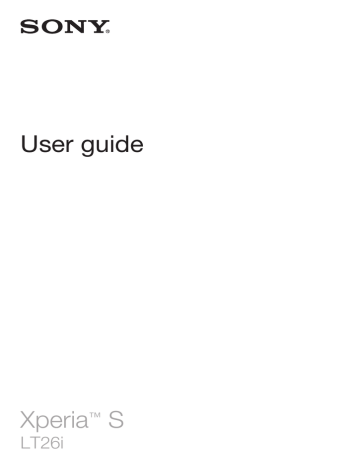
Messaging
Using text and multimedia messaging
You can send and receive text messages from your device using SMS (Short
Message Service). If your subscription includes MMS (Multimedia Messaging
Service), you can also send and receive messages that contain media files, for example, pictures and videos. The number of characters you can send in a single text message varies depending on the operator and the language you use. If you exceed the character limit, then all your single messages are linked together and sent as one message. You are charged for each single text message you send. When you view your messages, they appear as conversations, which means that all messages to and from a particular person are grouped together.
To send multimedia messages, you need the correct MMS settings on your device. See
Internet and messaging settings.
To create and send a message
1 From your Home screen, tap , then find and tap .
2 Tap .
3 Tap , then select the desired recipients from the Contacts list. If the recipient is not listed as a contact, enter the contact's number manually and tap .
4 When you are finished adding recipients, tap Done.
5 Tap Write message and enter your message text.
6 If you want to add a media file, tap and select an option.
7 To send the message, tap Send.
If you exit a message before sending, it gets saved as a draft. The conversation gets tagged with the word Draft:.
To read a received message
1 From your Home screen, tap , then find and tap .
2 Tap the desired conversation.
3 If the message is not yet downloaded, tap and hold the message, then tap
Download message.
You can also open messages from the status bar when appears there. Just drag down the bar and tap the message.
To reply to a message
1 From your Home screen, tap , then find and tap .
2 Tap the conversation containing the message.
3 Enter your reply and tap Send.
To forward a message
1 From your Home screen, tap , then find and tap .
2 Tap the conversation containing the message you want to forward.
3 Touch and hold the message you want to forward, then tap Forward message.
4 Tap , then select a recipient from the Contacts list. If the recipient is not listed as a contact, enter the contact's number manually and tap .
5 When you are finished adding recipients, tap Done.
6 Edit the message, if necessary, and tap Send.
In step 4, you can also tap To and enter the recipient's phone number manually.
To delete a message
1 From your Home screen, tap , then find and tap .
2 Tap the conversation containing the message you want to delete.
3 Touch and hold the message you want to delete, then tap Delete message >
Delete.
48
This is an Internet version of this publication. © Print only for private use.
To delete conversations
1 From your Home screen, tap , then find and tap .
2 Tap , then tap Delete conversations.
3 Mark the checkboxes for the conversations that you want to delete, then tap
> Delete.
To save a sender's number
1 From your Home screen, tap , then find and tap .
2 Tap > Save.
3 Select an existing contact, or tap Create new contact.
4 Edit the contact information and tap Done.
To call a message sender
1 From your Home screen, tap , then find and tap .
2 Tap a conversation.
3 Tap the recipient name or number at the top of the screen, then select the recipient name or number from the list that appears.
4 If the recipient is saved in your contacts, tap the phone number that you want to call. If you have not saved the recipient in your contacts, tap .
To save a file contained in a message you receive
1 From your Home screen, tap , then find and tap .
2 Tap the conversation you want to open.
3 If the message has not been downloaded yet, tap and hold the message, then tap Download message.
4 Touch and hold the file you want to save, then select the desired option.
To star a message
1 From your Home screen, tap , then find and tap .
2 Tap the conversation you want to open.
3 In the message you want to star, tap .
4 To unstar a message, tap .
To view starred messages
1 From your Home screen, tap , then find and tap .
2 Tap , then tap Starred messages.
3 All starred messages appear in a list.
To search for messages
1 From your Home screen, tap , then find and tap .
2 Tap , then tap Search.
3 Enter your search keywords, then tap the confirm key.
Text and multimedia message options
To change your message notification settings
1 From your Home screen, tap , then find and tap .
2 Tap , then tap Settings.
3 To set a notification sound, tap Notification tone and select an option.
4 For other notification settings, check or uncheck the relevant checkboxes.
To change the delivery report settings for outgoing messages
1 From your Home screen, tap , then find and tap .
2 Tap , then tap Settings.
3 Tap Delivery report to activate or deactivate delivery reports.
To view messages saved on the SIM card
1 From your Home screen, tap , then find and tap .
2 Tap , then tap Settings > SIM messages.
49
This is an Internet version of this publication. © Print only for private use.
Google Talk™
The Google Talk™ application lets you chat with your friends using text, voice and video.
To start Google Talk™
1 From your Home screen, tap .
2 Find and tap Talk.
To reply to an instant message with Google Talk™
1 When someone contacts you on Google Talk™, appears in the status bar.
2 Drag the status bar downwards, then tap the message and begin to chat.
50
This is an Internet version of this publication. © Print only for private use.
advertisement
* Your assessment is very important for improving the workof artificial intelligence, which forms the content of this project
Key Features
- Slate Black, Silver
- 23.9 cm (9.4") 1280 x 800 pixels
- Tegra 3 1.3 GHz
- 64 GB Flash Card reader integrated
- Wi-Fi 4 (802.11n) Bluetooth 3.0+HS
- Lithium-Ion (Li-Ion)
- Android
Related manuals
advertisement
Table of contents
- 2 Contents
- 6 Xperia™ S User guide
- 7 Getting started
- 7 Android™ – what and why?
- 7 Overview
- 8 Assembly
- 9 Turning the device on and off
- 10 Screen lock
- 10 Setup guide
- 11 Accounts and services
- 12 Getting to know your device
- 12 Using the keys
- 12 Battery
- 14 Using the touchscreen
- 16 Using the lockscreen
- 17 Home screen
- 19 Accessing and using applications
- 22 Status and notifications
- 23 Settings menu
- 24 Typing text
- 28 Customising your device
- 31 Enhancing the sound output
- 31 Memory
- 32 Using a headset
- 32 Internet and messaging settings
- 33 Controlling data usage
- 34 Mobile network settings
- 36 Google Play™
- 36 Getting started with Google Play™
- 36 Downloading from Google Play™
- 36 Clearing your application data
- 37 Permissions
- 37 Installing applications not from Google Play™
- 38 Calling
- 38 Emergency calls
- 38 Call handling
- 40 Voicemail
- 40 Multiple calls
- 40 Conference calls
- 41 Call settings
- 43 Contacts
- 43 About Contacts
- 43 Transferring contacts to your new device
- 44 Contacts screen overview
- 45 Managing your contacts
- 46 Communicating with your contacts
- 47 Sharing your contacts
- 47 Backing up contacts
- 48 Messaging
- 48 Using text and multimedia messaging
- 49 Text and multimedia message options
- 50 Google Talk™
- 51 Email
- 51 Getting started with Email
- 52 Using email
- 55 "WALKMAN" application
- 55 About the "WALKMAN" application
- 55 Transferring media files to your device
- 56 Using the "WALKMAN" application
- 57 Visualiser
- 57 Getting more information about a track or artist
- 57 Using My music to organise your tracks
- 59 Managing playlists
- 60 "WALKMAN" application widget
- 60 Protecting your hearing
- 61 Music services
- 61 TrackID™ technology
- 62 Music Unlimited™
- 62 About the PlayNow™ service
- 64 FM radio
- 64 About the FM radio
- 65 Using your favourite radio channels
- 65 Sound settings
- 66 Identifying radio tracks using TrackID™
- 67 Camera
- 67 About the camera
- 67 Using the still camera
- 68 Face detection
- 68 Using Smile Shutter™ to capture smiling faces
- 69 Adding the geographical position to your photos
- 69 Using still camera settings
- 72 Using the video camera
- 77 Album
- 77 About Album
- 77 Mobile BRAVIA® Engine
- 77 Viewing photos and videos in the Pictures tab
- 78 Viewing photos and videos in the My albums tab
- 81 Viewing your photos on a map
- 83 Viewing online albums
- 85 Movies
- 85 About Movies
- 85 Using Movies
- 87 Video Unlimited™
- 87 About Video Unlimited™
- 87 Renting or buying a video
- 88 Watching a video from Video Unlimited™
- 89 Web browser
- 89 About the web browser
- 90 Connectivity
- 90 Connecting to wireless networks
- 93 Sharing content with DLNA Certified™ devices
- 95 NFC
- 98 Bluetooth™ wireless technology
- 100 Connecting your device to a computer
- 102 Connecting your phone to a TV set
- 103 Scanning barcodes with the NeoReader™ application
- 103 Smart Connect
- 105 Synchronising data on your device
- 105 About synchronising data on your device
- 105 Synchronising with Google™
- 105 Synchronising your corporate email, calendar and contacts
- 106 Synchronising with Facebook™
- 108 Maps and locations
- 108 About location services
- 108 Using GPS
- 109 Google Maps™
- 109 Using Google Maps™ to get directions
- 110 Calendar and alarm clock
- 110 Calendar
- 110 Alarm clock
- 113 Support and maintenance
- 113 Updating your device
- 114 Backup and restore application
- 115 Resetting your device
- 116 Locking and protecting your device
- 118 Finding your device
- 118 Support application
- 118 Recycling your device
- 119 Reference
- 119 Settings overview
- 120 Status and notification icons overview
- 121 Application overview
- 123 Important information
- 123 Important information leaflet
- 123 Limitations to services and features
- 123 PlayStation® pocket and PlayStation® Store
- 123 Legal information
- 125 Index