advertisement
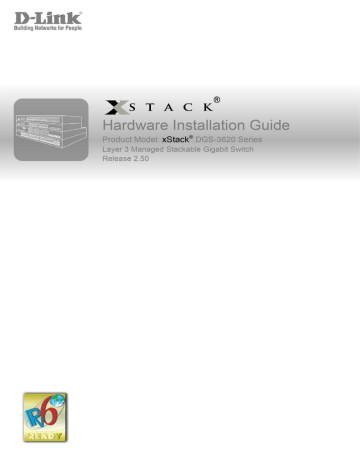
xStack
®
DGS-3620 Series Layer 3 Managed Stackable Gigabit Switch Hardware Installation Guide
Chapter 2 Installation
Connecting to a Redundant Power Supply
External Redundant Power System
Package Contents
Open the shipping carton of the Switch and carefully unpack its contents. The carton should contain the following items:
• One DGS-3620 Series Switch
• One AC power cord (this depends on the type of DGS-3620 being shipped). The DC version wouldn’t need
AC power.
• One RJ-45 to RS-232 console cable
• One mounting kit (two brackets and screws)
• Four rubber feet with adhesive backing
• One CD kit for CLI reference guide/Web UI reference guide/Hardware Installation Guide/D-View module
If any item is missing or damaged, please contact your local D-Link Reseller for replacement.
Installation Guidelines
Please follow these guidelines for setting up the Switch:
• Install the Switch on a sturdy, level surface that can support at least 6.6 lb. (3kg – This is without PoE functionality) of weight. Do not place heavy objects on the Switch.
• The power outlet should be within 1.82 meters (6 feet) of the Switch.
• Visually inspect the power cord and see that it is fully secured to the AC power port.
• Make sure that there is proper heat dissipation from and adequate ventilation around the Switch. Leave at least 10 cm (4 inches) of space at the front and rear of the Switch for ventilation.
• Install the Switch in a fairly cool and dry place for the acceptable temperature and humidity operating ranges.
• Install the Switch in a site free from strong electromagnetic field generators (such as motors), vibration, dust, and direct exposure to sunlight.
• When installing the Switch on a level surface, attach the rubber feet to the bottom of the device. The rubber feet cushion the Switch, protect the casing from scratches and prevent it from scratching other surfaces.
18
xStack
®
DGS-3620 Series Layer 3 Managed Stackable Gigabit Switch Hardware Installation Guide
Installing the Switch without a Rack
First, attach the rubber feet included with the Switch if installing on a desktop or shelf. Attach these cushioning feet on the bottom at each corner of the device. Allow enough ventilation space between the Switch and any other objects in the vicinity.
Figure 2–1 Attach rubber feet to the Switch.
Attaching Brackets to a Switch for Rack Mounting
The Switch is mounted to a standard 19" rack using mounting brackets. Use the following diagrams as a guide.
Figure 2–2 Attach mounting brackets to the Switch
Fasten the mounting brackets to the Switch using the screws provided. With the brackets attached securely, the
Switch can be mounted in a standard rack, as shown below.
Note: Please review the Installation Guidelines above before installing the Switch in a rack. Make sure there is adequate space around the Switch to allow for proper air flow, ventilation and cooling.
19
xStack
®
DGS-3620 Series Layer 3 Managed Stackable Gigabit Switch Hardware Installation Guide
Mounting the Switch in a Standard 19" Rack
Figure 2–3 Mount the Switch in a rack
Power On (AC Power)
Plug one end of the AC power cord into the power connector of the Switch and the other end into the local power source outlet. Once the system powered on, the LED’s blink green to indicate that the system is resetting.
Power Failure (AC Power)
In the event of a power failure, just as a precaution, unplug the Switch. After the power returns, plug the switch back in to the power socket.
CAUTION: Installing systems in a rack without the front and side stabilizers installed could cause the rack to tip over, potentially resulting in bodily injury under certain circumstances. Therefore, always install the stabilizers before installing components in the rack. After installing components in a rack, do not pull more than one component out of the rack on its slide assemblies at one time. The weight of more than one extended component could cause the rack to tip over and may result in injury.
Alarm Connector
The alarm connector can be used to use external devices when triggered events occur.
20
xStack
®
DGS-3620 Series Layer 3 Managed Stackable Gigabit Switch Hardware Installation Guide
Figure 2–4 Alarm Connector
Contact
1
2
3
6
7
4
5
Alarm Connector Port
Description
Output. Normal Closed Pin. (42VAC or 60VDC)
Output. Common Pin. (42VAC or 60VDC)
Output. Normal Open Pin. (42VAC or 60VDC)
Input 2
Input 2
Input 1
Input 1
Connect the alarm input pins to alarm output terminals on other pieces of equipment.
Connect the alarm output pins to alarm input terminals on other pieces of equipment.
21
xStack
®
DGS-3620 Series Layer 3 Managed Stackable Gigabit Switch Hardware Installation Guide
Installing SFP and SFP+ Ports
The Switch is equipped with SFP (Small Form Factor Portable) and SFP+ ports, which are used with fiber-optical transceiver cabling.SFP ports support full-duplex transmissions, auto-negotiation, and can be uplinked with various other switches across a gigabit network. The SFP ports support data rates of up to 1Gbit/s and the SFP+ ports support data rates of up to 10Gbit/s.
See the figure below for installing the SFP ports in the Switch.
Figure 2–5 Inserting fiber-optic transceivers into a DGS-3620 Series Switch
22
xStack
®
DGS-3620 Series Layer 3 Managed Stackable Gigabit Switch Hardware Installation Guide
Connecting to a Redundant Power Supply
The DGS 3620 Series switch connects to the Master Switch using a 14-pin DC power cable. A standard, threepronged AC power cable connects the redundant power supply to the main power source.
Figure 2–6 Connecting a DGS-3620 Series Switch to the DPS-500
1. Insert one end of the 14-pin DC power cable into the port on the switch and the other end into the redundant power supply.
2. Using a standard AC power cable, connect the redundant power supply to the main AC power source. A green LED on the front of the DPS-500 will glow to indicate a successful connection.
3. Re-connect the switch to the AC power source. The LED indicator will show that a redundant power supply is now in operation.
4. Do not make any changes on the switch.
Note: See the DPS-500 documentation for more information.
CAUTION: The DGS-3620-28TC-DC/28SC-DC doesn’t support any redundant power system.
Only the DGS-3620-28TC, DGS-3620-28SC & the DGS-3620-52T use DPS500. The DGS-3620-
28PC and the DGS-3620-52P use the DPS700.
23
xStack
®
DGS-3620 Series Layer 3 Managed Stackable Gigabit Switch Hardware Installation Guide
External Redundant Power System
The DPS-500/700 is a redundant power-supply unit designed to conform to the voltage requirements of the switches being supported. The DPS-500/700 can be installed into a DPS-900, or DPS-800 rack mount unit.
CAUTION: DO NOT connect the RPS to AC power before the DC power cable is connected. This might damage the internal power supply. The DPS-500 only works on the DGS-3620-
28TC/28SC/52T, whereas the DPS-700 only supports the DGS-3620-28PC/52P.
DPS-900
The DPS-900 is a standard-size rack mount (5 standard units in height) designed to hold up to eight DPS-500 redundant power supplies. However, it cannot hold eight DPS-700 modules.
Figure 2–7 Inserting the DPS-500 into the DPS-900
The RPS can be mounted in a standard 19" rack. Use the following diagram to guide you.
24
xStack
®
DGS-3620 Series Layer 3 Managed Stackable Gigabit Switch Hardware Installation Guide
Figure 2–8 Install the DPS-900 into the equipment rack
CAUTION: Installing systems in a rack without the front and side stabilizers installed could cause the rack to tip over, potentially resulting in bodily injury under certain circumstances. Therefore, always install the stabilizers before installing components in the rack. After installing components in a rack, do not pull more than one component out of the rack on its slide assembly at a time. The weight of more than one extended component could cause the rack to tip over and may result in injury.
DPS-800
The DPS-800 is a standard-size rack mount (1 standard unit in height) designed to hold up to two DPS-200,
DPS-300, and DPS-500 redundant power supplies.
Figure 2–9 Install the DPS-500 in the DPS-800
25
xStack
®
DGS-3620 Series Layer 3 Managed Stackable Gigabit Switch Hardware Installation Guide
The RPS can be mounted in a standard 19" rack. Use the following diagram to guide you.
Figure 2–10 Install the DPS-800 in an Equipment Rack
26
advertisement
* Your assessment is very important for improving the workof artificial intelligence, which forms the content of this project
Key Features
- Managed L3 Web-based management
- Quality of Service (QoS) support
- Basic switching RJ-45 Ethernet ports quantity: 48 Console port: RS-232
- 10G support 1000BASE-T, 1000BASE-TX, 100BASE-T, 100BASE-TX, 10BASE-T
- MAC address table: 32000 entries Switching capacity: 176 Gbit/s
- Access Control List (ACL)
- Rack mounting Stackable
- Power over Ethernet (PoE)
Related manuals
advertisement
Table of contents
- 5 Intended Readers
- 5 Typographical Conventions
- 5 Notes, Notices, and Cautions
- 6 Safety Instructions
- 6 Safety Precautions
- 7 General Precautions for Rack-Mountable Products
- 8 Protecting Against Electrostatic Discharge
- 9 Chapter 1 Introduction
- 9 Switch Description
- 10 Features
- 11 Ports
- 12 Front-Panel Components
- 13 LED Indicators
- 14 Rear Panel Description
- 15 Side Panel Description
- 18 Chapter 2 Installation
- 18 Package Contents
- 18 Installation Guidelines
- 19 Installing the Switch without a Rack
- 19 Attaching Brackets to a Switch for Rack Mounting
- 20 Mounting the Switch in a Standard 19" Rack
- 20 Power On (AC Power)
- 20 Power Failure (AC Power)
- 20 Alarm Connector
- 22 Installing SFP and SFP+ Ports
- 23 Connecting to a Redundant Power Supply
- 24 External Redundant Power System
- 24 DPS-900
- 25 DPS-800
- 27 Chapter 3 Connecting the Switch
- 27 Switch to End Node
- 27 Switch to Switch
- 28 Connect to a Network Backbone or Server
- 29 Chapter 4 Introduction to Switch Management
- 29 Management Options
- 29 Connecting the Console Port
- 31 Connecting to the Switch for the First Time
- 31 Connecting to the Management Port
- 32 Password Protection
- 32 Assigning IP Addresses
- 34 SNMP Settings
- 34 Traps
- 35 Management Information Base (MIB)
- 36 Chapter 5 Web-based Switch Configuration
- 36 Introduction
- 36 Logging onto the Web Manager
- 37 Web-based User Interface
- 37 Areas of the User Interface
- 38 Web Pages
- 39 Appendix A – Technical Specifications
- 39 General
- 39 Physical and Environmental
- 40 Performance
- 41 LED Indicators
- 43 Port Functions
- 46 Appendix B – Cables and Connectors
- 46 Ethernet Cable
- 47 Console Cable
- 48 Redundant Power Supply (RPS) Cable