- Computers & electronics
- Computer cables
- Cable interface/gender adapters
- HP
- HyperFabric
- Operating instructions
Configuring HyperFabric with ServiceGuard. HP HyperFabric
Add to My manuals190 Pages
HP HyperFabric is a high-performance networking technology that connects servers, storage, and other devices to create a scalable, enterprise-class fabric. It provides low latency, high bandwidth, and flexible connectivity, making it ideal for demanding applications. With a variety of adapters, switches, and switch modules to choose from, you can customize your HyperFabric fabric to meet your specific needs.
advertisement
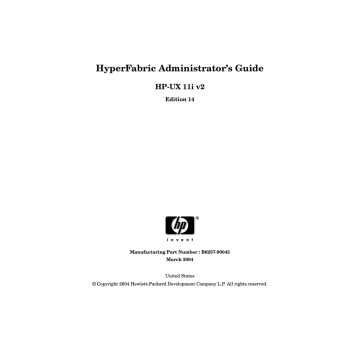
NOTE
Chapter 4
Configuring HyperFabric
Configuring HyperFabric with ServiceGuard
Configuring HyperFabric with ServiceGuard
HyperFabric supports the ServiceGuard HA product.
If you plan to configure HyperFabric with ServiceGuard, please read this section. Otherwise, skip this section and go on to the next section,
“Configuring HMP for Transparent Local Failover Support” on page 96.
ServiceGuard lets you create HA clusters of HP 9000 server systems.
Within the cluster, ServiceGuard allows you to group your application services (individual HP-UX processes) into packages. In the event of a single service, node, network, or other resource failure, ServiceGuard can transfer control of the package to another node in the cluster, allowing services to remain available with minimal interruption.
ServiceGuard directly monitors cluster nodes, LAN interfaces, and services, which are the individual processes within an application. In addition, specialized monitors might be supplied by the developers of other components. The HyperFabric monitor is supplied with the
HyperFabric product and is installed with it. To use the HyperFabric monitor with ServiceGuard, you configure the monitor as an
ServiceGuard package dependency.
Although HyperFabric can be used by an application within a package to communicate with other nodes, it is not possible to use HyperFabric as a heartbeat LAN. So, in a package control script, do not specify
HyperFabric IPs/subnets in the lines that contain the keywords IP[n] and SUBNET[n]. Also, cmquerycl will not “discover” and report
HyperFabric IPs and subnets.
After you have configured HyperFabric as a package dependency,
ServiceGuard’s package manager calls the Event Monitoring Service
(EMS) to launch an external monitor for HyperFabric. The package will not start unless the monitor reports that HyperFabric is available, and the package will fail when HyperFabric’s status is DOWN (that is, when all HyperFabric adapters on a node become non-functional).
Complete instructions for configuring ServiceGuard clusters and packages are provided in the manual, “Managing MC/ServiceGuard”.
87
Configuring HyperFabric
Configuring HyperFabric with ServiceGuard
Figure 4-2 below shows a HyperFabric switch configuration with
ServiceGuard. This example shows a four-node configuration with two
HyperFabric switches, and redundant heartbeat Ethernet LANs.
NOTE Because the HyperFabric network does not currently support
ServiceGuard heartbeat connections, you must use an alternative type of connection for the heartbeat, such as FDDI, Token Ring, 100BaseT, or
Ethernet (as shown in Figure 4-2).
88 Chapter 4
Figure 4-2
Configuring HyperFabric
Configuring HyperFabric with ServiceGuard
An ServiceGuard Configuration (with Two HyperFabric
Switches)
Ethernet Heartbeat LAN 1 node A
HF adapter 1
Ethernet Heartbeat LAN 0 node B
HF adapter 0
HF adapter 0
HF adapter 1
Ethernet Port HF switch 0 node C
HF adapter 0
HF adapter 1
HF switch 1
Ethernet Port node D
HF adapter 1
HF adapter 0
S S
Chapter 4 89
Configuring HyperFabric
Configuring HyperFabric with ServiceGuard
How HyperFabric Handles Adapter Failures
HyperFabric adapters are handled differently than other types of networking adapters (such as Ethernet, FDDI, and Fibre Channel) in the
ServiceGuard environment. In the non-HyperFabric cases, two network links are in a node, and one will be active and one will be idle or in standby. In the case of an active link failure, ServiceGuard is notified and the network traffic is switched to the standby adapter (which then becomes active).
However, in the case of HyperFabric, if two adapters are in a node, both will be active. If one active HyperFabric adapter fails, its network traffic is switched to the other active HyperFabric adapter in the node.
(Throughput might be slower because only one active adapter is now handling the network traffic.) This rearrangement is handled by the
HyperFabric software, and ServiceGuard is not notified. However, note that if all of the HyperFabric adapters fail, HyperFabric does notify
ServiceGuard. In both cases, though, the events are logged to
/var/adm/clic_log and /var/adm/syslog.log.
90 Chapter 4
Figure 4-3
Configuring HyperFabric
Configuring HyperFabric with ServiceGuard
Example 1:
This example, illustrated by Figure 4-3 below, presents an HA
configuration using ServiceGuard with HyperFabric. Both of the
HyperFabric adapters are active on node A. The HyperFabric Resource
Monitor reports the active status of the HyperFabric resource to the
Event Monitoring Service (EMS), which lets ServiceGuard know that the
HyperFabric resource is available to Packages A and B.
Node with Two Active HyperFabric Adapters node A
HyperFabric
Resource Active
Package
A
Active
Adapter
HF adapter 1
Adapter IP address:
172.16.10.11
Package
B
Active
Adapter
HF adapter 0
Adapter IP address:
172.16.20.21
Chapter 4 91
Configuring HyperFabric
Configuring HyperFabric with ServiceGuard
Figure 4-4
Example 2:
This example, illustrated by Figure 4-4 below, shows the same node after
the failure of one of the HyperFabric adapters. The remaining adapter in node A is now handling all HyperFabric network traffic for the node.
Because the HyperFabric resource is still available, ServiceGuard has not been notified; HyperFabric handles the local HyperFabric adapter failover. However, the failure of adapter 1 has been logged to
/var/adm/clic_log.
Node with One Failed HyperFabric Adapter
Package
A node A
HyperFabric
Resource Active
Failed
Adapter
HF adapter 1
Package
B
Active
Adapter
HF adapter 0
Adapter IP addresses:
172.16.10.11
172.16.20.21
After the failover, if you issue a netstat -in command, you will see that an IP address is still assigned to each adapter. For example:
Name MTU network Address Ipkts Opkts clic1 31744 172.16.10.0 172.16.10.11 711 12 clic0 31744 172.16.20.0 172.16.20.21 1222 333
92 Chapter 4
Configuring HyperFabric
Configuring HyperFabric with ServiceGuard
Figure 4-5
Example 3:
This final example, illustrated by Figure 4-5 below, shows a situation in
which all of the HyperFabric adapters on node A fail. The HyperFabric
Resource Monitor reports to the Event Monitoring Service (EMS). The
EMS then notifies the ServiceGuard cmcld daemon that the HyperFabric resource on node A is unavailable. Because HyperFabric is configured as a package dependency for Packages A and B, ServiceGuard causes the packages to failover to node B. In a four-node configuration (note that
only two nodes are shown in Figure 4-5 below), Packages A and B can
continue to communicate through the HyperFabric network with the other active nodes in the ServiceGuard cluster.
When All HyperFabric Adapters Fail
Packages failover to
Node B node A
HyperFabric
Resource
Failed
HF adapter 1
HF adapter 0 node B
HyperFabric
Resource
Active
HF adapter 0
HF adapter 1
Package
A
Package
B
S
S
Chapter 4
HF switch 0
Ethernet Port
HF switch 1
Ethernet Port
Ethernet Heartbeat LAN 0
Ethernet Heartbeat LAN 1
S
S
93
Configuring HyperFabric
Configuring HyperFabric with ServiceGuard
Configuring HyperFabric with the ServiceGuard Resource
Monitor
You can configure the HyperFabric Resource Monitor with ServiceGuard in either of these ways:
• Editing an ASCII file.
• Using the SAM GUI.
For more details, please see the manual Using EMS HA Monitors.
NOTE You should configure HyperFabric with ServiceGuard before running the clic_start command or using SAM to start HyperFabric.
Configuring ServiceGuard with HyperFabric Using the ASCII
File
When using the ServiceGuard commands (for example, cmapplyconf) to specify the use of the HyperFabric Resource Monitor, the section of the package ASCII configuration file that has the keyword RESOURCE_NAME must be uncommented and set to the following values:
RESOURCE_NAME /net/interfaces/clic/status
RESOURCE_POLLING_INTERVAL 10
RESOURCE_UP_VALUE =UP
Configuring ServiceGuard with HyperFabric Using SAM
You must perform the following steps when using SAM to configure the
HyperFabric Resource Monitor with ServiceGuard: sam
Clusters
High Availability Clusters
Cluster Configuration (go through all the steps to create a
cluster)
Package Configuration
Create/Add Package (if creating new packages)
94 Chapter 4
Chapter 4
Configuring HyperFabric
Configuring HyperFabric with ServiceGuard
Specify Package Name and Nodes
Specify Package SUBNET Address
Specify Package Services
Specify Package Failover Options
Specify Package Control Script Location
Specify Package Control Script Information
Specify Package Resources Dependencies
Add
Resource Name
(Navigate the Resource Subclass by double-clicking on
/net until /net/interfaces/clic/ status shows up in the
selection box Resource Name,then select it and click
OK.)
Resource Parameters
- Input the Resource Polling Interval (for example, 10 seconds).
- Select “UP” from the “Available Resource Values” and click
“Add”.
- Click OK to accept the values.
Configuring ServiceGuard for HyperFabric Relocatable IP
Addresses
If you are using HyperFabric version B.11.00.05, B.11.11.00, or later, and you want to use relocatable IP addresses, configure the relocatable IP addresses with the IP[n] command in the package control script.
For example, to configure the relocatable address 192.0.0.3 for adapter
0 and 192.0.8.5 for adapter 1, specify this:
IP[0]= 192.0.0.3
IP[1]= 192.0.8.5
95
advertisement
Key Features
- Low latency and high bandwidth for fast data transfer
- Scalable to connect thousands of devices
- Versatile connectivity options for flexible network configurations
- Supports a range of applications, including databases, virtualization, and high-performance computing
- Provides high availability and fault tolerance for mission-critical applications
- Easy to manage and troubleshoot with comprehensive management tools
Related manuals
Frequently Answers and Questions
What are the benefits of using HP HyperFabric?
What are the different types of HyperFabric adapters?
What is the difference between a HyperFabric switch and a switch module?
advertisement
Table of contents
- 17 About HyperFabric
- 18 HyperFabric Products
- 18 HyperFabric Adapters
- 19 Switches and Switch Modules
- 20 Other Product Elements
- 21 HyperFabric Concepts
- 25 Preliminary Considerations
- 27 HyperFabric Features, Parameters and Supported Configurations for TCP/UDP/IP and HMP Applications
- 28 TCP/UDP/IP
- 28 Application Availability
- 28 Features
- 31 Configuration Parameters
- 35 TCP/UDP/IP Supported Configurations
- 35 Point-to-Point Configurations
- 37 Switched Configuration
- 38 High Availability Switched Configuration
- 39 Hybrid Configuration
- 40 Hyper Messaging Protocol (HMP)
- 40 Application Availability
- 41 Features
- 43 Configuration Parameters
- 47 HMP Supported Configurations
- 47 Point-to-Point Configuration
- 49 Enterprise (Database) Configuration
- 51 Technical Computing (Work Stations) Configuration
- 57 Checking HyperFabric Installation Prerequisites
- 58 Installing HyperFabric Adapters
- 58 Online Addition and Replacement
- 61 Planning and Preparation
- 61 Critical Resources
- 61 Card Compatibility
- 65 Installing the Software
- 65 File Structure
- 69 Loading the Software
- 71 Installing HyperFabric Switches
- 71 Before Installation
- 73 Installing the HF2 Switch
- 75 With the Rail Kit
- 79 Without the Rail Kit
- 83 Configuration Overview
- 85 Information You Need
- 88 Configuration Information Example
- 92 Performing the Configuration
- 93 Using the clic_init Command
- 94 Examples of clic_init
- 95 Using SAM
- 97 Deconfiguring a HyperFabric Adapter with SAM
- 99 Configuring the HyperFabric EMS Monitor
- 101 Configuring HyperFabric with ServiceGuard
- 104 How HyperFabric Handles Adapter Failures
- 108 Configuring HyperFabric with the ServiceGuard Resource Monitor
- 108 Configuring ServiceGuard with HyperFabric Using the ASCII File
- 108 Configuring ServiceGuard with HyperFabric Using SAM
- 109 Configuring ServiceGuard for HyperFabric Relocatable IP Addresses
- 110 Configuring HMP for Transparent Local Failover Support
- 112 How Transparent Local Failover Works
- 116 Configuring HMP for Transparent Local Failover Support - Using SAM
- 117 Deconfiguring HMP for Local Failover support - Using SAM
- 118 Configuring HMP for Transparent Local Failover Support - Using the
- 123 Starting HyperFabric
- 124 Using the clic_start Command
- 124 Using SAM
- 126 Verifying Communications within the Fabric
- 126 The clic_probe Command
- 128 Examples of clic_probe
- 131 Displaying Status and Statistics
- 131 The clic_stat Command
- 133 Examples of clic_stat
- 141 Viewing man Pages
- 142 Stopping HyperFabric
- 142 Using the clic_shutdown Command
- 143 Using SAM
- 147 Running Diagnostics
- 150 The clic_diag Command
- 152 Example of clic_diag
- 154 Using Support Tools Manager
- 155 Useful Files
- 157 LED Colors and Their Meanings
- 157 Adapter LEDs
- 162 HF2 Switch LEDs
- 167 Determining Whether an Adapter or a Cable is Faulty
- 168 Determining Whether a Switch is Faulty
- 168 HF2 Switch
- 170 Replacing a HyperFabric Adapter
- 171 Replacing a HyperFabric Switch
- 175 Safety Symbols
- 176 Regulatory Statements
- 176 Adapters and Switches
- 176 FCC Statement (USA only)
- 177 DOC Statement (Canada only)
- 177 Europe RFI Statement
- 177 Australia and New Zealand EMI Statement
- 178 Radio Frequency Interference (Japan Only)
- 179 Declarations of Conformity
- 185 Physical Attributes
- 187 Environmental
- 189 Index
- 189 A
- 189 C
- 189 D
- 189 F
- 189 H
- 189 I
- 190 L
- 190 M
- 190 O
- 190 P
- 190 R
- 190 S
- 190 T
- 190 V