advertisement
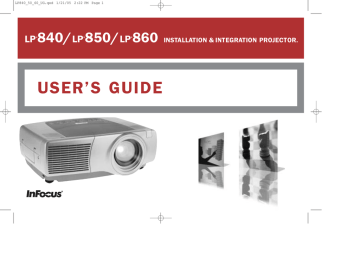
Connecting a computer
Required computer connections
Connect one end of the VESA computer cable to the Computer 2 connector on the projector. Connect the other end to the video port on your computer.
If you are using a desktop computer, you first need to disconnect the monitor cable from the computer’s video port.
Connect the black power cable to the connector on the back of the projector and to your electrical outlet.
NOTE : Always use the power cable that shipped with the projector.
Optional computer connections
To control your computer’s mouse using the projector’s remote control, connect the USB and DVI cables to the USB and DVI ports on your computer, and connect the other end to the Computer 1 (M1-D) connector on the projector. USB drivers must be installed to use the USB feature. For more infor-
If your projector cannot receive the remote’s signal due to IR interference, you can connect directly to the projector via a remote cable. To do so, plug the remote cable into the wired remote connector on the projector. Plug the other end into the connector on the remote, connect computer cable connect power cable connect M1-D cable connect wired remote
To have sound with your presentation, connect the audio cable to your computer and to the corresponding computer Audio In connector on the projector. connect audio cable
8
If you are using a desktop computer and want to see the image on your computer screen as well as on the projection screen, plug the monitor cable to the Monitor out connector on the projector. connect monitor cable
You can also connect to your computer using a BNC cable. Connect the BNC connectors on the BNC cable to the appropriate Computer 3 connectors on the projector. Connect the other end to the video port on your computer. If you are using a desktop computer, you first need to disconnect the monitor cable from the computer’s video port. When all 5 BNCs are connected, the projector handles separate synchs on H and V.
You can control the projector from an LCD control panel, touch screen, or other control device or computer by connecting an RS-232 cable to the projector’s Serial connector. Specific RS-232 commands can be found in the Service and Support section of our website and in this User’s Guide’s
Appendix.
The projector can be managed by ProjectorNet networking software through its Network (RJ-45) connector. Contact an authorized dealer or visit our website for information on ProjectorNet.
connect BNC cables
R G B H V connect RS-232 cable connect CAT-5 cable
Network
9
advertisement
Related manuals
advertisement
Table of contents
- 5 Introduction
- 7 Positioning the projector
- 8 Connecting a computer
- 8 Required computer connections
- 10 Displaying a computer image
- 11 First-time projector use with Windows 98
- 13 Adjusting the image
- 14 Connecting a video device
- 16 Displaying a video image
- 18 Shutting down the projector
- 18 Troubleshooting your setup
- 26 Using the keypad buttons
- 27 Using the remote control
- 28 Using the audio
- 29 Optimizing computer images
- 29 Presentation features
- 30 Optimizing video images
- 30 Customizing the projector
- 31 Using the menus
- 32 Picture menu
- 35 Settings menu
- 39 Maintenance
- 39 Cleaning the lens
- 39 Changing the lens
- 40 Replacing the projection lamp
- 42 Cleaning the dust filter
- 42 Using the security lock
- 43 Appendix
- 43 Projected image size
- 44 LED Behavior
- 45 RS-232 commands