advertisement
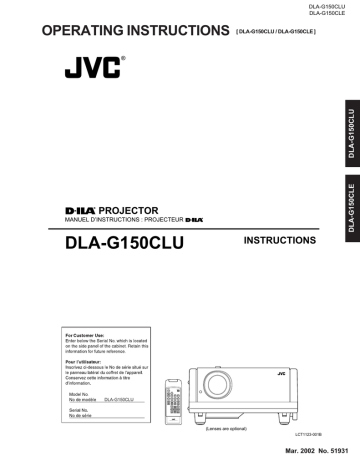
■ Projector’s buttons
LAMP TEMP
HIDE button
KEYSTONE
/ buttons
PRESET button
EXIT button
KEYSTONE
PRESET
EXIT
HIDE
■ Remote control unit
STAND BY
OPERATE
PC
VIDEO
MENU
ENTER
HIDE button
KEYSTONE
/ buttons
PRESET button
EXIT button
QUICK
ALIGN.
OPERATE
PC1
HIDE
FREEZE COMP VIDEO
PC2 DVI Y/C
KEYSTONE
T
DIGITAL
ZOOM
W
PRESET
T
ZOOM
W
FOCUS
MENU
EXIT ENTER
RM-M160 REMOTE CONTROL UNIT
Basic Operations
Turning off Image (HIDE)
Video image can be temporarily turned off.
Press the HIDE button once:
Video image instantly turn off.
Press the HIDE button again:
Video image come on again.
Remote control unit Projector
HIDE
HIDE
Note
• When the projected image input is changed, the HIDE function is canceled and the image return.
Removing the Trapezoidal Distortion of the Image
If the image projected on the screen is distorted in trapezoid form, correct it with the KEYSTONE buttons on the projector.
When the KEYSTONE button is pressed, “Keystone” appears on the screen together with the level bar and set value (–80 to 128). When “15 sec.” is displayed in the menu,
“Keystone” will appear in approximately 15 seconds.
Keystone 123
When you press the KEYSTONE button:
The trapezoid form is corrected as shown in the figure.
When you press the KEYSTONE button:
The top bottom inverted trapezoid form is corrected as shown in the figure.
* To cancel correction and restore the original screen, press the PRESET button. (Adjusted value:0)
* Press the EXIT button to immediately remove the keystone display.
Remote control unit Projector
KEYSTONE KEYSTONE
Projected image with trapezoidal distortion
KEYSTONE
KEYSTONE
Notes
• The trapezoidal distortion (keystone) can be adjusted from the option menu. (Refer to page 54.)
• The range of the trapezoidal distortion adjustment is approximately 20° in the vertical direction.
• Interference patterns may appear on the screen when adjusting the keystone. This is not a malfunction.
• Depending on the type of signal, some noise may appear in the picture when the keystone is adjusted.
This is not a malfunction.
35 36
Basic Operations
■ Remote control unit
QUICK ALIGN.
button
QUICK
ALIGN.
OPERATE
HIDE
FREEZE COMP VIDEO
PC1 PC2 DVI Y/C
KEYSTONE
T
DIGITAL
ZOOM
W
T
ZOOM
W
PRESET
FOCUS
MENU
EXIT ENTER
RM-M160 REMOTE CONTROL UNIT
Quick Alignment Function
(QUICK ALIGN.)
The Quick Alignment function automatically adjusts (sets) the screen settings of the image input from the PC1, PC2 or
DVI input terminals. This can only be performed from the remote control.
While projecting an image on the screen, press the QUICK
ALIGN. button on the remote control.
Quick alignment is conducted to obtain best image.
* During the automatic alignment, “Quick Alignment” appears on the screen, and then disappears when the alignment is completed.
Remote control unit
QUICK
ALIGN.
[Screen display]
Q u i c k A l i g n m e n t
Notes
• This only works for the signals input from the PC1, PC2 or
DVI input terminals. It does not work for the signals input from the AV IN terminal (VIDEO, Y/C or COMP input terminal).
• The quick alignment function is used to automatically adjust the “Horizontal and vertical position”, “Phase” and
“Tracking” of the projected image.
• When using the quick alignment function to automatically adjust the image, use a bright, still-picture. It may not function correctly on a dark or motion picture. If the results obtained with the quick alignment function are not satisfactory, manually adjust the “Horizontal and vertical position”, “Phase” and “Tracking” of the projected image.
advertisement
Related manuals
advertisement
Table of contents
- - SAFETY PRECAUTIONS
- - Contents
- - Accessories
- - Controls and Features
- - Front Side / Top Surface / Right Side
- - Left-hand Side / Rear Side
- - Bottom Surface
- - Control Panel on the Projector
- 1 Connector Panel
- 2 Remote Control Unit
- 4 Installing Batteries
- 4 Precautions for using batteries
- 5 Installing the Projector
- 5 Precautions for Installation
- 6 Adjusting the Inclination of the Projector
- 7 Installing the Projector against the Screen
- 8 Projection Distance and Screen Size
- 9 Setting the Amount of Lens Shifting
- 10 Remote Control Unit
- 11 Mounting
- 11 When installing (adjusting/setting) the unit
- 12 Connecting to Various Devices
- 12 Signals that Can Be Input to the Projector
- 14 Connecting to Video Devices
- 15 Connecting to Hi-Vision Devices/DVD Players
- 16 Connecting to Other Devices
- 17 Projector
- 18 Connecting to Computer Devices
- 19 Connecting to DVI
- 19 How to attach the ferrite core
- 20 Connecting the Power Cord
- 20 Removing the Lens Cap
- 21 Basic Operations
- 22 1. Turning on the Power
- 23 2. Select the Input source to be Projected
- 24 3. Adjust the Screen Size (Zooming)
- 24 4. Adjust Focus
- 24 5. Setting the Screen Aspect Ratio
- 25 Turning off Image (HIDE)
- 25 Image
- 26 Quick Alignment Function (QUICK ALIGN.)
- 27 Displaying a Still Picture (FREEZE)
- 27 (DIGITAL ZOOM T/W)
- 28 Menu Operations
- 33 Basic Menu Operation
- 35 (Video Menu Mode Only)
- 36 Changing the Language Display
- 36 (Video Menu Mode Only)
- 37 Adjusting Tracking/Phase
- 38 (Video Menu Mode Only)
- 39 Adjusting Picture Quality
- 40 Adjusting Color temperature
- 41 Adjusting the Video Screen/Menu Position
- 42 (Video Menu Mode Only)
- 43 (PC Menu Mode Only)
- 44 (OPTIONS)
- 46 Getting Information
- 47 Replacing the Fuse
- 53 Filter Cover
- 54 Troubleshooting
- 56 Warning Indication
- 57 Warning Messages
- 60 Specifications
- 62 Outside dimensions
- 63 Pin assignment (Specifications for terminals)
- 64 RS-232C external control
- 66 Appendix
- 25 SAFETY PRECAUTIONS
- 28 Contents
- 29 Accessories
- 30 Controls and Features
- 30 Front Side / Top Surface / Right Side
- 31 Left-hand Side / Rear Side
- 32 Bottom Surface
- 33 Control Panel on the Projector
- 35 Connector Panel
- 36 Remote Control Unit
- 38 Installing Batteries
- 38 Precautions for using batteries
- 39 Installing the Projector
- 39 Precautions for Installation
- 40 Adjusting the Inclination of the Projector
- 41 Installing the Projector against the Screen
- 42 Projection Distance and Screen Size
- 43 Setting the Amount of Lens Shifting
- 44 Remote Control Unit
- 45 Mounting
- 45 When installing (adjusting/setting) the unit
- 46 Connecting to Various Devices
- 46 Signals that Can Be Input to the Projector
- 48 Connecting to Video Devices
- 49 Connecting to Hi-Vision Devices/DVD Players
- 50 Connecting to Other Devices
- 51 Projector
- 52 Connecting to Computer Devices
- 53 Connecting to DVI
- 53 How to attach the ferrite core
- 54 Connecting the Power Cord
- 54 Removing the Lens Cap
- 55 Basic Operations
- 56 1. Turning on the Power
- 57 2. Select the Input source to be Projected
- 58 3. Adjust the Screen Size (Zooming)
- 58 4. Adjust Focus
- 58 5. Setting the Screen Aspect Ratio
- 59 Turning off Image (HIDE)
- 59 Image
- 60 Quick Alignment Function (QUICK ALIGN.)
- 61 Displaying a Still Picture (FREEZE)
- 61 (DIGITAL ZOOM T/W)
- 62 Menu Operations
- 67 Basic Menu Operation
- 69 (Video Menu Mode Only)
- 70 Changing the Language Display
- 70 (Video Menu Mode Only)
- 71 Adjusting Tracking/Phase
- 72 (Video Menu Mode Only)
- 73 Adjusting Picture Quality
- 74 Adjusting Color temperature
- 75 Adjusting the Video Screen/Menu Position
- 76 (Video Menu Mode Only)
- 77 (PC Menu Mode Only)
- 78 (OPTIONS)
- 80 Getting Information
- 70 Replacing the Fuse
- 73 Filter Cover
- 73 Troubleshooting
- 73 Warning Indication
- 75 Warning Messages
- 75 Specifications
- 77 Outside dimensions
- 78 Pin assignment (Specifications for terminals)
- 78 RS-232C external control
- 79 Appendix
